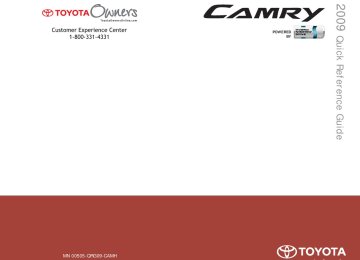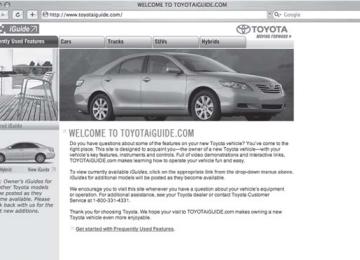- 2009 Toyota Camry HV Owners Manuals
- Toyota Camry HV Owners Manuals
- 2008 Toyota Camry HV Owners Manuals
- Toyota Camry HV Owners Manuals
- 2012 Toyota Camry HV Owners Manuals
- Toyota Camry HV Owners Manuals
- 2010 Toyota Camry HV Owners Manuals
- Toyota Camry HV Owners Manuals
- 2011 Toyota Camry HV Owners Manuals
- Toyota Camry HV Owners Manuals
- 2007 Toyota Camry HV Owners Manuals
- Toyota Camry HV Owners Manuals
- Download PDF Manual
-
(6)
If your vehicle will be towing a trailer, load from your trailer will be transferred to your vehicle. Consult this manual to determine how this reduces the available cargo and luggage load capacity of your vehicle. Toyota does not recommend towing a trailer with your vehicle. Your vehicle is not designed for trailer towing.
Example on your vehicle
Cargo capacity Total load capacity
When 2 people with the combined weight of 366 lb. (166 kg) are riding in your vehicle, which has a total load capacity of 900 lb. (410
kg), the available amount of cargo and luggage load capacity will be as follows: 900 lb. - 366 lb. = 534 lb. (410 kg -166 kg = 244 kg)In this condition, if 3 more passengers with the combined weight of 388 lb. (176 kg) get on, the available cargo and luggage load will be reduced as follows:
534 lb. - 388 lb. = 146 lb. (244 kg - 176 kg = 68 kg) As shown in the above example, if the number of occupants increases, the cargo and luggage load will be reduced by an amount that equals the increased weight due to the additional occupants. In other words, if an increase in the number of occupants causes an excess of the total load capacity (combined weight of occupants plus cargo and luggage load), you must reduce the cargo and luggage on your vehicle.
163
2-5. Driving information
CAUTION
n Storage precautions
l To prevent cargo and luggage from sliding forward during braking, do not stack anything in the enlarged trunk. Keep cargo and luggage low, as close to the floor as possible.
l Never allow anyone to ride in the enlarged trunk. It is not designed for passengers. They should ride in their seats with their seat belts prop- erly fastened. Otherwise, they are much more likely to suffer death or serious bodily injury, in the event of sudden braking or a collision.
l Do not place anything on the package tray behind the rear seatback. Such items may be thrown about and possibly injure people in the vehicle during sudden braking or in an accident.
l Do not drive with objects on top of the instrument panel.
They may interfere with the driver’s field of view or move during sharp acceleration or turning, thus impairing the driver’s control of the vehi- cle. In an accident they may injure the vehicle occupants.
l Secure all items in the occupant compartment, as they may shift and
injure someone during an accident or sudden braking.
n Capacity and distribution
l Do not exceed the maximum axle weight rating or the total vehicle
weight rating.
l Even if the total load of occupant's weight and the cargo load is less
than the total load capacity, do not apply the load unevenly. Improper loading may cause deterioration of steering or braking con- trol which may cause death or serious injury.
164
2-5. Driving information Vehicle load limits
Vehicle load limits include total load capacity, seating capacity, towing capacity and cargo capacity. n Total load capacity: 900 lb. (410 kg)
Total load capacity means the combined weight of occupants, cargo and luggage.
n Seating capacity: 5 occupants (Front 2, Rear 3)
Seating capacity means the maximum number of occupants whose estimated average weight is 150 lb. (68 kg) per person.
n Towing capacity
Toyota does not recommend towing a trailer with your vehicle.
n Cargo capacity
Cargo capacity may increase or decrease depending on the weight and the number of occupants.
n Total load capacity and seating capacity
These details are also described on the tire and loading information label. (→P. 313)
CAUTION
n Overloading the vehicle
Do not overload the vehicle. It may not only cause damage to the tires, but also degrade steering and braking ability, resulting in an accident.
165
2-5. Driving information Winter driving tips
Carry out the necessary preparations and inspections before driving the vehicle in winter. Always drive the vehicle in a manner appropri- ate to the prevailing weather conditions. n Pre-winter preparations
l Use fluids that are appropriate to the prevailing outside tem-
peratures. • Engine oil • Engine/power control unit coolant • Washer fluid
l Have a service technician inspect the level and specific grav-
ity of battery electrolyte.
l Have the vehicle fitted with four snow tires or purchase a set
of tire chains for the front tires. Ensure that all tires are the same size and brand, and that chains match the size of the tires. n Before driving the vehicle
Perform the following according to the driving conditions. l Do not try to forcibly open a window or move a wiper that is frozen. Pour warm water over the frozen area to melt the ice. Wipe away the water immediately to prevent it from freezing. l To ensure proper operation of the climate control system fan, remove any snow that has accumulated on the air inlet vents in front of the windshield.
l Remove any ice that has accumulated on the vehicle chassis. l Periodically check for and remove any excess ice or snow that may have accumulated in the wheel well or on the brakes.
166
2-5. Driving information
n When driving the vehicle
Accelerate the vehicle slowly and drive at a reduced speed suit- able to road conditions.
n When parking the vehicle
Park the vehicle and move the shift lever to P without setting the parking brake. The parking brake may freeze up, preventing it from being released.
Selecting tire chains
Use the correct tire chain size when mounting the snow chains. Chain size is regulated for each tire size.
Side chain:
0.12 in. (3 mm) in diameter 0.39 in. (10 mm) in width 1.18 in. (30 mm) in length
Cross chain:
0.16 in. (4 mm) in diameter 0.55 in. (14 mm) in width 0.98 in. (25 mm) in length
Regulations on the use of snow chains
l Regulations regarding the use of tire chains vary according to loca- tion and type of road. Always check local regulations before install- ing chains. Install the chains on the front tires.
l Retighten the chains after driving 1/4 - 1/2 mile (0.5 - 1.0 km).
167
2-5. Driving information
n Tire chains
Observe the following precautions when installing and removing chains.
Install and remove tire chains in a safe location. Install tire chains on the front tires only. Do not install tire chains on rear tires. Install tire chains following the instructions provided in the accompanying manual.
CAUTION
n Driving with snow tires
Observe the following precautions to reduce the risk of accidents. Failing to do so may result in a loss of vehicle control and cause death or serious injury. l Use tires of the size specified for your vehicle. l Maintain the recommended level of air pressure. l Do not drive in excess of 75 mph (120 km/h), regardless of the type of
snow tires being used.
l Use snow tires on all, not just some wheels.
n Driving with tire chains
Observe the following precautions to reduce the risk of accidents. Failing to do so may result in the vehicle being unable to be driven safely, and may cause death or serious injury. l Do not drive in excess of the speed limit specified for the tire chains being
used or 30 mph (50 km/h), whichever is lower.
l Avoid driving on bumpy road surfaces or over potholes. l Avoid sudden turns and braking, as use of chains may adversely affect
vehicle handling.
l Slow down sufficiently before entering a curve to ensure that vehicle con-
trol is maintained.
168
2-5. Driving information
NOTICE
n Repairing or replacing snow tires
Request repairs of and obtain replacement snow tires from Toyota dealers or legitimate tire retailers. This is because the removal and attachment of snow tires affects the opera- tion of the tire pressure warning valves and transmitters.
n Fitting tire chains
The tire pressure warning valves and transmitters may not function correctly when tire chains are fitted.
169
2-5. Driving information Trailer towing
Toyota does not recommend towing a trailer with your vehicle. Toy- ota also does not recommend the installation of a tow hitch or the use of a tow hitch carrier for a wheelchair, scooter, bicycle, etc. Your Toyota is not designed for trailer towing or for the use of tow hitch mounted carriers.
170
2-5. Driving information Dinghy towing
Your vehicle is not designed to be dinghy towed (with 4 wheels on the ground) behind a motor home.
NOTICE
n To avoid serious damage to your vehicle
Do not tow your vehicle with four wheels on the ground.
171
3-1. Using the air conditioning system and defogger Automatic air conditioning system
Air outlets are automatically selected and fan speed is automatically adjusted according to the temperature setting.
Air outlet display
Fan speed display
Driver’s side temperature setting display Driver’s side temper- ature control
“DUAL” button
Front passenger’s side temperature setting display
Change the air outlets used (air flow selector button)
Front passenger’s side temperature control
Automatic mode
Off
Windshield defogger
Air conditioning on/off switch
Fan speed (fan speed selector)
Outside air or recirculated air mode
n “ECO HEAT/COOL” switch “ECO HEAT/COOL” mode enables the air conditioning to be oper- ated at a reduced capacity in order to limit use of the hybrid battery (traction battery). The effectiveness of the air conditioning will be lower than normal.
On/off
“ECO HEAT/COOL” When mode is turned on, the switch indicator will come on and the “ECO” indicator will appear on the air conditioning display.
174
3-1. Using the air conditioning system and defogger
Using the automatic mode
STEP 1
Press The air conditioning system will begin to operate. Air outlets and fan speed are automatically adjusted according to the temperature setting.
STEP 2
Turning
to the right increases the temperature and
to the left decreases the temperature on the
turning driver’s side. The temperature for the driver and passenger seats can be set sep- arately.
Adjusting the settings
n Adjusting the temperature setting
Turning
to the right increases the temperature and turning
to the left decreases the temperature on the driver’s side.
Turning to the left (decrease) on the passenger’s side to separately adjust the temperature for the pas-
to the right (increase) or
senger’s and driver’s side (dual mode). Press to return the driver's and passenger side temperatures to the same setting (simulta- neous mode). The air conditioning system switches between dual and simultaneous
mode each time
is pressed.
175
3-1. Using the air conditioning system and defogger
n Adjusting the fan speed
Press “∧” (increase) or “∨” (decrease) on the fan speed selector. The fan speed is shown on the display. (7 levels) Press
to turn the fan off.
n Changing the air outlets
Press the air flow selector button. The air outlets switch each time the button is pressed. The air flow shown on the display indicates the following.
Air flows to the upper body.
Air flows to the upper body and feet.
Air flows to the feet.
176
3-1. Using the air conditioning system and defogger
Air flows to the feet and the windshield defogger operates.
Recirculated air mode will auto- matically switch to outside air mode.
n Switching between outside air and recirculated air modes
Press The mode switches between outside air mode (indicator off) and recirculated air mode (indicator on) modes each time the button is pressed.
Defogging the windshield
Defogging
The air conditioning system con- trol operates automatically. Recirculated air mode will auto- matically switch to outside air mode. It is not possible to return to recirculated air mode when the windshield defogger switch is on.
177
3-1. Using the air conditioning system and defogger
Adjusting the position of and opening and closing the air outlets
Center outlets
Direct air flow to the left or right, up or down.
Direct air flow to the left or right, up or down. Turn the knob right to open the vent and left to close the vent.
Direct air flow to the left or right, up or down. Turn the knob up to open the vent and down to close the vent.
Right and left side outlets
Rear outlets
178
3-1. Using the air conditioning system and defogger
Steering wheel switches
Some air conditioning features can be controlled using the switches on the steering wheel.
Temperature selector “DUAL” button indicator on: Indi- vidual setting on the driver's side only. “DUAL” button Simultaneous setting on driver’s and sides. Automatic mode Off
indicator off: the front passenger’s
n Using the automatic mode STEP 1
Press The air conditioning system will begin to operate. Air outlets and fan speed are automatically adjusted according to the temperature setting. (→P. 180) Press “∧” to increase the temperature and “∨” to decrease the temperature on the The temperature for the driver and passenger seat can be set sepa- rately.
switch.
STEP 2
n Adjusting the temperature setting
Press “∧” to increase the temperature and “∨” to decrease the tem- perature on the
switch.
n Turning off the air conditioning system
Press
179
3-1. Using the air conditioning system and defogger
n Using the automatic mode
Fan speed is adjusted automatically in accordance with the temperature set- ting and ambient conditions. As a result, the following may occur. l The system may switch automatically to recirculated air mode when the
coolest temperature setting is selected in summer.
Immediately after warm or cool air is ready to flow.
is pressed, the fan may stop for a while until
l Cool air may flow to the area around the upper body when the heater is
on.
n Using the system in recirculated air mode
The windows will fog up more easily if the recirculated air mode is used for an extended period.
n When the “ECO HEAT/COOL” mode is canceled
l The temperature control is set at “LO” (the lowest temperature) or “HI”
(the highest temperature).
l The air flow is set in the floor/windshield mode or windshield mode. l The “ECO HEAT/COOL” switch is pushed again.
n Window defogger feature
Recirculated air mode may automatically switch to outside air mode in situa- tions where the windows need to be defogged.
n When outside air temperature approaches 32°F (0°C) The air conditioning system may not operate even when
n When the indicator light on
flashes
is pressed.
and turn off the air conditioning system before turning it on Press once more. There may be a problem in the air conditioning system if the indi- cator light continues to flash. Turn the air conditioning system off and have it inspected by your Toyota dealer.
n Windshield air flow button
When the “POWER” switch is set at ON mode after the 12-volt battery is reconnected, the indicator light on the button may flash and a motor sound may be heard. This does not indicate a malfunction.
180
3-1. Using the air conditioning system and defogger
n Plasmacluster™*
This air conditioning system adopts plasmacluster technology, which helps to keep good air quality in the cabin by emitting positive and negative ions through the driver's side vent. A slight noise may be heard during operation. This is not a malfunction. Also, static electricity may be discharged near the driver's side vent due to the high voltage used to operate the system. To clean the drive's side vent, turn the system off and wipe the vent using a soft cloth. *Plasmacluster technology is manufactured under license from the SHARP Corporation. “Plasmacluster™” is a trademark of the SHARP Corporation.
CAUTION
n To prevent the windshield from fogging up
during cool air operation in extremely humid weather. Do not use The difference between the temperature of the outside air and that of the windshield can cause the outer surface of the windshield to fog up, blocking your vision.
n Plasmacluster™
Do not disassemble or repair the system because it contains high voltage parts. Call your Toyota dealer if the system needs repair.
NOTICE
n To prevent the 12-volt battery from being discharged
Do not leave the air conditioning system on longer than necessary when the hybrid system is off.
n To prevent damage to the Plasmacluster™
Do not insert anything into the driver's side vent, attach anything to it, or use sprays around the drive's side vent. These things may cause the system not to work properly.
181
3-1. Using the air conditioning system and defogger Rear window and outside rear view mirror defoggers
Clear the rear window using the defogger.
On/off
turn off
The defoggers will automati- cally the operation time. The operation time is between 15 minutes and 1
hour depending on the ambient temperature vehicle speed.and
n Outside rear view mirror defoggers (if equipped)
Turning the rear window defogger on will turn the outside rear view mirror defoggers on.
CAUTION
n Outside rear view mirror defoggers (if equipped)
The surfaces of the outside rear view mirrors become hot. Do not touch them to prevent from burning yourself.
182
3-2. Using the audio system Audio system types
Owners of models equipped with a navigation system should refer to the “Navigation System Owner's Manual”.
CD player and AM/FM radio
CD player with changer and AM/FM radio
183
3-2. Using the audio system
Title
Using the radio Using the CD player Playing MP3 and WMA discs Optimal use of the audio system Using the AUX adapter Using the steering wheel audio switches
Page P. 186
P. 192
P. 199
P. 207
P. 210
P. 211n Using cellular phones
Interference may be heard through the audio system's speakers if a cellular phone is being used inside or close to the vehicle while the audio system is operating.
CAUTION
n For vehicles sold in U.S.A. and Canada
l Part 15 of the FCC Rules
FCC Warning: Any unauthorized changes or modifications to this equipment will void the user’s authority to operate this device.
l Laser products
• Do not take this unit apart or attempt to make any changes yourself.
This is an intricate unit that uses a laser pickup to retrieve information from the surface of compact discs. The laser is carefully shielded so that its rays remain inside the cabinet. Therefore, never try to disas- semble the player or alter any of its parts since you may be exposed to laser rays and dangerous voltages.
• This product utilizes a laser.
Use of controls or adjustments or performance of procedures other than those specified herein may result in hazardous radiation expo- sure.
184
3-2. Using the audio system
NOTICE
n To prevent the 12-volt battery from being discharged
Do not leave the audio system on longer than necessary with the hybrid sys- tem off.
n To avoid damaging the audio system
Take care not to spill drinks or other fluids over the audio system.
185
3-2. Using the audio system Using the radio
Power
Volume
the
Adjusting frequency (AM, FM mode) or channel (SAT mode)
Scanning for receivable stations (“SCAN” button) Seeking the frequency Changing the channel
Station selector Displaying sages (“TEXT” button)
radio
text mes-
AM⋅SAT/FM mode buttons
Setting station presets (excluding XM® Satellite Radio)
STEP 1
Search for desired stations by turning the
dial or press-
STEP 2
ing “∧” or “∨” on Press and hold the button (from is to be set to, until you hear a beep.
to
) the station
Scanning radio stations (excluding XM® Satellite Radio)
n Scanning the preset radio stations STEP 1
Press and hold the “SCAN” button until you hear a beep. Preset stations will be played for 5 seconds each. When the desired station is reached, press the “SCAN” button once again.
STEP 2
186
3-2. Using the audio system
n Scanning all radio stations within range STEP 1
Press the “SCAN” button. All stations with reception will be played for 5 seconds each. When the desired station is reached, press the “SCAN” button once again.
STEP 2
XM® Satellite Radio (if equipped) n Receiving XM® Satellite Radio STEP 1
Press and hold The display changes as follows each time AM → SAT1 → SAT2 → SAT3
until SAT shows in the display.
is pressed.
STEP 2
Turn
to select the desired channel from all categories
or press ∧ or ∨ on current category.
to select the desired channel in the
n Setting XM® Satellite Radio channel presets
Select the desired channel. Press the button (from the channel is to be set to until you hear a beep.
to
n Changing the channel category
Press ∧ or ∨ on
187
3-2. Using the audio system
n Scanning XM® Satellite Radio channels
l Scanning channels in the current category
STEP 1
STEP 2
Press the “SCAN” button. When the desired channel is reached, press the “SCAN” button again.
l Scanning preset channels
STEP 1
STEP 2
Press and hold the “SCAN” button until you hear a beep. When the desired channel is reached, press the “SCAN” button again.
n Displaying text information
Press the “TEXT” button. The display will show up to 10 characters. The display changes as follows each time the button is pressed. l CH NAME l TITLE (SONG/PROGRAM TITLE) l NAME (ARTIST NAME/FEATURE) l CH NUMBER
188
3-2. Using the audio system
n When the 12-volt battery is disconnected
Station presets are erased.
n Reception sensitivity
Maintaining perfect radio reception at all times is difficult due to the continu- ally changing position of the antenna, differences in signal strength and sur- rounding objects, such as trains, transmitters, etc.
n XM® Satellite Radio
An XM® Satellite Radio is a tuner designed exclusively to receive broadcasts provided under a separate subscription. Availability is limited to the 48 con- tiguous states and 10 Canadian provinces. l XM® subscriptions
For detailed information about XM® Satellite Radio or to subscribe: U.S.A. ⎯ Visit on the web at www.xmradio.com or call 1-800-967-2346. Canada ⎯ Visit on the web at www.xmradio.ca or call 1-877-438-9677.
l Radio ID
You will need the radio ID when activating XM® service or reporting a
problem. Select “CH000” using number will appear.
, and the receiver's 8-character ID
l Satellite tuner
The tuner supports only Audio Services (Music and Talk) and the accom- panying Text Information of XM® Satellite Radio.
*:Terms and services provided by XM® Satellite Radio are subject to change
without notice.
189
3-2. Using the audio system
n If XM® Satellite Radio does not operate normally
If a problem occurs with the XM® tuner, a message will appear on the dis- play. Refer to the table below to identify the problem, and take the suggested corrective action.
ANTENNA
UPDATING
NO SIGNAL
LOADING
OFF AIR
-----
The XM® antenna is not connected. Check whether the XM® antenna cable is attached securely. There is a short-circuit in the antenna or the sur- rounding antenna cable. See a Toyota certified dealer. You have not subscribed to XM® Satellite Radio. The radio is being updated with the latest encryp- tion code. Contact XM® Satellite Radio for sub- scription information. When a contract is canceled, you can choose the “CH000” and all free-to-air channels. The premium channel you selected is not autho- rized. Wait for about 2 seconds until the radio returns to the previous channel or “CH001”. If it does not change automatically, select another channel. If you want to listen to the premium chan- nel, contact XM® Satellite Radio. The XM® signal is too weak at the current location. Wait until your vehicle reaches a location with a stronger signal. The unit is acquiring audio or program information. Wait until the unit has received the information. The channel you selected is not broadcasting any programming. Select another channel. There is no song/program title or artist name/fea- ture associated with the channel at this time. No action needed.
190
3-2. Using the audio system
---
The channel you selected is no longer available. Wait for about 2 seconds until the radio returns to the previous channel or “CH001”. If it does not change automatically, select another channel.
Contact the XM® Listener Care Center at 1-800 967-2346 (U.S.A.) or 1-877
438-9677 (Canada).n Certifications for the radio tuner
This equipment has been tested and found to comply with the limits for a class B digital device, pursuant to Part 15 of the FCC Rules. These limits are designed to provide reasonable protection against harmful interference in a residential installation. This equipment generates, uses and can radiate radio frequency energy and, if not installed and used in accordance with the instructions, may cause harmful interference to radio communications. How- ever, there is no guarantee that interference will not occur in a particular installation. If this equipment does cause harmful interference to radio or television reception, which can be determined by turning the equipment off and on, the user is encouraged to try to correct the interference by trying one or more of the following: l Reorienting or relocating the receiving antenna. l Connecting the equipment into an outlet on a circuit different from that to
Increasing the separation between the equipment and receiver.
which the receiver is connected.
l Consulting the dealer or an experienced radio/TV technician for help.
191
3-2. Using the audio system Using the CD player
Power
Volume
CD eject
Selecting a track
CD load (with changer only)
Playback
Searching playback (“SCAN” button) Displaying text message (“TEXT” button) Random playback
Repeat play
Fast-forward Reverse
Selecting a CD (with changer only)
Loading CDs
n Loading a CD (CD player without changer)
Insert a CD.
n Loading a CD (CD player with changer) STEP 1
Press Insert a CD when the indicator on the slot turns from amber to green.
STEP 2
192
3-2. Using the audio system
STEP 2
STEP 3
n Loading multiple CDs (CD player with changer only) STEP 1
until you hear a beep.
Press and hold Insert a CD when the indicator on the slot turns from amber to green. The indicator on the slot turns to amber when the CD is inserted. Insert the next CD when the indicator on the slot turns from amber to green again. Repeat the procedure for the remaining CDs. To stop the operation, press
Ejecting CDs
n Ejecting a CD (CD player without changer)
Press
and remove the CD.
n Ejecting a CD (CD player with changer)
STEP 1
STEP 2
To select the CD to be ejected, press (∧). The number of the CD selected is shown on the display. Press
and remove the CD.
(∨) or
n Ejecting all the CDs (CD player with changer only)
until you hear a beep, and then remove the
Press and hold CDs.
Selecting a track
Press “∧” to move up or “∨” to move down using desired track number is displayed.
until the
193
3-2. Using the audio system
Fast-forwarding and reversing tracks
To fast-forward or reverse, press and hold “∧” or “∨” on
Scanning tracks
STEP 1
STEP 2
Press the “SCAN” button. The first ten seconds of each track will be played. Press the switch again when the desired track is reached.
Selecting a CD (CD player with changer only)
n To select a CD to play
To select the desired CD, press
(∨) or
(∧).
n To scan loaded CDs STEP 1
Press and hold the “SCAN” button until you hear a beep. The first ten seconds of the first track on each CD will be played. Press the switch again when the desired CD is reached.
STEP 2
Repeat play
n To repeat a track
Press
(RPT).
n To repeat all of the tracks on a CD (CD player with changer
only) Press and hold
(RPT) until you hear a beep.
Random playback
n Current CD
(RAND).
Press Tracks are played in a random order until the button is pressed once more.
194
3-2. Using the audio system
n All CDs (CD player with changer only)
Press and hold Tracks on all loaded CDs are played in a random order until the button is pressed once more.
(RAND) until you hear a beep.
Switching the display
Press the “TEXT” button.
Each time the switch is pressed, the display changes in the order of Track no./Elapsed time→CD title→Track name.
n Display
Up to 12 characters can be displayed at a time. If there are 13 characters or more, pressing and holding the “TEXT” button for 1 second or more will display the remaining characters. A maximum of 24 characters can be displayed. If the “TEXT” button is pressed for 1 second or more again or has not been pressed for 6 seconds or more, the display will return to the first 12 charac- ters. Depending on the contents recorded, the characters may not be displayed properly or may not be displayed at all.
n Canceling random and repeat playback
Press
(RAND),
(RPT) or the “SCAN” button again.
n Error messages
“ERROR”:
“WAIT”:
This indicates a problem either with the CD or inside the player. The CD may be dirty, damaged or inserted up-side down. Operation has stopped due to a high temperature inside the player. Wait for a while and then press . Contact your Toyota dealer if the CD still cannot be played back.
195
3-2. Using the audio system
n Discs that can be used
Discs with the marks shown below can be used. Playback may not be possible depending on the recording format or disc features, or due to scratches, dirt or deterioration.
CDs with copy-protect features may not be used.
n CD player protection feature
To protect the internal components, playback is automatically stopped when a problem is detected while the CD player is being used.
n If CDs are left inside the CD player or in the ejected position for
extended periods CDs may be damaged and may not play properly.
n Lens cleaners
Do not use lens cleaners. Doing so may damage the CD player.
196
3-2. Using the audio system
NOTICE
n CDs and adapters that cannot be used
Do not use the following types of CDs or 3 in. (8 cm) CD adapters or Dual Discs. Doing so may damage the CD player and/or the CD insert/eject function.
l CD player with changer and AM/FM radio: CDs that have a diameter that is not 4.7 in. (12 cm)
l Low-quality and deformed CDs
197
3-2. Using the audio system
NOTICE
l CDs with a transparent or translucent
recording area
l CDs that have had tape, stickers or CD- R labels attached to them, or that have had the label peeled off
n CD player precautions
Failure to follow the precautions below may result in serious damage to the CDs or the player itself. l Do not insert anything other than CDs into the CD slot. l Do not apply oil to the CD player. l Store CDs away from direct sunlight. l Never try to disassemble any part of the CD player.
l Do not insert more than one CD at a
time.
198
3-2. Using the audio system Playing MP3 and WMA discs
Power
Volume
CD eject
Selecting a file
CD load (with changer only)
Selecting a folder
Playback
Selecting a file Searching playback (“SCAN” button)
Displaying text message (“TEXT” button)
Repeat play Random playback
Selecting a CD (with changer only)
Loading and ejecting MP3 and WMA discs
→P. 192
Selecting a CD (CD player with changer only)
→P. 194
199
3-2. Using the audio system
Selecting and scanning a folder
n Selecting folders one at a time
Press “∧” or “∨” on
or
to select the desired folder.
n Selecting the desired folder by cueing the first file of each
folder Press and hold the “SCAN” button until you hear a beep. When the desired folder is reached, press the “SCAN” button once again.
n Returning to the first folder
Press and hold “∨” on
or
until you hear a beep.
Selecting and scanning files
n Selecting one file at a time
Turn the select the desired file.
dial or press “∧” or “∨” on
or
to
n Selecting the desired file by cueing the files in the folder
Press the “SCAN” button. When the desired file is reached, press the “SCAN” button once again.
Fast-forwarding and reversing files
To fast-forward or reverse, press and hold “∧” or “∨” on
200
3-2. Using the audio system
Repeat play
n To repeat a file
Press
(RPT).
n To repeat all of the files in a folder
Press and hold
(RPT) until you hear a beep.
Random playback
n To play files from a particular folder in random order
Press
(RAND).
n To play all of the files on a disc in random order
Press and hold
(RAND) until you hear a beep.
Switching the display
Press the “TEXT” button.
Each time the switch is pressed, the display changes in the order of Folder no./File no./Elapsed time→Folder name→File name→Album title (MP3 only)→Track title→Artist name.
201
3-2. Using the audio system
n Display →P. 195
n Canceling random and repeat playback
→P. 195
n Error messages
“ERROR”:
“WAIT”:
This indicates a problem either with the CD or inside the player. The CD may be dirty, damaged or inserted up-side down. Operation has stopped due to a high temperature inside the player. Wait for a while and then press . Contact your Toyota dealer if the CD still cannot be played.
“NO MUSIC”: This indicates that the MP3/WMA file is not included in the
CD.
n Discs that can be used
→P. 196
n CD player protection feature
→P. 196
n If CDs are left inside the CD player or in the ejected position for
extended periods →P. 196
n Lens cleaners
→P. 196
202
3-2. Using the audio system
n MP3 and WMA files
MP3 (MPEG Audio LAYER3) is a standard audio compression format. Files can be compressed to approximately 1/10 of their original size by using MP3 compression. WMA (Windows Media TM Audio) is a Microsoft audio compression format. This format compresses audio data to a size smaller than that of the MP3
format. There is a limit to the MP3 and WMA file standards and to the media/formats recorded by them that can be used. l MP3 file compatibility• Compatible standards
MP3 (MPEG1 LAYER3, MPEG2 LSF LAYER3)
• Compatible sampling frequencies
MPEG1 LAYER3: 32, 44.1, 48 (kHz) MPEG2 LSF LAYER3: 16, 22.05, 24 (kHz)
• Compatible bit rates
MPEG1 LAYER3: 64, 80, 96, 112, 128, 160, 192, 224, 256, 320 (kbps) MPEG2 LSF LAYER3: 64, 80, 96, 112, 128, 144, 160 (kbps) * Compatible with VBR
• Compatible channel modes: stereo, joint stereo, dual channel and
monaural
l WMA file compatibility
• Compatible standards
WMA Ver. 7, 8, 9
• Compatible sampling frequencies
32, 44.1, 48 (kHz)
• Compatible bit rates
Ver. 7, 8: CBR 48, 64, 80, 96, 128, 160, 192 (kbps) Ver. 9: CBR 48, 64, 80, 96, 128, 160, 192, 256, 320 (kbps) * Only compatible with 2-channel playback
203
3-2. Using the audio system
l Compatible media
Media that can be used for MP3 and WMA playback are CD-Rs and CD- RWs. Playback in some instances may not be possible, depending on the status of the CD-R or CD-RW. Playback may not be possible or the audio may jump if the disc is scratched or marked with fingerprints.
l Compatible disc formats
The following disc formats can be used. • Disc formats: CD-ROM Mode 1 and Mode 2
CD-ROM XA Mode 2, Form 1 and Form 2
• File formats: ISO9660 Level 1, Level 2, (Romeo, Joliet)MP3 and WMA files written in any format other than those listed above may not play correctly, and their file names and folder names may not be displayed correctly.
Items related to standards and limitations are as follows. • Maximum directory hierarchy: 8 levels • Maximum length of folder names/file names: 32 characters • Maximum number of folders: 192 (including the root) • Maximum number of files per disc: 255
l File names
The only files that can be recognized as MP3/WMA and played are those with the extension .mp3 or .wma.
l Multi-sessions
As the audio system is compatible with multi-sessions, it is possible to play discs that contain MP3 and WMA files. However, only the first session can be played.
204
3-2. Using the audio system
ID3 and WMA tags ID3 tags can be added to MP3 files, making it possible to record the track title and artist name, etc. The system is compatible with ID3 Ver. 1.0, 1.1, and Ver. 2.2, 2.3 ID3 tags. (The number of characters is based on ID3 Ver. 1.0 and 1.1.) WMA tags can be added to WMA files, making it possible to record the track title and artist name in the same way as with ID3 tags.
l MP3 and WMA playback
When a disc containing MP3 or WMA files is inserted, all files on the disc are first checked. Once the file check is finished, the first MP3 or WMA file is played. To make the file check finish more quickly, we recommend you do not write in any files other than MP3 or WMA files or create any unnec- essary folders. If the discs contain a mixture of music data and MP3 or WMA format data, only music data can be played.
l Extensions
If the file extensions .mp3 and .wma are used for files other than MP3 and WMA files, they will be mistakenly recognized and played as MP3 and WMA files. This may result in large amounts of interference and damage to the speakers.
l Playback
• To play MP3 files with steady sound quality, we recommend a fixed bit
rate of 128 kbps and a sampling frequency of 44.1 kHz.
• CD-R or CD-RW playback may not be possible in some instances,
depending on the characteristics of the disc.
• There is a wide variety of freeware and other encoding software for MP3 and WMA files on the market, and depending on the status of the encoding and the file format, poor sound quality or noise at the start of playback may result. In some cases, playback may not be possible at all.
• When files other than MP3 or WMA files are recorded on a disc, it may take more time to recognize the disc. In some cases, playback may not be possible at all.
• Microsoft, Windows, and Windows Media are the registered trade-
marks of Microsoft Corporation in the U.S. and other countries.
205
3-2. Using the audio system
NOTICE
n CDs and adapters that cannot be used (→P. 197) n CD player precautions (→P. 198)
206
3-2. Using the audio system Optimal use of the audio system
Displays the current mode Changes the following set- tings
• Sound quality and volume
balance (→P. 208) The sound quality and bal- ance setting can be changed to produce the best sound.
• Automatic Sound Levelizer
on/off (→P. 208)
Using the AUDIO CONTROL function
n Changing sound quality modes
selects the mode to be changed in the following
Pressing order. “BAS”→“MID” (CD player with changer)→“TRE”→“FAD”→“BAL”→ “ASL”
207
3-2. Using the audio system
n Adjusting sound quality
Turning
adjusts the level.
Mode displayed
BAS
MID
TRE
FAD
BAL
Sound qual-
ity mode Bass*
Level
-5 to 5
Turn to the
left
Turn to the
right
Mid-range* (CD player
with
changer) Treble* Front/rear volume balance Left/right volume balance
-5 to 5
Low
High
-5 to 5
F7 to R7
Shifts to rear
Shifts to
front
L7 to R7
Shifts to left Shifts to right
*: The sound quality level is adjusted individually in each radio
mode or CD mode.
n Adjusting the Automatic Sound Levelizer (ASL)
CD player without changer
When “ASL” is selected, turning
to the right changes the
“ASL” level in the order of “LOW”, “MID” and “HIGH”.
Turning
to the left turns “ASL” off.
ASL automatically adjusts the volume and tone quality according to vehi- cle speed.
208
3-2. Using the audio system
CD player with changer
When “ASL” is selected, turning
to the right turns “ASL” on,
and turning
to the left turns “ASL” off.
“ASL” automatically adjusts the volume and tone quality according to the noise level as you drive your vehicle.
n Trademark owned by SRS Labs, Inc. (CD player without changer only)
The audio systems utilize SRS FOCUS® and SRS TruBass® audio enhancement technologies, under license from SRS Labs, Inc., in all modes except AM radio mode.
FOCUS, TruBass, SRS and Inc. FOCUS and TruBass technologies are incorporated under license from SRS Labs, Inc.
symbols are trademarks of SRS Labs,
209
3-2. Using the audio system Using the AUX adapter
This adapter can be used to connect a portable audio device and lis- ten to it through the vehicle’s speakers.
STEP 1
Connect the portable audio device.
STEP 2
Press
n Operating portable audio devices connected to the audio system
The volume can be adjusted using the vehicle's audio controls. All other adjustments must be made on the portable audio device itself.
n When using a portable audio device connected to the power outlet
Noise may occur during playback. Use the power source of the portable audio device.
n Cable pass-through
Connected cables can be passed through the hole in the auxiliary box to the front passenger’s side of the auxiliary box. (→P. 252)
210
3-2. Using the audio system Using the steering wheel audio switches
Some audio features can be controlled using the switches on the steering wheel.
(volume
Control volume control switch) Radio: Select radio stations CD: Select files (MP3 and WMA) and discs (“∨ ∧” switch) Power on, select audio source (“MODE” switch)
tracks,
Turning on the power
Press the “MODE” switch when the audio system is turned off.
The audio system can be turned off by holding the switch down until you hear a beep.
Changing the audio source
Press the “MODE” switch when the audio system is turned on. The audio source changes as follows each time the switch is pressed. CD player without changer:
FM1→FM2→CD→AUX→AM
CD player with changer:
FM1→FM2→CD changer→AUX→AM→SAT1→SAT2→SAT3
Adjusting the volume
Press “+” on the volume control switch to increase the volume and “-” to decrease the volume.
Press and hold the switch to continue increasing or decreasing the vol- ume.
211
3-2. Using the audio system
Selecting a radio station
STEP 1
STEP 2
Press the “MODE” switch to select the radio mode. Press the “∨ ∧” switch to select a preset station. To scan for receivable stations, press and hold the switch until you hear a beep.
Selecting a track/file
STEP 1
STEP 2
Press the “MODE” switch to select the CD mode. Press the “∨ ∧” switch to select the desired track/file.
Selecting a folder (CD player without changer only)
STEP 1
STEP 2
Press the “MODE” switch to select the CD mode. Press and hold the “∨ ∧” switch until you hear a beep.
Selecting a disc in the CD player (CD player with changer only)
STEP 1
STEP 2
Press the “MODE” switch to select the CD mode. Press and hold the “∨ ∧” switch until you hear a beep.
CAUTION
n To reduce the risk of an accident
Exercise care when operating the audio switches on the steering wheel.