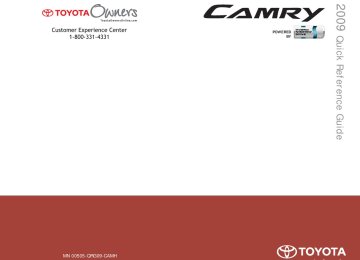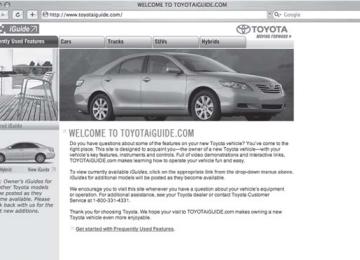- 2009 Toyota Camry HV Owners Manuals
- Toyota Camry HV Owners Manuals
- 2008 Toyota Camry HV Owners Manuals
- Toyota Camry HV Owners Manuals
- 2012 Toyota Camry HV Owners Manuals
- Toyota Camry HV Owners Manuals
- 2010 Toyota Camry HV Owners Manuals
- Toyota Camry HV Owners Manuals
- 2011 Toyota Camry HV Owners Manuals
- Toyota Camry HV Owners Manuals
- 2007 Toyota Camry HV Owners Manuals
- Toyota Camry HV Owners Manuals
- Download PDF Manual
-
3-3. Using the hands-free phone system (for cellular phone)
STEP 3
Press the talk switch or select “Record Name” by using
, and say a new name.
STEP 4
Select “Confirm” by using a voice command or
Listing the registered cellular phones
causes
Selecting “List Phones” by using a voice command or the list of registered cellular phone to be read aloud. When listing is complete, the system returns to “Phone Setup”. Pressing the talk switch while the name of a cellular phone is being read selects the cellular phone, and the following functions will be available: • Selecting a cellular phone: “Select Phone” • Changing a registered name: “Change Name” • Deleting a cellular phone: “Delete”
230
3-3. Using the hands-free phone system (for cellular phone)
Deleting a cellular phone
STEP 1
Select “Delete” by using a voice command or
Pattern A
STEP 2
Select the cellular phone to be deleted by either of the follow- ing methods and select “Confirm” by using a voice command
or
a. Press the talk switch and say the name of the desired cellu-
lar phone.
b. Press the talk switch and say “List phones”. While the name of the desired cellular phone is being read aloud, press the talk switch.
Pattern B
STEP 2
Select the desired cellular phone to be deleted by using
Changing the passkey
STEP 1
Select “Set Passkey” by using a voice command or
Pattern A
STEP 2
Press the talk switch, say a 4 to 8-digit number, and select
“Confirm” by using a voice command or
231
3-3. Using the hands-free phone system (for cellular phone)
Pattern B
STEP 2
Select a 4 to 8-digit number by using
The number should be input 1 digit at a time. When the entire number to be registered as a passkey has
STEP 3
been input, press
once again.
n The number of cellular phones that can be registered Up to 6 cellular phones can be registered in the system.
232
3-3. Using the hands-free phone system (for cellular phone) Security and system setup
To enter the menu of each setting, follow the steps below: n Security setting items and operation procedure
l Setting or changing the PIN (Personal Identification Number)
1. “Setup” → 2. “Security” → 3. “Set PIN”
l Locking the phone book
1. “Setup” → 2. “Security” → 3. “Phonebook Lock”
l Unlocking the phone book
1. “Setup” → 2. “Security” → 3. “Phonebook Unlock”
n System setup items and operation procedure
l Setting voice guidance volume
1. “Setup” → 2. “System Setup” → 3. “Guidance Vol” Initialization 1. “Setup” → 2. “System Setup” → 3. “Initialize”
can only be used for system setup operation.
Setting or changing the PIN
n Setting a PIN
STEP 1
Select “Set PIN” by using a voice command or
STEP 2
Enter a PIN by using a voice command or
When using
, input the code 1 digit at a time.
233
3-3. Using the hands-free phone system (for cellular phone)
n Changing the PIN
STEP 1
Select “Set PIN” by using a voice command or
STEP 2
Enter the registered PIN by using a voice command or
STEP 3
Enter a new PIN by using a voice command or
When using
, input the code 1 digit at a time.
Locking or unlocking the phone book
STEP 1
Select “Phonebook lock (Phbk Lock)” or “Phonebook unlock
(Phbk Unlock)” by using a voice command or
STEP 2
Input the PIN by either of the following methods and select
“Confirm” by using a voice command or
a. Press the talk switch and say the registered PIN.
b. Input a new PIN by using
234
3-3. Using the hands-free phone system (for cellular phone)
Setting voice guidance volume
STEP 1
Select “Guidance Vol” by using
STEP 2
Change the voice guidance volume.
To decrease the volume: Turn
counterclockwise.
To increase the volume: Turn
clockwise.
Initialization
STEP 1
Select “Initialize” and then “Confirm” by using
STEP 2
Select “Confirm” by using
235
3-3. Using the hands-free phone system (for cellular phone)
n Initialization
l The following data in the system can be initialized:
• Phone book • Outgoing and incoming call history • Speed dials • Registered cellular phone data • Security code
l Once the initialization has been completed, the data cannot be restored
to its original state.
n When the phone book is locked
The following functions cannot be used: l Dialing by inputting a name l Speed dialing l Dialing a number stored in the call history memory l Using the phone book
236
3-3. Using the hands-free phone system (for cellular phone) Using the phone book
To enter the menu of each setting, follow the steps below:
l Adding a new phone number
1. “Phonebook” → 2. “Add Entry”
l Setting speed dial
1. “Phonebook” → 2. “Set Speed Dial (Speed Dial)”
l Changing a registered name
1. “Phonebook” → 2. “Change Name”
l Deleting registered data
1. “Phonebook” → 2. “Delete Entry”
l Deleting speed dial
1. “Phonebook” → 2. “Delete Speed Dial (Del Spd Dial)”
l Listing the registered data
1. “Phonebook” → 2. “List Names”
Adding a new phone number
The following methods can be used to add a new phone number: l Transferring data from the cellular phone
Inputting a phone number by using a voice command
Inputting a phone number by using
l Selecting a phone number from outgoing or incoming call history
237
3-3. Using the hands-free phone system (for cellular phone)
n Adding procedure
STEP 1
Select “Add Entry” by using a voice command or
STEP 2
Use one of the following methods to input a telephone num- ber:
Inputting a telephone number by using a voice command
STEP2-1 Select “By Voice” by using a voice command or
STEP2-2 Press the talk switch, say the desired number, and
select “Confirm” by using a voice command.
Transferring data from the cellular phone
STEP2-1 Select “By Phone” and then “Confirm” by using a
voice command or
STEP2-2 Transfer the data from the cellular phone.
Refer to the manual that comes with the cellular phone for the details of transferring data.
STEP2-3 Select the data to be registered by either of the fol-
lowing methods: a. Say “Previous” or “Next” until the desired data is displayed, and select “Confirm” by using a voice command.
b. Select the desired data by using
238
3-3. Using the hands-free phone system (for cellular phone)
Inputting a phone number by using
STEP2-1 Select “Manual Input” by using
STEP2-2 Input a phone number by using
, and press
once again.
Input the phone number 1 digit at a time.
Selecting a phone number from outgoing or incoming call history
STEP2-1 Select “Call History” by using a voice command or
STEP2-2 Select “Outgoing” or “Incoming” by using a voice
command or
STEP2-3 Select the data to be registered by either of the fol-
lowing methods: a. Say “Previous” or “Go back” until the desired data is displayed, and select “Confirm” by using a voice command.
b. Select the desired data by using
239
3-3. Using the hands-free phone system (for cellular phone)
STEP 3
Select the name to be registered by either of the following methods, and select “Confirm” by using a voice command or
a. Press the talk switch and say the desired name.
b. Select “Record Name” by using
, and say the
desired name.
STEP 4
Select “Confirm” by using a voice command or
STEP 3
In firm” registers the newly added phone number as a speed dial.
, selecting “Set Speed Dial (Speed Dial)” instead of “Con-
Setting speed dials
STEP 1
Select “Set Speed Dial (Speed Dial)” by using a voice com-
mand or
STEP 2
Select the data to be registered as a speed dial by either of the following methods: a. Press the talk switch, say desired number, and select “Con-
firm” by using a voice command or
b. Press the talk switch, and say “List names”. While the desired name is being read aloud, press the talk switch,
and select “Confirm” by using a voice command or
c. Select the desired data by using
240
3-3. Using the hands-free phone system (for cellular phone)
STEP 3
Select the desired preset button, and register the data into speed dial by either of the following methods: a. Press the desired preset button, and select “Confirm” by
using a voice command or
b. Press and hold the desired preset button.
Changing a registered name
STEP 1
Select “Change Name” by using a voice command or
STEP 2
Select the name to be changed by either of the following methods. a. Press the talk switch, say desired name, and select “Con-
firm” by using a voice command or
b. Press the talk switch, and say “List names”. While the desired name is being read aloud, press the talk switch,
and select “Confirm” by using a voice command or
c. Select the desired name by using
STEP 3
Select “Record Name” with
or the talk switch.
STEP 4
Say a new name, and select “Confirm” by using a voice com-
mand or
241
3-3. Using the hands-free phone system (for cellular phone)
Deleting registered data
STEP 1
Select “Delete Entry” by using a voice command or
Pattern A
STEP 2
Select the data to be deleted by either of the following meth- ods, and select “Confirm” by using a voice command or
a. Press the talk switch, and say the name of the desired
phone number to be deleted.
b. Press the talk switch, say “List phones”. While the name of the desired phone number is being read aloud, press the talk switch.
Pattern B
STEP 2
Select the data to be deleted by using
Deleting speed dials
STEP 1
Select “Delete Speed Dial (Del Spd Dial)” by using a voice
command or
STEP 2
Press the preset button in which the desired speed dial is reg- istered, and select “Confirm” by using a voice command or
242
3-3. Using the hands-free phone system (for cellular phone)
Listing the registered data
Selecting “List names” by using a voice command causes a list of the registered data to be read aloud. When listing is complete, the system returns to “Phonebook”. Pressing the talk switch while the desired data is being read aloud selects the data, and the following function will be available. • Dialing: “Dial” • Changing a registered name: “Change Name” • Deleting an entry: “Delete Entry” • Setting a speed dial: “Set Speed Dial (Speed Dial)”
n Limitation of number of digits
A phone number that exceeds 24 digits cannot be registered.
243
3-4. Using the interior lights Interior lights list
Personal lights (→P. 246) Interior light (→P. 245) Front door courtesy light
n Illuminated entry system
The interior light (with the switch in the “DOOR” position) automatically turns on/off according to “POWER” switch mode, the presence of the electronic key, whether the doors are locked/unlocked and whether the doors are open/closed.
n To prevent the 12-volt battery from being discharged
If the interior light remains on when the door is not fully closed and the inte- rior light switch is in the “DOOR” position, the light will go off automatically after 20 minutes.
n Customization that can be configured at Toyota dealer
Settings (e.g. the time elapsed before lights turn off) can be changed. (Customizable features →P. 421)
244
3-4. Using the interior lights
Interior light
Interior light
Vehicles without moon roof
Door position Off On
Vehicles with moon roof
Door position Off On
245
3-4. Using the interior lights
Personal lights
Front
On/off
Personal lights
Rear (vehicles with moon roof)
On/off
When either of the rear side doors is opened, the light on that side turns on automatically. Clos- ing the rear side doors will turn the lights off.
246
3-5. Using the storage features List of storage features
Auxiliary boxes Glove box Cup holders Console box
247
3-5. Using the storage features
Glove box
Glove box and console box
Open (pull the lever) Lock with the mechanical key Unlock with the mechanical key
n Glove box light
The glove box light turns on when the tail lights are turned on.
CAUTION
n Caution while driving
Keep the glove box closed. Injuries may result in the event of an accident or sudden braking.
Console box
Lift the lid while pulling the lever.
248
3-5. Using the storage features
Console box
n Tray in the console box
The tray slides forward/backward and can be removed.
CAUTION
n Caution while driving
Keep the console box closed. Injuries may result in the event of an accident or sudden braking.
249
3-5. Using the storage features
Cup holders
Front
Cup holders
To open, pull up and release the right side of the cup holder lid.
Rear
Pull the armrest down.
n Using the cup holder (front) to store small items
Remove the holder.
250
3-5. Using the storage features
Cup holders and auxiliary boxes
CAUTION
n Items unsuitable for the cup holder
Do not place anything other than cups or aluminum cans in the cup holders. Other items may be thrown out of the holders in the event of an accident or sudden braking and cause injury. If possible, cover hot drinks to prevent burns.
n When not in use
Keep the cup holders closed. Injuries may result in the event of an accident or sudden braking.
Auxiliary boxes
Driver's side instrument panel
Pull the handle.
Overhead console
Push the lid.
251
3-5. Using the storage features
Auxiliary boxes
Front console
Push the lid.
n Cable pass-through
The auxiliary box of the front console is provided with a hole that allows cables to be passed into the cabin from the inside power outlet and AUX adapter.
Remove the lid. Push out and remove the outer lid.
CAUTION
n Caution while driving
Keep the auxiliary boxes closed. Injuries may result in the event of an accident or sudden braking.
n Items that should not be left in the overhead console
Do not leave glasses or lighters in the console. If the interior of the vehicle becomes hot, lighters may explode and glasses may warp or become cracked.
252
3-6. Other interior features Sun visors
Forward position: Flip down. Side position: Flip down, unhook, and swing to the side.
253
3-6. Other interior features Vanity mirrors
Slide the cover.
The light turns on when the cover is opened. (if equipped)
254
3-6. Other interior features Clock
Adjusts the hour. Adjusts the minutes.
n The clock is displayed when
The “POWER” switch is in ACCESSORY or ON mode.
255
3-6. Other interior features Ashtrays (if equipped)
An ashtray can be installed in a cup holder. (→P. 250)
CAUTION
n When not in use
Keep the ashtray closed. Injuries may result in the event of an accident or sudden braking.
n To prevent fire
l Fully extinguish matches and cigarettes before putting them in the ashtray,
then make sure the ashtray is fully closed.
l Do not place paper or any other type of flammable object in the ashtray.
256
3-6. Other interior features Power outlet
The power outlet can be used for 12 V accessories that run on less than 10 A. Type A
Type B
n The power outlet can be used when
The “POWER” switch is in ACCESSORY or ON mode.
n Cable pass-through
Connected cables can be passed through the hole in the auxiliary box to the front passenger’s side of the auxiliary box. (→P. 252)
257
3-6. Other interior features
NOTICE
n To avoid damaging the power outlet
Close the power outlet lid when the power outlet is not in use. Foreign objects or liquids that enter the power outlet may cause a short cir- cuit.
n To prevent the fuse from being blown
Do not use an accessory that uses more than 12 V 10 A. n To prevent the 12-volt battery from being discharged
Do not use the power outlet longer than necessary when the hybrid system is off.
258
3-6. Other interior features Seat heaters (if equipped)
Heats the left front seat Heats the right front seat The indicator light comes on.
n The seat heaters can be used when The “POWER” switch is in ON mode.
n When not in use
Turn the seat heater off. The indicator light turns off.
CAUTION
n Burns
l Use caution when seating the following persons in a seat with the seat
heater on to avoid the possibility of burns: • Babies, small children, the elderly, the sick and the disabled • Persons with sensitive skin • Persons who are fatigued • Persons who have taken alcohol or drugs that induce sleep (sleeping
drugs, cold remedies, etc.)
l Do not cover the seat with anything when using the seat heater.
Using the seat heater with a blanket or cushion increases the temperature of the seat and may lead to overheating.
259
3-6. Other interior features
NOTICE
n To prevent seat heater damage
Do not put unevenly weighted objects on the seat and do not stick sharp objects (needles, nails, etc.) into the seat.
n To prevent the 12-volt battery from being discharged
Turn the switches off when the hybrid system is off.
260
3-6. Other interior features Armrest
Pull the armrest down for use.
NOTICE
n To prevent damage to the armrest
Do not place too much strain on the armrest.
261
3-6. Other interior features Floor mat
Securely place a mat that matches the size of the space on the car- pet.
Secure the driver's floor mat using the hooks provided.
CAUTION
n When inserting the floor mat
Observe the following precautions. Failure to do so may result in the floor mat slipping and interfering with the movement of the pedals during driving, resulting in an accident. l Make sure the floor mat is properly placed on the vehicle carpet and the
correct side faces upward.
l Do not place floor mats on the top of existing mats.
262
3-6. Other interior features Trunk features
n Grocery bag hooks
n Cargo net
NOTICE
n To prevent damage to the cargo net hooks
Avoid hanging things other than a cargo net on them.
263
3-6. Other interior features Garage door opener (if equipped)
The garage door opener can be programmed to operate garage doors, gates, entry doors, door locks, home lighting systems, and security systems, and other devices.
The garage door opener (HomeLink® Universal Transceiver) is manufac- tured under license from HomeLink®.
Programming HomeLink® (for U.S. owners)
The HomeLink® compatible transceiver in your vehicle has 3 buttons which can be programmed to operate 3 different devices. Refer to the programming method below appropriate for the device.
Buttons Indicator
n Programming HomeLink® STEP 1
Point the remote control for the device 1 to 3 in. (25 to 75 mm) from the HomeLink® control but- tons.
the
indicator
Keep light on HomeLink® in view while pro- gramming.
264
STEP 2
STEP 3
3-6. Other interior features
Press and hold down one of the buttons on HomeLink® and the button on the transmitter. When the indicator light on HomeLink® changes from a slow to a rapid flash after 20 seconds, you can release both buttons.
Test the operation of HomeLink® by pressing the newly pro- grammed button.
the
hold
If programming a garage door opener, check to see if the garage door opens and closes. If the garage door does not operate, see if your garage transmitter is of the Rolling Code type. Press and programmed HomeLink® button. The garage door has the rolling code feature if (on HomeLink®) flashes rapidly for 2
seconds and then remains lit. If your transmitter is of the Rolling Code type, proceed to the head- ing “Programming a rolling code system”.indicator
light
the
STEP 4
Repeat the steps above to program another device for each of the remaining HomeLink® buttons.
265
3-6. Other interior features
n Programming a Rolling Code system (for U.S. owners)
If your device is Rolling Code equipped, follow the steps under the heading “Programming HomeLink®” before proceeding with the steps listed below.
STEP 1
STEP 2
STEP 3
STEP 4
Locate the training button on the ceiling-mounted garage door opener motor. The exact location and color of the button may vary by brand of garage door opener. Refer to the operation manual supplied with the garage door opener for the location of the training button. Press the training button. Press and release the vehicle’s programmed HomeLink® but- ton twice. The garage door may open. If the garage door opens, the programming process is complete. If the door does not open, press and release the button a third time. This third press and release will complete the programming process by opening the garage door. The ceiling-mounted garage door opener motor should now recog- nize the HomeLink® transceiver and operate the garage door. Repeat the steps above to program another rolling code sys- tem for any of the remaining HomeLink® buttons.
n Programming an entry gate (for U.S. owners)/Programming all
devices in the Canadian market
STEP 1
STEP 2
STEP 3
STEP 4
Place your transmitter 1 to 3 in. (25 to 75 mm) away from the surface of HomeLink®. Keep the indicator light on HomeLink® in view while programming. Press and hold the selected HomeLink® button. Repeatedly press and release (cycle) the device’s remote control button for two seconds each until step 4 is complete. When the indicator light on the HomeLink® compatible trans- ceiver starts to flash rapidly, release the buttons.
266
3-6. Other interior features
STEP 5
STEP 6
Test the operation of HomeLink® by pressing the newly pro- grammed button. Check to see if the gate/device operates correctly. Repeat the steps above to program another device for each of the remaining HomeLink® buttons.
n Programming other devices
To program other devices such as home security systems, home door locks or lighting, contact your authorized Toyota dealer for assistance.
n Reprogramming a button
The individual HomeLink® buttons cannot be erased but can be reprogrammed. To reprogram a button, follow the “Programming” instructions.
Operating HomeLink®
Press the appropriate HomeLink® button. The HomeLink® indicator light on the HomeLink® transceiver should turn on.
HomeLink® continues to send a signal for up to 20 seconds as long as the button is pressed.
Erasing the entire HomeLink® memory (all three programs)
Press and hold down the 2 out- side buttons for 20 seconds until the indicator light flashes.
If you sell your vehicle, be sure to erase the programs stored in the HomeLink® memory.
267
3-6. Other interior features
n Before programming
Install a new battery in the transmitter.
l The battery side of the transmitter must be pointed away from
HomeLink®.
n Certification for the garage door opener
This device complies with Part 15 of the FCC Rules and with RSS-210 of the IC Rules. Operation is subject to the following two conditions: (1) This device may not cause harmful interference, and (2) this device must accept any interference received, including interference that may cause undesired operation. WARNING: This transmitter has been tested and complies with FCC and IC rules. Changes or modifications not expressly approved by the party respon- sible for compliance could void the user's authority to operate the device.
CAUTION
n When programming a garage door or other remote control device
The garage door may operate, so ensure people and objects are out of dan- ger to prevent potential harm.
n Conforming to federal safety standards
Do not use the HomeLink® compatible transceiver with any garage door opener or device that lacks safety stop and reverse features as required by federal safety standards. This includes any garage door that cannot detect an obstruction object. A door or device without these features increases the risk of death or serious injury.
268
3-6. Other interior features Compass (if equipped)
The compass on the anti-glare inside rear view mirror indicates the direction in which the vehicle is heading. n Operation
To turn the compass on or off, press and hold “AUTO” for 3
seconds.n Displays and directions
Display
NE SE SW NW
Direction
North
Northeast
East
Southeast
South
Southwest
West
Northwest
269
3-6. Other interior features
Calibrating the compass
The direction display deviates from the true direction determined by the earth’s magnetic field. The amount of deviation varies according to the geographic position of the vehicle.
If you cross over a map boundary shown in the illustration, the compass will deviate. To obtain higher precision or perfect calibration, refer to the following.
n Deviation calibration STEP 1
STEP 2
Stop the vehicle in a place where it is safe to drive in a circle. Press and hold “AUTO” for 6
seconds.A number (1 to 15) appears on the compass display.
STEP 3
Press “AUTO” and, referring to the map above, select the number of the zone where you are. If the direction is displayed several seconds after adjustment, the calibration is complete.
270
3-6. Other interior features
n Circling calibration STEP 1
Stop the vehicle in a place where it is safe to drive in a circle. Press and hold “AUTO” for 9
seconds.C appears on the compass dis- play.
Drive the vehicle at 5 mph (8 km/ h) or less in a circle until a direc- tion is displayed.
STEP 2
STEP 3
If there is not enough space to drive in a circle, drive around the block until the direction is dis- played.
n Conditions unfavorable for correct operation
The compass may not show the correct direction in the following situations: l The vehicle is stopped immediately after turning. l The vehicle is on an inclined surface. l The vehicle is in a place where the earth's magnetic field is subject to interference by artificial magnetic fields (underground car park/parking lot, under a steel tower, between buildings, roof car park/parking lot, near an intersection, near a large vehicle, etc.).
l The vehicle has become magnetized.
(There is a magnet or metal object near the anti-glare inside rear view mirror.)
l The 12-volt battery has been disconnected. l A door is open.
271
3-6. Other interior features
CAUTION
n While driving the vehicle
Do not adjust the display. Be sure to adjust the display only when the vehicle is stopped.
n When doing the circling calibration
Be sure to secure a wide space, and watch out for people and vehicles in the neighborhood. Do not violate any local traffic rules while performing circling calibration.
NOTICE
n To avoid compass malfunctions
Do not place magnets or any metal objects near the anti-glare inside rear view mirror. Doing this may cause a malfunction of the compass sensor.
n To ensure normal operation of the compass
l Do not perform circling calibration of the compass in a place where the earth's magnetic field is subject to interference by artificial magnetic fields. l During calibration, do not operate electric systems (moon roof, power win-
dows, etc.) as they may interfere with the calibration.
272
4-1. Maintenance and care Cleaning and protecting the vehicle exterior
Perform the following to protect the vehicle and maintain it in prime condition.
l Working from top to bottom, liberally apply water to the vehicle body, wheel wells and underside of the vehicle to remove any dirt and dust. Wash the vehicle body using a sponge or soft cloth, such as a chamois.
l For hard-to-remove marks, use car wash soap and rinse thor-
oughly with water.
l Wipe away any water. l Wax the vehicle when the waterproof coating deteriorates. If water does not bead on a clean surface, apply wax when the vehicle body is cool.
n Automatic car washes
l Fold the mirrors back before washing the vehicle. l Brushes used in automatic car washes may scratch the vehicle surface
and harm your vehicle’s paint.
n High pressure car washes
l Do not allow the nozzles of the car wash to come within close proximity
of the windows.
l Before car wash, check that the fuel filler door on your vehicle is closed
properly.
n Aluminum wheels
Remove any dirt immediately by using a neutral detergent. Do not use hard brushes or abrasive cleaners. Do not use strong or harsh chemical cleaners. Use the same mild detergent and wax as used on the paint.
n Bumpers and side moldings
Do not scrub with abrasive cleaners.
274
4-1. Maintenance and care
n To prevent deterioration and body corrosion
l Wash the vehicle immediately in the following cases:
• After driving near the sea coast • After driving on salted roads • If you see coal tar or tree sap on the paint surface • If you see dead insects or insect droppings on the paint • After driving in an area contaminated with soot, oily smoke, mine dust,
iron powder or chemical substances
• If the vehicle becomes heavily soiled in dust or mud • If liquids such as benzene and gasoline are spilled on the paint surface If the paint is chipped or scratched, have it repaired immediately.
CAUTION
n Caution about the exhaust pipe
Exhaust gasses cause the exhaust pipe to become quite hot. When washing the vehicle, be careful not to touch the pipe until it has cooled sufficiently, as touching a hot exhaust pipe can cause burns.
NOTICE
n To protect your vehicle’s painted surfaces
Do not use organic cleaners such as benzene or gasoline.
n Cleaning the exterior lights
l Wash carefully. Do not use organic substances or scrub with a hard brush.
This may damage the surfaces of the lights.
l Do not apply wax on the surfaces of the lights.
Wax may cause damage to the lenses.
275
4-1. Maintenance and care Cleaning and protecting the vehicle interior
The following procedures will help protect your vehicle's interior and keep it in top condition: n Protecting the vehicle interior
Remove dirt and dust using a vacuum cleaner. Wipe dirty sur- faces with a cloth dampened with lukewarm water.
n Cleaning the leather areas
l Remove dirt and dust using a vacuum cleaner. l Wipe any excess dirt and dust with a soft cloth dampened with
diluted detergent. Use a diluted water solution of approximately 5% neutral wool deter- gent.
l Wring out any excess water from the cloth and thoroughly
wipe off all remaining traces of detergent.
l Wipe the surface with a dry, soft cloth to remove any remain- ing moisture. Allow the leather to dry in a shaded ventilated area.
n Synthetic leather areas
l Remove loose dirt using a vacuum cleaner. l Apply a mild soap solution to the synthetic leather. l Allow the solution to soak in for a few minutes. Remove the
dirt and wipe off the solution with a clean, damp cloth.
276
4-1. Maintenance and care
n Cleaning the inside of the rear window
Do not use glass cleaner to clean the rear window, as this may cause dam- age to the rear window defogger heater wires or antenna. Use a cloth damp- ened with lukewarm water to gently wipe the window clean. Wipe the window in strokes running parallel to the heater wires or antenna.
n Caring for leather areas
Toyota recommends cleaning the interior of the vehicle at least twice a year to maintain the quality of the vehicle's interior.
n Shampooing the carpets
There are several commercial foaming-type cleaners available. Use a sponge or brush to apply the foam. Rub in overlapping circles. Do not apply water. Excellent results are obtained by keeping the carpet as dry as possi- ble.
n Seat belts
Clean with mild soap and lukewarm water using a cloth or sponge. Also check the belts periodically for excessive wear, fraying or cuts.
CAUTION
n Water in the vehicle
l Do not splash or spill liquid on the floor, hybrid battery (traction battery) air
vents or in the trunk. Doing so may cause the hybrid battery, electrical components, etc. to mal- function or catch fire.
l Do not get any of the SRS components or wiring in the vehicle interior wet.
(→P. 89) Electrical malfunction may cause the airbags to deploy or not function properly, resulting in death or severe injury.
277
4-1. Maintenance and care
NOTICE
n Cleaning detergents
Do not use organic substances such as benzene or gasoline, acidic or alka- line solutions, dye, bleach or other detergent. Doing so may discolor the vehicle interior or cause streaks or damage to painted surfaces.
n Preventing damage to leather surfaces
Observe the following precautions to avoid damage to and deterioration of leather surfaces. l Remove any dust or dirt on leather surfaces immediately. l Do not expose the vehicle to direct sunlight for extended periods of time.
Park the vehicle in the shade, especially during summer.
l Do not place items made of vinyl, plastic, or that contain wax, on the upholstery, as they may stick to the leather surface if the vehicle interior heats up significantly.
n Water on the floor
Do not wash the vehicle floor with water. Vehicle systems such as the audio system may be damaged if water comes into contact with electrical components under the floor of the vehicle, and may also cause the body to rust.
n Cleaning the inside of the rear window
Be careful not to scratch or damage the heater wires or antenna.
278
4-2. Maintenance Maintenance requirements
To ensure safe and economical driving, day-to-day care and regular maintenance is essential. It is the owner’s responsibility to perform regular checks. Toyota recommends the following maintenance. n General maintenance
Should be performed on a daily basis. This can be done by your- self or by a Toyota dealer. n Scheduled maintenance
Should be performed at specified intervals according to the maintenance schedule. For details about maintenance items and schedules, refer to the “Scheduled Maintenance Guide” or “Owner’s Manual Supplement”.
n Do-it-yourself maintenance
You can perform some maintenance procedures yourself. Please be aware that do-it-yourself maintenance may affect war- ranty coverage. The use of Toyota Repair Manuals is recommended. For details about warranty coverage, see the separate “Owner’s War- ranty Information Booklet”, “Owner’s Manual Supplement”.
n Repair and replacement
It is recommended that genuine Toyota parts be used for repair to ensure performance of each system. If non-Toyota parts are used in replacement or if a repair shop other than a Toyota dealer performs repairs, confirm the war- ranty coverage.
279
4-2. Maintenance
n Allow inspection and repairs to be performed by a Toyota dealer
l Toyota technicians are well-trained specialists and are kept up to date with the latest service information. They are well informed about the operations of all systems on your vehicle.
l Keep a copy of the repair order. It proves that the maintenance that has been performed is under warranty coverage. If any problem should arise while your vehicle is under warranty, your Toyota dealer will promptly take care of it.
CAUTION
n Warning in handling of 12-volt battery
l Engine exhaust, some of its constituents, and a wide variety of automobile components contain or emit chemicals known to the State of California to cause cancer and birth defects and other reproductive harm. Work in a well ventilated area.
l Oils, fuels and fluids contained in vehicles as well as waste produced by component wear contain or emit chemicals known to the State of California to cause cancer and birth defects or other reproductive harm. Avoid exposure and wash any affected area immediately.
l 12-volt battery posts, terminals and related accessories contain lead and lead compounds which are known to cause brain damage. Wash your hands after handling. (→P. 302)
280
4-2. Maintenance General maintenance
Listed below are the general maintenance items that should be per- formed at the intervals specified in the “Owner’s Warranty Informa- tion Booklet” or “Owner’s Manual Supplement/Scheduled Maintenance Guide”. It is recommended that any problem you notice should be brought to the attention of your Toyota dealer or qualified service shop for advice.
Engine compartment
Items
Check points
Brake fluid Engine/power control unit coolant Engine oil Exhaust system
Radiator/condenser/hoses
Washer fluid
Trunk
Items
12-volt battery
(→P. 298) At the correct level? At the correct level? (→P. 296) At the correct level? (→P. 292) No fumes or strange sounds? Not blocked with foreign matter?
(→P. 298) At the correct level? (→P. 299)
Check points Check the connections.
(→P. 300)
281
4-2. Maintenance
Vehicle interior
Items
Check points
• Moves smoothly (without uneven pedal effort or catching)? • Can the vehicle be held securely on an incline with the shift lever in P? • Moves smoothly? • Does it have appropriate clear- ance and correct amount of free play? • Not pull to one side when applied? • Loss of brake effectiveness? • Spongy feeling brake pedal? • Pedal almost touches floor? • Move smoothly and lock securely? • Function properly? • Do all the lights come on? • Moves smoothly? • Can hold the vehicle securely on an incline? • Does the seat belt system oper- ate smoothly? • Are the belts undamaged? • Do the seat controls operate properly? • Moves smoothly? • Has correct free play? • No strange noises?
Accelerator pedal
Transmission “Park” mechanism
Brake pedal
Brakes
Head restraints
Indicators/buzzers Lights
Parking brake
Seat belts
Seats
Steering wheel
282
4-2. Maintenance
Vehicle exterior
Items
Check points
Door/trunk Engine hood
Fluid leaks
Tires
• Operate smoothly? • The lock system works properly? • Is there any leakage after park- ing? • Inflation pressure is correct? • Tire surfaces not worn or dam- aged? • Tires rotated according to the maintenance schedule? • Wheel nuts are not loose?
CAUTION
n If the hybrid system is running
Turn the hybrid system off and ensure that there is adequate ventilation before performing maintenance checks.
283
4-2. Maintenance Emission inspection and maintenance (I/M) programs
Some states have vehicle emission inspection programs which include OBD (On Board Diagnostics) checks. The OBD system moni- tors the operation of the emission control system. n If the malfunction indicator lamp comes on
The OBD system determines that a problem exists somewhere in the emission control system. Your vehicle may not pass the I/ M test and may need to be repaired. Contact your Toyota dealer to service the vehicle.
n Your vehicle may not pass the I/M test:
l When the 12-volt battery is disconnected or discharged
Readiness codes that are set during ordinary driving are erased. Also, depending on your driving habits, the readiness codes