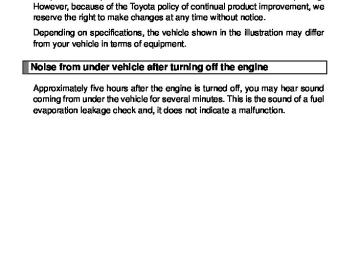- 2002 Toyota Avalon Owners Manuals
- Toyota Avalon Owners Manuals
- 2008 Toyota Avalon Owners Manuals
- Toyota Avalon Owners Manuals
- 2012 Toyota Avalon Owners Manuals
- Toyota Avalon Owners Manuals
- 2009 Toyota Avalon Owners Manuals
- Toyota Avalon Owners Manuals
- 2006 Toyota Avalon Owners Manuals
- Toyota Avalon Owners Manuals
- 1999 Toyota Avalon Owners Manuals
- Toyota Avalon Owners Manuals
- 2015 Toyota Avalon Owners Manuals
- Toyota Avalon Owners Manuals
- 2013 Toyota Avalon Owners Manuals
- Toyota Avalon Owners Manuals
- 2010 Toyota Avalon Owners Manuals
- Toyota Avalon Owners Manuals
- 2000 Toyota Avalon Owners Manuals
- Toyota Avalon Owners Manuals
- 1997 Toyota Avalon Owners Manuals
- Toyota Avalon Owners Manuals
- 1996 Toyota Avalon Owners Manuals
- Toyota Avalon Owners Manuals
- 2007 Toyota Avalon Owners Manuals
- Toyota Avalon Owners Manuals
- 2001 Toyota Avalon Owners Manuals
- Toyota Avalon Owners Manuals
- 2011 Toyota Avalon Owners Manuals
- Toyota Avalon Owners Manuals
- 2003 Toyota Avalon Owners Manuals
- Toyota Avalon Owners Manuals
- 2005 Toyota Avalon Owners Manuals
- Toyota Avalon Owners Manuals
- 1998 Toyota Avalon Owners Manuals
- Toyota Avalon Owners Manuals
- 2004 Toyota Avalon Owners Manuals
- Toyota Avalon Owners Manuals
- 2014 Toyota Avalon Owners Manuals
- Toyota Avalon Owners Manuals
- 2016 Toyota Avalon Owners Manuals
- Toyota Avalon Owners Manuals
- Download PDF Manual
-
either of the following methods, and select “Confirm” using a
voice command or
a. Press the talk switch and say the name of desired portable
player.
b. Press the talk switch and say “List Audio Players”. When the name of the desired portable player is read aloud, press the talk switch.
303
3-3. Using the Bluetooth® audio system
STEP 3
Press the talk switch or select “Record Name” using
and say the new name.
STEP 4
Select “Confirm” using a voice command or
Listing the registered portable players
Select “List Audio Players” using a voice command or
. The
list of registered portable players will be read aloud. When listing is complete, the system returns to “BT•A Setup”. Pressing the talk switch while the name of a portable player is being read aloud selects the portable player, and the following functions will become available: ● Selecting a portable player: “Select Audio Player” ● Changing a registered name: “Change Name” ● Deleting a portable player: “Delete Audio Player (Delete Audio)”
304
3-3. Using the Bluetooth® audio system
Changing the passkey
STEP 1
Select “Set Passkey” using a voice command or
STEP 2
Press the talk switch, say a 4 to 8-digit number, and select
“Confirm” using a voice command or
STEP 3
When the entire number to be registered as a passkey has
been input, press
again.
If the number to be registered has 8 digits, pressing of the knob is not necessary.
305
3-3. Using the Bluetooth® audio system
Deleting a registered portable player
STEP 1
Select “Delete Audio Player (Delete Audio)” using a voice
command or
STEP 2
Select the portable player to be deleted by either of the follow- ing methods and select “Confirm” using a voice command or
a. Press the talk switch and say the name of the desired por-
table player.
b. Press the talk switch and say “List Audio Players”. When the name of the desired portable player is read aloud, press the talk switch.
If the portable player to be deleted is paired as a Bluetooth® phone, the registration of the mobile phone can be deleted at the same time. A voice guidance instruction to delete a mobile phone is heard.
STEP 3
Select “Confirm” by using a voice command or
■The number of portable players that can be registered Up to 2 portable players can be registered in the system.
306
3-3. Using the Bluetooth® audio system Bluetooth® audio system setup
■ System setup items and operation procedures
→P. 332
307
3-4. Using the hands-free system (for cellular phone) Hands-free system (for cellular phone)
This system supports Bluetooth®, which allows you to make or receive calls without using cables to connect a cellular phone and the system, and without operating the cellular phone.
With navigation system Owners of models equipped with a navigation system should refer to the “Navigation System Owner’s Manual”. Without navigation system
Title
Using the hands-free system Making a phone call Setting a cellular phone Security and system setup Using the phone book
Page P. 311
P. 320
P. 325
P. 332
P. 337308
3-4. Using the hands-free system (for cellular phone)
■Hands-free System Additional Information
For additional information pairing and connecting cellular phone or for phone compatibility with vehicle’s Bluetooth® system, please visit the following website: http://www.toyota.letstalk.com
■Conditions affecting operation
The hands-free phone system may not operate normally in the following situ- ations: ●The cellular phone is turned off, or located outside the service area. ●The cellular phone has a low battery. ●The cellular phone is not connected to the system. ●The cellular phone is behind the seat or in the glove box, or metal mate-
rial covers or touches the phone.
■When transferring ownership of the vehicle
Be sure to initialize the system to prevent the personal data from being improperly accessed.
■About Bluetooth®
Bluetooth is a registered trademark of Bluetooth SIG. Inc.
■Compatible models
Compatible with HFP (Hands Free Profile) Ver. 1.0 and OPP (Object Push Profile) Ver. 1.1. If your cellular phone does not support HFP, you cannot enter the Bluetooth® phone, and take OPP service individually.
309
3-4. Using the hands-free system (for cellular phone)
■Certification for the hands-free system
Type A FCC ID: BABFT0001A IC ID: 2024B-FT0001A MADE IN CHINA Type B FCC ID: L2C0045TR IC ID: 3432A-0045TR MADE IN MEXICO This device complies with Part 15 of the FCC Rules and RSS-210 Rules. Operation is subject to the following two conditions: (1) this device may not cause harmful interference, and (2) this device must accept any interference received, including interference that may cause undesired operation.
CAUTION
■FCC WARNING
Changes or modifications in construction not expressly approved by the party responsible for compliance could void the user’s authority to operate the equipment. Radio frequency exposure. This device is approved for Mobile Application only and, to comply with applicable FCC radio frequency exposure regula- tions, must be used with a distance of at least 7.9 in. (20 cm) between the antenna and the body of any person at all time during use.
■While driving
Do not use a cellular phone, or connect the Bluetooth® phone.
NOTICE
■To prevent damage to a cellular phone
Do not leave a cellular phone in the vehicle. The temperature inside may become high resulting in damage to the phone.
310
3-4. Using the hands-free system (for cellular phone) Using the hands-free system
■ Audio unit
Display A message, name, phone number, etc. is displayed.
Lower-case characters and special characters, such as an umlaut, cannot be dis- played.
Selects speed dials Selects items such as menu or number Turn: Selects an item Press: Inputs the selected item Bluetooth® connection con- dition and reception level
If “BT” is not displayed, the hands-free system cannot be used.
311
3-4. Using the hands-free system (for cellular phone)
■ Steering wheel
Volume The voice guidance volume cannot be adjusted by using this button. On-hook switch Turns the hands-free system off/ends a call/refuses a call Off-hook switch Turns the hands-free system on/starts a call Talk switch Turns the voice command sys- tem on (press)/turns the voice command system off (press and hold)
■ Microphone
312
3-4. Using the hands-free system (for cellular phone)
Operating the system by using a voice command
By following voice guidance instructions output from the speaker, voice commands can be given to allow for operation of the hands-
free system without checking the display or operating
■ Operation procedure when using a voice command
Press the talk switch and follow voice guidance instructions.
■ Auxiliary commands when using a voice command
The following auxiliary commands can be used: Cancel: Exits the hands-free system Repeat: Repeats the previous voice guidance instruction Go back: Returns to the previous procedure Help: Reads aloud the function summary if a help comment is
registered for the selected function
313
3-4. Using the hands-free system (for cellular phone)
Using the hands-free system for the first time Before using the hands-free system, it is necessary to register a cel- lular phone in the system. The phone registration mode will be entered automatically when starting the system with no cellular phone registered. Follow the procedure below to register a cellular phone:
Press the off-hook switch or the talk switch.
STEP 1
The introductory guidance and phone name registration instructions are heard.STEP 2
Select “Pair Phone” using a voice command or
STEP 3
Register a phone name by either of the following methods.
a. Select “Record Name” by using
, and say a name to
be registered.
b. Press the talk switch and say a name to be registered.
A voice guidance instruction to confirm the input is heard.
STEP 4
Select “Confirm” by using a voice command or
314
3-4. Using the hands-free system (for cellular phone)
Registration to the hands-free phone system only
STEP 5
Select “Phone Only” using a voice command or
Registration to the hands-free phone system and Bluetooth® audio system at the same time
STEP 5
Select “Internal Audio (Int. Audio)” using a voice command or
STEP 6
Select “Confirm” by using a voice command or
A passkey is displayed and heard, and a voice guidance instruction for inputting the passkey into the cellular phone is heard. STEP 7
Input the passkey into the cellular phone. Refer to the manual that comes with the cellular phone for the oper- ation of the phone.
Guidance for registration completion is heard.
315
3-4. Using the hands-free system (for cellular phone)
Menu list of the hands-free system
■ Normal operation
First menu
Second menu
Third menu
Operation detail
⎯
⎯
⎯
⎯
⎯
⎯
⎯
⎯
⎯
⎯
Dialing a number stored in the incoming call history memory Dialing a number stored in the outgoing call history memory
Dialing by inputting a number
Dialing by inputting a name registered in the phone book Adding a new number Changing a name in the phone book Deleting the phone book data
Deleting a registered speed dial
List the phone book data
Registering a speed dial
⎯
⎯
⎯
⎯
Add Entry Change Name Delete Entry Delete Speed Dial List Names Set Speed Dial (Speed Dial)
Callback
Redial
Dial by number Dial by name
Phone- book
316
3-4. Using the hands-free system (for cellular phone)
First menu
Second menu
Third menu
Operation detail
Security
Setup
Phone Setup
System Setup
Set PIN Phonebook Lock Phonebook Unlock
Pair Phone
Change Name
Delete Phone
List phones
Select phone
Set Passkey Hands-free power Guidance Volume
Device Name
Initialize
Setting a PIN code Locking the phone book
Unlocking the phone book
Registering a cellular phone to be used Changing a registered name of a cellular phone Deleting a registered cellular phone Listing the registered cellular phones Selecting a cellular phone to be used Changing the passkey Setting a Hands-free power on/off Setting voice guidance volume Displaying a device informa- tion Initialization
317
3-4. Using the hands-free system (for cellular phone)
■ Using a short cut key
First menu
Second menu
Operation detail
Dial “XXX (name)”
Dial “XXX (number)” Phone book add entry Phone book change name Phone book delete entry Phone book set speed dial Phone book delete speed dial
Phonebook
⎯
⎯
⎯
⎯
⎯
⎯
⎯
Dialing a number registered in the phone book Dialing the input numbers
Adding a new number
Changing a name of a phone number in the phone book
Deleting phone book data
Registering a speed dial
Deleting a speed dial
Phonebook Unlock Phonebook Lock
Unlocking the phone book Locking the phone book
318
3-4. Using the hands-free system (for cellular phone)
■Automatic adjustment of volume
When vehicle speed is 50 mph (80 km/h) or more, the volume automatically increases. The volume returns to the previous volume setting when vehicle speed drops to 43 mph (70 km/h) or less.
■When using a voice command
●For numbers, say a combination of single digits from zero to nine, #
(pound), ∗ (star), and + (plus).
●Say a command correctly and clearly.
■The system may not recognize your voice in the following situations:
●When driving on a rough road ●When driving at high speeds ●When air is blowing out of the vents onto the microphone ●When the air conditioning fan emits a loud noise
■The following cannot be performed while driving:
●Operating the system with
●Registering a cellular phone to the system
■Changing the passkey
→P. 330
319
3-4. Using the hands-free system (for cellular phone) Making a phone call
■ Making a phone call
● Dialing by inputting a number
“Dial by number”
● Dialing by inputting a name
“Dial by name” ● Speed dialing ● Dialing a number stored in the outgoing history memory
“Redial”
● Dialing a number stored in the incoming history memory
“Call back”
■ Receiving a phone call ● Answering the phone ● Refusing the call ■ Transferring a call ■ Using a call history memory
● Dialing ● Storing data in the phone book ● Deleting
320
3-4. Using the hands-free system (for cellular phone)
Dialing by inputting a number
STEP 1
STEP 2
STEP 3
Press the talk switch and say “Dial by number”. Press the talk switch and say the phone number. Dial by one of the following methods: a. Press the off-hook switch. b. Press the talk switch and say “Dial”.
c. Select “Dial” by using
Dialing by inputting a name
STEP 1
STEP 2
Press the talk switch and say “Dial by name”. Select a registered name to be input by either of the following methods: a. Press the talk switch and say a registered name. b. Press the talk switch and say “List names”. Press the talk
switch while the desired name is being read aloud.
STEP 3
Dial by one of the following methods: a. Press the off-hook switch. b. Press the talk switch and say “Dial”.
c. Select “Dial” by using
321
3-4. Using the hands-free system (for cellular phone)
Speed dialing
STEP 1
STEP 2
STEP 3
Press the off-hook switch. Press the preset button in which the desired number is regis- tered. Press the off-hook switch.
When receiving a phone call
■ Answering the phone
Press the off-hook switch.
■ Refusing the call
Press the on-hook switch.
Transferring a call A call can be transferred between the cellular phone and system while dialing, receiving a call, or during a call. Use one of the follow- ing methods:
a. Operate the cellular phone.
Refer to the manual that comes with the cellular phone for the oper- ation of the phone.
b. Press the off-hook switch*1. c. Press the talk switch and say “Call Transfer”*2. *1: This operation can be performed only when transferring a call
from the cellular phone to the system during a call.
*2: While the vehicle is in motion, a call cannot be transferred from
the system to the cellular phone.
322
3-4. Using the hands-free system (for cellular phone)
Using the call history memory Follow the procedure below to use a number stored in the call history memory:
STEP 1
STEP 2
Press the talk switch and say “Redial” (when using a number stored in the outgoing call history memory) or “Call back” (when using a number stored in the incoming call history memory). Select the number by either of the following methods: a. Say “Previous” or “Go back” until the desired number is
displayed.
b. Select the desired number by using
The following operations can be performed:
Dialing: Press the off-hook switch or select “Dial” by using a voice
command or
Storing the number in the phone book: Select “Store” by using a
voice command or
Deleting: Select “Delete” by using a voice command or
323
3-4. Using the hands-free system (for cellular phone)
■Call history
Up to 5 numbers can be stored in each of the outgoing and incoming history memories.
■When talking on the phone
●Do not talk simultaneously with the other party. ●Keep the volume of the receiving voice down. Otherwise, voice echo will
increase.
324
3-4. Using the hands-free system (for cellular phone) Setting a cellular phone
Registering a cellular phone in the hands-free system allows the system to function. The following functions can be used for regis- tered cellular phones: ■ Functions and operation procedures
To enter the menu for each function, follow the steps below by
using a voice command or
● Registering a cellular phone
1. “Setup” → 2. “Phone Setup” → 3. “Pair Phone”
● Selecting a cellular phone to be used
1. “Setup” → 2. “Phone Setup” → 3. “Select Phone”
● Changing a registered name
1. “Setup” → 2. “Phone Setup” → 3. “Change Name”
● Listing the registered cellular phones
1. “Setup” → 2. “Phone Setup” → 3. “List Phones”
● Deleting a cellular phone
1. “Setup” → 2. “Phone Setup” → 3. “Delete Phone”
● Changing the passkey
1. “Setup” → 2. “Phone Setup” → 3. “Set Passkey”
● Turning the hands-free phone automatic connection on/off
1. “Setup” → 2. “Phone Setup” → 3. “Hands-free power”
325
3-4. Using the hands-free system (for cellular phone)
Registering a cellular phone
Select “Pair Phone” by using a voice command or
, and do the
procedure for registering a cellular phone. (→P. 314)
Selecting a cellular phone to be used
STEP 1
Select “Select Phone” by using a voice command or
Pattern A
STEP 2
Select a cellular phone to be used by either of the following methods, and select “Confirm” by using a voice command or
a. Press the talk switch and say the desired phone name. b. Press the talk switch and say “List phones”. While the name of the desired cellular phone is being read aloud, press the talk switch.
Pattern B
STEP 2
Select a cellular phone to be used by using
326
3-4. Using the hands-free system (for cellular phone)
Changing a registered name
STEP 1
Select “Change Name” by using a voice command or
STEP 2
Select a name of cellular phone to be changed by either of the following methods: a. Press the talk switch and say the desired phone name, and
select “Confirm” by using a voice command or
b. Press the talk switch and say “List phones”. While the desired phone name is being read aloud, press the talk switch.
c. Select the desired phone name by using
STEP 3
Press the talk switch or select “Record Name” by using
, and say a new name.
STEP 4
Select “Confirm” by using a voice command or
327
3-4. Using the hands-free system (for cellular phone)
Listing the registered cellular phones
Selecting “List Phones” by using a voice command or
causes
the list of registered cellular phones to be read aloud. When listing is complete, the system returns to “Phone Setup”. Pressing the talk switch while a name of cellular phone is being read selects the cellular phone, and the following functions will be avail- able: ● Selecting a cellular phone: “Select Phone” ● Changing a registered name: “Change Name” ● Deleting a cellular phone: “Delete Phone”
328
3-4. Using the hands-free system (for cellular phone)
Deleting a cellular phone
STEP 1
Select “Delete Phone” by using a voice command or
Pattern A
STEP 2
Select the cellular phone to be deleted by either of the follow- ing methods and select “Confirm” by using a voice command
or
a. Press the talk switch and say the name of the desired cel-
lular phone.
b. Press the talk switch and say “List phones”. While the name of the desired cellular phone is being read aloud, press the talk switch.
Pattern B
STEP 2
Select a desired cellular phone to be deleted by using
329
3-4. Using the hands-free system (for cellular phone)
Changing the passkey
STEP 1
Select “Set Passkey” by using a voice command or
Pattern A
STEP 2
Press the talk switch, say a 4 to 8-digit number, and select
“Confirm” by using a voice command or
Pattern B
STEP 2
Select a 4 to 8-digit number by using
The number should be input 1 digit at a time. When the entire number to be registered as a passkey has
STEP 3
been input, press
again.
330
3-4. Using the hands-free system (for cellular phone)
Turning the hands-free phone automatic connection on/off ■ Turning off the automatic connection STEP 1
Select “Hands-free Power” by using a voice command or
STEP 2
Select “Turn off” by using a voice command or
■ Turning on the automatic connection STEP 1
Select “Hands-free Power” by using a voice command or
STEP 2
Select “Turn on” by using a voice command or
■The number of cellular phone that can be registered Up to 6 cellular phones can be registered in the system.
331
3-4. Using the hands-free system (for cellular phone) Security and system setup
To enter the menu of each setting, follow the steps below: ■ Security setting items and operation procedure
● Setting or changing the PIN (Personal Identification Number)
1. “Setup” → 2. “Security” → 3. “Set PIN”
● Locking the phone book
1. “Setup” → 2. “Security” → 3. “Phonebook Lock”
● Unlocking the phone book
1. “Setup” → 2. “Security” → 3. “Phonebook Unlock”
■ System setup items and operation procedure
● Setting voice guidance volume
1. “Setup” → 2. “System Setup” → 3. “Guidance Volume”
● Displaying the Bluetooth® device address and name 1. “Setup” → 2. “System Setup” → 3. “Device name”
● Initialization
1. “Setup” → 2. “System Setup” → 3. “Initialize”
can only be used for system setup operation.
332
3-4. Using the hands-free system (for cellular phone)
Setting or changing the PIN
■ Setting a PIN
STEP 1
Select “Set PIN” by using a voice command or
STEP 2
Enter a PIN by using a voice command or
When using
, input the code 1 digit at a time.
■ Changing the PIN
STEP 1
Select “Set PIN” by using a voice command or
STEP 2
Enter the registered PIN by using a voice command or
STEP 3
Enter a new PIN by using a voice command or
When using
, input the code 1 digit at a time.
333
3-4. Using the hands-free system (for cellular phone)
Locking or unlocking the phone book
STEP 1
Select “Phonebook Lock” or “Phonebook Unlock” by using a
voice command or
STEP 2
Input the PIN by either of the following methods and select
“Confirm” by using a voice command or
a. Press the talk switch and say the registered PIN.
b. Input a new PIN by using
Setting voice guidance volume
STEP 1
Select “Guidance Volume” by using
STEP 2
Change the voice guidance volume.
To decrease the volume: Turn
counterclockwise.
To increase the volume: Turn
clockwise.
334
3-4. Using the hands-free system (for cellular phone)
Displaying the Bluetooth® device address and name
STEP 1
Select “Device Name” using
STEP 2
Turn
to display the Bluetooth® device address and
name.
STEP 3
Select “Go Back” using
to return to “System Setup”.
Initialization
STEP 1
Select “Initialize” and then “Confirm” by using
STEP 2
Select “Confirm” by using
335
3-4. Using the hands-free system (for cellular phone)
■Initialization
●The following data in the system can be initialized:
• Phone book • Outgoing and incoming call history • Speed dials • Registered cellular phone data • Security code
●Once the initialization has been completed, the data cannot be restored
to its original state.
■When the phone book is locked
The following functions cannot be used: ●Dialing by inputting a name ●Speed dialing ●Dialing a number stored in the call history memory ●Using the phone book
336
3-4. Using the hands-free system (for cellular phone) Using the phone book
To enter the menu of each setting, follow the steps below:
● Adding a new phone number
1. “Phonebook” → 2. “Add Entry”
● Setting speed dial
1. “Phonebook” → 2. “Set Speed Dial (Speed Dial)”
● Changing a registered name
1. “Phonebook” → 2. “Change Name”
● Deleting registered data
1. “Phonebook” → 2. “Delete Entry”
● Deleting speed dial
1. “Phonebook” → 2. “Delete Speed Dial”
● Listing the registered data
1. “Phonebook” → 2. “List Names”
337
3-4. Using the hands-free system (for cellular phone)
Adding a new phone number The following methods can be used to add a new phone number: ● Inputting a phone number by using a voice command ● Transferring data from the cellular phone
● Inputting a phone number by using
● Selecting a phone number from outgoing or incoming call history ■ Adding procedure
STEP 1
Select “Add Entry” by using a voice command or
STEP 2
Use one of the following methods to input a telephone num- ber:
Inputting a telephone number by using a voice command
STEP2-1 Select “By Voice” by using a voice command or
STEP2-2 Press the talk switch, say the desired number, and
select “Confirm” by using a voice command.
338
3-4. Using the hands-free system (for cellular phone)
Transferring data from the cellular phone
STEP2-1 Select “By Phone” and then “Confirm” by using a
voice command or
STEP2-2 Transfer the data from the cellular phone.
Refer to the manual that comes with the cellular phone for the details of transferring data.
STEP2-3 Select the data to be registered by either of the fol-
lowing methods: a. Say “Previous” or “Next” until the desired data is displayed, and select “Confirm” by using a voice command.
b. Select the desired data by using
Inputting a phone number by using
STEP2-1 Select “Manual Input” by using
STEP2-2 Input a phone number by using
, and press
again.
Input the phone number 1 digit at a time.
339
3-4. Using the hands-free system (for cellular phone)
Selecting a phone number from outgoing or incoming call history
STEP2-1 Select “Call History” by using a voice command or
STEP2-2 Select “Outgoing” or “Incoming” by using a voice
command or
STEP2-3 Select the data to be registered by either of the fol-
lowing methods: a. Say “Previous” or “Go back” until the desired data is displayed, and select “Confirm” by using a voice command.
b. Select the desired data by using
340
3-4. Using the hands-free system (for cellular phone)
STEP 3
Select the name to be registered by either of the following methods, and select “Confirm” by using a voice command or
a. Press the talk switch and say the desired name.
b. Select “Record Name” by using
, and say the
desired name.
STEP 4
Select “Confirm” by using a voice command or
STEP 3
In firm” registers the newly added phone number as speed dial.
, selecting “Set Speed Dial (Speed Dial)” instead of “Con-
Setting speed dials
STEP 1
Select “Set Speed Dial (Speed Dial)” by using a voice com-
mand or
341
3-4. Using the hands-free system (for cellular phone)
STEP 2
Select the data to be registered as a speed dial by either of the following methods: a. Press the talk switch, say desired number, and select
“Confirm” by using a voice command or
b. Press the talk switch, and say “List names”. While the desired name is being read aloud, press the talk switch,
and select “Confirm” by using a voice command or
c. Select the desired data by using
STEP 3
Select the desired preset button, and register the data into speed dial by either of the following methods: a. Press the desired preset button, and select “Confirm” by
using a voice command or
b. Press and hold the desired preset button.
342
3-4. Using the hands-free system (for cellular phone)
Changing a registered name
STEP 1
Select “Change Name” by using a voice command or
STEP 2
Select the name to be changed by either of the following methods. a. Press the talk switch, say desired name, and select “Con-
firm” by using a voice command or
b. Press the talk switch, and say “List names”. While the desired name is being read aloud, press the talk switch,
and select “Confirm” by using a voice command or
c. Select the desired name by using
STEP 3
Select “Record Name” with
or the talk switch.
STEP 4
Say a new name, and select “Confirm” by using a voice com-
mand or
343
3-4. Using the hands-free system (for cellular phone)
Deleting registered data
STEP 1
Select “Delete Entry” by using a voice command or
STEP 2
Select the data to be deleted by either of the following meth- ods, and select “Confirm” by using a voice command or
a. Press the talk switch, and say the name of the desired
phone number to be deleted.
b. Press the talk switch, say “List phones”. While the name of the desired phone number is being read aloud, press the talk switch.
Deleting speed dials
STEP 1
Select “Delete Speed Dial” by using a voice command or
STEP 2
Press the preset button in which the desired speed dial is reg- istered, and select “Confirm” by using a voice command or
344
3-4. Using the hands-free system (for cellular phone)
Listing the registered data Selecting “List names” by using a voice command causes a list of the registered data to be read aloud. When listing is complete, the system returns to “Phonebook”. Pressing the talk switch while the desired data is being read aloud selects the data, and the following function will be available. ● Dialing: “Dial” ● Changing a registered name: “Change Name” ● Deleting an entry: “Delete Entry” ● Setting speed dial: “Set Speed Dial (Speed Dial)”
■Limitation of number of digits
A phone number that exceeds 24 digits cannot be registered.
345
3-5. Using the interior lights Interior lights list
Illuminated entry system: The various lights automatically turn on/ off according to the presence of the key, whether the doors are locked/unlocked, whether the doors are open/closed, and the “ENGINE START STOP” switch mode (vehicles with smart key sys- tem) or the engine switch position (vehicles without smart key sys- tem).
Outer foot light Front personal lights (→P. 348) Rear personal light (→P. 348) Interior light (→P. 348) Engine switch light (if equipped)
346
3-5. Using the interior lights
■To prevent battery discharge
If the interior lights, personal lights and engine switch light (if equipped) remain on when the door is not fully closed or the interior light switch in “DOOR” position, the lights will go off automatically after 20 minutes.
■Customization that can be configured at Toyota dealer
Setting (e.g. The time elapsed before lights turn off) can be changed. (Customizable features →P. 545)
347
“ON” “OFF” “DOOR” The interior lights are turned on/ off by the illuminated entry sys- tem.
ON/OFF
ON/OFF
3-5. Using the interior lights
Interior lights
Personal lights
Front
Rear
348
3-6. Using the storage features List of storage features
Overhead console Glove box Door pocket Cup holders Console boxes Coin tray Storage compartment
349
3-6. Using the storage features
CAUTION
■Items that should not be left in the storage spaces
Do not leave glasses, lighters or spray cans in the storage spaces, as this may cause the following when cabin temperature becomes high: ●Glasses may be deformed by heat or cracked if they come into contact
with other stored items.
●Lighters or spray cans may explode. If they come into contact with other stored items, the lighter may catch fire or the spray can may release gas, causing a fire hazard.
Glove box
Open Lock with the mechanical key or the master key Unlock with the mechanical key or the master key
■Glove box light
The glove box light turns on when the instrument panel light switch is on.
350
3-6. Using the storage features
CAUTION
■While driving
Keep the glove box closed. Injuries may result in the event of sudden braking, sudden swerving or an accident.
Console boxes
Front
Lift the lid while pulling the lever.
Rear
Lift the lid while pulling the lever.
351
3-6. Using the storage features
■When using the front console box lid as an armrest
If necessary, the console box lid can slide forward. Pull the lid forward by grasping the front of the lid.
■Tray in the front console box
The tray slides forward/backward and can be removed.
CAUTION
■While driving
Keep the console box closed. Injuries may result in the event of sudden braking, sudden swerving or an accident.
352
Overhead console
3-6. Using the storage features
The overhead console is useful for temporarily storing sun- glasses and similar small items.
CAUTION
■While driving
Do not leave the overhead console open. Items may fall out and cause injury.
353
3-6. Using the storage features
Storage compartment
Front console
Center console
CAUTION
■While driving
Do not leave the storage compartment open. The opened compartment may hit your body or items may be thrown out of the compartment in the event of an accident or sudden braking and cause injury.
354
Cup holders
Front
3-6. Using the storage features
To open, press down and release the cup holder lid.
Rear (type A)
Pull down the armrest.
Rear (type B)
Pull down the armrest and open the lid.
355
3-6. Using the storage features
CAUTION
■Items unsuitable for the cup holder
Do not place anything other than cups or aluminum cans in the cup holders. Other items may be thrown out of the holders in the event of an accident or sudden braking and cause injury. If possible, cover hot drinks to prevent burns.
■When not in use
Keep the cup holders closed. Injuries may result in the event of sudden braking, sudden swerving or an accident.
The front door pocket can be opened and closed.
Door pockets
CAUTION
■While driving
Keep the door pockets closed. Injuries may result in the event of sudden braking, sudden swerving or an accident.
356
3-7. Other interior features Sun visors
Forward position: Flip down. Side position: Flip down, unhook, and swing to the side. Side extender: Place in side position, then slide back- wards.