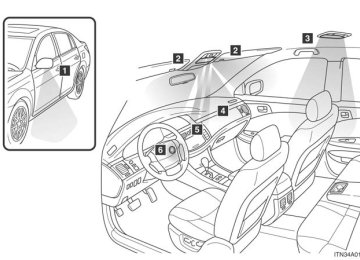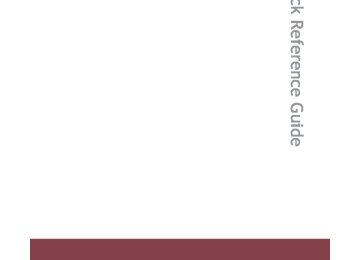- 2002 Toyota Avalon Owners Manuals
- Toyota Avalon Owners Manuals
- 2008 Toyota Avalon Owners Manuals
- Toyota Avalon Owners Manuals
- 2012 Toyota Avalon Owners Manuals
- Toyota Avalon Owners Manuals
- 2009 Toyota Avalon Owners Manuals
- Toyota Avalon Owners Manuals
- 2006 Toyota Avalon Owners Manuals
- Toyota Avalon Owners Manuals
- 1999 Toyota Avalon Owners Manuals
- Toyota Avalon Owners Manuals
- 2015 Toyota Avalon Owners Manuals
- Toyota Avalon Owners Manuals
- 2013 Toyota Avalon Owners Manuals
- Toyota Avalon Owners Manuals
- 2010 Toyota Avalon Owners Manuals
- Toyota Avalon Owners Manuals
- 2000 Toyota Avalon Owners Manuals
- Toyota Avalon Owners Manuals
- 1997 Toyota Avalon Owners Manuals
- Toyota Avalon Owners Manuals
- 1996 Toyota Avalon Owners Manuals
- Toyota Avalon Owners Manuals
- 2007 Toyota Avalon Owners Manuals
- Toyota Avalon Owners Manuals
- 2001 Toyota Avalon Owners Manuals
- Toyota Avalon Owners Manuals
- 2011 Toyota Avalon Owners Manuals
- Toyota Avalon Owners Manuals
- 2003 Toyota Avalon Owners Manuals
- Toyota Avalon Owners Manuals
- 2005 Toyota Avalon Owners Manuals
- Toyota Avalon Owners Manuals
- 1998 Toyota Avalon Owners Manuals
- Toyota Avalon Owners Manuals
- 2004 Toyota Avalon Owners Manuals
- Toyota Avalon Owners Manuals
- 2014 Toyota Avalon Owners Manuals
- Toyota Avalon Owners Manuals
- 2016 Toyota Avalon Owners Manuals
- Toyota Avalon Owners Manuals
- Download PDF Manual
-
-5 to 5
F7 to R7
Shifts to rear
Shifts to front
L7 to R7
Shifts to left
Shifts to right
Surround
ON/OFF
OFF
ON
Mode displayed
“BAS” “MID” (if
equipped)
“TRE”
“FAD”
“BAL”
“SUR- ROUND”
(if
mode.
equipped) *: The sound quality level is adjusted individually in each radio mode or CD
n Adjusting the Automatic Sound Levelizer (ASL)
When ASL is selected, turning
to the right turns on the ASL,
and turning
to the left turns off the ASL.
ASL automatically the volume and tone quality according to the vehicle speed.
229
AVALON_U_OM41430U
3-2. Using the audio system Using the AUX adapter
This adapter can be used to connect a portable audio device and lis- ten to it using the vehicle’s speakers.
STEP 1
Connect the portable audio device.
STEP 2
Press
n Operating portable audio devices connected to the audio system
The volume can be adjusted using the vehicle’s audio controls. All other adjustments must be made on the portable audio device itself.
230
AVALON_U_OM41430U
3-2. Using the audio system Using the steering wheel audio switches
Some audio features can be controlled using the switches on the steering wheel.
Volume Radio: Select radio stations files CD: Select (MP3 and WMA) and discs
tracks,
Power on, select audio source
Turning on the power
Press
when the audio system is turned off.
The audio system can be turned off by holding the switch down for 1 sec- ond or more.
Changing the audio source
Press when the audio system is turned on. The audio source changes as follows each time the button is pressed. If a CD is not inserted, that mode will be skipped.
“FM1” → “FM2” → “CD player” → “AUX” → “AM” → “SAT1” → “SAT2” → “SAT3”
231
AVALON_U_OM41430U
3-2. Using the audio system
Adjusting the volume
Press “+” on volume.
to increase the volume and “-” to decrease the
Press and hold the button to continue increasing or decreasing the vol- ume.
Selecting a radio station
STEP 1
STEP 2
to select the radio mode.
Press Press “∧” or “∨” on To scan for receivable stations, press and hold the button until you hear a beep.
to select a radio station.
Selecting a track/file
STEP 1
STEP 2
Press Press “∧” or “∨” on
to select the CD mode.
to select the desired track/file.
Selecting a disc in the CD player
Press Press and hold “∧” or “∨” on
to select the CD mode.
until you hear a beep.
STEP 1
STEP 2
232
AVALON_U_OM41430U
3-2. Using the audio system
n Canceling automatic selection of a radio station
Push the same switch.
CAUTION
n To reduce the risk of an accident
Exercise care when operating the audio switches on the steering wheel.
233
AVALON_U_OM41430U
3-3. Using the hands-free system (for cellular phone) Hands-free system (for cellular phone) (if equipped)
This system supports Bluetooth®, which allows you to make or receive calls without using cables to connect a cellular phone and the system, and without operating the cellular phone.
Title
Using the hands-free system Making a phone call Setting a cellular phone Security and system setup Using the phone book
Page P. 237
P. 245
P. 250
P. 255
P. 258n Conditions under which the system will not operate
If using a cellular phone that does not support Bluetooth®. If the cellular phone is switched off. If you are outside service range. If the cellular phone is not connected. If the cellular phone’s battery is low.
n When transferring ownership of the vehicle
Be sure to initialize the system to prevent the personal data from being improperly accessed.
n About Bluetooth®
Bluetooth is a registered trademark of Bluetooth SIG. Inc.
234
AVALON_U_OM41430U
3-3. Using the hands-free system (for cellular phone)
n Compatible models
Compatible with HFP (Hands Free Profile) Ver. 1.0 and OPP (Object Push Profile) Ver. 1.1. If your cellular phone does not support HFP, you cannot enter the Bluetooth® phone, and take OPP service individually. n Certification for the hands-free system
FCC ID: HYQBTAU01A IC ID: 1551A-BTAU01A MADE IN JAPAN
NOTE: This device complies with Part 15 of the FCC Rules and RSS-210. Opera- tion is subject to the following two conditions: (1) This device may not cause harmful interference, and (2) This device must accept any interference received, including interference that may cause undesired operation. NOTICE: This equipment has been tested and found to comply with the limits for a Class B digital device, pursuant to Part 15 of the FCC Rules. These limits are designed to provide reasonable protection against harmful interference in a residential installation. This equipment generates, uses and can radiate radio frequency energy and, if not installed and used in accordance with the instructions, may cause harmful interference to radio communications. How- ever, there is no guarantee that interference will not occur in a particular installation. If this equipment does cause harmful interference to radio or television reception, which can be determined by turning the equipment off and on, the user is encouraged to try to correct the interference by one or more of the following measures: l Reorient or relocate the receiving antenna. l Connect the equipment into an outlet on a circuit different from that to
Increase the separation between the equipment and receiver.
which the receiver is connected.
l Consult the dealer or an experienced radio/TV technician for help.
235
AVALON_U_OM41430U
3-3. Using the hands-free system (for cellular phone)
FCC WARNING: Changes or modifications not expressly approved by the party responsible for compliance could void the user’s authority to operate the equipment. CAUTION: Radio Frequency Radiation Exposure This equipment complies with FCC radiation exposure limits set forth, for uncontrolled equipment and meets the FCC radio frequency (RF) Exposure Guidelines in Supplement C to OET65. This equipment has very low levels of RF energy that it deemed to comply without maximum permissive expo- sure evaluation (MPE). But it is desirable that it should be installed and oper- ated with at least 20 cm and more between the radiator and person’s body (excluding extremities: hands, wrists, feet and legs). Co-location: This transmitter must not be co-located or operated in conjunction with any other antenna or transmitter.
CAUTION
n While driving
Do not use a cellular phone, or connect the Bluetooth® phone.
NOTICE
n To prevent damage to a cellular phone
Do not leave a cellular phone in the vehicle. The temperature inside may become high resulting in damage to the phone.
236
AVALON_U_OM41430U
3-3. Using the hands-free system (for cellular phone) Using the hands-free system
n Audio unit
Displays such items as message, name, and phone number
Lower-case characters and special characters, such as an umlaut, cannot be dis- played.
Displays Bluetooth® con- nection condition
If “BT” is not displayed, the hands-free system cannot be used.
Displays the reception level Selects speed dials Push and hold: Displays information that is too long to be displayed at one time on the display Selects items such as menu or number Turn: Selects an item Press: Inputs the selected item
237
AVALON_U_OM41430U
3-3. Using the hands-free system (for cellular phone)
n Steering wheel
n Microphone
Volume End call Sending/Receiving Press: Voice command sys- tem on Press and hold: Voice com- mand system off
238
AVALON_U_OM41430U
3-3. Using the hands-free system (for cellular phone)
Operating the system by using a voice command
By following voice guidance instructions output from the speaker, voice commands can be given to allow for operation of the hands-
free system without checking the display or operating
n Operation procedure
and say a command for a desired function.
Press (→P. 241)
n Auxiliary commands
The following auxiliary commands can be used: Cancel: Exits the hands-free system Go back: Returns to the previous procedure
239
AVALON_U_OM41430U
3-3. Using the hands-free system (for cellular phone)
Using the hands-free system for the first time Before using the hands-free system, it is necessary to register a cel- lular phone in the system. The phone registration mode will be entered automatically when starting the system with no cellular phone registered. Follow the procedure below to register a cellular phone:
STEP 1
Press
or
The introductory guidance and phone name registration instructions are heard. STEP 2
Register a phone name by either of the following methods.
a. Select “Record Name” by using
, and say a name to
be registered.
b. Press
and say a name to be registered.
Voice guidance instruction to confirm the input is heard.
STEP 3
Press
and say “Confirm”, or select “Confirm” by using
A passkey is displayed and heard, and voice guidance instruction for inputting the passkey into the cellular phone is heard. STEP 4
Input the passkey into the cellular phone. Refer to the manual that comes with the cellular phone for the oper- ation of the phone.
Guidance for registration completion is heard.
240
AVALON_U_OM41430U
3-3. Using the hands-free system (for cellular phone)
Menu list of the hands-free system
n Normal operation
First menu
Callback
Redial
Dial by number Dial by name
Phone- book
Second menu
Third menu
Operation detail
⎯
⎯
⎯
⎯
Add Entry Change Name Delete Entry Delete Speed Dial (Delete Spd Dial) List Names Set Speed Dial (Set Spd Dial)
⎯
⎯
⎯
⎯
⎯
⎯
⎯
⎯
⎯
⎯
Dialing a number stored in the incoming history memory Dialing a number stored in the outgoing history memory
Dialing by inputting a number
Dialing by inputting a name registered in the phone book Adding a new number Changing a name in the phone book Deleting the phone book data
Deleting a registered speed dial
List the phone book data
Registering speed dial
241
AVALON_U_OM41430U
3-3. Using the hands-free system (for cellular phone)
First menu
Second menu
Third menu
Operation detail
Security
Setup
Phone Setup
System Setup
Set PIN Phonebook Lock Phonebook Unlock
Pair Phone
Change Name
Delete
List phones
Select phone
Set Passkey Guidance Volume (Guidance Vol) Initialize
Setting a PIN code Locking the phone book
Unlocking the phone book
Registering a cellular phone to be used Changing a registered name of a cellular phone Deleting a registered cellular phone Listing the registered cellular phones Selecting a cellular phone to be used Changing the passkey
Setting voice guidance volume
Initialization
242
AVALON_U_OM41430U
3-3. Using the hands-free system (for cellular phone)
n Using a short cut key
First menu
Dial “XXX (name)”
Phone book add entry Phone book change name Phone book delete entry Phone book set speed dial Phone book delete speed dial
Phonebook
Second menu
⎯
⎯
⎯
⎯
⎯
⎯
Operation detail
Dialing a number registered in the phone book
Adding a new number
Changing a name of a phone number in the phone book
Deleting phone book data
Registering speed dial
Deleting speed dial
Phonebook Unlock Phonebook Lock
Unlocking the phone book Locking the phone book
243
AVALON_U_OM41430U
3-3. Using the hands-free system (for cellular phone)
n Automatic adjustment of volume
When vehicle speed is 50 mph (80 km/h) or more, the volume automatically increases. The volume returns to the previous volume setting when vehicle speed drops to 43 mph (70 km/h) or less.
n When using a voice command
l For numbers, say a combination of single digits from zero to nine, #
(pound), ∗ (star), and + (plus).
l Say a command correctly and clearly.
n The system may not recognize your voice in the following situations:
l When driving on unsealed roads l When driving at high speeds
If the window is open If the air conditioning is blowing directly on the microphone If the air conditioning is set too high
n The following cannot be performed while driving:
l Operating the system with
l Registering a cellular phone to the system
n Changing the passkey
→P. 254
244
AVALON_U_OM41430U
3-3. Using the hands-free system (for cellular phone) Making a phone call
n Making a phone call
l Dialing by inputting a number
1. “Dial by number”
l Dialing by inputting a name
1. “Dial by name”
l Speed dialing l Dialing a number stored in the outgoing history memory
1. “Redial”
l Dialing a number stored in the incoming history memory
1. “Call back”
n Receiving a phone call l Answering the phone l Refusing the call n Transferring a call n Using a call history memory
l Dialing l Storing data in the phone book l Deleting
Dialing by inputting a number
STEP 1
Press
and say “Dial by number”.
STEP 2
Press
and say the phone number.
245
AVALON_U_OM41430U
3-3. Using the hands-free system (for cellular phone)
STEP 3
Dial by one of the following methods:
a. Press
b. Press
and say “Dial”.
c. Select “Dial” by using
Dialing by inputting a name
STEP 1
Press
and say “Dial by name”.
STEP 2
Select a registered name to be input by either of the following methods:
a. Press
and say a registered name.
b. Press
and say “List names”. Press
while the
desired name is being read aloud. Dial by one of the following methods:
STEP 3
a. Press
b. Press
and say “Dial”.
c. Select “Dial” by using
246
AVALON_U_OM41430U
3-3. Using the hands-free system (for cellular phone)
Speed dialing
STEP 1
STEP 2
Press Press the preset button in which the desired number is regis- tered.
STEP 3
Press
When receiving a phone call
n Answering the phone
Press
n Refusing the call
Press
247
AVALON_U_OM41430U
3-3. Using the hands-free system (for cellular phone)
Transferring a call A call can be transferred between the cellular phone and system while dialing, receiving a call, or during a call. Use one of the follow- ing methods:
a. Operate the cellular phone.
Refer to the manual that comes with the cellular phone for the oper- ation of the phone.
b. Press
*1.
c. Press
and say “Call Transfer” *2.
*1: This operation can be performed only when transferring a call
from the cellular phone to the system during a call.
*2: While the vehicle is in motion, a call cannot be transferred from
the system to the cellular phone.
Using a call history memory Follow the procedure below to use number stored in call history memory:
STEP 1
STEP 2
Press and say “Redial” (when using a number stored in the outgoing history memory) or “Callback” (when using a number stored in the incoming history memory). Select the number by either of the following methods: a. Say “Previous” or “Go back” until the desired number is
displayed.
b. Select the desired number by using
248
AVALON_U_OM41430U
3-3. Using the hands-free system (for cellular phone)
The following operations can be performed:
Dialing: Press
or select “Dial” by using a voice command
or
Storing the number in the phone book: Select “Store” by using a
voice command or
Deleting: Select “Delete” by using a voice command or
n Call history
Up to 5 numbers can be stored in each of the outgoing and incoming history memories.
n When talking on the phone
l Do not talk simultaneously with the other party. l Keep the volume of the receiving voice down. Otherwise, voice echo will
increase.
249
AVALON_U_OM41430U
3-3. Using the hands-free system (for cellular phone) Setting a cellular phone
Registering a cellular phone in the hands-free system allows the system to function. The following function can be used for regis- tered cellular phones: n Functions and operation procedures
To enter menu for each function, follow the steps below by using
a voice command or
l Registering a cellular phone
1. “Setup” → 2. “Phone Setup” → 3. “Pair Phone”
l Selecting a cellular phone to be used
1. “Setup” → 2. “Phone Setup” → 3. “Select Phone”
l Changing a registered name
1. “Setup” → 2. “Phone Setup” → 3. “Change Name”
l Listing the registered cellular phones
1. “Setup” → 2. “Phone Setup” → 3. “List Phones”
l Deleting a cellular phone
1. “Setup” → 2. “Phone Setup” → 3. “Delete”
l Changing the passkey
1. “Setup” → 2. “Phone Setup” → 3. “Set Passkey”
Registering a cellular phone
Select “Pair Phone” by using a voice command or
, and do the
procedure for registering a cellular phone. (→P. 240)
250
AVALON_U_OM41430U
3-3. Using the hands-free system (for cellular phone)
Selecting a cellular phone to be used
STEP 1
Select “Select Phone” by using a voice command or
Pattern A
STEP 2
Select a cellular phone to be used by either of the following methods, and select “Confirm” by using a voice command or
a. Press
and say the desired phone name.
b. Press
and say “List phones”. While the name of the
desired cellular phone is being read aloud, press
Pattern B
STEP 2
Select a cellular phone to be used by using
251
AVALON_U_OM41430U
3-3. Using the hands-free system (for cellular phone)
Changing a registered name
STEP 1
Select “Change Name” by using a voice command or
STEP 2
Select a name of cellular phone to be changed by either of the following methods:
a. Press
and say the desired phone name, and select
“Confirm” by using a voice command or
b. Press
and say “List phones”. While the desired
phone name is being read aloud, press
c. Select the desired phone name by using
STEP 3
Press
or select “Record Name” by using
, and
say a new name.
STEP 4
Select “Confirm” by using a voice command or
Listing the registered cellular phones
Selecting “List Phones” by using a voice command or
begins
reading aloud the list of the registered cellular phones. When listing is complete, the system returns to “Phone Setup”.
252
AVALON_U_OM41430U
3-3. Using the hands-free system (for cellular phone)
while a name of cellular phone is being read selects
Pressing the cellular phone, and the following functions will be available: l Selecting a cellular phone: “Select Phone” l Changing a registered name: “Change Name” l Deleting a cellular phone: “Delete”
Deleting a cellular phone
STEP 1
Select “Delete” by using a voice command or
Pattern A
STEP 2
Select a cellular phone to be deleted by either of the following methods and select “Confirm” by using a voice command or
a. Press phone.
and say the name of the desired cellular
b. Press
and say “List phones”. While the name of the
desired cellular phone is being read aloud, press
Pattern B
STEP 2
Select a desired cellular phone to be deleted by using
253
AVALON_U_OM41430U
3-3. Using the hands-free system (for cellular phone)
Changing the passkey
STEP 1
Select “Set Passkey” by using a voice command or
Pattern A
STEP 2
Press
, say a four to eight-digit number, and select
“Confirm” by using a voice command or
Pattern B
STEP 2
Select a four to eight-digit number by using
The number should be input one digit at a time. When the entire number to be registered as a passkey has
STEP 3
been input, press
again.
n The number of cellular phone that can be registered Up to 6 cellular phones can be registered in the system.
254
AVALON_U_OM41430U
3-3. Using the hands-free system (for cellular phone) Security and system setup
To enter the menu of each setting, follow the steps below: n Security setting items and operation procedure
l Setting or changing the PIN (Personal Identification Number)
1. “Setup” → 2. “Security” → 3. “Set PIN”
l Locking the phone book
1. “Setup” → 2. “Security” → 3. “Phonebook Lock”
l Unlocking the phone book
1. “Setup” → 2. “Security” → 3. “Phonebook Unlock”
n System setup items and operation procedure
l Setting voice guidance volume
1. “Setup” → 2. “System Setup” → 3. “Guidance Vol” Initialization 1. “Setup” → 2. “System Setup” → 3. “Initialize”
can only be used for system setup operation.
Setting or changing the PIN
n Setting a PIN
STEP 1
Select “Set PIN” by using a voice command or
STEP 2
Enter a PIN by using a voice command or
When using
, input the code one digit at a time.
255
AVALON_U_OM41430U
3-3. Using the hands-free system (for cellular phone)
n Changing the PIN STEP 1
Select “Set PIN” by using a voice command or
STEP 2
Enter the registered PIN by using a voice command or
STEP 3
Enter a new PIN by using a voice command or
When using
, input the code one digit at a time.
Locking or unlocking the phone book
STEP 1
Select “Phonebook Lock (Phbk Lock)” or “Phonebook Unlock
(Phbk Unlock)” by using a voice command or
STEP 2
Input the PIN by either of the following methods and select
“Confirm” by using a voice command or
a. Press
and say the registered PIN.
b. Input a new PIN by using
256
AVALON_U_OM41430U
3-3. Using the hands-free system (for cellular phone)
Setting voice guidance volume
STEP 1
Select “Guidance Vol” by using
STEP 2
Change the voice guidance volume.
To decrease the volume: Turn
counterclockwise.
To increase the volume: Turn
clockwise.
Initialization
STEP 1
Select “Initialize” and then “Confirm” by using
STEP 2
Select “Confirm” by using a voice command or
again.
n Initialization
l The following data in the system can be initialized:
• Phone book • Outgoing and incoming history • Speed dial • Registered cellular phone data • Security code
l Once the initialization has been completed, the data cannot be restored
to its original state.
n When the phone book is locked
The following functions cannot be used: l Dialing by inputting a name l Speed dialing l Dialing a number stored in the call history memory l Using the phone book
257
AVALON_U_OM41430U
3-3. Using the hands-free system (for cellular phone) Using the phone book
To enter the menu of each setting, follow the steps below:
l Adding a new phone number
1. “Phonebook” → 2. “Add Entry”
l Setting speed dial
1. “Phonebook” → 2. “Set Speed Dial (Speed Dial)”
l Changing a registered name
1. “Phonebook” → 2. “Change Name”
l Deleting registered data
1. “Phonebook” → 2. “Delete Entry”
l Deleting speed dial
1. “Phonebook” → 2. “Delete Speed Dial (Delete Spd Dial)”
l Listing the registered data
1. “Phonebook” → 2. “List Names”
Adding a new phone number The following methods can be used to add a new phone number: l Transferring data from the cellular phone
Inputting a phone number by using a voice command
Inputting a phone number by using
l Selecting a phone number from outgoing or incoming history
258
AVALON_U_OM41430U
3-3. Using the hands-free system (for cellular phone)
n Adding procedure
STEP 1
Select “Add Entry” by using a voice command or
STEP 2
Use one of the following methods to input a telephone num- ber:
Inputting a telephone number by using a voice command
STEP2-1 Select “By Voice” by using a voice command or
STEP2-2 Press
, say the desired number, and select
“Confirm” by using a voice command.
Transferring data from the cellular phone
STEP2-1 Select “By Phone” and then “Confirm” by using a
voice command or
STEP2-2 Transfer the data from the cellular phone.
Refer to the manual that comes with the cellular phone for the details of transferring data.
STEP2-3 Select the data to be registered by either of the fol-
lowing methods: a. Say “Previous” or “Next” until the desired data is displayed, and select “Confirm” by using a voice
command or
b. Select the desired data by using
259
AVALON_U_OM41430U
3-3. Using the hands-free system (for cellular phone)
Inputting a phone number by using
STEP2-1 Select “Manual Input” by using
STEP2-2 Input a phone number by using
, and press
again.
Input the phone number one digit at a time.
Selecting a phone number from outgoing or incoming history
STEP2-1 Select “Call History” by using a voice command or
STEP2-2 Select “Outgoing” or “Incoming” by using a voice
command or
STEP2-3 Select the data to be registered by either of the fol-
lowing methods: a. Say “Previous” or “Go back” until the desired data is displayed, and select “Confirm” by using
a voice command or
b. Select the desired data by using
260
AVALON_U_OM41430U
3-3. Using the hands-free system (for cellular phone)
STEP 3
Select the name to be registered by either of the following methods, and select “Confirm” by using a voice command or
a. Press
and say the desired name.
b. Select “Record Name” by using
, and say the
desired name.
STEP 4
Select “Confirm” by using a voice command or
again.
STEP 3
In firm” registers the newly added phone number as speed dial.
, selecting “Set Speed Dial (Speed Dial)” instead of “Con-
261
AVALON_U_OM41430U
3-3. Using the hands-free system (for cellular phone)
Setting speed dial
STEP 1
Select “Set Speed Dial (Speed Dial)” by using a voice com-
mand or
STEP 2
Select the data to be registered as speed dial by either of the following methods:
a. Press
, say desired number, and select “Confirm” by
using a voice command or
b. Press
, and say “List names”. While the desired
name is being read aloud, press
, and select “Con-
firm” by using a voice command or
c. Select the desired data by using
STEP 3
Select the desired preset button, and register the data into speed dial by either of the following methods: a. Press the desired preset button, and select “Confirm” by
using a voice command or
b. Press and hold the desired preset button.
262
AVALON_U_OM41430U
3-3. Using the hands-free system (for cellular phone)
Changing a registered name
STEP 1
Select “Change Name” by using a voice command or
STEP 2
Select a name to be changed by either of the following meth- ods.
a. Press
, say desired name, and select “Confirm” by
using a voice command or
b. Press
, and say “List names”. During the desired
name is read aloud, press
c. Select the desired name by using
STEP 3
Select “Record Name” by using a voice command or
STEP 4
Say a new name, and select “Confirm” by using a voice com-
mand or
263
AVALON_U_OM41430U
3-3. Using the hands-free system (for cellular phone)
Deleting registered data
STEP 1
Select “Delete Entry” by using a voice command or
Pattern A
STEP 2
Select data to be deleted by either of the following methods,
and select “Confirm” by using a voice command or
a. Press
, and say the name of the desired phone num-
ber to be deleted.
b. Press
, say “List phones”. While the name of the
desired phone number is being read aloud, press
Pattern B
STEP 2
Select data to be deleted by using
Deleting speed dial
STEP 1
Select “Delete Speed Dial (Delete Spd Dial)” by using a voice
command or
STEP 2
Press the preset button in which the desired speed dial is reg- istered, and select “Confirm” by using a voice command or
264
AVALON_U_OM41430U
3-3. Using the hands-free system (for cellular phone)
Listing the registered data Selecting “List names” by using a voice command begins reading the list of the registered data. When listing is complete, the system returns to “Phonebook”.
while a data is being read aloud selects the data, and
Pressing the following function will be available. l Dialing: “Dial” l Changing a registered name: “Change Name” l Deleting an entry: “Delete Entry” l Setting speed dial: “Set Speed Dial (Speed Dial)”
n Limitation of number of digits
A phone number that exceeds 24 digits cannot be registered.
265
AVALON_U_OM41430U
3-4. Using the interior lights Interior lights list
Illuminated entry system: The various lights automatically turn on/ off according to the presence of the key, whether the doors are locked/unlocked, whether the doors are open/closed, and the “ENGINE START STOP” switch mode (vehicles with smart key sys- tem) or the engine switch position (vehicles without smart key sys- tem).
Outer foot light Front personal lights (→P. 268) Rear personal light (→P. 268) Interior light (→P. 268) Center console light Engine switch light (if equipped)
266
AVALON_U_OM41430U
3-4. Using the interior lights
n To prevent battery discharge
If the interior lights, personal lights and engine switch light (if equipped) remain on when the door is not fully closed or the interior light switch in “DOOR” position, the lights will go off automatically after 20 minutes.
n Customization that can be configured at Toyota dealer
Setting (e.g. The time elapsed before lights turn off) can be changed. (Customizable features →P. 448)
267
AVALON_U_OM41430U
“ON” “OFF” “DOOR” The interior lights are turned on/ off by the illuminated entry sys- tem.
ON/OFF
ON/OFF
3-4. Using the interior lights
Interior lights
Personal lights
Front
Rear
268
AVALON_U_OM41430U
3-5. Using the storage features List of storage features
Overhead console Glove box Door pocket Cup holders Console boxes Coin tray Storage compartment
269
AVALON_U_OM41430U
3-5. Using the storage features
Glove box
Open Lock with the mechanical key or the master key Unlock with the mechanical key or the master key
n Glove box light
The glove box light turns on when the instrument panel light switch is on.
n Trunk opener main switch
The trunk opener main switch is located in the glove box. (→ P. 44)
CAUTION
n While driving
Keep the glove box closed. Injuries may result in the event of an accident or sudden braking.
270
AVALON_U_OM41430U
Console boxes
Front
3-5. Using the storage features
Lift the lid while pulling the lever.
Rear
Lift the lid while pulling the lever.
n When using the front console box lid as an armrest
If necessary, the console box lid can slide forward. Pull the lid forward by grasping the front of the lid.
271
AVALON_U_OM41430U
3-5. Using the storage features
n Tray in the front console box
The tray slides forward/backward and can be removed.
CAUTION
n While driving
Keep the console box closed. Injuries may result in the event of an accident or sudden braking.
Overhead console
The overhead console is useful for temporarily storing sun- glasses and similar small items.
272
AVALON_U_OM41430U
3-5. Using the storage features
CAUTION
n Items that should not be left in the overhead console
Do not leave glasses or lighters in the console. If the interior of the vehicle becomes hot, lighters may explode and glasses may warp or become cracked.
n While driving
Do not leave the overhead console open. Items may fall out and cause injury.