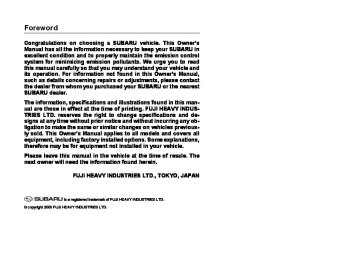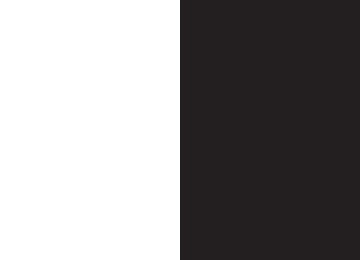- 2012 Subaru Tribeca Owners Manuals
- Subaru Tribeca Owners Manuals
- 2008 Subaru Tribeca Owners Manuals
- Subaru Tribeca Owners Manuals
- 2007 Subaru Tribeca Owners Manuals
- Subaru Tribeca Owners Manuals
- 2006 Subaru Tribeca Owners Manuals
- Subaru Tribeca Owners Manuals
- 2010 Subaru Tribeca Owners Manuals
- Subaru Tribeca Owners Manuals
- 2011 Subaru Tribeca Owners Manuals
- Subaru Tribeca Owners Manuals
- 2009 Subaru Tribeca Owners Manuals
- Subaru Tribeca Owners Manuals
- Download PDF Manual
-
“ZONE” will briefly appear and then the zone number will be displayed. 3. Press the right-hand button repeatedly to cycle the display through all possible zone settings. Stop cycling when the cor- rect zone setting for your location is dis- played. 4. Releasing the button for 3 seconds will exit the zone setting mode.
– CONTINUED –
3-36 Instruments and controls
(cid:132) Outside mirrors (cid:84) Convex mirror (Passenger side)
Objects look smaller in a convex mirror and farther away than when viewed in a flat mirror. Do not use the convex mirror to judge the dis- tance of vehicles behind you when changing lanes. Use the inside mir- ror (or glance backwards) to deter- mine the actual size and distance of objects that you view in convex mir- ror. (cid:84) Remote control mirror switch
when the ignition switch is in the “ON” or “ACC” position. 1. Turn the knob to the “L” side to adjust the left-hand mirror or to the “R” side to ad- just the right-hand mirror. 2. Move the knob in the direction you want to move the mirror. 3. Return the knob to the neutral position to prevent unintentional operation. The mirrors can also be adjusted manual- ly. (cid:84) Outside mirror defogger
300519
The remote control mirrors operate only300522
The outside mirror defogger shares the button with rear window defogger. The outside mirror defogger operates only when the ignition switch is in the “ON” po- sition.
To turn on the outside mirror defogger, push the button. To turn it off, push the button again. The indicator light located on the button lights up while the outside mirror defogger is op- erating. The defogger will automatically shut off af- ter approximately 15 minutes. If the mirror clears before that time, push the button to turn it off. It also turns off when the ignition switch is turned to the “ACC” or “LOCK” position. If defrosting or defogging is de- sired when you restart your vehicle, you have to push the button to turn it on again. NOTE (cid:121) While the outside mirror defogger is operating, the rear window defogger also operates. (cid:121) When the rear window defogger has been set for continuous operation, the outside mirror defogger also operates continuously. Refer to the “Rear win- dow defogger button” section in this chapter.
To prevent the battery from being discharged, do not operate the de- fogger continuously for any longer than necessary.
Instruments and controls 3-37
Tilt steering wheel
Horn
Do not adjust the steering wheel tilt position while driving. This may cause loss of vehicle control and re- sult in personal injury.
To sound the horn, push the horn pad.
300521
300520
1. Adjust the seat position. Refer to the “Front seats” section (chapter 1). 2. Pull the tilt lock lever down. 3. Move the steering wheel to the desired level. 4. Push the lever up to lock the steering wheel in place. 5. Make sure that the steering wheel is securely locked by moving it up and down.
Climate control
Ventilator ............................................................. Air flow ..................................................................... Ventilator ................................................................. Automatic climate control system .................... Control panel ........................................................... Rear air conditioner (if equipped) ......................... Temperature sensors .............................................
4-2
4-2
4-4
4-5
4-5
4-9
4-9
Operating tips for heater and air conditioner .. 4-10
4-10Cleaning ventilator grille ........................................ Efficient cooling after parking in direct sunlight ................................................................. Lubrication oil circulation in the refrigerant circuit ..................................................................... Checking air conditioning system before summer season .................................................... Cooling and dehumidifying in high humidity and low temperature weather condition .................... Air conditioner compressor shut-off when engine is heavily loaded ...................................... Refrigerant for your climate control system ........
4-10
4-10
Air filtration system ............................................ 4-11
4-11Replacing the air filter ............................................
4-10
4-10
4-10
4-10
4-2 Climate control
Ventilator (cid:132) Air flow
Climate control
400500
(cid:84) Air flow mode selection
Climate control 4-3
400501
– CONTINUED –
4-4 Climate control
(cid:132) Ventilator (cid:84) Center ventilators
(cid:84) Side ventilator
(cid:84) Rear ventilators (if equipped)
400503
Move the tab up and down or right and left to adjust the flow direction.1) Open 2) Close
400504
400505
Move the tab up and down or right and left to adjust the flow direction.Move the tab up and down or right and left to adjust the flow direction. To open the ventilator, turn the side grille open/close wheel upward. To close it, turn the wheel downward.
Automatic climate control system NOTE (cid:121) Operate the automatic climate con- trol system when the engine is run- ning. (cid:121) The blower fan rotates at a low speed when the engine coolant temperature is low. For efficient defogging or dehumidify- ing in cold weather, press the “A/C” button. (cid:121) Even when cooling is not necessary, setting the temperature much lower than the current outlet air temperature turns on the air conditioner compres- sor automatically and the “A/C” indica- tor light on the control panel comes on. (cid:121) Seven-seater models each have a rear air conditioner. The fan speed of the rear air conditioner can be adjust- ed, but other adjustments (outlet air temperature, air distribution, etc.) are not possible for the rear air condition- er. For details, refer to “Rear air condi- tioner (if equipped)” in this section. The automatic climate control system au- tomatically controls outlet air temperature, fan speed, air flow distribution air-inlet control, and air conditioner compressor
Climate control 4-5
operation. It activates when the “AUTO” button is pressed, and is used to maintain a constant, comfortable climate within the passenger compartment. The temperature can be set within a range of 65 to 85°F (18 to 32°C).
9) OFF button 10)AUTO button (cid:84) AUTO button AUTO mode operation:
(cid:132) Control panel
10 9
400506
1) Temperature control dial (driver’s side) 2) Defroster button 3) Fan speed control dial 4) Rear window defogger button (Refer to
the “Rear window defogger button” in chapter 3.)
5) Temperature control dial (passenger’s
side)
6) Air conditioner button 7) Air flow mode selection button 8) Air inlet selection button
400507
When the “AUTO” button is pressed, the indicator light on the button comes on. In this state, fan speed, air flow distribution, air-inlet control, and air conditioner com- pressor operation are automatically con- trolled. Manual mode operation: If you operate any of the buttons on the control panel other than the “OFF” button and temperature control dial during auto- matic mode operation, the indicator light will go out. You can then manually control the system as desired using the button you operated.– CONTINUED –
4-6 Climate control
To change the system back to the AUTO mode, press the “AUTO” button. (cid:84) OFF button
(cid:84) Temperature control dial
Driver’s side
400509
400508
The Automatic Climate Control system turns off (the air conditioner compressor and fan turn off) when the “OFF” button is pressed. When the “OFF” button is pressed, the outside air introduction mode (air inlet se- lection OFF) is automatically selected.400510
Passenger’s side
It is possible to make separate tempera-
ture settings for the driver’s side and pas- senger’s side. Each temperature setting is shown on the display. With the dial set at your desired temperature, the system au- tomatically adjusts the temperature of air supplied from the outlets such that the de- sired temperature is achieved and main- tained. Turning the dial counterclockwise and re- leasing it reduces the temperature by 1°F (0.5°C). Turning the dial clockwise and re- leasing it increases the temperature by 1°F (0.5°C). Holding the dial in either turned position causes the temperature to change continuously. With the minimum temperature set, the system gives maximum cooling perfor- mance. With the maximum temperature set, the system gives maximum heating performance.
(cid:84) – Defroster button
defroster. (cid:84) Fan speed control dial
Climate control 4-7
(cid:84) A/C – Air conditioner button
”. When the “
400511
To defrost or dehumidify the windshield and front door windows, push the defrost- er button “ ” button is pushed, regardless whether the air con- ditioner is operating or not, outside air is drawn into the passenger compartment, the air conditioner compressor turns on, air flow is directed towards the windshield and front door windows, and the indicator light on the button comes on. After eliminating the fogging from the windshield, return the climate control sys- tem to the AUTO mode by pushing the “AUTO” button or turn off by pushing the “OFF” button. Alternatively, push the “ ” button again to return the system to the setting that was selected before you activated the400512
The fan speed control dial has 7 positions: AUTO position and 6 different fan speed positions. The fan speed is shown on the center of the dial. With the fan speed control dial in the AUTO position, the fan speed changes automatically corresponding the various conditions: air temperature inside and out- side of the passenger’s compartment, in- tensity of the sunlight, etc.400513
If the windshield starts to fog when the cli- mate control system is operated in the AUTO mode, push the air conditioner but- ton to defog and dehumidify. When this button is pushed, the air condi- tioner compressor turns on and the indica- tor light on the button comes on. After eliminating the fogging from the wind- shield, set the system back to the AUTO mode by pushing the “AUTO” button. NOTE The air conditioner compressor does not operate when the outside air tem- perature is below 32°F (0°C).– CONTINUED –
4-8 Climate control
(cid:84) Air flow mode selection button
er outlets, and the foot outlets. (cid:84) Air inlet selection button
400514
Select the desired air flow mode by push- ing the air flow mode selection button. The selected air flow mode is shown on the the center of the dial.(Ventilation): Air flows through the in-
strument panel outlets.
(Bi-level): Air flows through the instru-
ment panel outlets and the foot outlets.
(Heat): Air flows through the instru- ment panel outlets, the foot outlets, and some through the windshield defroster outlets.
(Heat-def): Air flows through the instru- ment panel outlets, the windshield defrost-
400515
ON position (Recirculation): Interior air is recirculated inside the vehicle. Push the air inlet selection button to the ON position for fast cooling with the air conditioner or when driving on a dusty road. The indica- tor light will come on. OFF position (Outside Air): Outside air is drawn into the passenger compartment. Push the air inlet selection button to the OFF position when the interior has cooled to a comfortable temperature and the road is no longer dusty. The indicator light will go off.Continued operation in the ON posi- tion may fog up the windows. Switch to the OFF position as soon as the outside dusty condition clears. NOTE When driving on a dusty road or be- hind a vehicle that emits unpleasant exhaust gases, set the air inlet selec- tion button to the ON position. From time to time, return the air inlet selection button to the OFF position to draw outside air into the passenger compartment.
(cid:132) Rear air conditioner (if
equipped)
cooled air out of the ventilators. (cid:121) The outlet air temperature of the rear air conditioner cannot be adjusted. (cid:121) The rear air conditioner cannot be used as a heater.
(cid:132) Temperature sensors
Climate control 4-9
– Do not cover the sensors. The sensors are located as follows: – Solar sensor: beside windshield de- froster grille – Interior air temperature sensor: on the side of the driver-side part of the center panel – Outside temperature sensor: behind front grille
400516
The rear air conditioner blows cool air out of the rear ventilators while the “A/C” but- ton on the control panel is in the “ON” po- sition. The fan speed of the rear air condi- tioner can be adjusted using the rear air conditioner dial behind the center console. The fan speed can be adjusted in four steps by turning the dial. Turn the dial to the “OFF” position to stop the fan. NOTE (cid:121) When the “A/C” button is in the “OFF” position and when the “A/C” in- dicator is not illuminated during AUTO- mode operation, the air conditioner compressor does not operate, mean- ing that the system merely blows un-400517
1) Interior air temperature sensor 2) Solar sensor
The automatic climate control system em- ploys several sensors. These sensors are delicate. If they are treated incorrectly and become damaged, the system may not be able to control the interior temperature correctly. To avoid damaging the sensors, observe the following precautions: – Do not subject the sensors to impact. – Keep water away from the sensors.
4-10 Climate control
Operating tips for heater and air conditioner (cid:132) Cleaning ventilator grille
400518
Always keep the front ventilator inlet grille free of snow, leaves, or other obstructions to ensure efficient heating and defrosting. Since the condenser is located in front of the radiator, this area should be kept clean because cooling performance is im- paired by any accumulation of insects and leaves on the condenser.(cid:132) Efficient cooling after parking
in direct sunlight
After parking in direct sunlight, drive with the windows open for a few minutes to al-
low outside air to circulate into the heated interior. This results in quicker cooling by the air conditioner. Keep the windows closed during the operation of the air con- ditioner for maximum cooling efficiency.
(cid:132) Lubrication oil circulation in
the refrigerant circuit
Operate the air conditioner compressor at a low engine speed (at idle or low driving speeds) a few minutes each month during the off-season to circulate its oil.
(cid:132) Checking air conditioning system before summer sea- son
Check the air conditioner unit for refriger- ant leaks, hose conditions, and proper op- eration each spring. Have your SUBARU dealer perform this check.
(cid:132) Cooling and dehumidifying in
high humidity and low tem- perature weather condition
Under certain weather conditions (high relative humidity, low temperatures, etc.) a small amount of water vapor emission from the air outlets may be noticed. This condition is normal and does not indicate
any problem with the air conditioning sys- tem.
(cid:132) Air conditioner compressor
shut-off when engine is heavily loaded
To improve acceleration and gas mileage, the air conditioner compressor is de- signed to temporarily shut off during air conditioner operation whenever the accel- erator is fully depressed such as during rapid acceleration or when driving on a steep upgrade.
(cid:132) Refrigerant for your climate
control system
Your air conditioner uses ozone friendly refrigerant HFC134a. Therefore, the method of adding, changing or checking the refrigerant is different from the method for CFC12 (freon). Consult your SUBARU dealer for service. Repairs needed as a result of using the wrong refrigerant are not covered under warranty.
Air filtration system Replace the filter element according to the replacement schedule shown in the fol- lowing. This schedule should be followed to maintain the filter’s dust collection abili- ty. Under extremely dusty conditions, the filter should be replaced more frequently. Have your filter checked or replaced by your SUBARU dealer. For replacement, we recommend the use of a genuine SUBARU air filter kit.
Replacement schedule:
Every 15 months or 15,000 miles (24,000
km) whichever comes first(cid:132) Replacing the air filter
Climate control 4-11
1. Remove the instrument panel side cov- er. NOTE The instrument panel side cover is held in place with four pins.
3. Remove the glove box by detaching the one clip on the side.
400595
2. Unhook the strap.
400562
400561
400596
4. Remove the air filter cover by detach- ing the five clips.– CONTINUED –
4-12 Climate control
400564
400562
400566
5. Unhook the air filter and draw it out.
9. Attach the strap to the hook.
400565
6. Replace the air filter with a new one. 7. Install the air filter cover. 8. Install the glove box.10.Secure the glove box with the one clip. 11.Install the instrument panel side cover.
400595
12.Label installation Attach the caution label to the driver’s door.
Contact your SUBARU dealer if the following occurs, even if it is not yet time to change the filter: – Reduction of the air flow through
the vents.
– Windshield gets easily fogged or
misted.
NOTE The filter can influence the air condi- tioning, heating and defroster perfor- mance if not properly maintained.
Audio
Antenna system .................................................. Printed antenna ....................................................... FM reception ........................................................... Installation of accessories ................................ Audio set ............................................................. Type A audio set ..................................................... Type B audio set ..................................................... Type A audio set (if equipped) .......................... Radio operation ...................................................... Compact disc player operation .............................
5-2
5-2
5-2
5-2
5-3
5-3
5-3
5-4
5-4
5-8
Type B audio set (if equipped) .......................... 5-13
5-13
5-17
Audio control buttons ........................................ 5-22
Precautions to observe when handling aRadio operation ...................................................... Built-in CD changer operation ...............................
compact disc ................................................... 5-23
MP3 audio ........................................................... 5-25
5-25
5-25
5-25
5-26
5-26
5-26
5-26What is MP3? .......................................................... Creating MP3 files ................................................... Saving MP3 files on a disc ..................................... Supported file systems .......................................... Compression format ............................................... Numbers of folders and files ................................. Copyright issues .....................................................
5-2 Audio
Antenna system (cid:132) Printed antenna
Do not use sharp instruments or window cleaner containing abra- sives to clean the inner surface of the window on which the antenna is printed. Doing so may damage the antenna printed on the window.
Audio
any other material over the antenna portion of the rear window glass.
conditions,
(cid:132) FM reception Although FM is normally static free, recep- tion can be affected by the surrounding ar- ea, atmospheric station strength and transmitter distance. Build- ings or other obstructions may cause mo- mentary static, flutter or station interfer- ence. If reception continues to be unsatis- factory, switch to a stronger station. NOTE If a cell phone is placed near the radio, it may cause the radio to emit noise when it receives calls. This noise does not indicate a radio fault.
Installation of accessories Always consult your SUBARU dealer be- fore installing a citizen band radio or other transmitting device in your vehicle. Such devices may cause the electronic control system to malfunction if they are incorrect- ly installed or if they are not suited for the vehicle.
500200
The antenna is printed on the inner sur- face of the rear window glass. NOTE Antenna performance will deteriorate significantly if you apply tinting film or
Audio 5-3
(cid:132) Type B audio set
Audio set Your SUBARU may be equipped with one of the following audio sets. See the pages indicated in this section for operating de- tails.
(cid:132) Type A audio set
500206
(cid:121) Radio operation: refer to page 5-13 (cid:121) Built-in CD changer operation: refer to page 5-17
500201
(cid:121) Radio operation: refer to page 5-4 (cid:121) CD (compact disc) player operation: re- fer to page 5-8
5-4 Audio
Type A audio set (if equipped) The audio set will operate only when the ignition switch is in the “ACC” or “ON” position.
(cid:132) Radio operation
(1)
(2)
(3)
(4)
(5)
(6)
(7)
(8)
(9)
(9)
500203
1) AM button 2) FM button 3) AUX RSE button 4) TUNE TRACK button 5) Power switch, volume control dial 6) SEEK FLDR button 7) SCAN button 8) TONE BAL button 9) Preset button (cid:84) Power switch and volume control The dial (5) is used for both power (ON/ OFF) and volume control. The radio is turned ON and OFF by pushing the dial and the volume is controlled by turning the dial. The dial can also be used for tone and balance adjustment. (cid:84) Tone and balance control The volume control dial (5) normally func- tions as a volume control. This dial be- comes a control for Bass, Midrange, Tre- ble, Fader or Balance when you select the appropriate tone and balance control mode. Choose desired volume level for each mode by turning the volume control dial. The control function returns to volume control mode after approximately 5 sec- onds.
(cid:86) To change tone and balance control
modes
Each brief press of the “TONE BAL” but- ton (8) changes control modes in the fol- lowing sequence starting from volume control mode. (When the radio is first turned on, the control mode is in the vol- ume control.)
Volume
(VOLUME)
Bass (BASS)
Midrange (MIDDLE)
Balance
(BALANCE)
Fader
(FADER)
Treble
(TREBLE)
The “TONE BAL” button is used for select- ing the following control modes:
Audio 5-5
– CONTINUED –
5-6 Audio
Control mode (Range of levels)
Turn counterclockwise
Turn clockwise
500204
Bass control (–6 to +6)
For less bass sound
For more bass sound
Midrange control (–6 to +6)
For less midrange sound
For more midrange sound
Treble control (–6 to +6)
For less treble sound
For more treble sound
Fader control (R9 to F9)
Balance control (L9 to R9)
To increase rear speaker volume and decrease front speaker vol-
ume
To increase left speaker volume and decrease right speaker vol-
ume
To increase front speaker volume and decrease rear speaker vol-
ume
To increase right speaker volume and decrease left speaker vol-
ume
Volume control (0 to 40)
For less volume
For more volume
(cid:84) FM/AM selection button Push the “FM” (2) or “AM” (1) button when the radio is off to turn on the radio. Push the “FM” or “AM” button when the radio is on to select FM1, FM2 or AM reception.
(cid:84) Stereo indicator The stereo indicator “ST” will come on when an FM stereo broadcast is received. (cid:84) Tuning (cid:86) Manual tuning Press the “ ” side of the TUNE TRACK button (4) to increase the tuning frequency and press the “ ” side of the button to decrease it. Each time the button is pressed, the fre- quency interval can be changed between 10 kHz in the AM mode and 0.2 MHz in the FM mode. ” side of the but- If you hold down the “ ton, the tuning frequency will increase continuously, and if you hold down the “ ” side of the button, the tuning fre- quency will decrease continuously. Re- lease the button when your desired fre- quency is reached. NOTE While you are holding down either side of the TUNE TRACK button, the tuning frequency will not stop changing even if the frequency of a receivable station is reached. (cid:86) Seek tuning If you press the “ ” side of the SEEK FLDR button (6), the radio will auto-
” or “
matically search for a receivable station and stop at the first one it finds. This func- tion may not be available, however, when radio signals are weak. In such a situation, perform manual tuning to select the de- sired station. (cid:86) Automatic tuning (SCAN) Press the “SCAN” button (7) to change the radio to the SCAN mode. In this mode, the radio scans through the radio band until a station is found. The radio will stop at the station for five seconds while displaying the frequency, after which scanning will continue until the entire band has been scanned from the low end to the high end. Press the “SCAN” button again to cancel the SCAN mode and to stop on any dis- played frequency. Press the “ ” side of the SEEK FLDR (6) button again to cancel the scan mode and to stop on any displayed fre- quency. When the “SCAN” button is pressed for automatic tuning, stations are scanned in the direction of low frequencies to high fre- quencies only. Automatic tuning may not function proper- ly if the station reception is weakened by distance from the station or proximity to tall buildings and hills.
” or “
(cid:84) Selecting preset stations Presetting a station with a preset button (9) allows you to select that station in a single operation. Up to six, AM, FM1 and FM2 stations each may be preset. (cid:84) How to preset stations 1. Press the “FM” (2) or “AM” (1) button to select FM1, FM2, or AM reception. 2. Press the “SCAN” button (7) or tune the radio manually until the desired station frequency is displayed. 3. Press one of the preset buttons (9) for more than 1.5 seconds to store the fre- quency. If the button is pressed for less than 1.5 seconds, the preceding selection will remain in memory. NOTE (cid:121) If the connection between the radio and battery is broken for any reason such as vehicle maintenance or radio removal, all stations stored in the pre- set buttons are cleared. If this occurs, it is necessary to reset the preset but- tons. (cid:121) If a cell phone is placed near the ra- dio, it may cause the radio to emit noise when it receives calls. This noise does not indicate a radio fault. (cid:84) Rear seat entertainment If your vehicle is equipped with a Rear
Audio 5-7
Seat Entertainment System, you can en- joy audio outputs from the system through the vehicle’s speakers by pressing the “RSE AUX” button. Press the button again to return to the audio set sound.
– CONTINUED –
5-8 Audio
(cid:132) Compact disc player operation
(1)
(2)
(3)
(4)
(5) (6)
(7)
1) CD button 2) TUNE TRACK button 3) AUDIO button 4) SEEK FLDR button 5) RDM button 6) RPT button 7) SCAN button 8) Eject button (cid:84) To playback a compact disc (cid:86) When CD is not in the player Hold a disc with a finger in the center hole while gripping the edge of the disc, then insert it in to the slot (with the label side up) and the player will automatically pull the disc into position. NOTE (cid:121) DO NOT INSERT TWO DISCS INTO THE DISC INSERTION SLOT AT A TIME. (cid:121) Be sure to insert a disc with the label side up. If you insert the disc the label side down, “CHECK DISC” will appear on the display and the player will not play anything. (cid:121) After the last song finishes, the play- er will automatically return to track 1
(the first song on the disc). (cid:121) If you insert a disc that cannot be played by the player, “CHECK DISC”(8)
500205
will appear on the display and the play- er will revert to the previously selected mode. (cid:121) The player is designed to be able to play music CD-Rs and music CD-RWs, but it may not be able to play certain ones. (cid:121) Single CDs (i.e., 8 cm/3 inch CDs) are not supported, and if inserted, they will be immediately ejected. (cid:86) When CD is in the player When the “CD” button (1) is pressed, the player will start playback. NOTE After the last song finishes, the player will automatically return to track 1 (the first song on the disc). (cid:84) To stop playback of a CD When is pressed during playback of a CD, the CD stops playing temporarily. To let the CD resume playing, press the button again. (cid:84) To select a song from its beginning (cid:86) Forward direction Briefly press the “ ” side of the TUNE TRACK button (2) to skip to the beginning of the next track/file (track). Each time this side of the button is pressed, the indicated track/file (track) number will increase.
“POWER-VOL” button
the
NOTE In an MP3 folder, skipping past the last track/file (track) will take you back to the first track/file (track) in the folder. (cid:86) Backward direction Briefly press the “ ” side of the TUNE TRACK button (2) to skip to the beginning of the current track/file (track). Each time this side of the button is pressed, the indi- cated track/file (track) number will de- crease. NOTE In an MP3 folder, skipping past the last track/file (track) will take you back to the first track/file (track) in the folder. (cid:84) Fast-forwarding and fast-reversing (cid:86) Fast-forwarding Press the “ ” side of the TUNE TRACK button (2) continuously to fast-forward the track/file. Release the button to stop fast-forward- ing. NOTE If you fast-forward past the last track/ file (track) on the disc, the player will select the first track/file (track) on the disc and start playing it.
Audio 5-9
(cid:86) Fast-reversing Press the “ ” side of the TUNE TRACK button (2) continuously to fast-reverse the track/file (track). Release the button to stop fast-reversing. NOTE If you fast-reverse to the beginning of the first track/file (track) on the disc, the fast-reversing will stop and the player will start playing the first track/ file (track) on the disc. (cid:84) Folder selection (MP3 disc) Press the “ ” side of the SEEK FLDR button (2) briefly to select the next folder. Pressing the “ ” side of the same button the first time makes the player go back to the beginning of the currently selected file; pressing it a second time makes it go back to the previously selected file. NOTE Only MP3 folders are recognized when an attempt to select the next or previ- ous folder is made. If no appropriate folder exists on the disc, pressing the “ ” side of the SEEK FLDR button has no effect.
” or “
– CONTINUED –
5-10 Audio
(cid:84) Repeating (cid:86) To repeat the currently playing
track/file (track)
To repeat a track/file (track), briefly press the “RPT” button (6) while the track/file (track) is playing. The display will show “RPT”, and the track/file (track) will be re- peated. To cancel the track/file (track) repeat-play mode: Press the “RPT” button once (non-MP3
disc) Press the “RPT” button twice (MP3 disc) The “RPT” indication will go off, and the normal playback mode will be resumed. NOTE (cid:121) With an MP3 disc inserted, each time you briefly press the button, the mode will change to the next one in the fol- lowing sequence.RPT
D-RPT
CANCEL
If you accidentally press the button and cancel the track/file (track) repeat- play mode, press it again to reselect the repeat-play mode. (cid:121) The repeat-play mode will be can- celled if you perform any of the follow- ing steps:
” button
(cid:121) Press the “RDM” button (cid:121) Press the “SCAN” button (cid:121) Press the “ (cid:121) Select the radio mode (cid:121) Press the “RSE AUX” button (cid:121) Press the “ the SEEK FLDR button (MP3 disc) (cid:121) Turn off the power of the audio equipment. (cid:121) Turn the ignition switch to the “OFF” position.
” side of
” or “
(cid:86) To repeat the currently playing fold-
er (MP3 disc)
To repeat the currently playing folder, press the “RPT” (6) button twice while a file (track) is playing. The display will show “D-RPT”, and the folder will be played re- peatedly. To cancel the folder repeat-play mode, press the “RPT” button once more. The “D-RPT” indication will go off, and the nor- mal playback mode will be resumed. NOTE (cid:121) Each time you briefly press the but- ton, the mode will change to the next one in the following sequence.
RPT
D-RPT
CANCEL
If you accidentally press the button
the
and cancel folder repeat-play mode, press it again to reselect the folder repeat-play mode. (cid:121) The folder repeat-play mode will be cancelled if you perform any of the fol- lowing steps:
” button
(cid:121) Press the “RDM” button (cid:121) Press the “SCAN” button (cid:121) Press the “ (cid:121) Select the radio mode (cid:121) Press the “RSE AUX” button (cid:121) Press the “ the SEEK FLDR button (MP3 disc) (cid:121) Turn off the power of the audio equipment. (cid:121) Turn the ignition switch to the “OFF” position.
” side of
” or “
(cid:84) Random playback (cid:86) Non-MP3 disc Press the “RDM” button (5) briefly during disc playback to play all of the tracks on the disc in a random order. The display will show “RDM”, and all of the tracks on the disc will be played in a random order. To cancel random mode, press the button again. The “RDM” indication will go off, and the normal playback mode will be re- sumed. NOTE Random playback will be cancelled if
” or “
” button
” side of the
you perform any of the following steps: (cid:121) Press the “RPT” button (cid:121) Press the “SCAN” button (cid:121) Press the “ (cid:121) Select the radio mode (cid:121) Press the “RSE AUX” button (cid:121) Press the “ SEEK FLDR button (cid:121) Turn off the power of the audio equipment. (cid:121) Turn the ignition switch to the “OFF” position. (cid:86) MP3 disc Press the “RDM” button (5) during disc playback to play all of the tracks in the folder currently being played in random or- der. Press the “RDM” button again to play all of the tracks on the disc in random or- der. The display will show “RDM” during the random mode. To cancel the random mode, press the “RDM” button during “in-disc” random playback. The “RDM” indication will go off, and the normal playback mode will be re- sumed. NOTE (cid:121) Each time you briefly press the but- ton, the mode will change to the next one in the following sequence.
CANCEL
If you accidentally press the button and cancel the random mode, press it again to reselect the random mode. (cid:121) Random playback will be cancelled if you perform any of the following steps:
” button
(cid:121) Press the “RPT” button (cid:121) Press the “SCAN” button (cid:121) Press the “ (cid:121) Select the radio mode (cid:121) Press the “RSE AUX” button (cid:121) Press the “ ” or “ the SEEK FLDR button (cid:121) Turn off the power of the audio equipment. (cid:121) Turn the ignition switch to the “OFF” position.
” side of
in succession. Press
(cid:84) Scan The scan mode lets you listen to the first 10 seconds of each track/file (track) on the disc/folder the “SCAN” button (7) to start scanning through all tracks upward beginning with the track/file (track) following the currently selected one. After all tracks/files (tracks) on the disc/folder has been scanned, nor- mal playback mode is restored.
Audio 5-11
” or “
” side of the
” side of the
To cancel a scan, press the button again. NOTE The scan mode will be cancelled if you perform any of the following opera- tions: (cid:121) Press the “RPT” button (cid:121) Press the “RDM” button ” button (cid:121) Press the “ (cid:121) Press the “ ” or “ TUNE TRACK button (cid:121) Press the “ SEEK FLDR button (MP3 disc) (cid:121) Select the radio mode (cid:121) Press the “RSE AUX” button (cid:121) Turn off the power of the audio equipment. (cid:121) Turn the ignition switch to the “OFF” position. (cid:84) To eject a disc from the player When a disc is being played back or when a disc is in the player, press the eject but- ton “ NOTE (cid:121) Avoid driving the vehicle with a CD sticking out, because vibration might make it fall out. (cid:121) If the disc is left ejected for more than approximately 15 seconds after the ignition switch is turned to the “OFF” position, a disc protection func-
” (8). The disc will be ejected.
– CONTINUED –
5-12 Audio
tion will operate, automatically reload- ing the disc. In this case, the disc is not played. (cid:84) Display selection (MP3 disc) If you press the “AUDIO” button (3) for 0.5
second or longer during playback, the in- dication will change to the next one in the following sequence.File title
Time
Folder title
(cid:84) Page (track/folder title) scroll (MP3
disc)
If, having pressed the “AUDIO” button (3) to select track title or folder title display, you press the “AUDIO” button again for less than 0.5 second, the title will be scrolled so you can see all of it. You will see eight characters at a time. NOTE The display is designed to show titles for up to three pages (64 characters in total).
Type B audio set (if equipped) The audio set will operate only when the ignition switch is in the “ACC” or “ON” positions.
(cid:132) Radio operation
(1)
(2)
(3)
(4)
(5)
(6)
(7)
(8)
(9)
(9)
500207
Audio 5-13
1) AM button 2) FM button 3) AUX RSE button 4) TUNE TRACK button 5) Power switch, volume control dial 6) SEEK FLDR button 7) SCAN button 8) TONE BAL button 9) Preset button (cid:84) Power switch and volume control The dial (5) is used for both power (ON/ OFF) and volume control. The radio is turned ON and OFF by pushing the dial and the volume is controlled by turning the dial. The dial can also be used for tone and balance adjustment. (cid:84) Tone and balance control The volume control dial (5) normally func- tions as a volume control. This dial be- comes a control for Bass, Midrange, Tre- ble, Fader or Balance when you select the appropriate tone and balance control mode. Choose desired volume level for each mode by turning the volume control dial. The control function returns to volume control mode after approximately 5 sec- onds.
– CONTINUED –
5-14 Audio
(cid:86) To change tone and balance control
modes
Each brief press of the “TONE BAL” but- ton (8) changes control modes in the fol- lowing sequence starting from volume control mode. (When the radio is first turned on, the control mode is in the vol- ume control.)
Volume
(VOLUME)
Bass (BASS)
Midrange (MIDDLE)
Balance
(BALANCE)
Fader
(FADER)
Treble
(TREBLE)
The “TONE BAL” button is used for select- ing the following control modes:
Control mode (Range of levels)
Turn counterclockwise
Turn clockwise
500204
Bass control (–6 to +6)
For less bass sound
For more bass sound
Midrange control (–6 to +6)
For less midrange sound
For more midrange sound
Treble control (–6 to +6)
For less treble sound
For more treble sound
Fader control (R9 to F9)
Balance control (L9 to R9)
To increase rear speaker volume and decrease front speaker vol-
ume
To increase left speaker volume and decrease right speaker vol-
ume
To increase front speaker volume and decrease rear speaker vol-
ume
To increase right speaker volume and decrease left speaker vol-
ume
Volume control (0 to 40)
For less volume
For more volume
(cid:84) FM/AM selection button Push the “FM” (2) or “AM” (1) button when the radio is off to turn on the radio. Push the “FM” or “AM” button when the radio is on to select FM1, FM2 or AM reception.
Audio 5-15
(cid:84) Stereo indicator The stereo indicator “ST” will come on when an FM stereo broadcast is received. (cid:84) Tuning (cid:86) Manual tuning Press the “ ” side of the TUNE TRACK button (4) to increase the tuning frequency and press the tuning button marked “ ” to decrease it. Each time the button is pressed, the fre- quency interval can be changed between 10 kHz in the AM mode and 0.2 MHz in the FM mode. ” side of the but- If you hold down the “ ton, the tuning frequency will increase continuously, and if you hold down the “ ” side of the button, the tuning fre- quency will decrease continuously. Re- lease the button when your desired fre- quency is reached. NOTE While you are holding down either side of the TUNE/TRACK button, the tuning frequency will not stop changing even if the frequency of a receivable station is reached. (cid:86) Seek tuning (SEEK) If you press the “ ” side of the SEEK FLDR button (6), the radio will auto-
” or “
– CONTINUED –
Seat Entertainment System, you can en- joy audio outputs from the system through the vehicle’s speakers by pressing the “RSE AUX” button. Press the button again to return to the audio set sound.
5-16 Audio
matically search for a receivable station and stop at the first one it finds. This func- tion may not be available, however, when radio signals are weak. In such a situation, perform manual tuning to select the de- sired station. (cid:86) Scan tuning (SCAN) Press the “SCAN” button (7) to change the radio to the SCAN mode. In this mode, the radio scans through the radio band until a station is found. The radio will stop at the station for five seconds while displaying the frequency, after which scanning will continue until the entire band has been scanned from the low end to the high end. Press the “SCAN” button again to cancel the SCAN mode and to stop on any dis- played frequency. Press the “ ” side of the SEEK FLDR button (6) again to cancel the scan mode and to stop on any displayed fre- quency. When the “SCAN” button is pressed for automatic tuning, stations are scanned in the direction of low frequencies to high fre- quencies only. Automatic tuning may not function proper- ly if the station reception is weakened by distance from the station or proximity to tall buildings and hills.
” or “
(cid:84) Selecting preset stations Presetting a station with a preset button allows you to select that station in a single operation. Up to six AM, FM1 and FM2
stations each may be preset. (cid:84) How to preset stations 1. Press the “FM” (2) or “AM” (1) button to select FM1, FM2 or AM reception. 2. Press the “SCAN” button (7) or tune the radio manually until the desired station frequency is displayed. 3. Press one of the preset buttons for more than 1.5 seconds to store the fre- quency. If the button is pressed for less than 1.5 seconds, the preceding selection will remain in memory. NOTE (cid:121) If the connection between the radio and battery is broken for any reason such as vehicle maintenance or radio removal, all stations stored in the pre- set buttons are cleared. If this occurs, it is necessary to reset the preset but- tons. (cid:121) If a cell phone is placed near the ra- dio, it may cause the radio to emit noise when it receives calls. This noise does not indicate a radio fault. (cid:84) Rear seat entertainment If your vehicle is equipped with a Rear(cid:132) Built-in CD changer operation
(1)
(2)
(3)
(4)
(5) (6)
(7)
(10)
(9)
(9)
(8)
500208
Audio 5-17
1) CD button 2) TUNE TRACK button 3) AUDIO button 4) SEEK FLDR button 5) RDM button 6) RPT button 7) SCAN button 8) Eject button 9) Disc select button 10) LOAD button NOTE (cid:121) Be sure to insert a disc with the label side up. If you insert the disc the label side down, “CHECK DISC” will appear on the display and the player will not play anything. (cid:121) If a disc is inserted during a radio broadcast, the disc will interrupt the broadcast. (cid:121) The player is designed to be able to play music CD-Rs and music CD-RWs, but it may not be able to play certain ones. (cid:121) Single CDs (i.e., 8 cm/3 inch CDs) are not supported, and if inserted, they will be immediately ejected. (cid:121) Insert discs slowly, one at a time. In- serting discs one over another could result in malfunction of the CD chang- er.
– CONTINUED –
5-18 Audio
(cid:84) How to insert a CD(s) (cid:86) Inserting a CD 1. Briefly press the “LOAD” button (10). If the magazine in the player has an idle po- sition where you can insert a disc, the disc number indicator associated with the idle position will blink. If no indicator blinks, it means that there is no idle position in the magazine. 2. After the disc number indicator has started to flash, insert the disc when “LOAD” flashes on the display. The disc will then be automatically drawn in, and the player will begin to play back the first track of the disc. (cid:121) To insert more discs in succession, re- peat Steps 1 and 2. The magazine will be loaded with discs in the ascending order of position number. If you do not insert any disc in 15 seconds after you have pressed the “LOAD” but- ton, the player will begin to play back the first track of the last disc you have insert- ed. (cid:121) The disc indicator steadily lights up if a disc is already inserted in the correspond- ing position of the magazine. (cid:121) While the player is in the loading mode, if you press “FM” or “AM” button, the play- er will enter the standby mode. Press the “CD” button to start playback.
(cid:86) Inserting a disc in a desired position 1. Briefly press the “LOAD” button (10). If the magazine in the player has an idle po- sition where you can insert a disc, the disc number indicator associated with the idle position will blink. The positions in the magazine the indica- tor of which steadily lights up are already loaded with discs. 2. Press the disc select button (9) at the position where you want to insert a disc. 3. Insert the disc when “LOAD” flashes on the display. The disc will then be automat- ically drawn in, and the player will begin to play the first track on the disc. (cid:121) If you wish to insert another disc, repeat the procedure beginning with step 1. If you do not insert any disc in 15 seconds after you have pressed the “LOAD” but- ton, the player will begin to play back the first track of the last disc you have insert- ed. (cid:121) While the player is in the loading mode, if you press “FM” or “AM” button, the play- er will enter standby mode. Press the “CD” button to start playback. (cid:86) Loading all the magazine (Full disc
loading mode)
1. If you continue to press the “LOAD” button (10) for more than 1.5 seconds, the player will produce beep sound and will
enter the full disc loading mode. 2. A “disc number” indicator will blink, and “ALL LOAD” will be on display for a period of 15 seconds. If a disc is successfully loaded during this period, the disc number indicator will stop blinking and will steadily light. 3. When the loading of a disc is complete, the next disc number indicator will blink. Then repeat Step 2. 4. When the magazine is filled with discs by repeating Steps 2 and 3, the player will start playback of the discs, beginning with the one inserted first. If you fail to insert any disc during each 15
seconds interval, the full disc loading mode will be canceled, and the player will start playback of the disc inserted first. (cid:84) How to play back a CD or make apause
(cid:86) When there is no CD inserted: Insert a CD by referring to “How to insert a CD(s)”. When a CD is loaded, the player will start playback of the CD, beginning with the first track. (cid:86) When there are CDs loaded: Press a desired one of the disc select but- tons (9) the disc number indicator of which
steadily lights up. The player will then start playback of the selected CD, beginning with the first track. If a disc that the player cannot read has been loaded, “CHECK DISC” will appear on the display and the player will not play anything. (cid:84) To select a song from its beginning (cid:86) Forward direction Briefly press the “ ” side of the TUNE TRACK button (2) to skip to the beginning of the next track/file (track). Each time the button is pressed, the indicated track/file (track) number will increase. NOTE In an MP3 folder, skipping past the last track/file (track) will take you back to the first track/file (track) in the folder. (cid:86) Backward direction Briefly press the “ ” side of the TUNE TRACK button (2) to skip to the beginning of the current track/file (track). Each time the button is pressed, the indicated track/ file (track) number will decrease. NOTE In an MP3 folder, skipping past the first track/file (track) will take you to the last track/file (track) in the folder.
the
(cid:84) Fast-forwarding and fast-reversing (cid:86) Fast-forwarding Press the “ ” side of the TUNE TRACK button (2) continuously to fast-forward the track/file. Release the button to stop fast-forward- ing. NOTE If you fast-forward to the end of the last track/file (track), fast-forwarding will stop and the player will start playback beginning with track/file (track). (cid:86) Fast-reversing Press the “ ” side of the TUNE TRACK button (2) continuously to fast-reverse the track/file. Release the button to stop fast-reversing. NOTE If you fast-reverse to the beginning of the first track/file (track), fast-reversing will stop and the player will start play- back. (cid:84) Repeating (cid:86) To repeat the currently playing
first
track/file (track)
To repeat a track/file (track), briefly press the “RPT” button (6) while the track/file
Audio 5-19
(track) is playing. The display will show “RPT”, and the track/file (track) will be re- peated. To cancel the track/file (track) repeat-play mode, briefly press the “RPT” button twice. The “RPT” indication will go off, and the normal playback mode will be re- sumed. NOTE (cid:121) Each time you briefly press the but- ton, the mode will change to the next one in the following sequence.
RPT
D-RPT
CANCEL
If you accidentally press the button and cancel the track/file (track) repeat- play mode, press it again to reselect the repeat-play mode. (cid:121) The repeat-play mode will be can- celled if you perform any of the follow- ing steps:
” button
(cid:121) Press the “RDM” button (cid:121) Press the “SCAN” button (cid:121) Press the “ (cid:121) Press the disc select button (cid:121) Select the radio mode (cid:121) Press the “RSE AUX” button (cid:121) Press the “ the SEEK FLDR button (MP3 disc)
” or “
” side of
– CONTINUED –
5-20 Audio
(cid:121) Turn off the power of the audio equipment. (cid:121) Turn the ignition switch to the “OFF” position.
(cid:86) To repeat the currently playing disc/
folder
To repeat the currently playing disc/folder, press the “RPT” button (6) twice while a track/file (track) is playing. The display will show “D-RPT”, and the disc/folder will be played repeatedly. To cancel the disc/folder repeat-play mode, press the “RPT” button once more. The “D-RPT” indication will go off, and the normal playback mode will be resumed. NOTE (cid:121) Each time you briefly press the but- ton, the mode will change to the next one in the following sequence.
RPT
D-RPT
CANCEL
If you accidentally press the button and cancel the disc/folder repeat-play mode, press it again to reselect the disc/folder repeat-play mode. (cid:121) The disc/folder repeat-play mode will be cancelled if you perform any of the following steps:
(cid:121) Press the “RDM” button
” button
(cid:121) Press the “SCAN” button (cid:121) Press the “ (cid:121) Press the disc select button (cid:121) Select the radio mode (cid:121) Press the “RSE AUX” button (cid:121) Press the “ the SEEK FLDR button (MP3 disc) (cid:121) Turn off the power of the audio equipment. (cid:121) Turn the ignition switch to the “OFF” position.
” side of
” or “
(cid:84) Random playback (cid:86) Non-MP3 disc Press the “RDM” button (5) briefly during disc playback to play all of the tracks on the disc in a random order. The display will show “RDM”, and all of the tracks on the disc will be played in a random order. To cancel random mode, press the button again. The “RDM” indication will go off, and the normal playback mode will be re- sumed. NOTE Random playback will be cancelled if you perform any of the following steps: (cid:121) Press the “RPT” button (cid:121) Press the “SCAN” button (cid:121) Press the “ (cid:121) Select the radio mode (cid:121) Press the “RSE AUX” button
” button
” or “
” side of the
(cid:121) Press the “ SEEK FLDR button (cid:121) Turn off the power of the audio equipment. (cid:121) Turn the ignition switch to the “OFF” position. (cid:86) MP3 disc Press the “RDM” button (5) during disc playback to play all of the tracks in the folder currently being played in random or- der. Press the “RDM” button again to play all of the tracks on the disc in random or- der. The display will show “RDM” during the random mode. To cancel the random mode, press the “RDM” button during “in-disc” random playback. The “RDM” indication will go off, and the normal playback mode will be re- sumed. NOTE (cid:121) Each time you briefly press the but- ton, the mode will change to the next one in the following sequence.
CANCEL
If you accidentally press the button and cancel the random mode, press it
again to reselect the random mode. (cid:121) Random playback will be cancelled if you perform any of the following steps:
” button
(cid:121) Press the “RPT” button (cid:121) Press the “SCAN” button (cid:121) Press the “ (cid:121) Select the radio mode (cid:121) Press the “RSE AUX” button (cid:121) Press the “ ” or “ the SEEK FLDR button (cid:121) Turn off the power of the audio equipment. (cid:121) Turn the ignition switch to the “OFF” position.
” side of
(cid:84) SCAN The scan mode lets you listen to the first 10 seconds of each track/file (track) in succession. Press the “SCAN” button (7) to start scanning upward beginning with the track/file (track) following the currently selected one. When all tracks/files (tracks) in the disc/folder have been scanned, nor- mal playback will be resumed. To cancel the scan mode, press the button again. NOTE The scan mode will be cancelled if you perform any of the following steps: (cid:121) Press the “RPT” button (cid:121) Press the “RDM” button (cid:121) Press the “ TUNE TRACK button
” side of the
” or “
” or “
” button
” side of the
(cid:121) Press the “ SEEK FLDR button (MP3 disc) (cid:121) Press the “ (cid:121) Press the disc select button (cid:121) Select the radio mode (cid:121) Press the “RSE AUX” button (cid:121) Turn off the power of the audio equipment. (cid:121) Turn the ignition switch to the “OFF” position. (cid:84) Display selection (MP3 disc) If you press the “AUDIO” button (3) for 0.5
second or longer during playback, the in- dication will change to the next one in the following sequence.File title
Time
Folder title
(cid:84) Page (track/folder title) scroll (MP3
disc)
If, having pressed the “AUDIO” button (3) to select track title or folder title display, you press the “AUDIO” button again for less than 0.5 second, the title will be scrolled so you can see all of it. You will see eight characters at a time. NOTE The display is designed to show titles
Audio 5-21
for up to three pages (64 characters in total). (cid:84) Folder selection (MP3 disc) Press the “ ” side of the SEEK FLDR button (4) briefly to select the next folder. Pressing the “ ” side of the same button the first time makes the player go back to the beginning of the currently selected file; pressing it a second time makes it go back to the previously selected file. NOTE Only MP3 folders are recognized when an attempt to select the next or previ- ous folder is made. If no appropriate folder exists on the disc, pressing the “ ” side of the SEEK FLDR button has no effect. (cid:84) How to unload CDs from the player (cid:86) Ejecting a CD from the player Of the discs loaded, you can select and re- move only one disc. 1. Use the disc select button (9) to select the disc to be ejected. 2. Briefly press the “ ” button (8). The selected disc will be ejected. The disc number indicator will flash at this time. When you remove the ejected disc, the disc number indicator will go off. To remove more discs in succession, re- – CONTINUED –
” or “
5-22 Audio
peat Steps 1 and 2. (cid:86) Ejecting all discs from the player
(All disc ejection mode)
1. If you continue to press the “ ” but- ton (8), the player will produce beep sound and will enter the all disc ejection mode. 2. Remove the disc that has been eject- ed. The other discs loaded will then be ejected one after another. If you do not re- move the disc that has been ejected, the “All disc ejection mode” will be canceled. NOTE (cid:121) Avoid driving the vehicle with a CD sticking out, because vibration might make it fall out. (cid:121) If you press the “ ” button while the player is in all disc ejection mode, the mode will be cancelled following ejection of the disc that is currently be- ing ejected. (cid:121) If you press the “CD” button while the player is in all disc ejection mode, the player will draw in the discs that have been ejected and play them.
Audio control buttons These buttons are located on the spokes of the steering wheel. They allow the driv- er to control audio functions without taking his/her hands off the steering wheel. (cid:84) MODE button
*1: The frequency last received in the selected waveband will be displayed. *2: Only when a CD is in the player. *3: Only vehicle equipped with RSE (Rear Seat Entertainment) (cid:84) “
” buttons
” and “
500209
This button is used to select the desired audio mode. Each time it is pressed, the mode changes to the next one in the fol- lowing sequence:
AM*1
FM*1
CD*2
RSE*3
500210
(cid:86) With radio mode selected Press the “ ” button. ” button or “ The radio will seek the next receivable station and stop on it. That station’s frequency will be shown on the audio display. (cid:86) With CD mode selected Press the “ ” button to skip forward in the track/file (track) order. Pressing the “ ” button the first time makes the play- er go back to the beginning of the current
track/file (track); pressing it the second time makes it go back to the previous track/file (track). The track/file (track) number will be shown on the audio display. (cid:84) Volume control buttons
(cid:84) MUTE button
Audio 5-23
Precautions to observe when handling a compact disc Use only compact discs (CDs, CD-Rs and CD-RWs) that have the mark shown in the following illustration. Also, some compact discs cannot be played.
500211
Press the “+” button to increase the vol- ume. Press the “–” button to reduce the volume. A number indicating the volume will be shown on the audio display.
500212
Press this button if you wish to immediate- ly cut the volume to zero. The audio display will show “MUTE”. If you press the button again, the original sound volume will return and “MUTE” goes off. NOTE If your vehicle is equipped with a navi- gation system, the display will show “
”.
– CONTINUED –
5-24 Audio
(cid:121) Use a clean disc whenever possible. If there are deposits, wipe the disc surface from the center outward with a dry, soft cloth. Be sure not to use a hard cloth, thin- ner, benzene, alcohol, etc. (cid:121) Do not use any disc that is scratched, deformed, or cracked. Also, do not use any disc that has a non-standard shape (for example, a heart shape). Malfunctions or problems might result. (cid:121) A disc is vulnerable to heat. Never keep it either in places exposed to direct sun- light, near heaters or in vehicles parked in the sun or on hot days.
TM
DualDisc
500253
(cid:121) You cannot use a DualDisc in the CD player. If you insert a DualDisc into the player, the disc may not come out again, possibly causing the player to malfunc- tion. (cid:121) In cold and/or rainy weather, dew can form inside the CD player, preventing nor- mal operation. If this happens, eject the CD and wait for the player to dry out. (cid:121) Skipping may occur when the CD player is subjected to severe vibration (for exam- ple, when the vehicle is driven on a rough surface). (cid:121) To remove a disc from the case, press the center of the case and hold both edg- es of the disc. If the disc surface is touched directly, contamination could cause poor tone quality. Do not touch the disc surface.