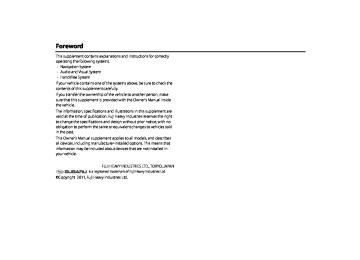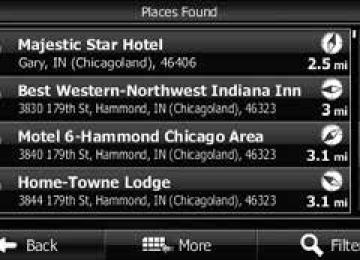- Download PDF Manual
-
one forty one forty one one forty two
Other Operations
Other 321
Other Operations
Channel (1~255) 143
144
145
146
147
148
149
150
151
152
153
154
155
156
157
158
159
160
161
162
163
164
165
166
322 OtherRule
one forty three one forty four one forty five one forty six one forty seven one forty eight one forty nine one fifty one fifty one one fifty two one fifty three one fifty four one fifty five one fifty six one fifty seven one fifty eight one fifty nine one sixty one sixty one one sixty two one sixty three one sixty four one sixty five one sixty six
Channel (1~255) 167
168
169
170
171
172
173
174
175
176
177
178
179
180
181
182
183
184
185
186
187
188
189
190Rule
one sixty seven one sixty eight one sixty nine one seventy one seventy one one seventy two one seventy three one seventy four one seventy five one seventy six one seventy seven one seventy eight one seventy nine one eighty one eighty one one eighty two one eighty three one eighty four one eighty five one eighty six one eighty seven one eighty eight one eighty nine one ninety
Channel (1~255) 191
192
193
194
195
196
197
198
199
200
201
202
203
204
205
206
207
208
209
210
211
212
213
214Rule
one ninety one one ninety two one ninety three one ninety four one ninety five one ninety six one ninety seven one ninety eight one ninety nine two hundred two oh one two oh two two oh three two oh four two oh five two oh six two oh seven two oh eight two oh nine two ten two eleven two twelve two thirteen two fourteen
Channel (1~255) 239
240
241
242
243
244
245
246
247
248
249
250
251
252
253
254
255Rule
two thirty nine two forty two forty one two forty two two forty three two forty four two forty five two forty six two forty seven two forty eight two forty nine two fifty two fifty one two fifty two two fifty three two fifty four two fifty five
Channel (1~255) 215
216
217
218
219
220
221
222
223
224
225
226
227
228
229
230
231
232
233
234
235
236
237
238Rule
two fifteen two sixteen two seventeen two eighteen two nineteen two twenty two twenty one two twenty two two twenty three two twenty four two twenty five two twenty six two twenty seven two twenty eight two twenty nine two thirty two thirty one two thirty two two thirty three two thirty four two thirty five two thirty six two thirty seven two thirty eight
Other Operations
Other 323
Reference
Useful Information If the Following Messages Appear
If the following messages appear, check by referring to the cause and action below.
Message Common operations Temperature is too high. Restart after a few minutes. Temperature is too low. Restart after a few minutes. Program loading is necessary. Please insert SD card. Unable to read program. Please check SD card or the program. Installing failed. No map data found. Please insert the unit's dedicated SD card again. Unable to read data. Please check SD card. Unable to read map data. Please check SD card. Map/application authorization failed. Please check SD card. Please insert a SD card.
324 Other
Cause
Action
The temperature inside the unit is abnormally high.
Wait until the temperature decreases.
The temperature inside the unit is abnormally low.
Wait until the temperature increases.
The “SD memory card” containing the update program is not inserted. Cannot read the “SD memory card” for some reason.
Insert the “SD memory card” containing the update program. Check the “SD memory card”.
Failed to install the software. The “SD memory card” containing the map data is not inserted. Cannot read the “SD memory card” for some reason.
An “SD memory card” other than the one containing the map data is inserted. Failed to authorize the map or application.
Install again. Insert the “SD memory card” containing the map data.
Check the “SD memory card”.
Insert the “SD memory card” containing the map data.
Check the “SD memory card”.
The “SD memory card” is missing.
Insert an “SD memory card”.
Reference
Message In HD radio mode iPod full. Tags cannot be stored. No HD Radio signal available.
Saving the HD Radio tag failed. Storing tag information. Please wait… The maximum of 50 HD Radio tags have been stored. Please connect your iPod to transfer these tags before storing more tags. In SAT mode Check Antenna Check XM Tuner No Signal
Channel Off Air
Channel Unavailable
Channel Unauthorized
There is not the input number. Incorrect code. Please try again.
Cause
Action
There is no space remaining in the iPod memory.
Connect an iPod with space remaining in its memory.
The HD radio reception is poor.
Failed to save the tag information. Cannot save the tag information because of an error.
Try to receive the signal again in a location free from obstructions. Acquire the tag information again. Acquire the tag information again.
Cannot save the tag information because the maximum number of tags that can be saved in the unit has been reached.
Connect an iPod and transfer the tag information that is saved in the unit to the iPod.
The XM antenna has disconnected. The XM tuner has disconnected. Displayed when the XM satellite radio signal is lost (while accessing). Displayed when the tuned XM channel is not currently broadcasting. Displayed when the tuned XM channel cannot be received. Displayed when you are not authorized to receive the tuned XM channel, or while the code is being updated. Displayed when the channel does not exist. The parental lock code is incorrect.
Check the connection of the XM antenna. Check the connection of the XM tuner. Try to receive the signal again in a location free from obstructions. Select a channel that is currently broadcasting.
Select a channel that can be received.
Select a channel that can be received.
Select a channel that can be received. Enter the correct number.
Other 325
Cause
Action
The disc is dirty or damaged.
The CD•MP3/WMA player is not operating for some reason. The temperature of the CD•MP3/WMA player is abnormally high. No playable music data is recorded on the CD-R/RW disc. Non-supported music data is recorded, or license- controlled music data is detected.
The inserted disc is dirty or upside down. Check the disc for dirt and check its orientation. If the disc is dirty, clean it. If the disc is upside down, orient it correctly. Do not use scratched or warped discs. Eject the disc.
Wait until the temperature decreases without performing any operations.* Insert a CD-R/RW disc on which playable music data is recorded. Insert a CD-R/RW disc on which playable music data is recorded.
Reference
Message In CD or MP3/WMA mode Check DISC.
DISC Error.
Error (temperature is too high).
No music files found.
No support.
326 Other
Message In USB mode Check USB. No music files found.
No support files. Error
Authorization Error. Your deviceis not authorized to play this DivX protected video. This DivX rental has used ** of ** views. Continue? [Yes]/[No] Rental Expired. Your device is not authorized to play this DivX protected video. Currently this function is disabled.
Reading INDEX ** % Video framerate not supported.
Cause
Action
Reference
Playback failure or communication abnormality. No playable music data is stored in the USB memory.
No supported files are stored in the USB memory. • Because playback stopped due to a factor in the
main unit. (File access failure etc.)
• Because an over current was detected. The files are copyright-protected. DivX files purchased with a registration code other than the code of this unit cannot be played. Displays the remaining views for the file.
The view limit has been reached.
A function was selected that cannot be used while the vehicle is in motion. The file reading percentage display. The video frame rate is not supported.
Reconnect the USB memory. Connect a USB memory in which playable music data is stored. Check the files. Stop using the device for a short time and then try again.
Check the files.
Follow the instructions on the screen.
Connect a USB memory that contains a video file with remaining views.
Park the vehicle and apply the parking brake.
Do not operate until the file reading is complete. Connect a USB memory in which playable video files are stored. Connect a USB memory in which playable video files are stored.
Video resolution not supported.
The video resolution is not supported.
Audio format not supported.
No playable audio format is stored in the USB memory. Connect a USB memory in which a playable audio
No video files found.
No playable video files are stored in the USB memory.
format is stored. Connect a USB memory in which playable video files are stored.
Other 327
Reference
Message In iPod mode iPod error. Please check the iPod firmware version.
No music files found.
Searching iPod. Please wait...
iPod authorization failed.
Cause
Action
Playback failure or communication abnormality. A communication error, a playback error, the iPod software is not supported, or a control target error. No playable music data is stored in the iPod.
Displayed if play is not possible when the iPod source is selected. Also displayed when waiting for skip when up/down is initially operated. Failed to authorize the iPod, or reauthorization is required.
Reconnect the iPod. Connect a playable iPod. Reconnect the iPod.
Connect an iPod in which playable music data is stored. Wait for a few moments before operating.
Reconnect the iPod.
328 Other
Message In Bluetooth Audio mode No music files found.
In handsfree mode Transfer failed. Connection failed. The part of telephone book data was not able to transfer Telephone call transferring is failed. Messages not retrieved.
The message could not be retrieved.
Unable to dial Unable to transfer contacts. The Phone is in use In picture mode No data
Updating failed. Please wait...
Cause
Action
No playable music data is stored in the portable device.
Connect a portable device in which playable music data is stored.
Reference
Displayed when phonebook transfer failed. Displayed when phone connection failed. Displayed when a portion of the phonebook data could not be transferred. Displayed when call transfer was not successful. Displayed when automatic message transfer failed.
Displayed when the phone does not support the MAP profile. Displayed when message retrieval failed.
Displayed when call dialing failed. Displayed if the phone was in use when manual phonebook transfer was executed.
Transfer the phonebook again. Connect the phone again. Transfer the phonebook again.
Perform call transfer again.
(Message Transfer) on the
Message Transfer
Touch Messages screen to transfer the message. Connect a phone which supports the MAP profile before using.
(Message Transfer) to
Message Transfer
Touch perform transfer again. Check that the phone is connected correctly. Finish using the phone before transferring the phonebook.
No displayable image data is recorded on the SD memory card. Displayed when updating the Opening screen failed. Displayed when image data that is 5 MB or larger is being read.
Insert an SD memory card on which displayable image data is recorded. Perform Opening screen update again. Do not operate until the data reading is complete.
If this happens, wait for a brief period. When the temperature inside the device returns to normal, the message disappears and playback starts. If the message does not disappear even after waiting a long time, contact your SUBARU dealer.
Other 329
Reference
Message In Voice Control System Please repeat.
Voice recognition mode has been cancelled. That command is not available at this time.
That command is not available at this time.
Cause
Action
Displayed when the voice command could not be recognized. Displayed when the voice recognition mode is ended. Displayed when it is not possible to change the audio mode. Displayed when it is not possible to change to the navigation mode.
That command is not available at this time.
Displayed when that data does not exist. Displayed when the voice command cannot be used.
That command is not available at this time.
That frequency is not available. There is no corresponding data.
That channel cannot be selected.
The call cannot be placed. There is no phone number information. (Phonebook name) (Location) is not in the phonebook.
330 Other
Displayed when the connected device is not a supported product. Displayed when that frequency is not available. Displayed when the corresponding data does not exist. Displayed when the requested channel data does not exist. Displayed when no phone number data is registered in the phonebook. Displayed when the phone number data is not registered in the designated location.
Speak the command again.
Check that the disc has been inserted correctly. Check that the device has been connected correctly. Check that the SD card containing the map data has been inserted correctly. Check that a language other than Russian is selected for the language setting. If the problem is still not resolved, please contact the nearest SUBARU dealer. Use the command only when the corresponding data exists. Speak the name of the data again. Speak a permitted voice command again. Use when a supported product is connected.
Speak the command again. Use the command only when the corresponding data exists. Use the command only when the channel data exists.
Register in the phonebook before using.
Register in the phonebook before using.
Message The phonebook is empty.
The call cannot be placed. There is no phone number information. You can't add more digits.
There are no phones set up to make calls.
The phone is not connected. Please check the phone. Please check the usb. Please check the ipod.
Please check the phone.
Loading Voice Recognition…
Reference
Cause Displayed when there is no data registered in the phonebook. Displayed when that information does not exist.
Action Register in the phonebook before using.
Speak the information again.
Displayed when the maximum number of telephone number digits has been exceeded. Displayed when a Bluetooth-supporting phone is not registered. Displayed when a Bluetooth-supporting phone is not connected. Displayed when USB is disconnected. Displayed when the iPod battery is depleted. Displayed when the iPod is disconnected. Displayed when the phone is disconnected. Displayed when the phone battery is depleted. Displayed when the phone link is disconnected. Displayed when voice recognition cannot yet be started.
Make a call to the entered phone number or delete digits before entering. Check that a Bluetooth-supporting phone is registered. Check that a Bluetooth-supporting phone has been connected. Check that USB is connected correctly. Check the iPod battery level. Check that the iPod is connected correctly. Check the phone battery level. Check that the phone is connected correctly.
Wait for a few moments before operating.
* When a correct command is recognized, the system speaks back the same voice command.
Other 331
Reference When You Think There Is a Malfunction
A slight change in operation may be mistaken for a malfunction. Please check the items in the following table first. If the unit does not improve even after taking the appropriate action, contact your SUBARU dealer for an inspection.
Condition The screen is dark for a brief period when the power is turned on at low temperatures. The display is distorted for a brief period after the power is turned on. No sound comes out.
Sound comes out of only one side (left or right, front or rear). Sound quality does not change even after making adjustments. Cannot insert a disc into the deck.
Cannot play a disc.
332 Other
Possible cause This is a characteristic of TFTs.
Action This is not a malfunction. Wait for a brief period.
This is a characteristic of TFT backlighting.
The volume is poorly adjusted. The music is muted in the following cases. • When the voice guidance function is operating. • When talking in handsfree mode. The volume is poorly adjusted.
This is not a malfunction. The display will stabilize after a brief period. Turn the VOL button to adjust the volume. This is not a malfunction. The music can be heard again when the voice guidance finishes or the handsfree mode is turned off. Check the balance and fader adjustments.
The adjusted sound quality band is not included in the radio broadcast or disc. The power is not turned on. A disc is already inserted and you are trying to insert a second disc. There is water condensation inside the device.
The disc is significantly scratched or warped. The disc is very dirty. The disc is upside down. A non-supported disc type is inserted.
Check by changing the radio station or disc.
Turn the vehicle ignition switch to “ACC” or “ON”. Eject the previously inserted disc before inserting the new disc. Stop using the device for a short time and then try again. Insert a different disc. Clean the disc. Insert the disc in the correct orientation. Insert a supported disc into the deck.
Condition Audio is output, but not video (even when the vehicle is stopped). Neither audio nor video is output. There are dots that are always lit on the screen.
Possible cause The parking brake is not applied.
Action Apply the parking brake.
The vehicle ignition switch is not turned on. At least 99.99% of the pixels on TFT panels function correctly, but 0.01% of the pixels may not light or may stay lit.
Turn the vehicle ignition switch to “ACC” or “ON”. This is not a defect, so please use the device in this condition.
Reference
Other 333
Reference Glossary
• Positioning
To enhance your enjoyment of this product, please familiarize yourself with the following terms. • GPS (Global Positioning System)
The quality of the GPS positioning is displayed in the top right of the menu screen. The greater the number of displayed symbols, the higher the precision of the GPS positioning.
GPS is a system that detects the current location (latitude, longitude, altitude) by receiving radio waves from 4 or more GPS satellites in normal situations, or sometimes from 3 satellites. These satellites are launched and managed by the US Department of Defense mainly for military use, but they are also open for private use. This unit performs navigation using GPS information, various sensors, and road map data.
• Wide area map, detailed map
The wide area map is a map of a large area, and the detailed map is a map of a small area. The scales of the maps are 1/20,480,000, 1/10,240,000, 1/5,120,000, 1/ 2,560,000, 1/1,280,000, 1/640,000, 1/320,000, 1/160,000, 1/80,000, 1/40,000, 1/20,000, 1/10,000, and 1/5,000.
334 Other
• 2D positioning and 3D positioning
About Trademarks
Reference
Actual position
Signals do not cross at one point
• This product uses the NetFront FlexUI of ACCESS Co., Ltd.
ACCESS, the ACCESS logo and NetFront are the trademarks and registered trademarks of ACCESS Co., Ltd. in Japan, the USA and other countries.
Position determined by 2D positioning
GPS calculates positions using triangulation. The distance to the satellite can be determined when the radio wave from that satellite is received, and the current location can be measured by receiving radio waves from 3 satellites. However, because there is a margin of error in the GPS satellites and navigation unit, positioning is performed in only the 2 dimensions of latitude and longitude when radio waves from only 3 satellites can be received. The precision will be lower in this case. When radio waves from 4 or more GPS satellites are received, positioning is performed in the 3 dimensions of latitude, longitude, and altitude. 3D positioning is more precise than 2D positioning, and it reduces the margin of error in the vehicle location display.
© 2010 ACCESS CO., LTD. All rights reserved. Some parts of the software in this product contain modules developed by the Independent JPEG Group.
• NAVTEQ ON BOARD is a trademark of NAVTEQ in the USA and other
countries.
© 1993 - 2010 NAVTEQ. All rights reserved.
Other 335
Reference
• Tone and balance
symbol are trademarks of SRS Labs, Inc.
The audio systems utilize SRSFOCUS™ and SRS TruBass® audio enhancement technologies, under license from SRS Labs, Inc., in all mode except AM radio mode. FOCUS, TruBass, SRS and FOCUS and TruBass technologies are incorporated under license from SRS Labs, Inc. SRS FOCUS™ raises the audio image from non-optimally placed speakers up to the natural listening height at ear level. SRS TruBass® enhances the perception of bass frequencies to provide deep, rich bass response from any size speaker.
336 Other
Foreword This supplement contains explanations and instructions for correctly operating the following systems. • Navigation System • Audio and Visual System • Handsfree System If your vehicle contains one of the systems above, be sure to check the contents of this supplement carefully. If you transfer the ownership of the vehicle to another person, make sure that this supplement is provided with the Owner's Manual inside the vehicle. The information, specifications and illustrations in this supplement are valid at the time of publication. Fuji Heavy Industries reserves the right to change the specifications and design without prior notice, with no obligation to perform the same or equivalent changes to vehicles sold in the past. This Owner's Manual supplement applies to all models, and describes all devices, including manufacturer-installed options. This means that information may be included about devices that are not installed in your vehicle.
FUJI HEAVY INDUSTRIES LTD., TOKYO, JAPAN
is a registered trademark of Fuji Heavy Industries Ltd.
©Copyright 2011, Fuji Heavy Industries Ltd.
Read First The symbols described below are found in this instruction manual as well as on the unit itself to insure its proper and safe usage and to prevent injury or damage to property. Make sure you understand the meaning of these symbols before reading the rest of this manual.
Precautions for Use We recommend that you wait until the positioning stabilizes before starting to drive. •
If you start to drive while the positioning is not complete, the indicated position may differ from the actual vehicle position. We recommend waiting until the GPS indicator displays before starting to drive.
* The screens shown in this manual may differ from the actual screens
depending on the data type or when the map data was created.
Information in this manual that must be observed for the unit, and information that is useful to know is indicated as follows.
WARNING
This sign indicates a situation in which incorrect handling through disregard of written information might result in death or serious personal injury.
CAUTION
This sign indicates a situation in which incorrect handling through disregard of written information might result in personal injury or damage to property.
NOTE Useful Information
• Be sure to read all materials such as manuals and warranties that
come with the product. Fuji Heavy Industries is not responsible for problems that arise due to failure to follow these instructions.
• Changes to product specifications may result in differences between
the content of the manual and the features of the unit.
CAUTION
The touch buttons on the display screen may not operate properly if condensation forms inside them. If this happens, do not attempt to operate the touch buttons until the condensation has disappeared.
Take good care of this manual. If you forcibly spread this manual, or remove pages, you may cause damage to the spine of the book. Handle the manual gently.
Table of Contents
Introduction
Before Use .......................................................................................8
Safety Precautions .......................................................................................... 8
Viewing This Document .............................................................................11
About This Unit ..............................................................................................12
■ Part Names and Operations .......................................................................................................... 12
■ Turning the Power On or Off ........................................................................................................ 14
■ Loading and Unloading a Disc .................................................................................................... 15
■ Loading and Unloading an SD Memory Card .................................................................... 16
■ Connecting (or Disconnecting) the USB Memory .......................................................... 19
■ About the Unit Modes ...................................................................................................................... 20
■ Selecting a Mode ................................................................................................................................. 21
■ Operation Conditions for the Unit ............................................................................................ 23
Unit Settings ...................................................................................................24
■ Various Unit Settings .......................................................................................................................... 24
Screen Adjustment and Setting ..............................................................38
■ Displaying the picture quality adjustment screen .......................................................... 38
Precautions for Using Bluetooth Devices ............................................40
Bluetooth Handsfree Operation ..............................................................42
■ Using Bluetooth Handsfree ........................................................................................................... 42
■ Setting and Editing Bluetooth Handsfree ............................................................................ 56
■ Using the messaging function .................................................................................................... 69Navigation
Before Using the Navigation System ..........................................80
Information on Warnings and Safety .........................................82
Read First ......................................................................................83
Navigation Menu .......................................................................................... 85
On-screen Buttons and Other buttons ................................................. 86
■ Using the Keyboard ............................................................................................................................88
■ Screen Operations Other than Single Touch ......................................................................89
Map Screen ..................................................................................................... 90
■ Navigating on the Map .....................................................................................................................90
■ Position Marker ......................................................................................................................................92
■ Map Objects .............................................................................................................................................93
■ Quick Menu ...........................................................................................................................................101
■ Check Current Position (Where Am I?) .................................................................................103
Navigation ..................................................................................105
Select route destination ...........................................................................105
■ Enter all or part of the address ..................................................................................................105
■ Selecting the destination from your favorite spots(POI: Point Of Interest) ....................................................................................................................120
■ Selecting a Map Position as the Destination ....................................................................134
■ Selecting the Destination from the Destination List ...................................................135
■ Selecting a Frequently Used Destination (Smart History) ........................................137
■ Selecting a Recent Destination from History ...................................................................138
■ Creating a Route from the Destination List (Route Creator) ...................................140
Displaying the Entire Route on the Map ............................................141
Confirming Route Settings and Calling Route Related Functions .......................................................................................................142
■ Setting the avoidance route .......................................................................................................143Glossary .......................................................................................174
End-user License Agreement ....................................................176
Further Information ...................................................................181
Display Connection Status Information .............................................181
■ Display Connection Status Information ..............................................................................181
Accuracy & error calculation ..................................................................182
■ Regarding Precision Accuracy ...................................................................................................182
■ Regarding the Properties of the GPS Electro-Magnetic Waves andSignal Reception ................................................................................................................................182
■ Regarding Errors in Current Position Display ...................................................................183
■ Regarding Vehicle Position Detection Correction Using Map Matching .......184
■ Regarding the Accuracy of the Current Position and Route Navigation ........184
■ Regarding Roads and Place Name Data .............................................................................186
■ Regarding Route Navigation ......................................................................................................186Changing the Route .................................................................................. 144
■ Selecting a new destination after the route has been set:new route, waypoint, and final destination ......................................................................144
■ Setting a New Starting Point for the Route .......................................................................145
■ Editing the Destination List (Route Editing) ......................................................................147
■ Pausing Route Navigation ............................................................................................................148
■ Canceling Route Navigation .......................................................................................................148
■ Changing the Method for Searching for a Route (Other Routes, etc.) .............149
■ Changing the Road Categories used for the Route Search .....................................150
Saving a Position to the Destination List .......................................... 152
Displaying a Simulation of the Route ................................................. 153
Voice Control Navigation ........................................................................ 155
Reference Data .......................................................................... 157
Feature ........................................................................................................... 157
■ Smart Zoom ..........................................................................................................................................157
■ Switching between Day and Night Screens .....................................................................157
■ Route Search/Search Again .........................................................................................................158
■ GPS Positioning Quality Indicator ............................................................................................159
■ Online Road Information Saved in Route Search ...........................................................159
“More” Menu .............................................................................................. 162
Settings Menu ............................................................................................. 163
■ Sound and Warnings .......................................................................................................................164
■ Customize Quick Menu ..................................................................................................................166
■ Traffic .........................................................................................................................................................168
■ Route Settings ......................................................................................................................................169
■ Map Settings .........................................................................................................................................170
■ Visual Guidance ...................................................................................................................................172
■ Units and Formats .............................................................................................................................173
■ Trip Monitor ...........................................................................................................................................173Using the USB Music File Player ............................................................240
■ Using the USB Music File Player ...............................................................................................240
■ About USB Devices ...........................................................................................................................244
Visual Operations .......................................................................247
Using the USB Video File Player ............................................................247
■ Before Using the USB Video File Player ................................................................................247
■ Using the USB Video File Player ................................................................................................248
■ Displaying DivX VOD code ..........................................................................................................255
■ About USB Devices ...........................................................................................................................258
How to Operate Portable Audio Devices ..................................260
Using the iPod® Player ............................................................................260
■ Using the iPod Player ......................................................................................................................260
■ About the Supported iPods ........................................................................................................266
Using Bluetooth Audio .............................................................................267
■ Before Using Bluetooth Audio ..................................................................................................267
■ Using a Portable Device ................................................................................................................274
■ About the Compatible Bluetooth-Supporting Devices ............................................279
Using AUX .....................................................................................................280
■ Using AUX ..............................................................................................................................................280Audio and Visual
Before Using the Audio and Visual System ............................. 190
Precautions When Using the System ................................................. 190
Precautions for Use ................................................................................... 193
■ About Discs ............................................................................................................................................194
Basic Operation ......................................................................... 198
Switching the Audio Source .................................................................. 198
■ Switching the Audio Source .......................................................................................................198
■ Displaying the Audio Operations Screen ............................................................................199
■ Stopping the Audio Mode ...........................................................................................................199
Source Operations Screen ...................................................................... 200
Volume Control .......................................................................................... 202
■ Main Volume Control ......................................................................................................................202
■ Displaying the Sound Settings Screen .................................................................................203
■ Adjusting the Sound Quality ......................................................................................................204
■ Adjusting the Audio Balance ......................................................................................................205
■ Setting the Source Volume Control .......................................................................................207
■ Setting the Automatic Sound Levelizer ...............................................................................208
Audio Operations ...................................................................... 209
Using the Radio .......................................................................................... 209
■ Using the Radio ...................................................................................................................................209
Using the SAT Radio ................................................................................. 216
■ Using the SAT Radio .........................................................................................................................216
Using the CD Player .................................................................................. 226
■ Using the CD Player ..........................................................................................................................226
Using the MP3/WMA Player ................................................................... 230
■ Using the MP3/WMA Player ........................................................................................................230
■ About MP3/WMA ...............................................................................................................................235
■ Creating and Playing MP3/WMA Files ..................................................................................238Others
Other Operations ....................................................................... 282
Picture Function Operations ................................................................. 282
■ Using the Picture Function ..........................................................................................................282
■ About the Supported Image Data ..........................................................................................285
About Steering Wheel Switches ........................................................... 287
■ Compatibility with Steering Wheel Buttons .....................................................................287
Voice Control System Operations ........................................................ 291
■ About the Voice Control System ..............................................................................................291
■ Using the Voice Control System ...............................................................................................292
■ Displaying the Command List ...................................................................................................293
■ Examples of Using the Voice Control System ..................................................................294
■ Voice Command Lists ......................................................................................................................298
Reference ................................................................................... 324
Useful Information .................................................................................... 324
■ If the Following Messages Appear ..........................................................................................324
■ When You Think There Is a Malfunction ..............................................................................332
■ Glossary ....................................................................................................................................................334
■ About Trademarks .............................................................................................................................3356
Before Use
Safety Precautions
WARNING
• The main unit requires a 12 V DC power supply. The main unit should not be installed in any vehicle which does not have a 12 V power system with a ground-connected negative side. An installation other than the one intended may cause severe damage to the main unit, and electric shock or serious injury to the users.
• Even when using the route guidance of the navigation system, be sure to drive by following the actual traffic regulations. If you drive by following only the route guidance of the navigation system, you may violate the actual traffic regulations and cause a traffic accident.
• To ensure safety, the driver should not operate the
navigation system while driving. Operating the navigation system while driving may result in an accidental steering wheel operation or otherwise cause an accident. Stop the vehicle before operating the navigation system. Also, do not watch the screen while driving. Because doing so is dangerous and may be unlawful. Inattention to road conditions ahead may result in an accident.
• The driver should not perform operations such as volume adjustment while driving. Inattention to road conditions ahead may result in an accident, so be sure to stop the vehicle in a safe place before performing the operation.
8 Introduction
• The driver should not change discs while driving.
Inattention to road conditions ahead may result in an accident, so be sure to stop the vehicle in a safe place before performing the operation.
• The driver should not perform operations such as adding a location or setting the memory while driving. Inattention to road conditions ahead may result in an accident, so be sure to stop the vehicle in a safe place before performing the operation.
• Before viewing a video, be sure to stop the vehicle in a safe place and apply the parking brake. To ensure safety, videos are not displayed during driving.
• To ensure safety, never operate a cell phone while driving. • Do not let foreign objects enter the disc slot or SD memory
card slot. Doing so may result in a fire or electric shock.
• Do not disassemble or modify the unit. Doing so may result
in an accident, fire or electric shock.
• Do not let water or foreign objects enter the internal parts of
the unit. Doing so may result in smoke, fire or an electric shock.
• Do not use the unit when it is malfunctioning, such as when
the screen is not lit or no sound comes out. Doing so may result in an accident, fire or electric shock.
• Always replace fuses with fuses of the same specified
capacity (amperage). Using a fuse with a higher capacity than the specification may result in a fire.
• If a foreign object or water enters the unit, smoke or a
strange odor may be emitted. If such an abnormality occurs, stop using the unit immediately and contact your SUBARU dealer. An accident, fire or electric shock may result if you continue to use the unit under these conditions.
• In a thunderstorm, do not touch the antenna line or the unit.
Lightning may cause an electric shock.
• Do not park or stop in prohibited areas to use the unit. • If direct sunlight shines into the vehicle, light may reflect off
the product. Be very careful while driving.
• Never use headphones or earphones while driving. Driving while not being able to hear sounds from outside the vehicle may result in a traffic accident.
CAUTION
• Although the unit can be used when the ignition switch is
set to either ON or ACC, to protect the battery, start the engine before using the unit.
• Do not use the unit anywhere other than in a vehicle. Doing
so may result in an electric shock or other injury.
Before Use
• While driving, keep the volume low enough for you to hear outside sounds. Driving while not being able to hear sounds from outside the vehicle may result in an accident.
• Be careful of the volume when turning on the power. If a
loud noise is emitted suddenly when you turn on the power, it may damage your hearing.
• Do not apply a strong force to the display. Doing so may
result in a malfunction.
• Do not put your fingers or hands into the disc slot or SD
memory card slot. Doing so may result in an injury.
• Do not touch the hot parts of the unit. The hot parts may
burn you.
• Do not use while there is an abnormality such as sound
breakup or distortion. Doing so may result in a fire.
• Using the unit during extremely high or low temperature
may result in mistaken operation or a malfunction. In particular, the temperature inside the vehicle can often rise to a high level during the summer. Cool the vehicle, for example by opening a window, before using the unit.
• Be careful if metal or water enters the unit, or the unit is
exposed to a strong impact, because it may result in a malfunction.
• The touch buttons on the display screen may not operate
correctly if condensation forms inside them. If this happens, do not attempt to operate the switches until the condensation has disappeared.
Introduction 9
• Note that the following events are not covered by the warranty.
1. Corruption or loss of the data recorded on the “SD memory card” by the
purchaser resulting from failure, incorrect operation or malfunction of the unit, or any problems associated with it, or due to the effects of electrical noise or other influences.
2. Corruption or loss of the map data or basic program stored in the “SD
memory card” resulting from the incorrect use of the unit by the purchaser or a third party.
3. Corruption or loss of data recorded on the “SD memory card” by the
purchaser resulting from the malfunction or repair of the unit.
* Note that by installing or using the unit, you are regarded as having
consented to the points above.
• The unit has been designed to withstand electrical noise from other
electronic devices. However, if an electronic device that emits strong noise is used next to the unit, the unit may show malfunctions such as screen interference or noise. If this happens, stop using the electronic device that you think is causing the problem.
• The liquid-crystal display may be difficult to read when wearing polarized
glasses.
Before Use
NOTE • Fuji Heavy Industries is not responsible for any damages to the purchaser or
third parties that occur from using the map data.
• We do not provide any replacements or refunds for any mistakes there may be
in the map data displays or contents, such as misspelling, omissions or misaligned positions.
• Fuji Heavy Industries makes no guarantee that the functions included in the
map data will be appropriate for the specific objectives of the purchaser. • Functions that cannot be operated while driving have their colors toned down when the vehicle is being driven, and their operation is disabled. Touching a disabled switch may result in the display of an operation prohibited message on the screen.
• During strong vibrations, such as when driving on a poor road surface, the unit may no longer be able to read the data from the disc or “SD memory card”, and it will not operate correctly. When the vibration lessens, normal operation will return after a short time.
• Immediately after turning on the heater when the temperature is low, dew (water drops) may adhere to the lens of the CD reader (condensation). If this happens, leaving the unit for about an hour should remove the condensation and return the unit to normal operation. If the unit does not return to normal operation even after several hours, contact your SUBARU dealer.
• When using the unit for the first time after purchase, or after the battery was removed for a long time, the current position may not be displayed correctly. Wait a short time until the GPS positioning corrects the displayed position.
• This device is precision-engineered equipment and the recorded data can be
lost as a result of static electricity, electrical noise, vibration, or other influences. To protect the device against data loss, we recommend keeping a separate record of the data that you record after purchase.
10 Introduction
Viewing This Document
Item title A title is assigned for each item.
Audio Operations
Using the CD Player Using the CD Player
■ Listening to a CD Insert a CD into the disc slot, and it will start playing. 1 Press 2 Touch
(CD).
CD
Operation title A title is assigned for each operation objective.
NOTE Describes information related to the operation.
(5)
(1)
• The playback starts.
(4)
(3)
(2)
(1) (2) (3) (4) (5)
Title information scroll buttons* Settings button Search button Track up/down and fast forward (fast reverse) buttons AUDIO button
It will be displayed if the length of the information is too long and it cannot be displayed.
NOTE Some of the functions may not be available when vehicle is in motion.
226 Audio and Visual
NOTE • Playback may be intermittent when there is a scratch on the CD or when the
recorded side is dirty.
• If track titles and other data are recorded in the CD-Text format, they can be
displayed.
• It may not be possible to display the CD-Text of CD-R/RW discs. • If no CD-Text data exist in the disc, “No Data” appears in the section where the
track titles and other data are displayed.
Before Use
Section title The section title is displayed here.
Operation procedure Describes the operation. Follow the numerical order.
Operation screen The screen to be operated is displayed.
NOTE In this document, the unit is generally described using the screens which appear when the optional devices are connected. Navigation is mostly described using the Heading - upwards 1 screen. About button display When a panel button should be pressed, button names are shown as When a touch button on the screen should be touched, button names are shown as
or [(cid:99)(cid:99)(cid:99)].
, etc.).
Introduction 11
(1) MAP button (2)
Voice recognition button AUDIO button
POWER/VOL button
EJECT button
Press to display the navigation screen. Press to use voice recognition control.
Press to use the audio or hands free function. Press for 1 second or more to adjust the picture quality or screen brightness. Pressing: Audio Power ON or OFF. Rotating: Adjust the volume. Press to eject the DISC.
Before Use
About This Unit Part Names and Operations
You can operate the unit by pressing the buttons on the panel (panel buttons) or by directly touching the buttons displayed on the screen (touch buttons).
■ Panel buttons Press a panel button to operate it.
(5)
(3)
(4)
(5)
(4)
(3) (2) (1)
12 Introduction
■ Touch Screen Button Touch a button on the screen to operate it.
CAUTION
Touch the touch buttons with your finger. Operating touch buttons with the point of hard objects such as ballpoint pens or mechanical pencils may damage the screen.
Before Use
About touch button operations • Keep touching the touch button until a “beep” is emitted in
response. (When the guide tone is set to ON.)
• To protect the screen, touch the touch button lightly with your
finger.
• When there is no response from a button, remove your finger from
the screen and touch it again.
• Touch buttons that cannot be operated have their colors toned
down.
• When the button function is enabled, the touch button returns to a
brighter color.
Touch Screen Buttons
Introduction 13
Before Use Turning the Power On or Off
This unit switches on automatically at ignition, and when started for the first time, it displays the Navigation setting screen*. When the engine is switched off, the unit also switches off.
* The second and subsequent times that the unit is started, the mode
screen that was last in use is displayed. If the last mode in use was the Navigation screen, then your current position will be displayed. If it was the Audio operation screen, then the audio selection that was last playing will be displayed.
■ Turning on the power 1 The Caution screen is displayed automatically. When you
(I Agree), the “SD Eject” Caution screen
I Agree
touch appears. I Agree • Touch to increase the tone after system startup.
(I Agree) turns down the tone during system startup.
• To select a language, touch
Languages
(Languages) to display
the Languages screen. Touch the language that you want to use from the list. For details, see “Language setting” on Page 36.
2 Touch
OK
(OK) to display the Navigation setting screen.
• To stop the “SD Eject” Caution screen from being displayed
again, touch The message won't be indicated from now onward message won't be indicated from now onward) and then touch OK
(The
(OK).
14 Introduction
<“SD Eject” Caution screen>
NOTE Do not press “I Agree” button on the Caution screen. Otherwise, Navigation commands cannot be used.
(Main Unit/Steering Wheel Switch) without pressing the
■ Turning off the audio
• Press
(POWER/VOL).
NOTE • When the audio power is turned off, on the Source screen, touch the source to which you want to change. For details, see “Switching the Audio Source” on Page 198.
• You cannot turn off the navigation power.
Before Use
Loading and Unloading a Disc
To listen to music, insert a music CD into the slot.
■ Loading a disc 1 Insert a disc into the slot.
• Hold the disc by the center hole and the edges, and insert it
with the label facing upward.
• When the disc is inserted, playback of the music CD or MP3/
WMA starts.
• For disc details, see “About Discs” on Page 194.
Disc
Introduction 15
Before Use
■ Unloading a disc
CAUTION
When removing a disc from the unit, pull it out horizontally. Do not strongly pull up the disc. Also, do not strongly push down the disc while removing it. Doing so may damage the disc or cause the playback to jump. 1 Press
• The disc is ejected automatically.
Loading and Unloading an SD Memory Card
Insert an SD memory card into the slot.
■ Loading an SD memory card
CAUTION
• Position the SD memory card with the
mark at the far
end and insert it until it makes a “click” sound. When it makes contact with the stopper inside, the card cannot be inserted any further. Do not try to forcibly push the card. • Before inserting a miniSD card, microSD card, miniSDHC card or microSDHC card, be sure to attach the card to the special adapter. (If you insert only the miniSD card, microSD card, miniSDHC card or microSDHC card, you may not be able to remove it.)
16 Introduction
1 Insert the SD memory card.
Insert the SD memory card with the label on the left side.
• • Make sure that the SD memory card is fully inserted.
SD memory card
NOTE • Insert the map SD card without locking it. • If you insert an SD memory card that contains image data, you can preview
the images, play a slideshow, or set an image as the Opening screen. (See Page 282.)
About SD memory cards • SD memory cards that are marked as follows can be used.
Before Use
SD Logo is a trademark of SD-3C, LLC.
SDHC Logo is a trademark of SD-3C, LLC.
miniSD Logo is a trademark of SD-3C, LLC.
miniSDHC Logo is a trademark of SD-3C, LLC.
microSD Logo is a trademark of SD-3C, LLC.
microSDHC Logo is a trademark of SD-3C, LLC.
• Multi Media Cards (MMC) cannot be used. • Supported capacities: 512 MB to 8 GB • Supported speed class: Class 2 to Class 10
Introduction 17
Before Use
■ Unloading an SD memory card
CAUTION
• Touch
SD Eject
(SD Eject) before removing the map SD card.
4 After checking the caution screen, touch
Yes
(Yes).
• This screen does not appear if the card is not the specified SD
memory card.
Removing the card without first touching Eject) may damage the data. No compensation will be given for any damaged data.
SD Eject
(SD
• When removing a disc or SD memory card from the unit, pull
it out horizontally. Do not strongly pull to the right side. Also, do not strongly push to the left side while removing it. Doing so may damage the SD memory card.
1 Press 2 Touch Info 3 Touch
If
•
Info is not displayed, touch
SD Eject
(SD Eject).
5 When “Please eject SD card.” appears, remove the SD
memory card. • Press in the SD memory card until you hear it “click”, let go of
the card, and then pull it straight out.
18 Introduction
Connecting (or Disconnecting) the USB Memory
1 Connect (or disconnect) the USB memory.
Before Use
• Leaving the USB memory for a long time in a place exposed to direct sunlight
may result in deformation or discoloration due to the high temperature, or cause a malfunction. In such cases, Fuji Heavy Industries will not give any compensation. When you are not using the USB memory, keep it in a place away from direct sunlight. Further, when leaving the vehicle, do not keep the USB memory inside.
• When the audio source is USB, do not disconnect the USB memory. Doing so
may damage the data in the USB memory. Before disconnecting the USB memory, turn the ignition switch to the Off position or switch the audio source to a source other than USB, and then disconnect it.
NOTE • This unit supports USB memory in the following formats.
- Supported class: Mass storage class - Supported USB Ver.: USB1.0/1.1/2.0 (maximum transfer speed is same as USB
2.0)
- Maximum consumption current: Less than 1.0 A - Supported capacities: 16 MB to 8 GB
• Do not connect USB memory devices other than those conforming to the specifications above. There is a possibility that some USB memory devices that do conform to specifications will not function correctly, due to many variables. We suggest testing your USB device prior to departing to your destination.
• This unit does not support commercially available USB hubs, multi card
readers, external hard discs or portable audio players with USB connectors.
• If the USB memory connection cord of this unit is connected to a USB device
via an extension cord, it may not function correctly.
• If you lose the data in the USB memory while using it with this unit, no
compensation will be given for the lost data. It is always a good practice to back up data, and only access a copy for in-vehicle use.
Introduction 19
Mode Audio
(2)
(3) Multi
Main functions • Receiving AM/FM/SAT radio • CD, MP3/WMA player operations • USB music/video file player operations • AUX display • iPod operations • Bluetooth audio operations • Audio menu display • Audio source selection • Handsfree operation screen display • Info menu display • Navigation screen and Audio operations screen
selection
• Audio source selection • Audio source operations • Navigation screen display and operations
(current position display, destination setting, destination guidance, destination registration, etc.)
• Navigation menu display * Some functions cannot be operated while driving.
Before Use About the Unit Modes
The modes of this unit can be broadly divided into 3 categories: Navigation, Audio and Multi.
(1)
(3)
(2)
Mode Navigation
(1)
Main functions • Navigation screen display and operations
(current position display, destination setting, destination guidance, destination registration, etc.)
• Navigation menu display
20 Introduction
Selecting a Mode
Press the following buttons to select the screens.
■ Navigation screen 1 Press
■ Audio operations screen 1 Press
Before Use
• Displayed while the audio function is operating. For the audio
operations, see “Switching the Audio Source” on Page 198.
• Displayed when the audio function is off.
Introduction 21
Before Use
■ Multi screen You can position the Navigation screen and Audio operations screen on the left and right to display them at the same time. 1 On the Navigation screen, touch
• The Multi screen appears.
■ About the on-screen display If a disc is loaded while the Navigation screen is displayed, an on-screen display appears. After a short time, the on-screen display disappears automatically.
On-screen display
NOTE On the Multi screen, touch
to return to the Navigation screen.
22 Introduction
Operation Conditions for the Unit
The operability of the unit's functions varies according to the following conditions (the ignition switch position).
×: Inoperable
Ignition switch OFF
ACC
×
(cid:99)
ON, vehicle stopped*1
(cid:99)(cid:99): Operable Function
Navigation/ settings and information
Audio function ×
(cid:99)
(cid:99)
Video function
×
(cid:99)
(cid:99)
Handsfree
×
(cid:99)
(cid:99)
*1 When the parking brake is applied. *2 When the navigation safety function is on. *3 Video is not displayed.
ON, vehicle in motion
When the vehicle is in motion, some functions become inoperable for safety reasons*2
When the vehicle is in motion, some functions become inoperable for safety reasons When the vehicle is in motion, some functions become inoperable for safety reasons*3
When the vehicle is in motion, some functions become inoperable for safety reasonsNOTE Buttons that cannot be operated have their colors toned down. Operating a button that is disabled while driving may result in the display of an operation prohibited message on the screen.
Before Use
Introduction 23
Before Use
Unit Settings In addition to settings for navigation and audio operations, the following settings can be performed for the unit.
Various Unit Settings
■ Displaying the Info screen Display the Info screen to perform various settings. 1 Press 2 Touch Info
Info is not displayed, touch
If
•
3 Touch the button that you want to set.
• Bluetooth setting (See Page 25.) Interface Customization (See Page 26.) • • Opening screen setting (See Page 27.) • Clock setting (See Page 28.) • Time display setting (See Page 28.) • Time zone setting (See Page 29.) • Link to Day/Night View setting (See Page 30.) • Voice recognition setting (See Page 32.) • Guide tone setting (See Page 33.) • Deleting Personal Data (See Page 34.) • • Language setting (See Page 36.)
Initializing Settings menu (See Page 35.)
24 Introduction
:
(Settings):
(Software Version):
NOTE Bluetooth Perform the Bluetooth settings. (See Page 25.) Settings Perform the unit settings. (See Page 26 - 35.) Software Version View information such as the map data that is stored on the unit or version information for the audio application. (See Page 37.) DivX(R) VOD Display DivX VOD code. (See Page 255.) System Check Check the sensitivity of the GPS signal reception, or the connection of the parking and reverse signals. (See Page 181.) Language Perform the language setting (See Page 36.) SD Eject Touch to remove the map SD card or the SD memory card that contains the picture data. (See Page 16.)
(System Check):
(DivX(R) VOD):
(Language):
(SD Eject):
Before Use
to perform the various Bluetooth settings.
Bluetooth
■ Bluetooth setting Touch 1 On the Info screen, touch 2 Touch the button that you want to set.
Bluetooth
• Touch
to return to the previous screen.
•
(Connect Phone):
(Registered Devices):
Registered Devices Register or delete a Bluetooth device, or display information for connected devices. (See pages 44, 269.) Connect Phone Register a cell phone or perform the connection settings. (See Page 46.) Connect Portable Player Register a Bluetooth audio device or perform the connection settings. (See Page 271.) Detailed Bluetooth Settings Display or set the detailed Bluetooth information for this unit. (See Page 67.)
(Detailed Bluetooth Settings):
(Connect Portable Player):
Introduction 25
Before Use
Passcode Settings Set the passcode (passkey). (See Page 68.)
(Passcode Settings):
2 Touch the color that you want to use as the skin pattern.
• The setting changes to the color pattern that you touched.
■ Interface Customization You can set the color pattern (Black/Green/Amber/Blue) for the screen. 1 On the Info screen, touch
(Settings).
Settings
NOTE • Touch
Delete Personal Data
(Delete Personal Data) to initialize your
personal data and all settings. (See Page 34.)
• Touch
Initialize their initial values.
(Initialize) to return the settings in the Settings screen to
26 Introduction
■ Opening screen setting You can change the Opening screen to display the image of your choice. You can also display image data imported from an SD memory card as the Opening screen.
Changing the Opening screen You can change the Opening screen of the unit (the screen that is displayed when the power is turned on). 1 On the Info screen, touch
(Settings).
Settings
(Customized) or
Initialize
(Initialize) in
Before Use
2 Touch
Customized Start Up Screen. • Touch
Customized
(Customized) to change to the Opening screen that was set with the picture function. (See Page 282.)
• Touch value.
Initialize
(Initialize) to return Start Up Screen to its initial
NOTE • Touch
Delete Personal Data
(Delete Personal Data) to Initialize your
personal data and all settings. (See Page 34.)
(Initialize) to return the settings in the Settings screen to
• Touch
Initialize their initial values.
Introduction 27
Before Use
■ Clock setting You can turn the clock display on or off, change the time display, and set the time zone. (Only applies to navigation mode) 1 On the Info screen, touch
(Settings).
Settings
■ Time display setting 1 On the Info screen, touch
Settings
(Settings).
2 Touch
On
(On) or
Off
(Off) in Clock.
2 Touch
12:00 am
or
24:00
in Time Display.
NOTE • Touch
Delete Personal Data
(Delete Personal Data) to Initialize your
NOTE • Touch
Delete Personal Data
(Delete Personal Data) to Initialize your
personal data and all settings. (See Page 34.)
(Initialize) to return the settings in the Settings screen to
• Touch
Initialize their initial values.
28 Introduction