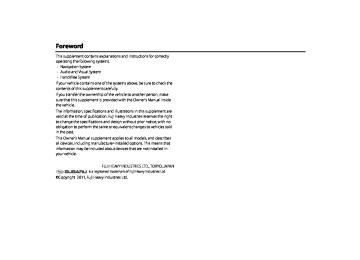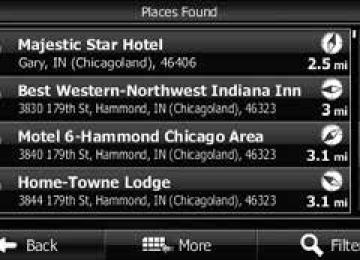- Download PDF Manual
-
stops.
234 Audio and Visual
About MP3/WMA
MP3 (MPEG Audio Layer 3) is a standard format for audio compression. By using MP3, a file can be compressed to about 1/10 of the original size. WMA (Windows Media Audio) is Microsoft's audio compression technology. WMA files can be compressed to a size even smaller than MP3 files. This unit only supports certain MP3/WMA file standards, recorded media and formats. Take note of the following when writing MP3/WMA files onto a disc.
■ About the supported MP3 file standards • Supported standards:
MPEG1/2/2.5 Audio Layer 3
• Supported sampling frequencies (kHz):
- MP3 (MPEG1 Audio Layer 3): 32, 44.1, 48
- MP3 (MPEG2 Audio Layer 3): 16, 22.05, 24
- MP3 (MPEG2.5 Audio Layer 3): 8, 11.025, 12• Supported bit rates (kbps):
- MP3 (MPEG1 Audio Layer 3): 32, 40, 48, 56, 64, 80, 96, 112, 128, 160, 192, 224,
256, 320
- MP3 (MPEG2/2.5 Audio Layer 3): 8, 16, 24, 32, 40, 48, 56, 64, 80, 96, 112, 128,
144, 160
* Supports VBR (Variable Bit Rate). * Does not support Audio Layer 1/2. * Emphasis supports only 50/15ms. * Does not support free format. * Does not support DRM (Digital Rights Management).Audio Operations
• Supported channel modes:
Stereo, Joint Stereo, Dual channels, Monaural
■ About the supported WMA file standards • Supported standards:
WMA Ver. 7 to 9
• Supported sampling frequencies (kHz):
22.05, 24, 32, 44.1, 48
• Supported bit rates (kbps):
- WMA Ver. 7, 8: 48, 64, 80, 96, 128, 160, 192
- WMA Ver. 9: 48, 63, 64, 80, 95, 96, 127, 128, 160, 191, 192, 256, 320
* Supports 2-channel play only. * Supports VBR (Variable Bit Rate). * Does not support WMA9 Professional/Lossless/Voice. * Does not support DRM (Digital Rights Management).• Supported channel modes:
Stereo, Monaural
Audio and Visual 235
■ About the supported disc formats You can use media in the following formats. • CD-ROM formats:
CD-ROM MODE 1, CD-ROM XA MODE 2 Form 1
• File formats:
ISO9660 Level 1 or Level 2
ROMEO system, JOLIET system MP3/WMA files recorded in a format other than those described above may result in files that cannot be played normally or file names and folder names that do not display properly.In addition to these standards, the following limitations apply. • Maximum number of directory layers:
8 layers
• Supported characters for folder and file names:
A to Z, 0 to 9, and underscore (_)
• Number of files that can be stored on a single disc:
999
• Number of folders that can be stored on a single disc:
255
Audio Operations
■ About ID3/WMA tags In MP3/WMA files, you can enter textual attribute information known as ID3 tags/WMA tags to save information such as track titles and artist names. This unit supports ID3v.1.0, 1.1, 2.2, 2.3 and 2.4 tags. This unit supports the ISO 8859-1, 2, 5 and 7 codes only. Use only the ISO 8859-1, 2, 5 or 7 codes to record tags. If characters not included in ISO8859-1, 2, 5 or 7 codes are recorded, they may not be readably displayed. This unit supports the WMA tag ASF revision (v1.20.02). WMA tags using only Unicode are supported. Always use Unicode characters to enter the information.
* When Ver. 1.x and Ver. 2.x of the ID3 tags both exist, precedence is given to
Ver. 2.x.
■ About the supported media types You can play MP3/WMA files recorded on a CD-ROM, CD-R or CD-RW disc. Compared to the CD-ROM media commonly used for music discs, CD-R and CD-RW discs are fragile in high temperature and high humidity environments. It may not be possible to play some CD-R/CD- RW discs. Fingerprints or scratches on a disc may prevent playback or cause skipping during playback. Some CD-R/CD-RW discs may deteriorate if left inside a vehicle for a long time. We recommend that you store UV-sensitive CD-R and CD-RW discs in shield cases.
236 Audio and Visual
Root directory
MP3/WMA audio file or text file
Folder
A total of 999 files can be created within a single disc. Files aside from MP3/WMA files (Example: 004.txt) also count as single files.
1st level
2nd level
■ About the file names Only a file with the “.mp3” or “.wma” extension is recognized as an MP3 or WMA file. Always save an MP3/WMA file with the “.mp3” or “.wma” extension. The “.mp3” or “.wma” file extension must be single-byte lower case letters.
NOTE If a non-MP3/WMA file has the “.mp3” or “.wma” file extension, it may be recognized erroneously as an MP3 or WMA file. When such a file is played, a loud noise may be output and damage the speakers. Do not save a non-MP3/WMA file with the “.mp3” or “.wma” extension.
Audio Operations
■ Multi-sessions Multi-sessions are supported and CD-R/RW with recorded MP3/WMA files can be played. However, when writing with Track-At-Once, be sure to finalize the disc with session close or write protect.
■ About MP3/WMA playback When you load a disc containing MP3/WMA files, the system first checks all files recorded on the disc. If the disc has many files and folders, the system may take a while to check them. While the system is checking the disc, the music that was playing continues to play. To allow quick checking of files, we recommend that you do not save non-MP3/WMA files or create unnecessary folders on the disc. Also, we recommend that you write the all data in a single session because the system takes longer to read the CD control information of a multi-session disc.
■ About the MP3/WMA playing time display It is possible that the playing time will not be correct, depending on the writing condition of the MP3/WMA file.
It is possible that the playing time will not be correct when VBR (Variable Bit Rate) Fast Up/Down is operated.
Audio and Visual 237
Audio Operations Creating and Playing MP3/WMA Files
Creating MP3/WMA files by recording them from sources such as broadcasts, records, recordings, videos and live performances without permission from the copyright holder for uses other than personal enjoyment is prohibited.
CAUTION
• To ensure stable sound quality during playback, we
recommend fixing the bit rate to 128 kbps and the sampling frequency to 44.1 kHz.
• Note that it may not be possible to read some CD-R or CD-
RW discs, depending on their characteristics.
• There are many types of MP3/WMA encoding software
available, including commercial and freeware programs. Depending on the encoder and the file format, the audio quality may deteriorate, noise may be generated when playing starts, or some recordings may not play.
• When files other than MP3/WMA files are recorded on a disc, the system may take some time to recognize the disc and it may not play.
■ Downloading from MP3/WMA music sites on the
Internet
You can find various types of MP3/WMA music distribution sites on the Internet, including online shopping, trial listening, and free download sites. You can download music files from these sites by following their payment and other downloading rules.
■ Converting a music CD into MP3/WMA files Prepare a computer and a commercially available MP3/WMA encoder (conversion) software (some can be found for free on the Internet). Load a music CD into the computer's CD-ROM drive and compress the music CD by following the procedure of the MP3/WMA encoder software. MP3/WMA-format music data files are created. A 12 cm music CD (with a maximum of 74 minutes of recording/650 MB of data) can be compressed to 65 MB (about 1/10 of the original size).
■ Writing MP3/WMA files on a CD-R/RW disc MP3/WMA files can be recorded on a CD-R/RW disc by using a CD-R/ RW drive connected to a computer. Record by setting the recording format of the recording software to ISO9660 level 1 or level 2 (not including the extension format). Select CD-ROM (mode 1) or CD-ROM XA (mode 2) as the disc format.
238 Audio and Visual
■ Playing a CD-R/RW disc Insert a CD-R/RW disc on which MP3/WMA files are recorded. When you load a disc, the system automatically determines whether it is a music CD or a CD-R/RW disc that contains MP3/WMA files, and plays it correctly. However, note that depending on the type of disc being used, the disc may not play.
Audio Operations
Audio and Visual 239
Audio Operations
Using the USB Music File Player Using the USB Music File Player
This unit can play music files stored in a USB memory. Only MP3/WMA playback is supported.
(7)
(6)
(1)
(5)
(4)
(3)
(2)
Title information scroll buttons* Settings button Video button Search button Folder selection buttons AUDIO button File up/down and fast forward (fast reverse) buttons
It will be displayed if the length of the information is too long and it cannot be displayed.
(1) (2) (3) (4) (5) (6) (7)
240 Audio and Visual
NOTE • Touch • Some of the functions may not be available when vehicle is in motion.
(Video) to operate the USB video file player. (See Page 247.)
Video
■ Listening to a USB music file
CAUTION
Connect the USB cable correctly so that it does not interfere with safe operation of the vehicle. 1 Connect a USB memory that contains music files to the
USB connector.
2 Press 3 Touch
USB
(USB). • The playback starts.
NOTE When a USB memory device is connected, the unit may take some time to scan and read the file tag information. To shorten this scan time, try to store only MP3/ WMA files in the USB memory and minimize the number of folders.
■ Selecting a folder You can select the folder that you want to use from the USB memory. 1 Touch
or
•
Return to the previous folder and play the first file in the folder.
Advance to the next folder and play the first file in the folder.
NOTE If no MP3/WMA files exist in the folder, “No Data” appears in the section where the file name and folder name are displayed.
■ Selecting a music file You can select the file that you want to play from a folder.
Audio Operations
Selecting with a file name button 1 Touch
(Search).
Search
2 Touch the folder that you want to use. or
•
If there are more pages, touch pages. • Touch
to return to the previous screen.
to scroll the
Audio and Visual 241
Audio Operations
3 Touch the file that you want to play.
• The selected file starts to play. If there are more pages, touch • pages. • Touch
to return to the previous screen.
or
to scroll the
Selecting consecutive files 1 Touch
or
■ Fast forwarding and fast reversing You can fast forward or fast reverse the currently playing file. 1 Touch
for 1 second or more.
or
•
Fast forward the file.
Fast reverse the file. Fast forward (or fast reverse) operates until you release your finger from the button.
■ Repeating the music file 1 Touch
Settings
(Settings).
•
Advance to the next file.
(Press once):
Return to the start of the currently playing file.
(Press twice or more): Return to the previous file.
• The selected file starts to play.
242 Audio and Visual
2 Touch
File
(File) or
Folder
(Folder) in Repeat.
• Repeat playback is set for the currently playing file or folder. • To cancel, touch
(Off ) in Repeat.
Off
• Touch
to return to the previous screen.
Audio Operations
2 Touch
ALL
(ALL) or
Folder
(Folder) in Random.
• Folder random playback:
The files in the currently playing folder are played randomly. All random playback: The files in all folders are played randomly.
NOTE When the file repeat or folder repeat function is selected, displayed in the top right of the screen as confirmation that the function is on.
or
is
■ Playing randomly 1 Touch
Settings
(Settings).
• Touch
File
(File) in Repeat during random playback to repeat (Off ) in Repeat to return
Off
the currently playing file. Touch to random playback. Off
(Off ) in Random.
• To cancel, touch • Touch
to return to the previous screen.
NOTE When the folder random or all random function is selected, displayed in the top right of the screen as confirmation that the function is on.
or
is
Audio and Visual 243
Audio Operations
■ Scrolling title information If the Album, Title or Artist information cannot be fully displayed because it is too long, you can scroll the display. 1 Touch
on the item that you want to scroll.
• The selected title information scrolls to the left. • Touch
to stop the scrolling and return to the start of the
title. If driving is detected while the display is being scrolled, the scrolling stops and returns to the start of the title.
•
• When the end of the title information is displayed, the scrolling
stops.
About USB Devices
■ About the supported USB memory standards • Supported file formats:
FAT 32
• Supported audio formats:
MP3/WMA
• Maximum current:
1.0 A
• Supported capacities:
16 MB to 8 GB • Compatibility:
USB1.0/1.1/2.0 (maximum transfer speed is same as USB 2.0)
• Mass memory support:
Supports USB mass storage class.
• Does not support USB hubs or multi card readers.
244 Audio and Visual
■ Supported MP3 file standards • Supported standards:
MPEG1/2/2.5 Audio Layer 3
• Supported sampling frequencies (kHz):
- MP3 (MPEG1 Audio Layer 3): 32, 44.1, 48
- MP3 (MPEG2 Audio Layer 3): 16, 22.05, 24
- MP3 (MPEG2.5 Audio Layer 3): 8, 11.025, 12• Supported bit rates (kbps):
- MPEG1 Audio Layer : 32, 40, 48, 56, 64, 80, 96, 112, 128, 160, 192, 224, 256,
320
- MPEG2, 2.5 Audio Layer : 8, 16, 24, 32, 40, 48, 56, 64, 80, 96, 112, 128, 144, 160
* Supports VBR (Variable Bit Rate). * Emphasis supports only 50/15ms. * Does not support free format. * Does not support DRM (Digital Rights Management).• Supported channel modes:
Stereo, Joint Stereo, Dual channels, Monaural
Audio Operations
■ Supported WMA file standards • Supported standards:
WMA Ver. 7 to 9
• Supported sampling frequencies (kHz):
22.05, 24, 32, 44.1, 48
• Supported bit rates (kbps):
- WMA Ver. 7, 8: 48, 64, 80, 96, 128, 160, 192
- WMA Ver. 9: 48, 63, 64, 80, 95, 96, 127, 128, 160, 191, 192, 256, 320
* Supports 2-channel play only. * Supports VBR (Variable Bit Rate). * Does not support WMA9 Professional/Lossless/Voice. * Does not support DRM (Digital Rights Management).• Supported channel modes:
Stereo, Monaural
Audio and Visual 245
ROOT
Folder
MP3/WMA file
Supplement
Since there is no tune contained in the folder 6, the folder in not displayed. However, it is assigned with a folder number.
1st layer
2nd layer
3rd layer
4th layer
Audio Operations
■ About ID3/WMA tags In MP3/WMA files, you can enter textual attribute information known as ID3 tags/WMA tags to save information such as track titles and artist names. This unit supports ID3v.1.0, 1.1, 2.2, 2.3 and 2.4 tags. This unit supports the ISO 8859-1, 2, 5 and 7 codes only. Use only the ISO 8859-1, 2, 5 or 7 codes to record tags. If characters not included in ISO8859-1, 2, 5 or 7 codes are recorded, they may not be readably displayed. This unit supports the WMA tag ASF revision (v1.20.02). WMA tags using only Unicode are supported. Always use Unicode characters to enter the information. * When Ver. 1.x and Ver. 2.x of the ID3 tags both exist, precedence is given to Ver.
2.x.
■ USB memory format The control items in this standard are described below. • Maximum number of directory layers:
8 layers
• Maximum number of characters for file names:
128 byte
• Supported characters for file names:
A to Z, 0 to 9, and underscore (_) (Range of alpha-numeric ISO-8859-1)
• Number of files that can be stored in a single memory device:
9999
246 Audio and Visual
Visual Operations
Using the USB Video File Player Before Using the USB Video File Player
WARNING
To ensure safety, you cannot watch a video while driving.
■ About DivX DivX is a highly evaluated media technology developed by DivX, Inc. DivX media files enable you to compress with a high compression ratio while maintaining high image quality. Menus, subtitles, and sub audio tracks can be included in the file compressed by DivX. DivX.com has a variety of DivX media files. It is possible to create original content by downloading these media and using the DivX dedicated tools.
■ About DivX Certified • DivX Certified products have been tested by the DivX creators, and have been officially tested and certified that they can be played on DivX ver. 4, 5 and 6 (the DivX ver. 3 are not supported). A DivX Certified logo on a product shows that it is a portable video or HD video that complies with the DivX Profiles Standard.
• DivX, DivX Certified and associated logos are trademarks of DivX, Inc.
These trademarks are used with the permission of DivX, Inc.
• Covered by one or more of the following U.S. patents:
7,295,673; 7,460,668; 7,515,710; 7,519,274
• ABOUT DivX VIDEO:
DivX® is a digital video format created by DivX, Inc. This is an official DivX Certified® device that plays DivX video. Visit divx.com for more information and software tools to convert your files into DivX video.
Audio and Visual 247
Visual Operations
• ABOUT DivX VIDEO-ON-DEMAND:
This DivX Certified® device must be registered in order to play purchased DivX Video-on-Demand (VOD) movies. To obtain your registration code, locate the DivX VOD section in your device setup menu. Go to vod.divx.com for more information on how to complete your registration. DivX Certified® to play DivX® video, including premium content.
• This unit supports playback of DivX files recorded in USB memory. It
does not support the playback of DivX files recorded on discs.
• To ensure safety, only DivX music can be played while the vehicle is
in motion.
• Manufactured under license from Dolby Laboratories.
NOTE • You can watch a USB video file only when you have stopped your vehicle and applied the parking brake to ensure safety, and turned the ignition switch to ON or ACC ON. (If the source is switched to USB while the vehicle is in motion, only the audio function operates.)
• This unit supports playback of video files recorded in USB memory. It does not
support the playback of video files recorded on discs.
Using the USB Video File Player
(7)
(8)
(6)
(5)
(4)
(3)
(2)
(1)
Settings button
(1) (2) Music button Search button (3) (4) Folder selection buttons File up/down and fast forward (fast reverse) buttons (5) AUDIO button (6) Stop button (7) (8) Play/Pause button
NOTE • Touch • Some of the functions may not be available when vehicle is in motion.
(Music) to operate the USB music file player. (See Page 240.)
Music
248 Audio and Visual
■ Viewing a USB video file
Visual Operations
CAUTION
Connect the USB cable correctly so that it does not interfere with the safe operation of the vehicle. 1 Connect a USB memory that contains video files to the
USB connector.
2 Press 3 Touch
USB
(USB). • The playback starts. • Touch the video to show it in a full-screen display. To display the operation buttons (touch buttons) again, touch the full-screen display.
NOTE When a USB memory device is connected, the unit may take some time to scan and read the file tag information. To shorten this scan time, try to store only video files in the USB memory and minimize the number of folders.
■ Selecting a folder You can select the folder that you want to use from the USB memory. 1 Touch
or
•
Return to the previous folder and play the first video in the folder.
Advance to the next folder and play the first video in the folder.
NOTE If no video files exist in the folder, “No Data” appears in the section where the file name and folder name are displayed.
Audio and Visual 249
Visual Operations
■ Selecting a file You can select the file that you want to play from a folder.
Selecting with a file name button 1 Touch
(Search).
Search
3 Touch the file that you want to play.
• The selected file starts to play. If there are more pages, touch • pages. • Touch
to return to the previous screen.
or
to scroll the
2 Touch the folder that you want to use. or
•
If there are more pages, touch pages. • Touch
to return to the previous screen.
to scroll the
NOTE • When the list is displayed, touch the video to show it in a full-screen display. • A message is displayed on the screen when DivX VOD Rental files are played.
Read the displayed contents carefully, and touch either (No). - This message is only displayed if there are rental frequency limitations. (Yes), the rental frequency decreases and the - When you touch
(Yes) or
Yes
No
Yes
selected image is played back.
250 Audio and Visual
Selecting consecutive files 1 Touch
or
•
Advance to the next file.
(Press once):
Return to the start of the currently playing file.
(Press twice or more): Return to the previous file.
■ Fast forwarding and fast reversing You can fast forward or fast reverse the currently playing video. 1 Touch
for 1 second or more.
or
•
Fast forward the video.
Fast reverse the video. Fast forward (or fast reverse) operates until you release your finger from the button.
■ Pausing a video 1 Touch
• During pause, touch
to restart playback.
■ Stopping a video 1 Touch
Visual Operations
■ Repeating the video file 1 Touch
Settings
(Settings).
2 Touch
File
(File) or
Folder
(Folder) in Repeat.
• Repeat playback is set for the currently playing file or folder. • To cancel, touch • Touch
to return to the previous screen.
(Off ) in Repeat.
Off
Audio and Visual 251
Visual Operations
NOTE When the file repeat or folder repeat function is selected, displayed in the top right of the screen as confirmation that the function is on.
or
is
■ Playing randomly 1 Touch
Settings
(Settings).
252 Audio and Visual
2 Touch
ALL
(ALL) or
Folder
(Folder) in Random.
• Folder random playback:
The files in the currently playing folder are played randomly. All random playback: The files in all folders are played randomly.
• Touch
File
(File) in Repeat during random playback to repeat
the currently playing video. Touch return to random playback.
Off
(Off ) in Repeat to
• To cancel, touch • Touch
Off
(Off ) in Random.
to return to the previous screen.
NOTE When the folder random or all random function is selected, displayed in the top right of the screen as confirmation that the function is on.
or
is
■ Changing the subtitle language If the video file stores multiple subtitle languages, you can change the subtitle language that is used. 1 Touch
(Settings).
Settings
2 Touch
Subtitle
(Subtitle).
Visual Operations
3 Touch
Change Subtitle • Each time you touch
(Change Subtitle). Change Subtitle
(Change Subtitle), the subtitle number changes, and the subtitle languages recorded on the video file change in sequence.
• Touch
Subtitle Off
(Subtitle Off ) to play without displaying
subtitles on the screen.
■ Changing the audio language If the video file stores multiple audio languages, you can change the audio language that is used. 1 Touch
(Settings).
Settings
Audio and Visual 253
Visual Operations
2 Touch
Audio
■ Changing the video output 1 Touch
(Settings).
Settings
3 Touch
Change Audio • Each time you touch
(Change Audio). Change Audio
(Change Audio), the audio
number changes, and the audio languages recorded on the video file change in sequence.
2 Touch
Aspect
(Aspect).
254 Audio and Visual
3 Touch
Original
(Original) or
Zoom
(Zoom).
Displaying DivX VOD code
Visual Operations
■ Displaying the DivX VOD registration code To play DivX VOD (Video On Demand) content, first register this unit with the content provider. To register, the DivX VOD registration code is required. You can display the DivX® Video On Demand registration code. 1 Touch Info
Info is not displayed, touch
If
•
•
•
(Original):
Original Display the video in its original size. Zoom Expand the video until its vertical or horizontal dimension reaches the maximum size. (For DivX image files, the image is enlarged to 4.5 times its original size.)
(Zoom):
NOTE You are allowed to watch a video on the zoom screen for personal enjoyment. However, if you compress or enlarge the screen for commercial purposes or to display to the public, it may infringe copyright that is protected by copyright laws.
Audio and Visual 255
Visual Operations
2 Touch
DivX(R) VOD
(DivX(R) VOD).
• The DivX(R) VOD Set Up screen appears.
• Touch
OK
(OK) to return to the Info screen.
■ Displaying the DivX VOD deregistration code To cancel the unit's registration with the content provider, the DivX VOD deregistration code is required. You can display the DivX® Video On Demand deregistration code. 1 Touch Info 2 Touch
Info is not displayed, touch
(DivX(R) VOD).
DivX(R) VOD
If
•
• The DivX(R) VOD Set Up screen appears.
3 Touch
Register
(Register).
256 Audio and Visual
3 Touch
Deregister
(Deregister).
• Touch
OK
(OK) to return to the Info screen.
Visual Operations
4 Touch • Touch
Yes No
(Yes). (No) to return to the previous screen.
■ Caution display while playing VOD rental files A message is displayed on the screen when DivX VOD rental files are played. Read the displayed contents carefully, and touch either Yes (Yes) or
(No).
No
Audio and Visual 257
■ Supported WMV standards • Supported extensions:
WMV (single-byte characters only, not case-sensitive)
• Maximum number of directory layers:
8 layers (including the root folder)
• Number of folders that can be stored in the USB memory:
3000 (including the root folder)
• Number of files that can be stored in the USB memory:
9999
• Codec support:
WMV Windows Media Video 9 (VC-1) * Does not support WMA9 Professional/lossless/Voice
• Maximum resolution:
720×480 (30 fps), 720×576 (25 fps)
• Supported audio codec:
MP3, WMA * For the other audio codec, see “About USB Devices” on Page 244. - Supported channel modes:
Stereo, Monaural
Visual Operations About USB Devices
■ Supported DivX standards • Supported extensions:
DivX, Div, AVI (single-byte characters only, not case-sensitive)
• Maximum number of directory layers:
8 layers (including the root folder)
• Number of folders that can be stored in the USB memory:
3000 (including the root folder)
• Number of files that can be stored in the USB memory:
9999
• Standard level: DivX Certified * Only title 1 can be played in the DivX media format. The menu is not
displayed.
• Codec support:
DivX Ver. 4.x, 5.x, 6.x (supports NTSC/PAL)
• Profile:
DivX Home Theater 3.0
• Maximum resolution:
720×480 (30 fps), 720×576 (25 fps)
• Supported audio codec:
MP1, MP2, MP3, AC3
- Supported sampling frequencies (kHz):AC3: 32 - 320
* For the other audio codec, see “About USB Devices” on Page 244. - Supported channel modes:Stereo, Monaural
258 Audio and Visual
■ Supported MP4 standards • Supported extensions:
MP4, M4V (single-byte characters only, not case-sensitive)
• Maximum number of directory layers:
8 layers (including the root folder)
• Number of folders that can be stored in the USB memory:
255 (including the root folder)
• Number of files that can be stored in the USB memory:
9999
• Codec support:
Complies with MPEG1 Windows Media standards MPEG4 MPEG-4 Simple Profile
• Maximum resolution:
720×480 (30 fps), 720×576 (25 fps)
• Supported audio codec:
MP3, AC3
- Supported sampling frequencies (kHz):AC3: 32 - 320
* For the other audio codec, see “About USB Devices” on Page 244. - Supported channel modes:Stereo, Monaural
Visual Operations
Audio and Visual 259
How to Operate Portable Audio Devices
Using the iPod® Player Using the iPod Player
When an iPod is connected, you can play iPod music files. On this unit, you can perform operations such as selecting a file from a list or changing to the random playback mode. Note that you cannot connect an iPod cable and USB at the same time.
(6)
NOTE • iPod and iTunes may be used with materials without copyright, or materials for which copying or playback are legally allowed for the purposes of private copying or playback. The infringement of copyright is prohibited by law. • The picture display and audiobook functions of iPod are not supported. • The podcast function is supported, but it may operate differently to that on
iPod or iPhone.
• “Made for iPod” and “Made for iPhone” mean that an electronic accessory has been designed to connect specifically to iPod or iPhone, respectively, and has been certified by the developer to meet Apple performance standards. Apple is not responsible for the operation of this device or its compliance with safety and regulatory standards.
(5)
(1)
(4)
(3)
(2)
Title information scroll buttons* Settings button Search button Shuffle Songs button AUDIO button File up/down and fast forward (fast reverse) buttons
It will be displayed if the length of the information is too long and it cannot be displayed.
(1) (2) (3) (4) (5) (6)
260 Audio and Visual
• iPhone, iPod, iPod classic, iPod nano, and iPod touch are trademarks of Apple
Inc., registered in the U.S. and other countries.
• To connect an iPod, first purchase a connection cord. • For details on the iPod functions, see the iPod's instruction manual. • For the iPod types (generations) supported by this unit, see “About the
Supported iPods” on Page 266.
• Some of the functions may not be available when vehicle is in motion.
■ Playing an iPod
CAUTION
Connect the connection cord correctly so that it does not interfere with the safe operation of the vehicle. 1 Connect an iPod that contains music files to the iPod
connector.
2 Press 3 Touch
iPod
• The playback starts.
How to Operate Portable Audio Devices
NOTE • When the ignition switch is in the “ACC” or “ON” position, the battery of the connected iPod is charged. However, it may take some time until the iPod is turned on, depending on the remaining power in the battery.
• Disconnect headphones and other accessories from the iPod before
connecting it to this unit. Failure to do so may make it impossible to operate the iPod from this unit.
• If the iPod's equalizer has been customized, the sound output may be
distorted when it is connected to the optional dedicated connection cable. • If this unit does not support the language used in the iPod, album names,
titles, and artist names are displayed as blank.
• iPod may not be recognized in ACC OFF/ON. In this case, remove the iPod and
reconnect it.
• When you connect your iPod, the music file starts playing from the previous position. Also, if you switch the power of the iPod off and on, the music file starts playing from the previous position. But if the unit cannot detect the file that was playing previously, it will start playing from the first file.
• If there are multiple music files stored on your iPod or iPhone, it may take
some time until the playback starts.
• If the iPod is set to Shuffle Songs and is connected to this unit,
is not
shown on the display.
Audio and Visual 261
■ Finding a music file 1 Touch 2 Touch
Search
iPod
(Search).
3 To select a file or program to play, touch
Playlists
Artists
Albums Others
(Albums), (Others).
(Playlists), (Songs) or • The list screen for the selected mode appears. • Touch to return to the previous screen.
(Artists),
Songs
How to Operate Portable Audio Devices
■ Fast forwarding and fast reversing You can fast forward or fast reverse the currently playing file. 1 Touch
for 1 second or more.
or
•
Fast forward the file.
Fast reverse the file. Fast forward (or fast reverse) operates until you release your finger from the button.
■ Selecting a music file You can select the music file that you want to play. 1 Touch
or
•
Advance to the next file.
Return to the start of the currently playing file.
(Press twice or more): Return to the previous file. The selected music file starts to play.
262 Audio and Visual
How to Operate Portable Audio Devices
iPod
■ Repeating the same music file 1 Touch 2 Touch 3 Touch
(On) in Repeat.
(Settings).
Settings
On
• Repeat playback is set for the currently playing music file. • When you touch (On), repeat is continued until you (Off ) to cancel the repeat playback. cancel it. Touch
On Off
• When Repeat is canceled, repeat playback is performed for the
list that is playing back.
• Touch
to return to the previous screen.
4 Touch the list that you want to use.
• The list order depends on the selection mode, as shown below.
Playlists: Playlist screen (cid:74) Music file screen Albums: Album screen (cid:74) Music file screen Artists: Artist screen (cid:74) Album screen (cid:74) Music file screen Songs: Music file screen Others: Others screen (cid:74) Genre screen (cid:74) Artist screen (cid:74) Album screen (cid:74) Music file screen Others screen (cid:74) Program screen (cid:74) Episode screen Others screen (cid:74) Book screen Others screen (cid:74) Composer screen (cid:74) Album screen (cid:74) Music file screen
5 Touch the music file that you want to play.
• The selected music file starts to play. • Touch
or
on the scroll function to scroll the display
pages of the music file list.
• Touch
or
on the index function to display in the list
the names that start with the selected letter or number.
• Touch
to return to the previous screen.
NOTE When On is selected in Repeat, confirmation that the function is on.
is displayed in the top right of the screen as
Audio and Visual 263
Playing albums randomly You can play albums randomly. Note that the music files within the albums are played in order from the first. 1 Touch 2 Touch 3 Touch
(Album) in Shuffle.
(Settings).
Settings
Album
iPod
• When you touch
Album
(Album), random playback is
continued until you cancel it. Touch random playback.
Off
(Off) to cancel
• Touch
to return to the previous screen.
NOTE When the album random function is selected, the screen as confirmation that the function is on.
is displayed in the top right of
How to Operate Portable Audio Devices
■ Playing music files randomly
iPod
Playing files from the current list randomly 1 Touch 2 Touch 3 Touch
(Song) in Shuffle.
(Settings).
Settings
Song
• When you touch
Song
(Song), random playback is continued
until you cancel it. Touch playback.
Off
(Off ) to cancel random
• Touch
to return to the previous screen.
NOTE When the list random function is selected, the screen as confirmation that the function is on.
is displayed in the top right of
264 Audio and Visual
■ Playing the Shuffle Songs You can play all the music files randomly. 1 Touch 2 Touch
Shuffle Songs
iPod
(Shuffle Songs).
• When you touch
Shuffle Songs
(Shuffle Songs), random
playback is continued until you cancel it.
How to Operate Portable Audio Devices
iPod
■ Changing the audiobook playback speed 1 Touch 2 Touch 3 Touch
(Normal) or
(Settings).
Settings
Normal
Slow
(Slow), Audiobook Speed. •
(Slow):
(Normal):
Slow Slow down the reading speed of the audiobook. Normal Set the reading speed of the audiobook to normal. Fast Speed up the reading speed of the audiobook.
(Fast):
•
•
Fast
(Fast) in
NOTE When the all random function is selected, screen as confirmation that the function is on.
is displayed in the top right of the
• Touch
to return to the previous screen.
Audio and Visual 265
How to Operate Portable Audio Devices
■ Scrolling title information If the Album, Title or Artist information cannot be fully displayed because it is too long, you can scroll the display. 1 Touch
on the item that you want to scroll.
• The selected title information scrolls to the left. • Touch
to stop the scrolling and return to the start of the
title. If driving is detected while the display is being scrolled, the scrolling stops and returns to the start of the title.
•
• When the end of the title information is displayed, the scrolling
stops.
266 Audio and Visual
About the Supported iPods
This unit can be used with the following iPods.
Type iPod iPod nano
iPod classic
iPod touch
iPhone
Generation 5G 1G 2G 3G 4G 5G 1G 2G (120 GB) 2009 (160 GB) 1G 2G Late 2009 (8 GB/16 GB) Late 2009 (32 GB/64 GB) 3G 1G (iPhone) 2G (iPhone 3G) 3G (iPhone 3GS) iPhone 4
Firmware version or OS 1.3
1.3.1
1.1.3
1.1.3
1.0.4
1.0.2
1.1.2
2.0.1
2.0.4
iOS 3.1.3
iOS 4
iOS 4
iOS 4
iOS 3.1.3
iOS 4
iOS 4
iOS 4
iOS 4NOTE • Note that the warranty does not apply if an unsupported iPod is connected. • The video playback function is not supported.
Using Bluetooth Audio Before Using Bluetooth Audio
A Bluetooth-supporting portable audio player (“portable device” hereafter) can be used as a source for this unit by utilizing the Bluetooth wireless communication technology. To use a Bluetooth-supporting portable device with this unit, it is necessary to perform Bluetooth registration and connection settings. • The Bluetooth-supporting portable device connected to the unit must be a portable device which supports the relevant Bluetooth specifications. For the Bluetooth specifications supported by this unit, see “About the Compatible Bluetooth-Supporting Devices” on Page 279.
• Bluetooth is a short-range wireless technology for connecting cell
phones, computers and other such devices.
The Bluetooth® word mark and logos are registered trademarks owned by Bluetooth SIG, Inc. and any of such marks by FUJITSU TEN LIMITED is under license. Other trademarks and trade names are those of their respective owners.
How to Operate Portable Audio Devices
• For vehicles sold in the U.S.A.
FCC ID: BABFT0021A - This device complies with part 15 of the FCC Rules. Operation is subject to
the following two conditions: (1) This device may not cause harmful interference, and (2) this device must accept any interference received, including interference that may cause undesired operation. FCC WARNING Changes or modifications not expressly approved by the party responsible for compliance could void the user's authority to operate the equipment. CAUTION: Radio Frequency Radiation Exposure This equipment complies with FCC radiation exposure limits set forth for uncontrolled equipment and meets the FCC radio frequency (RF) Exposure Guidelines in Supplement C to OET65. This equipment has very low levels of RF energy that it deemed to comply without maximum permissive exposure evaluation (MPE). But it is desirable that it should be installed and operated with at least 20cm and more between the radiator and person's body (excluding extremities: hands, wrists, feet and ankles). Co-location: This transmitter must not be co-located or operated in conjunction with any other antenna or transmitter.
Audio and Visual 267
How to Operate Portable Audio Devices
• For vehicles sold in Canada
IC: 2024B-FT0021A - English:
Operation is subject to the following two conditions: (1) this device may not cause interference, and (2) this device must accept any interference, including interference that may cause undesired operation of the device.
- Français:
L'utilisation de ce dispositif est autorisée seulement aux deux conditions suivantes : (1) il ne doit pas produire de brouillage, et (2) l'utilisateur du dispositif doit être prêt à accepter tout brouillage radioélectrique reçu, même si ce brouillage est susceptible de compromettre le fonctionnement du dispositif. CAUTION: Radio Frequency Radiation Exposure This equipment complies with IC radiation exposure limits set forth for uncontrolled equipment and meets the RSS-102 of the IC radio frequency (RF) Exposure rules. This equipment has very low levels of RF energy that it deemed to comply without maximum permissive exposure evaluation (MPE). But it is desirable that it should be installed and operated with at least 20cm and more between the radiator and person's body (excluding extremities: hands, writsts, feet and ankles). - This Category II radiocommunication device complies with Industry Canada
Standard RSS-310. Ce dispositif de radiocommunication de catégorie II respecte la norme CNR- 310 d'Industrie Canada.
268 Audio and Visual
CAUTION
• The frequency band used by this unit is the same band that is used by industrial, scientific and medical devices such as microwave ovens, facility wireless stations used for identifying moving objects in factory production lines and other locations (wireless station that requires a license), special low output wireless stations (wireless station that does not require a license), and amateur radios (wireless station that requires a license). (The 3 types of wireless stations above are hereafter called “other wireless stations”.) Before operating this unit, make sure that no “other wireless stations” are operating nearby. If the unit causes harmful radio wave interference in “other wireless stations”, immediately change the location to stop the radio wave interference.
• The frequency band used by this unit is the 2.4 GHz band. • The FH-SS modulation scheme is used. • The estimated distance in which interference may occur is
less than 10 m.
• This unit uses the full band, making it possible to avoid the
band of devices that identify moving objects.
• This unit complies with the standards specified by the Radio
Act and Telecommunications Business Act in Japan. The stickers attached to the product certify this. Do not remove the stickers.
• Disassembling or modifying this unit is punishable by law.
NOTE • This unit can be used with Bluetooth-supporting portable devices. • For details of Bluetooth operations, see the portable device or cell phone
instruction manual.
• Factors in the surrounding environment may negatively affect the connection
status and prevent Bluetooth audio operations on the unit.
• BTA feature is subject to portable devices or cell phone compatibility.
■ Registering a portable device You can register portable devices on this unit. Up to 5 portable devices can be registered on the unit. The order of registration precedence is always 1 to 5. When a portable device is added or deleted, the order of precedence is updated.
WARNING
Do not register a portable device while driving. Be sure to park the vehicle in a safe location and apply the parking brake before registering a device. 1 Press 2 Touch Info
Info is not displayed, touch
If
•
3 Touch
Bluetooth
How to Operate Portable Audio Devices
4 Touch
Registered Devices
(Registreted Devices).
5 Touch
Add New
(Add New).
Audio and Visual 269
.
■ Deleting a portable device registration You can delete portable devices that are registered on the unit. 1 Press 2 Touch Info 3 Touch
Info is not displayed, touch
Bluetooth
If
•
4 Touch
Registered Devices
(Registreted Devices).
How to Operate Portable Audio Devices
6 Operate the portable device to enter the passcode
(passkey) of the unit. • The name of the unit is CAR MULTIMEDIA. • The initial setting for the passcode (passkey) is 0000. • Operate the portable device while the Registered Devices
screen is displayed.
7 When the registration is complete, “Connection
Completed” appears. • The portable device registration is complete. • After the registration completed message is displayed,
“Connection established successfully!” appears.
NOTE • If the registration fails, “Connection failed.” appears on the screen. If this
happens, perform the registration operation again.
• For details of operations on the portable device, see the portable device's
instruction manual.
270 Audio and Visual
5 Select the portable device that you want to delete.
How to Operate Portable Audio Devices
■ Connecting a portable device You can connect portable devices that are registered on the unit. • Make the preparations necessary for connecting to the unit, for
example by setting the portable device's Bluetooth standby to On. For details of operations on the portable device, see the portable device's instruction manual. 1 Press 2 Touch Info 3 Touch
Info is not displayed, touch
Bluetooth
If
•
6 Touch
Delete
(Delete).
•
“Are you sure you want to delete this device?” appears on the screen. Touch
(Yes) or
(No).
Yes
No
7 After touching “Yes”, when the deletion is complete,
“Completed” appears. • The portable device deletion is complete.
Audio and Visual 271
6 Touch
Connect
(Connect).
• The connection screen appears.
7 When the connection is complete, “Connection
Completed” appears. • The connection between the portable device and the unit is
complete.
NOTE • If the connection fails, “Connection failed.” appears on the screen. If this
happens, perform the connection operation again.
• Connection is not possible if no portable devices are registered. • On the Connect Portable Player screen, touch
Add New
(Add New) to
register a portable device.
How to Operate Portable Audio Devices
4 Touch
Connect Portable Player
(Connect Portable Player).
5 Select the portable device that you want to connect. • The Bluetooth mark is displayed for portable devices with an
active Bluetooth connection.
Bluetooth mark
272 Audio and Visual
.
■ Canceling a portable device connection 1 Press 2 Touch Info 3 Touch
Info is not displayed, touch
Bluetooth
If
•
4 Touch
Connect Portable Player
(Connect Portable Player).
5 Select the portable device with the connection that you
How to Operate Portable Audio Devices
want to cancel.
6 Touch
Disconnect
(Disconnect).
•
“Another device is already connected. Do you want to disconnect this device?” appears. Touch (Yes) or (No).
Yes
No
7 After touching “Yes”, when the cancelation is complete,
“Connection with the mobile telephone was disconnected.” appears. • The cancelation of the portable device connection is complete.
Audio and Visual 273
How to Operate Portable Audio Devices Using a Portable Device
(8)
(9)
(7)
(6)
(1)
(5)
(4)
(3)
(2)
Title information scroll buttons*1 *2
Settings button Tracks button*1
Search button*1
Album selection buttons*1
Track up/down and fast forward (fast reverse) buttons*1
AUDIO button Pause button Play button(1) (2) (3) (4) (5) (6) (7) (8) (9) *1 May not be displayed, and operations may not function depending on the
portable device type.
*2 It will be displayed if the length of the information is too long and it
cannot be displayed.
274 Audio and Visual
NOTE Some of the functions may not be available when vehicle is in motion.
■ Listening to a portable device 1 Press 2 Touch 3 Touch
• The playback starts on the connected portable device.
NOTE If the playback does not start when you touch button on the portable device.
on the unit, press the play
■ Pausing the playback 1 Touch
• To start the playback again, touch
■ Selecting a track 1 Touch
or