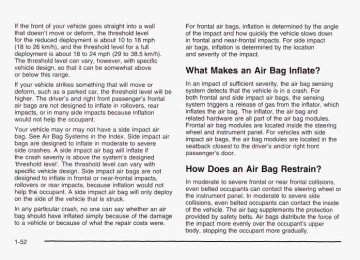- 1998 Pontiac Bonneville Owners Manuals
- Pontiac Bonneville Owners Manuals
- 2000 Pontiac Bonneville Owners Manuals
- Pontiac Bonneville Owners Manuals
- 1997 Pontiac Bonneville Owners Manuals
- Pontiac Bonneville Owners Manuals
- 1995 Pontiac Bonneville Owners Manuals
- Pontiac Bonneville Owners Manuals
- 1994 Pontiac Bonneville Owners Manuals
- Pontiac Bonneville Owners Manuals
- 1996 Pontiac Bonneville Owners Manuals
- Pontiac Bonneville Owners Manuals
- 2005 Pontiac Bonneville Owners Manuals
- Pontiac Bonneville Owners Manuals
- 2003 Pontiac Bonneville Owners Manuals
- Pontiac Bonneville Owners Manuals
- 2002 Pontiac Bonneville Owners Manuals
- Pontiac Bonneville Owners Manuals
- 1999 Pontiac Bonneville Owners Manuals
- Pontiac Bonneville Owners Manuals
- 2001 Pontiac Bonneville Owners Manuals
- Pontiac Bonneville Owners Manuals
- 2004 Pontiac Bonneville Owners Manuals
- Pontiac Bonneville Owners Manuals
- 1993 Pontiac Bonneville Owners Manuals
- Pontiac Bonneville Owners Manuals
- Download PDF Manual
-
a message will appear on the display. See DIC Warnings and Messages on page 3-60 for more information.
On vehicles with a DIC, the TRUNK AJAR light is replaced by the TRUNK AJAR message. See DIC Warnings and Messages on page 3-60 for more information.
3-52
Service Vehicle Soon Light
Fuel Gage
SERVICE VEHICLE SOON
If your vehicle has this feature, this light will come on briefly as a bulb check when your ignition is turned to ON.
This light will come on and a warning chime will sound if you have certain non-emissions related vehicle problems. These problems may not be so obvious and may not affect vehicle performance or durability. Consult a qualified dealership for necessary repairs to maintain top vehicle performance. On vehicles with the supercharged engine and a DIC, the SERVICE VEHICLE SOON light is replaced by the SERVICE VEHICLE SOON message. See -.- ... UIL vvarnings ana iviessayes v r i paye S-SC fzlr EGE information.
United States
Canada
When the ignition is on, your fuel gage tells you about how much fuel you have in your tank. When the gage reads in the colored band, a warning chime will sound and the CHECK GAGES warning light will come on. You still have a little fuel left, but you need to get more fuel right away.
3-53
On vehicles with a DIC, the CHECK GAGES LOW FUEL message will be displayed when the fuel gage reads in the yellow band. See DIC Warnings and Messages on page 3-60 for more information. Here are some things that owners ask about. None of these show a problem with your fuel gage:
At the service station, the gas pump shuts off before the gage reads full. It takes a little more (or less) fuel to fill up than the gage indicated. For example, the gage may have indicated the tank was half full, but it actually took a little more (or less) than half the tank’s capacity to fill the tank.
Boost Gage
Vehicles equipped with the supercharged engine have this boost gage that indicates vacuum during light to moderate throttle and boost under heavier throttle.
The gage displays the air pressure level going into the engine’s combustion chamber. The gage is automatically centered at zero every time the ignition key is turned to ON. Actual vacuum or boost is displayed from this zero point. Changes in ambient pressure, such as driving in mountains and changing weather, will slightly change the zero reading.
3-54
Systems Monitor
If you have the systems monitor, it gives you important safety and maintenance facts about your vehicle.
I TRUNKAJAR
When you turn the igriition on, the systems monitor and warning lights will briefly light up. If a problem is detected, the warning lights will turn on and a chime will sound. The tollowmg warning iignis are dispiayed ; I t t i X systems monitor:
CHECK OIL LEVEL: This message could mean your oil level is low. If it comes on for more than five seconds, see Check Oil Level Light on page 3-58.
WASHER FLUID: This message means your washer fluid tank is less than about 30 percent full. If this light comes on, see Low Washer Fluid Warning Light on page 3-51. DOOR AJAR: This message means that either the driver’s door or one of the passenger’s doors is not completely closed. If this light comes on, see Door Ajar Light on page 3-52. TIRE PRESS: This message means one or more of your tires may be low. See Check Tire Pressure System on page 5-64. CHECK GAGES: This means one or more of your gages may be in their respective warning bands. If this light comes on, see Check Gages Warning Light on page 3-5 1. TRUNK AJAR: This message means your trunk is not completely closed.
3-55
The following buttons are on the systems monitor control panel which is located to the right of the instrument panel cluster:
U M (English/Metric): Use this button to change the display between English and metric units. TRIP RESET: This button allows you to reset your trip odometer. To reset the trip odometer, press the TRIP RESET button. The trip odometer will now accumulate miles (kilometers) until the next reset. TIRE PRESS RESET: This button allows you to reset the check tire pressure system. To reset the system or for more information, see Check Tire Pressure System on page 5-64.
3-56
If a problem is detected, a diagnostic message will appear in the display. The message center is continuously updated with the vehicle’s performance status. The following information will show the messages you may see on the DIC display.
Driver Information Center (DIC) Your vehicle may have a Driver Information Center (DIC). The DIC will display information about how your vehicle is functioning, as well as warning messages if a system problem is detected.
DIC Controls and Displays 2 COMPASS
When you turn the ignition on, the DIC will display your DRIVER NUMBER. You can have your dealer program your name to replace the driver identifier. See your dealer for more information.
DRIVER INFORMATION
The system will then perform a status check and display any messages if a problem is detected. If there are no problems detected, the display will return to the mode selected by that driver the last time the ignition was turned off.
The following buttons are on the DIC control panel which is located to the right of the instrument panel cluster: E/M (English/Metric): This button allows you to change the display between Engiisn ana metric units.
3-57
TRIP RESET: This button allows you to reset your trip odometer. To reset the trip odometer, press the TRIP RESET button. The trip odometer will now accumulate miles (kilometers) until the next reset. MODE: This button allows you to toggle through the DIC modes (Vehicle Data, Personalization Programming, Compass Calibration). SELECT: This button allows you to select a DIC mode. RESET: This button, when used along with other buttons, will allow you to reset system functions. Vehicle Data
Average Fuel Economy: Press the SELECT button until the display shows AVG FUEL ECONOMY. Average fuel economy is viewed as a long term approximation of your overall driving conditions. To learn the average fuel economy from a new starting point, press the RESET button for five seconds while the average fuel economy is displayed on the DIC.
Instantaneous Fuel Economy: Press the SELECT button until the display shows INST FUEL ECONOMY. Instantaneous fuel economy varies with your driving conditions, such as acceleration, braking and the grade of the road being traveled. The RESET button does not function in this mode. Fuel Range: Press the SELECT button until the display shows FUEL RANGE. The fuel range will calculate the remaining distance you can drive without refueling. This calculation is based on the average fuel economy for the last 25 miles (40.25 km) driven, and the fuel remaining in the fuel tank. If the fuel range drops below 40 miles (64.4 km), the display will show FUEL RANGE LOW. The RESET button does not function in this mode.
Fuel Used: Press the SELECT button until the display shows FUEL USED. The value indicates how much fuel has been used since the last reset. Don’t confuse fuel used with the amount of fuel in your tank. To learn how much fuel will be used from a specific starting point, press the RESET button for five seconds while the fuel used is displayed on the DIC.
3-58
Battery Volts: On vehicles with a supercharged engine, press the SELECT button until the display shows BATTERY VOLTS. If the voltage is normal the display will show BATTERY ## VOLTS. If the voltage drops below 10.5 volts for 30 seconds, the battery volts display will show BATTERY LOW. If the voltage is above 16.2 volts for 30 seconds, the battery volts display will show BATTERY HIGH. If the display shows the high or low message, you need to have your batterv and/or electrical system checked. GM Oil Life SystemTM: Press the SELECT button until OIL LIFE appears in the display. The OIL LIFE NORMAL display will show an estimate of the oil’s remaining useful life. When the oil life index is less than IO%, an ENGINE 0iL CHANGE SOON message wiii be displayed and the oil life display will show OIL LIFE CHANGE. When you have the oil changed according to the maintenance schedule, you will have to reset the Oil Life System. To reset the Oil Life System, see “When to Change Engine Oil” under Engine Oil on page 5- 15.
Tire Pressure Status: Press the SELECT button until TIRE PRESSURE appears in the display. TIRE PRESSURE NORMAL is displayed when the Check Tire Pressure System believes your vehicle’s tire pressures are normal. If a potential problem is detected, the display will show CHECK TIRE PRESSURE and the tire pressure status will show TIRE PRESSURE LOW. If you see the CHECK TIRE PRESSURE message, you should stop as soon as you can and check all your tires for damage. (If a tire is flat, see If a Tire Goes Flat on page 5-72.) Also check the tire pressure in all four tires as soon as you can. See lnflation -- Tire Pressure on page 5-62 and Check Tire Pressure System on page 5-64.
3-59
DIC Warnings and Messages Other messages or warnings may appear in the DIC display. For Canadian drivers, in addition to the DIC message your DIC will display EXP with a number after it which reflects the following messages:
Warning Message
SERVICE VEHICLE SOON I CHECK GAGES VOLT [CHECK GAGES LOW FUEL I ENGINE HOT A/C DISABLED TURN SIGNAL ON? TRUNK AJAR WASHER FLUID LOW BATTERY SAVER ACTIVE STARTING DISABLED - THEFT* SERVICE THEFT SYSTEM CHECK GAGES OIL PRESSURE* OIL LEVEL LOW BRAKE FLUID LOW* 37 I ALARM OCCURRED
EXP
(Export ID)
11 16 20 24 25 27 33 34 35 36
40
3-60
EXP
(Export ID)
44 ~ 54
Warning Message
CHECK GAGES TEMPERATURE* SERVICE STABILITY SYSTEM
~~
55 STABILITY SYSTEM ACTIVE 61 81 83 102 140 141 142 143
CHECKGASCAP ENGINE OIL CHANGE SOON SERVICE AIR BAG CHECKCHARGESYSTEM I DRIVER DOOR AJAR FRONT PASSENGER DOOR AJAR LEFT REAR DOOR AJAR RIGHT REAR DOOR AJAR CHECK TIRE PRESSURE 144 I PARK BRAKE SET*
147
The EXP codes are used to make translation from English to other languages easier. Pressing any of the DIC control buttons will remove the above messages or warnings from the DIC display, unless noted by an asterisk (*).
SERVICE STABILITY SYSTEM - 54: If you ever see the SERVICE STABILITY SYSTEM message, it means there may be a problem with your stability enhancement system. If you see this message, try to reset the system (stop; turn off the engine; then start the engine again). If the SERVICE STABILITY SYSTEM message still comes on, it means there is a problem. You should see your dealer for service. Reduce your speed and drive accordingly. STABILITY SYSTEM ACTIVE - 55: You may see the STABILITY SYSTEM ACTIVE message on the Driver Information Center. It means that an advanced, computer-controlled system has come on to help your vehicle cmtinue to go in the direction in which you’re steering. This stability enhancement system activates when the computer senses that your vehicle is just starting to spin, as it might if you hit a patch of ice or other slippery spot on the road. When the system is on, you may hear a noise or feel a vibration in the brake pedal. This is normal. When the STABILITY SYSTEM ACTIVE message is on, you should continue to steer in the direction you want to go. The system is designed to help you in bad weather or other difficult driving situations by making the most of whatever road conditions will permit. If the STABiLiiY SYSTEM ACTIVE message comes on, you’!! know that something has caused your vehicle to start to spin, so you should consider slowing down.
Tire Pressure Status - 144: If you see the CHECK TIRE PRESSURE message, you should stop as soon as you can and check all your tires for damage. (If a tire is flat, see If a Tire Goes Flat on page 5-72.) Also check the tire pressure in all four tires as soon as you can. See inflation -- lire Pressure on page 5-62 and Check Tire Pressure System on page 5-64.
Driver Identifier DIC Display
This feature allows two different drivers to store and recall their own preferred display mode. The personalization settings displayed on the DIC are determined by the transmitter used to enter the vehicle. After the uniock button on a remote keyless entry transmitter (if equipped) is pressed and the ignition is in ON, the DIC will display the identified driver. The settings can also be changed by briefly pressing one of the MEMORY buttons located on the driver’s door. The DIC is used to program information for DRIVER #I ~ [ I U unlvcn f t ~ . I IIZ UIU vvII1 l u G l t r l ~ y S r)bld-aI UNKNOWN DRIVER if they are neither DRIVER #I nor DRIVER #2.
.un TI^ nbfi ... :II :A~...+;$.,
--
,-,~orp.,n Q c
- - a *
3-61
DIC Vehicle Personalization The DIC can be used to program the following personalization features available with your vehicle:
Automatic Door Locks Window Lock Out Security Feedback Delayed Locking Perimeter Lighting Memory Seats Outside Curb View Assist Mirror Driver ID
The DIC is used to program the personal choices of two drivers. The drivers are recognized as DRIVER #1 and DRIVER #2. You will let the DIC know which driver you are by using your remote keyless entry transmitter or by pressing the appropriate memory seat control button located on the driver’s door or by choosing the driver with the DIC. Each remote keyless entry transmitter was preprogrammed to belong to DRIVER #I or DRIVER #2. Each transmitter may be programmed differently for each driver.
When you press the button with the unlock symbol on your transmitter, the DIC will automatically change driver numbers and the vehicle will recall the personalization settings that were last made to correspond to your transmitter, including your radio and comfort control settings. See Climate Controls Personalization on page 3-33. If you unlock the vehicle using your door key instead of your transmitter, the DIC will not change drivers and will recall the information from the last transmitter use or the last driver change using the memory seat controls. If this happens and you were not the last driver of the vehicle, simply press your correct driver number on the memory seat controls or press the button with the unlock symbol on your transmitter or select the personalization programming mode and choose the correct driver number. Use the following steps for personalization programming instructions. 1. Turn the ignition on and keep the transaxle in
PARK (P).
2. Press the MODE button to reach personalization
programming display.
3. Press the SELECT button to enter personalization
programming mode.
3-62
4. The first choice to be made will be DRIVER ID 1 or 2. Press the RESET button to toggle between your selections within a display and SELECT to choose the current selection and move on to the next personalization feature.
You are now in the selection mode and the DIC is ready to program your personal choices in memory. Each feature that can be personalized will appear in the display. Once you have made a selection for a feature, the DIC will move on to the next personalization feature. Scroll through the following messages and feature options:
AUTO DOOR LOCKS - OFFiON UNLOCK - OFF/ON UNLOCK - KEY OFF/PARK DOOR TO UNLOCK - DRIVER/ALL WINDOW LOCKOUT - R + PASS/REAP KEYLESS FEEDBACK - OFF/ON LIGHTS FEEDBACK - OFF/ON HORN FEEDBACK - OFF/ON
DELAYED LOCKING - OFF/ON PERIMETER LIGHTS - OFF/ON PERIMETER LIGHTS - TIMEOUT 15 SEC SEAT RECALL - OFF/ON
* RECALL POSITION - MEMORY/EXIT
TILT MIRROR - OFF/ON
0 DRIVER ID - OFF/ON If you would like to exit the selection mode without moving through each of the personalization features, simply press a different button on the DIC or turn off the ignition. The personal choices you made will still be retained, even without passing through each of the features. In order for your personal choices to save, you must press SELECT after making your selections. If you happen to move past a selection you would like to make a personal choice for, press unlock on your transmitter or press the appropriate driver number on the memory seat control. This will return you to the .-e--. nrnnr;lmming mode. foatt1t-P
' I ,v nntinn
, I y nf v , thn
k.--i-n;-m u G y l I l I I ,
..r""'
I - . - a -.
A description of each feature programmable through the DIC follows.
3-63
Automatic Door Locks The door lock modes when shifting in and out of PARK (P), can be changed through the DIC. You can change these modes using different selections of the following DIC displays:
AUTO DOOR LOCKS - OFF/ON UNLOCK - OFFfON UNLOCK - KEY OFF/PARK DOOR TO UNLOCK - DRIVER/ALL
If you choose OFF for AUTO DOOR LOCKS, your door locks will operate normally with no automatic feature. If you choose ON for AUTO DOOR LOCKS, ON for UNLOCK and KEY OFF, your doors will lock every time you shift out of PARK (P), and the doors will unlock every time you stop and turn the ignition to OFF. If you choose ON for AUTO DOOR LOCKS, ON for UNLOCK and PARK, your doors will lock every time you shift out of PARK (P), and the doors will unlock every time you stop and shift into PARK (P).
If you choose ON for AUTO DOOR LOCKS, and OFF for UNLOCK, your doors will lock every time you shift out of PARK (P), and there will be no automatic door unlock when shifting back into PARK (P). If you choose ON for UNLOCK and DRIVER for DOOR TO UNLOCK, only the driver’s door will automatically unlock when shifting into PARK (P) or turning the key to OFF. If you choose ON for UNLOCK and ALL for DOOR TO UNLOCK, all doors will automatically unlock when shifting into PARK (P) or turning the key to OFF. To change modes do the following: 1. Move the arrow on the display between the
selections by pressing the RESET button.
2. Once you have made your selection, press the
SELECT button and your choice will be retained in memory.
See Programmable Automatic Door Locks on page 2- 13 for more information about this feature.
3-64
Window Lock Out The number of passenger windows locked out by the window LOCK switch can be programmed through the DIC. If you choose R + PASS, all three passenger window switches will be inactive when the window LOCK switch is enabled. If you choose REAR, only the two rear passenger window switches will be locked out when the window LOCK switch is enabled. To change modes do the following: 1. Move the arrow on the display between R + PASS
and REAR by pressing the RESET button.
2. Once you have made your selection, press the SELECT button. Your choice will be retained in memory.
For more information on this feature, see “Window Lock Out” under Power Windows on page 2-20.
Security Feedback By choosing different combinations of these selections, you can choose the type of transmitter activated feedback when locking and unlocking your vehicle with your transmitter. Each time you make a selection by pressing the RESET button, press the SELECT button to record your choice.
KEYLESS FEEDBACK - OFF/ON LIGHTS FEEDBACK - OFF/ON HORN FEEDBACK - OFF/ON
If you choose ON for KEYLESS FEEDBACK you will also need to choose LIGHTS and/or HORN FEEDBACK. You can select the following modes:
If you choose OFF for KEYLESS FEEDBACK, you will receive no security feedback when locking or unlocking your vehicle. If you choose ON for KEYLESS FEEDBACK ON for LIGHTS FEEDBACK, the exterior lamps will flash twice when unlocking your venicie and once when locking your vehicle.
and
3-65
Perimeter Lighting When the button with the unlock symbol on the transmitter is pressed, the Daytime Running Lamps (high-beams at reduced intensity), parking lamps and back-up lamps will turn on if it is dark enough according to the Twilight Sentinel@ . You can control activation of this feature by choosing OFF or ON when the PERIMETER LIGHTS choice is displayed on the DIC. Make your choice by pressing the RESET button and record your choice by pressing the SELECT button. You will then be prompted to choose a TIMEOUT period. The PERIMETER LIGHTS TIMEOUT feature can be changed to the desired setting by using the RESET button to toggle from 5 to 30 seconds. Each toggle will increase the time by five seconds. Once the desired timeout is displayed, press the SELECT button to record your choice and move on to the next personalization feature. For more information on this feature, see “Perimeter Lighting” under lnterior Lamps on page 3-16.
If you choose ON for KEYLESS FEEDBACK and ON for HORN FEEDBACK, your horn will chirp when locking and unlocking your vehicle. If you choose ON for KEYLESS, LIGHTS and HORN FEEDBACK, your exterior lamps will flash twice at the first unlock button press, your exterior lamps will flash twice and your horn will chirp once at the second unlock button press, and the exterior lamps will flash once and the horn will chirp once when locking your vehicle. For more information on this feature, see “Security Feedback under Remote Keyless Entry System Operation on page 2-6. Delayed Locking The delayed locking feature, which delays the actual locking of the vehicle, can be made active or inactive through the DIC. When DELAYED LOCKING - OFF/ON appears on the display, use the RESET button to toggle the arrow between OFF and ON. When you have made your choice, press the SELECT button to record your selection. For more information on this feature, see Delayed Locking on page 2-12.
3-66
Outside Curb View Assist Mirror If your vehicle has this feature, the outside curb view assist mirror, which tips the passenger mirror while the vehicle is in REVERSE (R), can be made active or inactive through the DIC. When TILT MIRROR -OFF/ON appears on the display, use the RESET button to toggle the arrow between OFF and ON. When you have made your choice, press the SELECT button to record your selection. For more information on this feature, see Outside Curb View Assist Mirror on page 2-39. Driver ID This feature displays the DRIVER ID, as identified by the DIC. If this feature is ON, the DRIVER ID will be displayed every time the ignition is turned on. If the DRIVER ID is OFF, the DRIVER ID can be displayed by pressing either a button on the remote keyless entry transmitter or a memory seat button.
Memory Seats If your vehicle has this feature, the memory seat and mirror positions will be recalled for the identified driver when the remote keyless entry transmitter is used to enter the vehicle. You can program this feature to be active by choosing ON when the SEAT RECALL choice appears, or inactive by choosing OFF when the SEAT RECALL choice appears on the DIC. Make your choices by pressing the RESET button and store them to memory by pressing the SELECT button. You can also program this feature to recall your memory seat position or the exit seat position.
Memory Position: Choose ON when the SEAT RECALL choice appears and then choose MEMORY when the RECALL POSITION choice appears. Ex!! PesW?!?: Chwse ON when the SEAT RECALL choice appears and then choose EXIT when the RECALL POSITION choice appears. The seat will move when you enter the vehicle after unlocking it with a remote keyless entry transmitter. This will allow for easy entry.
For more information on this feature, see Memory Seat and Mirrors on page 2-48.
3-67
Secondary Information Center (SIC)
Electronic Compass 2 COMPASS
If your vehicle has a DIC, it also is equipped with an electronic compass. As with all compasses, this unit senses the earth’s magnetic field to show the direction the vehicle is pointing.
The earth’s magnetic field is not always the same direction as true north as we know it. So, you must enter a zone number to tell the compass the difference between magnetic and actual north. This tells the compass where in the country you are driving. The compass remembers your zone, so you only have to change it if you drive to a new zone on the map. The compass adjusts only a small amount for each zone, so you may not notice a difference if you drive from one zone to the next one, until you cross several zones.
DRIVER INFORMATION
3-68
Choosing Your Zone Number
Locate your zone number on the above map. If your number is different than the one shown when you turn the key on, follow the steps to change your zone number. If you live on the line, you can pick the zone area you are most likely to drive in. (In Alaska, use Zone 9 or IO. In Hawaii, use Zone 7.) Changing Your Zone Number 1. Press MODE to display COMPASS CALIBRATION. 2. Press SELECT to display RESET
CHANGES ZONE.
3. Press RESET until your number appears. 4. Press MODE to exit the COMPASS CALIBRATION MODE and store the new zone number. When the MODE button is pressed, the DIC will return to the VEHICLE DATA mode.
3-69
Calibrating the Compass All electronic compasses need to know the magnetic profile of your vehicle. This is called calibration and is done automatically by your compass. However, if you would like to manually calibrate the compass, the following instructions will show you how. Sometimes, strong magnetic fields can affect the compass. If the compass display does not show a direction, and CALIBRATE COMPASS is displayed on the DIC, try calibrating the compass as follows:
1. Drive the vehicle to an open, flat area. 2. Press MODE to display COMPASS CALIBRATION. 3. Press SELECT to display PRESS RESET TO
RECALIBRATE and then press the RESET button.
4. The display will change to SLOWLY DRIVE IN
SMALL CIRCLES. Drive the vehicle in small circles. Don’t drive faster than 10 mph (1 6 km/h).
5. Continue to drive in circles until the CALIBRATION COMPLETE message is displayed on the DIC and a direction is shown for the compass.
Your compass should be calibrated. You will know this when a direction is shown and the CALIBRATE COMPASS message is no longer displayed.
3-70
Compass Accuracy Your compass may show different headings around bridges, power lines, large metal objects and steep hills. This is normal and is true of compasses in general. If you put large metal objects like golf clubs in the trunk they could affect accuracy. If the affect is minimal, the compass will adapt to these objects over time. If you use an antenna with a magnetic base, it is best to mount it away from the center of the trunk near the rear window. The rear defog system can affect accuracy, and the compass corrects for the rear defog. However, if the rear defog is turned on while making sharp turns, the accuracy may be off. When you turn the rear defog off again, the accuracy returns to normal. Be aware that metal objects are sometimes buried in the ground. They can affect accuracy and you may not know they are there. As an example, many concrete roads have metal reinforcements inside. Also, if you drive with the trunk open, this could affect accuracy and could decalibrate the compass.
Audio System(s) Notice: Before you add any sound equipment to your vehicle - like a tape player, CB radio, mobile telephone or two-way radio - be sure you can add what you want. If you can, it’s very important to do it properly. Added sound equipment may interfere with the operation of your vehicle’s engine, Delphi Electronics radio or other systems, and even damage them. Your vehicle’s systems may interfere with the operation of sound equipment that has been added improperly. So, before adding sound equipment, check with your dealer and be sure to check federal rules covering mobile radio and telephone units. Your audio system has been designed to operate easily and to give years of listening pleasure. You will get the most enjoyment out of it if you acquaint yourself with it first. Find out what your audio system can do and how to operate all of its controls to be sure you’re getting I‘- - LI It: I I I U S 1 vu1 VI 11 IC U U V U l into it.
- A - r - n m m A nnninonrinn +hat \n,ant 3 -..-- ..-..-
--* -. .+ -g +h
‘ y “ I””.
.. .
I U U U ”1
Your vehicle has a feature called Retained Accessory Power (RAP). With RAP, you can play your audio system even after the ignition is turned off. See “Retained Accessory Power (RAP)” under lgnition Positions on page 2-25. Setting the Time Press and hold HR or MIN for two seconds. Then press and hold HR until the correct hour appears on the display. AM will also appear. Press and hold MIN until the correct minute appears on the display. The time may be set with the ignition on or off. To synchronize the time with an FM station broadcasting Radio Data System (RDS) Information, press and hold HR and MIN at the same time until UPDATED and the clock symbol appear on the display. If the time is not available from the station, NO UPDATE will appear on the display instead.
3-71
Radio with CD
Radio Data System (RDS): Your audio system is equipped with a Radio Data System (RDS). RDS features are available for use only on FM stations that broadcast RDS information.
Seek to stations broadcasting the selected type of programming, receive announcements concerning local and national emergencies, display messages from radio stations, and seek to stations with traffic announcements.
This system relies upon receiving specific information from these stations and will only work when the information is available. In rare cases, a radio station
3-72
may broadcast incorrect information that will cause the radio features to work improperly. If this happens, contact the radio station. While you are tuned to an RDS station, the station name or the call letters will appear on the display instead of the frequency. RDS stations may also provide the time of day, a program type (PTY) for current programming and the name of the program being broadcast. XMTM Radio Satellite Service (USA Only): XMTM is a continental U.S. based satellite radio service that offers 100 coast to coast channels including music, news, sports, talk and children's programming. XMTM provides digital quality audio and text information, including song title and artist name. A service fee is required in order to receive the XMTM service. For more information, contact XMTM at www.xmradio.com or call 1 -800-852-XMXM (9696). Playing the Radio PWR (Power): Push this knob to turn the system on and off. VOL (Volume): Turn the knob to increase or to decrease volume. SCV (Speed-Compensated Volume): With SCV, your audio system adjusts automatically to make up for road and wind noise as you drive.
Set the volume at the desired level. Press this button to select MIN, MED or MAX. Each higher choice allows for more volume compensation at faster vehicle speeds. Then, as you drive, SCV automatically increases the volume, as necessary, to overcome noise at any speed. The volume level should always sound the same to you as you drive. If you don’t want to use SCV, select OFF.
to switch the display
RCL (Recall): Push this knob between the radio station frequency and the time. Pushing this knob with the ignition off will display the time. For XMTM (USA only, if your radio is equipped with XMTM Satellite Radio Service), pressing this button while in XMTM mode to retrieve various pieces of information related to the current song or channel. By pressing and releasing the RCL knob, you may retrieve four different categories of information: Artist, Song Title, Category or PTY, Channel Number/ Cnannei hame. To change the default on the display, push the knob until you see the display you want, until the display flashes. The selected display will now be the default.
then hold the knob
Finding a Station
BAND: Press this button to switch between AM, FM, FM2, or XMI, XM2 (USA only, if your radio is equipped with XMTM Satellite Radio Service). The display will show your selection.
TUNE: Turn this knob to choose radio stations.
A SEEK v : Press the up or the down arrow to go to
the next or to the previous station and stay there. The radio will seek only to stations that are in the selected band and only to those with a strong signal.
SCAN v : Press and hold one of the SCAN arrows
for two seconds until SCAN appears on the display and you hear a beep. The radio will go to a station, play for a few seconds, then go on to the next station. Press one of the SCAN arrows again to stop scanning. To scan preset stations, press and hold one of the SCAN arrows for more man Tour seconas uniii FSGAi< and the preset number appear on the display. You will hear a double beep. The radio will go to the first preset station stored on your pushbuttons, play for a few seconds, then go on to the next preset station. Press one of the SCAN arrows again to stop scanning presets. The radio will scan only to stations that are in the selected band and only to those with a strong signal.
3-73
Setting Preset Stations The six numbered pushbuttons let you return to your favorite stations. You can set up to 30 stations (six AM, six FM1 and six FM2, six XM1 and six XM2 (USA only, if your radio is equipped with the XMTM Satellite Radio Service), by pedorming the following steps: 1. Turn the radio on. 2. Press BAND to select AM, FMI or FM2,
or XMl, XM2.
3. Tune in the desired station. 4. Press EQ to select the equalization. 5. Press and hold one of the six numbered
pushbuttons until you hear a beep. Whenever you press that numbered pushbutton, the station you set will return and the equalization that you selected will also be automatically selected for that pushbutton.
6. Repeat the steps for each pushbutton. Setting the Tone (Bassnreble)
TONE: Press and release this button until BASS, MID or TREB appears on the display. The SELECT LED indicator will light to show that the tone control can be adjusted. Turn the SELECT knob to increase or to decrease. If a station is weak or noisy, you may want to decrease the treble. 3-74
To adjust all of the tone controls to the middle position, press and hold TONE until FLAT appears on the display.
EQ (Equalizer): Press this button to select customized bass, mid and treble equalization settings. You can set up to six customized equalization settings by performing the following steps: 1. 2.
Turn the radio on. Use the TONE button and the SELECT knob to create the desired equalization. Press and hold the EQ button for two seconds. SELECT EQ # will appear on the display and the EQ symbol will flash. Press EQ or turn the SELECT knob to select the desired EQ number. Press and hold the EQ button or push the SELECT knob to store the equalization setting and the number. You will hear a beep and EQ SAVED will appear on the display. Repeat the steps for the other EQ settings and numbers.
3.
4.
5.
6.
EQ 5 has been programmed at the factory for use with talk radio, but it can be preset to a different tone.
Adjusting the Speakers (Balance/Fade)
BAL (Balance): Press and release this button until BAL appears on the display. The SELECT LED indicator will light to show that the speakers can be adjusted. Turn the SELECT knob to move the sound toward the left or the right speakers. FADE: Press and release this button until FADE appears on the display. The SELECT LED indicator will light to show that the speakers can be adjusted. Turn the SELECT knob to move the sound toward the front or the speakers. Pressing and holding the BAL FADE button for two seconds will return all speaker settings t~ the middle position. Finding a PTY Station (RDS, and XMTM) To select and find a desired PTY perform the following: 1. Press PROG TYPE. The PTY symbol will be
eis;!2yed 2r! the screen.
2. Select a category by turning the SELECT knob.
3. Once the desired category is displayed, press either SEEK arrow to select the category and take you to the category’s first station.
4. If you want to go to another station within that category and the category is displayed, press either SEEK arrow once. If the category is not displayed, press either SEEK arrow twice to display the category and then to go to another station. 5. Press PROG TYPE to exit program type mode. SCAN: You can also scan through the channels within a category by performing the following: 1. Press PROG TYPE. The PTY symbol will be
displayed on the screen.
2. Select a category by turning the SELECT knob. 3. Once the desired category is displayed, press and
hold either SCAN arrow, and the radio will begin scanning within your chosen category.
4. Press either SCAN arrow again to stop at a
particular station.
3-75
BAND (Alternate Frequency): Alternate frequency allows the radio to switch to a stronger station with the same programming. Press and hold BAND for two seconds to turn alternate frequency on. AF ON will appear on the display. The radio may switch to stronger stations. Press and hold BAND again for two seconds to turn alternate frequency off. AF OFF will appear on the display. The radio will not switch to other stations. This function does not apply for XMTM. Setting Preset PTYs (RDS Only) The six numbered pushbuttons let you return to your favorite program types (PTYs). These pushbuttons have factory PTY presets. You can set up to 12 PTYs (six FMI and six FM2) by performing the following steps: 1. Press BAND to select FM1 or FM2. 2. Press PROG TYPE, if it is not already on. 3. Turn the SELECT knob to select a PTY 4. Press and hold one of the six numbered
pushbuttons until you hear a beep. Whenever you press that numbered pushbutton, the PTY you set will return.
5. Repeat the steps for each pushbutton.
RDS Messages
ALERT!: Alert warns of national or local emergencies. When an alert announcement comes on the current radio station, ALERT! will appear on the display. You will hear the announcement, even if the volume is muted or a compact disc is playing. If the compact disc player is playing, play will stop during the announcement. You will not be able to turn off alert announcements. ALERT! will not be affected by tests of the emergency broadcast system. This feature is not supported by all RDS stations. INFO (Information): If the current station has a message, INFO will appear on the display. Press this button to see the message. The message may display the artist and song title, call in phone numbers, etc. If the whole message is not displayed, parts of it will appear every three seconds. To scroll through the message at your own speed, press the INFO button repeatedly. A new group of words will appear on the display with each press. Once the complete message has been displayed, INFO will disappear from the display until another new message is received. The old message can be displayed by pressing the INFO button until a new message is received or a different station is tuned to.
3-76
TRAF (Traffic): TRAF will appear on the display if the tuned station broadcasts traffic announcements. To receive the traffic announcement from the tuned station, press this button. Brackets will be displayed around TRAF and when a traffic announcement comes on the tuned radio station you will hear it. If the current tuned station does not broadcast traffic announcements, press this button and the radio will seek to a station that does. When the radio finds a station that broadcasts traffic announcements, it will stop. Brackets will be displayed around TRAF and when a traffic announcement comes on the tuned radio station you will hear it. If no station is found, NO TRAF will appear on the display.
Traffic Interrupt Feature: Your radio can interrupt the play of a CD, or XMTM station. Press the TRAF button. The radio will seek to a station that broadcasts traffic announcements. When the radio finds a station that broadcasts traffic announcements, it will stop. Brackets around TRAF will appear on the display. When a traffic announcement comes on the station that was found, you will hear it. When the traffic announcement is over, the radio will resume play of the CD, or XMTM station. If no station is found, NO TRAF will appear on the display.
3-77
Radio Messages CALIBRATE: Your audio system has been calibrated for your vehicle from the factory. If CALIBRATE appears on the display, it means that your radio has not been configured properly for your vehicle and must be returned to the dealership for service.
XMTM Radio Messages
Condition
Action Required
Radio Display
Message
XL (Explicit Language Channels)
Updating
XL on the radio display, after the channel name, indicates content with explicit language. Updating encryption code
No Signal
Loss of signal
~~
Loading XM
CH Off Air
Acquiring channel audio (after 4 second delay)
I Channel not in service
3-78
These channels, or any others, can be blocked at a customer’s request, by calling 1 -800-852-XMXM (9696).
The encryption code in your receiver is being updated, and no action is required. This process should take no longer than 30 seconds. Your system is functioning correctly, but you are in a location that is blocking the XM signal. When you move into an open area, the signal should return. Your radio system is acquiring and processing audio and text data. No action is needed. This message should disappear shortly. This channel is not currently in service. Tune to another channel.
XMTM Radio Messages (cont'd)
Required
Radio Display
Action
Message
Condition
CH Unavail
Channel no longer
This previously assigned channel is no longer assigned. Tune to another station. If this station was one of your presets, YOU may need to choose another station for that
AlVl LOCKHI
I I I G I L IULR a b u v c
RadIC? !D
Radio ID label (channel 0)
I I I G / \ I V l
I G b G I V G l , , I y v u , " U I l l V l " '""J
llcIL"" y"'".-",
in another vehicle. For security purposes, XM receivers cannot be swapped between vehicles. If you receive this message after having your vehicle serviced, check with the servicing facility. If you tune to channel 0: you will see this message alternating with your XM Radio 8 digit radio ID label. This label is needed to activate your service.
3-79
XMTM Radio
Messages (cont’d)
Radio Display
Message
Unknown
Chk XMRcvr
Condition
Radio ID not known (should only be if hardware failure) Hardware failure
Action Required
If you receive this message when you tune to channel 0, you may have a receiver fault. Consult with your dealer.
If this message does not clear within a short period of time, your receiver may have a fault. Consult with your retail location.
Playing a Compact Disc With the ignition on, insert a disc partway into the slot, label side up. The player will pull it in and the disc should begin playing. If you want to insert a CD when the ignition is off, first press the eject symbol or push the RCL knob. If you insert a CD with the radio off and the ignition on, it will start to play. When the disc is inserted, the CD symbol will be displayed. If you select an EQ setting for your CD, it will be activated each time you play a CD. As each new track starts to play, the track number will appear on the display. If an error appears on the display, see “Compact Disc Messages’’ later in this section.
DD 1 (Forward): Press and hold this pushbutton to advance quickly within a track. You will hear sound at a reduced volume. Release it to play the passage. The display will show elapsed time. RDM 3 (Random): Press this pushbutton to hear the tracks in random, rather than sequential, order. RDM and the track number will appear on the display. 444 (Reverse): Press and hold this pushbutton to reverse quickly within a track. You will hear sound at a reduced volume. Release it to play the passage. The display will show elapsed time. EQ (Equalizer): Press EQ to select the desired customized equalization setting while playing a compact disc. The equalization will be automatically set whenever you play a compact disc. See “EQ” listed previously for more information.
3-80
SEEK v : Press the down arrow while playing a
CD to go to the start of the current track if more than eight seconds have played. Press the up arrow to go to the next track. If you hold the button or press it more than once, the player will continue moving backward or forward through the disc.
SCAN v : Press and hold one of the arrows for
more than two seconds until SCAN and the track number appear on the display and you hear a beep. The disc will go to the next track, play for a few seconds, then go on to the next track. Press this button again to stop scanning. RCL (Recall): Push this buttcn to see how long the current track has been playing. To change the default on the display (track or elapsed time), push the knob until you see the display you want, then hold the knob until the display flashes. The selected display will now be the default. While elapsed time is showing, CD TIME will appear on the display. BAND: Press this button to listen to the radio when a CD is playing. The inactive CD will remain safely inside the radio for future listening.
CD AUX (Auxiliary): Press this button to play a compact disc when listening to the radio. CD will appear on the display when a compact disc is loaded.
A (Eject): Press this button to eject a CD. Eject may be activated with either the ignition or radio off. CDs may be loaded with the radio and ignition off if this button is pressed first. Compact Disc Messages
CHECK CD: If this message appears on the radio display and the disc comes out, it could be for one of the following reasons:
You’re driving on a very rough road. When the road becomes smoother, the disc should play. The disc is dirty, scratched, wet or upside down. The air is very humid. if so, wait about an hour and try again.
If the CD is not playing correctly, for any other reason, try a known good CD. If any error occurs repeatedly or if an error can’t be corrected, contact your dealer. If your radio displays an error message, wrire it down ana proviae ii io your dealer when reporting the problem.
3-8 1
Seek to stations broadcasting the selected type of programming, receive announcements concerning local and national emergencies, display messages from radio stations, and seek to stations with traffic announcements.
This system relies upon receiving specific information from these stations and will only work when the information is available. In rare cases, a radio station
3-82
Playing the Radio PWR (Power): Push this knob to turn the system on and off. VOL (Volume): Turn the knob to increase or to decrease volume. SCV (Speed-Compensated Volume): With SCV, your audio system adjusts automatically to make up for road and wind noise as you drive.
Set the volume at the desired level. Press this button to select MIN, MED or MAX. Each higher choice allows for more volume compensation at faster vehicle speeds. Then, as you drive, SCV automatically increases the volume, as necessary, to overcome noise at any speed. The volume level should always sound the same to you as you drive. If you don’t want to use SCV, select OFF.
RCL (Recall): Push this knob to switch the display between the radio station frequency and the time. Pushing this knob with the ignition off will display the time. For XMTM (USA only, if your radio is equipped with XMTM Satellite Radio Service), pressing this button while in XMTM mode to retrieve various pieces of information related to the current song or channel. By pressing and releasing the RCL knob, you may retrieve four different categories of information: Artist, Song Title, Category or PTY, Channel Number/ Cnannei iiame. To change the default on the display, push the knob until you see the display you want, then hold the knob until the display flashes. The selected display will now be the default.
Finding a Station
BAND: Press this button to switch between AM, FM1, FM2, or XM1, XM2 if your radio is equipped with XM Satellite Radio Service. The display will show your selection.
TUNE: Turn this knob to choose radio stations.
A SEEK v : Press the up or the down arrow to go to
the next or to the previous station and stay there. The radio will seek only to stations that are in the selected band and only to those with a strong signal.
A SCAN v : Press and hold one of the SCAN arrows
for two seconds until SCAN appears on the display and you hear a beep. The radio will go to a station, play for a few seconds, then go on to the next station. Press one of the SCAN arrows again to stop scanning. To scan preset stations, press and hold one of the SCAN arrows for more than four seconds until PSCAN and the preset number appear on the display. You will hear a double beep. The radio will go to the first preset station stored on your pushbuttons, play for a few seconds, then go on to the next preset station. Press one of the SCAN arrows again to stop scanning presets. The radio will scan only to stations that are in the selected band and only to those with a strong signal.
3-83
Setting Preset Stations The six numbered pushbuttons let you return to your favorite stations. You can set up to 30 stations (six AM, six FMI and six FM2, six XMI and six XM2 if your radio is equipped with the XM Satellite Radio Service) by performing the following steps: 1. Turn the radio on. 2. Press BAND to select AM, FMI or FM2,
XMI or XM2.
3. Tune in the desired station. 4. Press EQ to select the equalization. 5. Press and hold one of the six numbered
pushbuttons until you hear a beep. Whenever you press that numbered pushbutton, the station you set will return and the equalization that you selected will also be automatically selected for that pushbutton.
6. Repeat the steps for each pushbutton. Setting the Tone (Bassnreble)
TONE: Press and release this button until BASS, MID or TREB appears on the display. The SELECT LED indicator will light to show that the tone control can be adjusted. Turn the SELECT knob to increase or to decrease. If a station is weak or noisy, you may want to decrease the treble. 3-84
To adjust all of the tone controls to the middle position, press and hold TONE until FLAT appears on the display.
3.
EQ (Equalizer): Press this button to select customized bass, mid and treble equalization settings. You can set up to six customized equalization settings by performing the following steps: 1. 2.
Turn the radio on. Use the TONE button and the SELECT knob to create the desired equalization. Press and hold the EQ button for two seconds. SELECT EQ # will appear on the display and the EQ symbol will flash. Press the EQ button or turn the SELECT knob to select the desired EQ setting number. Press and hold the EQ button or push the SELECT knob to store the equalization setting and the number. You will hear a beep and EQ SAVED will appear on the display. Repeat the steps for the other EQ settings and numbers.
4.
5.
6.
EQ 5 has been programmed at the factory for use with talk radio, but it can be set to a different tone.
Adjusting the Speakers (Balance/Fade)
BAL (Balance): Press and release this button until BAL appears on the display. The SELECT LED indicator will light to show that the speakers can be adjusted. Turn the SELECT knob to move the sound toward the left or the right speakers. FADE: Press and release this button until FADE appears on the display. The SELECT LED indicator will light to show that the speakers can be adjusted. Turn the SELECT knob to move the sound toward the front or the rear speakers. Pressing and holding the BAL FADE button for two seconds wiil return ail tone settings to flat regardless of tone selected. FLAT will appear on the display. Finding a PTY Station (RDS and XMTM) To select and find a desired PTY perform the following:
2. Select a category by turning the SELECT knob.
3. Once the desired category is displayed, press either SEEK arrow to select the category and take you to the category’s first station.
4. If you want to go to another station within that category and the category is displayed, press either SEEK arrow once. If the category is not displayed, press either SEEK arrow twice to display the category and then to go to another station. 5. Press PROG TYPE to exit program type mode. SCAN: You can also scan through the channels within a category by performing the following: 1. Press PROG TYPE. The PTY symbol will be
displayed on the screen.
2. Select a category by turning the SELECT knob. 3. Once the desired category is displayed, press and
hold either SCAN arrow, and the radio will begin scanning within your chosen category.
4. Press either SCAN arrow again to stop at a
;=srtIcc!2!- s k h ? .
3-85
BAND (Alternate Frequency): Alternate frequency allows the radio to switch to a stronger station with the same programming. Press and hold BAND for two seconds to turn alternate frequency on. AF ON will appear on the display. The radio may switch to stronger stations. Press and hold BAND again for two seconds to turn alternate frequency off. AF OFF will appear on the display. The radio will not switch to other stations. This function does not apply for XMTM. Setting Preset PTY Stations (RDS Only) The six numbered pushbuttons let you return to your favorite program types (PTYs). These pushbuttons have factory PTY presets. You can set up to 12 PTYs (six FMl and six FM2) by performing the following steps: 1. Press BAND to select FM1 or FM2. 2. Press PROG TYPE, if it is not already on. 3. Turn the SELECT knob to select a PTY. 4. Press and hold one of the six numbered
pushbuttons until you hear a beep. Whenever you press that numbered pushbutton, the PTY you set will return.
5. Repeat the steps for each pushbutton.
RDS Messages ALERT!: Alert warns of local or national emergencies. When an alert announcement comes on the current radio station, ALERT! will appear on the display. You will hear the announcement, even if the volume is muted or a cassette tape or a compact disc is playing. If the cassette tape or compact disc player is playing, play will stop during the announcement. You will not be able to turn off alert announcements. ALERT! will not be affected by tests of the emergency broadcast system. This feature is not supported by all RDS stations. INFO (Information): If the current station has a message, INFO will appear on the display. Press this button to see the message. The message may display the artist and song title, call in phone numbers, etc. If the whole message is not displayed, parts of it will appear every three seconds. To scroll through the message at your own speed, press the INFO button repeatedly. A new group of words will appear on the display with each press. Once the complete message has been displayed, INFO will disappear from the display until another new message is received. The old message can be displayed by pressing the INFO button until a new message is received or a different station is tuned to.
3-86
TRAF (Traffic): TRAF will appear on the display if the tuned station broadcasts traffic announcements. To receive the traffic announcement from the tuned station, press this button. Brackets will be displayed around TRAF and when a traffic announcement comes on the tuned radio station you will hear it. If the current tuned station does not broadcast traffic announcements, press this button and the radio will seek to a station that does. When the radio finds a station that broadcasts traffic announcements, it will stop. Brackets will be displayed around TRAF and when a traffic announcement comes on the tuned radio station you will hear it. If no station is found, NO TRAF will appear on the display.
Traffic Interrupt Feature: Your radio can interrupt the play of a cassette, CD, or XMTM station. Press the TRAF button. The radio will seek to a station that broadcasts traffic announcements. When the radio finds a station that broadcasts traffic announcements, it will stop. Brackets around TRAF will appear on the display. When a traffic announcement comes on the station that was found, you will hear it. When the traffic announcement is over, the radio will resume play of the cassette, CD, or XMTM station. If no station is found, NO TRAF will appear on the display.
3-87
Radio Messages CALIBRATE: Your audio system has been calibrated for your vehicle from the factory. If CALIBRATE appears on the display, it means that your radio has not been configured properly for your vehicle and must be returned to the dealership for service.
XMTM Radio Messages
Condition
Action Required
Radio Display
Message
XL (Explicit Language Channels)
Updating
XL on the radio display, after the channel name, indicates content with explicit language. Updating encryption code
No Signal
Loss of signal
Loading XM
CH Off Air
Acquiring channel audio (after 4 second delay)
Channel not in service
3-88
These channels, or any others, can be blocked at a customer’s request, by calling 1-800-852-XMXM (9696).
~~~~
~~
~~
~~
~~
The encryption code in your receiver is being updated, and no action is required. This process should take no longer than 30 seconds. Your system is functioning correctly, but you are in a location that is blocking the XM signal. When you move into an open area, the signal should return. Your radio system is acquiring and processing audio and text data. No action is needed. This message should disappear shortly. This channel is not currently in service. Tune to another channel.
XMTM Radio Messages (cont'd)
Radio Display
Message
: CH Unavail
Condition
Channel no longer available
No Info
No Info
No Info
No Info
~~
Not Found
Radio ID
Artist Name/Feature not available
I Song/Program Title not available 1 Category Name I availabie I No Texthformational
message available ~ No channel available for the chosen category
not
Radio ID label (channel 0)
Action Required
This previously assigned channel is no longer assigned. Tune to another station. If this station was one of your presets, you may need to choose another station for that preset button. No artist information is available at this time on this channel. Your system is working properly. No song title information is available at this time on this
1 channel. Your system is working properly. I channel. YGG system is werking properly.
No category information is available at this time on this
No text or informational messages are available at this time on this channel. Your system is working properly. There are no channels available for the category you selected. Your system is working properly. The XM receiver in your vehicle may have previously been in another vehicle. For security purposes, XM receivers cannot be swapped between vehicles. If you receive this message after having your vehicle serviced, check with the servicing facility. If you tune to channel 0, you will see this message alternating with your XM Radio 8 digit radio iD iabei. This label is needed to activate your service.
3-89
XMTM Radio Messaqes (cont’d)
Radio Display
Message
Unknown
I Chk XMRcvr
Condition
Radio ID not known (should only be if hardware failure) I Hardware failure
Action Required
If you receive this message when you tune to channel 0, you may have a receiver fault. Consult with your dealer. I If this message does not clear within a short period of time, your receiver may have a fault. Consult with your retail location.
~~~
~~~
Playing a Cassette Tape Your tape player is built to work best with tapes that are up to 30 to 45 minutes long on each side. Tapes longer than that are so thin they may not work well in this player. The longer side with the tape visible should face to the right. If the ignition is on, but the radio is off, the tape can be inserted and will begin playing. If you hear nothing but a garbled sound, the tape may not be in squarely. Press the eject button to remove the tape and start over. While the tape is playing, use the VOL, BAL, FADE, TONE, EQ and SEEK controls just as you do for the radio. The display will show TAPE and an arrow showing which side of the tape is playing. The tape player automatically begins playing the other side when it reaches the end of the tape.
3-90
Your tape bias is set automatically when a metal or chrome tape is inserted. If you want to insert a tape while the ignition is off, first press the eject button or push the RCL knob. If an error appears on the display, see “Cassette Tape Messages” later in this section.
DD 1 (Forward): Press this pushbutton to advance
quickly to another part of the tape. Press this pushbutton again to return to playing speed. The radio will play while the tape advances. You may select stations during forward operation by using TUNE. While in forward mode, the display will show FREQ and FWD and two right arrows. If the radio is playing a RDS station, the display will only show FREQ. vA2 (Side): Press this pushbutton to play the other side of the tape.
44Q (Reverse): Press this pushbutton to reverse the tape rapidly. Press it again to return to playing speed. The radio will play the tape reverses. You may select stations during reverse operation by using TUNE. EQ (Equalizer): Press EQ to select the desired customized equalization setting while playing a cassette. The equalization will be automatically set whenever you play a cassette tape. See “EQ” listed previously for more information.
A SEEK v : Your tape must have at least three
seconds of silence between each selection for seek to work. Press the up or the down arrow to search for the next or the previous selection on the tape. You can skip as many as nine selections up or down on the tape. Choose how many selections you want to skip, then press the SEEK arrow that many times. The number of selections to be skipped will appear on the display.
A SCAN v : Press and hold one of the arrows for
more than two seconds until SCAN appears on the display and you hear a beep. The tape will go to the next selection, play for a few seconds, then go on to the next selection. The tape will scan in forward only. Press this button again to stop scanning. BAND: Press fnis button to iisten io the radio When a tape is playing. The inactive tape or CD will remain safely inside the radio for future listening.
CD TAPE: Press this button to switch between playing a cassette tape and a compact disc, if both are loaded, when listening to the radio. The display will show tape and CD symbols.
(Eject): Press this button, located next to the
cassette tape slot, to eject a tape. Eject may be activated with either the ignition or radio off. Cassettes may be loaded with the radio and ignition off if this button is pressed first. Cassette Tape Messages If an error occurs while trying to play a cassette tape, it could be for one of the following reasons: TEGHT TAPE: This message is displayed when the tape is tight and the player can’t turn the tape hubs. Remove the tape. Hold the tape with the open end down and try to turn the right hub counterclockwise with a pencil. Turn the tape over and repeat. If the hubs do nor turn easily, your tape may be damaged and should not be used in the player. Try a new tape to make sure your piayer is wur kir r BROKEN TAPE: This message is displayed when the tape is broken. Try a new tape. WRAPPED TAPE: This message is displayed when the tape is wrapped around the tape head. Attempt to get the cassette out. Try a new tape.
p,-upt.ily.
3-91
CLEAN PLAYER: If this message appears on the display, the cassette tape player needs to be cleaned. It will still play tapes, but you should clean it as soon as possible to prevent damage to the tapes and player. See Care of Your Cassette Tape Player on page 3-100. If any error occurs repeatedly or if an error can’t be corrected, contact your dealer. If your radio displays an error message, write it down and provide it to your dealer when reporting the problem. CD Adapter Kits It is possible to use a portable CD player adapter kit with your cassette tape player after disabling the tight/loose tape sensing feature on your tape player. To disable the feature, use the following steps:
1. Turn the ignition on. 2. Turn the radio off. 3. Press and hold the CD TAPE button. The radio will
display READY and flash the cassette symbol. 4. Insert the adapter into the cassette slot. It will
power up the radio and begin playing.
The override feature will remain active until the eject button is pressed. Playing a Compact Disc With the ignition on, insert a disc partway into the slot, label side up. The player will pull it in and the disc should begin playing. If you want to insert a CD when 3-92
the ignition is off, first press the eject symbol or push the RCL knob. If you insert a CD with the radio off and the ignition on, it will start to play. When the disc is inserted, the CD symbol will be displayed. If you select an EQ setting for your CD, it will be activated each time you play a CD. As each new track starts to play, the track number will appear on the display. If an error appears on the display, see “Compact Disc Messages” later in this section. DD 1 (Forward): Press and hold this pushbutton to advance quickly within a track. You will hear sound at a reduced volume. Release it to play the passage. The display will show elapsed time. RDM 3 (Random): Press this pushbutton to hear the tracks in random, rather than sequential, order. RDM and the track number will appear on the display. 4QQ (Reverse): Press and hold this pushbutton to reverse quickly within a track. You will hear sound at a reduced volume. Release it to play the passage. The display will show elapsed time. EQ (Equalizer): Press EQ to select the desired customized equalization setting while playing a compact disc. The equalization will be automatically set whenever you play a compact disc. See “EQ“ listed previously for more information.
SEEK v : Press the down arrow while playing a
CD to go to the start of the current track if more than eight seconds have played. Press the up arrow to go to the next track. If you hold the button or press it more than once, the player will continue moving backward or forward through the disc.
A SCAN v : Press and hold one of the arrows for
more than two seconds until SCAN and the track number appear on the display and you hear a beep. The disc will go to the next track, play for a few seconds, then go on to the next track. Press this button again to stop scanning. RCL (Recall): Push this knob to see how long the current track has been piaying. To change ‘rhe default on the display (track or elapsed time), push the knob until you see the display you want, then hold the knob until the display flashes. The selected display will now be the default. While elapsed time is showing, CD TIME will appear on the display.
Y M I b Y .
t a IIU VUIIVS
hl I++nn
m tc !isfen
the r21in \!/hen 8
~ u a a +hie
r~ * ~ n . I D r - e ~ CD is playing. CD TAPE: Press this button to switch between playing a cassette tape and a compact disc if both are loaded, when listening to the radio. The inactive tape or CD will remain safely inside the radio for future listening. The display will show tape and CD symbols.
4 (Eject): Press this button, located next to the CD slot, to eject a CD. Eject may be activated with either the ignition or radio off. CDs may be loaded with the radio and ignition off if this button is pressed first. Compact Disc Messages
CHECK CD: If this message appears on the radio display and the disc comes out, it could be for one of the following reasons:
You’re driving on a very rough road. When the road becomes smoother, the disc should play. The disc is dirty, scratched, wet or upside down. The air is very humid. If so, wait about an hour and try again.
If the CD is not playing correctly, for any other reason, try a known good CD. If any error occurs repeatedly or if an error can’t be corrected, contact your dealer. If your radio displays an eyer ~ P S S ~ ~ P , dealer when reporting the problem.
write it down and provide it to vour
3-93
Trunk-Mounted CD Changer
With the optional compact disc changer, you can play up to 12 discs continuously. Normal size discs may be played using the trays supplied in the magazine. The small discs (8 cm) can be played only with specially designed trays.
Notice: Place large objects in the trunk appropriately so that they will not come into contact with the CD changer. Damage could result that wouldn’t be covered by your warranty.
You must first load the magazine with discs before you can play a compact disc. Each of the 12 trays holds one disc. Slide the button on the top of the magazine and pull gently on one of the trays. Load the trays from top to bottom, placing a disc on the tray label side up. If you load a disc label side down, the disc will not play and an error will occur. Gently push the tray back into the magazine slot until it locks into place. Repeat this procedure for loading up to 12 discs in the magazine.
3-94
I
Once you have loaded the discs in the magazine, slide open the door of the compact disc (CD) changer. Push the magazine into the changer in the direction of the arrow marked on top of the magazine.
Close the door by sliding it all the way to the right. When the door is closed, the changer will begin checking for discs in the magazine. This will continue for up to one and a half minutes depending on the number of discs loaded. To eject the magazine from the player, slide the CD changer door all the way open. The magazine w~ll automatically eject. Remember to keep the door closed whenever possible to keep dirt and dust from getting inside the changer.
3-95
Whenever a CD magazine with discs is loaded in the changer and the door is closed, the compact disc symbol will appear on the radio display. If the CD changer is checking the magazine for CDs, the compact disc symbol will flash on the display until the changer is ready to play. If CD changer mode is entered during initialization, LOADING will appear on the display. When a CD begins playing, a disc and track number will be displayed. The disc numbers are listed on the front of the magazine. All of the CD functions are controlled by the radio pushbuttons except for ejecting the magazine. Playing a Compact Disc If an error appears on the display, see “Compact Disc Messages” later in this section. The following pushbuttons are used for the trunk-mounted CD changer. bb 1 (Forward): Press and hold this pushbutton to quickly advance within a track. As the CD advances, elapsed time will be displayed to help you find the correct passage.
VA 2 (Next): Press this pushbutton to select the next disc in the magazine. Each time you press this pushbutton, the disc number on the radio display will go to that of the next available CD.
3-96
RDM 3 (Random): Press this pushbutton to enter the multi-disc random play mode. RANDOM ALL will appear on the display. The tracks on all of the discs will be played in random, rather than sequential, order. Press and hold this button to enter the single-disc random play mode. RANDOM ONE will appear on the display and a chime will sound. The tracks on the current disc will play in random, rather than sequential, order. Press this button again to turn off the random feature and return to normal operation. 4 (Reverse): Press and hold this pushbutton to quickly reverse within a track. As the CD reverses, elapsed time will be displayed with a flashing arrow to help you find the correct passage. 5 (Previous):: Press this pushbutton to select the previous disc in the magazine. Each time you press this pushbutton, the disc number on the radio display will go to that of the previous available CD. RCL (Recall): Press this knob to see how long the current track has been playing. To change what is normally shown on the display (track or elapsed time), press the knob until you see the display you want and then hold the knob until the display flashes.
: Press the down arrow while playing a
A SEEK CD to go back to the start of the current track if more than eight seconds have played. Press the up arrow and it will go to the next track on the disc. If the button is pressed more than once, the player will continue moving backward or forward through the disc. A SCAN 7 : Press and hold either arrow for more than two seconds until TRACK SCAN appears on the display and you hear a beep. You will hear the first few seconds of each track on the current disc. The scan symbol will appear on the display and T will blink to indicate track scan mode. Press either arrow again, to stop scanning. To scan all loaded discs, press and hoid either SCAN arrow for more than four seconds until DISC SCAN appears on the display and you hear a double beep. You will hear the first few seconds of track one on each disc. The scan symbol will appear on the display and D will blink to indicate disc scan mode. Press either SCAN arrow again, to stop scanning. AM FM: Press this button to listen to the radio when playing a CD.
TAPE AUX, CD AUX or CD TAPE: Press this button to play a CD if you have a magazine loaded in the changer when listening to the radio. You can also press this button to switch between a cassette tape, a CD in the compact disc player and a CD in the trunk-mounted CD changer, if these sources are loaded. Compact Disc Messages If an error appears on the display, an error has occurred and the compact disc temporarily cannot play. The CD changer will send an error message to the receiver to indicate one of the following: NO CDS: An empty magazine is inserted in the CD changer. Try the magazine again with a disc loaded on one of the trays. CHECK CD: If this message appears, it could be one of the following:
You’re driving on a very rough road. When the road becomes smoother, the disc should play. The disc IS dlrty, scratcnea or wet. The air is very humid. If so, wait about an hour and try again.
3-97
CD DOOR OPEN: The CD changer door is open. Completely close the door to restore normal operation. If the CD is not playing correctly, for any other reason, try a known good CD. If any error occurs repeatedly or if an error can’t be corrected, contact your dealer. If your radio displays an error message, write it down and provide it to your dealer when reporting the problem. Theft-Deterrent Feature THEFTLOCK@ is designed to discourage theft of your radio. The feature works automatically by learning a portion of the Vehicle Identification Number (VIN)- If the radio is moved to a different vehicle, it will not operate and LOCKED will be displayed. With THEFTLOCK activated, your radio will not operate if stolen.
3-98
Audio Steering Wheel Controls If your vehicle has this feature, you can control certain radio functions using the buttons on your steering wheel.
PRESET: Press this button to play the stations you have programmed on the radio preset pushbuttons. The radio will go to a preset station, play for a few seconds, then go to the next station. When a cassette tape is playing, press this button to change tape sides. Press this button again to stop scanning the preset stations. If a compact disc is playing in the CD changer, press this button to select the next loaded disc.
AM FM (BAND): Press this button to select AM, FMl, FM2, XMI or XM2. The band you select will be displayed. The frequency will also be displayed and, if the station is in stereo, the stereo indicator will also be displayed. If a cassette tape or compact disc is playing, it will stop and the radio will play. A SEEK 7 : Press the up or the down arrow to go to the next or to the previous radio station and stay there. If a cassette tape is playing, press the up or the down arrow to search for the next or the previous selection on the tape. Your tape must have at least three seconds of silence between each selection for SEEK to work. If a compact disc is playing, press the up arrow to go to the start of the next track. Press the down arrow to go to the start of the current track if more than eight seconds have played. If less than eight seconds have played, press the down arrow to go to the previous track.
!?ln!llmp! v : Press the un or the down
- A
arrow to increase or to decrease volume.
PLAY: Press this button to play a cassette tape or compact disc when listening to the radio.
MUTE: Press this button to silence the system. Press it again, or any other radio button, to turn on the sound.
Understanding Radio Reception
The range for most AM stations is greater than for FM, especially at night. The longer range, however, can cause stations to interfere with each other. AM can pick up noise from things like storms and power lines. Try reducing the treble to reduce this noise if you ever get it. FM Stereo FM stereo will give you the best sound, but FM signals will reach only about 10 to 40 miles (I 6 to 65 km). Tal! buildings or hills can interfere with FM signals, causing the sound to come and go. XMTM Satellite Radio Service XMTM Satellite Radio gives you digital radio reception from coast to coast. Just as with FM, tall buildings nr hills can interfere with Satellite radio signals, causing the sound to come and go. Your radio may display "NO SIGNAL" to indicate interference.
3-99
Care of Your Cassette Tape Player A tape player that is not cleaned regularly can cause reduced sound quality, ruined cassettes or a damaged mechanism. Cassette tapes should be stored in their cases away from contarninants, direct sunlight and extreme heat. If they aren’t, they may not operate properly or may cause failure of the tape player. Your tape player should be cleaned regularly after every 50 hours of use. Your radio may display CLEAN PLAYER to indicate that you have used your tape player for 50 hours without resetting the tape clean timer. If this message appears on the display, your cassette tape player needs to be cleaned. It will still play tapes, but you should clean it as soon as possible to prevent damage to your tapes and player. If you notice a reduction in sound quality, try a known good cassette to see if the tape or the tape player is at fault. If this other cassette has no improvement in sound quality, clean the tape player. For best results, use a scrubbing action, non-abrasive cleaning cassette with pads which scrub the tape head as the hubs of the cleaner cassette turn. The recommended cleaning cassette is available through your dealership. You may also choose a non-scrubbing action, wet-type cleaner which uses a cassette with a fabric belt to clean the tape head. This type of cleaning cassette will
3-1 00
not eject on its own. A non-scrubbing action cleaner may not clean as thoroughly as the scrubbing type cleaner. The use of a non-scrubbing action, dry-type cleaning cassette is not recommended. After you clean the player, press and hold the eject button for five seconds to reset the CLEAN PLAYER indicator. The radio will display CLEANED to show the indicator was reset. Cassettes are subject to wear and the sound quality may degrade over time. Always make sure the cassette tape is in good condition before you have your tape player serviced. Care of Your CDs Handle discs carefully. Store them in their original cases or other protective cases and away from direct sunlight and dust. If the surface of a disc is soiled, dampen a clean, soft cloth in a mild, neutral detergent solution and clean it, wiping from the center to the edge. Be sure never to touch the side without writing when handling discs. Pick up discs by grasping the outer edges or the edge of the hole and the outer edge.
Care of Your CD Player The use of CD lens cleaner discs is not advised, due to the risk of contaminating the lens of the CD optics with lubricants internal to the CD mechanism. Diversity Antenna System Your AM-FM antennas are located in the windshield and rear window. Be sure that the inside surfaces of the windshield and rear window are not scratched and that the lines on the glass are not damaged. If the inside surfaces are damaged, they could interfere with radio reception. Do not appiy an aftermarket glass tinting. The metaffic film in some tinting materials will interfere with or distort the incoming radio reception. Notice: Do not try to clear frost or other material from the inside of the rear window with a razor blade or anything else that is sharp. This may damage the rezr defngger grid and affect your radio’s ability to pick up stations clearly. The repairs wouldn’t be covered by your warranty. If, when you turn on your rear window defogger, you hear static on your radio station, it could mean that a defogger grid line has been damaged. If this is true, the grid line must be repaired.
If you choose to add an aftermarket cellular telephone to your vehicle, and the antenna needs to be attached to the glass, be sure that you do not damage the grid lines for the AM-FM antennas or place the cellular telephone antenna over the grid lines.
XM Satellite Radio Antenna System Your XMTM Satellite Radio antenna is located on the roof of your vehicle. Keep this antenna clear of snow and ice build up for clear radio reception.
Chime Level Adjustment