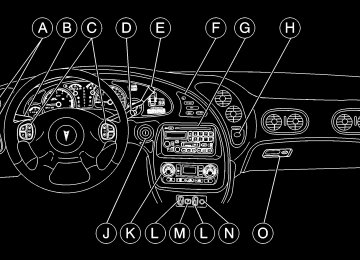- 1998 Pontiac Bonneville Owners Manuals
- Pontiac Bonneville Owners Manuals
- 2000 Pontiac Bonneville Owners Manuals
- Pontiac Bonneville Owners Manuals
- 1997 Pontiac Bonneville Owners Manuals
- Pontiac Bonneville Owners Manuals
- 1995 Pontiac Bonneville Owners Manuals
- Pontiac Bonneville Owners Manuals
- 1994 Pontiac Bonneville Owners Manuals
- Pontiac Bonneville Owners Manuals
- 1996 Pontiac Bonneville Owners Manuals
- Pontiac Bonneville Owners Manuals
- 2005 Pontiac Bonneville Owners Manuals
- Pontiac Bonneville Owners Manuals
- 2003 Pontiac Bonneville Owners Manuals
- Pontiac Bonneville Owners Manuals
- 2002 Pontiac Bonneville Owners Manuals
- Pontiac Bonneville Owners Manuals
- 1999 Pontiac Bonneville Owners Manuals
- Pontiac Bonneville Owners Manuals
- 2001 Pontiac Bonneville Owners Manuals
- Pontiac Bonneville Owners Manuals
- 2004 Pontiac Bonneville Owners Manuals
- Pontiac Bonneville Owners Manuals
- 1993 Pontiac Bonneville Owners Manuals
- Pontiac Bonneville Owners Manuals
- Download PDF Manual
-
or may begin programs to inspect the emission control equipment on your vehicle. Failure to pass this inspection could prevent you from getting a vehicle registration. Here are some things you need to know in order to help your vehicle pass an inspection: Your vehicle will not pass this inspection if the SERVICE ENGINE SOON light is on or not working properly. Your vehicle will not pass this inspection if the OBD (on-board diagnostic) system determines that critical emission control systems have not been completely diagnosed by the system. The vehicle would be considered not ready for inspection. This can happen if you have recently replaced your battery or if your battery has run down. The diagnostic system is designed to evaluate critical emission control systems during normal driving. This may take several days of routine driving. If you have done this and your vehicle still does not pass the inspection for lack of OBD system readiness, see your dealer or qualified service center to prepare the vehicle for inspection.
2-88
Oil Pressure Gage
United States
Canada
Readings above the shaded warning zone indicate the normal operating range. Oil pressure may vary with engine speed, outside temperature and oil viscosity. A reading in the shaded warning zone may be caused by a low oil level or another problem causing low oil pressure. On vehicles with the systems monitor, the CHECK GAGES light will come on and a warning chime will sound.
On vehicles with a DIC, a CHECK GAGES OIL PRESSURE message will be displayed and a warning chime will sound. See “DIC Warnings and Messages” in the Index for more information.
CAUTION:
Don’t keep driving if the oil pressure is low. If you do, your engine can become so hot that it catches fire. You or others could be burned. Check your oil as soon as possible and have your vehicle serviced.
NOTICE:
Damage to your engine from neglected oil problems can be costly and is not covered by your warranty.
2-89
Check Oil Level Warning Light (If Equipped)
The CHECK OIL LEVEL light is part of the systems monitor. This light comes on for five seconds as a bulb check each time the ignition key is turned to ON.
If the engine oil is more than 1.0 quart (0.9 L) low and the engine has been shut off for at least eight minutes, the CHECK OIL LEVEL light will come on and a chime will sound the next time you start your vehicle. If the CHECK OIL LEVEL light comes on, the engine oil level should be checked at the dipstick then brought up to the proper level, if necessary. See “Engine Oil” in the Index. On vehicles with a DIC, the CHECK OIL LEVEL light is replaced by an OIL LEVEL LOW message. See “DIC Warnings and Messages” in the Index for more information.
Service Vehicle Soon Light (If Equipped)
This light will come on briefly as a bulb check when your ignition is turned to ON.
This light will come on and a warning chime will sound if you have a certain non-emissions related vehicle problem. These problems may not be so obvious and may not affect vehicle performance or durability. Consult a qualified dealership for necessary repairs to maintain top vehicle performance. On vehicles with the supercharged engine and a DIC, the SERVICE VEHICLE SOON light is replaced by the SERVICE VEHICLE SOON message. See “DIC Warnings and Messages” in the Index for more information.
2-90
Security Light
Check Gages Warning Light (If Equipped)
This light on the instrument panel cluster reminds you to activate the theft-deterrent system when leaving your vehicle. See “Universal Theft-Deterrent” in the Index for more information.
This light is part of the systems monitor. It will come on briefly as a bulb check when your ignition is turned to ON.
Low Washer Fluid Warning Light (If Equipped)
This light is part of the systems monitor. It will come on and a warning chime will sound when the washer fluid container is less than one-third full.
On vehicles with a DIC, the WASHER FLUID light is replaced by the WASHER FLUID LOW message. See “DIC Warnings and Messages” in the Index for more information.
If this light comes on and stays on while you are driving, check your gages for fuel, coolant temperature, oil pressure and voltage. Door Ajar Light (If Equipped)
This light is part of the systems monitor. It will come on and a warning chime will sound when the driver’s door or one of the passenger’s doors is not completely closed.
On vehicles with a DIC, the door that is ajar will be shown as an icon next to the vehicle outline and a message will appear on the display. See “DIC Warnings and Messages” in the Index for more information.
2-91
Trunk Ajar Light (If Equipped)
Fuel Gage
This light is part of the systems monitor. It will come on and a warning chime will sound when the trunk is not completely closed.
On vehicles with a DIC, the TRUNK AJAR light is replaced by the TRUNK AJAR message. See “DIC Warnings and Messages” in the Index for more information.
2-92
United States
Canada
When the ignition is on, your fuel gage tells you about how much fuel you have in your tank.
When the gage reads in the colored band, a warning chime will sound and the CHECK GAGES warning light will come on. You still have a little fuel left, but you need to get more fuel right away. On vehicles with a DIC, the CHECK GAGES LOW FUEL message will be displayed when the fuel gage reads in the yellow band. See “DIC Warnings and Messages” in the Index for more information. Here are some things that owners ask about. None of these show a problem with your fuel gage: D At the service station, the gas pump shuts off before
the gage reads full.
D It takes a little more (or less) fuel to fill up than the
gage indicated. For example, the gage may have indicated the tank was half full, but it actually took a little more (or less) than half the tank’s capacity to fill the tank.
Boost Gage (If Equipped)
Vehicles equipped with the supercharged engine have this boost gage that indicates vacuum during light to moderate throttle and boost under heavier throttle.
The gage displays the air pressure level going into the engine’s combustion chamber. The gage is automatically centered at zero every time the ignition key is turned to ON. Actual vacuum or boost is displayed from this zero point. Changes in ambient pressure, such as driving in mountains and changing weather, will slightly change the zero reading.
2-93
Systems Monitor (If Equipped)
If you have the systems monitor, it gives you important safety and maintenance facts about your vehicle.
When you turn the ignition on, the systems monitor and warning lights will briefly light up. If a problem is detected, the warning lights will turn on and a chime will sound.
The following warning lights are displayed in the systems monitor: D CHECK OIL LEVEL: This message could mean
your oil level is low. If it comes on for more than five seconds, see “Check Oil Level Warning Light” in the Index.
D WASHER FLUID: This message means your
washer fluid tank is less than about 30 percent full. If this light comes on, see “Low Washer Fluid Warning Light” in the Index.
D DOOR AJAR: This message means that either the driver’s door or one of the passenger’s doors is not completely closed. If this light comes on, see “Door Ajar Light” in the Index.
D TIRE PRESS: This message means one or more of
your tires may be low. See “Check Tire Pressure System” in the Index.
D CHECK GAGES: This means one or more of your
gages may be in their respective warning bands. If this light comes on, see “Check Gages Warning Light” in the Index.
D TRUNK AJAR: This message means your trunk is
not completely closed.
2-94
The following buttons are on the systems monitor control panel which is located to the right of the instrument panel cluster: D E/M (English/Metric): Use this button to change
the display between English and metric units.
D TRIP RESET: This button allows you to reset your
trip odometer. To reset the trip odometer, press the TRIP RESET button. The trip odometer will now accumulate miles (kilometers) until the next reset. D TIRE PRESS RESET: This button allows you to
reset the check tire pressure system. To reset the system or for more information, see “Check Tire Pressure System” in the Index.
2-95
Driver Information Center (DIC) (If Equipped) Your vehicle may have a Driver Information Center (DIC). The DIC will display information about how your vehicle is functioning, as well as warning messages if a system problem is detected. DIC Displays and Controls
There are two lines in the DIC display. The bottom line on the display area is left blank when the DIC displays the driver number identified when entering the vehicle.
You can have your dealer program your name to replace the driver identifier. See your dealer for more information. When you turn the ignition on, the DIC will display your DRIVER NUMBER, which corresponds to the number on the back of the remote keyless entry transmitter (if equipped). The system will then perform a status check and display any messages if a problem is detected. If there are no problems detected, the display will return to the mode selected by that driver the last time the ignition was turned off. If a problem is detected, a diagnostic message will appear in the display. The following information will show the messages you may see on the DIC display. The message center is continuously updated with the vehicle’s performance status.
2-96
MODE: This button allows you to toggle through the DIC modes (Vehicle Data, Personalization Programming, Compass Calibration). SELECT: This button allows you to select a DIC mode. RESET: This button, when used along with other buttons, will allow you to reset system functions.
Vehicle Data Average Fuel Economy: Press the SELECT button until the display shows AVG FUEL ECONOMY. Average fuel economy is viewed as a long term approximation of your overall driving conditions. To learn the average fuel economy from a new starting point, press the RESET button for five seconds while the average fuel economy is displayed on the DIC. Instantaneous Fuel Economy: Press the SELECT button until the display shows INST FUEL ECONOMY. Instantaneous fuel economy varies with your driving conditions, such as acceleration, braking and the grade of the road being traveled. The RESET button does not function in this mode.
2-97
The following buttons are on the DIC control panel which is located to the right of the instrument panel cluster: E/M (English/Metric): This button allows you to change the display between English and metric units. TRIP RESET: This button allows you to reset your trip odometer. To reset the trip odometer, press the TRIP RESET button. The trip odometer will now accumulate miles (kilometers) until the next reset.
Fuel Range: Press the SELECT button until the display shows FUEL RANGE. The fuel range will calculate the remaining distance you can drive without refueling. This calculation is based on the average fuel economy for the last 25 miles (40.25 km) driven, and the fuel remaining in the fuel tank. If the fuel range drops below 40 miles (64.4 km), the display will show FUEL RANGE LOW. The RESET button does not function in this mode. Fuel Used: Press the SELECT button until the display shows FUEL USED. The value indicates how much fuel has been used since the last reset. Don’t confuse fuel used with the amount of fuel in your tank. To learn how much fuel will be used from a specific starting point, press the RESET button for five seconds while the fuel used is displayed on the DIC. Battery Volts: On vehicles with a supercharged engine, press the SELECT button until the display shows BATTERY VOLTS. If the voltage is normal the display will show BATTERY ## VOLTS. If the voltage drops below 10.5 volts for 30 seconds, the battery volts display will show BATTERY LOW. If the voltage is above 16.2 volts for 30 seconds, the battery volts display will show BATTERY HIGH. If the display shows the high or low message, you need to have your battery and/or electrical system checked.
GM Oil Life Systemt: Press the SELECT button until OIL LIFE appears in the display. The OIL LIFE NORMAL display will show an estimate of the oil’s remaining useful life. When the oil life index is less than 10%, an ENGINE OIL CHANGE SOON message will be displayed and the oil life display will show OIL LIFE CHANGE. When you have the oil changed according to the maintenance schedule, you will have to reset the Oil Life System. To reset the Oil Life System, see “Oil Life System” in the Index. Also, see “Engine Oil, When to Change” and “Maintenance Schedule” in the Index. Tire Pressure Status: Press the SELECT button until TIRE PRESSURE appears in the display. TIRE PRESSURE NORMAL is displayed when the Check Tire Pressure System believes your vehicle’s tire pressures are normal. If a potential problem is detected, the display will show CHECK TIRE PRESSURE and the tire pressure status will show TIRE PRESSURE LOW. If you see the CHECK TIRE PRESSURE message, you should stop as soon as you can and check all your tires for damage. (If a tire is flat, see “If a Tire Goes Flat” in the Index.) Also check the tire pressure in all four tires as soon as you can. See “Inflation -- Tire Pressure” and “Check Tire Pressure System” in the Index.
2-98
DIC Warnings and Messages Other messages or warnings may appear in the DIC display. For Canadian drivers, in addition to the DIC message your DIC will display EXP with a number after it which reflects the following messages: EXP (Export ID)
. . . . . . . . . . . .
. . . . . . . . . . . . . . . . . . . . . . . . . . . . . . . . . . . . . . . . . . . . . . . . . . . . . . . . . . . . . . . . . . . . . . . . . . . . . . . . . . . . . . . . . . . . . . . . . . . . . . . . . . . . . . . . . . . . . . . . . . . . . . . . . . . . . . . . . . . . . . . . . . . . . . . . . . . . . . . . . . . . . . . . . . . . . . . . . . . . . . . . . . . . . . . . . . . . . . . . . . . . . . . . . . . . . . . . . . . . . . . . . . . . . . . . . . . . . . . . . . . . . . . . . . . . . . . . . . . . . . . . . . . . . . . . . . . . . . . . . . . . . . . . . . . . . . . . . . . . . . . . . . . . . .
Warning Message SERVICE VEHICLE SOON CHECK GAGES VOLT CHECK GAGES LOW FUEL ENGINE HOT A/C DISABLED TURN SIGNAL ON? TRUNK AJAR WASHER FLUID LOW BATTERY SAVER ACTIVE STARTING DISABLED - THEFT * SERVICE THEFT SYSTEM CHECK GAGES OIL PRESSURE * OIL LEVEL LOW BRAKE FLUID LOW * ALARM OCCURRED CHECK GAGES TEMPERATURE * SERVICE STABILITY SYSTEM STABILITY SYSTEM ACTIVE CHECK GAS CAP
11
16
20
24
25
27
33
34
35
36
37
40
44
54
55
61EXP (Export ID)
. . . . . . . . . . . .
. . . . . . . . . . . . . . . . . . . . . . . . . . . . . . . . . . . . . . . . . . . . . . . . . . . . . . . . . . . . . . . . . . . . . . . . . . . . . . . . . . . . . . . . . . . . . . . . . . . . . . . . . . . . . . . . . . . . . . . . . . . . . . . . . . . . . . . . . . . . . . . . .
Warning Message ENGINE OIL CHANGE SOON SERVICE AIR BAG CHECK CHARGE SYSTEM DRIVER DOOR AJAR FRONT PASSENGER DOOR AJAR LEFT REAR DOOR AJAR RIGHT REAR DOOR AJAR CHECK TIRE PRESSURE PARK BRAKE SET *
81
83
102
140
141
142
143
144
147The EXP codes are used to make translation from English to other languages easier. Pressing any of the DIC control buttons will remove the above messages or warnings from the DIC display, unless noted by an asterisk (*). SERVICE STABILITY SYSTEM - 54: If you ever see the SERVICE STABILITY SYSTEM message, it means there may be a problem with your stability enhancement system. If you see this message, try to reset the system (stop; turn off the engine; then start the engine again). If the SERVICE STABILITY SYSTEM message still comes on, it means there is a problem. You should see your dealer for service. Reduce your speed and drive accordingly.
2-99
STABILITY SYSTEM ACTIVE - 55: You may see the STABILITY SYSTEM ACTIVE message on the Driver Information Center. It means that an advanced, computer-controlled system has come on to help your vehicle continue to go in the direction in which you’re steering. This stability enhancement system activates when the computer senses that your vehicle is just starting to spin, as it might if you hit a patch of ice or other slippery spot on the road. When the system is on, you may hear a noise or feel a vibration in the brake pedal. This is normal. When the STABILITY SYSTEM ACTIVE message is on, you should continue to steer in the direction you want to go. The system is designed to help you in bad weather or other difficult driving situations by making the most of whatever road conditions will permit. If the STABILITY SYSTEM ACTIVE message comes on, you’ll know that something has caused your vehicle to start to spin, so you should consider slowing down. Tire Pressure Status - 144: If you see the CHECK TIRE PRESSURE message, you should stop as soon as you can and check all your tires for damage. (If a tire is flat, see “If a Tire Goes Flat” in the Index.) Also check the tire pressure in all four tires as soon as you can. See “Inflation - Tire Pressure” and “Check Tire Pressure System” in the Index.
2-100
Electronic Compass
If your vehicle has a DIC, it also is equipped with an electronic compass. As with all compasses, this unit senses the earth’s magnetic field to show the direction the vehicle is pointing.
The earth’s magnetic field is not always the same direction as true north as we know it. So, you must enter a zone number to tell the compass the difference between magnetic and actual north. This tells the compass where in the country you are driving. The compass remembers your zone, so you only have to change it if you drive to a new zone on the map. The compass adjusts only a small amount for each zone, so you may not notice a difference if you drive from one zone to the next one, until you cross several zones.
Choosing Your Zone Number
Locate your zone number on the above map. If your number is different than the one shown when you turn the key on, follow the steps to change your zone number. If you live on the line, you can pick the zone area you are most likely to drive in. (In Alaska, use Zone 9 or 10. In Hawaii, use Zone 7.)
Changing Your Zone Number 1. Press MODE to display COMPASS CALIBRATION. 2. Press SELECT to display RESET CHANGES ZONE. 3. Press RESET until your number appears. 4. Press MODE to exit the COMPASS CALIBRATION
MODE and store the new zone number. When the MODE button is pressed, the DIC will return to the VEHICLE DATA mode.
Calibrating the Compass All electronic compasses need to know the magnetic profile of your vehicle. This is called calibration and is done automatically by your compass. But, the feature is available if you would like to manually calibrate. Sometimes, strong magnetic fields can affect the compass. If the compass display does not show a direction, and CALIBRATE COMPASS is displayed on the DIC, try calibrating the compass as follows: 1. Drive the vehicle to an open, flat area. 2. Press MODE to display COMPASS CALIBRATION.
2-101
3. Press SELECT to display PRESS RESET TO
RECALIBRATE and then press the RESET button.
4. The display will change to SLOWLY DRIVE IN
SMALL CIRCLES. Drive the vehicle in small circles. Don’t drive faster than 10 mph (16 km/h).
5. Continue to drive in circles until the CALIBRATION COMPLETE is displayed on the DIC and a direction is shown for the compass.
Your compass should be calibrated. You will know this when a direction is shown and the CALIBRATE COMPASS message is no longer displayed.
Compass Accuracy Your compass may show different headings around bridges, power lines, large metal objects and steep hills. This is normal and is true of compasses in general. If you put large metal objects like golf clubs in the trunk they could affect accuracy. If the affect is minimal, the compass will adapt to these objects over time. If you use an antenna with a magnetic base, it is best to mount it away from the center of the trunk near the rear window.
2-102
The rear defog system can affect accuracy, and the compass corrects for the rear defog. However, if the rear defog is turned on while making sharp turns, the accuracy may be off. When you turn the rear defog off again, the accuracy returns to normal. Be aware that metal objects are sometimes buried in the ground. They can affect accuracy and you may not know they are there. As an example, many concrete roads have metal reinforcements inside. Also, if you drive with the trunk open, this could affect accuracy and could decalibrate the compass. Driver Identifier DIC Display This feature allows two different drivers to store and recall their own preferred display mode. The personalization settings displayed on the DIC are determined by the transmitter used to enter the vehicle. After the unlock button of a remote keyless entry transmitter (if equipped) is pressed and the ignition is in ON, the DIC will display the identified driver. The settings can also be changed by briefly pressing one of the MEMORY buttons located on the driver’s door. The DIC is used to program information for DRIVER #1 and DRIVER #2. The DIC will identify a person as UNKNOWN DRIVER if they are neither DRIVER #1
nor DRIVER #2.DIC Personalization Programming The DIC can be used to program the following personalization features available with your vehicle: D Automatic Door Locks D Window Lockout D Security Feedback D Delayed Locking D Perimeter Lighting D Memory Seats D Parallel Park Assist Mirror (Tilt Mirror) D Driver ID The DIC is used to program the personal choices of two drivers. The drivers are recognized as DRIVER #1 and DRIVER #2. You will let the DIC know which driver you are by using your remote keyless entry transmitter or by pressing the appropriate memory seat control button located on the driver’s door or by choosing the driver with the DIC. Each remote keyless entry transmitter was preprogrammed to belong to DRIVER #1 or DRIVER #2. Each transmitter may be programmed differently for each driver.
When you press the button with the unlock symbol on your transmitter, the DIC will automatically change driver numbers and the vehicle will recall the personalization settings that were last made to correspond to your transmitter, including your radio and comfort control settings. See “Comfort Controls Personalization” in the Index. If you unlock the vehicle using your door key instead of your transmitter, the DIC will not change drivers and will recall the information from the last transmitter use or the last driver change using the memory seat controls. If this happens and you were not the last driver of the vehicle, simply press your correct driver number on the memory seat controls or press the button with the unlock symbol on your transmitter or select the personalization programming mode and choose the correct driver number. Use the following steps for personalization programming instructions. 1. Turn the ignition on and keep the transaxle
in PARK (P).
2. Press the MODE button to reach personalization
programming display.
2-103
3. Press the SELECT button to enter personalization
programming mode.
4. The first choice to be made will be DRIVER ID 1
or 2. Press the RESET button to toggle between your selections within a display and SELECT to choose the current selection and move on to the next personalization feature.
You are now in the selection mode and the DIC is ready to program your personal choices in memory. Each feature that can be personalized will appear in the display. Once you have made a selection for a feature, the DIC will move on to the next personalization feature. Scroll through the following messages and feature options: D AUTO DOOR LOCKS -- OFF/ON D UNLOCK -- OFF/ON D UNLOCK -- KEY OFF/PARK D DOOR TO UNLOCK -- DRIVER/ALL D WINDOW LOCKOUT -- R + PASS/REAR D KEYLESS FEEDBACK -- OFF/ON D LIGHTS FEEDBACK -- OFF/ON
2-104
D HORN FEEDBACK -- OFF/ON D DELAYED LOCKING -- OFF/ON D PERIMETER LIGHTS -- OFF/ON D PERIMETER LIGHTS -- TIMEOUT 15 SEC D SEAT RECALL -- OFF/ON D RECALL POSITION -- MEMORY/EXIT D TILT MIRROR -- OFF/ON D DRIVER ID -- OFF/ON If you would like to exit the selection mode without moving through each of the personalization features, simply press a different button on the DIC or turn off the ignition. The personal choices you made will still be retained, even without passing through each of the features. In order for your personal choices to save, you must press SELECT after making your selections. If you happen to move past a selection you would like to make a personal choice for, press unlock on your transmitter or press the appropriate driver number on the memory seat control. This will return you to the beginning of the option feature programming mode. A description of each feature programmable through the DIC follows.
Automatic Door Locks The door lock modes when shifting in and out of PARK (P), can be changed through the DIC. You can change these modes using different selections of the following DIC displays: D AUTO DOOR LOCKS -- OFF/ON D UNLOCK -- OFF/ON D UNLOCK -- KEY OFF/PARK D DOOR TO UNLOCK -- DRIVER/ALL If you choose OFF for AUTO DOOR LOCKS, your door locks will operate normally with no automatic feature. If you choose ON for AUTO DOOR LOCKS, ON for UNLOCK and KEY OFF, your doors will lock every time you shift out of PARK (P), and the doors will unlock every time you stop and turn the ignition to OFF. If you choose ON for AUTO DOOR LOCKS, ON for UNLOCK and PARK, your doors will lock every time you shift out of PARK (P), and the doors will unlock every time you stop and shift into PARK (P).
If you choose ON for AUTO DOOR LOCKS, and OFF for UNLOCK, your doors will lock every time you shift out of PARK (P), and there will be no automatic door unlock when shifting back into PARK (P). If you choose ON for UNLOCK and DRIVER for DOOR TO UNLOCK, only the driver’s door will automatically unlock when shifting into PARK (P) or turning the key to OFF. If you choose ON for UNLOCK and ALL for DOOR TO UNLOCK, all doors will automatically unlock when shifting into PARK (P) or turning the key to OFF. To change modes do the following: 1. Move the arrow on the display between the
selections by pressing the RESET button.
2. Once you have made your selection, press the
SELECT button and your choice will be retained in memory.
See “Automatic Door Locks” in the Index for more information about this feature.
2-105
Window Lockout Personalization The number of passenger windows locked out by the window LOCK switch can be programmed through the DIC. If you choose R + PASS, all three passenger window switches will be inactive when the window LOCK switch is enabled. If you choose REAR, only the two rear passenger window switches will be locked out when the window LOCK switch is enabled. To change modes do the following: 1. Move the arrow on the display between R + PASS
and REAR by pressing the RESET button.
2. Once you have made your selection, press the SELECT button. Your choice will be retained in memory.
For more information on this feature, see “Window Lock” in the Index.
Security Feedback By choosing different combinations of these selections, you can choose the type of transmitter activated feedback when locking and unlocking your vehicle with your transmitter. Each time you make a selection by pressing the RESET button, press the SELECT button to record your choice. D KEYLESS FEEDBACK -- OFF/ON D LIGHTS FEEDBACK -- OFF/ON D HORN FEEDBACK -- OFF/ON If you choose ON for KEYLESS FEEDBACK you will also need to choose LIGHTS and/or HORN FEEDBACK. You can select the following modes: D If you choose OFF for KEYLESS FEEDBACK, you
will receive no security feedback when locking or unlocking your vehicle.
D If you choose ON for KEYLESS FEEDBACK and ON for LIGHTS FEEDBACK, the exterior lamps will flash twice when unlocking your vehicle and once when locking your vehicle.
2-106
D If you choose ON for KEYLESS FEEDBACK and ON for HORN FEEDBACK, your horn will chirp when locking and unlocking your vehicle.
D If you choose ON for KEYLESS, LIGHTS and
HORN FEEDBACK, your exterior lamps will flash twice at the first unlock button press, your exterior lamps will flash twice and your horn will chirp once at the second unlock button press, and the exterior lamps will flash once and the horn will chirp once when locking your vehicle.
For more information on this feature, see “Security Feedback” in the Index.
Delayed Locking The delayed locking feature, which delays the actual locking of the vehicle, can be made active or inactive through the DIC. When DELAYED LOCKING - OFF/ON appears on the display, use the RESET button to toggle the arrow between OFF and ON. When you have made your choice, press the SELECT button to record your selection. For more information on this feature, see “Delayed Locking” in the Index.
Perimeter Lighting Personalization When the button with the unlock symbol on the transmitter is pressed, the Daytime Running Lamps (high-beams at reduced intensity), parking lamps and back-up lamps will turn on if it is dark enough according to the Twilight Sentinel. You can control activation of this feature by choosing OFF or ON when the PERIMETER LIGHTS choice is displayed on the DIC. Make your choice by pressing the RESET button and record your choice by pressing the SELECT button. You will then be prompted to choose a TIMEOUT period. The PERIMETER LIGHTS TIMEOUT feature can be changed to desired setting by using the RESET button to toggle from 5 to 30 seconds. Each toggle will increase the time by five seconds. Once the desired timeout is displayed, press select to record your choice and move on to the next personalization feature. For more information on this feature, see “Perimeter Lighting” in the Index.
2-107
Parallel Park Assist (If Equipped) The parallel park assist mirror, which tips the passenger mirror while the vehicle is in REVERSE (R), can be made active or inactive through the DIC. When TILT MIRROR - OFF/ON appears on the display, use the RESET button to toggle the arrow between OFF and ON. When you have made your choice, press the SELECT button to record your selection. For more information on this feature, see “Mirrors” in the Index.
Driver ID This feature displays the DRIVER ID, as identified by the DIC. If this feature is ON, the DRIVER ID will be displayed every time the ignition is turned on. If the DRIVER ID is OFF, the DRIVER ID can be displayed by pressing either a button on the remote keyless entry transmitter or a memory seat button.
Memory Seat Recall (If Equipped) This feature recalls the position of your seat. When this feature is active, the memory seat and mirror positions will be recalled for the identified driver when the remote keyless entry transmitter is used to enter the vehicle. You can program this feature to be active by choosing ON when the SEAT RECALL choice appears, or inactive by choosing OFF when the SEAT RECALL choice appears on the DIC. Make your choices by pressing the RESET button and store them to memory by pressing the SELECT button. You can also program this feature to recall your memory seat position or the exit seat position. D Memory Position: Choose ON when the
SEAT RECALL choice appears and then choose MEMORY when the RECALL POSITION choice appears.
D Exit Position: Choose ON when the SEAT
RECALL choice appears and then choose EXIT when the RECALL POSITION choice appears. The seat will move when you enter the vehicle after unlocking it with a remote keyless entry transmitter. This will allow for easy entry.
For more information on this feature, see “Memory Seat and Mirrors” in the Index. 2-108
Head-Up Display (HUD) (Option)
CAUTION:
If the HUD image is too bright, or too high in your field of view, it may take you more time to see things you need to see when it’s dark outside. Be sure to keep the HUD image dim and placed low in your field of view.
If you have the optional Head-Up Display (HUD), you can see some of the driver information also available on your instrument panel cluster. The information may be displayed in English or metric units and appears as a reflection on the windshield. The HUD shows the following: D Speedometer Reading D Turn Signal Indicators D High-beam Indicator Symbol
D CHECK GAGES Message (for low oil pressure, high coolant temperature, low oil level, high/low battery, brake, ABS and air bag.)
D Low Fuel Warning Symbol D Radio Frequency and Playback Mode
HUD shows these images when they are lighted on the instrument panel. The speedometer may display a difference of 1.5 mph (2.4 km/h) from the HUD image. This is normal.
2-109
When the ignition key is turned to ON, all possible HUD images will come on, then the HUD will operate normally. If you never look at your instrument panel cluster, you may not see something important, such as a warning light. So be sure to scan your displays and controls and the driving environment just as you would in a vehicle without HUD.
NOTICE:
Although the HUD image appears to be near the front of the vehicle, do not use it as a parking aid. The HUD was not designed for that purpose. If you try to use it that way, such as in a parking lot, you may misjudge distance and run into something.
2-110
The HUD controls are located to the left of the steering column. 1. Start your engine and turn the HUD INTENSITY
knob all of the way clockwise to MAX (Maximum). The brightness of the HUD image is determined by ambient light, and where you have set the HUD INTENSITY knob.
2. Adjust the seat, if necessary, before setting the height
using the IMAGE switch. Press and hold the top of the IMAGE switch, raising the HUD image as far as possible. Then press on the bottom of the HUD IMAGE switch to move the image down, so the image is as low as possible, but in full view.
3. Turn the INTENSITY knob counterclockwise until
the HUD image is no brighter than necessary. To turn the HUD off, turn the HUD INTENSITY knob all the way counterclockwise.
If the sun comes out, or it becomes cloudy, or if you turn on your headlamps, you may need to adjust the HUD brightness using the HUD INTENSITY knob. Polarized sunglasses could make the HUD image harder to see. Clean the inside of the windshield as needed to remove any dirt or film that reduces the sharpness or clarity of the HUD image.
Spray household glass cleaner on a soft, clean cloth. Wipe the HUD lens gently, then dry it. Do not spray cleaner directly on the lens, because the cleaner fluid could leak inside the unit. If you can’t see the HUD image when the ignition is on, check to see if: D The HUD unit is covered, D the HUD INTENSITY knob is adjusted correctly, D the HUD image is adjusted to the proper height, or D a fuse in the fuse panel may have blown. See “Fuses
and Circuit Breakers” in the Index.
If the HUD image is not clear, it could be too bright. Move the HUD INTENSITY knob counterclockwise. You may need to clean the windshield and HUD lens. Your windshield is part of the HUD system. If you ever have to have a new windshield, be sure to get one designed for HUD. If you don’t, the HUD image may look blurred and out of focus.
2-111
Section 3 Comfort Controls and Audio Systems
In this section, you’ll find out how to operate the comfort control and audio systems offered with your vehicle. Be sure to read about the particular systems supplied with your vehicle.
3-2
3-7
3-7
3-8
3-8
3-9
3-113-11
3-12
3-123-20
Comfort Controls Air Conditioning Heating Defogging and Defrosting Rear Window Defogger Ventilation System Comfort Controls Personalization (If Equipped) Audio Systems Setting the Clock AM-FM Stereo with Cassette Tape Player with Programmable Equalization and Radio Data System (RDS) (If Equipped) AM-FM Stereo with Compact Disc Player with Programmable Equalization and Radio Data System (RDS) (If Equipped)
3-
3-29
3-39
3-43
3-44
3-45
3-45
3-46
3-47
3-47
3-47
3-48AM-FM Stereo with Cassette Tape and Compact Disc Player with Programmable Equalization and Radio Data System (RDS) (If Equipped) Trunk-Mounted CD Changer (Option) Theft-Deterrent Feature Audio Steering Wheel Controls (If Equipped) Understanding Radio Reception Tips About Your Audio System Care of Your Cassette Tape Player Care of Your Compact Discs Care of Your Compact Disc Player Diversity Antenna System Chime Level Adjustment
3-1
Standard Climate Control System
Comfort Controls This section tells you how to make your air system work for you. With this system, you can control the heating, cooling and ventilation in your vehicle. Your vehicle also has a flow-through ventilation system described later in this section. Your vehicle may be equipped with a passenger compartment air filter. For more information, see “Passenger Compartment Air Filter” in the Index.
FAN: The left knob regulates the force of the air coming through the system. Push this knob to turn the fan on and off. Turn the knob clockwise toward HI to increase the fan speed and counterclockwise toward LO to decrease the fan speed.The fan must be on in order for the air conditioning compressor to run. TEMP (Temperature): The right knob regulates the temperature of the air coming through the system. Turn it toward the blue area for cooler air. Turn it toward the red area for warmer air.
3-2
Mode Buttons You may choose the direction of air delivery by selecting one of the five mode buttons.
(Defog): This setting directs most of the airflow to
the floor ducts and the windshield defroster. A small amount of airflow is directed to the side window defroster outlets. This mode can be useful to remove the moisture from the inside of the windshield when the outside temperature is cold or the humidity is high.
(Floor): This setting directs most of the airflow to
the floor ducts with some airflow directed to the side window defrosters. There is also a small amount of airflow directed to the front defroster.
(Bi-Level): This setting directs airflow through both the instrument panel outlets and the floor ducts. There is also a small amount of air directed to the front defroster and the side window defrosters.
(Vent): This setting directs airflow through the
instrument panel outlets.
FRONT (Defrost): This setting directs most of
the airflow to the windshield defroster with some airflow to the side window defrosters and floor ducts. To improve windshield clearing performance when you select FRONT defrost, your air conditioning compressor will run automatically above approximately 40_F (4_C). This dehumidifies the air to help dry the windshield. Even though the compressor may be running, the A/C light will not come on in FRONT defrost unless you select A/C.
RECIRC (Recirculation): Press this button
to limit the amount of outside air entering your vehicle. This is helpful when you are trying to quickly cool the interior of the vehicle or to limit odors entering the vehicle. RECIRC may be selected in all manual airflow modes except FRONT defrost. If you select RECIRC while in defrost, the RECIRC light will flash to let you know that this is not allowed. This is to help prevent fogging.
3-3
When the weather is cool or damp, operating in RECIRC for extended periods of time may cause fogging of the vehicle’s windows. To clear the fog, switch back to outside air by turning off RECIRC, select either defog or FRONT defrost mode and increase the fan speed. To avoid refogging of the windows, minimize your use of recirculation under these conditions and turn the A/C on to help dehumidify the air.
A/C (Air Conditioning): Press this button to turn the air conditioning compressor on and off. The system will cool and dehumidify the air inside your vehicle. If your comfort control system is off, you can also turn it back on in vent mode by selecting the A/C button. Even though A/C is not selected, in FRONT defrost mode the A/C compressor will run automatically at temperatures over approximately 40_F (4_C) to improve windshield clearing performance.
3-4
Electronic Climate Control System (Option)
DRIVER (Driver’s Side Temperature): The knob on the left is used to change the temperature of the air coming through the system on the driver’s side of the vehicle. Push this knob to turn the system on and off. Turn the knob toward the blue area to decrease the set temperature. Turn the knob toward the red area to increase the set temperature. When this knob is adjusted, the word DRIVER will be displayed under the set temperature. When the passenger’s set temperature is not active, this knob controls both the driver’s and passenger’s side, and both DRIVER and PASS will be displayed under the set temperature.
PASS (Passenger’s Side Temperature): The knob on the right is used to change the temperature of the air coming through the system on the passenger’s side of the vehicle. Push this knob to turn the system on and off. Turn the knob toward the blue area to decrease the set temperature. Turn the knob toward the red area to increase the set temperature. When this knob is adjusted, only the word PASS will be displayed under the set temperature.
(Fan): The button with the fan symbol allows
you to manually adjust the fan speed. Press the HIGH side to increase fan speed and the LOW side to decrease fan speed. MODE: Press this button repeatedly to cycle through the choices on the display to select the air delivery mode of airflow into the vehicle. The system will stay in the selected mode until MODE is pressed again or until the AUTO button is pressed. D FLOOR: This setting directs most of the airflow to
the floor ducts.
D DEFOG: This setting directs most of the airflow to
the floor ducts and the windshield outlets.
D BI-LEVEL: This setting directs airflow through
both the instrument panel outlets and the floor ducts. This mode will deliver slightly warmer air through the floor ducts.
D PANEL: This setting directs airflow through the
instrument panel outlets.
Whenever MODE is pressed, the display will show the current system settings for five seconds before returning the display to the exterior temperature.
FRONT (Defrost): This setting directs most
of the airflow to the windshield with some airflow to the side window outlets and floor ducts. To improve windshield clearing performance when you select FRONT defrost, the air conditioning compressor will run automatically when outside temperatures are above approximately 40_F (4_C). This dehumidifies the air to help dry the windshield. Even though the compressor may be running, the A/C light will not come on in FRONT defrost unless you select A/C. OUTSIDE AIR: Press this button to send
outside air through the system.
3-5
RECIRC (Recirculation): Press this button to limit the amount of outside air entering your vehicle. This is helpful when you are trying to quickly cool the interior of the vehicle or limit odors entering the vehicle. RECIRC may be selected in all manual airflow modes except FRONT defrost. If you select RECIRC while in FRONT defrost, the RECIRC light will flash to let you know that this is not allowed by the system. This is to prevent fogging. When the weather is cool or damp, operating the system in recirculation, without also using the air conditioning, may cause fogging of the windshield. To clear the fog, switch back to outside air, select defog or FRONT defrost mode and increase the fan speed. To avoid refogging of the windows, minimize your use of recirculation under these conditions and turn the air conditioning on to help dehumidify the air.
A/C (Air Conditioning): Press this button to
turn the air conditioning compressor on and off. This system will cool and dehumidify the air inside your vehicle. The air conditioning compressor will also run when you select the FRONT defrost mode and outside temperatures are approximately 40_F (4_C) or higher. When in AUTO mode, air conditioning will automatically be used as needed to maintain the selected temperature setting.
3-6
AUTO (Automatic Control): Press the AUTO button for automatic control of the air delivery mode, fan speed, air conditioning and recirculation. Whenever AUTO is pressed, the display will show the current settings for five seconds before returning the display to exterior temperature and AUTO. The fan speed and mode of airflow delivery will vary as the system maintains the selected temperature setting. The air conditioning compressor will run at outside temperatures over approximately 40_F (4_C). The air inlet will normally be set to OUTSIDE AIR. If it is hot enough outside, the air inlet mode will automatically switch to recirculation. To find you comfort zone for the automatic settings, start with a temperature setting of 75_F (24_C) and allow about 20 minutes for the system to regulate. Then turn the TEMP knobs up or down to adjust the temperature setting if necessary. If you choose the temperature setting of 60_F (15_C), the system will remain at the maximum cooling setting and fan speed. If you choose the temperature setting of 90_F (33_C), the system will remain at the maximum heat setting and fan speed. Choosing either maximum setting will not cause the system to heat or cool any faster.
Be sure not to cover the sensor located on the top of the instrument panel near the windshield. This sensor regulates interior temperatures based on sun load. To avoid blowing cold air through the system in cold weather, the automatic system will delay turning on the fan until warm air is available. The length of delay depends on engine coolant temperature. Pressing the fan button will override this delay and cancel the automatic mode, returning the system to manual mode. The EXT (exterior) temperature sensor is located in the front of the vehicle behind the grill. The EXT temperature displayed may not be accurate for a few minutes if you have restarted the engine after it was already warmed. Air Conditioning On hot days, open the windows long enough to let hot air inside the vehicle escape. This reduces the time it takes for your vehicle to cool down. Then keep your windows closed for the air conditioner to work its best. If you have the standard system, for quick cool-down on very hot days, use the airflow from the instrument panel outlets, press RECIRC and A/C with the temperature knob in the blue area. If this maximum A/C setting is used for long periods of time, the air in your vehicle may become too cold and dry. For normal cooling on hot days, use A/C without recirculation with the temperature knob in the blue area.
If you have the electronic system, in AUTO mode the system will cool and dehumidify the air inside the vehicle. Also while in AUTO mode, the system will maximize its performance by using recirculation as necessary. On cool, but sunny days, with the standard system or through manual operation of the electronic system, use bi-level to deliver warm air to the floor and cooler air to the instrument panel outlets. To warm or cool the air delivered, turn the temperature knobs. Heating If you have the standard system, on cold days use the floor ducts with the temperature knob in the red area. If you have the electronic system, press AUTO and adjust the temperature by turning the temperature knob up or down. You may also adjust the electronic system manually by pressing the MODE button and selecting FLOOR. Again, adjust the temperature by turning the temperature knobs. With either system, outside air will be heated and sent through the floor ducts. The heater works best if you keep your windows closed while using it.
3-7
Defogging and Defrosting On cool, humid days, use defog to keep the windshield and side windows clear. Use FRONT defrost to remove fog or ice from the windshield quickly in extremely humid or cold conditions. If you have the standard system, select defog and adjust the temperature and fan speed to your comfort level. Turn the A/C on to help dehumidify the air. Use FRONT defrost with the temperature toward the red area and the fan speed toward high. If you have the electronic system and select FRONT defrost or defog from AUTO, the system will control the fan speed. After the windshield is clear, adjust the temperature to your normal setting and select the AUTO button and return to AUTO mode and fan control. For maximum FRONT defrost performance under extreme icing or frosting conditions, increase the temperature setting to 90_F (33_C) and increase the fan speed to high.
Rear Window Defogger The lines you see on the rear window warm the glass.
Press the button to start warming your window. A light will glow in the button while the defogger is working.
If your vehicle is equipped with heated mirrors, this button will activate them. After 10 minutes the system will turn off by itself, or press the button during the heating cycle to turn it off. If you need additional warming time, push the button again. The system will then operate for five minutes before turning off by itself. If your speed is maintained over 30 mph (48 km/h), the rear defog will not turn off automatically to help keep the rear glass clear.
3-8
NOTICE:
Do not try to clear frost or other material from the inside of the rear window with a razor blade or anything else that is sharp. This may damage the defogger grid. The repairs wouldn’t be covered by your warranty.
Do not attach a temporary vehicle license, tape or decals across the defogger grid on the rear window. Ventilation System For mild outside temperatures when little heating or cooling is needed, use the vent setting (on the standard system) to direct outside air through your vehicle. Air will flow through the instrument panel outlets. Your vehicle’s flow-through ventilation system supplies outside air into the vehicle while it’s moving. While the vehicle is not moving, you can get outside air to flow through by selecting any air delivery mode and any fan speed.
Your vehicle has air outlets that allow you to adjust the direction and amount of airflow inside the vehicle. Move the knob in the center of each outlet up, down or side-to-side to direct the air from the outlet. Use the thumbwheel in the center to shut the outlet off. For the most efficient airflow and temperature control, keep the shut off door in the fully opened position.
3-9
Ventilation Tips D Keep the hood and front air inlet free of ice, snow or any other obstruction such as leaves. The heater and defroster will work better, reducing the chance of fogging your windows.
D In cool damp weather, minimize your use
of recirculation to reduce the chance of fogging your windows.
D When you enter a vehicle with the standard system
in cold weather, select floor mode to supply air through the floor ducts. Then turn the fan on high for a few moments before driving away. This will blow moist air from the intake outlets toward the floor, not the windshield. It reduces the chance of fogging your windows. If you have the electronic system, the AUTO setting will do this for you. Manual operation of the electronic system in the floor mode will also supply air through the floor ducts.
D Keep the air path under the front seats clear of objects. This helps air to circulate throughout your vehicle.
In vehicles equipped with rear seat outlets, you can adjust the airflow toward either seating area, the floor or upward. Move the knob in the center of each outlet in any direction to direct airflow. Increase or decrease the amount of airflow from the upper outlets by adjusting the lever between the two rear vents up or down to the floor ducts.
3-10
Comfort Controls Personalization (If Equipped) This feature enables up to two drivers to store and recall comfort control settings for the temperature, fan speed and the direction of the airflow. The memory buttons (1 or 2) for this feature are located on the driver’s door panel and correspond to the numbers (1 or 2) found on the back of each remote keyless entry transmitter. To recall comfort settings, press the unlock button on the remote keyless entry transmitter before entering your vehicle. If you enter your vehicle without using the remote keyless entry, the settings for the last identified driver will be recalled when you put the ignition in ACCESSORY or RUN. To program a personal choice climate control setting, do the following: 1. Choose a temperature setting for the driver and if
desired, for the passenger. See “Electronic Climate Control System (Option)” earlier in this section.
2. Adjust the fan speed and the direction of the airflow.
3. Locate the memory buttons on the driver’s
door panel.
4. Press a memory button (1 or 2) until you hear two beeps. The beeps confirm that your selection has been saved and can now be recalled.
Follow these steps each time you want to change the stored settings. For more information on the memory feature, see “Memory Seat and Mirrors” in the Index. Audio Systems Your audio system has been designed to operate easily and give years of listening pleasure. You will get the most enjoyment out of it if you acquaint yourself with it first. Find out what your audio system can do and how to operate all of its controls to be sure you’re getting the most out of the advanced engineering that went into it. Your vehicle has a feature called Retained Accessory Power (RAP). With RAP, you can play your audio system even after the ignition is turned off. See “Retained Accessory Power (RAP)” in the Index.
3-11
AM-FM Stereo with Cassette Tape Player with Programmable Equalization and Radio Data System (RDS) (If Equipped)
Setting the Clock Press and hold HR or MIN for two seconds. Then press and hold HR until the correct hour appears. AM or PM will appear on the display. Press and hold MIN until the correct minute appears. The clock may be set with the ignition on or off. To set the clock to the time of an FM station broadcasting Radio Data System (RDS) information, press and hold HR and MIN at the same time until UPDATED and the clock symbol appear on the display. If the time is not available from the station, NO UPDATE will appear on the display instead.
Playing the Radio PWR (Power): Push this knob to turn the system on and off. VOL (Volume): Turn this knob clockwise to increase volume. Turn it counterclockwise to decrease volume.
3-12
SCV (Speed-Compensated Volume): With SCV, your audio system adjusts automatically to make up for road and wind noise as you drive. Set the volume at the desired level. Press this button to select MIN, MED or MAX. Each higher choice allows for more volume compensation at faster vehicle speeds. Then, as you drive, SCV automatically increases the volume, as necessary, to overcome noise at any speed. The volume level should always sound the same to you as you drive. If you don’t want to use SCV, select OFF. RCL (Recall): Push this knob to display the station being played or to display the clock.
Finding a Station AM FM: Press this button to switch between AM, FM1
and FM2. The display shows your selection. TUNE: Turn this knob to choose radio stations. Y SEEK B: Press the up or down arrow to go to the next or previous station and stay there. The radio will seek to stations with a strong signal only. The sound will mute while seeking.Y SCAN B: Press and hold one of the SCAN arrows for two seconds until the scan icon appears on the display and you hear a beep. The radio will go to a station, play for a few seconds, then go on to the next station. Press one of the SCAN arrows again to stop scanning. The radio will scan to stations with a strong signal only. The sound will mute while scanning. To scan preset stations, press and hold one of the SCAN arrows for more than four seconds until PSCAN and the preset number appears on the display. You will hear a double beep. The radio will go to the first preset station stored on your pushbuttons, play for a few seconds, then go on to the next preset station. Press one of the SCAN arrows again to stop scanning presets. The radio will scan preset stations with a strong signal only. The sound will mute while scanning.
3-13
Setting Preset Stations The six numbered pushbuttons let you return to your favorite stations. You can set up to 18 stations (six AM, six FM1 and six FM2) by performing the following steps: 1. Turn the radio on. 2. Press AM FM to select the band. 3. Tune in the desired station. 4. Press EQ to select the desired equalization. 5. Press and hold one of the six numbered pushbuttons
until you hear a beep. Whenever you press that numbered pushbutton, the station you set will return and the equalization that you selected will also be automatically selected for that pushbutton.
6. Repeat the steps for each pushbutton.
Setting the Tone (Bass/Treble) TONE: Press and release this button until BASS, MID or TREB appears on the display. The SELECT LED indicator will light to show that the tone control can be adjusted. When adjusting BASS, MID or TREB, turn the SELECT knob clockwise to increase or counterclockwise to decrease. If a station is weak or noisy, you may want to decrease the treble. Pressing and holding the TONE button for two seconds will return all tone settings to flat regardless of tone selected. FLAT will appear on the display. EQ (Equalizer): This feature allows you to choose preset bass, mid and treble equalization settings designed for different program types. Press EQ to select the desired preset equalization setting. Each time you press EQ, another setting will appear on the display. You can preset up to six equalization settings by performing the following steps: 1. Turn the radio on. 2. Use the TONE button and the SELECT knob to
select the desired equalization.
3. Press and hold EQ for two seconds. SELECT EQ # will appear on the display. The EQ icon will flash.
3-14
4. Press EQ or turn the SELECT knob to select the desired EQ number. Each time you press EQ or turn the SELECT knob, another EQ setting will appear on the display. 5. Press and hold the EQ button or push the SELECT
knob to store the equalization preset. You will hear a beep and EQ SAVED will appear on the display.
6. Repeat the steps for each EQ setting. EQ 5 has been programmed for use with talk radio, but it can be preset to a different tone.
Adjusting the Speakers (Balance/Fade) BAL (Balance): Press and release this button until BAL appears on the display. The SELECT LED indicator will light to show that the speakers can be adjusted. Turn the SELECT knob to move the sound to the left or right speakers. The middle position balances the sound between the speakers. FADE: Press and release this button until FADE appears on the display. The SELECT LED indicator will light to show that the speakers can be adjusted. Turn the SELECT knob to move the sound to the front or rear speakers. The middle position balances the sound between the speakers. Pressing and holding the BAL FADE button for two seconds will return all tone settings to flat regardless of tone selected. FLAT will appear on the display.
Using RDS Your audio system is equipped with a Radio Data System (RDS). With RDS, the radio can do the following: D Seek only to stations with the types of programs you
want to listen to,
D seek to stations with traffic announcements, D receive announcements concerning local and
national emergencies, and
D receive and display messages from radio stations. RDS is always on. RDS features are only available for use on FM stations which broadcast RDS information. The RDS features of your radio rely upon receiving specific RDS information from these stations. These features will only work when the RDS information is available. In rare cases, a radio station may broadcast incorrect information that will cause the radio features to work improperly. If this happens, contact the radio station. When you are tuned to an RDS station, the station name will appear on the display, instead of the frequency. Most RDS stations provide their station name, the time of day and a Program Type (PTY) for their current programming.
3-15
Finding a PTY Station PROG (Program) TYPE: This button is used to turn on and off Program Type (PTY) select. The P-TYPE icon will appear on the display and the SELECT LED indicator next to the SELECT knob will light. The last selected PTY will appear on the display for five seconds. Turn the SELECT knob to select the PTY you want to listen to. Press the SEEK SCAN arrows to find radio stations of the PTY you want to listen to. The last PTY selected will be used for seek or scan modes. If a station with the selected PTY is not found, NOT FOUND will appear on the display. If both PROG TYPE and TRAF are on, the radio will search for stations with traffic announcements and the selected PTY. To use the PROG TYPE interrupt feature, press and hold this button until you hear a beep on the PTY you want to interrupt. An asterisk will appear next to the PTY name, for example (CLASSICAL*). When you are listening to a cassette, the last selected RDS FM station will interrupt play if that selected PTY format is broadcast.
AM FM (Alternate Frequency): Alternate frequency allows the radio to switch to a stronger station with the same program type. Press and hold AM FM for two seconds to turn alternate frequency on. AF ON will appear on the display. The radio may switch to stronger stations. Press and hold AM FM again for two seconds to turn alternate frequency off. AF OFF will appear on the display. The radio will not switch to other stations.
Setting PTY Preset Stations The six numbered pushbuttons let you return to your favorite Program Types (PTYs). These pushbuttons have factory PTY presets. You can set up to 12 PTYs (six FM1 and six FM2) by performing the following steps: 1. Press AM FM to select FM1 or FM2. 2. Press PROG TYPE to activate program type mode. 3. Turn the SELECT knob to select a PTY. 4. Press and hold one of the six numbered pushbuttons
until you hear a beep. Whenever you press that numbered button, the PTY you set will return.
5. Repeat the steps for each pushbutton.
3-16
RDS Messages ALERT!: This type of announcement warns of national or local emergencies. You will not be able to turn off alert announcements. ALERT! appears on the display when an alert announcement plays. When an alert announcement comes on the current radio station, you will hear it, even if the volume is muted or a cassette tape is playing. If the cassette tape is playing, play will stop for the announcement and resume when the announcement is finished. INFO (Information): If the current station has a message, INFO will appear on the display. Press this button to see the message. If the whole message does not appear on the display, parts of the message will appear every three seconds until the message is completed. To see the parts of the message faster than every three seconds, press this button again. A new group of words will appear on the display. Once the complete message has been displayed, INFO will disappear from the display until another new message is received. TRAF (Traffic): Press this button to receive traffic announcements. The traffic announcement brackets will appear on the display. TRAF will appear on the display if the current station broadcasts traffic announcements.
If the current station does not broadcast traffic announcements, the radio will seek to a station that does. When the radio finds a station that broadcasts traffic announcements, it will stop. If no station is found, NO TRAFFIC will appear on the display. When a traffic announcement comes on the current radio station or a related network station, you will hear it, even if the volume is muted or a cassette tape is playing. If the cassette tape player was being used, the tape will stay in the player and resume play at the point where it stopped.
Playing a Cassette Tape Your tape player is built to work best with tapes that are up to 30 to 45 minutes long on each side. Tapes longer than that are so thin they may not work well in this player. The longer side with the tape visible should face out. If the ignition is on, but the radio is off, the tape can be inserted and will begin playing. If you hear nothing but a garbled sound, the tape may not be in squarely. Press the eject button to remove the tape and start over. While the tape is playing, use the BAL, FADE, TONE, EQ and SEEK controls just as you do for the radio. The display will show TAPE and an arrow showing which side of the tape is playing. The tape player automatically begins playing the other side when it reaches the end of the tape.
3-17
Your tape bias is set automatically when a metal or chrome tape is inserted. If you want to insert a tape when the ignition is off, first press the eject button or the RCL knob. If an error appears on the display, see “Cassette Tape Messages” later in this section. "" 1 (Forward): Press this pushbutton to advance quickly to another part of the tape. Press it again to return to playing speed. The radio will play the last selected station while the tape advances. You may select stations during forward operation by using TUNE. While in forward mode the display will show FREQ and FWD and two right arrows. If the radio is playing a RDS station the display will only show FREQ. BY 2 (Side): Press this pushbutton to play the other side of the tape. 4 AA (Reverse): Press this pushbutton to reverse the tape rapidly. Press it again to return to playing speed. The radio will play the last selected station while the tape reverses. You may select stations during reverse operation by using TUNE. 6 D (Dolby): Press this pushbutton to reduce background noise. DOLBY NR ON will appear on the display. Press it again to turn Dolby NR off.
Dolby Noise Reduction is manufactured under a license from Dolby Laboratories Licensing Corporation. Dolby and the double-D symbol are trademarks of Dolby Laboratories Licensing Corporation. EQ (Equalizer): Press EQ to select the desired preset equalization setting while playing a cassette. The equalization will be automatically set whenever you play a cassette tape. See “EQ” listed previously for more information. Y SEEK B: Press the up or down arrow to search for the next or previous selection on the tape. Your tape must have at least three seconds of silence between each selection for SEEK to work. You can skip nine selections up or down on the tape. Choose how many selections you want to skip. Press the SEEK arrow that many times. The number of selections to be skipped will appear on the display. Y SCAN B: Press and hold one of the SCAN arrows for more than two seconds until SCAN appears on the display and you hear a beep. The tape will go to the next selection, play for a few seconds, then go on to the next selection. The tape will only scan forward. Press this button again to stop scanning. The sound will mute while scanning.
3-18
AM FM: Press this button to listen to the radio when a tape is playing. The tape will stop but remain in the player. TAPE AUX (Auxiliary): Press this button to play a cassette tape when listening to the radio. The inactive tape will remain safely inside the radio for future listening. The tape icon will appear on the display when a cassette tape is loaded. If you have the optional CD changer and the CD changer is loaded, the TAPE AUX button will activate the changer and an icon will be lit in the display.
(Eject): Press this button to stop a tape when it is playing and to remove a tape when it is not playing. Eject may be activated with either the ignition or radio off. Cassettes may be loaded with the radio and ignition off if this button is pressed first.
CD Adapter Kits It is possible to use a portable CD player adapter kit with your cassette tape player after activating the bypass feature on your tape player. To activate the bypass feature, perform the following steps: 1. Turn the ignition to ON or ACC. 2. Turn the radio off. 3. Press and hold the TAPE AUX button for three
seconds. The tape symbol on the display will flash for five seconds and READY will appear on the display, indicating the feature is active.
4. Insert the adapter into the cassette slot. It will power
up the radio and begin playing.
This override routine will remain active until the eject button is pressed.
3-19
Cassette Tape Messages If an error appears while trying to play a cassette tape, it could be for one of the following reasons: TIGHT TAPE: This message is displayed when the tape is tight and the player can’t turn the tape hubs. Remove the tape. Hold the tape with the open end down and try to turn the right hub counterclockwise with a pencil. Turn the tape over and repeat. If the hubs do not turn easily, your tape may be damaged and should not be used in the player. Try a new tape to make sure your player is working properly. BROKEN TAPE: If this message is displayed, the tape is broken. Try a new tape. WRAPPED TAPE: When this message is displayed, the tape is wrapped around the tape head. Attempt to get the cassette out. Try a new tape. CLEAN PLAYER: If this message appears on the display, the cassette tape player needs to be cleaned. It will still play tapes, but you should clean it as soon as possible to prevent damage to the tapes and player. See “Care of Your Cassette Tape Player” in the Index. If any error occurs repeatedly or if an error can’t be corrected, contact your dealer. If your radio displays an error message, write it down and provide it to your dealer when reporting the problem.
3-20
AM-FM Stereo with Compact Disc Player with Programmable Equalization and Radio Data System (RDS) (If Equipped)
Playing the Radio PWR (Power): Push this knob to turn the system on and off. VOL (Volume): Turn the knob clockwise to increase volume. Turn it counterclockwise to decrease volume.
SCV (Speed-Compensated Volume): With SCV, your audio system adjusts automatically to make up for road and wind noise as you drive. Set the volume at the desired level. Press this button to select MIN, MED or MAX. Each higher choice allows for more volume compensation at faster vehicle speeds. Then, as you drive, SCV automatically increases the volume, as necessary, to overcome noise at any speed. The volume level should always sound the same to you as you drive. If you don’t want to use SCV, select OFF. RCL (Recall): Push this knob to display the station being played and to display the clock. Pressing this knob with the ignition off will display the clock.
Finding a Station AM FM: Press this button to switch between AM, FM1
and FM2. The display shows your selection. TUNE: Turn this knob to choose radio stations. Y SEEK B: Press the up or down arrow to go to the next or previous station and stay there. The radio will seek to stations with a strong signal only. The sound will mute while seeking.Y SCAN B: Press and hold one of the SCAN arrows for two seconds until SCAN appears on the display and you hear a beep. The radio will go to a station, play for a few seconds, then go on to the next station. Press one of the SCAN arrows again to stop scanning. The radio will scan to stations with a strong signal only. The sound will mute while scanning. To scan preset stations, press and hold one of the SCAN arrows for more than four seconds until PSCAN and the preset number appear on the display. You will hear a double beep. The radio will go to the first preset station stored on your pushbuttons, play for a few seconds, then go on to the next preset station. This feature will only scan the six presets that are in the selected band. Press one of the SCAN arrows again to stop scanning presets. The radio will scan preset stations with a strong signal only. The sound will mute while scanning.
3-21
Setting Preset Stations The six numbered pushbuttons let you return to your favorite stations. You can set up to 18 stations (six AM, six FM1 and six FM2) by performing the following steps: 1. Turn the radio on. 2. Press AM FM to select the band. 3. Tune in the desired station. 4. Press EQ to select the equalization. 5. Press and hold one of the six numbered pushbuttons
until you hear a beep. Whenever you press that numbered pushbutton, the station you set will return and the equalization that you selected will also be automatically selected for that pushbutton.
6. Repeat the steps for each pushbutton.
Setting the Tone (Bass/Treble) TONE: Press and release this button until BASS, MID or TREB appears on the display. The SELECT LED indicator will light to show that the tone control can be adjusted. When adjusting BASS, MID or TREB, turn the SELECT knob clockwise to increase or counterclockwise to decrease. If a station is weak or noisy, you may want to decrease the treble. To adjust all of the tone controls to the middle position, press and hold TONE until FLAT appears on the display. EQ (Equalizer): This feature allows you to choose preset bass, mid and treble equalization settings designed for different program types. Press EQ to select the desired preset equalization setting. Each time you press EQ, another setting will appear on the display.
3-22
You can preset up to six equalization settings by performing the following steps: 1. Turn the radio on. 2. Use the TONE button and the SELECT knob to
select the desired equalization.
3. Press and hold EQ for two seconds. SELECT EQ # will appear on the display. The EQ icon will flash.
4. Press EQ or turn the SELECT knob to select the
desired EQ number. Each time you press EQ or turn the SELECT knob, another EQ setting will appear on the display.
5. Press and hold the EQ button or push the SELECT
knob to store the equalization preset. You will hear a beep and EQ SAVED will appear on the display.
6. Repeat the steps for each EQ setting. EQ 5 has been programmed at the factory for use with talk radio, but it can be preset to a different tone.
Adjusting the Speakers (Balance/Fade) BAL (Balance): Press and release this button until BAL appears on the display. The SELECT LED indicator will light to show that the speakers can be adjusted. Turn the SELECT knob to move the sound to the left or right speakers. The middle position balances the sound between the speakers. FADE: Press and release this button until FADE appears on the display. The SELECT LED indicator will light to show that the speakers can be adjusted. Turn the SELECT knob to move the sound to the front or rear speakers. The middle position balances the sound between the speakers. Pressing and holding the BAL FADE button for two seconds will return all speaker settings to the middle position.
3-23
Using RDS Your audio system is equipped with a Radio Data System (RDS). RDS is a system that sends data along with the audio of the FM station you are currently tuned to. You can use RDS to display program information and to control your radio. With RDS, the radio can do the following: D Seek only to stations with the types of programs you
want to listen to,
D seek to stations with traffic announcements, D receive announcements concerning local and
national emergencies, and
D receive and display messages from radio stations. RDS is always on. RDS features are only available for use on FM stations which broadcast RDS information. The RDS features of your radio rely upon receiving specific RDS information from these stations. These features will only work when the RDS information is available. In rare cases, a radio station may broadcast incorrect information that will cause the radio features to work improperly. If this happens, contact the radio station.
3-24
When you are tuned to an RDS station, the station name will appear on the display, instead of the frequency. Most RDS stations provide their station name, the time of day and a Program Type (PTY) for their current programming. Some stations also provide the name of the current program.
Finding a PTY Station PROG TYPE (Program Type): This button is used to turn on and off Program Type (PTY) select. P-TYPE will appear on the display and the SELECT LED indicator will light. The last selected PTY will appear on the display for five seconds. Turn the SELECT knob to select the PTY you want to listen to. Press the SEEK up arrow and the radio will search for an RDS station that is broadcasting the PTY that you have selected. The last PTY selected will be used for seek or scan modes. When the SELECT LED indicator is on and a PTY is not displayed, the first time seek is pressed, the last selected PTY will be displayed. Press the SEEK up arrow again to seek. If a station with the selected PTY is not found, NOT FOUND will appear on the display.
To use the PTY interrupt feature, press and hold PROG TYPE until you hear a beep on the PTY you want to interrupt. An asterisk will appear next to the PTY name, for example (CLASSICAL*). The radio will also display brackets around the PTY when the PTY interrupt is active. To disable the PTY interrupt, select the interrupt format and press and hold the PROG TYPE button until you hear a beep. The asterisk will be removed from the display and so will the brackets. When you are listening to a compact disc, the last selected RDS FM station will interrupt play if that selected PTY format is broadcast. AM FM (Alternate Frequency): Alternate frequency allows the radio to switch to a stronger station with the same programming. Press and hold AM FM for two seconds to turn alternate frequency on. AF ON will appear on the display. The radio may switch to stronger stations. Press and hold AM FM again for two seconds to turn alternate frequency off. AF OFF will appear on the display. The radio will not switch to other stations.
Setting Preset PTY Stations The six numbered pushbuttons let you return to your favorite Program Types (PTYs). These pushbuttons have factory PTY presets. You can set up to 12 PTYs (six FM1 and six FM2) by performing the following steps: 1. Press AM FM to select FM1 or FM2. 2. Press PROG TYPE, if it is not already on. 3. Turn the SELECT knob to select a PTY. 4. Press and hold one of the six numbered pushbuttons
until you hear a beep. Whenever you press that numbered pushbutton, the PTY you set will return.
5. Repeat the steps for each pushbutton.
RDS Messages ALERT!: This type of announcement warns of national or local emergencies. You will not be able to turn off alert announcements. ALERT! appears on the display when an alert announcement plays. When an alert announcement comes on the current radio station, you will hear it, even if the volume is muted or a compact disc is playing. If the compact disc player is playing, play will stop for the announcement and resume when the announcement is finished.
3-25
This function will only work during actual emergency broadcasts, and will not work during tests of the emergency broadcast system. This feature is not supported by all RDS stations. INFO (Information): If the current station has a message, INFO will appear on the display. These text messages are from the RDS broadcaster to the listening public and may be general information such as artist and song title, call in phone numbers, etc. Press this button to see the message. If the whole message does not appear on the display, parts of the message will appear every three seconds until the message is completed. To scroll through the message at your own speed press the INFO button again for less than one second. A new group of words will appear on the display. Once the complete message has been displayed, INFO will disappear from the display until another new message is received. The old message can be displayed by pressing the INFO button until a new message is received or a different station is tuned to. If the INFO button is pressed when INFO is not displayed and an old message has not been stored by the radio, the radio will display NO INFO.
TRAF (Traffic): Press this button to receive traffic announcements. The traffic announcement brackets will appear on the display. TRAF will appear on the display if the current station broadcasts traffic announcements. If the current station does not broadcast traffic announcements, the radio will seek to a station that does. When the radio finds a station that broadcasts traffic announcements, it will stop. TRAF will appear on the display. If no station is found, NO TRAFFIC will appear on the display. Your radio can be programmed to interrupt the playback of a CD or FM radio by enabling the traffic interrupt feature. Press the TRAF button once to turn on the traffic feature, if supported by the current RDS station. If the station does not support the traffic interrupt feature, the radio will search for an RDS station that does support the feature. When the traffic interrupt feature is on, TRAF will appear on the display. When a traffic announcement comes on the current radio station or a related network station, you will hear it, even if the volume is muted or a compact disc is playing. If the compact disc player was being used, the compact disc will stay in the player and resume play at the point where it stopped.
3-26
Radio Messages CALIBRATE: Your audio system has been calibrated for your vehicle from the factory. If CALIBRATE appears on the display, it means that your radio has not been configured properly for your vehicle and must be returned to the dealership for service.
Playing a Compact Disc With the ignition on, insert a disc partway into the slot, label side up. The player will pull it in and the disc should begin playing. If you want to insert a CD when the ignition is off, first press the eject symbol or push the RCL knob. If you insert a CD with the radio off and the ignition on, it will start to play. When the disc is inserted, the CD symbol will be displayed. If you select an EQ setting for your CD, it will be activated each time you play a CD. As each new track starts to play, the track number will appear on the display. If an error appears on the display, see “Compact Disc Messages” later in this section. "" 1 (Forward): Press and hold this pushbutton to advance quickly within a track. You will hear sound at a reduced volume. Release it to play the passage. The display will show elapsed time.
RDM 3 (Random): Press this pushbutton to hear the tracks in random, rather than sequential, order. RDM and the track number will appear on the display. 4 AA (Reverse): Press and hold this pushbutton to reverse quickly within a track. You will hear sound at a reduced volume. Release it to play the passage. The display will show elapsed time. EQ (Equalizer): Press EQ to select the desired preset equalization setting while playing a compact disc. The equalization will be automatically set whenever you play a compact disc. See “EQ” listed previously for more information. Y SEEK B: Press the down arrow while playing a CD to go to the start of the current track if more than eight seconds have played. Press the up arrow to go to the next track. If you hold the button or press it more than once, the player will continue moving backward or forward through the disc. Y SCAN B: Press and hold one of the SCAN arrows for more than two seconds until SCAN appears on the display and you hear a beep. The disc will go to the next track, play for a few seconds, then go on to the next track. Press this button again to stop scanning. The sound will mute while scanning. SCAN and the track number will appear on the display.
3-27
RCL (Recall): Press this button to see how long the current track has been playing. To change what is normally shown on the display (track or elapsed time), press the button until you see the display you want, then hold the button until the display flashes. While elapsed time is showing, CD TIME will appear on the display. AM FM: Press this button to listen to the radio when a CD is playing. The inactive CD will remain safely inside the radio for future listening. CD AUX (Auxiliary): Press this button to play a compact disc when listening to the radio. CD will appear on the display when a compact disc is loaded. If you have the optional CD changer and it is loaded, this button will activate the changer and an icon will be lit in the display.
(Eject): Press this button to eject a CD. Eject may be activated with either the ignition or radio off. CDs may be loaded with the radio and ignition off if this button is pressed first.
Compact Disc Messages CHECK CD: If this message appears on the radio display and the disc comes out, it could be for one of the following reasons: D The road is too rough. The disc should play when the
road is smoother.
D The disc is dirty, scratched, wet or upside down. D The air is very humid. If so, wait about an hour and
try again.
If the CD is not playing correctly, for any other reason, try a known good CD. If any error occurs repeatedly or if an error can’t be corrected, contact your dealer. If your radio displays an error message, write it down and provide it to your dealer when reporting the problem.
3-28
AM-FM Stereo with Cassette Tape and Compact Disc Player with Programmable Equalization and Radio Data System (RDS) (If Equipped)
Playing the Radio PWR (Power): Press this knob to turn the system on and off. VOL (Volume): Turn the knob clockwise to increase volume. Turn it counterclockwise to decrease volume.
SCV (Speed-Compensated Volume): With SCV, your audio system adjusts automatically to make up for road and wind noise as you drive. Set the volume at the desired level. Press this button to select MIN, MED or MAX. Each higher choice allows for more volume compensation at faster vehicle speeds. Then, as you drive, SCV automatically increases the volume, as necessary, to overcome noise at any speed. The volume level should always sound the same to you as you drive. If you don’t want to use SCV, select OFF. RCL (Recall): Push this knob to display the station being played or to display the clock. Pushing this knob with the ignition off will display the clock.
Finding a Station AM FM: Press this button to switch between AM, FM1 and FM2. The display shows your selection. TUNE: Turn this knob to choose radio stations. Y SEEK B: Press the up or down arrow to go to the next or previous station and stay there. The radio will seek to stations with a strong signal only. The sound will mute while seeking.
3-29
Y SCAN B: Press and hold one of the SCAN arrows for two seconds until SCAN appears on the display and you hear a beep. The radio will go to a station, play for a few seconds, then go on to the next station. Press one of the SCAN arrows again to stop scanning. The radio will scan to stations with a strong signal only. The sound will mute while scanning. To scan preset stations, press and hold one of the SCAN arrows for more than four seconds until PSCAN and the preset number appear on the display. You will hear a double beep. The radio will go to the first preset station stored on your pushbuttons, play for a few seconds, then go on to the next preset station. This feature will only scan the six presets that are in the selected band. Press one of the SCAN arrows again to stop scanning presets. The radio will scan preset stations with a strong signal only. The sound will mute while scanning.
Setting Preset Stations The six numbered pushbuttons let you return to your favorite stations. You can set up to 18 stations (six AM, six FM1 and six FM2) by performing the following steps: 1. Turn the radio on. 2. Press AM FM to select the band.
3. Tune in the desired station. 4. Press EQ to select the equalization. 5. Press and hold one of the six numbered pushbuttons
until you hear a beep. Whenever you press that numbered pushbutton, the station you set will return and the equalization that you selected will also be automatically selected for that pushbutton.
6. Repeat the steps for each pushbutton.
Setting the Tone (Bass/Treble) TONE: Press and release this button until BASS, MID or TREB appears on the display. The SELECT LED indicator will light to show that the tone control can be adjusted. When adjusting BASS, MID or TREB, turn the SELECT knob clockwise to increase or counterclockwise to decrease. If a station is weak or noisy, you may want to decrease the treble. To adjust all of the tone controls to the middle position, press and hold TONE until FLAT appears on the display. EQ (Equalizer): This feature allows you to choose preset bass, mid and treble equalization settings designed for different program types. Press EQ to select the desired preset equalization setting. Each time you press EQ, another setting will appear on the display.
3-30
You can preset up to six equalization settings by performing the following steps: 1. Turn the radio on. 2. Use the TONE button and the SELECT knob to
select the desired equalization.
3. Press and hold EQ for two seconds. SELECT EQ # will appear on the display. The EQ icon will flash.
4. Press EQ or turn the SELECT knob to select the
desired EQ number. Each time you press EQ or turn the SELECT knob, another EQ setting will appear on the display.
5. Press and hold the EQ button or push the SELECT
knob to store the equalization preset. You will hear a beep and EQ SAVED will appear on the display.
6. Repeat the steps for each EQ setting. EQ 5 has been programmed at the factory for use with talk radio, but it can be preset to a different tone.
Adjusting the Speakers (Balance/Fade) BAL (Balance): Press and release this button until BAL appears on the display. The SELECT LED indicator will light to show that the speakers can be adjusted. Turn the SELECT knob to move the sound to the left or right speakers. The middle position balances the sound between the speakers. FADE: Press and release this button until FADE appears on the display. The SELECT LED indicator will light to show that the speakers can be adjusted. Turn the SELECT knob to move the sound to the front or rear speakers. The middle position balances the sound between the speakers. Pressing and holding the BAL FADE button for two seconds will return all tone settings to flat regardless of tone selected. FLAT will appear on the display.
3-31