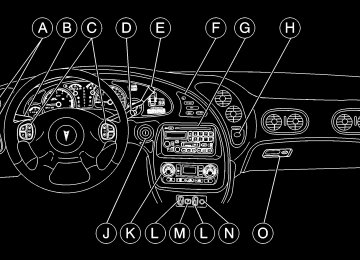- 1998 Pontiac Bonneville Owners Manuals
- Pontiac Bonneville Owners Manuals
- 2000 Pontiac Bonneville Owners Manuals
- Pontiac Bonneville Owners Manuals
- 1997 Pontiac Bonneville Owners Manuals
- Pontiac Bonneville Owners Manuals
- 1995 Pontiac Bonneville Owners Manuals
- Pontiac Bonneville Owners Manuals
- 1994 Pontiac Bonneville Owners Manuals
- Pontiac Bonneville Owners Manuals
- 1996 Pontiac Bonneville Owners Manuals
- Pontiac Bonneville Owners Manuals
- 2005 Pontiac Bonneville Owners Manuals
- Pontiac Bonneville Owners Manuals
- 2003 Pontiac Bonneville Owners Manuals
- Pontiac Bonneville Owners Manuals
- 2002 Pontiac Bonneville Owners Manuals
- Pontiac Bonneville Owners Manuals
- 1999 Pontiac Bonneville Owners Manuals
- Pontiac Bonneville Owners Manuals
- 2001 Pontiac Bonneville Owners Manuals
- Pontiac Bonneville Owners Manuals
- 2004 Pontiac Bonneville Owners Manuals
- Pontiac Bonneville Owners Manuals
- 1993 Pontiac Bonneville Owners Manuals
- Pontiac Bonneville Owners Manuals
- Download PDF Manual
-
adjust the mirror so you can see clearly behind your vehicle. Grip the mirror in the center to move it up or down and side to side. The day/night adjustment allows you to adjust the mirror to avoid glare from any headlamps behind you. Push the tab away from you for daytime use; pull it toward you for night use.
Electrochromic Day/Night Rearview Mirror (If Equipped) Your vehicle may have an automatic electrochromic day/night rearview mirror. Your vehicle’s mirror may also contain OnStarR controls.
(On/Off): This is the on/off button for mirrors
equipped with OnStar controls. When this feature is turned on, the mirror automatically changes to reduce glare from headlamps behind you. A photocell on the mirror senses when it is becoming dark outside. Another photocell built into the mirror face senses when headlamps are behind you. At night, when the glare is too high, the mirror will gradually darken to reduce glare (this change may take a few seconds). The mirror will return to its clear daytime state when the glare is reduced.
Mirror Operation To turn on the automatic dimming feature, press AUTO (or the on/off button for mirrors equipped with OnStar controls). To turn off automatic dimming, press OFF (or the on/off button for mirrors equipped with OnStar controls). The indicator light will be illuminated when this feature is active.
2-55
Power Remote Control Review Mirrors
The controls for the power remote review mirrors are located on the driver’s door armrest. Press the left or right side of the L/R selector switch located beneath the control pad to choose the left or right mirror.
2-56
To adjust the mirror, press one of the four arrows located on the control pad to move the mirror in the direction you want it to go. When finished adjusting the mirrors, leave the L/R selector switch in the center position, to prevent unwanted mirror movement in case the control pad is accidentally bumped while driving. Adjust each outside mirror so that you can see a little of your vehicle, and the area behind your vehicle. If your vehicle is equipped with the memory seat and mirrors feature, these mirror positions, along with the driver’s seat position can be stored in memory. See “Memory Seat and Mirrors” in the Index. Parallel Park Assist Mirror (If Equipped) If you have the memory seat and mirrors feature, the passenger’s outside rearview mirror also includes a tilt-down feature that operates when the shift lever is in REVERSE (R). When the vehicle is shifted out of REVERSE (R), the passenger’s mirror will return to its original position after a five-second delay. This delay prevents movement of the mirror if multiple gear transitions (REVERSE (R) to DRIVE (D) to REVERSE (R)) occur during a parallel parking maneuver. This feature can be programmed on or off through the DIC personalization programming menu. See “DIC Personalization Programming” in the Index for programming instructions.
Convex Outside Mirror Your passenger’s side mirror is convex. A convex mirror’s surface is curved so you can see more from the driver’s seat.
CAUTION:
A convex mirror can make things (like other vehicles) look farther away than they really are. If you cut too sharply into the right lane, you could hit a vehicle on your right. Check your inside mirror or glance over your shoulder before changing lanes.
Heated Outside Rearview Mirrors (Option) When you operate the rear window defogger, a defogger also warms the heated driver’s and passenger’s outside rearview mirrors to help clear them of ice and snow.
Storage Compartments Glove Box Use the master key to lock and unlock the glove box. To open it, lift the latch release on the left side of the glove box door. The VALET key will not work in the glove box door lock. Front Storage Armrest Press the buttons on either side of the armrest to open the storage area for cassette tapes, gloves, etc. Center Console (Option) Press the button at the front edge of the armrest to open the storage area for cassette tapes, gloves, etc.
2-57
Rear Armrest Your vehicle has a rear armrest with cupholders and a pass-through feature. Rear Storage Compartment (Option) Your vehicle may have a rear storage armrest with cupholders and a pass-through feature. Lift the front of the cover on the armrest to reveal the storage space. Pull down the interior door to access the trunk. Convenience Net (Option) Your vehicle may have a convenience net. You’ll see it just inside the back wall of the trunk. Put small loads, like grocery bags, behind the net. It can help keep them from falling over during sharp turns or quick starts and stops. For heavier loads, store them in the trunk as far forward as you can. You can unhook the net so that it will lie flat when you’re not using it.
Ashtrays and Cigarette Lighter Push down on the cover to reveal the front ashtray. To clean the ashtray, lift it out by pulling on the finger holes on each side. On models without a console, an ashtray is located underneath the instrument panel. To clean the ashtray, lift it out by pulling up on the tabs on either side. It snaps back into place. To open a rear ashtray, lift the cover.
NOTICE:
Don’t put papers and other things that burn into your ashtrays. If you do, cigarettes or other smoking materials could set them on fire, causing damage.
2-58
The cigarette lighter is located next to the storage tray. To use a lighter, just push the center in all the way and let it go. When it is ready, the center will pop back out by itself. Pull out the entire unit to use it.
NOTICE:
Don’t hold a cigarette lighter in with your hand while it is heating. If you do, it won’t be able to back away from the heating element when it’s ready. That can make it overheat, damaging the lighter and the heating element.
Sun Visors To block out glare, you can swing down the visors. You can also remove them from the center mount and swing them to the side, while the auxiliary sunshade remains to block glare from the front. Visor Vanity Mirror Open the cover to expose the vanity mirror. If your vehicle has the optional lighted vanity mirrors, the lamps come on when you open the cover. Air Inflator System (Option)
The cigarette lighter will only operate when the ignition key is in ON and for 10 minutes after turning the ignition OFF. If you would like the lighter to operate regardless of ignition position, and for extended periods of time, see “Engine Compartment Fuse Block” in the Index or see your dealer.
Some vehicles have an air inflator located in the trunk for use in maintaining proper air pressure for the tires.
2-59
The air inflator will work only with the ignition on.
CAUTION:
Inflating something too much can make it explode, and you or others could be injured. Be sure to read the inflator instructions, and inflate any object only to its recommended pressure.
Pressing the AIR button will activate the inflator for ten minutes. The air inflator comes with a kit that includes a 20-foot (6.1 m) hose and an air pressure gage, as well as instructions and special adapters for inflating things like an air mattress or a basketball.
Accessory Power Outlet With the accessory power outlet you can plug in auxiliary electrical equipment such as a cellular telephone or CB radio. The accessory power outlet (12-volt) is located inside the overhead console (if equipped) and at the rear of the front console (if equipped). If your vehicle is equipped with an overhead console, access the accessory power outlet by sliding the access door to the side. If your vehicle is equipped with a floor console, the power outlet is at the rear of the floor console. To use the outlet, remove the protective cap which covers it. When not using it, always cover the outlet with the protective cap. The accessory power outlet will only operate when the ignition key is in ON and for 10 minutes after turning the ignition OFF. If you would like the accessory power outlet to operate regardless of ignition position, and for extended periods of time, see “Engine Compartment Fuse Block” in the Index or see your dealer for more information.
2-60
NOTICE:
NOTICE:
When using accessory power outlets: D Maximum load of any electrical equipment
should not exceed 15 amps.
D Be sure to turn off any electrical equipment
when not in use. Leaving electrical equipment on for extended periods can drain the battery.
Certain electrical accessories may not be compatible with the accessory power outlet and could result in blown vehicle or adapter fuses. If you experience a problem, see your dealer for additional information on accessory power outlets.
Adding some electrical equipment to your vehicle can damage it or keep other things from working as they should. This wouldn’t be covered by your warranty. Check with your dealer before adding electrical equipment, and never use anything that exceeds the amperage rating.
When adding electrical equipment, be sure to follow the proper installation instructions included with the equipment.
NOTICE:
Power outlets are designed for accessory plugs only. Do not hang any type of accessory or accessory bracket from the plug. Improper use of the power outlet can cause damage not covered by your warranty.
2-61
OnStarR System (If Equipped) OnStar is a vehicle communications system that offers a variety of services and provides a one-touch hands-free communication link between you and the OnStar Center. To receive OnStar services, a service subscription agreement is required and an additional fee may be required. Services are available 24 hours a day, 7 days a week. For more information, call 1-888-ONSTAR-7 (1-888-667-8277).
OnStar Services Button: Press this button once to contact an advisor who will be able to assist you with these services. If you are not quickly connected, the system will automatically reset and redial. This ensures connection to the center; there is no additional action required. Press the Communication button to cancel the automatic redial.
2-62
Emergency Button: In an emergency situation,
press the emergency service button. Upon receiving the call, an advisor at the center will locate your vehicle and assess the situation. If necessary, the advisor will alert the nearest emergency service provider.
Communication Button: Press this button at the end of a call. Also press this button to answer a call from the center, or cancel a call if one of the other buttons is accidentally pressed. This button is also used to access OnStar Personal Calling and Virtual Advisor services. See the OnStar owner package for more information. Volume Control: You can control the volume of the OnStar System using either the volume control knob on the radio or using the steering wheel volume control (if equipped).
Telltale Light: This light will indicate the status of the system. A solid green light will come on when you start the vehicle to let you know that the system is on and is ready to make or receive calls. If the light blinks green it means that an incoming or outgoing call is in progress. Press the Communication button if you notice the light blinking and you are not on a call.
The light will be red in the event of an OnStar system malfunction. If this occurs press the OnStar button to attempt to contact an advisor. If the connection is made, the advisor will assist you with steps to take to make sure that the system is functioning properly. If you cannot contact the advisor, take your vehicle to your dealership as soon as possible for assistance. Cellular Antenna The cellular antenna on the outside of your vehicle is critical to effective communications using the OnStar system. Optimum cellular reception can be obtained when the mast is straight up and down. OnStar Services The following services are available within OnStar service plans. Your vehicle comes with a specific one-year service plan that allows use of some or all of the following services. Automatic Notification of Air Bag Deployment: If an air bag deploys, a priority emergency signal is automatically sent to the center. An advisor will locate your vehicle’s position, try to contact you and assist you in the situation. If the center is unable to contact you, an emergency service provider will be contacted.
Stolen Vehicle Tracking: Call the center at 1-888-4-ONSTAR (1-888-466-7827) to report your vehicle stolen. The system can then attempt to locate and track your vehicle and the advisor will assist the proper authorities. Roadside Assistance with Location: For vehicle breakdowns, press the OnStar Services button. An advisor will contact the appropriate help. Remote Diagnostics: If an instrument panel light comes on, press the OnStar Services button. An advisor can perform a check of the engine on-board computer, and recommend what action needs to be taken. OnStar MED-NET: Med-Net can store your personal medical history and provide it to emergency personnel if necessary. (Requires activation and additional fee.) Accident Assist: An advisor can provide step-by-step guidance following an accident. Remote Door Unlock: To contact the center, call 1-888-4-ONSTAR. You will be required to provide your security information. An advisor will send a command to your vehicle to unlock itself. The advisor can delay unlocking your vehicle. Remote Door Unlock is disabled 48 hours after the vehicle is parked to maintain the battery charge.
2-63
Vehicle Locator Service: To contact the center, call 1-888-4-ONSTAR. You will be required to provide your security information. An advisor will send a command to your vehicle to sound the horn and/or flash the lamps. Route Support: An advisor can provide directions or guidance to most places you want to go. In addition, they can help you locate gas stations, rest areas, ATMs, hospitals, hotels, stores, eateries and more. Ride Assist: An advisor can locate transportation in the event that you are unable to drive. Concierge Services: The concierge advisor can obtain tickets, reservations, or help with vacation/trip planning and other unique items and services. OnStar System Limitations Complete limitations can be found on the Subscriber Services Agreement. In order to provide you with excellent service, calls with the OnStar Center may be monitored or recorded.
OnStar Service is: D Available in the 48 contiguous United States, Alaska,
Hawaii and Canada;
D available when the vehicle is within the operating
range of a cellular provider;
D subject to limitations caused by atmospheric
conditions, such as severe weather or topographical conditions, such as mountainous terrain;
D subject to cellular carrier equipment limitations. Global positioning locating capabilities will not be available if satellite signals are obstructed. OnStar will not function if the vehicle’s battery is discharged or disconnected. It may also be inoperative if the vehicle is in an accident and the OnStar or vehicle electrical system components are damaged. OnStar is the communication link between you and existing governmental emergency and roadside service providers. OnStar will receive your call and use reasonable effort to contact an appropriate provider. OnStar cannot promise that the providers will respond in a timely manner or at all.
2-64
Express Sunroof (Option) The sunroof has both manual and express features for opening the glass panel and sunshade.
If your vehicle has this option, the switch for the sunroof is located on the headliner between the sun visors.
The sunroof switch has four positions that control the sunroof movement. The switch will work only when the ignition is on or when the RAP is active. See “Retained Accessory Power” in the Index. Open: Press and hold the switch rearward to the first position to open the glass panel and sunshade. The sunshade can also be opened manually.
Comfort Stop: Press and release the switch rearward to the second position to express open the glass panel to the comfort stop position. The comfort stop position is designed to help reduce noise and make passengers more comfortable. Express Open: When the glass panel is express opening, pressing the switch in any direction will stop it in a partially-opened position. The glass panel may be fully opened by pressing the switch rearward again. If you press and hold the switch in the express open position for more than one and a half seconds, the express open operation will be overridden and the sunroof will operate manually. Close: To close the glass panel, press and hold the switch forward. As the glass panel reaches the closed position, it will open slightly toward the vent position and then drop down to the closed position to provide a better seal. The sunshade must be closed manually. Vent: Once the sunroof is closed, it can be opened to the vent position by pushing the switch upward. To close the glass panel, pull the switch downward. The sunshade must be opened and closed manually for vent operation.
2-65
HomeLinkR Transmitter (If Equipped)
This device complies with Part 15 of the FCC Rules. Operation is subject to the following two conditions: (1) this device may not cause harmful interference, and (2) this device must accept any interference received, including interference that may cause undesired operation. This device complies with RSS-210 of Industry Canada. Operation is subject to the following two conditions: (1) this device may not cause interference, and (2) this device must accept any interference, including interference that may cause undesired operation of the device. Changes and modifications to this system by other than an authorized service facility could void authorization to use this equipment.
2-66
Programming the HomeLink Transmitter Do not use the HomeLink Transmitter with any garage door opener that does not have the “stop and reverse” feature. This includes any garage door opener model manufactured before April 1, 1982. Be sure that people and objects are clear of the garage door you are programming. It is recommended that a new battery be installed in your hand-held transmitter for quicker and more accurate transmission of the radio frequency. Your vehicle’s engine should be turned off while programming the transmitter. Follow these steps to program up to three channels: 1. Decide which one of the three channels (one of the
three HomeLink buttons) you want to program. 2. Press and hold the desired button on HomeLink
through Step 3.
3. When the HomeLink indicator light begins to blink
slowly (this may take up to 30 seconds), hold the hand-held transmitter about 1 to 3 inches (3 to 8 cm) from HomeLink and then press and hold the transmit button on the hand-held transmitter. Continue to hold both buttons until the indicator light on HomeLink begins to flash rapidly (this may take up to 90 seconds).
If you have trouble programming HomeLink, make sure that you have followed the directions exactly as described and that the battery in the hand-held transmitter is not weak. If you still cannot program it, move the hand-held transmitter to the left or right or forward or backward or flip it upside down. HomeLink may not work with older garage door openers that do not meet current Federal Consumer Safety Standards. If you cannot program the transmitter after repeated attempts, refer to “Training a Garage Door Opener with Rolling Codes” later in this section or contact the manufacturer of HomeLink at 1-800-355-3515, or on the internet at www.homelink.com. Be sure to keep the original hand-held transmitter in case you need to erase and reprogram HomeLink.
2-67
Training a Garage Opener with a “Rolling Code” Feature (If Equipped) If you have not previously programmed the hand-held transmitter to HomeLink, see “Programming the HomeLink Transmitter” listed previously. If you have completed this programming already, you now need to train the garage door opener motor head unit to recognize HomeLink. 1. Find the “Learn” or “Smart” button on the
garage door opener motor head unit. The exact location and color will vary by garage door opener brand. If you have difficulty finding the Learn or Smart button, refer to your garage door opener owner’s manual or contact the manufacturer of HomeLink at 1-800-355-3515, or on the internet at www.homelink.com. Because of the steps involved, it may be helpful to have another person assist in programming the transmitter.
2. Press the Learn or Smart button on the garage
door opener motor head unit. An indicator light will begin to flash when the motor head unit enters the training mode. Following this step, you have 30 seconds to start Step 3.
3. Return to HomeLink in your vehicle and firmly
press and release the programmed HomeLink button three times.
The rolling-code garage door opener should now recognize HomeLink. You may either use HomeLink or the hand-held transmitter to open the garage door. If after following these instructions, you still have problems training the garage door opener, contact the manufacturer of HomeLink at 1-800-355-3515, or on the internet at www.homelink.com.
2-68
Canadian Programming Canadian Owners: During programming, the hand-held transmitter may automatically stop transmitting after two seconds. In this case, you should press and hold the HomeLink button (see Steps 2 and 3
under “Programming the HomeLink Transmitter”) while you press and repress (cycle) your hand-held transmitter every two seconds until HomeLink is trained. Operating the HomeLink Transmitter Press and hold the appropriate button on HomeLink for at least a half of a second. The indicator light will come on while the signal is being transmitted.Erasing Channels To erase all three programmed channels, hold down the two outside buttons on HomeLink until the indicator light begins to flash (approximately 20 seconds). Release both buttons. Resetting Defaults To reset HomeLink to default settings, hold down the two outside buttons on HomeLink until the indicator light begins to flash (approximately 20 seconds). Continue to hold the buttons until the HomeLink indicator light turns off and then release both buttons. Accessories Accessories for HomeLink are available. If you would like additional information, please contact the manufacturer of HomeLink at 1-800-355-3515, or on the internet at www.homelink.com.
2-69
The Instrument Panel -- Your Information System
2-70
The main components of your instrument panel are the following:
A. Air Outlets B. Turn Signal/Multifunction Lever C. Audio System Steering Wheel Controls
(If Equipped)
D. Windshield Wiper Lever E. Steering Column Shift Lever F. Driver Information Center (DIC) Controls
(If Equipped) G. Audio System
Ignition Switch
H. Hazard Warning Flashers Control I. Twilight SentinelR Controls and Fog Lamps Button J. K. Comfort Control System L. Heated Seat Switches (Option) M. Traction Control Button (If Equipped) N. Cigarette Lighter O. Glove Box
2-71
Instrument Panel Clusters The instrument panel clusters are designed to let you know at a glance how your vehicle is running. You’ll know how fast you’re going, how much fuel you’re using, and many other things you’ll need to drive safely and economically. Your vehicle is equipped with one of these instrument panel clusters, which includes indicator warning lights and gages that are explained on the following pages.
2-72
Standard Cluster (United States version shown, Canada similar)
Cluster with Driver Information Center (DIC) (United States version shown, Canada similar)
2-73
Cluster with Driver Information Center (DIC) and Boost Gage (United States version shown, Canada similar)
2-74
Trip Odometer The trip odometer can tell you how far you have driven since you last reset it.
To set it to zero, press the trip reset button next to the instrument panel cluster on the right side.
Speedometer and Odometer Your speedometer lets you see your speed in miles per hour (mph) or kilometers per hour (km/h). Your odometer shows how far your vehicle has been driven, in either miles (used in the United States) or kilometers (used in Canada). The speedometer shows a top speed of 140 mph (220 km/h). This is not intended to be the vehicle’s top speed. Your vehicle is equipped with a tamper resistant odometer. If you see ERROR displayed, you’ll know that someone has probably tried to turn it back. You may wonder what happens if your vehicle needs a new odometer installed. If the new one can be set to the mileage total of the old odometer, then it must be. But if it can’t, then it’s set at zero and a label must be put on the driver’s door to show the old mileage reading when the new odometer was installed.
2-75
Warning Lights, Gages and Indicators This part describes the warning lights and gages that may be on your vehicle. The pictures will help you locate them. Warning lights and gages can signal that something is wrong before it becomes serious enough to cause an expensive repair or replacement. Paying attention to your warning lights and gages could also save you or others from injury. Warning lights come on when there may be or is a problem with one of your vehicle’s functions. As you will see in the details on the next few pages, some warning lights come on briefly when you start the engine just to let you know they’re working. If you are familiar with this section, you should not be alarmed when this happens.
Tachometer
The tachometer shows your engine speed in revolutions per minute (rpm).
NOTICE:
Do not operate the engine with the tachometer in the shaded area or engine damage may occur.
2-76
Gages can indicate when there may be or is a problem with one of your vehicle’s functions. Often gages and warning lights work together to let you know when there’s a problem with your vehicle. When one of the warning lights comes on and stays on when you are driving, or when one of the gages shows there may be a problem, check the section that tells you what to do about it. Please follow this manual’s advice. Waiting to do repairs can be costly -- and even dangerous. So please get to know your warning lights and gages. They’re a big help. Your vehicle may also have a Driver Information Center (DIC) that works along with the warning lights and gages. See “Driver Information Center” in the Index. The volume of your vehicle’s warning chimes can be adjusted. For more information see “Chime Level Adjustment” in the Index.
Safety Belt Reminder Light When the key is turned to ON or START, a chime will come on for about eight seconds to remind people to fasten their safety belts.
The safety belt light will also come on and stay on for about 20 seconds, then flash for about 55 seconds.
If the driver’s belt is already buckled, the light will come on briefly, but the chime will not sound.
2-77
Air Bag Readiness Light There is an air bag readiness light on the instrument panel, which shows AIR BAG. The system checks the air bag’s electrical system for malfunctions. The light tells you if there is an electrical problem. The system check includes the air bag sensors, the air bag modules, the wiring and the crash sensing and diagnostic module. For more information on the air bag system, see “Air Bag” in the Index.
This light will come on when you start your vehicle, and it will flash for a few seconds. Then the light should go out. This means the system is ready.
If the air bag readiness light stays on after you start the vehicle or comes on when you are driving, your air bag system may not work properly. Have your vehicle serviced right away.
CAUTION:
If the air bag readiness light stays on after you start your vehicle, it means the air bag system may not be working properly. The air bags in your vehicle may not inflate in a crash, or they could even inflate without a crash. To help avoid injury to yourself or others, have your vehicle serviced right away if the air bag readiness light stays on after you start your vehicle.
The air bag readiness light should flash for a few seconds when you turn the ignition key to ON. If the light doesn’t come on then, have it fixed so it will be ready to warn you if there is a problem. On vehicles with the DIC, a SERVICE AIR BAG message will be displayed when there is a problem with the air bag system. See “DIC Warnings and Messages” in the Index for more information.
2-78
Battery Warning Light (If Equipped)
Voltmeter (If Equipped)
This light will come on briefly when you start the vehicle, as a check to show you it is working; then it should go out.
You have a voltmeter unless you have the supercharged engine.
If it stays on, or comes on while you are driving, you may have a problem with the electrical charging system. Have it checked right away. Driving while this light is on could drain your battery and result in a vehicle that may stall. If you must drive a short distance with the light on, be certain to turn off all your accessories, such as the radio and comfort control system. Some instrument panel clusters with a voltmeter gage do not have a battery warning light. They have a CHECK GAGES warning to indicate a problem. On vehicles with a DIC, a CHECK CHARGE SYSTEM message will be displayed and a warning chime will sound. See “DIC Warnings and Messages” in the Index for more information.
When the ignition is running, the gage shows the condition of the charging system. Readings between the shaded warning zones indicate the normal operating range. Readings in the shaded warning zones indicate a possible problem in the electrical system. On vehicles with the systems monitor, the CHECK GAGES light will also come on, and a warning chime will sound if there is a problem in the electrical system. Have your vehicle serviced immediately.
2-79
On vehicles with a DIC, a CHECK CHARGE SYSTEM message will be displayed and a warning chime will sound if there is a problem in the electrical system. Have your vehicle serviced immediately. See “DIC Warnings and Messages” in the Index for more information. Brake System Warning Light Your vehicle’s hydraulic brake system is divided into two parts. If one part isn’t working, the other part can still work and stop you. For good braking, though, you need both parts working well. If the warning light comes on, there is a brake problem. Have your brake system inspected right away.
This light should come on briefly when you turn the ignition key to ON. If it doesn’t come on then, have it fixed so it will be ready to warn you if there’s a problem. If the light comes on while you are driving, pull off the road and stop carefully. You may notice that the pedal is harder to push. Or, the pedal may go closer to the floor. It may take longer to stop. If the light is still on, have the vehicle towed for service. See “Towing Your Vehicle” in the Index.
CAUTION:
Your brake system may not be working properly if the brake system warning light is on. Driving with the brake system warning light on can lead to an accident. If the light is still on after you’ve pulled off the road and stopped carefully, have the vehicle towed for service.
United States
Canada
2-80
When the ignition is on, the brake system warning light will also come on when you set your parking brake. The light will stay on if your parking brake doesn’t release fully. If you try to drive off with the parking brake set, a chime will also come on until you release the parking brake. If the light stays on after your parking brake is fully released, it means you have a brake problem. If you have the optional Driver Information Center (DIC), a PARK BRAKE SET message will be displayed while the parking brake is set. Anti-Lock Brake System Warning Light
United States
Canada
With the anti-lock brake system, the light(s) will come on when your engine is started and may stay on for five seconds. That’s normal. If the light stays on, turn the ignition to OFF. Or, if the light comes on when you’re driving, stop as soon as possible and turn the ignition off. Then start the engine again to reset the system. If the light still stays on, or comes on again while you’re driving, your vehicle needs service. If the regular brake system warning light isn’t on, you still have brakes, but you don’t have anti-lock brakes. If the regular brake system warning light is also on, you don’t have anti-lock brakes and there’s a problem with your regular brakes. See “Brake System Warning Light” earlier in this section. The anti-lock brake system warning light should come on briefly when you turn the ignition key to ON. If the light doesn’t come on then, have it fixed so it will be ready to warn you if there is a problem.
2-81
Traction Control System Warning Light (Option)
This warning light should come on briefly when the engine is started.
If the warning light doesn’t come on then, have it fixed so it will be ready to warn you if there’s a problem. If it stays on, or comes on when you’re driving, there may be a problem with your traction control system and your vehicle may need service. When this warning light is on, the system will not limit wheel spin. Adjust your driving accordingly.
The traction control system warning light may come on for the following reasons: D If you turn the system off by pressing the
TRACTION CONTROL button located on the center console, the warning light will come on and stay on. To turn the system back on, press the button again. The warning light should go off. See “Traction Control System” in the Index for more information.
D If there’s a brake system problem that is specifically related to traction control, the traction control system will turn off and the warning light will come on. If your brakes begin to overheat, the traction control system will turn off and the warning light will come on until your brakes cool down.
D If the traction control system is affected by an
engine-related problem, the system will turn off and the warning light will come on.
If the traction control system warning light comes on and stays on for an extended period of time when the system is turned on, your vehicle needs service.
2-82
Low Traction Active (LOW TRAC) Light
Your LOW TRAC (Low Traction Active) light may come on for one of the following reasons:
D An advanced computer-controlled system called
StabilitrakR (if equipped) has come on to help your vehicle continue to go in the direction in which you’re steering. This stability enhancement system activates when the computer senses that your vehicle is just starting to spin, as it might if you hit a patch of ice or other slippery spot on the road. When the system is on, you may hear a noise or feel a vibration in the brake pedal. This is normal.
In these situations when the LOW TRAC light is on and the system is engaged, you should continue to steer in the direction you want to go. The system is designed to help you in bad weather or other difficult driving situations by making the most of whatever road conditions will permit.
D The optional Traction Control System is active and is
limiting wheel spin. You may feel the system working, but this is normal. Slippery road conditions may exist, so adjust your driving accordingly. If the LOW TRAC light comes on, slippery road conditions may exist, so you should consider slowing down and adjusting your driving accordingly.
2-83
To prevent engine overheating, the air conditioning compressor will turn off automatically just prior to the gage pointer entering the shaded area. As the engine cools down, the air conditioning compressor will automatically turn back on. On vehicles equipped with the DIC, the message ENGINE HOT... A/C DISABLED will appear in the DIC display and a warning chime will sound. If the gage pointer moves into the shaded area, your engine is too hot. On vehicles equipped with the systems monitor, the CHECK GAGES light will come on and a warning chime will sound. On vehicles with a DIC, a CHECK GAGES TEMPERATURE message will be displayed and a warning chime will sound. See “DIC Warnings and Messages” in the Index for more information. The section “Problems on the Road,” in this manual explains what to do if your engine overheats. See “Engine Overheating” in the Index.
Engine Coolant Temperature Gage
United States
Canada
This gage shows the engine coolant temperature.
2-84
Tire Pressure Light (If Equipped) The check tire pressure system can alert you to a large change in the pressure of one tire.
After the system has been properly calibrated, the TIRE PRESS light will come on if a pressure difference (low pressure) is detected in one tire.
The light will stay on until you turn off the ignition or reset (calibrate) the system. See “Check Tire Pressure System” in the Index.
The TIRE PRESS light also comes on briefly when you turn your ignition key to START. If the light doesn’t come on then, have it fixed so it will be there to tell you if the pressure in a tire is low. If the anti-lock brake system warning light comes on, the check tire pressure system may not be working properly. See your dealer for service. Also, see “Anti-Lock Brake System Warning Light” in the Index. On vehicles with the optional Driver Information Center (DIC), a CHECK TIRE PRESSURE message replaces the TIRE PRESS light when the system detects a pressure difference (low pressure) in one tire. See “DIC Warnings and Messages” in the Index for more information.
2-85
Malfunction Indicator Lamp (Service Engine Soon Light)
NOTICE:
Your vehicle is equipped with a computer which monitors operation of the fuel, ignition and emission control systems.
If you keep driving your vehicle with this light on, after a while, your emission controls may not work as well, your fuel economy may not be as good and your engine may not run as smoothly. This could lead to costly repairs that may not be covered by your warranty.
This system is called OBD II (On-Board Diagnostics-Second Generation) and is intended to assure that emissions are at acceptable levels for the life of the vehicle, helping to produce a cleaner environment. The SERVICE ENGINE SOON light comes on to indicate that there is a problem and service is required. Malfunctions often will be indicated by the system before any problem is apparent. This may prevent more serious damage to your vehicle. This system is also designed to assist your service technician in correctly diagnosing any malfunction.
2-86
NOTICE:
Modifications made to the engine, transaxle, exhaust, intake or fuel system of your vehicle or the replacement of the original tires with other than those of the same Tire Performance Criteria (TPC) can affect your vehicle’s emission controls and may cause the SERVICE ENGINE SOON light to come on. Modifications to these systems could lead to costly repairs not covered by your warranty. This may also result in a failure to pass a required Emission Inspection/Maintenance test.
This light should come on, as a check to show you it is working, when the ignition is on and the engine is not running. If the light doesn’t come on, have it repaired. This light will also come on during a malfunction in one of two ways: D Light Flashing -- A misfire condition has been
detected. A misfire increases vehicle emissions and may damage the emission control system on your vehicle. Dealer or qualified service center diagnosis and service may be required.
D Light On Steady -- An emission control system malfunction has been detected on your vehicle. Dealer or qualified service center diagnosis and service may be required.
If the Light Is Flashing The following may prevent more serious damage to your vehicle: D Reducing vehicle speed. D Avoiding hard accelerations. D Avoiding steep uphill grades. D If you are towing a trailer, reduce the amount of
cargo being hauled as soon as it is possible.
If the light stops flashing and remains on steady, see “If the Light Is On Steady” following. If the light continues to flash, when it is safe to do so, stop the vehicle. Find a safe place to park your vehicle. Turn the key off, wait at least 10 seconds and restart the engine. If the light remains on steady, see “If the Light Is On Steady” following. If the light is still flashing, follow the previous steps, and drive the vehicle to your dealer or qualified service center for service.
If the Light Is On Steady You may be able to correct the emission system malfunction by considering the following: Did you recently put fuel into your vehicle? If so, reinstall the fuel cap, making sure to fully install the cap. See “Filling Your Tank” in the Index. The diagnostic system can determine if the fuel cap has been left off or improperly installed. A loose or missing fuel cap will allow fuel to evaporate into the atmosphere. A few driving trips with the cap properly installed should turn the light off. Did you just drive through a deep puddle of water? If so, your electrical system may be wet. The condition will usually be corrected when the electrical system dries out. A few driving trips should turn the light off.
2-87
Have you recently changed brands of fuel? If so, be sure to fuel your vehicle with quality fuel. See “Fuel” in the Index. Poor fuel quality will cause your engine not to run as efficiently as designed. You may notice this as stalling after start-up, stalling when you put the vehicle into gear, misfiring, hesitation on acceleration or stumbling on acceleration. (These conditions may go away once the engine is warmed up.) This will be detected by the system and cause the light to turn on. If you experience one or more of these conditions, change the fuel brand you use. It will require at least one full tank of the proper fuel to turn the light off. If none of the above steps have made the light turn off, have your dealer or qualified service center check the vehicle. Your dealer has the proper test equipment and diagnostic tools to fix any mechanical or electrical problems that may have developed.
Emissions Inspection and Maintenance Programs Some state/provincial and local governments have or may begin programs to inspect the emission control equipment on your vehicle. Failure to pass this inspection could prevent you from getting a vehicle registration. Here are some things you need to know in order to help your vehicle pass an inspection: Your vehicle will not pass this inspection if the SERVICE ENGINE SOON light is on or not working properly. Your vehicle will not pass this inspection if the OBD (on-board diagnostic) system determines that critical emission control systems have not been completely diagnosed by the system. The vehicle would be considered not ready for inspection. This can happen if you have recently replaced your battery or if your battery has run down. The diagnostic system is designed to evaluate critical emission control systems during normal driving. This may take several days of routine driving. If you have done this and your vehicle still does not pass the inspection for lack of OBD system readiness, see your dealer or qualified service center to prepare the vehicle for inspection.
2-88
Oil Pressure Gage
United States
Canada
Readings above the shaded warning zone indicate the normal operating range. Oil pressure may vary with engine speed, outside temperature and oil viscosity. A reading in the shaded warning zone may be caused by a low oil level or another problem causing low oil pressure. On vehicles with the systems monitor, the CHECK GAGES light will come on and a warning chime will sound.
On vehicles with a DIC, a CHECK GAGES OIL PRESSURE message will be displayed and a warning chime will sound. See “DIC Warnings and Messages” in the Index for more information.
CAUTION:
Don’t keep driving if the oil pressure is low. If you do, your engine can become so hot that it catches fire. You or others could be burned. Check your oil as soon as possible and have your vehicle serviced.
NOTICE:
Damage to your engine from neglected oil problems can be costly and is not covered by your warranty.
2-89
Check Oil Level Warning Light (If Equipped)
The CHECK OIL LEVEL light is part of the systems monitor. This light comes on for five seconds as a bulb check each time the ignition key is turned to ON.
If the engine oil is more than 1.0 quart (0.9 L) low and the engine has been shut off for at least eight minutes, the CHECK OIL LEVEL light will come on and a chime will sound the next time you start your vehicle. If the CHECK OIL LEVEL light comes on, the engine oil level should be checked at the dipstick then brought up to the proper level, if necessary. See “Engine Oil” in the Index. On vehicles with a DIC, the CHECK OIL LEVEL light is replaced by an OIL LEVEL LOW message. See “DIC Warnings and Messages” in the Index for more information.
Service Vehicle Soon Light (If Equipped)
This light will come on briefly as a bulb check when your ignition is turned to ON.
This light will come on and a warning chime will sound if you have a certain non-emissions related vehicle problem. These problems may not be so obvious and may not affect vehicle performance or durability. Consult a qualified dealership for necessary repairs to maintain top vehicle performance. On vehicles with the supercharged engine and a DIC, the SERVICE VEHICLE SOON light is replaced by the SERVICE VEHICLE SOON message. See “DIC Warnings and Messages” in the Index for more information.
2-90
Security Light
Check Gages Warning Light (If Equipped)
This light on the instrument panel cluster reminds you to activate the theft-deterrent system when leaving your vehicle. See “Universal Theft-Deterrent” in the Index for more information.
This light is part of the systems monitor. It will come on briefly as a bulb check when your ignition is turned to ON.
Low Washer Fluid Warning Light (If Equipped)
This light is part of the systems monitor. It will come on and a warning chime will sound when the washer fluid container is less than one-third full.
On vehicles with a DIC, the WASHER FLUID light is replaced by the WASHER FLUID LOW message. See “DIC Warnings and Messages” in the Index for more information.
If this light comes on and stays on while you are driving, check your gages for fuel, coolant temperature, oil pressure and voltage. Door Ajar Light (If Equipped)
This light is part of the systems monitor. It will come on and a warning chime will sound when the driver’s door or one of the passenger’s doors is not completely closed.
On vehicles with a DIC, the door that is ajar will be shown as an icon next to the vehicle outline and a message will appear on the display. See “DIC Warnings and Messages” in the Index for more information.
2-91
Trunk Ajar Light (If Equipped)
Fuel Gage
This light is part of the systems monitor. It will come on and a warning chime will sound when the trunk is not completely closed.
On vehicles with a DIC, the TRUNK AJAR light is replaced by the TRUNK AJAR message. See “DIC Warnings and Messages” in the Index for more information.
2-92
United States
Canada
When the ignition is on, your fuel gage tells you about how much fuel you have in your tank.
When the gage reads in the colored band, a warning chime will sound and the CHECK GAGES warning light will come on. You still have a little fuel left, but you need to get more fuel right away. On vehicles with a DIC, the CHECK GAGES LOW FUEL message will be displayed when the fuel gage reads in the yellow band. See “DIC Warnings and Messages” in the Index for more information. Here are some things that owners ask about. None of these show a problem with your fuel gage: D At the service station, the gas pump shuts off before
the gage reads full.
D It takes a little more (or less) fuel to fill up than the
gage indicated. For example, the gage may have indicated the tank was half full, but it actually took a little more (or less) than half the tank’s capacity to fill the tank.
Boost Gage (If Equipped)
Vehicles equipped with the supercharged engine have this boost gage that indicates vacuum during light to moderate throttle and boost under heavier throttle.
The gage displays the air pressure level going into the engine’s combustion chamber. The gage is automatically centered at zero every time the ignition key is turned to ON. Actual vacuum or boost is displayed from this zero point. Changes in ambient pressure, such as driving in mountains and changing weather, will slightly change the zero reading.
2-93
Systems Monitor (If Equipped)
If you have the systems monitor, it gives you important safety and maintenance facts about your vehicle.
When you turn the ignition on, the systems monitor and warning lights will briefly light up. If a problem is detected, the warning lights will turn on and a chime will sound.
The following warning lights are displayed in the systems monitor: D CHECK OIL LEVEL: This message could mean
your oil level is low. If it comes on for more than five seconds, see “Check Oil Level Warning Light” in the Index.
D WASHER FLUID: This message means your
washer fluid tank is less than about 30 percent full. If this light comes on, see “Low Washer Fluid Warning Light” in the Index.
D DOOR AJAR: This message means that either the driver’s door or one of the passenger’s doors is not completely closed. If this light comes on, see “Door Ajar Light” in the Index.
D TIRE PRESS: This message means one or more of
your tires may be low. See “Check Tire Pressure System” in the Index.
D CHECK GAGES: This means one or more of your
gages may be in their respective warning bands. If this light comes on, see “Check Gages Warning Light” in the Index.
D TRUNK AJAR: This message means your trunk is
not completely closed.
2-94
The following buttons are on the systems monitor control panel which is located to the right of the instrument panel cluster: D E/M (English/Metric): Use this button to change
the display between English and metric units.
D TRIP RESET: This button allows you to reset your
trip odometer. To reset the trip odometer, press the TRIP RESET button. The trip odometer will now accumulate miles (kilometers) until the next reset. D TIRE PRESS RESET: This button allows you to
reset the check tire pressure system. To reset the system or for more information, see “Check Tire Pressure System” in the Index.
2-95
Driver Information Center (DIC) (If Equipped) Your vehicle may have a Driver Information Center (DIC). The DIC will display information about how your vehicle is functioning, as well as warning messages if a system problem is detected. DIC Displays and Controls
There are two lines in the DIC display. The bottom line on the display area is left blank when the DIC displays the driver number identified when entering the vehicle.
You can have your dealer program your name to replace the driver identifier. See your dealer for more information. When you turn the ignition on, the DIC will display your DRIVER NUMBER, which corresponds to the number on the back of the remote keyless entry transmitter (if equipped). The system will then perform a status check and display any messages if a problem is detected. If there are no problems detected, the display will return to the mode selected by that driver the last time the ignition was turned off. If a problem is detected, a diagnostic message will appear in the display. The following information will show the messages you may see on the DIC display. The message center is continuously updated with the vehicle’s performance status.
2-96
MODE: This button allows you to toggle through the DIC modes (Vehicle Data, Personalization Programming, Compass Calibration). SELECT: This button allows you to select a DIC mode. RESET: This button, when used along with other buttons, will allow you to reset system functions.
Vehicle Data Average Fuel Economy: Press the SELECT button until the display shows AVG FUEL ECONOMY. Average fuel economy is viewed as a long term approximation of your overall driving conditions. To learn the average fuel economy from a new starting point, press the RESET button for five seconds while the average fuel economy is displayed on the DIC. Instantaneous Fuel Economy: Press the SELECT button until the display shows INST FUEL ECONOMY. Instantaneous fuel economy varies with your driving conditions, such as acceleration, braking and the grade of the road being traveled. The RESET button does not function in this mode.
2-97
The following buttons are on the DIC control panel which is located to the right of the instrument panel cluster: E/M (English/Metric): This button allows you to change the display between English and metric units. TRIP RESET: This button allows you to reset your trip odometer. To reset the trip odometer, press the TRIP RESET button. The trip odometer will now accumulate miles (kilometers) until the next reset.
Fuel Range: Press the SELECT button until the display shows FUEL RANGE. The fuel range will calculate the remaining distance you can drive without refueling. This calculation is based on the average fuel economy for the last 25 miles (40.25 km) driven, and the fuel remaining in the fuel tank. If the fuel range drops below 40 miles (64.4 km), the display will show FUEL RANGE LOW. The RESET button does not function in this mode. Fuel Used: Press the SELECT button until the display shows FUEL USED. The value indicates how much fuel has been used since the last reset. Don’t confuse fuel used with the amount of fuel in your tank. To learn how much fuel will be used from a specific starting point, press the RESET button for five seconds while the fuel used is displayed on the DIC. Battery Volts: On vehicles with a supercharged engine, press the SELECT button until the display shows BATTERY VOLTS. If the voltage is normal the display will show BATTERY ## VOLTS. If the voltage drops below 10.5 volts for 30 seconds, the battery volts display will show BATTERY LOW. If the voltage is above 16.2 volts for 30 seconds, the battery volts display will show BATTERY HIGH. If the display shows the high or low message, you need to have your battery and/or electrical system checked.
GM Oil Life Systemt: Press the SELECT button until OIL LIFE appears in the display. The OIL LIFE NORMAL display will show an estimate of the oil’s remaining useful life. When the oil life index is less than 10%, an ENGINE OIL CHANGE SOON message will be displayed and the oil life display will show OIL LIFE CHANGE. When you have the oil changed according to the maintenance schedule, you will have to reset the Oil Life System. To reset the Oil Life System, see “Oil Life System” in the Index. Also, see “Engine Oil, When to Change” and “Maintenance Schedule” in the Index. Tire Pressure Status: Press the SELECT button until TIRE PRESSURE appears in the display. TIRE PRESSURE NORMAL is displayed when the Check Tire Pressure System believes your vehicle’s tire pressures are normal. If a potential problem is detected, the display will show CHECK TIRE PRESSURE and the tire pressure status will show TIRE PRESSURE LOW. If you see the CHECK TIRE PRESSURE message, you should stop as soon as you can and check all your tires for damage. (If a tire is flat, see “If a Tire Goes Flat” in the Index.) Also check the tire pressure in all four tires as soon as you can. See “Inflation -- Tire Pressure” and “Check Tire Pressure System” in the Index.
2-98
DIC Warnings and Messages Other messages or warnings may appear in the DIC display. For Canadian drivers, in addition to the DIC message your DIC will display EXP with a number after it which reflects the following messages: EXP (Export ID)
. . . . . . . . . . . .
. . . . . . . . . . . . . . . . . . . . . . . . . . . . . . . . . . . . . . . . . . . . . . . . . . . . . . . . . . . . . . . . . . . . . . . . . . . . . . . . . . . . . . . . . . . . . . . . . . . . . . . . . . . . . . . . . . . . . . . . . . . . . . . . . . . . . . . . . . . . . . . . . . . . . . . . . . . . . . . . . . . . . . . . . . . . . . . . . . . . . . . . . . . . . . . . . . . . . . . . . . . . . . . . . . . . . . . . . . . . . . . . . . . . . . . . . . . . . . . . . . . . . . . . . . . . . . . . . . . . . . . . . . . . . . . . . . . . . . . . . . . . . . . . . . . . . . . . . . . . . . . . . . . . . .
Warning Message SERVICE VEHICLE SOON CHECK GAGES VOLT CHECK GAGES LOW FUEL ENGINE HOT A/C DISABLED TURN SIGNAL ON? TRUNK AJAR WASHER FLUID LOW BATTERY SAVER ACTIVE STARTING DISABLED - THEFT * SERVICE THEFT SYSTEM CHECK GAGES OIL PRESSURE * OIL LEVEL LOW BRAKE FLUID LOW * ALARM OCCURRED CHECK GAGES TEMPERATURE * SERVICE STABILITY SYSTEM STABILITY SYSTEM ACTIVE CHECK GAS CAP
11
16
20
24
25
27
33
34
35
36
37
40
44
54
55
61EXP (Export ID)
. . . . . . . . . . . .
. . . . . . . . . . . . . . . . . . . . . . . . . . . . . . . . . . . . . . . . . . . . . . . . . . . . . . . . . . . . . . . . . . . . . . . . . . . . . . . . . . . . . . . . . . . . . . . . . . . . . . . . . . . . . . . . . . . . . . . . . . . . . . . . . . . . . . . . . . . . . . . . .
Warning Message ENGINE OIL CHANGE SOON SERVICE AIR BAG CHECK CHARGE SYSTEM DRIVER DOOR AJAR FRONT PASSENGER DOOR AJAR LEFT REAR DOOR AJAR RIGHT REAR DOOR AJAR CHECK TIRE PRESSURE PARK BRAKE SET *
81
83
102
140
141
142
143
144
147The EXP codes are used to make translation from English to other languages easier. Pressing any of the DIC control buttons will remove the above messages or warnings from the DIC display, unless noted by an asterisk (*). SERVICE STABILITY SYSTEM - 54: If you ever see the SERVICE STABILITY SYSTEM message, it means there may be a problem with your stability enhancement system. If you see this message, try to reset the system (stop; turn off the engine; then start the engine again). If the SERVICE STABILITY SYSTEM message still comes on, it means there is a problem. You should see your dealer for service. Reduce your speed and drive accordingly.
2-99
STABILITY SYSTEM ACTIVE - 55: You may see the STABILITY SYSTEM ACTIVE message on the Driver Information Center. It means that an advanced, computer-controlled system has come on to help your vehicle continue to go in the direction in which you’re steering. This stability enhancement system activates when the computer senses that your vehicle is just starting to spin, as it might if you hit a patch of ice or other slippery spot on the road. When the system is on, you may hear a noise or feel a vibration in the brake pedal. This is normal. When the STABILITY SYSTEM ACTIVE message is on, you should continue to steer in the direction you want to go. The system is designed to help you in bad weather or other difficult driving situations by making the most of whatever road conditions will permit. If the STABILITY SYSTEM ACTIVE message comes on, you’ll know that something has caused your vehicle to start to spin, so you should consider slowing down. Tire Pressure Status - 144: If you see the CHECK TIRE PRESSURE message, you should stop as soon as you can and check all your tires for damage. (If a tire is flat, see “If a Tire Goes Flat” in the Index.) Also check the tire pressure in all four tires as soon as you can. See “Inflation - Tire Pressure” and “Check Tire Pressure System” in the Index.
2-100
Electronic Compass
If your vehicle has a DIC, it also is equipped with an electronic compass. As with all compasses, this unit senses the earth’s magnetic field to show the direction the vehicle is pointing.
The earth’s magnetic field is not always the same direction as true north as we know it. So, you must enter a zone number to tell the compass the difference between magnetic and actual north. This tells the compass where in the country you are driving. The compass remembers your zone, so you only have to change it if you drive to a new zone on the map. The compass adjusts only a small amount for each zone, so you may not notice a difference if you drive from one zone to the next one, until you cross several zones.
Choosing Your Zone Number
Locate your zone number on the above map. If your number is different than the one shown when you turn the key on, follow the steps to change your zone number. If you live on the line, you can pick the zone area you are most likely to drive in. (In Alaska, use Zone 9 or 10. In Hawaii, use Zone 7.)
Changing Your Zone Number 1. Press MODE to display COMPASS CALIBRATION. 2. Press SELECT to display RESET CHANGES ZONE. 3. Press RESET until your number appears. 4. Press MODE to exit the COMPASS CALIBRATION
MODE and store the new zone number. When the MODE button is pressed, the DIC will return to the VEHICLE DATA mode.
Calibrating the Compass All electronic compasses need to know the magnetic profile of your vehicle. This is called calibration and is done automatically by your compass. But, the feature is available if you would like to manually calibrate. Sometimes, strong magnetic fields can affect the compass. If the compass display does not show a direction, and CALIBRATE COMPASS is displayed on the DIC, try calibrating the compass as follows: 1. Drive the vehicle to an open, flat area. 2. Press MODE to display COMPASS CALIBRATION.
2-101
3. Press SELECT to display PRESS RESET TO
RECALIBRATE and then press the RESET button.
4. The display will change to SLOWLY DRIVE IN
SMALL CIRCLES. Drive the vehicle in small circles. Don’t drive faster than 10 mph (16 km/h).
5. Continue to drive in circles until the CALIBRATION COMPLETE is displayed on the DIC and a direction is shown for the compass.
Your compass should be calibrated. You will know this when a direction is shown and the CALIBRATE COMPASS message is no longer displayed.
Compass Accuracy Your compass may show different headings around bridges, power lines, large metal objects and steep hills. This is normal and is true of compasses in general. If you put large metal objects like golf clubs in the trunk they could affect accuracy. If the affect is minimal, the compass will adapt to these objects over time. If you use an antenna with a magnetic base, it is best to mount it away from the center of the trunk near the rear window.
2-102
The rear defog system can affect accuracy, and the compass corrects for the rear defog. However, if the rear defog is turned on while making sharp turns, the accuracy may be off. When you turn the rear defog off again, the accuracy returns to normal. Be aware that metal objects are sometimes buried in the ground. They can affect accuracy and you may not know they are there. As an example, many concrete roads have metal reinforcements inside. Also, if you drive with the trunk open, this could affect accuracy and could decalibrate the compass. Driver Identifier DIC Display This feature allows two different drivers to store and recall their own preferred display mode. The personalization settings displayed on the DIC are determined by the transmitter used to enter the vehicle. After the unlock button of a remote keyless entry transmitter (if equipped) is pressed and the ignition is in ON, the DIC will display the identified driver. The settings can also be changed by briefly pressing one of the MEMORY buttons located on the driver’s door. The DIC is used to program information for DRIVER #1 and DRIVER #2. The DIC will identify a person as UNKNOWN DRIVER if they are neither DRIVER #1
nor DRIVER #2.DIC Personalization Programming The DIC can be used to program the following personalization features available with your vehicle: D Automatic Door Locks D Window Lockout D Security Feedback D Delayed Locking D Perimeter Lighting D Memory Seats D Parallel Park Assist Mirror (Tilt Mirror) D Driver ID The DIC is used to program the personal choices of two drivers. The drivers are recognized as DRIVER #1 and DRIVER #2. You will let the DIC know which driver you are by using your remote keyless entry transmitter or by pressing the appropriate memory seat control button located on the driver’s door or by choosing the driver with the DIC. Each remote keyless entry transmitter was preprogrammed to belong to DRIVER #1 or DRIVER #2. Each transmitter may be programmed differently for each driver.
When you press the button with the unlock symbol on your transmitter, the DIC will automatically change driver numbers and the vehicle will recall the personalization settings that were last made to correspond to your transmitter, including your radio and comfort control settings. See “Comfort Controls Personalization” in the Index. If you unlock the vehicle using your door key instead of your transmitter, the DIC will not change drivers and will recall the information from the last transmitter use or the last driver change using the memory seat controls. If this happens and you were not the last driver of the vehicle, simply press your correct driver number on the memory seat controls or press the button with the unlock symbol on your transmitter or select the personalization programming mode and choose the correct driver number. Use the following steps for personalization programming instructions. 1. Turn the ignition on and keep the transaxle
in PARK (P).
2. Press the MODE button to reach personalization
programming display.
2-103
3. Press the SELECT button to enter personalization
programming mode.
4. The first choice to be made will be DRIVER ID 1
or 2. Press the RESET button to toggle between your selections within a display and SELECT to choose the current selection and move on to the next personalization feature.
You are now in the selection mode and the DIC is ready to program your personal choices in memory. Each feature that can be personalized will appear in the display. Once you have made a selection for a feature, the DIC will move on to the next personalization feature. Scroll through the following messages and feature options: D AUTO DOOR LOCKS -- OFF/ON D UNLOCK -- OFF/ON D UNLOCK -- KEY OFF/PARK D DOOR TO UNLOCK -- DRIVER/ALL D WINDOW LOCKOUT -- R + PASS/REAR D KEYLESS FEEDBACK -- OFF/ON D LIGHTS FEEDBACK -- OFF/ON
2-104
D HORN FEEDBACK -- OFF/ON D DELAYED LOCKING -- OFF/ON D PERIMETER LIGHTS -- OFF/ON D PERIMETER LIGHTS -- TIMEOUT 15 SEC D SEAT RECALL -- OFF/ON D RECALL POSITION -- MEMORY/EXIT D TILT MIRROR -- OFF/ON D DRIVER ID -- OFF/ON If you would like to exit the selection mode without moving through each of the personalization features, simply press a different button on the DIC or turn off the ignition. The personal choices you made will still be retained, even without passing through each of the features. In order for your personal choices to save, you must press SELECT after making your selections. If you happen to move past a selection you would like to make a personal choice for, press unlock on your transmitter or press the appropriate driver number on the memory seat control. This will return you to the beginning of the option feature programming mode. A description of each feature programmable through the DIC follows.
Automatic Door Locks The door lock modes when shifting in and out of PARK (P), can be changed through the DIC. You can change these modes using different selections of the following DIC displays: D AUTO DOOR LOCKS -- OFF/ON D UNLOCK -- OFF/ON D UNLOCK -- KEY OFF/PARK D DOOR TO UNLOCK -- DRIVER/ALL If you choose OFF for AUTO DOOR LOCKS, your door locks will operate normally with no automatic feature. If you choose ON for AUTO DOOR LOCKS, ON for UNLOCK and KEY OFF, your doors will lock every time you shift out of PARK (P), and the doors will unlock every time you stop and turn the ignition to OFF. If you choose ON for AUTO DOOR LOCKS, ON for UNLOCK and PARK, your doors will lock every time you shift out of PARK (P), and the doors will unlock every time you stop and shift into PARK (P).
If you choose ON for AUTO DOOR LOCKS, and OFF for UNLOCK, your doors will lock every time you shift out of PARK (P), and there will be no automatic door unlock when shifting back into PARK (P). If you choose ON for UNLOCK and DRIVER for DOOR TO UNLOCK, only the driver’s door will automatically unlock when shifting into PARK (P) or turning the key to OFF. If you choose ON for UNLOCK and ALL for DOOR TO UNLOCK, all doors will automatically unlock when shifting into PARK (P) or turning the key to OFF. To change modes do the following: 1. Move the arrow on the display between the
selections by pressing the RESET button.
2. Once you have made your selection, press the
SELECT button and your choice will be retained in memory.
See “Automatic Door Locks” in the Index for more information about this feature.
2-105
Window Lockout Personalization The number of passenger windows locked out by the window LOCK switch can be programmed through the DIC. If you choose R + PASS, all three passenger window switches will be inactive when the window LOCK switch is enabled. If you choose REAR, only the two rear passenger window switches will be locked out when the window LOCK switch is enabled. To change modes do the following: 1. Move the arrow on the display between R + PASS
and REAR by pressing the RESET button.
2. Once you have made your selection, press the SELECT button. Your choice will be retained in memory.
For more information on this feature, see “Window Lock” in the Index.
Security Feedback By choosing different combinations of these selections, you can choose the type of transmitter activated feedback when locking and unlocking your vehicle with your transmitter. Each time you make a selection by pressing the RESET button, press the SELECT button to record your choice. D KEYLESS FEEDBACK -- OFF/ON D LIGHTS FEEDBACK -- OFF/ON D HORN FEEDBACK -- OFF/ON If you choose ON for KEYLESS FEEDBACK you will also need to choose LIGHTS and/or HORN FEEDBACK. You can select the following modes: D If you choose OFF for KEYLESS FEEDBACK, you
will receive no security feedback when locking or unlocking your vehicle.
D If you choose ON for KEYLESS FEEDBACK and ON for LIGHTS FEEDBACK, the exterior lamps will flash twice when unlocking your vehicle and once when locking your vehicle.
2-106
D If you choose ON for KEYLESS FEEDBACK and ON for HORN FEEDBACK, your horn will chirp when locking and unlocking your vehicle.
D If you choose ON for KEYLESS, LIGHTS and
HORN FEEDBACK, your exterior lamps will flash twice at the first unlock button press, your exterior lamps will flash twice and your horn will chirp once at the second unlock button press, and the exterior lamps will flash once and the horn will chirp once when locking your vehicle.
For more information on this feature, see “Security Feedback” in the Index.
Delayed Locking The delayed locking feature, which delays the actual locking of the vehicle, can be made active or inactive through the DIC. When DELAYED LOCKING - OFF/ON appears on the display, use the RESET button to toggle the arrow between OFF and ON. When you have made your choice, press the SELECT button to record your selection. For more information on this feature, see “Delayed Locking” in the Index.
Perimeter Lighting Personalization When the button with the unlock symbol on the transmitter is pressed, the Daytime Running Lamps (high-beams at reduced intensity), parking lamps and back-up lamps will turn on if it is dark enough according to the Twilight Sentinel. You can control activation of this feature by choosing OFF or ON when the PERIMETER LIGHTS choice is displayed on the DIC. Make your choice by pressing the RESET button and record your choice by pressing the SELECT button. You will then be prompted to choose a TIMEOUT period. The PERIMETER LIGHTS TIMEOUT feature can be changed to desired setting by using the RESET button to toggle from 5 to 30 seconds. Each toggle will increase the time by five seconds. Once the desired timeout is displayed, press select to record your choice and move on to the next personalization feature. For more information on this feature, see “Perimeter Lighting” in the Index.
2-107
Parallel Park Assist (If Equipped) The parallel park assist mirror, which tips the passenger mirror while the vehicle is in REVERSE (R), can be made active or inactive through the DIC. When TILT MIRROR - OFF/ON appears on the display, use the RESET button to toggle the arrow between OFF and ON. When you have made your choice, press the SELECT button to record your selection. For more information on this feature, see “Mirrors” in the Index.
Driver ID This feature displays the DRIVER ID, as identified by the DIC. If this feature is ON, the DRIVER ID will be displayed every time the ignition is turned on. If the DRIVER ID is OFF, the DRIVER ID can be displayed by pressing either a button on the remote keyless entry transmitter or a memory seat button.
Memory Seat Recall (If Equipped) This feature recalls the position of your seat. When this feature is active, the memory seat and mirror positions will be recalled for the identified driver when the remote keyless entry transmitter is used to enter the vehicle. You can program this feature to be active by choosing ON when the SEAT RECALL choice appears, or inactive by choosing OFF when the SEAT RECALL choice appears on the DIC. Make your choices by pressing the RESET button and store them to memory by pressing the SELECT button. You can also program this feature to recall your memory seat position or the exit seat position. D Memory Position: Choose ON when the
SEAT RECALL choice appears and then choose MEMORY when the RECALL POSITION choice appears.
D Exit Position: Choose ON when the SEAT
RECALL choice appears and then choose EXIT when the RECALL POSITION choice appears. The seat will move when you enter the vehicle after unlocking it with a remote keyless entry transmitter. This will allow for easy entry.
For more information on this feature, see “Memory Seat and Mirrors” in the Index. 2-108
Head-Up Display (HUD) (Option)
CAUTION:
If the HUD image is too bright, or too high in your field of view, it may take you more time to see things you need to see when it’s dark outside. Be sure to keep the HUD image dim and placed low in your field of view.
If you have the optional Head-Up Display (HUD), you can see some of the driver information also available on your instrument panel cluster. The information may be displayed in English or metric units and appears as a reflection on the windshield. The HUD shows the following: D Speedometer Reading D Turn Signal Indicators D High-beam Indicator Symbol
D CHECK GAGES Message (for low oil pressure, high coolant temperature, low oil level, high/low battery, brake, ABS and air bag.)
D Low Fuel Warning Symbol D Radio Frequency and Playback Mode
HUD shows these images when they are lighted on the instrument panel. The speedometer may display a difference of 1.5 mph (2.4 km/h) from the HUD image. This is normal.
2-109
When the ignition key is turned to ON, all possible HUD images will come on, then the HUD will operate normally. If you never look at your instrument panel cluster, you may not see something important, such as a warning light. So be sure to scan your displays and controls and the driving environment just as you would in a vehicle without HUD.
NOTICE:
Although the HUD image appears to be near the front of the vehicle, do not use it as a parking aid. The HUD was not designed for that purpose. If you try to use it that way, such as in a parking lot, you may misjudge distance and run into something.
2-110
The HUD controls are located to the left of the steering column. 1. Start your engine and turn the HUD INTENSITY
knob all of the way clockwise to MAX (Maximum). The brightness of the HUD image is determined by ambient light, and where you have set the HUD INTENSITY knob.
2. Adjust the seat, if necessary, before setting the height
using the IMAGE switch. Press and hold the top of the IMAGE switch, raising the HUD image as far as possible. Then press on the bottom of the HUD IMAGE switch to move the image down, so the image is as low as possible, but in full view.
3. Turn the INTENSITY knob counterclockwise until
the HUD image is no brighter than necessary. To turn the HUD off, turn the HUD INTENSITY knob all the way counterclockwise.
If the sun comes out, or it becomes cloudy, or if you turn on your headlamps, you may need to adjust the HUD brightness using the HUD INTENSITY knob. Polarized sunglasses could make the HUD image harder to see. Clean the inside of the windshield as needed to remove any dirt or film that reduces the sharpness or clarity of the HUD image.
Spray household glass cleaner on a soft, clean cloth. Wipe the HUD lens gently, then dry it. Do not spray cleaner directly on the lens, because the cleaner fluid could leak inside the unit. If you can’t see the HUD image when the ignition is on, check to see if: D The HUD unit is covered, D the HUD INTENSITY knob is adjusted correctly, D the HUD image is adjusted to the proper height, or D a fuse in the fuse panel may have blown. See “Fuses
and Circuit Breakers” in the Index.
If the HUD image is not clear, it could be too bright. Move the HUD INTENSITY knob counterclockwise. You may need to clean the windshield and HUD lens. Your windshield is part of the HUD system. If you ever have to have a new windshield, be sure to get one designed for HUD. If you don’t, the HUD image may look blurred and out of focus.
2-111
Section 3 Comfort Controls and Audio Systems
In this section, you’ll find out how to operate the comfort control and audio systems offered with your vehicle. Be sure to read about the particular systems supplied with your vehicle.
3-2
3-7
3-7
3-8
3-8
3-9
3-113-11
3-12
3-123-20
Comfort Controls Air Conditioning Heating Defogging and Defrosting Rear Window Defogger Ventilation System Comfort Controls Personalization (If Equipped) Audio Systems Setting the Clock AM-FM Stereo with Cassette Tape Player with Programmable Equalization and Radio Data System (RDS) (If Equipped) AM-FM Stereo with Compact Disc Player with Programmable Equalization and Radio Data System (RDS) (If Equipped)
3-
3-29
3-39
3-43
3-44
3-45
3-45
3-46
3-47
3-47
3-47
3-48AM-FM Stereo with Cassette Tape and Compact Disc Player with Programmable Equalization and Radio Data System (RDS) (If Equipped) Trunk-Mounted CD Changer (Option) Theft-Deterrent Feature Audio Steering Wheel Controls (If Equipped) Understanding Radio Reception Tips About Your Audio System Care of Your Cassette Tape Player Care of Your Compact Discs Care of Your Compact Disc Player Diversity Antenna System Chime Level Adjustment
3-1
Standard Climate Control System
Comfort Controls This section tells you how to make your air system work for you. With this system, you can control the heating, cooling and ventilation in your vehicle. Your vehicle also has a flow-through ventilation system described later in this section. Your vehicle may be equipped with a passenger compartment air filter. For more information, see “Passenger Compartment Air Filter” in the Index.
FAN: The left knob regulates the force of the air coming through the system. Push this knob to turn the fan on and off. Turn the knob clockwise toward HI to increase the fan speed and counterclockwise toward LO to decrease the fan speed.The fan must be on in order for the air conditioning compressor to run. TEMP (Temperature): The right knob regulates the temperature of the air coming through the system. Turn it toward the blue area for cooler air. Turn it toward the red area for warmer air.
3-2
Mode Buttons You may choose the direction of air delivery by selecting one of the five mode buttons.
(Defog): This setting directs most of the airflow to
the floor ducts and the windshield defroster. A small amount of airflow is directed to the side window defroster outlets. This mode can be useful to remove the moisture from the inside of the windshield when the outside temperature is cold or the humidity is high.
(Floor): This setting directs most of the airflow to
the floor ducts with some airflow directed to the side window defrosters. There is also a small amount of airflow directed to the front defroster.
(Bi-Level): This setting directs airflow through both the instrument panel outlets and the floor ducts. There is also a small amount of air directed to the front defroster and the side window defrosters.
(Vent): This setting directs airflow through the
instrument panel outlets.
FRONT (Defrost): This setting directs most of
the airflow to the windshield defroster with some airflow to the side window defrosters and floor ducts. To improve windshield clearing performance when you select FRONT defrost, your air conditioning compressor will run automatically above approximately 40_F (4_C). This dehumidifies the air to help dry the windshield. Even though the compressor may be running, the A/C light will not come on in FRONT defrost unless you select A/C.
RECIRC (Recirculation): Press this button
to limit the amount of outside air entering your vehicle. This is helpful when you are trying to quickly cool the interior of the vehicle or to limit odors entering the vehicle. RECIRC may be selected in all manual airflow modes except FRONT defrost. If you select RECIRC while in defrost, the RECIRC light will flash to let you know that this is not allowed. This is to help prevent fogging.
3-3
When the weather is cool or damp, operating in RECIRC for extended periods of time may cause fogging of the vehicle’s windows. To clear the fog, switch back to outside air by turning off RECIRC, select either defog or FRONT defrost mode and increase the fan speed. To avoid refogging of the windows, minimize your use of recirculation under these conditions and turn the A/C on to help dehumidify the air.
A/C (Air Conditioning): Press this button to turn the air conditioning compressor on and off. The system will cool and dehumidify the air inside your vehicle. If your comfort control system is off, you can also turn it back on in vent mode by selecting the A/C button. Even though A/C is not selected, in FRONT defrost mode the A/C compressor will run automatically at temperatures over approximately 40_F (4_C) to improve windshield clearing performance.
3-4
Electronic Climate Control System (Option)
DRIVER (Driver’s Side Temperature): The knob on the left is used to change the temperature of the air coming through the system on the driver’s side of the vehicle. Push this knob to turn the system on and off. Turn the knob toward the blue area to decrease the set temperature. Turn the knob toward the red area to increase the set temperature. When this knob is adjusted, the word DRIVER will be displayed under the set temperature. When the passenger’s set temperature is not active, this knob controls both the driver’s and passenger’s side, and both DRIVER and PASS will be displayed under the set temperature.
PASS (Passenger’s Side Temperature): The knob on the right is used to change the temperature of the air coming through the system on the passenger’s side of the vehicle. Push this knob to turn the system on and off. Turn the knob toward the blue area to decrease the set temperature. Turn the knob toward the red area to increase the set temperature. When this knob is adjusted, only the word PASS will be displayed under the set temperature.
(Fan): The button with the fan symbol allows
you to manually adjust the fan speed. Press the HIGH side to increase fan speed and the LOW side to decrease fan speed. MODE: Press this button repeatedly to cycle through the choices on the display to select the air delivery mode of airflow into the vehicle. The system will stay in the selected mode until MODE is pressed again or until the AUTO button is pressed. D FLOOR: This setting directs most of the airflow to
the floor ducts.
D DEFOG: This setting directs most of the airflow to
the floor ducts and the windshield outlets.
D BI-LEVEL: This setting directs airflow through
both the instrument panel outlets and the floor ducts. This mode will deliver slightly warmer air through the floor ducts.
D PANEL: This setting directs airflow through the
instrument panel outlets.
Whenever MODE is pressed, the display will show the current system settings for five seconds before returning the display to the exterior temperature.
FRONT (Defrost): This setting directs most
of the airflow to the windshield with some airflow to the side window outlets and floor ducts. To improve windshield clearing performance when you select FRONT defrost, the air conditioning compressor will run automatically when outside temperatures are above approximately 40_F (4_C). This dehumidifies the air to help dry the windshield. Even though the compressor may be running, the A/C light will not come on in FRONT defrost unless you select A/C. OUTSIDE AIR: Press this button to send
outside air through the system.
3-5
RECIRC (Recirculation): Press this button to limit the amount of outside air entering your vehicle. This is helpful when you are trying to quickly cool the interior of the vehicle or limit odors entering the vehicle. RECIRC may be selected in all manual airflow modes except FRONT defrost. If you select RECIRC while in FRONT defrost, the RECIRC light will flash to let you know that this is not allowed by the system. This is to