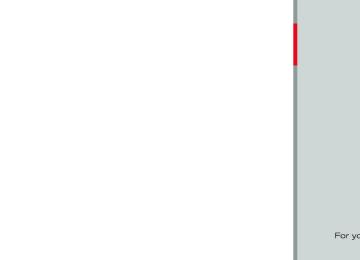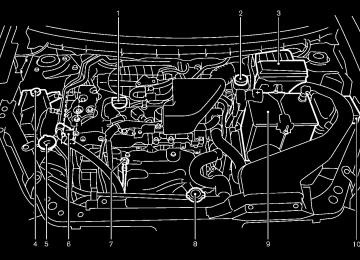- 2013 Nissan Rogue Owners Manuals
- Nissan Rogue Owners Manuals
- 2012 Nissan Rogue Owners Manuals
- Nissan Rogue Owners Manuals
- 2011 Nissan Rogue Owners Manuals
- Nissan Rogue Owners Manuals
- 2009 Nissan Rogue Owners Manuals
- Nissan Rogue Owners Manuals
- 2010 Nissan Rogue Owners Manuals
- Nissan Rogue Owners Manuals
- 2008 Nissan Rogue Owners Manuals
- Nissan Rogue Owners Manuals
- Download PDF Manual
-
When the FF or REW button is pushed for less than 1.5 seconds while the USB memory is being played, the next track or the beginning of the current track on the USB memory will be played. The multi-function controller can also be used to select tracks when the USB memory is being played.
Folder selection: GUID-D73A39BF-43C8-459F-9C24-47B7F579C407
To change to another folder in the USB memory, turn the folder selector or choose a folder displayed on the screen using the multi-function controller.REPEAT (RPT):
GUID-D73A39BF-43C8-459F-9C24-47B7F579C407
When the RPT button is pushed while the USB memory is played, the play pattern can be change as follows. To change the play mode, push the RPT button repeatedly and the mode will change as follows. Normal ? 1 Folder Repeat ? 1 Track Repeat ? NormalRANDOM (RDM):
GUID-D73A39BF-43C8-459F-9C24-47B7F579C407
When the RDM button is pushed while a USB memory is being played, the play pattern can be changed as follows. To change the play mode, push the RDM button repeatedly, and the mode will change as follows. Normal ? All Random ? 1 Folder Random ? NormalBACK button:
GUID-D73A39BF-43C8-459F-9C24-47B7F579C407
When the BACK button is pushed, it returns to the previous display.4-54 Center display, heater, air conditioner, audio, phone and voice recognition systems
[ Edit: 2011/ 6/ 22 Model: S35-D ]
Inc., registered in the U.S. and other countries.
GUID-D73A39BF-43C8-459F-9C24-47B7F579C407
Compatibility: The following models are available:
Third generation iPhone® (Firmware version IOS4/4.0) Fourth generation iPhone® (Firmware ver- sion IOS4/4.0) Fifth generation iPod® (Firmware version 1.3) First generation iPod Classic® (Firmware version 1.1.1 or 1.1.2PC)
. Second generation iPod Classic® (Firmware
version 2.0.1) First generation iPod touch® (Firmware version 1.1.5 or 2.2.1)
. Second and third generation iPod touch®
(Firmware version 2.2.1 or IOS4/4.0.0) First generation iPod nano® (Firmware ver- sion 1.3.1)
. Second generation iPod nano® (Firmware
version 1.1.3) Third generation iPod nano® (Firmware version 1.1.2PC or 1.1.3PC) Fourth generation iPod nano® (Firmware version 1.0.2 or 1.0.4) Fifth generation iPod nano® (Firmware ver- sion 1.0.1 or 1.0.2)
The iPod touch® may not response quickly with
Black plate (215,1)
songs
. Now playing . Playlists . Artists . Albums . Podcasts . Genres . Composers . Audiobooks . Shuffle songs For more information about each item, see the iPod® Owner’s Manual.
Next/Previous Track and Fast
Forward/Rewind: GUID-D73A39BF-43C8-459F-9C24-47B7F579C407
When the FF or REW button is pushed for more than 1.5 seconds while the iPod® is playing, the iPod® will play while fast forwarding or rewind- ing. When the button is released, the iPod® will return to the normal play speed. When the FF or REW button is pushed for less than 1.5 seconds while the iPod® is playing, the next track or the beginning of the current track on the iPod® will be played. The multi-function controller can also be used to select tracks when the iPod® is playing.the system in some cases. Make sure that the iPod® firmware is updated.
Audio main operation: GUID-D73A39BF-43C8-459F-9C24-47B7F579C407
Place the ignition switch to the ACC or ON position. Then, push the CD·AUX button repeat- edly to switch to the iPod® mode. If the system has been turned off while the iPod® was playing, pushing the PWR button will start the iPod®.iPod® MENU button:
GUID-D73A39BF-43C8-459F-9C24-47B7F579C407
Place the ignition switch in the ACC or ON position. Then, push the iPod® button to switch to the iPod® mode. If another audio source is playing and the iPod® is connected, pushing the iPod® button changes to the iPod® mode. If the system has been turned off while the iPod® was playing, pushing the PWR button will start the iPod®. When the iPod® MENU button is pushed while the iPod® is connected, the interface for iPod® operation is shown on the audio display. The items on the menu list can be scrolled by while the iPod® is pushing the operational. To select an item, push ENTER. Items in the iPod menu appear on the display in the following order.or
Center display, heater, air conditioner, audio, phone and voice recognition systems 4-55
[ Edit: 2011/ 6/ 22 Model: S35-D ]
Black plate (216,1)
REPEAT (RPT):
GUID-D73A39BF-43C8-459F-9C24-47B7F579C407
When the RPT play button is pushed while a track is being played, the play pattern can be changed as follows: Repeat Off ? 1 Track Repeat? All Repeat ? Repeat OffRandom (RDM):
GUID-D73A39BF-43C8-459F-9C24-47B7F579C407
When the RDM play button is pushed while a track is being played, the play pattern can be changed as follows: Shuffle Off ? Track Shuffle ? Albums Shuffle ? Shuffle OffBACK button:
GUID-D73A39BF-43C8-459F-9C24-47B7F579C407
When the BACK button is pushed, it returns to the previous display.4-56 Center display, heater, air conditioner, audio, phone and voice recognition systems
[ Edit: 2011/ 6/ 22 Model: S35-D ]
Black plate (217,1)
FM-AM-SAT RADIO WITH COMPACT DISC (CD) PLAYER (Type B) S35-D-110201-A34993EA-D4E6-4D0E-A0D9-4178E013D125
For all operation precautions, see “Audio opera- tion precautions” earlier in this section. The satellite radio mode requires an active XM Satellite Radio subscription. The satellite radio is not available in Alaska, Hawaii and Guam. It may take some time to receive the activation signal after subscribing the XM Satellite Radio. After receiving the activation signal, an available channel list will be automatically updated in the radio. For XM, place the ignition switch from LOCK to ACC to update the channel list.Audio main operation
S35-D-110201-EC1E62D8-FD17-46CD-9549-AB5994BB95AB
Head unit: GUID-D73A39BF-43C8-459F-9C24-47B7F579C407
The auto loudness circuit enhances the low and high frequency ranges automatically in both radio reception and CD playback.ON·OFF/Volume control: GUID-D73A39BF-43C8-459F-9C24-47B7F579C407
Place the ignition switch in the ACC or ON position, and then push the ON·OFF button while the system is off to turn on the last audio source, which was playing immediately before the system was turned off. While the system is on, pushing the ON·OFF button turns the system off. Turn the VOL control knob to adjust the volume.1. XM band select button 2. CD insert slot 3. CD EJECT button 4. TUNE/SCROLL and AUDIO control knob 5. Radio station preset buttons 6. AUX button 7. ON·OFF/VOLUME control knob
SAA3425
8. FF (forward)/REW (rewind) or SEEK/CATEGORY
button
9. CD button 10. FM·AM band select button No satellite radio reception is available unless an XM Satellite Radio subscription is active.
Center display, heater, air conditioner, audio, phone and voice recognition systems 4-57
[ Edit: 2011/ 6/ 22 Model: S35-D ]
Black plate (218,1)
Adjusting tone quality and speaker bal- ance: GUID-D73A39BF-43C8-459F-9C24-47B7F579C407
To adjust Bass, Treble, Balance and Fade, push the Audio control knob. When the display shows the setting you want to change (Bass, Treble, Balance and Fade), rotate the Audio control knob to set the desired setting. For the other setting methods, see “How to use touch screen” earlier in this section. This vehicle has some sound effect functions as follows: . Speed Volume For more details, see “How to use the setup button” earlier in this section.Adjusting AUX level: GUID-D73A39BF-43C8-459F-9C24-47B7F579C407
The volume level of incoming sound can be selected from “Quiet”, “Medium” and “Loud” when an auxiliary device is connected to the system. For more details, see “How to use the setup button” earlier in this section.Switching the display: GUID-D73A39BF-43C8-459F-9C24-47B7F579C407
Pushing the AUX button will switch the displays between USB/iPod® and AUX.FM-AM-SAT radio operation S35-D-110201-0C647E9F-E647-4371-8C51-BFF85FD6BA69
When the radio band select button is pushed while the ignition switch is in the ACC or ON position, the radio will come on at the channel last played. The last channel played will also come on when the ON·OFF button is pushed to ON. If another audio source is playing when the radio band select button is turned to ON, the audio source will automatically be turned off and the last radio channel played will come on. When the stereo broadcast signal is weak, the radio will automatically change from stereo to monaural reception.FM·AM radio band select:
GUID-D73A39BF-43C8-459F-9C24-47B7F579C407
Pushing the FM·AM radio band select button will change the band as follows: AM ? FM1 ? FM2 ? AMXM radio band select:
GUID-D73A39BF-43C8-459F-9C24-47B7F579C407
Pushing the XM radio band select button will change the band as follows: XM1 ? XM2 ? XM3 ? XM1
The satellite radio is not available in Alaska, Hawaii and Guam.4-58 Center display, heater, air conditioner, audio, phone and voice recognition systems
[ Edit: 2011/ 6/ 22 Model: S35-D ]
TUNE (Tuning):
GUID-D73A39BF-43C8-459F-9C24-47B7F579C407
For AM and FM radio Turn the TUNE knob for manual tuning. For XM Satellite Radio Turn the TUNE knob to seek channels from all of the categories when any category is not selected.
SEEK tuning:
GUID-D73A39BF-43C8-459F-9C24-47B7F579C407
For AM and FM radio Push the SEEK/CATEGORY button
or to tune from low to high or high to low frequencies and to stop at the next broad- casting station. For XM Satellite Radio Push the SEEK/CATEGORY button
or to tune to the first channel of the next or
previous category.
Tuning with the touchscreen (AM and FM radio): GUID-D73A39BF-43C8-459F-9C24-47B7F579C407
When in AM or FM mode, the radio can be tuned using the touchscreen. To bring up the visual tuner, touch the “Tune” key on the lower right corner of the screen. A screen appears with a bar running from low frequencies on the left to high frequencies on the right. Touch the screen at the location of the frequency you wish to tune and the station will change to thatfrequency. To return to the regular radio display screen, touch the “OK” key.
to
Station memory operations:
GUID-D73A39BF-43C8-459F-9C24-47B7F579C407
12 stations/channels can be set for the FM band (6 each for FM1 and FM2), 18 for XM radio (6
each for XM1, XM2 and XM3) and 6 stations can be set for the AM band. 1. Choose the radio band using the radio bandselect button.
2. Tune to the desired station/channel using the SEEK/CATEGORY button or the TUNE knob.
3. Push and hold the desired station preset until the beep sound is
to
button heard.
4. The station indicator will then come on and the sound will resume. Memorizing is now complete.
5. Other buttons can be set
in the same
manner.
If the battery cable is disconnected, or if the fuse opens, the radio memory will be erased. In that case, reset the desired stations/channels.
Touchscreen (XM Satellite Radio): GUID-D73A39BF-43C8-459F-9C24-47B7F579C407
When the XM Satellite Radio is being played, the following items are available with the touchscreen operation.Black plate (219,1)
. Channels
Displays a list of channels. Touch a preferred channel displayed on the list to change to that channel.
. Categories
Displays a list of categories. Touch a preferred channel displayed on the list to display options within that category.
Compact Disc (CD) player operation S35-D-110201-63B58E87-669C-4423-9305-86EC6AF5209B Place the ignition switch in the ACC or ON position and insert the Compact Disc (CD) into the slot with the label side facing up. The CD will be guided automatically into the slot and start playing. If the radio is already operating, matically turn off and the CD will play. If the system has been turned off while the CD was playing, pushing the ON·OFF button will start the CD. Do not use 3.1 in (8 cm) discs.
it will auto-
PLAY:
GUID-D73A39BF-43C8-459F-9C24-47B7F579C407
When the CD button is pushed with the system off and the CD loaded, the system will turn on and the CD will start to play. When the CD button is pushed with the CD loaded and the radio playing, the radio willautomatically be turned off and the CD will start to play. While listening to a CD or an MP3/WMA CD, certain text may be displayed (when a CD encoded with text is being used). Depending on how the CD or MP3/WMA CD is encoded, the text is displayed listing the artist, album and song title.
Next/Previous Track and Fast
Forward/Rewind: GUID-D73A39BF-43C8-459F-9C24-47B7F579C407
When the or button is pushed for more than 1.5 seconds while the CD is being played, forwarding or the CD will play while fast rewinding. When the button is released, the CD will return to normal play speed. When the button is pushed for less than 1.5 seconds while the CD is being played, the next track or the beginning of the current track on the CD will be played. When the rewind button is pushed for less than 1.5 seconds within 3 seconds after the current track starts playing, the previous track will be played.or
Center display, heater, air conditioner, audio, phone and voice recognition systems 4-59
[ Edit: 2011/ 6/ 22 Model: S35-D ]
Black plate (220,1)
the list to begin playing that song. If an MP3 CD is playing, touching the “Browse” key will also list the folders on the disc. Follow the procedure for selecting a song with the touchscreen to choose a folder.
CD EJECT:
GUID-D73A39BF-43C8-459F-9C24-47B7F579C407
When the CD EJECT button is pushed with the CD loaded, the CD will be ejected. When this button is pushed while the CD is being played, the CD will be ejected. If the CD comes out and is not removed, it will be pulled back into the slot to protect it.AUX (Auxiliary) input
S35-D-110201-BFB01D76-4C28-4AB6-9B76-289AAED6BAD3
AUX IN jack: GUID-D73A39BF-43C8-459F-9C24-47B7F579C407
The AUX IN jack is located on the audio unit. The AUX IN audio input jack accepts any standard analog audio input such as from a portable cassette tape/CD player, MP3 player or laptop computer.AUX (Auxiliary) button:
GUID-D73A39BF-43C8-459F-9C24-47B7F579C407
To switch to the AUX mode, push the AUX button when a compatible audio device is connected into the AUX IN jack. When the AUX button is pushed with no deviceSAA3401
SAA3402
the song title.
Random: GUID-D73A39BF-43C8-459F-9C24-47B7F579C407
Touch the “Random” key to apply a random play pattern to the CD. When the random mode is active, the icon will be displayed to the left of If an MP3 CD is playing, touching “Random” alternates between ran- domly playing songs within the current folder and songs from the CD as a whole. The icon is displayed to the left of the song title or folder name to denote which pattern is applied. To cancel Random mode, touch the “Random” key until noicon is displayed.
the song title.
Repeat: GUID-D73A39BF-43C8-459F-9C24-47B7F579C407
Touch the “Repeat” key to apply a repeat play pattern to the CD. When the repeat mode is active, the icon will be displayed to the left of If an MP3 CD is playing, touching “Repeat” alternates between repeating the current song and repeating the current folder. The icon is displayed to the left of the song title or folder name to denote which pattern is applied. To cancel Repeat mode, touch the “Repeat” key until no icon is displayed.Browse: GUID-D73A39BF-43C8-459F-9C24-47B7F579C407
Touch the “Browse” key to display the titles on the CD in list format. Touch the title of a song in4-60 Center display, heater, air conditioner, audio, phone and voice recognition systems
[ Edit: 2011/ 6/ 22 Model: S35-D ]
plugged into the jack, the audio system does not change to the AUX mode. NISSAN strongly recommends using a stereo mini plug cable when connecting your music device to the audio system. Music may not play properly when a monaural cable is used.
SAA3433
USB memory operation
GUID-D2715C02-97AF-46F9-A58E-16E8B12F9706
Audio main operation: GUID-D73A39BF-43C8-459F-9C24-47B7F579C407
The USB outlet connector is located in the center console. Open the lid and connect a USB memory as illustrated. Then, switch to the USB memory mode automatically. If the system has been turned off while the USB memory was playing, pushing the ON·OFF/VOL control knob will start the USB memory.Black plate (221,1)
If another audio source is playing and a USB memory is inserted, push the AUX button repeatedly until the center display changes to the USB memory mode.
SEEK/CATEGORY button:
GUID-D73A39BF-43C8-459F-9C24-47B7F579C407
Push the SEEK/CATEGORY button while an audio file on the USB device is playing to return to the beginning of the current track. Push the SEEK/CATEGORY button several times to skip backward several tracks. Push the SEEK/CATEGORY button while an audio file on the USB device is playing to advance one track. Push the SEEK/CATEGORY button several times to skip forward several tracks. If the last track in a folder on the USB device is skipped, the first track of the next folder is played. Push and hold the SEEK/CATEGORY button for 1.5 seconds while an audio file on the USB device is playing to reverse or fast forward the track being played. The track plays at an increased speed while reversing or fast forwarding. When the button is released, the audio file returns to normal play speed.or
PLAY:
GUID-D73A39BF-43C8-459F-9C24-47B7F579C407
When the AUX button is pushed with the system off and the USB memory inserted, the system will turn on.Random and repeat play mode: GUID-D73A39BF-43C8-459F-9C24-47B7F579C407
While files on a USB device are playing, the play pattern can be altered so that songs are repeated or played randomly.Center display, heater, air conditioner, audio, phone and voice recognition systems 4-61
[ Edit: 2011/ 6/ 22 Model: S35-D ]
Black plate (222,1)
While connected to the vehicle, the iPod® can only be operated by the vehicle audio controls. the iPod® from the vehicle, To disconnect remove the USB end of the cable from the USB jack on the vehicle, then remove the cable from the iPod®. * iPod® is a trademark of Apple Inc., registered in the U.S. and other countries.
S35-D-110201-B15D6BAA-F1D6-4B74-A639-28BCAF163E6E
Compatibility The following models are available:
Fifth generation iPod® (version 1.2.3 or later) iPod Classic (version 1.1.1 or later) First generation iPod touch® (version 2.0.0
or later). Second generation iPod touch® (version
1.2.3 or later) First generation iPod nano (version 1.3.1 or later)
. Second generation iPod nano® (version
1.1.3 or later) Third generation iPod nano® (version 1.1 or later) Fourth generation iPod nano® (version 1.0.2
or later)This unit may not control/operate correctly when connected to some iPod versions/firmware and
Random: GUID-D73A39BF-43C8-459F-9C24-47B7F579C407
Touch the “Random” key to apply a random play pattern to the USB device. When the random mode is active, the icon is displayed to the left of the song title or album name to denote which random pattern is applied. To cancel Random mode, touch the “Random” key until noicon is displayed.
Repeat: GUID-D73A39BF-43C8-459F-9C24-47B7F579C407
Touch the “Repeat” key to apply a repeat play pattern to the USB device. When the repeat mode is active, the icon is displayed to the left of the song title or album name to denote which repeat pattern is applied. To cancel Repeat mode, touch the “Repeat” key until noicon is displayed.
SAA3435
S35-D-110201-14D49E3C-C854-4E06-9C60-5D7DEE8745DD
iPod® PLAYER OPERATION Connecting iPod® S35-D-110201-F702AD69-87FB-414E-A23A-800BB74108DA To connect an iPod® to the vehicle so that the iPod® can be controlled with the audio system controls and display screen, use the USB jack located in the center console. Open the protective cover on the USB jack in the center console and then connect the iPod® specific end of the cable to the iPod® and the USB end of the cable to the USB jack on the vehicle *1 . iPod® supports charging via a USB If your connection, its battery will be charged while connected to the vehicle with the ignition switch in the ACC or ON position.
4-62 Center display, heater, air conditioner, audio, phone and voice recognition systems
[ Edit: 2011/ 6/ 22 Model: S35-D ]
Black plate (223,1)
active, the icon is displayed to the left of the song title or album name to denote which repeat pattern is applied. To cancel Repeat mode, touch the “Repeat” key until no icon is displayed.
iPhone. Make sure that the iPod® version is updated.
Audio main operation S35-D-110201-9868E466-2B93-409E-B8E2-AFFA33EE390A Place the ignition switch in the ACC or ON position. Then, push the button repeatedly to switch to the iPod® mode. If the system has been turned off while the iPod® was playing, pushing the ON·OFF button will start the iPod®.
. Artists . Songs . Composers . Audiobooks . Podcasts The following touch-panel buttons shown on the screen are also available:
: returns to the previous screen. : plays/pauses the music selected.
PLAY:
GUID-D73A39BF-43C8-459F-9C24-47B7F579C407
When the button is pushed with the system off and the iPod® connected, the system will turn on. If another audio source is playing and the iPod® is connected, push the button repeatedly to switch to the iPod® mode.Interface: GUID-D73A39BF-43C8-459F-9C24-47B7F579C407
The interface for iPod® operation shown on the vehicle center display is similar to the iPod® interface. Use the touchscreen, BACK button or the TUNE/SCROLL knob to navigate the menus on the screen. The following items can be chosen from the menu list screen. For further information about each item, see the iPod® Owner’s Manual. . PlaylistsSEEK/CATEGORY button:
GUID-D73A39BF-43C8-459F-9C24-47B7F579C407
When the or button is pushed for more than 1.5 seconds while the iPod® is playing, the iPod® will play while fast forwarding or rewind- ing. When the button is released, the iPod® will return to the normal play speed.Random: GUID-D73A39BF-43C8-459F-9C24-47B7F579C407
Touch the “Random” key to apply a random play pattern to the iPod. When the random mode is active, the icon is displayed to the left of the song title or album name to denote which random pattern is applied. To cancel Random mode, touch the “Random” key until no icon is displayed.Repeat: GUID-D73A39BF-43C8-459F-9C24-47B7F579C407
Touch the “Repeat” key to apply a repeat play pattern to the iPod. When the repeat mode isCenter display, heater, air conditioner, audio, phone and voice recognition systems 4-63
[ Edit: 2011/ 6/ 22 Model: S35-D ]
. A new disc may be rough on the inner and outer edges. Remove the rough edges by rubbing the inner and outer edges with the side of a pen or pencil as illustrated.
USB memory (if so equipped) S35-D-110201-05DDD64A-1C7F-49B9-9DCC-5BB6AEA55646
. Never touch the terminal portion of the USBmemory.
. Do not place heavy objects on the USB
memory.
. Do not store the USB memory in highly
humid locations.
. Do not expose the USB memory to direct
sunlight.
. Do not spill any liquids on the USB memory. Refer to the USB memory Owner’s Manual for the details.
Black plate (224,1)
SAA1779
1. Tuning switch 2. VOLUME control switch 3. SOURCE select switch STEERING WHEEL SWITCH FOR AUDIO CONTROL (if so equipped) S35-D-110201-C76F168B-0BEC-40AD-BD6D-4624D94C03CB The audio system can be operated using the controls on the steering wheel.
SOURCE select switch S35-D-110201-ED6F6E26-E9A5-48A8-986D-E10281EAFC60
With the ignition switch turned to the ACC or ON position, push the SOURCE select switch to turn the audio system on. Push the switch to change the mode in the sequence of AM, FM, SAT, CD, iPod®, USB and AUX. If no CD is located or an AUX, iPod® or USBSAA0451
CD/DVD/USB MEMORY CARE AND CLEANING
S35-D-110201-C75B0B69-DD75-43C0-A5F4-2CF949045946
CD/DVD S35-D-110201-7B256299-FD32-483A-BB5B-74544008F3F7
. Handle a CD/DVD by its edges. Never touch the surface of the disc. Do not bend the disc.. Always place the discs in the storage case
when they are not being used. To clean a disc, wipe the surface from the center to the outer edge using a clean, soft cloth. Do not wipe the disc using a circular motion. Do not use a conventional record cleaner or alcohol intended for industrial use.
4-64 Center display, heater, air conditioner, audio, phone and voice recognition systems
[ Edit: 2011/ 6/ 22 Model: S35-D ]
memory are not connected, the CD, AUX, iPod® or USB memory modes will be skipped.
VOLUME control switch GUID-28FEC6B8-E1DE-41D8-B60B-C05C851D0868
Push up or down the VOLUME control switch to increase or decrease the volume.Tuning switch
S35-D-110201-5CA8CF8B-C0F5-481A-814C-213749094806
Memory change (radio): GUID-D73A39BF-43C8-459F-9C24-47B7F579C407
Push up or down the tuning switch for less than 1.5 seconds to change the next or previous radio preset.SEEK tuning (radio): GUID-D73A39BF-43C8-459F-9C24-47B7F579C407
Push up or down the tuning switch for more than 1.5 seconds to seek the next or previous radio station.APS (Automatic Program Search) FF, APS REW (CD): GUID-D73A39BF-43C8-459F-9C24-47B7F579C407
Push up or down the tuning switch for less than 1.5 seconds to return to the beginning of the present program or skip to the next program. Push several times to skip back or skip through programs. This system searches for the blank intervals between selections. If there is a blank interval within one program or there is no interval between programs, the system may not stop in the desired or expected location.Black plate (225,1)
FOLDER change (CD with MP3 or WMA): GUID-D73A39BF-43C8-459F-9C24-47B7F579C407
Push up or down the tuning switch for more than 1.5 seconds to change the folders (if there are any folders).iPod®:
GUID-D73A39BF-43C8-459F-9C24-47B7F579C407
Tilting up/down for less than 1.5 seconds will increase or decrease the track number.USB:
GUID-D73A39BF-43C8-459F-9C24-47B7F579C407
Tilting up/down for less than 1.5 seconds will increase or decrease the track number. Tilting up/down for more than 1.5 seconds will increase/decrease the folder numberSAA2102
ANTENNA S35-D-110201-3A435C1C-B183-4681-AF7C-90168059490D To remove the antenna, hold the bottom of the antenna and turn it counterclockwise. To install the antenna, turn the antenna clock- wise and tighten.
CAUTION
To avoid damaging or deforming the antenna, be sure to remove the antenna under the following condi- tions.
— The vehicle enters an automatic
car wash.
Center display, heater, air conditioner, audio, phone and voice recognition systems 4-65
[ Edit: 2011/ 6/ 22 Model: S35-D ]
— The vehicle enters a garage with
a low ceiling.
— The vehicle is covered with a car
cover.
. Always properly tighten the antenna rod during installation. Otherwise, the antenna rod may break during vehicle operation.
Black plate (226,1)
CAUTION
. Keep the antenna as far away as possible from the electronic control modules.
. Keep the antenna wire more than 8
in (20 cm) away from the electronic control system harness. Do not route the antenna wire next to any harness.. Adjust the antenna standing-wave ratio as recommended by the man- ufacturer.
. Connect the ground wire from the
CB radio chassis to the body.
. For details, consult a NISSAN deal-
er.
CAR PHONE AND CB RADIO
S35-D-110201-DD1C2804-EB76-4872-9E54-AD4254F5BE6B When installing a car phone or a CB radio in your vehicle, be sure to observe the following cautions, otherwise the new equipment may adversely affect the electronic control modules and electronic control system harness.
WARNING
. A cellular phone should not be used for any purpose while driving so full attention may be given to vehicle operation. Some jurisdictions prohi- bit the use of cellular phones while driving.
If you must make a call while your vehicle is in motion, the hands-free cellular phone operational mode (if so equipped) is highly recom- mended. Exercise extreme caution at all times so full attention may be given to vehicle operation.
If a conversation in a moving vehicle requires you to take notes, pull off the road to a safe location and stop your vehicle before doing so.
4-66 Center display, heater, air conditioner, audio, phone and voice recognition systems
[ Edit: 2011/ 6/ 22 Model: S35-D ]
Bluetooth® HANDS-FREE PHONE SYSTEM (if so equipped)
S35-D-110201-FB011E63-8BB9-46BA-A060-2A16AA9BD9B1
WARNING
. Use a phone after stopping your vehicle in a safe location. If you have to use a phone while driving, exercise extreme caution at all times so full attention may be given to vehicle operation.
If you find yourself unable to devote full attention to vehicle operation while talking on the phone, pull off the road to a safe location and stop your vehicle before doing so.
CAUTION
To avoid draining the vehicle battery, use a phone after starting the engine.
Black plate (227,1)
vehicle. You can connect up to 5 different Bluetooth® cellular phones in the in-vehicle phone module. However, you can talk on only one cellular phone at a time. Before using the Bluetooth® Hands-Free Phone System, refer to the following notes. . Set up the wireless connection between a compatible cellular phone and the in-vehicle phone module before using the Bluetooth® Hands-Free Phone System.
. Some Bluetooth® enabled cellular phones may not be recognized by the in-vehicle phone module. Please visit www.nissanusa. com/bluetooth for a recommended phone list and connecting.
. You will not be able to use a hands-free
phone under the following conditions: — Your vehicle is outside of the telephone
service area.
— Your vehicle is in an area where it is difficult to receive radio waves; such as in in an underground parking a tunnel, garage, near a tall building or in a mountainous area.
— Your cellular phone is locked to prevent it
from being dialed.
SAA3436
Your NISSAN is equipped with the Bluetooth® Hands-Free Phone System. If you have a compatible Bluetooth® enabled cellular phone, you can set up the wireless connection between your cellular phone and the in-vehicle phone module. With Bluetooth® wireless technology, you can make or receive a hands-free telephone call in your vehicle. Once your cellular phone is connected to the in- vehicle phone module, no other phone connect- ing procedure is required. Your phone is automatically connected with the in-vehicle phone module when the ignition switch is placed in the ON position with the connected cellular phone turned on and carried in the
Center display, heater, air conditioner, audio, phone and voice recognition systems 4-67
[ Edit: 2011/ 6/ 22 Model: S35-D ]
Black plate (228,1)
. Refer to the cellular phone Owner’s Manual regarding battery charging, cellular phone antenna, etc. This wireless hands free car kit is based on Bluetooth® technology, — Frequency: 2402 MHz - 2480 MHz — Output Power: 7,94 dBm E.I.R.P — Modulation: FHSS GFSK 8DPSK, p/
4DQPSK
— Number of Channel: 79
— This wireless equipment can’t be used for any services related to safety because there is the possibility of radio interfer- ence.REGULATORY INFORMATION
S35-D-110201-F1CF99FA-DF4D-4F1C-9382-2A9604425783
FCC Regulatory information S35-D-110201-306DC0A5-A71E-4099-9669-8B17CC42CFDF . CAUTION: To maintain compliance with FCC’s RF exposure guidelines, use only the supplied antenna. Unauthorized antenna, modification, or attachments could damage the transmitter and may violate FCC regula- tions.
. Operation is subject to the following two
undesired operation of the device
IC Regulatory information S35-D-110201-5285DAB0-26CC-4E07-A0CA-271D322C0E42
. Operation is subject to the following two conditions: (1) this device may not cause interference, and (2) this device must accept any interference, including interference that may cause undesired operation of the device. This Class B digital apparatus meets all requirements of the Canadian Interference- Causing Equipment Regulations.Bluetooth trademark:
Bluetooth® is a trademark owned by Bluetooth SIG, Inc., U.S.A. and licensed to Visteon Cor- poration.
USING THE SYSTEM S35-D-110201-13F73A63-B264-4FC2-B9BF-49C3E770A44E The NISSAN Voice Recognition system allows hands-free operation of the Bluetooth® Hands- Free Phone System. If the vehicle is in motion, some commands may not be available so full attention may be given to vehicle operation.
conditions: 1)
this device may not cause interference and this device must accept any interference, including interference that may cause
2)
. When the radio wave condition is not ideal it may be to hear the other person’s voice
or ambient sound is too loud, difficult during a call. Immediately after placed in the ON position, impossible to receive a call period of time.
the ignition switch is it may be for a short
. Do not place the cellular phone in an area surrounded by metal or far away from the in- vehicle phone module to prevent tone quality degradation and wireless connection dis- ruption.
. While a cellular phone is connected through the Bluetooth® wireless connection, the the cellular phone may battery power of discharge quicker than usual. The Blue- tooth® Hands-Free Phone System cannot charge cellular phones. If the Bluetooth® Hands-Free Phone System seems to be malfunctioning, see “Trouble- shooting guide” later in this section. You can also visit www.nissanusa.com/bluetooth for troubleshooting help.
. Some cellular phones or other devices may cause interference or a buzzing noise to come from the audio system speakers. Storing the device in a different location may reduce or eliminate the noise.
4-68 Center display, heater, air conditioner, audio, phone and voice recognition systems
[ Edit: 2011/ 6/ 22 Model: S35-D ]
Initialization S35-D-110201-B6F81CD9-5344-4D85-A9DE-C284E952B6BB When the ignition switch is placed in the ON position, NISSAN Voice Recognition is initia- lized, which takes a few seconds. button is pushed before the initialization com- pletes, the system will accept any command.
If the
Operating tips S35-D-110201-2FD5B1C0-EB73-44DB-ACF2-D363384115D4
To get the best performance out of the NISSAN Voice Recognition system, observe the follow- ing: . Keep the interior of the vehicle as quiet as possible. Close the windows to eliminate surrounding noises (traffic noises, vibration sounds, etc.), which may prevent the system from recognizing voice commands correctly. . Wait until the tone sounds before speaking a command. Otherwise, the command will not be received properly.. Start speaking a command within 5 seconds
after the tone sounds.
. Speak in a natural voice without pausing
between words.
Giving voice command S35-D-110201-4F228DE0-FF8C-45CD-913D-E1D3ACE513CA To operate NISSAN Voice Recognition, push and release the button located on the steering wheel. After the tone sounds, speak a command. The command given is picked up by the microphone, and voice feedback is given when the command is accepted.
If you need to hear the available commands for the current menu again, say “Help” and the system will repeat them. If a command is not recognized, the system announces, “Command not recognized. Please say again.” Repeat the command in a clear voice. If you want to go back to the previous command, you can say “Go back” or “Correction” anytime the system is waiting for a response.
. You can cancel a command when the system is waiting for a response by saying, “Cancel” or “Quit.” The system announces “Cancel” and ends the VR session. You can also push and hold the button for 5
seconds on the steering wheel at any time to cancel the VR session. Whenever the VR session is cancelled, a double beep is played to indicate you have exited the system.Black plate (229,1)
If you want to adjust the volume of the voice feedback, push the volume control switch (+ or −) on the steering wheel while being provided with feedback. You can also use the radio volume control knob. In most cases you can interrupt the voice feedback to speak the next command by pushing the button on the steering wheel. To use the system faster, you may speak the second level commands with the main menu command on the main menu. For example, push the button and after the tone say, “Call Redial.” Note: The combined com- mand of Call and (a Name) cannot be used.
How to say numbers S35-D-110201-6424B4F4-E5FD-4CF0-88DD-02B9027CCC3D NISSAN Voice Recognition requires a certain way to speak numbers in voice commands. Refer to the rules and examples below. . Either “zero” or “oh” can be used for “0”.
Example: 1-800-662-6200
— “One eight oh oh six six two six two ohoh”, or
— “One eight zero zero six six two six two
oh oh”
. Words can be used for the first 4 digits
places only. Example: 1-800-662-6200
Center display, heater, air conditioner, audio, phone and voice recognition systems 4-69
[ Edit: 2011/ 6/ 22 Model: S35-D ]
Black plate (230,1)
Manual command selection S35-D-110201-31E19BFD-30E3-47AD-B12A-3175F338B5EA Commands can be selected manually. While the commands are displayed on the audio screen, select a command by operating the audio tuning switch, and then push the switch. Once a command is manually selected, the voice command function is cancelled. To return to voice command mode, push the switch to cancel the current operation, and then perform the first procedure of voice command.
— “One eight hundred six six two six two oh
. Say “plus” for “+” (available only when using
oh”,
the “Special Dialing” command).
— NOT “One eight hundred six six two sixty
. Say “pause” for a 2 second pause (available
two hundred, and
— NOT “One eight oh oh six six two sixty
two hundred.
. Numbers can be spoken in small groups. The system will prompt you to continuing entering digits, if desired. Example: 1-800-662-6200
— “One eight zero zero”The system repeats the numbers and prompts you to enter more.
— “six six two”
The system repeats the numbers and prompts you to enter more.
— “six two zero zero”
. You can say “Star” for “*” and “Pound” for “#” at any time in any position of the phone number. (Available only when using the “Special Dialing” command.) Example: 1-555-1212 *123
— “One five five five one two one two starone two three”
. Say “pound” for “#”. Say “star” for “*” (available when using the “Special Dialing” command and the “Send” command during a call).
only when storing a phone book number). See “Making a call by entering a phone number” later in this section and “List of voice commands” later in this section for more information.
NOTE:
For best results, say phone numbers as single digits. The voice command “Help” is available at any time. Please say the “Help” command to get information about how to use the system. INFO
If you are controlling the telephone system by voice command for the first time or do not know the appropriate voice command, speak “Help”. The system announces the available commands.
. When you speak numbers, you can speak
both “zero” or “oh” for “0”.
4-70 Center display, heater, air conditioner, audio, phone and voice recognition systems
[ Edit: 2011/ 6/ 22 Model: S35-D ]
Black plate (231,1)
GETTING STARTED S35-D-110201-363B3716-4171-4E1D-92BB-B6C8C2F728AD The following procedures will help you get started using the Bluetooth® Hands-Free Phone System with NISSAN Voice Recognition. For additional command options, refer to “List of voice commands” later in this section.
Choosing a language S35-D-110201-9ED1490B-F9A5-48AB-ADF8-DA6C6BE9BBA1
You can interact with the Bluetooth® Hands- Free Phone System using English, Spanish or French. To change the language, perform the following. 1. Push and hold the button for more than5 seconds.
2. The system announces: “Push the PHONE SEND ( the hands-free phone system to enter the speaker adapta- tion mode or push the PHONE END ( button to select a different language.”
) button for
3. Push the
button.
For information on speaker adaptation, see “Speaker Adaptation (SA) mode” later in this section.
4. The system announces the current language and gives you the option to change the language to Spanish (in Spanish) or French (in French). Use the following chart to select the language.
NOTE: You must push the
button or the button within 5 seconds to change
the language.
Current lan-
guage
(TALK/ Push PHONE SEND)
to select
English Spanish French
Spanish English English
Push (MODE/
PHONE END)
to select French French Spanish
5.
If you decide not to change the language, do not push either button. After 5 seconds, the VR session will end, and the language will not be changed.
Connecting procedure NOTE:
S35-D-110201-70B0342B-394D-4E2C-ACD1-017AECE46CD1
The connecting procedure must be per- formed when the vehicle is stationary. If the vehicle starts moving during the pro- cedure, the procedure will be cancelled.
NOS2623
Center display, heater, air conditioner, audio, phone and voice recognition systems 4-71
[ Edit: 2011/ 6/ 22 Model: S35-D ]
SAA1782
CONTROL BUTTONS S35-D-110201-703550E9-3DE2-433E-AB80-CD46939E5B53
The control buttons for the Bluetooth® Hands- Free Phone System are located on the steering wheel.PHONE SEND
button to initiate a VR session or
Push the answer an incoming call. You can also use the button to interrupt system feedback and give a command at once.
PHONE END
While the voice recognition system is active, push the button to go back one step. Push and hold the button for 5 seconds to quit the voice recognition system at any time.
Black plate (232,1)
any special characters, say “Special Dial- ing”. See “How to say numbers” earlier in this section, for more information.
5. When you have finished speaking the phone the system repeats it back and
number, announces the available commands.
6. Say: “Dial” *C . The system acknowledges
the command and makes the call.
For additional command options, see “List of voice commands” later in this section.
S35-D-110201-89DA9BAB-3811-45B1-8BA4-9FBB801C0C2A
Receiving a call When you hear the ring tone, push the button on the steering wheel. Once the call has ended, push the on the steering wheel. NOTE:
button
If you do not wish to take the call when you hear the ring tone, push the button on the steering wheel to reject the call.
1. Push the
button on the steering wheel. The system announces the available com- mands.
2. Say: “Connect Phone” *A . The system acknowledges the command and an- nounces the next set of available commands. 3. Say: “Add phone” *B . The system acknowl- edges the command and asks you to initiate pairing from the phone handset *C . The connecting procedure of the cellular phone varies according to each cellular phone. See the cellular phone Owner’s Manual for details. You can also visit www. nissanusa.com/bluetooth for instructions on connecting NISSAN recommended cellular phones. When prompted for a Passkey code, enter “1234” from the handset. The Passkey code “1234” has been assigned by NISSAN and cannot be changed.
4. The system asks you to say a name for the
phone *D . If the name is too long or too short, the system tells you, then prompts you for a name again. Also, if more than one phone is connected and the name sounds too much like a name already used, then
the system tells you,
prompts you for a name again.
Making a call by entering a phone number
S35-D-110201-48F3CC44-24F0-42A7-9ED8-7F516582EFF2
1. Push the
button on steering wheel. A
NOS2624
tone will sound.
2. Say: “Call” *A . The system acknowledges the command and announces the next set of available commands.
3. Say: “Phone Number” *B . The system acknowledges the command and an- nounces the next set of available commands. Say: “Special Dialing” to dial more than 10
digits or any special characters.4. Say the number you wish to call starting with the area code in single digit format. If the system has trouble recognizing the correct phone number, try entering the number in the following groups: 3-digit area code, 3- digit prefix and the last 4-digits. For example, 555-121-3354 can be said as “five five five” as the 1st group, then “one two one” as the 2nd group, and “three three five four” as the 3rd group. For dialing more than 10 digits or
4-72 Center display, heater, air conditioner, audio, phone and voice recognition systems
[ Edit: 2011/ 6/ 22 Model: S35-D ]
Black plate (233,1)
LIST OF VOICE COMMANDS
S35-D-110201-89D632E4-E213-49DE-B708-658FF60A7E12
NOS2625
When you push and release the button on the steering wheel, you can choose from the commands on the Main Menu. The following pages describe these commands and the commands in each sub-menu. Remember to wait for the tone before speaking. You can say “Help” to hear the list of commands currently available anytime the system is waiting for a response. A menu item can also be selected by scrolling the display with the SEEK switch and entering by pushing the If you want to end an action without completing it, you can say “Cancel” or “Quit” at anytime the system is waiting for a response. The system will end the VR session. Whenever the VR session is cancelled, a double beep is played to indicate you have exited the system. If you want to go back to the previous command, you can say “Go back” or “Correction” anytime
button.
Call
NOS2638
S35-D-110201-0463C046-75B9-4CA6-8393-19E851C13897
the system is waiting for a response.
to call. Refer to “Making a call by entering a phone number” earlier in this section for more details. “Redial” *C Use the Redial command to call the last number that was dialed. The system acknowledges the command, re- peats the number and begins dialing. If a redial number does not exist, the system announces, “There is no number to redial” and ends the VR session. “Call back” *D Use the Call Back command to dial the number of the last incoming call within the vehicle. The system acknowledges the command, re- peats the number and begins dialing. If a call back number does not exist, the system announces, “There is no number to call back” and ends the VR session. Special Dialing To dial more than 10 digits or any special characters, please say “Special Dialing”. When the system acknowledges the command, the system will prompt you to speak the number. During a call During a call there are several command options available. Push the button on the steering Center display, heater, air conditioner, audio, phone and voice recognition systems 4-73
Name (speak name) *A If there are entries stored in the phonebook, a number associated with a name and location can be dialed. See “Phonebook (phones without automatic phonebook download function)” later in this section to learn how to store entries. When prompted by the system, say the name of the phonebook entry to call. The system acknowledges the name. If there are multiple locations associated with the name, the system asks the user to choose the location. Once the name and location are confirmed, the system begins the call. Phone Number (speak digits) *B When prompted by the system, say the number
[ Edit: 2011/ 6/ 22 Model: S35-D ]
Black plate (234,1)
button.
to the Bluetooth® Hands-Free Phone sys- tem, push the “Mute” — Use the Mute command to mute your voice so the other party cannot hear it. Use the mute command again to unmute your voice.
NOTE:
If a call is ended or the cellular phone network connection is lost while the Mute feature is on, the Mute feature will be reset to “off” for the next call so the other party can hear your voice. Phonebook (phones without automatic phonebook download function)
S35-D-110201-26A48EEF-193A-4F7A-A722-CFA61BDF26C6
NOS2627
“Transfer Entry” *A Use the Transfer Entry command to store a new name in the system. When prompted by the system, say the name you would like to give the new entry. For example, say: “Mary.” If the name is too long or too short, the system
the system tells you,
tells you, then prompts you for a name again. Also, if the name sounds too much like a name already stored, then prompts you for a name again. The system will ask you to transfer a phone number stored in the cellular phone’s memory. To enter a phone number by voice command: For example, say: “five five five one two one two.” See “How to say numbers” earlier in this section for more information. To transfer a phone number stored in the cellular phone’s memory: Say: “Transfer entry.” The system acknowledges the command and asks you to initiate the transfer from the phone handset. The new contact phone number will be transferred from the cellular phone via the Bluetooth® commu- nication link. The transfer procedure varies according to each cellular phone. See the cellular phone Owner’s Manual for details. You can also visit www. nissanusa.com/bluetooth for instructions on transferring phone numbers from NISSAN re- commended cellular phones. The system repeats the number and prompts you for the next command. When you have finished entering numbers or transferring an entry, choose “Store.”
wheel to mute the receiving voice and enter commands.
“Help” — The system announces the avail- able commands. “Go back/Correction” — The system an- nounces “Go back,” ends the VR session and returns to the call. “Cancel/Quit” — The system announces “Cancel,” ends the VR session and returns to the call. “Send/Enter/Call/Dial” — Use the Send command to enter numbers, “*” or “#” during a call. For example, if you were directed to dial an extension by an auto- mated system: Say: “Send one two three four.” The system acknowledges the command and sends the tones associated with the numbers. The system then ends the VR session and returns to the call. Say “star” for “*”, say “pound” for “#”. “Transfer call” — Use the Transfer Call command to transfer from the Bluetooth® Hands-Free Phone System to the cellular phone when privacy is desired. The system announces, “Transfer call. Call transferred to privacy mode.” The system then ends the VR session. To reconnect a call from the cellular phone
the call
4-74 Center display, heater, air conditioner, audio, phone and voice recognition systems
[ Edit: 2011/ 6/ 22 Model: S35-D ]
Black plate (235,1)
location and
The system confirms the name, number. “Delete Entry” *B Use the Delete Entry command to delete one entry from the phonebook. After the system acknowledges a command, say the name to delete or say “List Names” to choose an entry. “List Names” *C Use the List Names command to hear all the names in the phonebook. The system recites the phonebook entries but does not include the actual phone numbers. When playback of the list is complete, the system returns to the main menu. Playback of the list can be stopped at any time by pushing the button on the steering wheel. The system ends the VR session.
Phonebook (phones with automatic phonebook download function) NOTE:
S35-D-110201-A16A631F-548A-4D41-AD75-635CD3062E55
Phonebook commands are not available when the vehicle is moving.
For phones that support automatic download of
NOS2637
the phonebook (PBAP Bluetooth profile), the “Phonebook” command is used to manage entries to the vehicle phonebook. You can say the name of an entry at this menu to initiate dialing of that entry. The phonebook stores up to 1000 names for each phone paired with the system. Each name can have up to 4 locations/phone numbers associated with it. When a phone is connected to the system, the phonebook is automatically downloaded to the vehicle. This feature allows you to access your phonebook from the Bluetooth® system and call contacts by name. You can record a custom voice tag for contact names that the system has difficulty recognizing. For more information see “Record Name” in this section. NOTE:
Each phone has its own separate phone- book. You cannot access Phone A’s phone- book if you are currently connected with Phone B. “List names” *A Use the List Names command to hear all the names and locations in the phone book. The system recites the phone book entries but does not include the actual phone numbers. When the playback of the list is complete, the
system goes back to the main menu. You can stop the playback of the list at any time by pushing the button on the steering wheel. The system ends the VR session. See the “Record Name” command in this section for information about recording custom voice tags for list entries that the system has difficulty pronouncing.
“Record name” *B The system allows you to record custom voice tags for contact names in the phonebook that the vehicle has difficulty recognizing. This feature can also be used to record voice tags to directly dial an entry with multiple numbers. Up to 40 voice tags can be recorded to the system.
Recent Calls
S35-D-110201-A0FE88D4-B4CA-4E30-A7EC-6924630DE801
NOS2628
Use the Recent Calls command to access outgoing, incoming or missed calls. “Outgoing” *A
Center display, heater, air conditioner, audio, phone and voice recognition systems 4-75
[ Edit: 2011/ 6/ 22 Model: S35-D ]
Black plate (236,1)
SPEAKER ADAPTATION (SA) MODE S35-D-110201-6F97B5D3-401C-46AD-9389-BD952ABFFFE3
Speaker Adaptation allows up to two out-of dialect users to train the system to improve recognition accuracy. By repeating a number of commands, the users can create a voice model of their own voice that is stored in the system. The system is capable of storing a different speaker adaptation model for each connected phone.Training procedure S35-D-110201-4BFA4231-662E-46CF-B928-4A1945741EA8
1. Position the vehicle in a reasonably quietoutdoor location.
2. Sit
in the driver’s seat with the engine the parking brake on, and the
running, transmission in Park.
3. Push and hold the
button for more than
5 seconds.
4. The system announces: “Push the PHONE SEND ( the hands-free phone system to enter the speaker adapta- tion mode or push the PHONE END ( button to select a different language.”
) button for
5. Push the
button.
For information on selecting a different language, see “Choosing a language” earlier in this section.
Use the Outgoing command to list the outgoing calls made from the vehicle. “Incoming” *B Use the Incoming command to list the incoming calls made from the vehicle. “Missed” *C Use the Missed command to list the missed calls made to the vehicle that were not answered.
Connect Phone NOTE:
S35-D-110201-DAF56654-BA68-4C50-89BF-A865A302EB6F
Add Phone command is not available when the vehicle is moving.
in this section for more information. “Select Phone” *B Use the Select Phone command to select from a list of phones connected to the vehicle. The system will list the names assigned to each phone and then prompt you for the phone you wish to select. Only one phone can be active at a time. “Delete Phone” *C Use the Delete Phone command to delete a phone that is connected to the vehicle. The system will list the names assigned to each phone and then prompt you for the phone you wish to delete. Deleting a phone from the vehicle will also delete that phonebook for that phone. “Turn Bluetooth Off” *D Use the Bluetooth Off command to prevent a wireless connection to your phone.
NOS2629
Use the Connect Phone commands to manage the phones connecting to the vehicle or to enable the Bluetooth® function on the vehicle. “Add Phone” *A Use the Add Phone command to add a phone to the vehicle. See “Connecting procedure” earlier
4-76 Center display, heater, air conditioner, audio, phone and voice recognition systems
[ Edit: 2011/ 6/ 22 Model: S35-D ]
6.
If the connected phone is already in use, the system will prompt you to overwrite. Follow the instructions provided by the system.
7. When preparation is complete and you are
ready to begin, push the
button.
8. The SA mode will be explained. Follow the
instructions provided by the system.
9. When training is finished, the system will tell you an adequate number of phrases have been recorded.
10. The system will announce that speaker adaptation has been completed and the system is ready.
The SA mode will stop if:
button is pushed for more than 5
The seconds in SA mode. The vehicle is driven during SA mode. The ignition switch is turned to the OFF or LOCK position.
Training phrases S35-D-110201-A9BBF6B8-DFC7-4F2F-9DC8-78DC45C7C45F During the SA mode, the system instructs you to say the following phrases. (The system will prompt you for each phrase.)
phonebook transfer entry dial 3 0 4 2 9
Black plate (237,1)
delete redial number phonebook list names call 8 0 5 4 1
correction connect phone dial 7 4 0 1 8
previous entry delete dial 9 7 2 6 6
call 7 6 3 0 1
go back call 5 6 2 8 0
dial 6 6 4 3 7delete call back number Incoming Transfer entry 8 pause 9 3 2 pause 7
delete all entries call 7 2 4 0 9
phonebook delete entry next entry dial star 2 1 7 0
yes no select . Missed dial 8 5 6 9 2
. Bluetooth on . Outgoing call 3 1 9 0 2
9 7 pause pause 3 0 8
cancel call back number call star 2 0 9 5
delete phone dial 8 3 0 5 1
. Record Name4 3 pause 2 9 pause 0
Center display, heater, air conditioner, audio, phone and voice recognition systems 4-77
[ Edit: 2011/ 6/ 22 Model: S35-D ]
Black plate (238,1)
S35-D-110201-3D8483FA-076C-40CB-8565-9B227BA85009
TROUBLESHOOTING GUIDE The system should respond correctly to all voice commands without difficulty. If problems are encountered, try the following solutions. Where the solutions are listed by number, try each solution in turn, starting with number 1, until the problem is resolved.
Symptom
System fails to interpret the command correctly.
The system consistently selects the wrong entry from the phonebook.
Solution 1. Ensure that the command is valid. See “List of voice commands” earlier in this section. 2. Ensure that the command is spoken after the tone. 3. Speak clearly without pausing between words and at a level appropriate to the ambient noise level in the vehicle. 4. Ensure that the ambient noise level is not excessive (for example, windows open or defroster on). NOTE: If it is too noisy to use the phone, it is likely that the voice commands will not be recognized. 5. If more than one command was said at a time, try saying the commands separately. 6. If the system consistently fails to recognize commands, the voice training procedure should be carried out to improve the recognition response for the speaker. See “Speaker Adaptation (SA) mode” earlier in this section. 1. Ensure that the phonebook entry name requested matches what was originally stored. This can be confirmed by using the “List Names” command. See “Phonebook (phones without automatic phonebook download function)” earlier in this section. 2. Replace one of the names being confused with a new name.
4-78 Center display, heater, air conditioner, audio, phone and voice recognition systems
[ Edit: 2011/ 6/ 22 Model: S35-D ]
5 Starting and driving
Black plate (239,1)
...
...
...
Ignition switch ...
Precautions when starting and driving ...
Exhaust gas (carbon monoxide) Three-way catalyst Tire Pressure Monitoring System (TPMS) Avoiding collision and rollover On-pavement and off-road driving precautions ... Off-road recovery ... Rapid air pressure loss ... Drinking alcohol/drugs and driving ... Driving safety precautions ...
................................ 5-2
...................................... 5-2
.............................................................. 5-3
.................... 5-3
......................................... 5-5
... .......... 5-6
................................................................ 5-6
...................................................... 5-6
................................. 5-7
................................................. 5-7
......................................................................... 5-10
...................... 5-10
Intelligent Key system (if so equipped) ... Continuously Variable Transmission (CVT) ................ 5-11
..................................................................... 5-12
Key positions ... ................................................... 5-12
................................................................ 5-13
................................................................. 5-13
................ 5-13
.......................................................................... 5-18
Parking brake ... ......................................................................... 5-19
Cruise control ... ....................................... 5-19
... ............................................... 5-19Before starting the engine ... Starting the engine ... Driving the vehicle ...
Precautions on cruise control Cruise control operations ...
Continuously Variable Transmission (CVT)
...
...
...
Braking precautions ... Parking brake break-in ... Anti-lock Braking System (ABS)
All-Wheel Drive (AWD) lock switch operations ... AWD warning light
Break-in schedule ... Increasing fuel economy ... Sonar system (if so equipped) All-Wheel Drive (AWD) (if so equipped)
................................................................. 5-20
...................................................... 5-21
.......................................... 5-21
... ........................ 5-22
..... 5-23
... ........................................................ 5-24
........................................................ 5-25
Parking/parking on hills ... Electric power steering system ... ......................................... 5-26
.......................................................................... 5-27
Brake system ... ...................................................... 5-27
.................................................. 5-27
............................... 5-27
... ......................... 5-29
............................................................ 5-30
........................................... 5-30
........................................................................ 5-30
............................................................................... 5-30
............................................. 5-30
................................................................ 5-31
............................................ 5-31
...