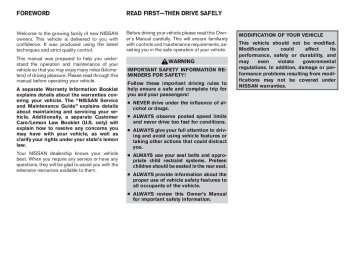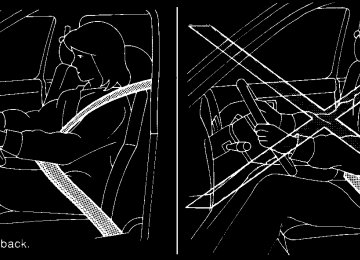- 2009 Nissan Altima Owners Manuals
- Nissan Altima Owners Manuals
- 2002 Nissan Altima Owners Manuals
- Nissan Altima Owners Manuals
- 1999 Nissan Altima Owners Manuals
- Nissan Altima Owners Manuals
- 2004 Nissan Altima Owners Manuals
- Nissan Altima Owners Manuals
- 2003 Nissan Altima Owners Manuals
- Nissan Altima Owners Manuals
- 1997 Nissan Altima Owners Manuals
- Nissan Altima Owners Manuals
- 2010 Nissan Altima Owners Manuals
- Nissan Altima Owners Manuals
- 1996 Nissan Altima Owners Manuals
- Nissan Altima Owners Manuals
- 2005 Nissan Altima Owners Manuals
- Nissan Altima Owners Manuals
- 1998 Nissan Altima Owners Manuals
- Nissan Altima Owners Manuals
- 2008 Nissan Altima Owners Manuals
- Nissan Altima Owners Manuals
- 2007 Nissan Altima Owners Manuals
- Nissan Altima Owners Manuals
- 2001 Nissan Altima Owners Manuals
- Nissan Altima Owners Manuals
- 2000 Nissan Altima Owners Manuals
- Nissan Altima Owners Manuals
- 2011 Nissan Altima Owners Manuals
- Nissan Altima Owners Manuals
- 2012 Nissan Altima Owners Manuals
- Nissan Altima Owners Manuals
- 2006 Nissan Altima Owners Manuals
- Nissan Altima Owners Manuals
- Download PDF Manual
-
ID3 tag VER1.0, VER1.1, VER2.2, VER2.3 (MP3 only) Folder levels: 8, Max folders: 255 (including root folder), Files: 512 (Max. 255 files for one folder) 128 characters 01: ASCII, 02: ISO-8859-1, 03: UNICODE (UTF-16 BOM Big Endian), 04: UNICODE (UTF-16 Non-BOM Big Endian), 05: UNICODE (UTF-8), 06: UNICODE (Non-UTF-16 BOM Little Endian)
*1 Files created with a combination of 48 kHz sampling frequency and 64 kbps bit rate cannot be played.
*2 Available codes depend on what kind of media, versions and information are going to be displayed.
Monitor, climate, audio, phone and voice recognition systems 4-25
Z REVIEW COPY—2007 Altima (alt) Owners Manual—USA_English (nna) 10/26/06—debbie X
Troubleshooting guide:
Symptom
Cannot play
Poor sound quality
It takes a relatively long time before the music starts playing.
Music cuts off or skips
Skipping with high bit rate files Moves immediately to the next song when playing Songs do not play back in the desired order
Cause and Countermeasure
Check if the disc was inserted correctly. Check if the disc is scratched or dirty. Check if there is condensation inside the player. If there is, wait until the condensation is gone (about 1 hour) before using the player. If there is a temperature increase error, the CD player will play correctly after it returns to the normal temperature. Files with extensions other than (cid:147).MP3(cid:148), (cid:147).mp3(cid:148) or (cid:147).wma(cid:148) cannot be played. In addition, the character codes and number of characters for folder names and file names should be in compliance with the specifications. Check if the finalization process, such as session close and disc close, is done for the disc. Check if the disc is protected by copyright. Check if the disc is scratched or dirty. Bit rate may be too low. If there are many folders or file levels on the MP3/WMA disc, or if it is a multisession disc, some time may be required before the music starts playing.
The writing software and hardware combination might not match, or the writing speed, writing depth, writing width, etc., might not match the specifications. Try using the slowest writing speed. Skipping may occur with large quantities of data, such as for high bit rate data.
When a non-MP3/WMA file has been given an extension of (cid:147).MP3(cid:148), (cid:147).WMA(cid:148), .(cid:147)mp3(cid:148)or (cid:147).wma(cid:148), or when play is prohibited by copyright protection, there will be approximately 5 seconds of no sound and then the player will skip to the next song. The playback order is the order in which the files were written by the writing software. Therefore, the files might not play in the desired order.
4-26 Monitor, climate, audio, phone and voice recognition systems
Z REVIEW COPY—2007 Altima (alt) Owners Manual—USA_English (nna) 10/26/06—debbie X
12. RADIO button 13. CD button 14. DISP button 15. PRESET A•B•C button 16. Station select (1 - 6) buttons 17.
pause/mute button
FM/AM RADIO WITH COMPACT DISC (CD) PLAYER (if so equipped) Audio main operation PWR/VOL control knob
Place the ignition switch in the ACC or ON position, then press the PWR/VOL control knob. If you listen to the radio with the engine not running, place the ignition in the ACC position. The mode (radio or CD) that was playing imme- diately before the system was turned off resumes playing.
When no CD is loaded, the radio comes on. Pressing the PWR/VOL control knob again turns the system off.
Turn the PWR/VOL control knob to the right to increase volume or to the left to decrease volume.
LHA0728
AUX IN jack SCAN button RDM/RPT button
6. CLOCK button 7. 8. 9. 10. PWR/VOL control knob 11. AUX button
Monitor, climate, audio, phone and voice recognition systems 4-27
Z REVIEW COPY—2007 Altima (alt) Owners Manual—USA_English (nna) 10/26/06—debbie X
SEEK/TRACK button
1. 2. CD insert slot 3. 4. 5.
TUNE/FF•REW button CD eject button
AUDIO button (BASS, TREBLE, FADE and BALANCE)
AUDIO button (Bass, Treble, Fade and Bal- ance)
Press the AUDIO button to change the mode as follows: Bass ! Treble ! Fade ! Balance ! Beep ON/OFF ! Audio or off ! Bass To adjust Bass, Treble, Fade and Balance press the AUDIO button until the desired mode ap- pears the TUNE/FF•REW to adjust Bass and Treble to the desired level. You can also use the TUNE/FF•REW button to adjust Fade and Balance mode. Fade adjusts the sound level be- tween the front and rear speakers and Balance adjusts the sound between the right and left speaker.
display. or
Press
the
in
To turn the Beep sound off or on, press the AUDIO button until Beep is displayed. Press the TUNE/FF•REW button until the desired mode is displayed. This turns on or turns off the beep sound when audio buttons are pressed.
or
Once you have adjusted the sound quality to the desired level, press the AUDIO button repeatedly until the radio or CD display reappears. Other- wise, the radio or CD display will automatically reappear after about 10 seconds.
DISP (display) button:
Clock set
Pressing the DISP (display) button will show text about CD information in the audio display.
1. Press and hold the CLOCK button for ap-
proximately 2 seconds.
If the text information is to long to fully be dis- played on the screen; press and hold the DISP button for longer than 1.5 seconds to scroll through the rest of the text. CD display mode
To change the text displayed while playing a CD with text, press the DISP button. The DISP button will allow you to scroll through CD text as follows: Track number and Track time ! Album title ! Song title. c Track number displays the track number se-
lected on the disc.
c Track time displays the amount of time the
track has played.
c Album title displays the title of the CD being
played.
c Song title displays the title of the selected
CD track.
Clock operation Pressing the CLOCK button displays the clock with the radio on or off. Press the CLOCK button again to turn off the clock display.
2. The display will show (cid:147)H-Seek M-Tune(cid:148).
3. Press
or
4. Press
or
the SEEK/TRACK button to adjust the hours.
TUNE/FF•REW button to adjust the minutes.
5. Press the CLOCK button again to exit the
clock set mode.
The display will return to the regular clock display after 10 seconds, or you may press the CLOCK button again to return to the regular clock display.
pause/mute button:
To mute or pause the audio sound, press the pause/mute button. Press the button again to resume the audio sound. FM/AM radio operation FM/AM band select:
Pressing the RADIO button will change the band as follows: AM ˆ! FM
4-28 Monitor, climate, audio, phone and voice recognition systems
Z REVIEW COPY—2007 Altima (alt) Owners Manual—USA_English (nna) 10/26/06—debbie X
When the RADIO button is pressed while the ignition switch is in the ACC or ON position, the radio will come on at the station last played.
If a compact disc is playing when the RADIO button is pressed, the compact disc will auto- matically be turned off and the last radio station played will come on.
The FM stereo indicator, ST, illuminates during FM stereo reception. When the stereo broadcast signal is weak, the radio automatically changes from stereo to monaural reception.
TUNE/FF•REW (tuning) button:
Press the TUNE/FF•REW button for manual tuning. To move quickly through the channels, hold the tuning buttons down.
or
SEEK (tuning) button:
or
Press the SEEK/TRACK button to tune from high to low or low to high frequen- cies and stop at the next broadcasting station. SCAN (tuning) button: Press the SCAN button. SCAN illuminates in the display window. Scan tuning begins from low to high frequencies. Scan tuning stops for 5 sec- onds at each broadcasting station that has suffi- cient signal strength. When scanning, SCAN
blinks in the display. Pressing the SCAN button again during this 5 second period stops scan tuning and the radio remains tuned to that station. Station memory operations:
18 stations can be set for the FM and AM radio to the A, B and C preset button in any combination of AM or FM stations.
1. Press the PRESET A•B•C button to change between storage banks. The radio displays the icon A, B or C to indicate which set of presets are active.
2. Tune to the desired station using manual TUNE or SEEK tuning. Press and hold any of the desired station memory buttons (1 (cid:150) 6) until a beep sound is heard. (The radio mutes when the select button is pressed.)
3. The channel indicator will then come on and the sound will resume. Programming is now complete.
4. Other buttons can be set in the same man-
ner.
Compact disc (CD) player operation Place the ignition switch in the ACC or ON position, and carefully insert the compact disc into the slot with the label side up. The compact disc is automatically pulled into the slot and starts to play.
If the radio is already operating, it automatically turns off and the compact disc begins to play. CD button: When the CD button is pressed with a compact disc loaded and the radio playing, the radio turns off and the last used compact disc starts to play. TUNE/FF•REW (Fast For- ward, Rewind) button:
or
When the TUNE/FF•REW button is pressed while the compact disc is playing, the compact disc plays at an increased speed while fast forwarding or rewinding. When the button is released, the compact disc returns to normal play speed.
SEEK/TRACK button:
If the battery cable is disconnected, or if the fuse opens, the radio memory will be canceled. In that case, reset the desired stations.
When is pressed while the compact disc is playing, the next track following the present one from the beginning. to play Press several times to skip several tracks. Each time the button is pressed, the CD ad- Monitor, climate, audio, phone and voice recognition systems 4-29
starts
Z REVIEW COPY—2007 Altima (alt) Owners Manual—USA_English (nna) 10/26/06—debbie X
CD EJECT:
button is pressed with a com- the compact disc will be
When the pact disc loaded, ejected. When the button is pressed while the compact disc is playing, the compact disc will eject and the system will turn off. CD IN indicator: A CD icon indicator appears on the display when a CD is loaded with the system on. AUX (Auxiliary) button: The AUX IN jack is located on the CD player. The AUX IN audio input jack accepts any standard analog audio input such as from a portable cas- sette tape/CD player, MP3 player or laptop com- puters. Press the AUX button to play a compatible device when it is plugged into the AUX IN jack.
vances 1 additional track. The track number ap- pears in the display window. (When the last track on the compact disc is skipped, the first track is played.)
When is pressed, the track being played returns to the beginning. Press several times to skip back several tracks. Each time the button is pressed the CD moves back 1 track. RDM/RPT button:
When the RDM/RPT button is pressed while the compact disc is being played, the play pattern can be changed as follows: Random Disc ˆ! Repeat Track ˆ! Normal Random Disc: The order of the tracks on the disc will be mixed during play.
Repeat Track: The track that is currently playing will be repeated. SCAN (CDs) button:
Press the SCAN button less than 1.5 seconds to scan all tracks of the current disc for 10 seconds per track. The SCAN icon is flashed during scan mode.
The scan mode is canceled once it scans through all tracks on the disc, or if the SCAN button is pressed during scan mode.
4-30 Monitor, climate, audio, phone and voice recognition systems
Z REVIEW COPY—2007 Altima (alt) Owners Manual—USA_English (nna) 10/26/06—debbie X
RDM/RPT button
9. 10. PWR/VOL control knob 11. AUX button 12. RADIO* button 13. CD button 14. DISP button 15. PRESET A•B•C button 16. Station and CD select (1 - 6) buttons 17.
CD load button
*No satellite radio reception is available unless there is an active XMT or SIRIUS(cid:153) satellite radio service subscription. Satellite radio is not avail- able in Alaska, Hawaii and Guam. If sat- ellite radio is not operational then pressing the RADIO button will switch between FM and AM bands.
FM/AM/SAT RADIO WITH COMPACT DISC (CD) CHANGER (if so equipped) No satellite radio reception is available and (cid:147)NO SAT(cid:148) is displayed when the RADIO button is pressed unless optional satellite receiver and antenna are installed and an XMT or SIRIUS(cid:153) satellite radio service subscription is active. Sat- ellite radio is not available in Alaska, Hawaii and Guam.
Type A 5.
AUDIO button (BASS, TREBLE, FADE, SSV, BALANCE and BEEPS)
LHA0729
6. CLOCK button 7. 8.
AUX IN jack SCAN button
Monitor, climate, audio, phone and voice recognition systems 4-31
Z REVIEW COPY—2007 Altima (alt) Owners Manual—USA_English (nna) 10/26/06—debbie X
SEEK/TRACK button
1. 2. CD insert slot 3. 4.
TUNE/FF•REW button CD eject button
Audio main operation PWR/VOL control knob
Place the ignition switch in the ACC or ON position, and then press the PWR/VOL control knob while the system is off to call up the mode (radio or CD) which was playing immediately before the system was turned off.
To turn the system off, press the PWR/VOL con- trol knob.
Balance mode. Fade adjusts the sound level be- tween the front and rear speakers and Balance adjusts the sound between the right and left speaker.
To turn the Beep sound off or on, press the AUDIO button until Beep is displayed. Press the until the TUNE/FF•REW button desired mode is displayed. This turns on or turns off the beep sound when audio buttons are pressed.
or
To change the Speed Sensitive Volume mode to OFF, the TUNE/FF•REW button.
LOW, MID or HIGH,
press
Once you have adjusted the sound quality to the desired level, press the AUDIO button repeatedly until the radio or CD display reappears. Other- wise, the radio or CD display will automatically reappear after about 10 seconds. Clock operation
Turn the PWR/VOL control knob to adjust the volume. This vehicle may be equipped with Speed Sen- sitive Volume (SSV) for audio. The audio volume changes as the driving speed changes. AUDIO button (Bass, Treble, Fade, SSV, Balance and Beeps) Press the AUDIO button to change the mode as follows: Bass ! Treble ! Fade ! Spd Sen Vol ! Bal- ance ! Beep ON/OFF ! Audio or off ! Bass To adjust Bass, Treble, Fade and Balance press the AUDIO button until the desired mode ap- pears the TUNE/FF•REW to adjust Bass and Treble to the desired level. You can also use the TUNE/FF•REW button to adjust Fade and 4-32 Monitor, climate, audio, phone and voice recognition systems
proximately 2 seconds.
display. or
Press
the
in
Pressing the CLOCK button displays the clock with the radio on or off. Press the CLOCK button again to turn off the clock display. Clock set
1. Press and hold the CLOCK button for ap-
2. The display will show (cid:147)H-Seek M-Tune(cid:148).
3. Press
or
4. Press
or
the SEEK/TRACK button to adjust the hours.
TUNE/FF•REW button to adjust the minutes.
5. Press the CLOCK button again to exit the
clock set mode.
The display will return to the regular clock display after 10 seconds, or you may press the CLOCK button again to return to the regular clock display. DISP (display) button:
Pressing the DISP (display) button will show text information about CD, MP3 and SAT (satellite, if so equipped) in the audio display.
If the text information is to long to fully be dis- played on the screen; press and hold the DISP button for longer than 1.5 seconds to scroll through the rest of the text. CD display mode
To change the text displayed while playing a CD with text, press the DISP button. The DISP button will allow you to scroll through CD text as follows: Track number and Track time ˆ! Album title ˆ! Song title. c Track number displays the track number se-
lected on the disc.
Z REVIEW COPY—2007 Altima (alt) Owners Manual—USA_English (nna) 10/26/06—debbie X
c Track time displays the amount of time the
track has played.
c Album title displays the title of the CD being
played.
c Song title displays the title of the selected
CD track.
MP3 display mode
To change the text displayed when listening to a CD with MP3s and ID3 tags, press the DISP button. The DISP button will scroll through the CD text as follows: Track number and Track time ˆ! Folder title ˆ! Album title ˆ! Artist name ˆ! Song title. c Track time displays the amount of time the
current track has been playing.
c Track number displays the number of the
track playing on the selected disc.
c Folder title displays the title of the folder. c Album title displays the title of the album of
the song playing.
c Artist name displays the name of the artist of
the song playing.
c Song title displays the title of the song play-
ing.
Satellite radio display mode (if equipped)
so
To change the text displayed when listening to satellite radio (if so equipped) press the DISP button. The DISP button will scroll through the broadcast information as follows: Channel num- ber ! Category name ! Channel name ! Artist name ! Song title. c Channel number displays the channel num-
ber of the selected satellite radio station.
c Category name displays the category name
of the selected satellite radio station.
c Channel name displays the channel name
the selected satellite radio station.
c Artist name displays the name of the artist, host or weather condition of the selected satellite radio station.
c Song title displays the song title, show name, or temperature of the selected satel- lite radio station.
FM/AM/SAT radio operation FM/AM/SAT band select: Pressing the RADIO button will change the band as follows: AM ˆ! FM ˆ! SAT (satellite, if so equipped)
When the RADIO button is pressed while the ignition switch is in the ACC or ON position, the radio will come on at the station last played.
No satellite radio reception is available unless there is an active XMT or SIRIUS(cid:153) satellite radio service subscription. Satellite radio is not avail- able in Alaska, Hawaii and Guam. If satellite radio is not operational then pressing the RADIO but- ton will switch between FM and AM bands.
If a compact disc is playing when the RADIO button is pressed, the compact disc will auto- matically be turned off and the last radio station played will come on.
The FM stereo indicator ST will glow during FM stereo reception. When the stereo broadcast signal is weak, the radio will automatically change from stereo to monaural reception.
TUNE/FF•REW (tuning) button:
Press the TUNE/FF•REW button for manual tuning. To move quickly through the channels, hold the tuning buttons down.
or
SEEK (tuning) button:
Press the SEEK/TRACK button to tune from high to low or low to high frequen- cies and stop at the next broadcasting station.
or
Monitor, climate, audio, phone and voice recognition systems 4-33
Z REVIEW COPY—2007 Altima (alt) Owners Manual—USA_English (nna) 10/26/06—debbie X
SCAN (tuning) button:
Press the SCAN button. SCAN illuminates in the display window. Scan tuning begins from low to high frequencies. Scan tuning stops for 5 sec- onds at each broadcasting station that has suffi- cient signal strength. When scanning, SCAN blinks in the display. Pressing the SCAN button again during this 5 second period stops scan tuning and the radio remains tuned to that station. Station memory operations:
18 stations can be set for the FM and AM radio to the A, B and C preset button in any combination of AM or FM stations.
1. Press the PRESET A•B•C button to change between storage banks. The radio displays the icon A, B or C to indicate which set of presets are active.
2. Tune to the desired station using manual TUNE or SEEK tuning. Press and hold any of the desired station memory buttons (1 (cid:150) 6) until a beep sound is heard. (The radio mutes when the select button is pressed.)
3. The channel indicator will then come on and the sound will resume. Programming is now complete.
4. Other buttons can be set in the same man-
ner.
If the battery cable is disconnected, or if the fuse opens, the radio memory will be canceled. In that case, reset the desired stations. Radio data system (RDS):
RDS stands for Radio Data System, and is a data information service transmitted by some radio stations on the FM band (not AM band) and/or SAT radio encoded within a regular radio broad- cast. Currently, most RDS stations are in large cities, but many stations are now considering broadcasting RDS data.
RDS can display: c Station call sign, such as (cid:147)WHFR 98.3(cid:148). c Station name, such as (cid:147)The Groove(cid:148). c Music or programming type such as (cid:147)Clas-
sical(cid:148), (cid:147)Country(cid:148), or (cid:147)Rock(cid:148).
If the station broadcasts RDS information, the RDS icon is displayed. Compact disc (CD) changer operation Place the ignition switch in the ACC or ON position and insert the compact disc into the slot with the label side facing up. The compact disc will be guided automatically into the slot and start playing. To insert the disc, first press the button.
4-34 Monitor, climate, audio, phone and voice recognition systems
If the radio is already operating, it will automati- cally turn off and the compact disc will play.
If the system has been turned off while the com- pact disc was playing, pressing the PWR button will start the compact disc.
Do not use 3.1 in (8 cm) diameter compact discs in the CD changer.
CD load button:
To insert a CD in the CD changer, press the load button for less than 1.5 seconds. Select the loading slot by pressing the CD insert select button (1 (cid:150) 6), then insert the CD.
To insert 6 CDs to the CD changer, press the load button for more than 1.5 seconds.
The slot numbers (1 (cid:150) 6) will illuminate on the display when CDs are loaded into the changer. CD button:
When the CD button is pressed with the system off and the compact disc loaded, the system will turn on and the compact disc will start to play.
When the CD button is pressed with the com- pact disc loaded but the radio playing, the radio will automatically be turned off and the compact disc will start to play.
Z REVIEW COPY—2007 Altima (alt) Owners Manual—USA_English (nna) 10/26/06—debbie X
TUNE/FF•REW (fast for- ward, rewind) button:
or
When the TUNE/FF•REW button button is pressed while the compact disc is play- ing, the compact disc plays at an increased speed while fast forwarding or rewinding. When the button is released, the CD returns to normal play speed.
MP3 TUNE/FF•REW but- ton:
or
While playing an MP3, press the TUNE/FF•REW button to scan forward or back- ward through available folders. To fast forward or rewind through an MP3 audio track, press the TUNE/FF•REW button or
for more than 1.5 seconds.
SEEK/TRACK button:
is pressed while the compact disc When is playing, the track following the present one starts to play from the beginning. Press several times to skip several tracks. Each time the button is pressed, the CD advances 1 additional track. The track number appears in the display window. (When the last track on the compact disc is skipped, the first track is played.)
is pressed, the track being played When returns to the beginning. Press several times to skip back several tracks. Each time the button is pressed, the CD moves back 1 track. CD select buttons:
To play another CD that has been loaded, press a CD select button (1 (cid:150) 6). RDM/RPT button:
When the RDM/RPT button is pressed while a compact disc is being played, the play pattern can be changed as follows: Random All Discs* ! Random Disc ! Repeat Disc ! Repeat Track ! normal ! Random All Discs
Random All Discs: The loaded discs will be played randomly, not in sequence of how they are loaded. Random Disc: The tracks on the current selected disc will be played randomly. Repeat Disc: The disc that is currently playing will be repeated. Repeat Track: The current track will be repeated.
*This mode is only available when multiple CDs are loaded into the CD changer.
MP3 RDM/RPT button: When the RDM/RPT button is pressed while an MP3 compact disc is being played, the play pattern can be changed as follows: Random All Discs* ! Random Disc ! Repeat Disc ! Random Folder ! Repeat Folder ! Repeat Track ! normal ! Random All Discs Random All Discs: The loaded discs will be played randomly, not in sequence of how they are loaded. Random Disc: The tracks on the current selected disc will be played randomly. Repeat Disc: The disc that is currently playing will be repeated. Random Folder: The folders on the current MP3
disc will be played randomly. Repeat Folder: The current folder being played will be repeated. Repeat Track: The current track will be repeated. *This mode is only available when multiple CDs are loaded into the CD changer.Monitor, climate, audio, phone and voice recognition systems 4-35
Z REVIEW COPY—2007 Altima (alt) Owners Manual—USA_English (nna) 10/26/06—debbie X
CD IN indicator: A CD icon indicator appears on the display when a CD is loaded with the system on. AUX (Auxiliary) button: The AUX IN jack is located on the CD player. The AUX IN audio input jack accepts any standard analog audio input such as from a portable cas- sette tape/CD player, MP3 player or laptop com- puters. Press the AUX button to play a compatible device when it is plugged into the AUX IN jack.
SCAN button:
1 Disc, All Tracks
While listening to a CD, press the SCAN button to preview the first 10 seconds of each track on the CD playing. Pressing the SCAN button again during this 10 second period stops the scan and the CD remains on that track. All Discs, 1 Track
SCAN button for approximately 2 seconds, to preview the first 10 seconds of the first track in the first folder on the MP3 CDs loaded. Pressing the SCAN button again during this 10 second period stops the scan and the current loaded CD will remain playing.
CD Eject:
Current/Selected disc: c Press the
button, then press the slot number (1 (cid:150) 6) for the desired disc. The compact disc will be ejected. If no slot num- ber (1 (cid:150) 6) is pressed the current loaded disc will be ejected. Also, if the ejected disc is not removed within 15 seconds, the disc will reload.
While listening to a CD with other CDs loaded into the CD changer, press and hold the SCAN button for approximately 2 seconds, to preview the first 10 seconds of the first track on the CDs loaded. Pressing the SCAN button again during this 10 second period stops the scan and the current loaded CD will remain playing. MP3 SCAN mode: 1 Disc All Folders While listening to an MP3 CD, press the SCAN button to preview the first 10 seconds of each track in each folder on the MP3 CD playing. Pressing the SCAN button again during this 10
second period stops the scan and the CD re- mains on that track and folder. All Discs, 1 Track, 1 Folder While listening to an MP3 CD with other CDs loaded into the CD changer, press and hold the 4-36 Monitor, climate, audio, phone and voice recognition systemsAll discs: c Press and hold the
button for more than 1.5 seconds. The compact discs will be ejected one by one. If a disc is not removed within 15 seconds, or the button is pressed again during the eject sequence, the entire disc eject sequence will be canceled. When this button is pressed while the compact disc is being played, the compact disc will eject and the last source will be played.
Z REVIEW COPY—2007 Altima (alt) Owners Manual—USA_English (nna) 10/26/06—debbie X
1. 2.
3. 4.
RADIO* button Touch-screen keys (vary depending on what function is selected) SEEK/TRACK button TUNE•FOLDER and AUDIO control knob (BASS, TREBLE, BALANCE, FADE and SSV (if so equipped)) Station and CD select (1 - 6) buttons
5. 6. CD insert slot 7. CD changer select (1 - 6) buttons 8. 9. 10. A•B•C button 11. ON•OFF/VOL control knob 12. CD/AUX button
CD eject button
AUX jack
*No satellite radio reception is available unless there is an active XMT satellite radio service subscription. Satellite ra- dio is not available in Alaska, Hawaii and Guam. If satellite radio is not opera- tional then pressing the RADIO button will switch between FM and AM bands.
Type B
Monitor, climate, audio, phone and voice recognition systems 4-37
LHA0730
Z REVIEW COPY—2007 Altima (alt) Owners Manual—USA_English (nna) 10/26/06—debbie X
FM/AM/SAT RADIO WITH COMPACT DISC (CD) CHANGER (if so equipped) No satellite radio reception is available unless there is an active XMT satellite radio service subscription. Satellite radio is not available in Alaska, Hawaii and Guam. If satellite radio is not operational then pressing the RADIO button will switch between FM and AM bands.
Reference symbols:
RADIO button (cid:151) This is a button on the radio. By pressing this button you can select the item or perform this action.
(cid:147)Display(cid:148) key (cid:151) This is a select key on the touch- screen. By touching this key you can proceed to the next function. Audio main operation ON•OFF/VOL control:
Place the ignition switch to the ACC or ON position, then press the ON•OFF/VOL control knob while the audio system is off to call up the mode (radio or CD) which was playing immedi- ately before the system was turned off.
Turn the ON•OFF/VOL control knob to adjust the volume. This vehicle may be equipped with Speed Sen- sitive Volume (SSV) for audio. The audio volume changes as the driving speed changes. AUDIO knob (Bass, Treble, Balance, Fade, and SSV): Press the AUDIO knob to change the mode as follows: Bass ! Treble ! Balance ! Fade ! Audio or off ! Bass To adjust Bass, Treble, Balance, and Fade press the AUDIO knob until the desired mode appears in the display. Turn the Tuning knob to adjust Bass and Treble to the desired level. You can also use the Tuning knob to adjust Fade and Balance modes. Fade adjusts the sound level between the front and rear speakers and Balance adjusts the sound between the right and left speakers. Once you have adjusted the sound quality to the desired level, press the AUDIO knob repeatedly until the radio or CD display reappears. Other- wise, the radio or CD display will automatically reappear after about 10 seconds.
To turn the system off, press the ON•OFF/VOL control knob. 4-38 Monitor, climate, audio, phone and voice recognition systems
LHA0747
To change the SSV mode from 0 to 5, press the SETUP button. Then touch the (cid:147)Audio(cid:148) key, the audio settings screen will be displayed. Touch the (cid:147)(cid:150)(cid:148) or (cid:147)+(cid:148) key to change the SSV.While in this screen you can also adjust the other audio settings by touching the corresponding key.
Once you have adjusted the sound quality to the desired level, touch the (cid:147)Back(cid:148) key repeatedly until the radio or the CD display reappears. Clock set
For setting the clock, see (cid:147)Adjusting the time(cid:148) earlier in this section.
Z REVIEW COPY—2007 Altima (alt) Owners Manual—USA_English (nna) 10/26/06—debbie X
CD display mode
While listening to a CD or an MP3/WMA CD certain text might be displayed (when CD en- coded with text is being used).
Depending on how the CD or MP3/WMA CD is encoded the following text might be displayed during CD playback: c Disc number displays which disc is playing c Folder number displays the folder number on
the CD that is being played.
c Track number displays the number of the
track that is being played.
c Track time displays the amount of time the
current track has been playing.
c Title displays the name of the song playing. c Artist displays the name of the artist. c Album displays the name of the album. Satellite radio display (if so equipped) Some satellite stations might broadcast informa- tion that shows up in the display. Depending on what the station decides to broad- cast the following text might be displayed: c Channel number displays the channel num-
ber of the selected satellite radio station.
c Category name displays the category name
of the selected satellite radio station.
c Channel name displays the channel name of
the selected satellite radio station.
c Artist name displays the name of the artist, host or weather condition of the selected satellite radio station.
c Song title displays the song title, show name, or temperature of the selected satel- lite radio station.
FM/AM/SAT radio operation FM/AM/SAT band select:
Pressing the RADIO button will change the band as follows: AM ˆ! FM ˆ! SAT (Satellite, if so equipped) When the RADIO button is pressed with the ignition switch in the ACC or ON position, the radio will come on at the station last played.
No satellite radio reception is available unless there is an active XMT satellite radio service subscription. Satellite radio is not available in Alaska, Hawaii and Guam. If satellite radio is not operational then pressing the RADIO button will switch between FM and AM bands.
If a compact disc is playing when the RADIO button is pressed, the compact disc will auto- matically be turned off and the last radio station played will come on.
The FM stereo indicator ST will glow during FM stereo reception. When the stereo broadcast signal is weak, the radio will automatically change from stereo to monaural reception. TUNE•FOLDER (tuning) knob:
To manually TUNE•FOLDER tuning knob to the right or left.
radio,
tune
turn
the
the
SEEK/TRACK (tuning)
button:
Press the SEEK/TRACK button for less than 1.5 seconds to tune from high to low or low to high frequencies and stop at the next broadcasting station. (cid:147)Scan(cid:148) (tuning) key:
or
Touch the (cid:147)Scan(cid:148) key. SCAN illuminates in the display window. Scan tuning begins from low to high frequencies. Scan tuning stops for 5 sec- onds at each broadcasting station that has suffi- cient signal strength. Touching the (cid:147)Scan(cid:148) key again during this 5 second period stops scan tuning and the radio remains tuned to that station.
Monitor, climate, audio, phone and voice recognition systems 4-39
Z REVIEW COPY—2007 Altima (alt) Owners Manual—USA_English (nna) 10/27/06—debbie X
Station memory operations:
18 stations can be set for the FM, AM or SAT (Satellite if so equipped) radio to the A, B and C preset button in any combination of FM, AM or SAT stations.
1. Press the A•B•C button or the (cid:147)Preset(cid:148) key to
select preset channel A, B or C.
2. Press the RADIO button to select the de-
sired FM, AM or SAT station band.
3. Tune to the desired station using manual tuning, seek tuning or scan tuning. Press and hold any of the desired station memory (1 (cid:150) 6) buttons until a beep sound is heard (the station will now appear in one of the 1 (cid:150) 6 keys on the screen)
4. The channel indicator will then come on and the sound will resume. Memorizing is now complete.
5. Other buttons can be set in the same man-
ner.
stations on the FM band (not AM band) and/or SAT radio encoded within a regular SAT broad- cast. Currently, most RDS stations are in large cities, but many stations are now considering broadcasting RDS data.
RDS can display: c Station call sign, such as (cid:147)WHFR 98.3(cid:148). c Station name, such as (cid:147)The Groove(cid:148). c Music or programming type such as (cid:147)Clas-
sical(cid:148), (cid:147)Country(cid:148) or (cid:147)Rock(cid:148).
If the station broadcasts RDS information, the RDS icon is displayed. Compact disc (CD) changer operation With the ignition switch in the ACC or ON posi- tion, press one of the CD changer (1 (cid:150) 6) but- tons. Once the CD slot has open insert the compact disc into the slot with the label side facing up. The compact disc will be guided auto- matically into the slot and start playing.
If the battery cable is disconnected, or if the fuse blows, the radio memory will be canceled. In that case, reset the desired stations. Radio data system (RDS): RDS stands for Radio Data System, and is a data information service transmitted by some radio 4-40 Monitor, climate, audio, phone and voice recognition systems
If the system has been turned off while the com- pact the ON•OFF/VOL control knob will start the compact disc.
If the radio is already operating, it will automati- cally turn off and the compact disc will play.
disc was
pressing
playing,
Loading buttons:
1 Disc Load: c Press one of the CD changer (1 (cid:150) 6) select buttons for less than 1.5 seconds, then in- sert the CD.
c While in CD mode press one of the station and CD select (1 (cid:150) 6) buttons on the radio, then insert the CD.
c While in CD mode press one of the CD (1 (cid:150)
6) keys on the screen, then insert the CD.
All Disc Load: c Press and hold one of the CD changer (1 (cid:150)
6) buttons for more than 1.5 seconds.
The slot numbers (1 (cid:150) 6) will illuminate on the display when CDs are loaded into the changer.
When one of the CD changer (1 (cid:150) 6) buttons is pressed with the compact disc loaded but the radio playing, the radio will automatically be turned off and the compact disc will start to play. CD/AUX button:
When the CD/AUX button is pressed with the system off and the compact disc loaded, the system will turn on and the compact disc will start to play.
Z REVIEW COPY—2007 Altima (alt) Owners Manual—USA_English (nna) 10/26/06—debbie X
When the CD/AUX button is pressed with the compact disc loaded but the radio playing, the radio will automatically be turned off and the compact disc will start to play. TUNE•FOLDER knob:
While playing an MP3 CD to skip through folders turn the TUNE•FOLDER knob right or left to skip forward or backward through the available fold- ers.
This function will only operate on an MP3 CD with multiple folders. (cid:147)Folder(cid:148) key:
While playing an MP3 CD you can select a track inside a folder. Touch the (cid:147)Folder(cid:148) key; a list screen displays. Touch one of the folder select keys; another list screen displays. Touch one of the file select keys; the system will start playing that track in the selected folder.
SEEK/TRACK button:
button
the SEEK/TRACK
When is pressed for less than 1.5 seconds while a com- pact disc is playing, the track being played re- turns to its beginning. Press several times to skip back through tracks. The compact disc will go back the number of times the button is pressed.
button
the SEEK/TRACK
is When pressed for less than 1.5 seconds while the compact disc is playing, the next track will start to play from its beginning. Press several times to skip through tracks. The compact disc will ad- vance the number of times the button is pressed. (When the last track on the compact disc is skipped through, the first track will be played.) When pressing the SEEK/TRACK (fast forward) or (rewind) button for more than 1.5 seconds, the CD being played will fast for- ward or rewind. When the button is released, the CD will return to normal play speed. (cid:147)Track(cid:148) key: While playing a CD or an MP3 CD you can select a track or file on the disc. Touch the (cid:147)Track(cid:148) key, a list screen displays. Touch one of the track or file select keys, the system will start playing that track or file. CD select buttons: To play another CD that has been loaded: c Touch one of the CD select (1(cid:150)6) keys on
the touch-screen or
(cid:147)Scan(cid:148) key: While listening to a CD, touch the (cid:147)Scan(cid:148) key to preview the first 10 seconds of each track on the current CD playing. Touching the (cid:147)Scan(cid:148) key during this 10 second period stops the scan and the CD remains on that track. (cid:147)Repeat(cid:148) key: When the (cid:147)Repeat(cid:148) key is touched while a com- pact disc is played, the play pattern can be changed as follows: CD: 1 DISC RPT ! 1 TRACK RPT MP3 CD: 1 DISC RPT ! 1 FOLDER RPT ! 1 TRACK RPT 1 DISC RPT: The disc that is currently playing will be repeated. 1 TRACK RPT: The track that is currently playing will be repeated 1 FOLDER RPT: The folder that is currently play- ing will be repeated.
c Press one of the station and CD select (1 (cid:150)
6) buttons on the radio or
c Press one of the CD changer (1 (cid:150) 6) select
buttons.
Monitor, climate, audio, phone and voice recognition systems 4-41
Z REVIEW COPY—2007 Altima (alt) Owners Manual—USA_English (nna) 10/27/06—debbie X
(cid:147)Random(cid:148) key: When the (cid:147)Random(cid:148) key is touched while a com- pact disc is played, the play pattern can be changed as follows: CD: ALL DISC RDM ! 1 DISC RDM MP3 CD: ALL DISC RDM ! 1 DISC RDM ! 1 FOLDER RDM ALL DISC RDM: Tracks from all discs will be played randomly. 1 DISC RDM: Tracks from the disc that is cur- rently playing will be played randomly. 1 FOLDER RDM: Folders from that disc that is currently playing will be played randomly.
CD EJECT:
Current/Selected disc: c Press the
button. The loaded com- pact disc will be ejected. Also, if the ejected disc is not removed within 15 seconds, the disc will reload.
All discs: c Press and hold the
button for more than 1.5 seconds. The compact discs will be ejected one by one. If a disc is not removed button is within 15 seconds, or the pressed again during the eject sequence, the entire disc eject sequence will be can- celed.
When this button is pressed while the compact disc is being played, the compact disc will eject and the next compact disc will be loaded. If no disc is loaded, the system will stay on the com- pact disc screen. CD IN indicator: The slot numbers (1 (cid:150) 6) will illuminate if CDs have been loaded into the changer in CD mode only. CD/AUX (Auxiliary) button: The AUX jack is located above the CD changer. The AUX audio input jack accepts any standard analog audio input such as from a portable cas- sette tape/CD player, MP3 player or laptop com- puters. Press the CD/AUX button to play a compatible device when it is plugged into the AUX jack.
4-42 Monitor, climate, audio, phone and voice recognition systems
LHA0049
CD CARE AND CLEANING c Handle a CD by its edges. Do not bend the
disc. Never touch the surface of the disc.
c Always place the discs in the storage case
when they are not being used.
c To clean a disc, wipe the surface from the center to the outer edge using a clean, soft cloth. Do not wipe the disc using a circular motion.
c Do not use a conventional record cleaner or
alcohol intended for industrial use.
Z REVIEW COPY—2007 Altima (alt) Owners Manual—USA_English (nna) 10/27/06—debbie X
c A new disc may be rough on the inner and outer edges. Remove the rough edges by rubbing the inner and outer edges with the side of a pen or pencil as illustrated.
STEERING WHEEL SWITCH FOR AUDIO CONTROL (if so equipped)
LHA0752
LHA0753
Type A
Type B
1. 2. 3.
Source select and Power on switch Tuning switch Volume control switch
1. 2. 3.
Source select and Power on switch Tuning switch Volume control switch
Monitor, climate, audio, phone and voice recognition systems 4-43
Z REVIEW COPY—2007 Altima (alt) Owners Manual—USA_English (nna) 10/27/06—debbie X
*This mode is only available when a CD is loaded.
**This mode is only available when a compatible auxiliary device is plugged into the AUX jack.
While in one of the preset radio station banks (A, to B or C), use the tuning switch select one of the preset radio stations (1 (cid:150) 6). Volume control switch Push the volume control switch to increase or decrease the volume.
or
Tuning
Type C
LHA0754
Memory change (radio):
or
Source select and Power on switch Tuning switch Volume control switch
1. 2. 3. POWER on switch With the ignition switch in the ACC or ON posi- tion, push the SOURCE switch to turn the audio system on. SOURCE select switch: Push the SOURCE select switch to change the mode in the following sequence: PRESET A ! PRESET B ! PRESET C ! CD* ! AUX** ! PRESET A 4-44 Monitor, climate, audio, phone and voice recognition systems
While in one of the preset radio station banks (A, B or C), push the tuning switch for less than 1.5 seconds to change to the next preset station in memory. Seek tuning (radio): Push the tuning switch for more than 1.5 seconds to seek the next or previous radio station. Next/Previous track (CD): Push the tuning switch for less than 1.5 seconds to return to the beginning of the present track or skip to the next track. Push several times to skip back or skip through tracks.
or
or
or
Change disc (CD) (if so equipped): for more Push the tuning switch than 1.5 seconds to change the playing disc up or down. ANTENNA Window antenna The antenna pattern is printed inside the rear window.
CAUTION
c Do not place metalized film near the rear window glass or attach any metal parts to it. This may cause poor recep- tion or noise.
c When cleaning the inside of the rear window, be careful not to scratch or damage the rear window antenna. Lightly wipe along the antenna with a dampened soft cloth.
Z REVIEW COPY—2007 Altima (alt) Owners Manual—USA_English (nna) 10/27/06—debbie X
BLUETOOTHT HANDS-FREE PHONE SYSTEM (if so equipped)
CAUTION
WARNING
c Keep the antenna as far away as pos- control
sible from the electronic modules.
c Keep the antenna wire more than 8 in (20 cm) away from the electronic con- trol system harnesses. Do not route the antenna wire next to any harness.
c Adjust the antenna standing-wave ratio as recommended by the manufacturer. c Connect the ground wire from the CB
radio chassis to the body.
c For details, consult a NISSAN dealer.
c Use a phone after stopping your vehicle in a safe location. If you have to use a phone while driving, exercise extreme caution at all times so full attention may be given to vehicle operation.
c If a conversation in a moving vehicle requires you to take notes, pull off the road to a safe location and stop your vehicle before doing so.
CAUTION
To avoid draining the vehicle battery, use a phone after starting the engine.
CAR PHONE OR CB RADIO
When installing a CB, ham radio or car phone in your NISSAN, be sure to observe the following precautions, otherwise the new equipment may adversely affect the engine control system and other electronic parts.
WARNING
c A cellular telephone should not be used while driving so full attention may be given to vehicle operation. Some juris- dictions prohibit the use of cellular tele- phones while driving.
c If you must make a call while your ve- hicle is in motion, the hands free cellu- lar phone operational mode (if so equipped) is highly recommended. Ex- ercise extreme caution at all times so full attention may be given to vehicle operation.
c If a conversation in a moving vehicle requires you to take notes, pull off the road to a safe location and stop your vehicle before doing so.
Monitor, climate, audio, phone and voice recognition systems 4-45
Z REVIEW COPY—2007 Altima (alt) Owners Manual—USA_English (nna) 10/27/06—debbie X
module when the ignition switch is turned to the ON position with the paired cellular phone turned on and carried in the vehicle. You can register up to 5 different BluetoothT cellular phones to the in-vehicle phone module. However, you can talk on only one cellular phone at a time. Before using the BluetoothT Hands-Free Phone System, refer to the following notes. c Set up the wireless connection between a cellular phone and the in-vehicle phone module before using the hands-free phone system.
c Some BluetoothT enabled cellular phones may not be recognized by the in-vehicle phone visit www.nissanusa.com/bluetooth for a recom- mended phone list.
module.
Please
c You will not be able to use a hands-free
phone under the following conditions: (cid:150) Your vehicle is outside of the cellular ser-
vice area.
(cid:150) Your vehicle is in an area where it is difficult to receive cellular signal; such as in a tunnel, in an underground parking garage, near a tall building or in a moun- tainous area.
Your NISSAN is equipped with the BluetoothT Hands-Free Phone System. If you are an owner of a BluetoothT enabled cellular phone, you can set up the wireless connection between your cellular phone and the in-vehicle phone module. With BluetoothT wireless technology, you can
LHA0755
make or receive a hands-free telephone call with your cellular phone in the vehicle.Once your cellular phone is paired to the in- vehicle phone module, no other phone connect- ing procedure is required. Your phone is auto- matically connected with the in-vehicle phone
4-46 Monitor, climate, audio, phone and voice recognition systems
Z REVIEW COPY—2007 Altima (alt) Owners Manual—USA_English (nna) 10/26/06—debbie X
(cid:150) Your cellular phone is locked to prevent it
from being dialed.
ceived, cause undesired operation.
including interference that may
When the radio wave condition is not ideal or ambient sound is too loud, it may be difficult to hear the other person(cid:146)s voice during a call.
Do not place the cellular phone in an area sur- rounded by metal or far away from the in-vehicle phone module to prevent tone quality degrada- tion and wireless connection disruption.
While a cellular phone is connected through the BluetoothT wireless connection, the battery power of the cellular phone may discharge quicker than usual. The BluetoothT Hands-Free Phone System cannot charge cellular phones.
If the hands-free phone system seems to be malfunctioning, please refer to (cid:147)Troubleshooting guide(cid:148) later in this section. You can also visit www.nissanusa.com/bluetooth for troubleshoot- ing help.
Refer to the cellular phone Owner(cid:146)s Manual re- garding the telephone charges, cellular phone antenna and body, etc. This device complies with Part 15 of the FCC Rules. Operation is subject to the fol- lowing two conditions: (1) this device may not cause harmful interference, and (2) this device must accept any interference re-
FCC Radiation Exposure Statement:
This equipment complies with FCC radiation ex- posure limits set forth for an uncontrolled envi- ronment. This equipment should be installed and operated with minimum distance of 8 inches (20
cm) between the radiator and your body. This Transmitter must not be co-located or operating in conjunction with any other antenna or transmit- ter. USING THE SYSTEM The NISSAN Voice Recognition system allows hands-free operation of the BluetoothT Phone System.If the vehicle is in motion, some commands may not be available so full attention may be given to vehicle operation. Initialization When the ignition switch is placed in the ON position, NISSAN Voice Recognition is initialized, which takes a few seconds. When completed, the amber light on the overhead console illumi- nates and the system is ready to accept voice commands. If the button is pressed before the initialization completes, the system will an-
nounce (cid:147)Hands-free phone system not ready(cid:148) and will not react to voice commands. Operating tips To get the best performance out of the NISSAN Voice Recognition system, observe the following: c Keep the interior of the vehicle as quiet as possible. Close the windows to eliminate surrounding noises (traffic noises, vibration sounds, etc.), which may prevent the system from recognizing voice commands correctly. c Wait until the tone sounds before speaking a command. Otherwise, the command will not be received properly.
c Start speaking a command within 5 seconds
after the tone sounds.
c Speak in a natural voice without pausing
between words.
Giving voice commands To operate NISSAN Voice Recognition, press and release the button located on the steering wheel. The light on the overhead con- sole flashes to signal you have entered a voice recognition (VR) session. After the tone sounds, speak a command.
Monitor, climate, audio, phone and voice recognition systems 4-47
Z REVIEW COPY—2007 Altima (alt) Owners Manual—USA_English (nna) 10/27/06—debbie X
The system repeats the numbers and prompts you to enter more. (cid:150) (cid:147)six six two(cid:148) The system repeats the numbers and prompts you to enter more. (cid:150) (cid:147)six two oh oh(cid:148)
c You can say (cid:147)Star(cid:148) for * and (cid:147)Pound(cid:148) for # at any time in any position of the phone num- ber. Example: 1-555-1212 *123
(cid:150) (cid:147)One five five five one two one two starone two three(cid:148)
NOTE: For best results, say phone numbers as single digits.
The command given is picked up by the micro- phone, and voice feedback is given when the command is accepted. c If you need to hear the available commands for the current menu again, say (cid:147)Help(cid:148) and the system will repeat them.
c If a command is not recognized, the system announces, recognized. Please try again.(cid:148) Repeat the command in a clear voice.
(cid:147)Command not
c If you want to go back to the previous com- mand, you can say (cid:147)Go back(cid:148) or (cid:147)Correc- tion(cid:148) any time the system is waiting for a response.
c You can cancel a command when the sys- tem is waiting for a response by saying, (cid:147)Cancel(cid:148) or (cid:147)Quit.(cid:148) The system announces (cid:147)Cancel(cid:148) and ends the VR session. You can also press the button on the steering wheel at any time. Whenever the VR session is cancelled, a double beep sounds to indi- cate you have exited the system.
c If you want to adjust the volume of the voice feedback, press the volume control switches (+ or -) on the steering wheel while being provided with feedback. You can also use the radio volume control knob.
How to say numbers
NISSAN Voice Recognition requires a certain way to speak numbers in voice commands. Refer to the following rules and examples. c Either (cid:147)zero(cid:148) or (cid:147)oh(cid:148) can be used for (cid:147)0(cid:148).
Example: 1-800-662-6200
(cid:150) (cid:147)One eight oh oh six six two six two oh
oh(cid:148), or
(cid:150) (cid:147)One eight zero zero six six two six two oh
oh(cid:148)
c Words can be used for the first 4 digits
places only. Example: 1-800-662-6200
(cid:150) (cid:147)One eight hundred six six two six two ohoh(cid:148),
(cid:150) NOT (cid:147)One eight hundred six six two sixty
two hundred, and
(cid:150) NOT (cid:147)One eight oh oh six six two sixty two
hundred.
c Numbers can be spoken in small groups. The system will prompt you to continue en- tering digits, if desired. Example: 1-800-662-6200
(cid:150) (cid:147)One eight oh oh(cid:148)4-48 Monitor, climate, audio, phone and voice recognition systems
Z REVIEW COPY—2007 Altima (alt) Owners Manual—USA_English (nna) 10/26/06—debbie X
LHA0757
CONTROL BUTTONS The control buttons for the BluetoothT Hands- Free Phone System are located on the steering wheel.
PHONE/SEND Press the session or answer an incoming call.
button to initiate a VR
You can also use the button to skip through system feedback and to enter commands during a call. See (cid:147)List of voice commands(cid:148) and (cid:147)During a call(cid:148) later in this section for more information.
PHONE/END Press the session or end a call.
button to cancel a VR
GETTING STARTED The following procedures will help you get started using the BluetoothT Hands-Free Phone System with NISSAN Voice Recognition. For ad- ditional command options, refer to (cid:147)List of voice commands(cid:148) later in this section. Choosing a language You can interact with the BluetoothT Hands-Free Phone System using English, Spanish or French.
To change the language, perform the following.
1. Press and hold the
than 5 seconds.
button for more
2. The
system announces:
the (cid:147)Press PHONE/SEND ( the ) button for hands-free phone system to enter the speaker adaptation mode or press the PHONE/END ( ) button to select a dif- ferent language.(cid:148)
4. The system announces the current language and gives you the option to change the lan- guage to Spanish (in Spanish) or French (in French). Use the following chart to select the language.
NOTE: Note: You must press the the change the language.
button or button within 5 seconds to
Current language
English Spanish French
Press
(PHONE/SEND)
Press (PHONE/END)
to select Spanish English English
to select French French Spanish
5.
If you decide not to change the language, do not press either button. After 5 seconds, the VR session will end, and the language will not be changed.
3. Press the
button.
For information on speaker adaptation, see (cid:147)Speaker adaptation (SA) mode(cid:148) later in this section.
Monitor, climate, audio, phone and voice recognition systems 4-49
Z REVIEW COPY—2007 Altima (alt) Owners Manual—USA_English (nna) 10/27/06—cathy X
Pairing procedure
NOTE:
The pairing procedure must be performed when the vehicle is stationary. If the vehicle starts moving during the procedure, the procedure will be cancelled.
Main Menu (cid:147)Setup(cid:148) sA
(cid:147)Pair Phone(cid:148) sB
(cid:147)New Phone(cid:148) sC
Initiate from handset sD
Name phone sE
Assign priority sF
Choose ringtone sG
1. Press the
button on the steering wheel. The system announces the available commands.
2. Say: (cid:147)Setup(cid:148) sA . The system acknowledges the command and announces the next set of available commands.
3. Say: (cid:147)Pair phone(cid:148) sB . The system acknowl- edges the command and announces the next set of available commands.
4. Say: (cid:147)New phone(cid:148) sC . The system acknowl- edges the command and asks you to initiate pairing from the phone handset sD . The pairing procedure of the cellular phone varies according to each cellular phone model. See the cellular phone Owner(cid:146)s Manual for details. You can also visit www.nissanusa.com/bluetooth for instruc- tions on pairing NISSAN recommended cel- lular phones.
When prompted for a PIN code, enter (cid:147)1234(cid:148) from the handset. The PIN code (cid:147)1234(cid:148) has been assigned by NISSAN and cannot be changed.
5. The system asks you to say a name for the
phone sE . If the name is too long or too short, the system tells you, then prompts you for a name again.
Also, if more than one phone is paired and the name sounds too much like a name already used, the system tells you, then prompts you for a name again.
6. The system asks you to assign a priority level sF . The priority level determines which phone is active when more than one paired BluetoothT phone is in the vehicle. Follow the instructions provided by the system or refer to (cid:147)Setup(cid:148) later in this section for more information on changing priorities.
7. The system will ask if you would like to select a custom ring tone sG . Follow the instruc- tions provided by the system or refer to (cid:147)Setup(cid:148) later in this section for more infor- mation on selecting ringtones.
Making a call by entering a phone number
Main Menu (cid:147)Call(cid:148) sA
Number (speak digits) sB
(cid:147)Dial(cid:148) sC
1. Press the
button on steering wheel. A
tone will sound.
2. Say: (cid:147)Call(cid:148) sA . The system acknowledges the command and announces the next set of available commands.
4-50 Monitor, climate, audio, phone and voice recognition systems
Z REVIEW COPY—2007 Altima (alt) Owners Manual—USA_English (nna) 10/27/06—cathy X
3. Say the number you wish to call sB . For example, 555-1212 can be said as (cid:147)five five five one two one two.(cid:148) See (cid:147)How to say numbers(cid:148) earlier in this section for more information.
4. When you have finished speaking the phone number, the system repeats it back and an- nounces the available commands.
5. Say: (cid:147)Dial(cid:148) sC . The system acknowledges
the command and makes the call.
For additional command options, see (cid:147)List of voice commands(cid:148) later in this section. Receiving a call When you hear the ring tone, press the button on the steering wheel. Once the call has ended, press the on the steering wheel.
button
NOTE: If you do not wish to take the call when you hear the ring tone, press the button on the steering wheel. For additional command options, see (cid:147)List of voice commands(cid:148) later in this section.
LIST OF VOICE COMMANDS
Main Menu
(cid:147)Call(cid:148) (cid:147)Phone Book(cid:148) (cid:147)Memo Pad(cid:148) (cid:147)Setup(cid:148)
When you press and release the button on the steering wheel, you can choose from the commands on the Main Menu. The following pages describe these commands and the com- mands in each sub-menu. Remember to wait for the tone before speaking. You can say (cid:147)Help(cid:148) to hear the list of commands currently available any time the system is waiting for a response. If you want to end an action without completing it, you can say (cid:147)Cancel(cid:148) or (cid:147)Quit(cid:148) at any time the system is waiting for a response. The system will end the VR session. Whenever the VR session is cancelled, a double beep is played to indicate you have exited the system. If you want to go back to the previous command, you can say (cid:147)Go back(cid:148) or (cid:147)Correction(cid:148) any time the system is waiting for a response.
When you get used to the menus in the system, you can talk ahead by saying more than one command at a time. For example, say, (cid:147)Call five five five one two one two(cid:148) or (cid:147)Memo pad record.(cid:148)
Also, when you get used to the system re- sponses, you can skip ahead to the tone by pressing the button on the steering wheel. However, if you press the button when the system is waiting for a response from you it will end the VR session. (cid:147)Call(cid:148)
Main Menu
(cid:147)Call(cid:148)
Name (speak name) sA Number (speak digits) sB (cid:147)Redial(cid:148) sC (cid:147)Call Back(cid:148) sD
Name (speak name) sA If you have stored entries in the Phone Book, you can dial a number associated with a name and location.
See (cid:147)Phone book(cid:148) later in this section to learn how to store entries.
Monitor, climate, audio, phone and voice recognition systems 4-51
Z REVIEW COPY—2007 Altima (alt) Owners Manual—USA_English (nna) 10/27/06—debbie X
When prompted by the system, say the name of the phone book entry you wish to call. The system acknowledges the name.
If there are multiple locations associated with the name, the system asks you to choose the loca- tion.
Once you have confirmed the name and location, the system begins the call. Number (speak digits) sB When prompted by the system, say the number you wish to call. Refer to (cid:147)How to say numbers(cid:148) and (cid:147)Making a call by entering a phone number(cid:148) earlier in this section for more details. (cid:147)Redial(cid:148) sC Use the Redial command to call the last number that was dialed within the vehicle.
NOTE:
The system will not redial the last number dialed by the handset keypad.
The system acknowledges the command, re- peats the number and begins dialing.
If a redial number does not exist, the system announces, (cid:147)There is no number to redial(cid:148) and ends the VR session.
(cid:147)Call back(cid:148) sD Use the Call Back command to dial the number of the last incoming call within the vehicle.
The system acknowledges the command, re- peats the number and begins dialing. If a call back number does not exist, the system announces, (cid:147)There is no number to call back(cid:148) and ends the VR session. During a call During a call there are several command options available. Press the button on the steering wheel to mute the receiving voice and enter com- mands. c (cid:147)Help(cid:148) (cid:151) The system announces the avail-
able commands.
c (cid:147)Go back/Correction(cid:148) (cid:151) The system an- nounces (cid:147)Go back,(cid:148) ends the VR session and returns to the call.
c (cid:147)Cancel/Quit(cid:148) (cid:151) The system announces (cid:147)Cancel,(cid:148) ends the VR session and returns to the call.
c (cid:147)Send/Enter/Call/Dial(cid:148) (cid:151) Use the Send command to enter numbers during a call. For example, if you were directed to dial an ex- tension by an automated system: Say: (cid:147)Send one two three four.(cid:148)
4-52 Monitor, climate, audio, phone and voice recognition systems
The system acknowledges the command and sends the tones associated with the numbers. The system then ends the VR ses- sion and returns to the call.
c (cid:147)Transfer call(cid:148) (cid:151) Use the Transfer Call com- mand to transfer the call from the BluetoothT Hands-Free Phone System to the cellular phone when privacy is desired. The system announces, (cid:147)Transfer call. Call transferred to privacy mode.(cid:148) The system then ends the VR session. You can also issue the Transfer Call com- mand again to return to a hands-free call through the vehicle.
c (cid:147)Mute(cid:148) (cid:151) Use the Mute command to mute your voice so the other party cannot hear it. Use the mute command again to unmute your voice.
NOTE: If a call is ended or the cellular phone network connection is lost while the Mute feature is on, the Mute feature will be reset to (cid:147)off(cid:148) for the next call so the other party can hear your voice.
Z REVIEW COPY—2007 Altima (alt) Owners Manual—USA_English (nna) 10/27/06—debbie X
(cid:147)Phone book(cid:148)
NOTE:
Phone book commands are not available when the vehicle is moving.
Main Menu
(cid:147)Phone Book(cid:148)
(cid:147)New Entry(cid:148) sA (cid:147)Edit(cid:148) sB (cid:147)Delete(cid:148) sC 9List Names(cid:148) sD
The Phone Book stores up to 40 names for each phone paired with the system. Each name can have up to 4 locations/phone numbers associ- ated with it.
NOTE:
Each phone has its own separate phone