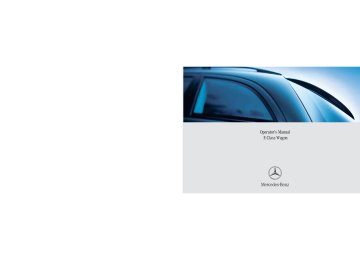- 2001 Mercedes-Benz E Class Wagon Owners Manuals
- Mercedes-Benz E Class Wagon Owners Manuals
- 2002 Mercedes-Benz E Class Wagon Owners Manuals
- Mercedes-Benz E Class Wagon Owners Manuals
- 2007 Mercedes-Benz E Class Wagon Owners Manuals
- Mercedes-Benz E Class Wagon Owners Manuals
- 2006 Mercedes-Benz E Class Wagon Owners Manuals
- Mercedes-Benz E Class Wagon Owners Manuals
- 2005 Mercedes-Benz E Class Wagon Owners Manuals
- Mercedes-Benz E Class Wagon Owners Manuals
- 2003 Mercedes-Benz E Class Wagon Owners Manuals
- Mercedes-Benz E Class Wagon Owners Manuals
- Download PDF Manual
-
Removing front head restraints 왘 Press switch 1 upwards and hold until
the head restraint is fully extended.
왘 Pull out head restraint.
Front seat head restraints
Installing front head restraints: 왘 Press switch 1 upwards and hold for
about five seconds.
왘 Push the head restraint down until it
engages.
왘 Adjust head restraint to desired posi-
tion (컄 page 40).
Controls in detail Seats
Removing and installing front seat head restraints
For more information on head restraint adjustment, see the “Getting started” section (컄 page 40).
Warning!
For your protection, drive only with properly positioned head restraints.
Adjust head restraint so that the center of the head restraint supports the back of the head at eye level. This will reduce the poten- tial for injury to the head and neck in the event of an accident or similar situation.
Do not drive the vehicle without the seat head restraints. Head restraints are intend- ed to help reduce injuries during an acci- dent.
Do not interchange head restraints from front and rear seat.
126
Rear seat head restraints
Folding head restraints back with switch in the center console
Folding head restraints back manually (rear outer seats)
Controls in detail Seats
Folding head restraints back The rear seat head restraints can be folded backward for increased visibility.
Warning!
For safety reasons, always drive with the rear head restraints in the upright position when the rear seats are occupied.
Keep the area around head restraints clear of articles (e.g. clothing) to not obstruct the folding operation of the head restraints.
1 Head restraint release switch 왘 Switch on the ignition (컄 page 34). 왘 Press the symbol-side on rocker switch 1 to release the head re- straints. The head restraints will fold backward.
1 Release button 왘 Push release button 1 and fold the
head restraints backward.
127
Controls in detail Seats
Placing head restraints upright
Head restraint height (rear outer seats)
왘 Pull the head restraint forward until it
locks into position.
Make sure the head restraints engage when placing them upright. Otherwise their protective function cannot be as- sured.
1 Release button Raising: 왘 Manually adjust the height of the head
restraint by pulling it upward. If the head restraint is fully retracted, push release button 1 and pull the head restraint out.
128
Lowering: 왘 To lower the head restraint, push
release button 1 and push down on the head restraint.
Warning!
For your protection, drive only with properly positioned head restraints.
Adjust head restraint so that the head restraint supports the back of the head at eye level. This will reduce the potential for injury to the head and neck in the event of an accident or similar situation.
Do not drive the vehicle without the seat head restraints. Head restraints are intended to help reduce injuries during an accident.
Head restraint tilt (rear outer seats) Two different head restraint angle positions are available.
1 Release button 왘 Press the release button 1 and tilt the head restraint to the desired position.
Removing and installing rear seat head restraints
Warning!
For your protection, drive only with properly positioned head restraints.
Adjust head restraint so that the head re- straint supports the back of the head at eye level. This will reduce the potential for injury to the head and neck in the event of an ac- cident or similar situation.
Do not drive the vehicle without the seat head restraints. Head restraints are intend- ed to help reduce injuries during an acci- dent.
Do not interchange head restraints from front and rear seat.
Controls in detail Seats
1 Release button
Removing rear seat head restraints 왘 Fold back head restraint (컄 page 127). 왘 Pull head restraint to its highest
position.
왘 Push release button 1 and pull out
head restraint.
129
Controls in detail Seats
Installing rear seat head restraints 왘 Insert head restraint and push it down
Drive-Dynamic seat* with multicon- tour features
until it engages.
왘 Push button 1 and adjust head
restraint to desired position.
When installing the head restraints, make sure that: 앫 The proper head restraint for each
seat is installed. The bars of the head restraint designed for the mid- dle rear seat are of even length and shorter than those designed for use on the outer rear seats.
앫 The head restraints engage fully.
The Drive-Dynamic seat automatically ad- justs the lateral support provided by the backrest to your driving style. The Drive-Dynamic seat electronically controls the air pressure in the air cham- bers of the backrest side bolsters. This function improves driving comfort and pleasure. Additional the Drive-Dynamic seat has a movable seat cushion and inflatable air cushions built into the backrest to provide additional lumbar and side support. The seat cushion movement, backrest cushion height and curvature can be con- tinuously varied with switches on the right side of the seat after turning the SmartKey in the starter switch to position 2 or press- ing the KEYLESS-GO* start/stop button twice.
130
1 Backrest center 2 Backrest bottom 3 Seat cushion depth 4 Activate drive dynamic function 5 Backrest side bolsters 6 Massage function 왘 Switch on the ignition (컄 page 34).
Multicontour features
Drive-dynamic features
Seat cushion depth 왘 Adjust the seat cushion depth to the
Activating 왘 Press button 4 (컄 page 130).
length of your upper leg using switch 3.
Backrest contour 왘 Adjust the contour of the backrest to
the desired position using æ or ç.
왘 Move the backrest support to the bot- tom by using button 2 or to the center by using button 1.
Backrest side bolsters 왘 Adjust the side bolsters so that they
provide good lateral support using switch 5.
The indicator lamp in the button comes on for five seconds and the following display appears in the multi-function display for about five seconds.
You can adjust the characteristics of the Drive-Dynamic seat using the con- trol system (컄 page 177).
Deactivating 왘 Press button 4 (컄 page 130) again.
The indicator lamp in the button goes out.
Controls in detail Seats
When the engine is turned off, the last cushion setting is retained in memory. The cushion is automatically adjusted to this setting when the engine is re- started.
Massage function (PULSE) The massage function can help prevent muscle tension during long drives. 왘 Press button 6 (컄 page 130).
The indicator lamp in button 2 comes on. The air cushions in the lumbar area pulsate.
The massage function turns off auto- matically after approximately five minutes.
131
Controls in detail Seats
Seat heating*
Both switches for the front seats are locat- ed in the center console. The red indicator lamps in the switch comes on to show which heating level you have selected.
No indicator lamps on One indicator lamp on The seat heater automatically switches off after approximately 20 minutes. Two indicator lamps on The seat heater automatically switches to level 1 after approxi- mately ten minutes. Three indicator lamps on The seat heater automatically switches to level 2 after approxi- mately five minutes.
Level off
132
Switching seat heating off 왘 Press switch 1 repeatedly until all in-
dicator lamps go out.
If one or more of the lamps on the seat heater switch are flashing, there is in- sufficient voltage available since too many electrical consumers are turned on. The seat heater switches off auto- matically. The seat heater will switch back on again automatically as soon as suffi- cient voltage is available.
1 Seat heating switch 왘 Switch on the ignition (컄 page 34).
Switching seat heating on 왘 Press switch 1 repeatedly until the
desired heating level is set. One or more red indicator lamps on the switch show the selected heater level.
Seat ventilation*
The switch is located on the center con- sole. Seat ventilation can be activated manually with the ignition on, or by the summer opening feature (컄 page 223). The blue indicator lamps on the switch show the ventilation level selected:
Level off
Three indicator lamps lit Two indicator lamps lit One indicator lamp lit No indicator lamp lit
1 Seat ventilation switch 왘 Switch on the ignition (컄 page 34).
Switching seat ventilation on 왘 Press button 1 repeatedly until the
desired ventilation level is set.
The seat ventilation is automatically set to the highest level if activated via sum- mer opening feature (컄 page 223).
Controls in detail Seats
Switching seat ventilation off 왘 Press button 1 repeatedly until all in-
dicator lamps go out.
If one or all of the lamps flash on the seat ventilation switch, there is insuffi- cient voltage due to too many electrical consumers being switched on. The seat ventilation switches off automatically. The seat ventilation will switch back on again automatically as soon as suffi- cient voltage is available.
133
Controls in detail Seats
Folding bench seat in cargo compart- ment
Warning!
Warning!
The folding bench seat in the cargo compartment is approved only for per- sons up to a height of 4.6 ft (1.40 m) and a maximum weight of 110 lbs (50 kg). The twin roller blind must be installed when the folding bench seat is in use.
When using the folding bench seat in the cargo compartment, the seats in front of it must be in the driving position.
Make sure that the seat belt is positioned correctly on the body and is engaged in the seat belt buckle.
Only drive when the head restraints for the folding bench seat have been properly ad- justed. The head restraints should be adjust- ed so that the back of the head is supported at approximately eye level. This can reduce a child’s risk of injury in the event of an ac- cident.
Damaged covers should be replaced with original covers only.
Do not leave children unattended in the ve- hicle, even when they are secured in a child restraint system.
Make sure that luggage and other objects are adequately secured. The load could oth- erwise injure someone in the event of an ac- cident, during hard braking or steering maneuvers.
134
Folding out the folding bench seat
The rear seat backrests can be adjust- ed to a more reclined position to make the folding bench seat more comfort- able (컄 page 249).
왘 Pull release handle 1 and fold seat
backrest for the folding bench seat up- ward.
1 Release handle for seat backrest 2 Release handle for seat cushion Before folding out the seat backrest, you must: 앫 fold the rear seat backrests into an up- right position and lock them into place
앫 move the handle for the twin roller
blind into the upper position
3 Mountings for seat belts
Controls in detail Seats
왘 Hook seat belts into mountings 3. 왘 Pull release handle 2 and fold seat
cushion for the folding bench seat into sitting position.
왘 Press seat cushion as far down as it will
go. The backrest will then also engage properly.
왘 Fold head restraints into upright posi-
tion.
135
Controls in detail Seats
Removing and installing seat cushions
Installing
Folding back folding bench seat
You must remove the seat cushion when you want to raise the loading floor, e.g. in the event of a flat tire.
Removing
1 Seat guides 2 Seat cushion 왘 Fold seat cushion 2 upward and re-
move it from seat guides 1.
136
왘 Insert seat cushion 2 into seat guides
1 from behind 3 at a slight angle.
왘 Fold seat cushion 2 back into original
position 4 until it engages.
1 Tab 2 Backrest 왘 Pull seat cushion upward using tab 1
and fold it back into original position until it engages.
1 Release knob 왘 Press release knob 1 and fold head
restraints down.
To avoid damage, insert the head re- straints completely into their guides and engage the seat belt buckles in their guides.
1 Release catch 왘 Press release catch 1 and push head
restraints as far in as they will go.
왘 Fold seat backrest of folding bench
seat back into original position until it engages.
Controls in detail Seats
137
Warning!
Do not activate the memory function while driving. Activating the memory function while driving could cause the driver to lose control of the vehicle.
Controls in detail Memory function
Prior to operating the vehicle, the driv- er should check and adjust the seat height, seat position fore and aft, and seat backrest angle if necessary, to ensure adequate control, reach and comfort. The head restraint should also be adjusted for proper height. See also the section on air bags (컄 page 63) for more information on proper seat posi- tioning. In addition, adjust the steering wheel to ensure adequate control, reach, opera- tion and comfort. Both the interior and outside rear view mirrors should be ad- justed for adequate rear vision. Fasten seat belts. Infants and small children should be seated in a properly secured restraint system that complies with U.S. Federal Motor Vehicle Safety Standards 213 and 225 and Canadian Motor Vehicle Safety Standards 213 and 210.2.
You can store up to three different settings for each SmartKey or SmartKey with KEYLESS-GO*. The following settings are stored when using the buttons on the driver’s door: 앫 Driver’s seat, backrest and head restraint position and settings for multicontour seat
앫 Steering wheel position 앫 Exterior rear view mirror positions These SmartKey-dependent memory settings can be deactivated if desired. For information on SmartKey-dependent mem- ory settings, see “Setting SmartKey-de- pendency” (컄 page 176). The following settings are not SmartKey-dependent. They are stored when using the buttons on the front pas- senger door: 앫 Front passenger seat, backrest and
head restraint position and settings for multicontour seat
138
The memory button and stored position button are located on the door.
Memory button Stored positions
1, 2, 3
왘 Switch on the ignition (컄 page 34). or 왘 Open the respective door and insertthe SmartKey in the starter switch.
Controls in detail Memory function
Storing positions in memory
Recalling positions from memory
왘 Adjust the seats, steering wheel and exterior rear view mirrors to the de- sired position (컄 page 38).
왘 Press memory button M. 왘 Release memory button and press
stored position button 1, 2 or 3 within three seconds. All the settings are stored at the select- ed position.
Do not operate the power seats using the memory button if the seat backrest is in an excessively reclined position. Doing so could cause damage to front or rear seats.
왘 Press and hold stored position
button 1, 2 or 3 until the seat, steering wheel and exterior rear view mirrors have completely moved to the stored positions.
Releasing the stored position button stops movement to the stored posi- tions immediately.
139
Controls in detail Memory function
Storing exterior rear view mirror park- ing position
For easier parking, you can adjust the passenger-side exterior rear view mirror so that you can see the right rear wheel as soon as you engage reverse gear R. For information on activating the parking position, see “Activating exterior rear view mirror parking position” (컄 page 192).
You can store a parking position for the passenger side exterior rear view mir- ror for each SmartKey or SmartKey with KEYLESS-GO*.
140
왘 Adjust the exterior rear view mirror
with button 2 so that you see the rear wheel and the road curb. 왘 Press memory button M. 왘 Within three seconds, press bottom of
adjustment button 2. The parking position is stored if the mirror does not move.
If the mirror does move, repeat the above steps. After the setting is stored, you can move the mirror again.
1 Passenger side, exterior rear view mir-
ror
2 Adjustment button 왘 Stop the vehicle. 왘 Switch on the ignition (컄 page 34). 왘 Press button 1.
The passenger-side exterior rear view mirror is selected.
왔 Lighting For information on how to switch on the headlamps and use the turn signals, see the “Getting started” section (컄 page 51).
If you drive in countries where vehicles drive on the other side of the road than the country where the vehicle is regis- tered, you must have the headlamps modified for symmetrical low beams. Relevant information can be obtained at your authorized Mercedes-Benz Center.
Controls in detail Lighting
Exterior lamp switch
C Parking lamps (also tail lamps,
The exterior lamp switch is located on the dashboard to the left of the steering wheel.
M Off
Daytime running lamp mode (컄 page 170)
U Automatic headlamp mode
Daytime running lamp mode (컄 page 170)
license plate lamps, side marker lamps, instrument panel lamps) Canada only: When engine is running, the low beam is also switched on
B Low beam headlamps (or high
beam headlamps when the combi- nation switch is pushed forward) and parking lamps
ˆ Standing lamps, right (turn left one
stop)
‚ Standing lamps, left (turn left two
stops)
¥ Indicator lamp for front fog lamps ¨ Indicator lamp for rear fog lamp
141
Controls in detail Lighting
With the SmartKey removed from the starter switch or the engine turned off with KEYLESS-GO* and the driver’s door open, a warning sounds if the parking lamps or low beam headlamps are switched on. The message Switch off lamps ap- pears in the multifunction display.
Manual headlamp mode The low beam headlamps and parking lamps can be switched on and off with the exterior lamp switch.
Automatic headlamp mode The following lamps switch on and off automatically depending on the brightness of the ambient light: 앫 Low beam headlamps 앫 Tail and parking lamps 앫 License plate lamps 앫 Side marker lamps
142
Warning!
If the exterior lamp switch is set to U, 앫 the headlamps may switch off unexpect- edly when the system senses bright am- bient light, for example light from oncoming traffic.
앫 the headlamps will not be automatically
switched on under foggy conditions.
To minimize risk to you and to others, acti- vate headlamps by turning exterior lamp switch to B when driving or when traffic and/or ambient lighting conditions require you to do so.
In low ambient lighting conditions, only switch from position U to B with the vehicle at a standstill. Switching from U to B will briefly switch off the head- lamps. Doing so while driving in low ambient lighting conditions may result in an acci- dent.
The automatic headlamp feature is only an aid to the driver. The driver is responsible for the operation of the vehicle's lights at all times.
왘 Turn exterior lamp switch to
position U. With the SmartKey in the starter switch position 1 or the KEYLESS-GO* start/stop button pressed once, only the parking lamps will switch on and off automatically. When the engine is running, the low beam headlamps, the tail and parking lamps, the licence plate lamps and the side marker lamps will switch on and off automatically.
Canada only The daytime running lamp mode is manda- tory and therefore in a constant mode. When the engine is running, and you shift from a driving position to position N or P, the low beam headlamps will switch off with a three-minute delay. When the engine is running, and you 앫 turn the exterior lamp switch to position C, the parking lamps switch on additionally.
앫 turn the exterior lamp switch to
position B, the manual headlamp mode has priority over the daytime run- ning lamp mode. The corresponding exterior lamps switch on (컄 page 51).
Daytime running lamp mode 왘 Turn exterior lamp switch to
position M or U. When the engine is running, the low beam headlamps are automatically switched on. In low ambient light conditions, the fol- lowing lams will switch on additionally: 앫 Tail and parking lamps 앫 License plate lamps 앫 Side marker lamps
For nighttime driving you should turn the exterior lamp switch to position B to permit activation of the high beam head- lamps.
With the daytime running lamp mode activated and the exterior lamp switch in position M, the high beam head- lamps cannot be switched on. The high beam flasher is available at all times.
Controls in detail Lighting
USA only By default, the daytime running lamp mode is deactivated. Activate the daytime run- ning lamp mode using the control system, see “Setting daytime running lamp mode (USA only)” (컄 page 170). When the engine is running, and you turn the exterior lamp switch to position C or B, the manual headlamp mode has priority over the daytime running lamp mode. The corresponding exterior lamps switch on (컄 page 51).
143
i Fog lamps will operate with the parking lamps and/or the low beam head- lamps on. Fog lamps should only be used in conjunction with low beam headlamps. Consult your State or Prov- ince Motor Vehicle Regulations regard- ing allowable lamp operation.
Fog lamp cannot be switched on with the exterior lamp switch in position U. For switching on the fog lamps, turn exterior lamp switch to position B first.
Front fog lamps 왘 Switch on the low beam headlamps
(컄 page 51).
왘 Pull out the exterior lamp switch to first
stop. The front fog lamps are switched on. The green indicator lamp ‡ in the exterior lamp switch comes on (컄 page 24).
왘 Push in the exterior lamp switch.
The front fog lamps are switched off. The green indicator lamp ‡ in the exterior lamp switch goes out.
Controls in detail Lighting
Locator lighting and night security illu- mination The locator lighting and the night security illumination are described in the “Control system” section, see (컄 page 171) and (컄 page 172).
Fog lamps
Warning!
In low ambient lighting or foggy conditions, only switch from position U to B with the vehicle at a standstill. Switching from U to B will briefly switch off the head- lamps. Doing so while driving in low ambient lighting conditions may result in an acci- dent.
144
Rear fog lamps (driver’s side only) 왘 Switch on the front fog lamps
(컄 page 144).
왘 Pull out the exterior lamp switch to sec-
ond stop. The rear fog lamp are switched on. The yellow indicator lamp † in the exterior lamp switch comes on (컄 page 24).
왘 Push in the exterior lamp switch to first
stop. The rear fog lamp is switched off. The yellow indicator lamp † in the lamp exterior switch goes out. The front fog lamps remain lit.
Combination switch
The combination switch is located on the left side of the steering column.
1 High beam 2 High beam flasher
Controls in detail Lighting
High beam 왘 Turn exterior lamp switch to
position B or U (컄 page 141). 왘 Push the combination switch in direc- tion of arrow 1 to switch on the high beam. The high beam headlamp indicator lamp A in the instrument cluster comes on (컄 page 24).
왘 Pull the combination switch in direction
of arrow 2 to switch off the high beam. The high beam headlamp indicator lamp A in the instrument cluster goes out.
High beam flasher 왘 Pull the combination switch briefly in
direction 2.
145
Controls in detail Lighting
Hazard warning flasher
The hazard warning flasher can be switched on at all times, even with the SmartKey removed from the starter switch or with the with the SmartKey with KEYLESS-GO* removed from the vehicle. The hazard warning flasher switches on automatically when an air bag deploys. The hazard warning flasher switch is locat- ed on the upper part of the center console.
Switching on the hazard warning flasher 왘 Press the hazard warning flasher
switch 1. All turn signal lamps are flashing.
With the hazard warning flasher acti- vated and the combination switch set for either left or right turn, only the re- spective turn signals will operate when the ignition is switched on.
Switching off the hazard warning flasher 왘 Press the hazard warning flasher
switch 1 again.
If the hazard warning flasher has been activated automatically, press hazard warning flasher switch 1 once to switch it off.
1 Hazard warning flasher switch
146
Interior lighting
1 Left front reading lamp on/off 2 Rear interior lighting on/off 3 Automatic control on/off 4 Front interior lighting on/off 5 Right front reading lamp on/off 6 Ambient lighting 7 Interior lighting 8 Front reading lamps
Controls in detail Lighting
The controls are located in the overhead control panel.
Leaving an interior light switch in the ON position for extended periods of time with the engine turned off could result in a discharged battery.
Automatic control
Activating 왘 Press automatic control switch 3. The interior lighting switches on in darkness when you: 앫 unlock the vehicle 앫 remove the SmartKey from the
starter switch
앫 open a door 앫 open the tailgate
The interior lighting switches off automati- cally following an adjustable time delay. For more information, see “Setting interior lighting delayed shut-off” (컄 page 173).
If the door remains open, the interior lighting switches off automatically after approximately five minutes.
Deactivating 왘 Press automatic control switch 3
again. The interior lighting remains switched off in darkness, even when you: 앫 unlock the vehicle 앫 remove the SmartKey from the
starter switch 앫 open a door 앫 open the tailgate
147
i The setting selected for the interior lighting is used for the cargo compart- ment as well. If the tailgate remains open, the cargo compartment lamp switches off auto- matically after approximately ten min- utes.
Front reading lamps The front reading lamps are located in the lower edge of the interior rear view mirror. 왘 Press front reading lamp switch 1 or 5 to switch on the desired front reading lamp.
왘 Press front reading lamp switch 1
or 5 again to switch off the respective front reading lamp.
Controls in detail Lighting
Manual control
Front interior lighting 왘 Press front interior lighting switch 4. The front interior lighting switches on. 왘 Press front interior lighting switch 4
again. The front interior lighting switches off.
Rear interior lighting 왘 Press button 2.
The lights in the rear passenger com- partment go on.
왘 Press button 2 again.
The lights in the rear passenger com- partment go out.
148
Door entry lamps
Interior lighting in the rear
For better orientation in the dark, the cor- responding door entry lamps will switch on in the darkness when you open a door and the automatic control is activated. The door entry lamps will switch on when the corresponding door is closed.
If you turn the SmartKey in the starter switch to position 0 and switch off the headlamps, the door entry lamps will remain lit for approximately five minutes.
The overhead control panel is located above the rear seat bench.
1 Ambient lighting switch, to brighten 2 Rear reading lamp 3 Rear reading lamp on/off 4 Rear interior lamp 5 Ambient lighting 6 Ambient lighting switch, to brighten
Controls in detail Lighting
Rear reading lamps 왘 Press desired rear reading lamp
switch 3 to switch on the correspond- ing rear reading lamp.
왘 Press respective rear reading lamp
switch 3 again to switch off the corre- sponding rear reading lamp.
Ambient lighting 왘 Press ambient lighting switch 1 or 6
repeatedly until ambient lighting 5 has reached the desired intensity.
You can switch the ambient lighting on and off using the control system (컄 page 173).
149
Controls in detail Instrument cluster
A full view illustration of the instrument cluster can be found in the “At a glance” section of this manual (컄 page 24). The instrument cluster is activated when you 앫 open a door 앫 turn on the ignition 앫 press the reset button (컄 page 24) 앫 switch on the exterior lamps You can change the instrument cluster set- tings in the instrument cluster submenu of the control system (컄 page 165).
Instrument cluster illumination
Use the reset button (컄 page 24) to adjust the illumination brightness for the instru- ment cluster.
The instrument cluster illumination is dimmed or brightened automatically to suit ambient light conditions. The instrument cluster illumination will also be adjusted automatically when you switch on the vehicle’s exterior lamps.
To brighten illumination 왘 Turn the reset button in the instrument
cluster clockwise (컄 page 24). The instrument cluster illumination will brighten.
To dim illumination 왘 Turn the reset button in the instrument cluster counterclockwise (컄 page 24). The instrument cluster illumination will dim.
150
Coolant temperature indicator
Warning!
앫 Driving when your engine is overheated can cause some fluids which may have leaked into the engine compartment to catch fire. You could be seriously burned.
앫 Steam from an overheated engine can cause serious burns and can occur just by opening the hood. Stay away from the engine if you see or hear steam com- ing from it.
Turn off the engine, get out of the vehicle and do not stand near the vehicle until the engine has cooled down.
Excessive coolant temperature trigger a warning in the multifunction display (컄 page 356).
During severe operating conditions, e.g. stop-and-go traffic, the coolant tempera- ture may rise close to 248°F (120°C). The engine should not be operated with the coolant temperature above 248°F (120°C). Doing so may cause serious en- gine damage which is not covered by the Mercedes-Benz Limited Warranty.
Controls in detail Instrument cluster
Trip odometer
Make sure you are viewing the trip odome- ter display (컄 page 153). 왘 If it is not displayed, press the è or ÿ repeatedly until the trip odome- ter appears.
왘 Press and hold the reset button on the
instrument cluster (컄 page 24) until the trip odometer is reset.
151
Controls in detail Instrument cluster
Tachometer
Outside temperature indicator
The red marking on the tachometer de- notes excessive engine speed.
Warning!
Avoid driving at excessive engine speeds, as it may result in serious en- gine damage that is not covered by the Mercedes-Benz Limited Warranty.
To help protect the engine, the fuel supply is interrupted if the engine is operated within the red marking.
The outside temperature indicator is not de- signed to serve as an ice-warning device and is therefore unsuitable for that purpose.
Indicated temperatures just above the freez- ing point do not guarantee that the road sur- face is free of ice. The road may still be icy, especially in wooded areas or on bridges.
The outside temperature is displayed in the instrument cluster (컄 page 24). For information on how to select the unit of the displayed temperature, i.e. degrees Celsius (°C) or degrees Fahrenheit (°F), see “Selecting temperature display mode” (컄 page 165).
The temperature sensor is located in the front bumper area. Due to its location, the sensor can be affected by road or engine heat during idling or slow driving. This means that the accuracy of the displayed temperature can only be verified by com- parison to a thermometer placed next to the sensor, not by comparison to external displays (e.g. bank signs etc.). When moving the vehicle into colder ambi- ent temperatures (e.g. when leaving your garage), you will notice a delay before the lower temperature is displayed. A delay also occurs when ambient temper- atures rise. This prevents inaccurate tem- perature indications caused by heat radiated from the engine during idling or slow driving.
152
왔 Control system The control system is activated as soon as the SmartKey in the starter switch is turned to position 1 or as soon as the KEYLESS-GO start/stop button* is in position 1. The control system enables you to: 앫 call up information about your vehicle 앫 change vehicle settings. For example, you can use the control sys- tem to find out when your vehicle is next due for service, to set the language for messages in the instrument cluster dis- play, and much more.
The displays for the audio systems (ra- dio, CD player) will appear in English, regardless of the language selected.
Controls in detail Control system
Warning!
Multifunction display
A driver’s attention to the road and traffic conditions must always be his/her primary focus when driving.
For your safety and the safety of others, se- lecting features through the multifunction steering wheel should only be done by the driver when traffic and road conditions per- mit it to be done safely.
Bear in mind that at a speed of just 30 mph (approximately 50 km/h), your vehicle is covering a distance of 44 feet (approximate- ly 14 m) every second.
The control system relays information to the multifunction display.
1 Outside temperature 2 Trip odometer 3 Automatic transmission program mode 4 Main odometer 5 Current gear selector lever position Above illustration shows the standard dis- play. For more information on menus displayed in the multifunction display, see “Menus” (컄 page 156).
153
Controls in detail Control system
Multifunction steering wheel
The displays in the multifunction display and the settings in the control system (컄 page 153) are controlled by the buttons on the multifunction steering wheel.
154
Pressing any of the buttons on the multi- function steering wheel will alter what is shown in the multifunction display. The information available in the multifunc- tion display is arranged in menus, each containing a number of functions or sub- menus. The individual functions are then found within the relevant menu (radio or CD op- erations under Audio, for example). These functions serve to call up relevant informa- tion or to customize the settings for your vehicle.
1 Multifunction display in the
speedometer Operating the control system
2 Selecting the submenu or setting
the volume: Press button æ up/to increase ç down/to decrease
3 Telephone*: Press button s to take a call t to end a call
4 Menu systems:
Press button è for next menu ÿ for previous menu
5 Moving within a menu:
Press button j for next display k for previous display
Controls in detail Control system
The menus are described on the following pages.
It is helpful to think of the menus, and the functions within each menu, as being ar- ranged in a circular pattern. 앫 If you press button è or ÿ re- peatedly, you will pass through each menu one after the other.
앫 If you press button k or j re- peatedly, you will pass through each function display, one after the other, in the current menu.
In the Settings menu, instead of functions you will find a number of submenus for calling up and changing settings. For in- structions on using these submenus, see the “Settings menu” section (컄 page 162). The number of menus available in the sys- tem depends on which optional equipment is installed in you vehicle.
155
Controls in detail Control system
Menus
This is what you will see when you scroll through the menus.
The table on the next page provides an overview of the individual menus.
156
Menus, submenus and functions
Menu 1
Standard dis- playMenu 2
AUDIOMenu 3 Menu 4 Menu 5
NAV*Distronic*
(컄 page 158) Digital speed- ometer
(컄 page 158) Select radio station
(컄 page 160) Activate route guid- ance
(컄 page 160) Call up set- tings
Operate CD player
Call up mainte- nance system display Check tire pressure* Check engine oil level
Vehicle status message mem- ory (컄 page 161) Call up vehicle malfunction, warning and sys- tem status mes- sages stored in memory
Controls in detail Control system
Menu 6
SettingsMenu 7
Trip computerMenu 8
Telephone(컄 page 178) Fuel consumption statistics after start Fuel consumption statistics since the last reset Call up range
(컄 page 179) Load phone book
Search for name in phone book
(컄 page 162) Reset to facto- ry settings
Instrument cluster sub- menu Time/Date submenu Lighting sub- menu Vehicle sub- menu Convenience submenu Dynamic seat* submenu
157
Controls in detail Control system
The headings used in the menus table are designed to facilitate navigation within the system and are not neces- sarily identical to those shown in the control system displays. The first function displayed in each menu will automatically show you which part of the system you are in.
Standard display menu
You can select the functions in the stan- dard display menu with button k or j. The following functions are available:
Function Call up digital speedometer Call up maintenance display Check tire pressure* Check engine oil level
Page 158
339
318
301158
Display digital speedometer 왘 Press button j twice.
The current vehicle speed is shown in the multifunction display.
AUDIO menu
The functions in the Audio menu operate the audio equipment which you currently have turned on. If no audio equipment is currently turned on, the message AUDIO off is shown in the display. The following functions are available:
Function Select radio station Select satellite radio station* Operate CD player
Page 158
159
159Select radio station 왘 Turn on the radio. Refer to separate op-
erating instructions.
왘 Press button è or ÿ repeatedly
until you see the currently tuned sta- tion in the display.
1 Waveband setting 2 Station frequency 왘 Press button k or j repeatedly
until the desired station is found.
i You can only store new stations using the corresponding feature on the radio, see separate operating instructions. You can also operate the radio in the usual manner.
Select satellite radio station* The satellite radio is treated as a radio ap- plication. 왘 Select SAT radio with the correspond-
ing softkey in the radio menu.
1 SAT mode and preset number 2 Setting for station selection using
memory
3 Channel name or number
왘 Press button k or j repeatedly
until the desired channel is found.
Additional optional satellite radio equipment and a subscription to satel- lite radio service provider are required for satellite radio operation. Contact an authorized Mercedes-Benz Center for details and availability for your vehicle. For more information, refer to separate COMAND operating instructions.
Operate the CD player 왘 Turn on the radio and select the CD
player. Refer to separate operating in- structions.
왘 Press button è or ÿ repeatedly until the settings for the CD currently being played are shown in the display.
Controls in detail Control system
1 Current CD (for CD changer*) 2 Current track 왘 Press button k or j repeatedly
until the desired track is selected.
To select a CD from the magazine, press a number on the COMAND system key pad located in the center console.
159
Controls in detail Control system
NAV* menu
Distronic* menu
The NAV menu contains the functions needed to operate your navigation system. 왘 Press button è or ÿ repeatedly
until you see the message NAV in the display.
앫 If the navigation system is switched off, the message NAV off is shown in the display.
앫 If the navigation system is switched on,
the message NAV Active is shown in the display.
Please refer to the COMAND manual for in- structions on how to activate the route guidance system.
Use the Distronic menu to display the current settings for your Distronic system. What information is shown in the display depends on whether the Distronic system is active or inactive. Please refer to the “Driving systems” sec- tion of this manual (컄 page 232) for in- structions on how to activate Distronic. 왘 Press button è or ÿ repeatedly until you see one of the following two pictures in the display.
Distronic deactivated When Distronic is deactivated, you will see the standard display in the display.
1 Vehicle ahead, if detected 2 Actual distance to vehicle ahead 3 Preset distance threshold to vehicle
ahead
4 Your vehicle 5 Symbol for activated distance warning
function
160
Distronic activated When Distronic is activated, Distronic and the set speed are seen in the display.
Vehicle status message memory menu
Use the vehicle status message memory menu to scan malfunction and warning messages that may be stored in the sys- tem. Such messages appear in the multi- function display and are based on conditions or system status the vehicle’s system has recorded.
1 Distronic activated
Warning!
Malfunction and warning messages are only indicated for certain systems and are inten- tionally not very detailed. The malfunction and warning messages are simply a remind- er with respect to the operation of certain systems and do not replace the owner’s and/or driver’s responsibility to maintain the vehicle’s operating safety by having all required maintenance and safety checks performed on the vehicle and by bringing the vehicle to an authorized Mercedes-Benz Center to address the malfunction and warning messages (컄 page 362).
Controls in detail Control system
왘 Press button è or ÿ repeatedly until the vehicle status message mem- ory appears in the multifunction dis- play.
No vehicle status messages If no malfunctions have occurred, the mes- sage in the display is: NO MESSAGES
Vehicle status messages have been recorded If conditions have occurred causing status messages to be recorded, the number of messages appears in the multifunction dis- play:
161
Controls in detail Control system
왘 Press button k or j.
Settings menu
In the Settings menu there are two func- tions: 앫 The function To reset: Press reset button for 3 seconds, with which you can reset all the settings to the original factory settings.
앫 A collection of submenus with which you can make individual settings for your vehicle.
왘 Press button è or ÿ repeatedly until the Settings menu is seen in the display.
The stored messages will now be dis- played in the order in which they have occurred. For malfunction and warning messages, see “Vehicle status messag- es in the multifunction display” (컄 page 362).
Should the vehicle’s system record any conditions while driving, the number of messages will reappear in the multifunc- tion display when the SmartKey in the starter switch is turned to position 0 or removed from the starter switch.
The vehicle status message memory will be cleared when you turn the SmartKey in the starter switch to position 1 or 2. You will then only see high-priority messages in the multi- function display (컄 page 362).
162
Resetting all settings You can reset all the functions of all sub- menus to the factory settings. 왘 Press the reset button in the instru-
ment cluster (컄 page 24) for approxi- mately three seconds. In the display you will see the request to press the reset button again to con- firm.
왘 Press the reset button again.
The functions of all the submenus will reset to factory settings.
The settings you have changed will not be reset unless you confirm the action by pressing the reset button a second time.
Submenus in the Settings menu 왘 Press button k or j.
In the display you see the collection of the submenus.
The submenus are arranged by hierarchy. Scroll down with the ç button, scroll up with the æ button. Move within the submenus with the k or j button to the individual functions. The settings themselves are made with button æ or ç.
왘 Press button ç.
The selection marker moves to the next submenu.
Controls in detail Control system
Resetting the functions of a submenu For each submenu you can reset all the functions to the factory settings. 왘 Move to a function in the submenu. 왘 Press the reset button (컄 page 24) in the instrument cluster for approximate- ly three seconds. In the display you will see the request to press the reset button again to con- firm.
왘 Press the reset button again.
All functions of the submenu will reset to factory settings.
163
Controls in detail Control system
The table below shows what settings can be changed within the various menus. Detailed instructions on making individual settings can be found on the following pag- es.
INSTRUMENT CLUSTER TIME/DATE Select temperature dis- play mode
Synchronizing the time
Set time (hours)
Set time (minutes) Ambient lighting
Set date (month)
Exterior lamps de- layed shut-off
Set date (day)
Interior lighting de- layed shut-off
Set date (year)
Select speedometer dis- play mode Select language
Select display (speed dis- play or outside tempera- ture) for status line Select display (speed dis- play or outside tempera- ture) for basic display Tire pressure unit dis- play*
164
VEHICLE Set automatic lock- ing
LIGHTING Set daytime running lamp mode (USA only) Set locator lighting Limiting opening height of tailgate*
DYNAMIC SEAT* Set level for dynam- ic seat, driver
Set level for dynam- ic seat, passenger
CONVENIENCE Activate easy-entry/exit feature Set SmartKey- dependency Set parking position for exterior rear view mirror
Controls in detail Control system
Selecting temperature display mode 왘 Move the selection marker with
Selecting speedometer display mode 왘 Move the selection marker with
the æ or ç button to the Instr. cluster submenu.
the æ or ç button to the Instr. cluster submenu.
왘 Press button j or k repeatedly
왘 Press button j or k repeatedly
until you see this message in the dis- play: Temperature indicator. The selection marker is on the current setting.
until you see this message in the dis- play: Display unit Speed-/odometer. The selection marker is on the current setting.
왘 Press æ or ç to set the temper- ature unit to °C (degrees Celsius) or °F (degrees Fahrenheit).
왘 Press æ or ç to set speedome-
ter unit to km or miles.
Instrument cluster submenu Access the Instr. cluster submenu via the Settings menu. Use the Instr. clus- ter submenu to change the instrument cluster display settings. The following functions are available:
Function Select temperature display mode Select speedometer display mode Select language Select display (speed display or outside temperature) for status display Select display (speed display or outside temperature) for basic display Tire pressure display*
Page 165
165
166
166167
167
165
Controls in detail Control system
Selecting language 왘 Move the selection marker with
the æ or ç button to the Instr. cluster submenu.
왘 Press button j or k repeatedly
until you see this message in the dis- play: Language. The selection marker is on the current setting.
왘 Press æ or ç to select the lan- guage to be used for the multifunction display messages. Available languages: 앫 German 앫 English 앫 French 앫 Italian 앫 Spanish
Selecting display (speed display or out- side temperature) for status display 왘 Move the selection marker with
the æ or ç button to the Instr. cluster submenu.
왘 Press button j or k repeatedly
until you see this message in the dis- play: Status line display. The selection marker is on the current setting.
왘 Press æ or ç to select the sta- tus line to degrees Fahrenheit (°F) or miles.
You will see the status indicator when you have called up a different display from the standard display.
166
Selecting display (speed display or out- side temperature) for basic display 왘 Move the selection marker with
the æ or ç button to the Instr. cluster submenu.
왘 Press button j or k repeatedly
until you see this message in the dis- play: Basic display. The selection marker is on the current setting.
Tire pressure display* Use this function to set the unit for the tire pressure display. 왘 Move the selection marker with the æ or ç button to the Instr, cluster submenu.
왘 Press button j or k repeatedly
until you see this message in the dis- play: Display unit Tire pressure. The selection marker is on the current setting.
Controls in detail Control system
Time/Date submenu Access the Time/Date submenu via the Settings menu. Use the Time/Date sub- menu to change the time and date display settings. The following functions are avail- able:
Function Synchronizing the time Set time (hours) Set time (minutes) Set date (month) Set date (day) Set date (year)
Page 168
168
168
169
169
169왘 Press æ or ç to select the dis- play permanently shown in the multi- function display.
왘 Press æ or ç to select the de-
sired tire pressure unit.
Information on setting the time, refer to separate COMAND instructions.
167
Controls in detail Control system
Synchronizing the time This function can only be seen on vehicles with COMAND and navigation module*. 왘 Move the selection marker with the æ or ç button to the Time/Date submenu.
Set time (hours) This function can only be seen when time synchronization is switched off. 왘 Move the selection marker with the æ or ç button to the Time/Date submenu.
Set time (minutes) This function can only be seen when time synchronization is switched off. 왘 Move the selection marker with the æ or ç button to the Time/Date submenu.
왘 Press button j or k repeatedly
왘 Press button j or k repeatedly
왘 Press button j or k repeatedly
until you see this message in the dis- play: Time sync. with head unit. The selection marker is on the current setting.
until you see this message in the dis- play: Clock, hours. The selection marker is on the hour set- ting.
until you see this message in the dis- play: Clock, minutes. The selection marker is on the minute setting.
왘 Press æ or ç to select the de-
sired setting.
왘 Press æ or ç to set the hours. 왘 Confirm by pressing reset button.
왘 Press æ or ç to set the minutes. 왘 Confirm by pressing reset button.
168
Controls in detail Control system
Set date (month) 왘 Move the selection marker with the æ or ç button to the Time/Date submenu.
Set date (day) 왘 Move the selection marker with the æ or ç button to the Time/Date submenu.
Set date (year) 왘 Move the selection marker with the æ or ç button to the Time/Date submenu.
왘 Press button j or k repeatedly
왘 Press button j or k repeatedly
왘 Press button j or k repeatedly
until you see this message in the dis- play: Set date month. The selection marker is on the month setting.
until you see this message in the dis- play: Set date day. The selection marker is on the day setting.
until you see this message in the dis- play: Set date year. The selection marker is on the year setting.
왘 Press æ or ç to set the month.
왘 Press æ or ç to set the day.
왘 Press æ or ç to set the year.
169
Controls in detail Control system
Lighting submenu Access the Lighting submenu via the Set- tings menu. Use the Lighting submenu to change the lamp and lighting settings on your vehicle. The following functions are available:
Page 170
Function Set daytime running lamp mode (USA only) 171
Set locator lighting 173
Ambient light level Exterior lamps delayed shut-off 172
Interior lighting delayed shut-off 173170
Setting daytime running lamp mode (USA only) 왘 Move the selection marker with
the æ or ç button to the Light- ing submenu.