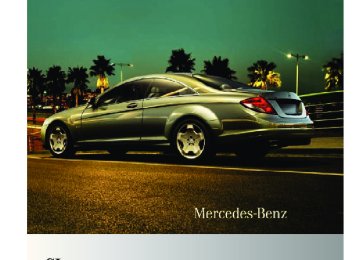- 2012 Mercedes-Benz CL Class Owners Manuals
- Mercedes-Benz CL Class Owners Manuals
- 2008 Mercedes-Benz CL Class Owners Manuals
- Mercedes-Benz CL Class Owners Manuals
- 2011 Mercedes-Benz CL Class Owners Manuals
- Mercedes-Benz CL Class Owners Manuals
- 2007 Mercedes-Benz CL Class Owners Manuals
- Mercedes-Benz CL Class Owners Manuals
- 2002 Mercedes-Benz CL Class Owners Manuals
- Mercedes-Benz CL Class Owners Manuals
- 2013 Mercedes-Benz CL Class Owners Manuals
- Mercedes-Benz CL Class Owners Manuals
- 2004 Mercedes-Benz CL Class Owners Manuals
- Mercedes-Benz CL Class Owners Manuals
- 2000 Mercedes-Benz CL Class Owners Manuals
- Mercedes-Benz CL Class Owners Manuals
- 2010 Mercedes-Benz CL Class Owners Manuals
- Mercedes-Benz CL Class Owners Manuals
- 2006 Mercedes-Benz CL Class Owners Manuals
- Mercedes-Benz CL Class Owners Manuals
- 2003 Mercedes-Benz CL Class Owners Manuals
- Mercedes-Benz CL Class Owners Manuals
- 2005 Mercedes-Benz CL Class Owners Manuals
- Mercedes-Benz CL Class Owners Manuals
- 2009 Mercedes-Benz CL Class Owners Manuals
- Mercedes-Benz CL Class Owners Manuals
- 2001 Mercedes-Benz CL Class Owners Manuals
- Mercedes-Benz CL Class Owners Manuals
- Download PDF Manual
-
When you select an option other than Normal Track Sequence, the track is chosen at random.
Selecting via telephone keypad X Initiating entry: Press button Ä.
The input menu appears. The number of digits you can enter depends on the number of stored tracks.
X Entering track number: Press a button,
for example Á. The number on the button you have pressed is the first digit in the input line. i COMAND ignores invalid digits and does
not display them.
X Enter more digits as desired. X Confirming entry: Press W. or X Hold down the last digit button of the
desired track number (e.g. track 108, press ´, Å, then hold Â). The selected track is played back.
Fast forward/rewind X With the main area active: Slide XVY and hold until the desired track part is reached.
i With iPods®, the fast-rewind function
works within the current track only.
Selecting category/playlist/folder iPod® and selected MP3 player You can select tracks via categories and folders. Categories, for example, can be:
Media Interface 187
RCurrent Track List RPlaylists RArtists RAlbums RTrack RPodcasts RGenres RComposers RAudiobooks i Some categories contain the entry All. When selecting this entry, the entire content of the respective category is played back.
USB devices You can select folders and playlists (if available). COMAND can display the respective album name and artist, the so- called metadata, during playback when the metadata have been read into the system. Playlists are indicated in the display by a special symbol. When you open a playlist, the related tracks are opened and playback starts by selecting a track. For USB storage devices, you can determine whether the metadata from the tags of coded audio data or the file name and folder is to be displayed during playback. X Displaying album name and artist: Select Media Interface Q Display Metadata.
Selecting category and opening folder X Opening category/folder list: Press W
when the window is selected. or X Select Music. The available categories or the folder content, e.g. subfolders, are displayed.
216_AKB; 3; 90, en-US d2ureepe,
188 Media Interface
i The menu option Music is not available yet while the device is being activated.
Example illustration: Category list : Device symbol and name or selected
category
; Available categories X Selecting category/playlist/folder:
Slide ZVÆ or rotate cVd and confirm with W. The content of the selected category or folder appears. i The message Please wait... may appear when data still needs to be read from the connected device.
X If necessary, repeat the above step until the
tracks of the desired folder or album are displayed.
Example illustration: Current track list : Back ; Current category = Track symbol ? Current track
2009-05-15T11:47:50+02:00 - Seite 188
Version: 2.11.8.1X Selecting track: Slide ZVÆ or rotate
cVd and confirm with W. The track is played back.
X Back to previous folder: Select U and
confirm.
i Symbol U is always displayed at the
top of the respective folder.
Playing back the content of a category or folder X Select a category or folder. X Press W for longer than 2 seconds.
The content of the selected category or folder is played back according to the selected playback option (Y page 189).
Alphabetical track selection iPod® and MP3 player i This function is available for
alphabetically ordered categories and folders. X Select a category, for example Artists. The available artists appear.
X Press the respective button on the
telephone keypad once or more to enter the first character of the desired artist name. For example, press button · three times for an artist whose name starts with a “C”. The available characters are displayed on the bottom of the display.
i When the entered character does not
match any entry, the entry that matches a previously entered character appears first.
i The quality of the search results for
iPods® and MP3 players depends significantly on the version and language of the software (e.g. iTunes®) that was used to upload the medium.
216_AKB; 3; 90, en-US d2ureepe,
2009-05-15T11:47:50+02:00 - Seite 189
Version: 2.11.8.1USB storage device i This function is available for
alphabetically ordered directories. The function is not available within playlists for example.
X Within a folder, press the respective button on the telephone keypad once or more to enter the first character of the desired artist name. For example, press button l three times for an artist whose name starts with a “C”. The available characters are displayed on the bottom of the display. When the directory contains folders only, COMAND will search for folders.
Selecting active partition (USB storage devices only) You can select this function with USB storage devices when the storage space is partitioned. The system supports up to 4
partitions (primary or logical, FAT formatted). i The Windows formatting programsupports FAT partitions of up to 32 gigabyte by default. X Select Media Interface Q Select Active Partition.
Playback options The following options are available: RNormal Track Sequence Tracks are played back in regular order (e.g. in numerical or in alphabetical order). RRandom Tracks All available tracks on the current medium are played back in random order. RCategory Mix or Random Folder (with USB devices when Folder was selected)
COMAND vehicle menu 189
Tracks of the currently active category or folder and its subfolders are played back in random order. X Selecting playback options: Select Media Interface in the basic display. The list of options appears. The dot# indicates the currently selected option.
X Select an option.
COMAND vehicle menu Introduction In this menu, you can program the following vehicle functions: Function Multi-function Contour Seat Settings (Y page 198) Rear Window Sunshade (Y page 190) Easy Entry/Exit Feature (Y page 190) Exterior Lighting Delayed Shut-off (Y page 191) Interior Lighting Delayed Shut-off (Y page 191) Ambient Lighting (Y page 192) Automatic Mirror Folding (Y page 192) Locator Lighting (Y page 192) Automatic Locking (Y page 193) Trunk Opening-height Restriction (Y page 193)
You can select the individual vehicle functions in two ways.
216_AKB; 3; 90, en-US d2ureepe,
2009-05-15T11:47:50+02:00 - Seite 190
Version: 2.11.8.1190 COMAND vehicle menu
Approach 1: Selecting vehicle functions via the main area of the COMAND display
: Menu item Vehicle ; Main area X Select menu item Vehicle :. Main area ; is active. You can select the individual vehicle functions by sliding XVY or rotating cVd.
Approach 2: Selecting vehicle functions via the submenu
Extending or retracting rear window sunshade i The components and operating principles of COMAND can be found on (Y page 68). This function is used to extend or retract the rear sunshade. G Warning! When operating the rear window sunshade, be sure that there is no danger of anyone being harmed by the extending or retracting procedure.
i At temperatures below -4‡ (-20†), the
rear window sunshade is switched off.
X Select Vehicle. The main area is active. X Selecting Rear Window Sunshade function: Slide XVY or rotate cVd.
X Opening/closing rear window
sunshade: Press W.
: Submenu X Select Vehicle Q Vehicle. Submenu : opens. In the submenu, you can select the individual vehicle functions by sliding ZVÆ or rotating cVd and confirming the selection with W.
The following sections always describe approach 1.
Setting easy-entry/exit feature i The components and operating principles of COMAND can be found on (Y page 68). G Warning! You must make sure no one can become trapped or injured by the moving steering wheel and driver’s seat when the easy-entry/ exit feature is activated.
216_AKB; 3; 90, en-US d2ureepe,
2009-05-15T11:47:50+02:00 - Seite 191
Version: 2.11.8.1To stop seat/steering wheel movement, do one of the following: RPress seat adjustment switch. RMove steering wheel adjustment stalk. RPress one of the memory position buttons
or the memory button M.
Do not leave children unattended in the vehicle, or with access to an unlocked vehicle. Children could open the driver’s door and unintentionally activate the easy-entry/exit feature, which could result in an accident and/or serious personal injury. Use this function to have the steering wheel move up and/or the driver’s seat move back when entering the vehicle. You select the following settings: ROFF, the easy-entry/exit function is switched off RSteering Column, the steering wheel moves up RSteering Column and Seat, the steering wheel moves up and the driver’s seat moves back
COMAND vehicle menu 191
Setting interior/exterior lighting delayed shut-off (night security illumination) i The components and operating principles of COMAND can be found on (Y page 68). Interior lighting: You can set if and for how long the interior lighting remains on in darkness after you have removed the SmartKey from the starter switch. Exterior lighting: You can set if and for how long the exterior lighting remains on in darkness after closing the doors. The exterior lighting goes out automatically after the set time has elapsed. You can select between the following settings: R0 seconds, delayed shut-off is switched off. R15, 30, 45, 60 seconds, delayed shut-off is
switched on.
i You can reactivate this function by
reopening a door within 1 minute. When you do not open or close a door or you do not close an opened door after removing the SmartKey from the starter switch, the exterior lighting will go out after 60 seconds.
X Select Vehicle. The main area is active. X Selecting Easy Entry/Exit Feature: Slide XVY or rotate cVd and press W. X Selecting setting: Slide ZVÆ or rotate
cVd and press W. The dot # indicates the currently selected setting.
X Select Vehicle. The main area is active. X Selecting Interior Lighting Delayed Shut-off or Exterior Lighting
216_AKB; 3; 90, en-US d2ureepe,
2009-05-15T11:47:50+02:00 - Seite 192
Version: 2.11.8.1192 COMAND vehicle menu
Delayed Shut-off: Slide XVY or rotate cVd and press W. A menu appears. The dot # indicates the currently selected setting.
X Selecting setting: Slide ZVÆ or rotate
cVd and press W. The dot # indicates the currently selected setting.
i The exterior lamp switch must be in
position c (Y page 275) before turning off the engine. Otherwise the exterior lighting will not come on when leaving the vehicle.
Setting interior ambient lighting i The components and operating principles of COMAND can be found on (Y page 68). You can select the following settings: RSOLAR (amber interior lighting) RNEUTRAL (white interior lighting) RPOLAR (blue interior lighting) RBrightness of the interior lighting ranging from 0 (off) to 5 (bright)
X Select Vehicle. The main area is active. X Selecting Ambient Lighting: Slide XVY or rotate cVd and press W. A menu appears.
The dot # indicates the currently selected setting.
X Selecting setting: Slide ZVÆ or rotate
cVd and press W. The dot # indicates the currently selected setting.
Setting automatic mirror folding i The components and operating principles of COMAND can be found on (Y page 68). In the Automatic Mirror Folding menu, you can determine whether the exterior rear view mirrors fold in when you lock the vehicle.
X Select Vehicle. The main area is active. X Selecting Automatic Mirror Folding: Slide XVY or rotate cVd.
X Switching automatic fold-in function
on/off: Press W.
Locator lighting on/off i The components and operating principles of COMAND can be found on (Y page 68). With the locator lighting feature activated and the exterior lamp switch in position c (Y page 275), the following lamps will switch on during darkness when the vehicle is unlocked from the outside:
216_AKB; 3; 90, en-US d2ureepe,
2009-05-15T11:47:50+02:00 - Seite 193
Version: 2.11.8.1COMAND vehicle menu 193
RParking lamps25
RFront fog lamps RDoor entry lamps in the mirror The locator lighting switches off when the driver’s door is opened. If you do not open a door after unlocking the vehicle with the SmartKey, the lamps will switch off automatically after approximately 40 seconds.X Select Vehicle. The main area is active. X Selecting Locator Lighting function: Slide XVY or rotate cVd.
X Switching locator lighting on or off:
Press W.
Automatic locking on/off i The components and operating principles of COMAND can be found on (Y page 68). Use this function to activate or deactivate the automatic central locking (Y page 257). With the automatic central locking system activated, the vehicle is centrally locked at vehicle speeds of approximately 9 mph (15 km/h).
X Select Vehicle. The main area is active. X Selecting Automatic Locking: Slide XVY or rotate cVd.
X Switching automatic locking on or off:
Press W.
Trunk opening-height restriction on/ off i The components and operating principles of COMAND can be found on (Y page 68). You can select whether the trunk lid should open fully or only to the height of the roof.
X Select Vehicle. The main area is active. X Selecting Trunk Opening-height Restriction: Slide XVY or rotate cVd. X Switching trunk opening-height
restriction on or off: Press W.
25 When the parking lamps are on, the tail lamps, license plate lamps, side marker lamps, and instrument panel
lamps always come on as well.
216_AKB; 3; 90, en-US d2ureepe,
2009-05-15T11:47:50+02:00 - Seite 194
Version: 2.11.8.1194 COMAND automatic climate control
COMAND automatic climate control Introduction i The components and operating principles of COMAND can be found on (Y page 68). G Warning! Follow the recommended settings for heating and cooling given on the following pages and pages in the “Controls in detail” chapter. Otherwise the windows could fog up, impairing visibility and endangering you and others. You can operate the climate control via COMAND or via the buttons on the climate control panel (Y page 338). Some of the special climate control functions can only be operated via COMAND. The following climate control functions can be operated via COMAND: RTemperature (Y page 194) RAir distribution (Y page 195) RAir volume (Y page 195) RSwitching off cooling (Æ) (Y page 196) RCentral climate control (Mono) (Y page 196)
RFootwell temperature (Y page 197) RAir flow from air vents (Y page 197) The climate control menu is called up via the climate control settings.
Climate control settings with functions (submenus) : Temperature, driver’s side ; Air distribution, driver’s side = Air volume, driver’s side ? Central menu, climate control A Air volume, passenger side B Air distribution, passenger side C Temperature, passenger side
Setting temperature G Observe Safety notes, see page 339. Use the temperature controls w (Y page 338) in the center console or COMAND climate control settings to separately adjust the air temperature on each side of the passenger compartment. X Select climate control settings Q
Temperature, left or right and then press W.
216_AKB; 3; 90, en-US d2ureepe,
2009-05-15T11:47:50+02:00 - Seite 195
Version: 2.11.8.1COMAND automatic climate control
195
_ Directs air into the entire vehicle
interior
b Directs air through the center, side and
defroster air vents to the windshield and front door windows
X Changing air distribution: Rotate cVd. The symbol for air distribution changes. The direction and size of the arrows represent the air distribution.
or X Switching back to automatic mode: Rotate cVd and select AUTO. X Exiting menu: Press W, back button
% in the center console (Y page 69) or slide XVY. The setting is saved.
Adjusting air volume Use rocker switches K (Y page 338) in the center console or COMAND climate control settings to separately adjust the air volume on each side of the passenger compartment. i When you change the air volume, the
automatic function of the climate control system is switched off.
X Select climate control settings Q Air volume, driver’s side or passenger side.
X Changing temperature: Slide ZVÆ or
rotate cVd.
X Exiting menu: Press W, back button
% in the center console (Y page 69) or slide XVY. The setting is saved.
Adjusting air distribution G Observe Safety notes, see page 339. You can adjust the air distribution separately for the driver’s and front passenger side. i When you change the air distribution, the automatic function of the climate control system is switched off.
X Select climate control settings Q Air distribution, driver’s side or passenger side.
¯ Directs air through the defroster air
vents to the windshield and front door windows
P Directs air through the center and side
air vents
N Directs air through the center and side
air vents and to the footwells
O Directs air to the footwells W Air distribution is adjusted
automatically
a Directs air through the defroster air
vents to the windshield and front door windows and to the footwells
216_AKB; 3; 90, en-US d2ureepe,
2009-05-15T11:47:50+02:00 - Seite 196
Version: 2.11.8.1196 COMAND automatic climate control
X Changing air volume: Slide ZVÆ or rotate
cVd.
or X Switching back to automatic mode: Rotate cVd and select AUTO. X Exiting menu: Press W, back button
% in the center console (Y page 69) or slide XVY. The setting is saved.
Central climate control menu via COMAND The central climate control menu is in the center of the climate control settings. When the climate control is activated, you will see AC in the central menu. The following functions can only be operated in the central climate control menu via COMAND: RDeactivating cooling (Æ) (Y page 196) RCentral climate control (Mono) (Y page 196)
RFootwell temperature (Y page 197) RAir flow from air vents (Y page 197) X Select climate control settings Q Central
menu.
Activating/deactivating air conditioning The air conditioning is operational while the engine is running and cools the interior air to the temperature set by the operator. In
addition, the air conditioning dehumidifies the interior air and helps prevent window fogging. i Condensation may drip out from
underneath the vehicle. This is normal and not an indication of a malfunction. G Warning! If you deactivate the air conditioning, the vehicle will not be cooled when weather conditions are warm. The windows can fog up more quickly. Window fogging may impair visibility and endanger you and others.
X Select climate control settings Q Central
climate control menu.
X Selecting Æ: Slide ZVÆ or rotate
cVd.
X Confirming selection: Press W.
A checkmark appears when the cooling is deactivated. Æ appears in the central menu of the climate control settings.
! If the air conditioning cannot be activated
again, this indicates that the air conditioning is losing refrigerant. The compressor has turned off. Have the air conditioning checked at the nearest authorized Mercedes-Benz Center.
Selecting Mono mode Mono is used to adjust the climate zones for the entire vehicle at the same time. When the Mono function is switched on and you change the climate on the driver’s side, these changes will be carried out in the same manner for all climate zones.
216_AKB; 3; 90, en-US d2ureepe,
2009-05-15T11:47:50+02:00 - Seite 197
Version: 2.11.8.1COMAND automatic climate control
197
X Select climate control settings Q Central climate control menu. X Selecting Mono: Slide ZVÆ or rotate cVd.
X Confirming selection: Press W.
A checkmark appears when the function has been selected.
X Exiting menu: Press back button % in
the center console (Y page 69) or slide XVY. The Mono function is automatically switched off when you: Rchange a climate control setting for the
front passenger side using COMAND
Roperate a button from the climate control
for the front passenger side
Roperate one of the buttons for the rear
climate control system
Adjusting footwell temperature i In automatic mode, this setting optimizes
the footwell temperature when outside temperatures are low. The Footwell Temperature function is used to adjust the temperature difference between the footwell and the rest of the passenger compartment. The higher the selected value, the higher the temperature in the footwell will be. X Select climate control settings Q Central climate control menu. X Selecting Footwell Temperature: Slide ZVÆ or rotate cVd and then press W.
X Changing temperature difference: Slide
ZVÆ or rotate cVd.
X Exiting menu: Press W, back button
% in the center console (Y page 69) or slide XVY. The setting is saved.
Adjusting air flow from air vents i In automatic mode, this setting optimizes the air flow when outside temperatures are high. The Airflow setting defines air distribution and air volume in automatic mode: RFocused (default setting, increased air flow) RMedium (reduced air flow) RDiffuse (minimal air flow) i When the interior ambient temperature of
the vehicle is very hot and the climate control is cooling the interior, the setting for air flow is temporarily overridden. X Select climate control settings Q Central climate control menu Q Airflow. A selection list appears. The current setting is indicated by a dot #.
216_AKB; 3; 90, en-US d2ureepe,
198 COMAND seats
2009-05-15T11:47:50+02:00 - Seite 198
Version: 2.11.8.1X Changing air flow: Slide ZVÆ or rotate
cVd.
X Confirming selection: Press W.
COMAND seats Operating seats via COMAND G Observe Safety notes, see page 264. i The components and operating principles of COMAND can be found on (Y page 69). The following seat adjustments can be made via COMAND: Settings Lumbar support (CL 550 4MATIC) (Y page 198) Drive-dynamic multicontour seats (Y page 199)
Selecting a seat You must first select the seat for which you would like to make adjustments.
X Press button T.
The main area is active.
X Switching to the bottom menu line: Slide
ZVÆ.
X Selecting seat: Slide XVY or rotate
cVd.
X Confirming selection: Press W.
Exiting menu There are several ways to exit the seat menu. X Press button T again. or X Press any shortcut button. or X Select another main function from the main
menu line.
Lumbar support (CL 550 4MATIC only)
216_AKB; 3; 90, en-US d2ureepe,
2009-05-15T11:47:50+02:00 - Seite 199
Version: 2.11.8.1To support the spine, you can adjust the curvature of the front seat backrests. X Press button T.
The main area of the COMAND display is active. A scale appears.
: Scale ; Cursor = Current seat ? Current setting X Select seat (Y page 198). X Adjusting lumbar support: Slide XVY or
rotate cVd until desired setting is reached.
X Confirming selection: Press W. X Switching to the bottom menu line: Slide
XVY.
COMAND seats
199
i Whether adjustments are being made manually or automatically, noises may result from pumping air into or releasing air out of the air chambers.
Multicontour adjustments To support the spine, you can individually adjust the seat backrest contour of the front seats by regulating the air pressure in the air chambers. The settings are made on the COMAND display. You can adjust the following air chambers: Rsides of seat cushion Rsides of seat backrest Rseat backrest curvature in lumbar area Rseat backrest curvature in shoulder area
Adjusting sides of seat cushion This function is used to adjust the air chambers in the sides of the seat cushion. X Select seat (Y page 198). X Selecting Seat Sides: Slide XVY or rotate cVd.
X Confirming selection: Press W.
A scale appears.
X Confirming selection: Press W. i After you have pressed button T, the
seat last adjusted is active.
Drive-dynamic multicontour seats i If PRE-SAFE® has been activated, the air pressure in the air chambers (sides of seat cushion and seat backrest) of the drive- dynamic multicontour seats is increased.
Drive-dynamic multicontour seats allow several individual support adjustments and can automatically adjust lateral support to your driving style (Y page 200).
: Scale ; Cursor = Current setting
216_AKB; 3; 90, en-US d2ureepe,
200 COMAND seats
2009-05-15T11:47:50+02:00 - Seite 200
Version: 2.11.8.1X Slide ZVÆ or rotate cVd until desired
setting is reached.
X Saving setting: Press W. Adjusting seat backrest sides This function is used to adjust the air chambers in the seat backrest sides. X Select seat (Y page 198). X Selecting Seatback Sides: Slide ZVÆ or rotate cVd.
X Confirming selection: Press W.
A scale appears.
X Slide ZVÆ or rotate cVd until desired
setting is reached.
X Saving setting: Press W. Adjusting seat backrest curvature in lumbar area This function is used to adjust the air chambers in the lumbar area of the seat backrest. X Select seat (Y page 198). X Selecting Lumbar: Slide XVY or rotate cVd.
X Confirming selection: Press W.
A cross hair appears. You can use it to make two settings: Rvertical: shift the point of greatest
curvature upward or downward Rhorizontal: adjust the degree of
curvature
X Slide ZVÆ or XVY until desired setting is
reached.
X Saving setting: Press W. Adjusting seat backrest curvature in shoulder area This function is used to adjust the air chambers in the shoulder area of the seat backrest. X Select seat (Y page 198). X Selecting Shoulders: Slide XVY or rotate cVd.
X Confirming selection: Press W.
A scale appears.
X Slide ZVÆ or rotate cVd until desired
setting is reached.
X Saving setting: Press W.
Drive-dynamic function The drive-dynamic multicontour seat electronically controls the air pressure in the air chambers of the seat backrest side
216_AKB; 3; 90, en-US d2ureepe,
2009-05-15T11:47:50+02:00 - Seite 201
Version: 2.11.8.1Instrument cluster control system 201
bolsters. This function improves driving comfort and pleasure. X Select seat (Y page 198). X Selecting Dynamic Seat: Slide XVY or rotate cVd.
X Confirming selection: Press W.
A scale appears. You can choose between: R0: off R1: level 1 (Less lateral support and slow air pressure build-up in the air chambers of the seat backrest side bolsters.) R2: level 2 (Strong lateral support and fast air pressure build-up in the air chambers of the seat backrest side bolsters.)
X Slide ZVÆ or rotate cVd until desired
setting is reached.
X Saving setting: Press W. Massage X Select seat (Y page 198). X Selecting Massage: Slide XVY or rotate cVd.
X Confirming selection: Press W.
A list appears. You can choose between different types of massage:
The current setting is indicated by a solid circle. X Slide ZVÆ or rotate cVd until desired
setting is reached.
X Saving setting: Press W. i Depending on the setting, the massage function runs for about 7 to 10 minutes.
Instrument cluster control system Introduction The control system is activated as soon as the starter switch is in position 2. The control system enables you to call up information about your vehicle and to change vehicle settings. For example, you can use the control system to find out when your vehicle is next due for maintenance service, to call up statistical data on your vehicle, and much more. G Warning! A driver’s attention to the road and traffic conditions must always be his/her primary focus when driving. For your safety and the safety of others, selecting features through the multifunction steering wheel should only be done by the driver when traffic and road conditions permit it to be done safely. Bear in mind that at a speed of just 30 mph (approximately 50 km/h), your vehicle is covering a distance of 44 feet (approximately 14 m) every second.
216_AKB; 3; 90, en-US d2ureepe,
2009-05-15T11:47:50+02:00 - Seite 202
Version: 2.11.8.1202
Instrument cluster control system
The control system relays information to the multifunction display.
Multifunction steering wheel The displays in the multifunction display and the settings in the control system are controlled by using the buttons on the multifunction steering wheel.
: Multifunction display ; Press button
6 to answer a call
to dial26
to redial26~ to end a call
to reject an incoming call
8 to mute
Press button
to set the volume to operate the RACETIMER27
26 Function only available in telephone menu. 27 AMG vehicles only.
= Press button
? to activate the Voice Control
System
? Press button briefly
% to cancel the Voice Control
System to go back to confirm messages
Press and hold button % to select the standard display
A Press button
to select menus
Press button briefly
to select function or scroll through lists within Audio menu to select previous or next track, scene or stored station within Telephone menu to switch to the phone book and select a name or number
Press and hold button
within Audio to select previous or next station in station list or wave band within Telephone menu to start the quick search in the phone book
Press button a to confirm selection or
messages
Depending on the selected menu, pressing the buttons on the multifunction steering
216_AKB; 3; 90, en-US d2ureepe,
2009-05-15T11:47:50+02:00 - Seite 203
Version: 2.11.8.1Instrument cluster control system 203
Multifunction display
: Main menus ; Text field Settings, functions as well as any malfunctions appear in the text field. For more information on menus displayed in the multifunction display, see “Menus” (Y page 203).
wheel will alter what appears in the multifunction display. The information available in the multifunction display is arranged in menus and accompanying functions. For example, in the Settings menu, you will find functions for making settings to your vehicle. There are functions for calling up information and for making settings to your vehicle. It is helpful to think of the menus, and the functions within each menu, as being arranged in a circular pattern. X Press button = or ; repeatedly to
switch menus.
The number of menus available in the system depends on which optional equipment is installed in your vehicle. X Press button % to return to the next
highest menu level. From a menu’s highest level, you will always see the screen from the Trip menu that was last active. When you press button % again, you switch to the standard display (Y page 204).
Menus
216_AKB; 3; 90, en-US d2ureepe,
2009-05-15T11:47:50+02:00 - Seite 204
Version: 2.11.8.1204
Instrument cluster control system
Function
: Trip menu (Y page 204) ; Navi menu (Y page 206) = Audio menu (Y page 207) ? AMG28 menu (Y page 208) A Telephone menu (Y page 211) B Assistance menu (Y page 212) C Service menu (Y page 214) D Settings menu (Y page 214)
Trip menu In the Trip menu, you can show an additional display for the speedometer and call up or reset your vehicle’s statistical data. The following information is available: RStandard display (Y page 204) RFuel consumption statistics since start
(Y page 204)
RFuel consumption statistics since last reset
(Y page 205)
RResetting values (Y page 205) RRemaining driving range and current fuel
consumption (Y page 205)
RDigital Speedometer (Y page 205)
Standard display X Press button = or ; to select the Trip menu.
28 AMG vehicles only.
In the standard display, the main odometer : and the trip odometer ; appear in the multifunction display.
Fuel consumption statistics since start X Press button = or ; to select the Trip menu. X Press button : or 9 to select From Start.
: Distance driven since start ; Time elapsed since start = Average speed since start ? Average fuel consumption since start All statistics stored since the last engine start will be reset approximately 4 hours after the SmartKey in the starter switch is turned to position 0 or removed from the starter switch. Resetting will not occur if you turn the SmartKey back to position 1 or 2 within this time period.
216_AKB; 3; 90, en-US d2ureepe,
2009-05-15T11:47:50+02:00 - Seite 205
Version: 2.11.8.1Instrument cluster control system 205
Fuel consumption statistics since last reset X Press button = or ; to select the Trip menu. X Press button : or 9 to select From Reset.
: Distance driven since last reset ; Time elapsed since last reset = Average speed since last reset ? Average fuel consumption since last reset
Resetting values You can reset the values for the following functions: RTrip odometer RFuel consumption statistics since start RFuel consumption statistics since last reset X Press button = or ; to select the Trip menu. X Press button : or 9 to select the
function you wish to reset.
X Press button a.
The fuel consumption statistics reset automatically to 0 after 99 999 miles or 9 999 hours, whichever occurs first.
Remaining driving range and current fuel consumption X Press button = or ; to select the Trip menu. X Press button : or 9 to select the
estimated remaining driving range and current fuel consumption display. Note that the values are calculated based on the current fuel tank level and the current driving style. Make sure to refuel in time. If only very little fuel is left in the tank, a vehicle at the fuel pump C appears instead of the estimated remaining driving range.
Digital speedometer X Press button = or ; to select the Trip menu. X Press button : or 9 to select the
digital speedometer.
Example illustration: Reset trip odometer X Press button : to select Yes. X Press button a to confirm.
: Digital speedometer
216_AKB; 3; 90, en-US d2ureepe,
2009-05-15T11:47:50+02:00 - Seite 206
Version: 2.11.8.1206
Instrument cluster control system
Navi menu The display in the Navi menu depends on whether route guidance is active or not. X Press button = or ; to select the Navi menu.
Route guidance not active The multifunction display shows the direction of travel and the name of the street you are currently driving on, if known by the navigation system.
: Direction of travel ; Street you are currently driving on
Route guidance active The image in the multifunction display depends on whether you are being notified of a driving maneuver. No notification of driving maneuver
Driving maneuver announced without lane advice
Example illustration : Street into which the driving maneuver
leads
; Symbol for driving maneuver = Distance to driving maneuver and graphical distance representation
When you are being notified of a driving maneuver, you will see a visual distance display = next to the driving maneuver symbol. The visual distance display is reduced from bottom to top the closer you come to the announced driving maneuver. Driving maneuver announced with lane advice Lane advice is displayed only when the respective data are available on the digital map. When driving on multilane roads or highways, COMAND can display lane advice for the next driving maneuver.
Example illustration : Distance to destination ; Symbol for “follow the course of the road” = Distance to next driving maneuver ? Street you are currently driving on
: Road into which the driving maneuver
leads
; Distance to driving maneuver and graphical distance representation
= Lane advice ? Symbol for driving maneuver
216_AKB; 3; 90, en-US d2ureepe,
2009-05-15T11:47:50+02:00 - Seite 207
Version: 2.11.8.1Instrument cluster control system 207
During a driving maneuver additional lanes may become available on the road or highway.
: Lane that opened up during the driving
maneuver
; Through lane Navigation status displays in the instrument cluster While route guidance is active, the following messages may be shown in the multifunction display: RO
You have reached your destination. RArea of dest. reached You have arrived in the area of your destination. The message appears, for example, for relatively large POIs. RNew route... COMAND calculates a new route, e.g. because you have deviated from the calculated route or due to a detour report. Afterward, COMAND continues route guidance. RCalculating route COMAND is calculating a route. Afterward, COMAND starts route guidance. ROff map The vehicle’s location is outside of the digital map’s range. The vehicle is in an off- map position (Y page 121). ROff mapped road The vehicle is either on a road that has not been digitized (Y page 121) or on the side of a road, e.g. in a parking space. RNo route
COMAND cannot calculate a route to the selected destination. RDirection of Dest. The vehicle has gone off the map during route guidance (Y page 121).
Audio menu The functions in the Audio menu operate the audio equipment which you have currently switched on. The following functions are available: RSelecting radio station (Y page 207) ROperating audio devices/audio media
(Y page 208)
ROperating video DVD (Y page 208) If no audio equipment is currently switched on, the message Audio OFF appears in the multifunction display. X To adjust the volume: Press button
W or X on the multifunction steering wheel.
Selecting radio station i The SIRIUS XM Satellite Radio is treated
as a radio application. Additional optional satellite radio equipment and a subscription to a satellite radio service provider are required for satellite radio operation. Contact an authorized Mercedes-Benz Center for details and availability for your vehicle. For more information on satellite radio operation, see “Satellite radio” (Y page 157).
X Switch on the COMAND system and select
AM/FM radio (Y page 152) or satellite radio (Y page 157). X Press button = or ; to select the Audio menu. The currently tuned station appears in the multifunction display.
216_AKB; 3; 90, en-US d2ureepe,
2009-05-15T11:47:50+02:00 - Seite 208
Version: 2.11.8.1208
Instrument cluster control system
Example illustration for FM radio : Station frequency ; Wave band setting X Selecting next or previous stored
station: Press button : or 9 briefly to select a stored station.
X Selecting next or previous station in
wave band: Press and hold button : or 9 to select a station.
You can only change the frequency band and save new stations using the COMAND system, see (Y page 156) (AM/FM radio) or (Y page 161) (satellite radio).
Operating audio devices/audio media X Switch on the COMAND system and select CD, DVD-Audio or MP3 (Y page 162). X Press button = or ; to select the Audio menu.
Operating video DVD X Switch on the COMAND system and select Video Q Video Q Video DVD (Y page 175). X Press button = or ; to select the Audio menu.
: Current scene ; Disc number X Press button : or 9 to select a
scene.
AMG menu This function is only available in AMG vehicles. The main screen of the AMG menu shows you Rthe gear currently engaged Rthe engine oil temperature Rthe vehicle supply voltage X Press button = or ; to select the AMG menu.
Example: audio CD : Current track X Press button : or 9 to select a
track.
i When you play a CD or DVD with text, the multifunction display shows the name and number of the track. For MP3s, only the track is shown.
: Gear indicator ; Upshift indicator = Engine oil temperature indicator ? Vehicle supply voltage indicator
216_AKB; 3; 90, en-US d2ureepe,
2009-05-15T11:47:50+02:00 - Seite 209
Version: 2.11.8.1Instrument cluster control system 209
The engine oil temperature will be shown in blue if the engine oil temperature has not yet reached 176‡ (80†). During this time, avoid driving at full engine speed. If the engine reaches the overspeed range in the manual shift program, you will see up next to gear indicator : as a reminder to upshift. Use buttons : or 9 to select the following functions in the AMG menu: RRACETIMER (Y page 209) ROverall analysis (Y page 210) RLap analysis (Y page 210)
RACETIMER G Warning! The RACETIMER feature is only for use on roads and in conditions where high speed driving is permitted. Racing on public roads is prohibited under all circumstances. The driver is and must always remain responsible for following posted speed limits. The RACETIMER allows you to time and save driving stretches. X Press button = or ; to select the AMG menu. X Press button 9 to select the
RACETIMER.
: Gear indicator ; Second hand = RACETIMER ? Lap You can start the RACETIMER when the engine is running or the starter switch is in position 2 (Y page 262).
While the RACETIMER is being displayed, you cannot adjust the audio volume using buttons W or X. X Starting: Press button W. X Displaying intermediate time: Press button X while the timer is running. The intermediate time is shown for 5 seconds.
X Stopping: Press button W. When you stop the vehicle and turn the SmartKey to position 1 (Y page 262) or, in vehicles with KEYLESS-GO, turn off the engine and do not open the driver’s door, the RACETIMER stops timing. Timing is resumed when you press button W after switching the ignition back on or restarting the engine. When you switch on the Night View Assist (Y page 333) while the RACETIMER is operating, the RACETIMER will continue to run in the background but cannot be operated with the multifunction steering wheel buttons. To stop the RACETIMER, switch off the Night View Assist first. Saving lap time and starting a new lap You can save up to 16 laps. X Press button X while the timer is
running. The intermediate time will be shown for 5 seconds.
X Press button X within 5 seconds.
The intermediate time shown will be saved as a lap time. The RACETIMER begins timing the new lap. The new lap begins to be timed as soon as the intermediate time is called up.
216_AKB; 3; 90, en-US d2ureepe,
2009-05-15T11:47:50+02:00 - Seite 210
Version: 2.11.8.1210
Instrument cluster control system
Overall analysis This function is only available if you have saved at least one lap and have stopped the RACETIMER. X Press button = or ; to select the AMG menu. X Press button 9 repeatedly until the
overall analysis appears in the multifunction display.
: Overall analysis of RACETIMER ; Overall driving time = Maximum speed ? Overall distance driven A Average speed
Lap analysis This function is only available if you have saved at least two laps and have stopped the RACETIMER. X Press button = or ; to select the AMG menu. X Press button 9 repeatedly until the lap
analysis appears in the multifunction display.
Each lap is shown in its own submenu. The fastest lap is indicated by flashing symbol :.
: Gear indicator ; RACETIMER = Best lap time Resetting current lap X Press button W while the timer is
running. The timer stops.
X Press button X.
The lap time is reset to “0”.
Deleting all laps It is not possible to delete a single saved lap. X Press button W while the timer is
running. The timer stops.
X Press button X for at least 3 seconds. X Press button W.
The timer starts. The saved laps are deleted.
or X Press button a.
The reset menu appears in the multifunction display.
X Press button : to select Yes and confirm with button a. The saved laps are deleted.
216_AKB; 3; 90, en-US d2ureepe,
2009-05-15T11:47:50+02:00 - Seite 211
Version: 2.11.8.1Instrument cluster control system 211
: Lap number ; Lap time = Maximum speed during lap ? Lap length A Average speed during lap X Press button : or 9 to see other lap
analyses.
Telephone menu G Warning! A driver’s attention to the road must always be his/her primary focus when driving. For your safety and the safety of others, we recommend that you pull over to a safe location and stop before placing or taking a telephone call. If you choose to use the telephone while driving, please use the hands- free device and only use the telephone when weather, road and traffic conditions permit. Some jurisdictions prohibit the driver from using a mobile phone while driving a vehicle. Bear in mind that at a speed of just 30 mph (approximately 50 km/h), your vehicle is covering a distance of 44 feet (approximately 14 m) every second. You can connect your telephone to the COMAND system via Bluetooth® (Y page 138).
X Switch on the telephone and the COMAND
system. X Press button = or ; to select the Telephone menu. One of the following messages will appear in the multifunction display: RNo service: No network is available. RReady for Bluetooth telephony...: The telephone has not been connected to the COMAND system via Bluetooth® yet.
X Connect the telephone to the
COMAND system via Bluetooth® (Y page 139).
RTelephone Ready or name of the network provider (if available): The telephone has found a network and is ready for use. You can operate it using the control system.
Answering a call When your telephone is ready to receive calls, you can answer a call at any time with the ignition on. When you are in the Telephone menu, you will see the following message in the multifunction display:
Example illustration X Press button 6. The caller’s number appears only if it is transmitted. The caller’s name appears only if the number and the name are stored in the phone book.
216_AKB; 3; 90, en-US d2ureepe,
2009-05-15T11:47:50+02:00 - Seite 212
Version: 2.11.8.1212
Instrument cluster control system
Ending a call or rejecting an incoming call X Press button ~.
Dialing a number from the phone book When your telephone is ready to receive calls, you may select and dial a number from the phone book at any time. X Press button = or ; to select the Telephone menu. X Press button : or 9 or a to
switch to the phone book. The stored names are displayed in ascending alphabetical order.
X Press button : or 9 to select the
desired entry. If you press and hold button : or 9 the system scrolls rapidly through the list of names (quick search). After holding button : or 9 for a short while the scrolling speed increases. Release the button to stop the quick search. The search stops automatically at the end of the list. X If the Symbol G appears on the right-hand
side of the name several entries are present for the same name: Press button 6 or a and select the desired entry.
X Press button 6 or a.
The control system dials the selected phone number. If the connection is successful and this feature is supported by your network provider, the name of the party (if stored in your phone book) you are calling will appear in the multifunction display. The control system stores the dialed number in the redial memory.
or X Press button ~ if you do not want to
make the call.
Redialing The control system stores the most recently dialed phone numbers. This eliminates the need to search through your entire phone book. X Press button = or ; to select the Telephone menu. X Press button 6. X Press button : or 9 to select the
desired number or name.
X Press button 6 or a.
The control system dials the selected phone number.
Assistance menu In the DriveAssist menu, you can change the settings of your driving systems. The following functions are available: RDisplaying distance graphic, DISTRONIC
PLUS (Y page 308)
RSwitching ESC on or off (Y page 212) RActivating/deactivating PRE-SAFE® Brake
(vehicles with DISTRONIC PLUS only) (Y page 213)
RSwitching Blind Spot Assist on or off
(Y page 213)
Switching ESC on or off G Warning!