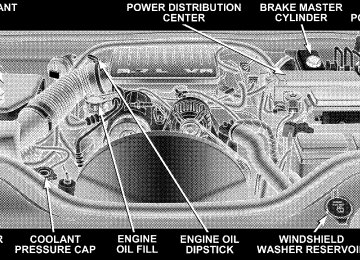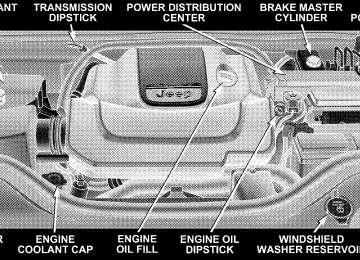- Download PDF Manual
-
on the disc. Scrolling up or down the list is done by turning the TUNE control knob. Selecting a folder by pressing the TUNE control knob will begin playing the files contained in that folder (or the next folder in sequence if the selection does not contain playable files). The folder list will time out after 5 seconds. INFO Button (DISC Mode for MP3/WMA Play) Pressing the INFO button repeatedly will scroll through the following TAG information: Song Title, Artist, File Name, and Folder Name (if available). Press the INFO button once more to return to 9elapsed time9 priority mode. Press and hold the INFO button for 3 seconds or more and radio will display song titles for each file.
UNDERSTANDING YOUR INSTRUMENT PANEL 225
Press and hold the INFO button again for 3 seconds to return to 9elapsed time9 display. Operation Instructions - Auxiliary Mode The auxiliary (AUX) jack is an audio input jack, which allows the user to plug in a portable device such as an MP3/WMA player, cassette player, or microphone and utilize the vehicle’s audio system to amplify the source and play through the vehicle speakers. Pushing the AUX button will change the mode to auxil- iary device if the AUX jack is connected. NOTE: The AUX device must be turned on and the device’s volume set to proper level. If the AUX audio is not loud enough, turn the device’s volume up. If the AUX audio sounds distorted, turn the device’s volume down. SEEK Button (Auxiliary Mode) No function.
226 UNDERSTANDING YOUR INSTRUMENT PANEL
SCAN Button (Auxiliary Mode) No function. EJECT Button (Auxiliary Mode)
No function.
TIME Button (Auxiliary Mode) Press this button to change the display from elapsed playing time to time of day. The time of day will display for 5 seconds. RW/FF (Auxiliary Mode) No function. SET Button (Auxiliary Mode) No function.
Operating Instructions - Hands Free Phone (UConnect™) (If Equipped) Refer to “Hands-Free Communication (UConnect™)” in Section 3 of this manual. Operating Instructions - Satellite Radio Mode (If Equipped) Refer to “Satellite Radio” in this section. Operating Instructions - Video Entertainment System (VESt) (If Equipped) Refer to separate “Video Entertainment System (VESt) Guide.” Dolby Manufactured under license from Dolby Laboratories. 9Dolby9 and the double-D symbol are trademarks of Dolby Laboratories.
Macrovision This product incorporates copyright protection technol- ogy that is protected by U.S. patents and other intellec- tual property rights. Use of this copyright protection technology must be authorized by Macrovision, and is intended for home and other limited viewing uses only unless otherwise authorized by Macrovision. Reverse engineering or disassembly is prohibited DTS 9DTS9 and 9DTS 2.09 are trademarks of Digital Theater Systems, Inc.
SALES CODE RES — AM/FM STEREO RADIO WITH CD PLAYER (MP3 AUX JACK)
NOTE: The radio sales code is located on the lower right side of your radio faceplate.
UNDERSTANDING YOUR INSTRUMENT PANEL 227
RES Radio (Non-Satellite Model Shown - With Satellite
Operating Instructions - Radio Mode
Similar)
NOTE: The ignition switch must be in the ON or ACC position to operate the radio.
228 UNDERSTANDING YOUR INSTRUMENT PANEL
Power Switch/Volume Control (Rotary) Press the ON/VOLUME control knob to turn on the radio. Press the ON/VOLUME control knob a second time to turn off the radio. Electronic Volume Control The electronic volume control turns continuously (360
degrees) in either direction without stopping. Turning the ON/VOLUME control knob to the right increases the volume and to the left decreases it. When the audio system is turned on, the sound will be set at the same volume level as last played. SEEK Buttons Press and release the SEEK buttons to search for the next listenable station in AM/FM mode. Press the right switch to seek up and the left switch to seek down. The radio will remain tuned to the new station until you make another selection. Holding either button will bypass stations without stopping until you release it.SCAN Button Pressing the SCAN button causes the tuner to search for the next listenable station in AM or FM frequencies, pausing for 5 seconds at each listenable station before continuing to the next. To stop the search, press the SCAN button a second time. Voice Recognition Button (UConnect™ Hands Free Phone) — If Equipped Press this button to operate the Hand Free Phone (UCon- nect™) feature (if equipped). Refer to “Hands-Free Com- munication (UConnect™)” in Section 3 for more informa- tion. If your vehicle is not equipped with or this feature is not available on your vehicle, a “Not Equipped With UCon- nect” message will display on the radio screen.
Phone Button (UConnect™ Hands Free Phone) — If Equipped Press this button to operate the Hand Free Phone (UCon- nect™) feature (if equipped). Refer to “Hands-Free Com- munication (UConnect™)” in Section 3 for more informa- tion. If your vehicle is not equipped with or this feature is not available on your vehicle, a “Not Equipped With UCon- nect” message will display on the radio screen. TIME Button Press the TIME button and the time of day will display. In AM or FM mode, pressing the TIME button will switch between the time and frequency displays. Clock Setting Procedure 1. Press and hold the TIME button, until the hours blink. 2. Adjust the hours by turning the right side TUNE control knob.
UNDERSTANDING YOUR INSTRUMENT PANEL 229
3. After adjusting the hours, press the right side TUNE control knob to set the minutes. The minutes will begin to blink. 4. Adjust the minutes using the right side TUNE control knob. Press the TUNE control knob to save time change. 5. To exit, press any button/knob or wait 5 seconds. The clock can also be set by pressing the SETUP button. For vehicles equipped with satellite radio, press the SETUP button, use the TUNE control to select SET CLOCK, and then follow the above procedure, starting at Step 2. For vehicles not equipped with satellite radio, press the SETUP button and then follow the above procedure, starting at Step 2. INFO Button Press the INFO button for an RDS station (one with call letters displayed). The radio will return a Radio Text message broadcast from an FM station (FM mode only).
230 UNDERSTANDING YOUR INSTRUMENT PANEL
RW/FF Pressing the RW (Rewind) or FF (Fast Forward) buttons causes the tuner to search for the next frequency in the direction of the arrows. This feature operates in either AM or FM frequencies. TUNE Control Turn the right side rotary control clockwise to increase or counter-clockwise to decrease the frequency. Setting the Tone, Balance, and Fade Press the rotary TUNE control knob and BASS will display. Turn the TUNE control knob to the right or left to increase or decrease the Bass tones. Press the rotary TUNE control knob a second time and MID will display. Turn the TUNE control knob to the right or left to increase or decrease the Mid Range tones.
Press the rotary TUNE control knob a third time and TREBLE will display. Turn the TUNE control knob to the right or left to increase or decrease the Treble tones. Press the rotary TUNE control knob a fourth time and BALANCE will display. Turn the TUNE control knob to the right or left to adjust the sound level from the right or left side speakers. Press the rotary TUNE control knob a fifth time and FADE will display. Turn the TUNE control knob to the left or right to adjust the sound level between the front and rear speakers. Press the rotary TUNE control knob again to exit setting tone, balance, and fade. MUSIC TYPE Button Pressing this button once will turn on the Music Type mode for 5 seconds. Pressing the Music Type button or turning the TUNE control knob within 5 seconds will allow the
UNDERSTANDING YOUR INSTRUMENT PANEL 231
program format type to be selected. Many radio stations do not currently broadcast Music Type information. Toggle the Music Type button to select the following format types:
Program Type
No program type or un-
defined
Adult Hits Classical
Classic Rock
College Country
Foreign Language
Information
Jazz News
16 Digit-Character
Display
None
Adlt Hit Classicl Cls Rock College Country Language
Inform Jazz News
Program Type
Nostalgia
Oldies
Personality
Public
Rhythm and Blues Religious Music Religious Talk
Rock Soft
Soft Rock
Soft Rhythm and Blues
Sports Talk Top 40
Weather16 Digit-Character
Display Nostalga Oldies Persnlty Public R & B
Rel Musc Rel Talk
Rock Soft
Soft Rck Soft R&B
Sports Talk Top 40
Weather232 UNDERSTANDING YOUR INSTRUMENT PANEL
By pressing the SEEK button when the Music Type icon is displayed, the radio will be tuned to the next frequency station with the same selected Music Type name. The Music Type function only operates when in the FM mode. If a preset button is activated while in the Music Type (Program Type) mode, the Music Type mode will be exited and the radio will tune to the preset station. SETUP Button Pressing the SETUP button allows you to select between the following items: † Set Clock — Pressing the SELECT button will allow user to set the clock. Turn the TUNE control knob to adjust the hours and then press and turn the TUNE control knob to adjust the minutes. Press the TUNE control knob again to save changes.
AM and FM Buttons Press the buttons to select AM or FM Modes. SET Button — To Set the Push-Button Memory When you are receiving a station that you wish to commit to push-button memory, press the SET button. The symbol SET 1 will now show in the display window. Select the button (1-6) you wish to lock onto this station and press and release that button. If a button is not selected within 5 seconds after pressing the SET button, the station will continue to play but will not be stored into push-button memory. You may add a second station to each push-button by repeating the above procedure with this exception: Press the SET button twice and SET 2 will show in the display window. Each button can be set for SET 1 and SET 2 in both AM and FM. This allows a total of 12 AM and 12 FM
stations to be stored into push-button memory. The stations stored in SET 2 memory can be selected by pressing the push-button twice. Every time a preset button is used, a corresponding button number will display. Buttons 1 - 6
These buttons tune the radio to the stations that you commit to push-button memory {12 AM and 12 FM stations}. DISC Button Pressing the DISC button will allow you to switch from AM/FM modes to Disc modes. Operation Instructions - CD MODE for CD and MP3 Audio PlayNOTE: The ignition switch must be in the ON or ACC position to operate the radio.
UNDERSTANDING YOUR INSTRUMENT PANEL 233
NOTE: This Radio is capable of playing compact discs (CD), recordable compact discs (CD-R), rewritable com- pact discs (CD-RW) compact discs with MP3 tracks and multisession compact discs with CD and MP3 tracks. Inserting Compact Disc(s) Gently insert one CD into the CD player with the CD label facing up. The CD will automatically be pulled into the CD player and the CD icon will illuminate on the radio display. If a CD does not go into the slot more than an inch, a disc may already be loaded and must be ejected before a new disc can be loaded. If you insert a disc with the ignition ON and the radio ON, the unit will switch from radio to CD mode and begin to play when you insert the disc. The display will show the disc number, the track number, and index time in minutes and seconds. Play will begin at the start of track 1.
234 UNDERSTANDING YOUR INSTRUMENT PANEL
CAUTION!
away and jam the player mechanism.
† This CD player will accept 4 3/4 inch (12 cm) discs only. The use of other sized discs may damage the CD player mechanism. † Do not use adhesive labels. These labels can peel † RES is a single CD player. Do not attempt to insert † Dual-media disc types (one side is a DVD, the other side is a CD) should not be used, and they can cause damage to the player.
a second CD if one is already loaded.
EJECT Button - Ejecting a CD
Press the EJECT button to eject the CD.
If you have ejected a disc and have not removed it within 10 seconds, it will be reloaded. If the CD is not removed, the radio will reinsert the CD but will not play it. A disc can be ejected with the radio and ignition OFF. NOTE: Ejecting with ignition OFF is not allowed on convertible or soft-top models (if equipped). SEEK Button Press the right SEEK button for the next selection on the CD. Press the left SEEK button to return to the beginning of the current selection, or return to the beginning of the previous selection if the CD is within the first second of the current selection. Pressing and holding the SEEK button will allow to scroll through tracks faster in CD, MP3 modes. SCAN Button Press the Scan button to scan through each track on the CD currently playing.
TIME Button Press this button to change the display from a large CD playing time display to a small CD playing time display. RW/FF Press the RW button to stop the CD at the beginning of the current CD track/title. Press and hold FF (Fast Forward) and the CD player will begin to fast forward until FF is released or RW or another CD button is pressed. The RW (Reverse) button works in a similar manner. AM or FM Button Switches the Radio to the Radio mode. RND Button (Random Play Button) Press this button while the CD is playing to activate Random Play. This feature plays the selections on the compact disc in random order to provide an interesting change of pace.
UNDERSTANDING YOUR INSTRUMENT PANEL 235
Press the right SEEK button to move to the next ran- domly selected track. Press the RND button a second time to stop Random Play. Notes On Playing MP3 Files The radio can play MP3 files; however, acceptable MP3
file recording media and formats are limited. When writing MP3 files, pay attention to the following restric- tions. Supported Media (Disc Types) The MP3 file recording media supported by the radio are CDDA, CD-R, CD-RW, MP3, and CDDA+MP3. Supported Medium Formats (File Systems) The medium formats supported by the radio are ISO 9660
Level 1 and Level 2 and includes the Joliet extension. When reading discs recorded using formats other than ISO 9660 Level 1 and Level 2, the radio may fail to read236 UNDERSTANDING YOUR INSTRUMENT PANEL
files properly and may be unable to play the file nor- mally. UDF and Apple HFS formats are not supported. The radio uses the following limits for file systems: † Maximum number of folder levels: 8
† Maximum number of files: 255
† Maximum number of folders (The radio display of file names and folder names is limited. For large numbers of files and/or folders, the radio may be unable to display the file name and folder name and will assign a number instead. With a maximum number of files, exceeding 20 folders will result in this display. With in this 200 files, exceeding 50 folders will result display. † Maximum number of characters in file/folder names: † Level 1: 12 (including a separator 9.9 and a3-character extension)
† Level 2: 31 (including a separator
3-character extension)
9.9 and a
Multisession disc formats are supported by the radio. Multisession discs may contain combinations of normal CD audio tracks and computer files (including MP3 files). Discs created with an option such as 9keep disc open after writing9 are most likely multisession discs. The use of multisession for CD audio or MP3 playback may result in longer disc loading times. Supported MP3 File Formats The radio will recognize only files with the *.MP3 exten- sion as MP3 files. Non-MP3 files named with the *.MP3
extension may cause playback problems. The radio is designed to recognize the file as an invalid MP3 and will not play the file. When using the MP3 encoder to compress audio data to an MP3 file, the bit rate and sampling frequencies in the following table are supported. In addition, variable bitrates (VBR) are also supported. The majority of MP3 files use a 44.1 kHz sampling rate and a 192, 160, 128, 96 or VBR bit rates. MPEG
Bit Rate (kbps)
Sampling Fre- quency (kHz)
Specification
MPEG-1 Audio
Layer 3
48, 44.1, 32
MPEG-2 Audio
Layer 3
24, 22.05, 16
320, 256, 224, 192, 160, 128, 112, 96, 80, 64, 56, 48, 40, 32
160, 128, 144, 112, 96, 80, 64, 56, 48, 40, 32, 24,16, 8
ID3 Tag information for artist, song title, and album title are supported for version 1 ID3 tags. ID3 version 2 is not supported by the radios. Playlist files are not supported. MP3 Pro files are not supported.
UNDERSTANDING YOUR INSTRUMENT PANEL 237
Playback of MP3 Files When a medium containing MP3 data is loaded, the radio checks all files on the medium. If the medium contains a lot of folders or files, the radio will take more time to start playing the MP3 files. Loading times for playback of MP3 files may be affected by the following: † Media - CD-RW media may take longer to load than † Medium formats - Multisession discs may take longer † Number of files and folders - Loading times will
to load than non-multisession discs
CD-R media
increase with more files and folders
To increase the speed of disc loading, it is recommended to use CD-R media and single-session discs. To create a single-session disc, enable the Disc at Once option before writing to the disc.
238 UNDERSTANDING YOUR INSTRUMENT PANEL
LIST Button (CD Mode for MP3 Play) Pressing the LIST button will bring up a list of all folders on the disc. Scrolling up or down the list is done by turning the TUNE control knob. Selecting a folder by pressing the TUNE control knob will begin playing the files contained in that folder (or the next folder in sequence if the selection does not contain playable files). The folder list will time out after 5 seconds. INFO Button (CD Mode for MP3 Play) Pressing the INFO button repeatedly will scroll through the following TAG information: Song Title, Artist, File Name, and Folder Name (if available). Press the INFO button once more to return to 9elapsed time9 priority mode. Press and hold the INFO button for 3 seconds or more and radio will display song titles for each file.
Press and hold the INFO button again for 3 seconds to return to 9elapsed time9 display. Operation Instructions - Auxiliary Mode The auxiliary (AUX) jack is an audio input jack, which allows the user to plug in a portable device such as an MP3 player, or cassette player, and utilize the vehicle’s audio system to amplify the source and play through the vehicle speakers. Pushing the AUX button will change the mode to auxil- iary device if the AUX jack is connected. NOTE: The AUX device must be turned on and the device’s volume set to proper level. If the AUX audio is not loud enough, turn the device’s volume up. If the AUX audio sounds distorted, turn the device’s volume down.
TIME Button (Auxiliary Mode) Press this button to change the display to time of day. The time of day will display for 5 seconds (when ignition is off). Operating Instructions - Hands Free Phone (UConnect™) (If Equipped) Refer to “Hands-Free Communication (UConnect™)” in Section 3 of this manual. Operating Instructions - Satellite Radio Mode (If Equipped) Refer to “Satellite Radio” in this section. Operating Instructions - Video Entertainment System (VESt) (If Equipped) Refer to separate “Video Entertainment System (VESt) Guide.”
UNDERSTANDING YOUR INSTRUMENT PANEL 239
SALES CODE REN — MULTIMEDIA SYSTEM — IF EQUIPPED
NOTE: The sales code is located on the lower right side of the unit’s faceplate. The REN multimedia system contains a radio, CD/DVD player, USB port, a 20 gigabyte Hard Drive (HDD), and a “JukeBox” (virtual CD changer). Sirius Satellite Radio is optional. The 6.5-inch touch screen allows for easy menu selection. A 20 gigabyte Hard Drive (HDD) allows uploads of music and photos from CDs or through the USB port. While the Gracenote database finds the artist, track, and title for the music. An auxiliary input jack permits passengers to listen to a portable MP3 player through the vehicle’s speakers. For vehicles equipped with the Vehicle Entertainment System (VES), separate audio outputs allow passengers to listen
240 UNDERSTANDING YOUR INSTRUMENT PANEL
to the car speakers while different audio tracks play through the system’s wireless headphones. This means rear seat passengers can watch a DVD on the optional rear-seat entertainment system while the driver and front seat passenger listen to the radio. Other special features include direct tune, music type selections, easy store presets, backup camera display for vehicles equipped with a backup camera, and on some models a dual display screen operation. Refer to your Radio Specific User’s Manual for detailed operating instructions. Operating Instructions — Satellite Radio (If Equipped) Refer to your Radio Specific User’s Manual for detailed operating instructions.
Operating Instructions — Hands-Free Communication (UConnect™) (If Equipped) Refer to “Hands-Free Communication (UConnect™)” in Section 3 of this manual for detailed operating instruc- tions. Clock Setting Procedure
Setting the Clock 1. Turn on the system. 2. Touch the screen where the time is displayed. The clock setting menu will appear on the screen. 3. To move the hour forward, touch the screen where the word “Hour” with the arrow pointing upward is dis- played. To move the hour backward, touch the screen where the word “Hour” with the arrow pointing down- ward is displayed.
4. To move the minute forward, touch the screen where the word “Min” with the arrow pointing upward is displayed. To move the minute backward, touch the screen where the word “Min” with the arrow pointing downward is displayed. 5. To save the new time setting, touch the screen where the word “Save” is displayed. Changing Daylight Savings Time When selected, this feature will display the time of day in daylight savings time. Proceed as follows to change the current setting: 1. Turn on the system. 2. Touch the screen where the time is displayed. The clock setting menu will appear on the screen.
UNDERSTANDING YOUR INSTRUMENT PANEL 241
3. When this feature is on, a check mark will appear in the box next to the words “Daylight Savings.” Touch the screen where the words “Daylight Savings” are dis- played to change the current setting. Show Time if Radio is Off When selected, this feature will display the time of day on the touch screen when the system is turned off. Proceed as follows to change the current setting: 1. Turn on the system. 2. Touch the screen where the time is displayed. The clock setting menu will appear on the screen. 3. When this feature is on, a check mark will appear in the box next to the words “Show Time if Radio is Off.” Touch the screen where the words “Show Time if Radio is Off” are displayed to change the current setting.
242 UNDERSTANDING YOUR INSTRUMENT PANEL
Changing the Time Zone 1. Turn on the system. 2. Touch the screen where the time is displayed. The clock setting menu will appear on the screen. 3. Touch the screen where the words “Set Time Zone” are displayed. The time zone selection menu will appear on the screen. 4. Select a time zone by touching the screen where your selection appears. If you do not see a time zone that you want to select, touch the screen where the word “Page” is displayed to view additional time zones in the menu. 5. Touch the screen where the word “Save” is displayed.
SALES CODE RER — AM/FM/CD/DVD RADIO WITH NAVIGATION SYSTEM — IF EQUIPPED
NOTE: The radio sales code is located on the lower right side of your radio faceplate. Satellite Navigation Radio with CD Player with MP3
Capability (RER) combines a Global-Positioning System-based navigation system with an integrated color screen to provide maps, turn identification, selection menus, and instructions for selecting a variety of desti- nations and routes. This radio has a hard drive. CD’s can be ripped to the hard drive, and the map data comes loaded on the hard drive. Refer to your “Navigation User’s Manual” for detailed operating instructions.Operating Instructions — Satellite Radio Refer to your “Navigation User’s Manual” for detailed operating instructions. Clock Setting Procedure The GPS receiver used in this system is synchronized to the time data being transmitted by the GPS satellite. The satellites’ clock is Greenwich Mean Time (GMT). This is the worldwide standard for time. This makes the sys- tem’s clock very accurate once the appropriate time zone and daylight savings information is set. To Manually Set the Clock 1. Turn the ignition switch to the ON or ACC position. 2. If the radio is off, turn it on by pressing the ON/OFF Volume radio knob. 3. Press the Time soft key on the lower left side of the face of the radio.
UNDERSTANDING YOUR INSTRUMENT PANEL 243
4. Press the HOUR or MIN soft keys on the face of the radio. 5. The time setting will change each time you press the HOUR or MIN soft key. 6. Press the SAVE soft key on the face of the radio. Changing the Time Zone 1. Press the Time soft key on the lower left side of the face of the radio. 2. Press the Set Time Zone soft key on the face of the radio. 3. Select the appropriate time zone for your location, and press the SAVE soft key to store your selection. NOTE: When you are traveling and enter a new time zone, the clock must be reset manually for the new zone.
244 UNDERSTANDING YOUR INSTRUMENT PANEL
Changing Daylight Savings Time 1. Press the Time soft key on the lower left side of the face of the radio. 2. Press the Daylight Savings soft key when Daylight Savings Time is in effect. 3. Press the SAVE soft key on the face of the radio. Press the CANCEL soft key to exit from the clock setting mode.
UNIVERSAL CONSUMER INTERFACE (UCI) — IF EQUIPPED
NOTE: This section is for sales code RES and REQ radios only with UConnect.™ For sales code REN touch screen radio, refer to the separate User’s Manual.
This feature allows you to plug in an iPodt into the vehicle’s sound system through a connector (UCI connec- tor) using an optional connection cable (available through Mopart). See your authorized dealer for details. Using this feature, † the iPodt audio can be played on the vehicle’s sound system, providing metadata (Track Title, Artist, Al- bum, etc.) information display on radio. † the iPodt can be controlled using the radio buttons to † the iPodt battery charges when plugged into the UCI
Play, Browse and List the iPodt contents.
connector.
Connecting the iPodT Use the optional connection cable to connect an iPodt to the vehicle’s UCI connector (which is located in the glove box on some vehicles. This location may vary with vehicle). Once the iPodt is connected and synchronized to the vehicle system (this may take a few seconds to connect), the vehicle brand logo appears on the iPodt display, and it starts charging and is ready for use by pressing radio switches as described below. Controlling the iPodT using Radio Buttons To get into the UCI (iPodt) mode and access a connected iPodt, press the “AUX” button on the radio faceplate. Once in the UCI (iPodt) mode, the iPodt audio track (if available from iPodt) will start playing over the vehicle audio system.
UNDERSTANDING YOUR INSTRUMENT PANEL 245
Play Mode When switched to UCI mode the iPodt will be in Play mode. In this Play mode , you may use the following buttons on the radio faceplate to control the iPodt and display data: TUNE/SCROLL Knob Use the “TUNE/SCROLL” knob to go to the next or previous track. The “TUNE/SCROLL” knob functions similar to the scroll wheel on the iPodt. Turning it clockwise (forward) by one click while playing a track skips to the next track. Turning it counterclockwise (backward) by one click during the first 2 seconds of the track will jump to the previous track in the list and turning this button at any other time in the track will jump to the beginning of the current track.
246 UNDERSTANDING YOUR INSTRUMENT PANEL
RW (Rewind) Button Press and hold the “RW” button to move backward in the current track. Holding the “RW” button long enough will take you back to the beginning of the current track. Pressing and releasing the “RW” button will go back 5
seconds of the current track. FF (Fast Forward) Button Press and hold the “FF” button to move forward in the current track. Pressing and releasing the “FF” button will go forward 5
seconds of the current track. SEEK Buttons Use the “SEEK” buttons to move to the previous or the next track.If the left (down) button is pressed during the first 2
seconds of the current track, it will go back to the previous track in the list, if you press this button at any other time in the current track it will go back to the beginning of the track. If the right (up) button is pressed during Play mode, it will go to the next track in the list. INFO Button Press the “INFO” button while a track is playing to see the information (Track Title, Artist, Album, etc.) for that track. Each press the “INFO” button will take you to the next screen of data for that track. Once you have seen all of the screens, the last press of the “INFO” button will take you back to the play mode screen on the radio. REPEAT Button Press the “REPEAT” button to repeat the current playing trackSCAN Button Pressing the “SCAN” button will play the first 5 seconds of each track in the current list and then forward to the next song. To stop the SCAN mode and start playing the desired track, press the “SCAN” button again. During the SCAN mode, you can also press the SEEK button to the left or right to go to the previous or next tracks. RND (Random) Button (RES Radios Only) Pressing the “RND” button will switch between the shuffle on and shuffle off modes of the iPodt. If the “RND” icon is showing on the radio display then the shuffle mode is on.
UNDERSTANDING YOUR INSTRUMENT PANEL 247
List or Browse Mode During Play mode, pressing any of the following buttons will take you to List mode. List mode enables you to scroll through the list of menus and tracks on the iPodt. TUNE/SCROLL Knob In the List mode, the “TUNE/SCROLL” knob functions in a similar manner as the scroll wheel on the iPodt. Turning the “TUNE/SCROLL” knob clockwise (forward) and counter-clockwise (backward) scrolls through lists, displaying the track detail on the radio display. Once you have the track to be played highlighted on the radio display, press the “TUNE/SCROLL” knob to select and start playing the track. By turning the “TUNE/SCROLL” knob fast, you can jump through the list faster. During fast scroll, you may notice a slight delay in updating the information on the radio display.
248 UNDERSTANDING YOUR INSTRUMENT PANEL
During all List modes, the iPodt will display all lists in “wrap-around” mode. So if the track you wish to select is at the bottom of the list, you just turn the “TUNE/ SCROLL” knob backwards (counter-clockwise) to get to the track faster. Radio Preset Buttons In the List mode, the radio preset buttons are used as shortcuts to the following lists on the iPodt. † 1 – Playlists † 2 – Artists † 3 – Albums † 4 – Genres † 5 - Audiobooks † 6 – Podcasts
After pressing a preset button, you will see the list you are in on the top line and the first item in that list on the second line. To exit the List mode without selecting a track, press the same preset button again to go back to Play mode. LIST Button Pressing the “LIST” button will take to the top level menu of the iPodt. This takes you to the same top level menu as on your iPodt. Turn the “TUNE/SCROLL” knob to list the top menu item you wish to select and then press the “TUNE/SCROLL” knob. This will take you to the next sub menu list item of the iPodt and you can follow the same the same steps to go to the desired track in that list. Not all iPodt sub menu levels are available on this system. MUSIC TYPE Button The “MUSIC TYPE” button is another shortcut button to the genre listing on your iPodt.
SATELLITE RADIO (RSC) — IF EQUIPPED (REQ AND RES RADIOS ONLY) Satellite radio uses direct satellite to receiver broadcast- ing technology to provide clear digital sound, coast to coast. The subscription service provider is Sirius™ Satel- lite Radio. This service offers up to 100 channels of music, sports, news, entertainment, and programming for chil- dren, directly from its satellites and broadcasting studios. System Activation Sirius Satellite Radio service is pre-activated, and you may begin listening immediately to the one year of SIRIUS audio service that is included with the factory- installed satellite radio system in your vehicle. Sirius will contact you to supply a welcome kit and to confirm subscription information, including the set up of your on-line listening account at no additional charge. For
UNDERSTANDING YOUR INSTRUMENT PANEL 249
further information, call the toll-free number 888-539- 7474, or visit the Sirius web site at www.sirius.com. Please have the following information available when calling: 1. The Electronic Serial Number/Sirius Identification Number (ESN/SID). 2. Your Vehicle Identification Number. Electronic Serial Number/Sirius Identification Number (ENS/SID) The Electronic Serial Number/Sirius Identification Num- ber is needed to activate your Sirius Satellite Radio system. To access the ESN/SID, refer to the following steps: ESN/SID Access With the ignition switch in the ON/RUN or ACCESSORY position and the radio ON, press the SETUP button and scroll using the TUNE control knob until Sirius ID is
250 UNDERSTANDING YOUR INSTRUMENT PANEL
selected. Press the TUNE control knob and the Sirius ID number will display. The Sirius ID number display will time out in 2 minutes. Press any button on the radio to exit this screen. Selecting Satellite Mode Press the SAT button until 9SAT9 appears in the display. A CD may remain in the radio while in the Satellite radio mode. Satellite Antenna To ensure optimum reception, do not place items on the roof around the rooftop antenna location or strap items to the trunk lid around the trunk lid antenna (if equipped). Metal objects placed within the line of sight of the antenna will cause decreased performance. Larger lug- gage items such as bikes should be placed as far rearward as possible, within the loading design of the rack. Do not place items directly on or above the antenna.
structure or under a physical obstacle.
Reception Quality Satellite reception may be interrupted due to one of the following reasons: † The vehicle is parked in an underground parking † Dense tree coverage may interrupt reception in the † Driving under wide bridges or along tall buildings can † Placing objects over or too close to the antenna can
cause intermittent reception.
form of short audio mutes.
cause signal blockage.
Operating Instructions - Satellite Mode
NOTE: The ignition switch must be in the ON or ACC position to operate the radio.
SEEK Buttons Press and release the SEEK buttons to search for the next channel in Satellite mode. Press the right switch to seek up and the left switch to seek down. The radio will remain tuned to the new channel until you make another selection. Holding either button will bypass channels without stopping until you release it. SCAN Button Pressing the SCAN button causes the tuner to search for the next channel, pausing for 8 seconds before continuing to the next. To stop the search, press the SCAN button a second time. INFO Button Pressing the INFO button will cycle between Artist, Song Title, and Composer (if available) information. Also, pressing and holding the INFO button for an additional
UNDERSTANDING YOUR INSTRUMENT PANEL 251
3 seconds will make the radio display the Song Title all of the time (press and hold again to return to normal display). RW/FF Pressing the RW (Rewind) or FF (Fast Forward) buttons causes the tuner to search for the next channel in the direction of the arrows. TUNE Control (Rotary) Turn the right side rotary control clockwise to increase or counter-clockwise to decrease the channel. MUSIC TYPE Button Pressing this button once will turn on the Music Type mode for 5 seconds. Pressing the MUSIC TYPE button or turning the TUNE control knob within 5 seconds will allow the program format type to be selected. Toggle the MUSIC TYPE button again to select the music type.
252 UNDERSTANDING YOUR INSTRUMENT PANEL
By pressing the SEEK button when the Music Type function is active, the radio will be tuned to the next channel with the same selected Music Type name. If a preset button is activated while in the Music Type (Program Type) mode, the Music Type mode will be exited and the radio will tune to the preset channel. SETUP Button Pressing the SETUP button allows you to select the following items: † Display Sirius ID number — Press the SELECT button to display the Sirius ID number. This number is used to activate, deactivate, or change the Sirius subscrip- tion.
SET Button — To Set the Push-Button Memory When you are receiving a channel that you wish to commit to push-button memory, press the SET button. The symbol SET 1 will now show in the display window.
Select the button (1-6) you wish to lock onto this channel and press and release that button. If a button is not selected within 5 seconds after pressing the SET button, the channel will continue to play but will not be stored into push-button memory. You may add a second channel to each push-button by repeating the above procedure with this exception: Press the SET button twice and SET 2 will show in the display window. Each button can be set for SET 1 and SET 2. This allows a total of 12 Satellite channels to be stored into push-button memory. The channels stored in SET 2
memory can be selected by pressing the push-button twice. Every time a preset button is used, a corresponding button number will display. Buttons 1 - 6
These buttons tune the radio to the channels that you commit to push-button memory {12 Satellite stations}.Operating Instructions - Hands Free Phone (If Equipped) Refer to “Hands-Free Communication (UConnect™)” in Section 3 of this manual. Operating Instructions - Video Entertainment System (VEST) (If Equipped) Refer to separate “Video Entertainment System (VESt) Guide.”
VIDEO ENTERTAINMENT SYSTEM (SALES CODE XRV) — IF EQUIPPED The optional VES™ (Video Entertainment System) con- sists of a LCD (liquid crystal display) screen, a battery- powered remote control, and two headsets. Refer to your VES™ User’s Manual for detailed operating instructions. The LCD screen is located on the headliner behind the front seats.
UNDERSTANDING YOUR INSTRUMENT PANEL 253
Lowering the Display Screen
254 UNDERSTANDING YOUR INSTRUMENT PANEL
REMOTE SOUND SYSTEM CONTROLS — IF EQUIPPED The remote sound system controls are located on the rear surface of the steering wheel. Reach behind the wheel to access the switches.
Remote Control Location
The right hand control is a rocker type switch with a push-button in the center and controls the volume and mode of the sound system. Pressing the top of the rocker switch will increase the volume and pressing the bottom of the rocker switch will decrease the volume. Pressing the center button will make the radio switch between the various modes available (AM/FM/TAPE/ CD, Etc.). The left hand control is a rocker type switch with a push-button in the center. The function of the left hand control is different depending on which mode you are in. The following describes the left hand control operation in each mode.
UNDERSTANDING YOUR INSTRUMENT PANEL 255
Radio Operation Pressing the top of the switch will “Seek” up for the next listenable station and pressing the bottom of the switch will “Seek” down for the next listenable station. The button located in the center of the left hand control will tune to the next preset station that you have pro- grammed in the radio preset push-button. CD Player Pressing the top of the switch once will go to the next track on the CD. Pressing the bottom of the switch once will go to the beginning of the current track or to the beginning of the previous track if it is within one second after the current track begins to play. If you press the switch up or down twice it plays the second track, three times, it will play the third, etc.
256 UNDERSTANDING YOUR INSTRUMENT PANEL
The center button on the left side rocker switch has no function for a single disc CD player. However, when a multiple disc CD player is equipped on the vehicle, the center button will select the next available CD in the player.
5. Store the disc in its case after playing. 6. Do not expose the disc to direct sunlight. 7. Do not store the disc where temperatures may become too high.
CD/DVD DISC MAINTENANCE To keep the CD/DVD discs in good condition, take the following precautions: 1. Handle the disc by its edge; avoid touching the surface. 2. If the disc is stained, clean the surface with a soft cloth, wiping from center to edge. 3. Do not apply paper, paper CD labels, or tape to the disc; avoid scratching the disc. 4. Do not use solvents such as benzine, thinner, cleaners, or antistatic sprays.
RADIO OPERATION AND CELLULAR PHONES Under certain conditions, the cellular phone being On in your vehicle can cause erratic or noisy performance from your radio. This condition may be lessened or eliminated by relocating the cellular phone antenna. This condition is not harmful to the radio. If your radio performance does not satisfactorily “clear” by the repositioning of the antenna, it is recommended that the radio volume be turned down or off during cellular phone operation.
CLIMATE CONTROLS
Manual Air Conditioning and Heating System — If Equipped The controls for the heating/air conditioning and venti- lation system in this vehicle consist of a series of rotary knobs. These comfort controls can be set to obtain desired interior conditions.
UNDERSTANDING YOUR INSTRUMENT PANEL 257
Manual Air Conditioning and Heating Controls
The instrument panel features four dual-vane airflow registers. Two registers are located on the outer ends of the instrument panel and two are located in the center of the instrument panel. These registers can be closed to partially block airflow, and they can be adjusted to direct airflow where the occupant desires.
258 UNDERSTANDING YOUR INSTRUMENT PANEL
Blower Control
The rotary knob on the left controls the blower and can be set in one of four speeds and OFF. The blower fan mo- tor will remain on until the system is turned to the OFF position or the ignition is turned OFF.
Mode Control
The mode selector (the right rotary knob) can be placed in several posi- tions. Dots between each of the mode selections identify intermediate modes that allow the occupants to fine tune airflow distribution.
Temperature Control
The temperature of air can be selected by rotating the center temperature control knob. The coldest temperature setting is on the extreme left and the warmest setting on the extreme right of the rotation. The knob can be posi- tioned at any point on the dial.
Defrost
Air is directed to the windshield through the outlets at the base of the windshield. Air is also directed to the front door windows through the side window demister grilles. Some airflow is delivered to the floor while in defrost so that comfort can be maintained. Defrost/Floor
Air flows through the front and rear floor outlets and the outlets at the base of the windshield. Air is also directed to the front door windows through the
side window demister grilles. Some airflow is delivered to the floor while in defrost so that comfort can be maintained. Floor
Air flows through the floor outlets located under the instrument panel and into the rear seating area through vents under the front seats. Some airflow is delivered to defrost while in the floor mode so that comfort can be maintained. Bi-Level
Air flows both through the outlets located in the instrument panel and those located on the floor. Air flows through the registers in the back of the center console, and under the front seats to the rear seat passengers. These registers can be closed to partially block airflow. The center console outlets deliver condi- tioned air while the floor outlets deliver heated air.
UNDERSTANDING YOUR INSTRUMENT PANEL 259
Panel
Air flows through the outlets located in the instru- ment panel. Air flows through the registers in the back of the center console to the rear seat passengers. These registers can be closed to block airflow. Recirculation
The recirculation feature can be selected with the mode control knob. You may choose be- tween Bi-Level Recirculation and Panel Recir- culation air outlets while in this mode. Nor- mally, air enters from outside the vehicle. However, when in Recirculation mode air inside the vehicle is re-used. Use this mode to rapidly cool the inside of the vehicle. The Recirculation mode can also be used to temporarily block out outside odors, smoke, and dust. Air Conditioning Operation
To turn on the Air Conditioning, set the fan control at any speed and press the snowflake button
260 UNDERSTANDING YOUR INSTRUMENT PANEL
located on the control panel. Conditioned air will be directed through the outlets selected by the mode control. A light in the snowflake button shows that the air conditioning is on. Slight changes in engine speed or power may be noticed when the air conditioning compressor is on. This is a normal occurrence as the compressor will cycle on and off to maintain comfort and increase fuel economy. Automatic Temperature Control — If Equipped The Infrared Dual-Zone Climate Control System auto- matically maintains the interior comfort level desired by the driver and passenger. This is accomplished by a dual sun-sensor in the top of the instrument panel, and an infrared sensor located in the face of the control unit. There are also various sensors monitored by this system which take account for vehicle speed, A/C pressure, outside temperature, and engine cooling temperature. The infrared sensor independently measures the surface
temperature of the driver and passenger. Based on the sensor input, the system automatically adjusts the air flow temperature, the air flow volume, and amount of outside air recirculation. This maintains a comfortable temperature even under changing conditions.
Automatic Temperature Controls
NOTE: The numbers on the temperature dial represent a comfort setting when the Mode knob is set to Auto, and not the actual air temperature. Operation of the system is quite simple. Begin by turning the right mode knob to AUTO, and place the blower control (left knob) to either LO AUTO or HI AUTO. The LO AUTO position should be used for front seat occu- pants only. The HI AUTO position should be used when more air flow is desired, or when rear seat occupants are present. Dial in the comfort setting you would like the system to maintain by rotating the driver’s or passenger’s control knob. Once the comfort level is selected the system will maintain that level automatically using the heating system. Should the desired comfort level require air conditioning, the system will automatically make the adjustment.
UNDERSTANDING YOUR INSTRUMENT PANEL 261
You will experience the greatest efficiency by simply allowing the system to function automatically. Selecting the OFF position on the fan control stops the system completely. NOTE: The temperature setting can be adjusted at any time without affecting automatic control operation. How- ever, if the driver and/or passenger temperature knobs are set to the full hot or full cold positions, the air temperature out of the ducts will be full hot or full cold respectively. With the temperature setting in these posi- tions, the system does not attempt automatic comfort control.
The air conditioning in this system is automatic. Pressing this button while in AUTO mode will cause the LED to flash three times and remain off. This indicates that the system is in AUTO and requesting the air conditioning is not necessary.
262 UNDERSTANDING YOUR INSTRUMENT PANEL
The system will automatically control recircu- lation. However, pressing this button will tem- porarily put the system in recirculation mode. This can be used when outside conditions such as smoke, odors, dust, or high humidity are present. This will cause the LED to illuminate. NOTE: † The surface of the climate control panel, and the top center of the instrument panel should be kept free of debris due to the climate control sensor’s location. Mud on the windshield may also cause poor operation of this system. † To provide you with maximum comfort in the auto- matic mode, during cold start-ups the blower fan will remain off until the engine warms up. However, the fan will engage immediately if the defrost mode is selected or if you manually select a blower speed.
† Under certain conditions (after the vehicle is turned off) the climate control system may recalibrate and a noise may be heard for 20 seconds. This is part of normal operation. † Most of the time, when in Automatic operation, you can temporarily put the system into recirculation mode by pressing the Recirc button. However, under certain conditions in automatic the system is blowing air out of the defrost vents. When these conditions are present and the Recirc button is pressed the indicator will flash and remain off. This tells you that you are unable to go into recirculation mode at this time. If you would like to go to Recirculation mode, you must first move your mode knob to panel, panel/floor or floor, then hit the Recirc button. This feature will reduce the possibility of window fogging.
Manual Operation This system offers a full complement of manual override features which consist of Blower Preferred Automatic, Mode Preferred Automatic with Manual Air Temperature Control and Manual. This means the customer can over- ride the blower, mode and disable automatic temperature control completely.
UNDERSTANDING YOUR INSTRUMENT PANEL 263
NOTE: Please read the Automatic Temperature Control Operation Chart below for details.
264 UNDERSTANDING YOUR INSTRUMENT PANEL
NOTE: Regardless of the type of operation, when a temperature knob is set to the full clockwise or full counterclockwise position, the system will deliver full hot or full cold air out of the ducts, respectively. The operator can override the AUTO mode setting and select the direction of the air by rotating the right mode knob to one of the following positions. When the Mode is set to any position other than AUTO, The automatic control of air temperature is disabled. The user must adjust the temperature knobs to obtain the desired tem- perature. † Defrost
Air is directed to the windshield through the outlets at the base of the windshield. Air is also directed to the front door windows through the side window demister grilles. Some airflow is delivered to the floor while in defrost so that comfort can be maintained.
UNDERSTANDING YOUR INSTRUMENT PANEL 265
NOTE: The defrost mode is not automatically selected. It must be manually selected, when desired. † Defrost/Floor
Air flows through the front and rear floor outlets and the outlets at the base of the windshield. Air is also directed to the front door windows through the side window demister grilles. Some air- flow is delivered to the floor while in defrost so that comfort can be maintained.
† Floor
† Bi-Level
Air flows through the floor outlets located under the instrument panel and into the rear seating area through vents under the front seats. Some airflow is delivered to defrost while in floor mode, so that comfort can be maintained.
Air flows both through the outlets located in the instrument panel and those located on the floor.
266 UNDERSTANDING YOUR INSTRUMENT PANEL
Air flows through the registers in the back of the center console, and under the front seats to the rear seat passengers. These registers can be closed to block airflow. The center console outlets deliver conditioned air while the floor outlets deliver heated air.
† Panel
Air flows through the outlets located in the in- strument panel. Air flows through the registers in the back of the center console to the rear seat passen- gers. These registers can be closed to block airflow.
Depress this button to turn on and off the air conditioning during manual operation only. Con- ditioned outside air is then directed through the outlets selected on the mode control dial. The button includes an LED that illuminates when manual operation is selected. NOTE: To manually control the air conditioning the mode selector must be moved out of the AUTO position.
This button can be used to block out smoke, odors, dust, high humidity, or if rapid cooling is desired. The recirculation mode should only be used temporarily. The button includes an LED that illuminates, which indicates that the recircula- tion mode is active. You may use this feature separately. NOTE: Extended use of recirculation may cause the windows to fog. If the interior of the windows begins to fog, press the “Recirculate” icon button to return to outside air. Some temp./humidity conditions will cause captured interior air to condense on windows and ham- per visibility. For this reason, the system will not allow “Recirculate” to be selected while in the defrost or defrost/floor modes. Attempting to use the recirculation while in these modes will cause the LED in the button to blink and then turn off.
Rear Climate Control — If Equipped The Manual Rear Climate Control system has one floor air outlet (passenger side), and two panel outlets in the rear quarter trim (on each side). The unit provides warm or cool air through the floor and upper outlets. If rear heating/cooling is desired, press the “Rear On/Off Switch” (located in the upper switch bank above the controls) and select “Floor” “Bi-Level” or “Panel” from the Rear Control Panel (right knob located on the right rear quarter trim panel).
UNDERSTANDING YOUR INSTRUMENT PANEL 267
Rear On/Off Switch
268 UNDERSTANDING YOUR INSTRUMENT PANEL
The rear temperature, blower speed, and mode control can be adjusted as desired by the third row seat occupants.
Rear Control Panel
NOTE: The rear climate control system cannot be con- trolled from the front seat; it can only be turned on and off. All control of the rear system must be performed by the rear occupants.
Rear Blower Control The left knob on the Rear Control Panel has four posi- tions, “Off”, and a range of three blower speeds. This allows the third row seat occupants to control the volume of air circulated in the rear of the vehicle.
CAUTION!
Interior air enters the Manual Rear Zone Climate Control system through an intake grille located in the passenger side trim panel behind the third seat. The heater outlets are located in the passenger side trim panel just behind the sliding door. Do not block or place objects directly in front of the inlet grille or heater outlets. The electrical system could overload causing damage to the blower motor.
Rear Temperature Control The center knob on the Rear Control Panel allows the third row seat occupants to have control of the rear temperature as follows: † When the temperature knob is in the cold (Blue) position, cold air will be delivered from the outlets. As the temperature knob is turned towards the hot (Red) position, the air will get warmer.
Rear Mode Control † Floor
area.
† Bi-Level
Air flows through the floor outlet located on the right side of the rear floor into the rear seating
Air flows through both the outlets located in the rear quarter trim panels, and the one located on the floor. The rear quarter trim panel outlets can be closed to block airflow.
UNDERSTANDING YOUR INSTRUMENT PANEL 269
† Panel
Air flows through the outlets located in the rear quarter trim panels. These registers can be closed
to block airflow.
Operating Tips
Window Fogging Windows will fog on the inside when the humidity inside the vehicle is high. This often occurs in mild or cool temperatures when it’s rainy or humid. In most cases turning on the Air-conditioning (pressing the snowflake button) will clear the fog. Adjust the temperature control, air direction and blower speed to maintain comfort. As the temperature gets colder it may be necessary to direct air onto the windshield. Adjust the temperature control and blower speed to maintain comfort. Higher blower speeds will reduce fogging. Interior fogging on the windshield can be quickly removed by selecting the defrost mode.
270 UNDERSTANDING YOUR INSTRUMENT PANEL
Regular cleaning of the inside of the windows with a non-filming cleaning solution (vinegar and water works very well) will help prevent contaminates (cigarette smoke, perfumes, etc.) from sticking to the windows. Contaminates increase the rate of window fogging. Summer Operation Air conditioned vehicles must be protected with a high quality antifreeze coolant during summer to provide proper corrosion protection and to raise the boiling point of the coolant for protection against overheating. A 50 % concentration is recommended. Refer to Recommended Fluids and Genuine Parts for the proper coolant type. When using the air conditioner in extremely heavy traffic in hot weather especially when towing a trailer, addi- tional engine cooling may be required. If this situation is encountered, operate the transmission in a lower gear to increase engine RPM, coolant flow and fan speed. When stopped in heavy traffic, it may be necessary to shift into
N (Neutral) and depress the accelerator slightly for fast idle operation to increase coolant flow and fan speed. Your air conditioning system is also equipped with an automatic recirculation system. When the system senses a heavy load or high heat conditions, it may use partial Recirculation A/C mode to provide additional comfort. Winter Operation When operating the system during the winter months, make sure the air intake, located directly in front of the windshield, is free of ice, slush, snow, or other obstruc- tions. Vacation Storage Anytime you store your vehicle, or keep it out of service (i.e. vacation) for two weeks or more, run the air condi- tioning system at idle for about five minutes in the fresh air and high blower setting. This will insure adequate system lubrication to minimize the possibility of com- pressor damage when the system is started again.
Operating Tips Chart
UNDERSTANDING YOUR INSTRUMENT PANEL 271
STARTING AND OPERATING
CONTENTS
m Starting Procedures . . . . . . . . . . . . . . . . . . . . . 277
N Normal Starting . . . . . . . . . . . . . . . . . . . . . . 278
N Extremely Cold Weather (Below 220°F Or229°C) . . . . . . . . . . . . . . . . . . . . . . . . . . . . . 278
N If Engine Fails To Start . . . . . . . . . . . . . . . . . 279
N After Starting . . . . . . . . . . . . . . . . . . . . . . . . 280
m Engine Block Heater — If Equipped . . . . . . . . . 280
m Automatic Transmission . . . . . . . . . . . . . . . . . . 281
N Shift Lock Manual Override — If Equipped . . . 281N Brake/Transmission Interlock System . . . . . . . 283
N 5–Speed Automatic Transmission . . . . . . . . . . 283
N Gear Ranges . . . . . . . . . . . . . . . . . . . . . . . . . 283
N Rocking The Vehicle . . . . . . . . . . . . . . . . . . . 289
m Four-Wheel Drive Operation . . . . . . . . . . . . . . . 290N Quadra-Trac It Operating Instructions/
Precautions — If Equipped . . . . . . . . . . . . . . 290
N Quadra-Trac IIt Operating
Instructions/Precautions — If Equipped . . . . . 291
N Shift Positions . . . . . . . . . . . . . . . . . . . . . . . . 292274 STARTING AND OPERATING
N Shifting Procedures . . . . . . . . . . . . . . . . . . . . 293
N Quadra-Drive IIt System — If Equipped . . . . . 295
m On-Road Driving Tips . . . . . . . . . . . . . . . . . . . 296
m Off-Road Driving Tips . . . . . . . . . . . . . . . . . . . 296N When To Use 4WD Low Range —
If Equipped . . . . . . . . . . . . . . . . . . . . . . . . . 296
N Driving Through Water . . . . . . . . . . . . . . . . . 296
N Driving In Snow, Mud And Sand . . . . . . . . . . 298
N Hill Climbing . . . . . . . . . . . . . . . . . . . . . . . . 298
N Traction Downhill . . . . . . . . . . . . . . . . . . . . . 299
N After Driving Off-Road . . . . . . . . . . . . . . . . . 299
m Parking Brake . . . . . . . . . . . . . . . . . . . . . . . . . 300
m Anti-Lock Brake System . . . . . . . . . . . . . . . . . . 302m Power Steering . . . . . . . . . . . . . . . . . . . . . . . . 305
m Multi Displacement System (MDS) — 5.7L EngineOnly . . . . . . . . . . . . . . . . . . . . . . . . . . . . . . . . 306
m Tire Safety Information . . . . . . . . . . . . . . . . . . . 306
N Tire Markings . . . . . . . . . . . . . . . . . . . . . . . . 306
N Tire Identification Number (TIN) . . . . . . . . . . 310
N Tire Loading And Tire Pressure . . . . . . . . . . . 311
m Tires — General Information . . . . . . . . . . . . . . . 315
N Tire Pressure . . . . . . . . . . . . . . . . . . . . . . . . . 315
N Tire Inflation Pressures . . . . . . . . . . . . . . . . . 316
N Tire Pressures For High Speed Operation . . . . 318
N Radial-Ply Tires . . . . . . . . . . . . . . . . . . . . . . 318
N Tire Spinning . . . . . . . . . . . . . . . . . . . . . . . . 318N Tread Wear Indicators . . . . . . . . . . . . . . . . . . 319
N Life Of Tire . . . . . . . . . . . . . . . . . . . . . . . . . 320
N Replacement Tires . . . . . . . . . . . . . . . . . . . . . 320
N Alignment And Balance . . . . . . . . . . . . . . . . . 321
m Tire Chains . . . . . . . . . . . . . . . . . . . . . . . . . . . 322
m Tire Rotation Recommendations . . . . . . . . . . . . 322
m Tire Pressure Monitor System (TPMS) . . . . . . . . 323
N Base System — If Equipped . . . . . . . . . . . . . . 326
N Premium System — If Equipped . . . . . . . . . . 328
N General Information . . . . . . . . . . . . . . . . . . . 333
m Fuel Requirements . . . . . . . . . . . . . . . . . . . . . . 333
N 3.7/4.7L Engines (If Equipped) . . . . . . . . . . . . 333
N 5.7L Engines (If Equipped) . . . . . . . . . . . . . . . 333STARTING AND OPERATING 275
N Reformulated Gasoline . . . . . . . . . . . . . . . . . 334
N Gasoline/Oxygenate Blends . . . . . . . . . . . . . . 335
N MMT In Gasoline . . . . . . . . . . . . . . . . . . . . . 335
N Materials Added To Fuel . . . . . . . . . . . . . . . . 336
N Fuel System Cautions . . . . . . . . . . . . . . . . . . 336
N Carbon Monoxide Warnings . . . . . . . . . . . . . . 337m Flexible Fuel (4.7L Engine Only) —
If Equipped . . . . . . . . . . . . . . . . . . . . . . . . . . . 337
N E-85 General Information . . . . . . . . . . . . . . . . 337
N Ethanol Fuel (E-85) . . . . . . . . . . . . . . . . . . . . 338
N Fuel Requirements . . . . . . . . . . . . . . . . . . . . 339
N Selection Of Engine Oil For Flexible FuelVehicles (E-85) And Gasoline Vehicles . . . . . . . 340
N Starting . . . . . . . . . . . . . . . . . . . . . . . . . . . . 340276 STARTING AND OPERATING
m Adding Fuel
N Fuel Filler Cap (Gas Cap)
N Cruising Range . . . . . . . . . . . . . . . . . . . . . . . 340
N Replacement Parts . . . . . . . . . . . . . . . . . . . . . 340
. . . . . . . . . . . . . . . . . . . . . . . . . . 341
. . . . . . . . . . . . . . . 341
m Vehicle Loading . . . . . . . . . . . . . . . . . . . . . . . . 344
N Certification Label . . . . . . . . . . . . . . . . . . . . . 344
m Trailer Towing . . . . . . . . . . . . . . . . . . . . . . . . . 346
N Common Towing Definitions . . . . . . . . . . . . . 346
N Trailer Hitch Classification . . . . . . . . . . . . . . . 350
N Trailer Towing Weights (Maximum TrailerWeight Ratings)
. . . . . . . . . . . . . . . . . . . . . . 350
N Trailer And Tongue Weight . . . . . . . . . . . . . . 352
N Towing Requirements . . . . . . . . . . . . . . . . . . 353
N Towing Tips . . . . . . . . . . . . . . . . . . . . . . . . . 357
m Recreational Towing (Behind Motorhome, Etc.) . . 359
N Towing – 2WD Models . . . . . . . . . . . . . . . . . 359
N Towing — Quadra-Trac I (Single-Speed TransferCase) 4WD Models . . . . . . . . . . . . . . . . . . . . 359
N Towing — Quadra–Trac II /Quadra–Drive II
4WD Models
. . . . . . . . . . . . . . . . . . . . . . . . 359
m Snow Plow . . . . . . . . . . . . . . . . . . . . . . . . . . . 363STARTING PROCEDURES Before starting your vehicle, adjust your seat, adjust the inside and outside mirrors, fasten your seat belt, and if present, instruct all other occupants to buckle their seat belts.
STARTING AND OPERATING 277
WARNING!
† Never leave children alone in a vehicle. Leaving children in a vehicle unattended is dangerous for a number of reasons. A child or others could be seriously or fatally injured. Don’t leave the keys in the ignition. A child could operate power win- dows, other controls, or move the vehicle. † Do not leave animals or children inside parked vehicles in hot weather; interior heat build up may cause serious injury or death. † Be sure to turn off the engine and remove the key from the ignition switch if you want to rest or sleep in your car. Accidents can be caused by inadvertently moving the gear selection lever. Ac- cidents can also be caused by pressing the accel- erator pedal. This may cause excessive heat in the exhaust system, resulting in overheating and ve- hicle fire, which may cause serious or fatal injuries.
Extremely Cold Weather (below 220°F or 229°C) To insure reliable starting at these temperatures, use of an externally powered electric engine block heater (available from your dealer) is recommended.
278 STARTING AND OPERATING
Normal Starting The gear selector must be in the “N” (Neutral) or “P” (Park) position before you can start the engine. Apply the brakes before shifting into any driving gear. NOTE: Normal starting of either a cold or a warm engine is obtained without pumping or depressing the accelerator pedal. Do not press the accelerator. Use the Fob with Integrated Key to briefly turn the ignition switch to the START position and release it as soon as the starter engages. The starter motor will continue to run, and it will disengage automatically when the engine is running. If the engine fails to start, the starter will disengage automatically in 10
seconds. If this occurs, turn the ignition switch to the LOCK position, wait 10 to 15 seconds, then repeat the normal starting procedure.If Engine Fails to Start
WARNING!
† Never pour fuel or other flammable liquids into the throttle body air inlet opening in an attempt to start the vehicle. This could result in a flash fire causing serious personal injury. † Do not attempt to push or tow your vehicle to get it started. Vehicles equipped with an automatic transmission cannot be started this way. Unburned fuel could enter the catalytic converter and once the engine has started, ignite and damage the converter and vehicle. If the vehicle has a dis- charged battery, booster cables may be used to obtain a start from a booster battery or the battery in another vehicle. This type of start can be dan- gerous if done improperly. Refer to Section 6 of this manual for proper jump starting procedures and follow them carefully.
STARTING AND OPERATING 279
If the engine fails to start after you have followed the “Normal Starting” or “Extreme Cold Weather” proce- dures, it may be flooded. To clear any excess fuel, push the accelerator pedal all the way to the floor and hold it. Then, turn the ignition switch to the START position and release it as soon as the starter engages. The starter motor will disengage automatically in 10 seconds. Once this occurs, release the accelerator pedal, turn the ignition switch to the LOCK position, wait 10 to 15 seconds, then repeat the normal starting procedure.
CAUTION!
To prevent damage to the starter, wait 10 to 15
seconds before trying again.280 STARTING AND OPERATING
After Starting The idle speed is controlled automatically and it will decrease as the engine warms up.
ENGINE BLOCK HEATER — IF EQUIPPED The engine block heater warms engine coolant and permits quicker starts in cold weather. Connect the heater cord to a ground-fault interrupter protected 110-115 volt AC electrical outlet with a grounded, three-wire exten- sion cord. Use the heater when temperatures below 0°F (-18°C) are expected to last for several days. The block heater must be plugged in at least one hour to have an adequate warming effect on the coolant.
The engine block heater cord is located: † 3.7L/4.7L Engine — coiled and strapped to the engine † 5.7L Engine — bundled and fastened to the injector
oil dipstick tube.
harness.
WARNING!
Remember to disconnect the cord before driving. Damage to the 110-115 volt AC electrical cord could cause electrocution.
AUTOMATIC TRANSMISSION
CAUTION!
to a complete stop.
Damage to the transmission may occur if the follow- ing precautions are not observed: † Shift into P (Park) only after the vehicle has come † Shift into or out of R (Reverse) only after the vehicle has come to a complete stop and the engine is at idle speed. † Do not shift from R (Reverse), P (Park), or N (Neutral) into any forward gear when the engine is above idle speed. † Before shifting into any gear, make sure your foot
is firmly on the brake pedal.
STARTING AND OPERATING 281
WARNING!
It is dangerous to shift the selector lever out of P (Park) or N (Neutral) if the engine speed is higher than idle speed. If your foot is not firmly on the brake pedal, the vehicle could accelerate quickly forward or in reverse. You could lose control of the vehicle and hit someone or something. Only shift into gear when the engine is idling normally and when your foot is firmly on the brake pedal.
Shift Lock Manual Override — If Equipped Your vehicle may be equipped with a shift lock manual override. The manual override may be used in the event that the shift lever should fail to move from Park with the key in the ON position and the brake pedal depressed. To operate the shift lock manual override, perform the following steps:
282 STARTING AND OPERATING
1. Firmly set the parking brake. 2. Using a flat blade screwdriver, carefully remove the shift lock manual override cover which is located on the PRNDL bezel. 3. Depress and maintain firm pressure on the brake pedal. 4. Using the screwdriver, reach into the manual override opening. Press and hold the shift lock lever down.
5. Move the shift lever into the N (Neutral) position. 6. The vehicle may then be started in N (Neutral). Have your vehicle inspected by your local authorized dealer, if the shift lock manual override has been used.
Brake/Transmission Interlock System This system prevents you from moving the gear shift out of P (Park) and into any gear unless the brake pedal is pressed. This system is active only while the ignition switch is in the ON position. Always depress the brake pedal first, before moving the gear selector out of P (Park). 5–Speed Automatic Transmission The electronically controlled transmission provides a precise shift schedule. The transmission electronics are self-calibrating; therefore, the first few shifts on a new vehicle, may be somewhat abrupt. This is a normal condition, and precision shifts will develop within a few hundred miles.
STARTING AND OPERATING 283
Gear Ranges
NOTE: After selecting any gear range, wait a moment to allow the selected gear to engage before accelerating. This is especially important when the engine is cold. If there is a need to restart the engine be sure to cycle the key to the LOCK position before restarting. Transmission gear engagement may be delayed after restarting the engine if the key is not cycled to the LOCK position first. P (Park) This gear position supplements the parking brake by locking the transmission. The engine can be started in this range. Never use P (Park) while the vehicle is in motion. Apply the parking brake when leaving the vehicle in this range. Always apply parking brake first, then place the selector in P (Park) position.
284 STARTING AND OPERATING
WARNING!
Never use P (Park) position as a substitute for the parking brake. Always apply parking brake fully when parked to guard against vehicle movement and possible injury or damage.
WARNING!
It is dangerous to shift the selector lever out of P (Park) or N (Neutral) if the engine speed is higher than idle speed. If your foot is not firmly on the brake pedal, the vehicle could accelerate quickly forward or in reverse. You could lose control of the vehicle and hit someone or something. Only shift into gear when the engine is idling normally and when your right foot is firmly on the brake pedal.
R (Reverse) Use this range only after the vehicle has come to a complete stop. N (Neutral) Shift into N (Neutral) when the vehicle is standing for prolonged periods with the engine running. The engine may be started in this range. Set the parking brake if you must leave the vehicle. NOTE: Towing the vehicle, coasting, or driving for any other reason with selector lever in N (Neutral) can result in severe transmission damage. Refer to “Recreational Towing” in Section 5 and “Towing a Disabled Vehicle” in Section 6 of this manual. D (Drive) Shift into D (Drive) only when the vehicle is at a complete stop and the brakes are firmly applied. The transmission automatically upshifts through fifth gear. The D (Drive) position provides optimum driving characteristics under all normal operating conditions.
Electronic Range Select (ERS)Operation The Electronic Range Select (ERS) shift control allows you to move the shifter left (-) or right (+) when the shifter is in the D (Drive) position, allowing the selection of the desired top gear. For example, if the driver shifts the transmission into 3 (third gear), the transmission will never shift above third gear, but can shift down to 2
(second) or 1 (first), when needed. When in the D (Drive) position, the first tap to the left (-), will show the current gear. For example, if you are in D (Drive) and are in 3rd gear, when you tap the gear shift one time to the left (-), the display will show 3. Another tap to the left (-) will shift the transmission into 2nd gear. If you are in D (Drive) and are in 5th gear, the first tap to the left (-) will display 5. Another tap to the left (-) will shift the transmission into 4th gear. On vehicles equipped with 4.7L or 5.7L engines, use of ERS (or Tow/Haul mode) also enables a additional underdrive gear which is not normally used duringSTARTING AND OPERATING 285
through-gear accelerations. This additional gear im- proves vehicle performance and cooling capability when towing a trailer on certain grades. In ERS mode (on all transmissions), 1st through 3rd gear are underdrive gears and 4th gear is direct drive. ERS 5th gear (Overdrive) is the same as the normal 4th gear.
WARNING!
Do not downshift for additional engine braking on a slippery surface. The drive wheels could lose their grip and the vehicle could skid.
1-2
Screen Display Actual Gear(s) Allowed * Applies to vehicles equipped with 4.7L/5.7L engines only.
1-4
5* 1-5
1-5
1-3
286 STARTING AND OPERATING
NOTE: To select the proper gear position for maximum deceleration (engine braking), move the shift lever to the left “D(-)” and hold it there. The transmission will shift to the range from which the vehicle can best be slowed down. Overdrive Operation The automatic transmission includes an electronically controlled Overdrive (5th gear for 3.7L engine, 4th and 5th gears for 4.7L and 5.7L engines). The transmission will automatically shift from direct gear to Overdrive if the following conditions are present: † the transmission selector is in D (Drive); † the engine coolant has reached normal operating tem- † vehicle speed is above approximately 30 mph (48
† the “TOW/HAUL” switch has not been activated;perature;
km/h);
† transmission has reached normal operating tempera-
ture. If the vehicle is started in extremely cold tem- NOTE: peratures, the transmission may not shift into Overdrive and will automatically select the most desirable gear for operation at this temperature. Normal operation will resume when the transmission fluid temperature has risen to a suitable level. Refer also to the Note under torque converter clutch, later in this section. During cold temperature operation you may notice de- layed upshifts depending on engine and transmission temperature. This feature improves the warm up time of the engine and transmission. If the transmission temperature gets extremely hot, the transmission will automatically select the most desirable gear for operation at this temperature. If the transmission temperature becomes hot enough, the “TRANSMISSION
OVER TEMP” message may display and the transmis- sion may downshift out of Overdrive until the transmis- sion cools down. After cool down, the transmission will resume normal operation. In high ambient temperatures with sustained high engine speed and load, an upshift followed shortly thereafter by a downshift may occur. This is a normal part of the overheat protection strategy when operating in the “Tow/Haul” mode. The transmission will downshift from Overdrive to the most desirable gear if the accelerator pedal is fully depressed at vehicle speeds above approximately 35 mph (56 km/h). When To Use “TOW/HAUL” Mode — If Equipped When driving in hilly areas, towing a trailer, carrying a heavy load, etc., and frequent transmission shifting oc- curs, press the “TOW/HAUL” switch. This will improve performance and reduce the potential for transmission
STARTING AND OPERATING 287
overheating or failure due to excessive shifting. When operating in “TOW/HAUL” mode, the transmission will shift to direct gear and Overdrive will be enabled under steady cruise conditions.
TOW/HAUL Switch
The “TOW/HAUL” light will illuminate in the instru- ment cluster to indicate when the switch has been
288 STARTING AND OPERATING
activated. Pressing the switch a second time restores normal operation. If the “TOW/HAUL” mode is desired, the switch must be pressed each time the engine is started. Transmission Limp Home Mode Transmission function is monitored for abnormal condi- tions. If a condition is detected that could result in transmission damage, the transmission limp home mode will be engaged. In this mode, the transmission will remain in the current gear (3.7L engine) or in direct gear (4.7L and 5.7L engines) until the vehicle is brought to a stop. To reset the transmission, use the following procedure: 1. Stop the vehicle. 2. Move the shift lever to the P (Park) position. 3. Turn off the engine, be sure to turn the key to the LOCK position.
4. Wait approximately 10 seconds, then restart the en- gine. 5. Move the shift lever to the desired gear range. If the problem is no longer detected, the transmission will return to normal operation. If the problem persists, P (Park), R (Reverse), and N (Neutral) will continue to operate. Only 2nd gear (3.7L engine) or 3rd gear (4.7L and 5.7L engines) will be available in the D (Drive) position. Have the transmission checked at your autho- rized dealer as soon as possible. Torque Converter Clutch A feature, designed to improve fuel economy, has been included in the automatic transmission on your vehicle. A clutch within the torque converter engages automati- cally at a calibrated speed at light throttle. It engages at higher speeds under heavier acceleration. This may re- sult in a slightly different feeling or response during normal operation in high gear. When the vehicle speed
drops below a calibrated speed, or during acceleration, the clutch automatically and smoothly disengages. The feature is operational in Overdrive and in Drive. NOTE: The torque converter clutch will not engage until the transmission fluid and engine coolant are warm [usually after 1-3 miles (1.6 - 4.8 km) of driving]. Because the engine speed is higher when the torque converter clutch is not engaged, it may seem as if the transmission is not shifting into Overdrive when cold. This is normal. Manually shifting (using the ERS shift control) between 4
(direct gear) and 5/D (Overdrive gear) positions will demonstrate that the transmission is able to shift into and out of Overdrive. If the vehicle has not been driven in several NOTE: days, the first few seconds of operation after shifting the transmission into gear may seem sluggish. This is due to the fluid partially draining from the torque converter into the transmission. This condition is normal and will notSTARTING AND OPERATING 289
cause damage to the transmission. The torque converter will refill within five seconds of shifting from Park into any other gear position. Rocking the Vehicle If the vehicle becomes stuck in snow, sand, or mud, it can often be moved by a rocking motion. Move the gear selector rhythmically between D (Drive) and R (Reverse), while applying slight pressure to the accelerator. NOTE: The Electronic Stability Program (ESP) and Traction Control (if equipped) should be turned OFF before attempting to rock the vehicle. Refer to “Electronic Brake Control System” in Section 3 of this manual. The least amount of accelerator pedal pressure to main- tain the rocking motion without spinning the wheels or racing the engine is most effective. Racing the engine or spinning the wheels, due to the frustration of not freeing the vehicle, may lead to transmission overheating and failure. Allow the engine to idle with the transmission
290 STARTING AND OPERATING
selector in N (Neutral) for at least one minute after every five rocking-motion cycles. This will minimize overheat- ing and reduce the risk of transmission failure during prolonged efforts to free a stuck vehicle.
CAUTION!
When “rocking” a stuck vehicle by moving between “First” and R (Reverse), do not spin the wheels faster than 15 mph (24 km/h), or drivetrain damage may result.
FOUR-WHEEL DRIVE OPERATION
convenient
case which provides
Quadra-Trac IT Operating Instructions/Precautions — If Equipped The Quadra-Trac It is a single speed (HI range only) transfer full-time 4–wheel drive. No driver interaction is required. This transfer case divides engine torque almost evenly with 48
percent of engine torque to the front axle and 52 percent of engine torque to the rear axle. The Brake Traction Control System (BTC), which combines standard ABS and Traction Control, provides resistance to any wheel that is slipping to allow additional torque transfer to wheels with traction. NOTE: The Quadra-Trac It system is not appropriate for conditions where LOW range is recommended. Refer to “Off-Road Driving Tips” in this section.Quadra-Trac IIT Operating Instructions/Precautions — If Equipped The Quadra-Trac IIt transfer case is fully automatic in the normal driving 4 HI mode. The Quadra-Trac IIt transfer case provides three mode positions — four wheel drive high range, neutral, and four wheel drive low range. This transfer case is fully automatic in the 4 HI mode. This transfer case divides engine torque almost evenly with 48 percent of engine torque to the front axle and 52
percent of engine torque to the rear axle. When speed differences are increased between the front and rear drive shafts, the transfer case can transmit up to 100 percent of available engine torque to the front or rear drive shafts. When additional traction is required, the 4 LOW position can be used to lock the front and rear driveshafts together and force the front and rear wheels to rotate at the same speed. The 4 LOW position is intended for loose, slipperySTARTING AND OPERATING 291
road surfaces only. Driving in the 4 LOW position on dry hard surfaced roads may cause increased tire wear and damage to driveline components. When operating your vehicle in 4 LOW, the engine speed is approximately three times that of the 4 HI position at a given road speed. Take care not to overspeed the engine and do not exceed 25 mph (40 km/h). Proper operation of four wheel drive vehicles depends on tires of equal size, type, and circumference on each wheel. Any difference will adversely affect shifting and cause damage to the transfer case. Because four wheel drive provides improved traction, there is a tendency to exceed safe turning and stopping speeds. Do not go faster than road conditions permit.
292 STARTING AND OPERATING
WARNING!
You or others could be injured if you leave the vehicle unattended with the transfer case in the N (Neutral) position without first fully engaging the parking brake. The transfer case N (Neutral) position disengages both the front and rear driveshafts from the powertrain and will allow the vehicle to move regardless of the transmission position. The parking brake should always be applied when the driver is not in the vehicle.
Shift Positions
For additional information on the appropriate use of each transfer case mode position, see the information below:
4 HI Four Wheel Drive High Range — All roads surfaces such as ice, snow, gravel, sand, and dry hard pavement. N (Neutral) Neutral — Disengages both the front and rear driveshafts from the powertrain. To be used for flat towing behind another vehicle. Refer to “Recreational Towing” in Sec- tion 5 of this manual. 4 LOW Four Wheel Drive Low Range — Low speed 4 wheel drive. Locks the front and rear driveshafts together. Forces the front and rear wheels to rotate at the same speed. Additional traction and maximum pulling power for loose, slippery road surfaces only. Do not exceed 25
mph (40 km/h).Shifting Procedures
4 HI to 4 LOW With the vehicle at speeds of 0 to 3 mph (0 to 5 km/h), key ON or engine running, shift the transmission into N (Neutral), and raise the transfer case T-handle. “The 4WD LOW Indicator Lamp” in the instrument cluster will begin to flash and remain on solid when the shift is complete. Release the T-handle. If shift conditions/interlocks are not met, or a NOTE: transfer case motor temperature protection condition exists, a “CHECK SHIFT PROCEDURES” message will flash from the EVIC (Electronic Vehicle Information Cen- ter). Refer to “Electronic Vehicle Information Center (EVIC)” in Section 4 of this manual.
STARTING AND OPERATING 293
Shifter T-Handle
4 LOW to 4 HI With the vehicle at speeds of 0 to 3 mph (0 to 5 km/h), key ON or engine running, shift the transmission into N (Neutral), and raise the transfer case T-handle. The “4WD
294 STARTING AND OPERATING
LOW Indicator Lamp” in the instrument cluster will flash and go out when the shift is complete. Release the T-handle. If shift conditions/interlocks are not met, or a NOTE: transfer case motor temperature protection condition exists, a “CHECK SHIFT PROCEDURES” message will flash from the EVIC (Electronic Vehicle Information Cen- ter). Refer to “Electronic Vehicle Information Center (EVIC)” in Section 4 of this manual. NOTE: Shifting into or out of 4WD LOW is possible with the vehicle completely stopped, however difficulty may occur due to the mating clutch teeth not being properly aligned. Several attempts may be required for clutch teeth alignment and shift completion to occur. The preferred method is with the vehicle rolling 0 to 3 mph (0
to 5 km/h). If the vehicle is moving faster than 3 mph (5
km/h), the transfer case will not allow the shift.Neutral (N) Shift Procedure 1. Key ON, engine off. 2. Vehicle stopped, with foot on brake. 3. Place transmission in N (Neutral). 4. Hold down N (Neutral) “pin” switch (with a pen, etc.) for 4 seconds until the LED lamp by the switch starts to blink indicating shift in progress. Lamp will stop blinking (stay on solid) when Neutral shift is complete. A “4WD SYSTEM IN NEUTRAL” message will display on the EVIC (Electronic Vehicle Information Center). Refer to “Electronic Vehicle Information Center (EVIC)” in Sec- tion 4 of this manual.
STARTING AND OPERATING 295
Quadra-Drive IIT System — If Equipped The optional Quadra-Drive IIt System features three torque transfer couplings. The couplings include ELSD (Electronic Limited Slip Differential) front and rear axles and Quadra-Trac IIt transfer case. The optional ELSD