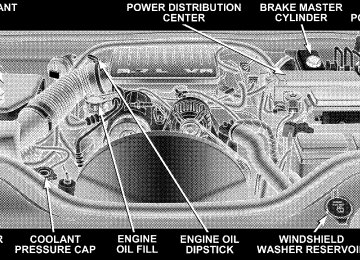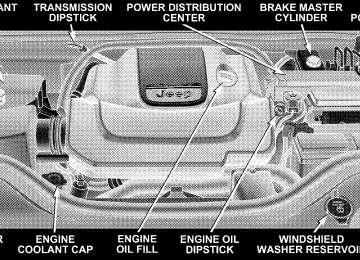- Download PDF Manual
-
detected obstacle when backing up. Refer to the Warning Section and Note Section for limitations of this system and recommendations. The Rear Park Assist System will remember the last system state (enabled or disabled) from the last ignition cycle when the ignition is changed to the RUN/ON position. The Rear Park Assist System can be active only when the shifter is in R (Reverse). If the Rear Park Assist System is enabled at this shifter position, the system will be active until the vehicle speed is increased to approximately 11
mph (18 km/h) or above. The system will be active again if the vehicle speed is decreased to speeds less than approximately 10 mph (16 km/h).154 UNDERSTANDING THE FEATURES OF YOUR VEHICLE
Rear Park Assist Sensors The four Rear Park Assist Sensors, located in the rear fascia, monitor the area behind the vehicle that is within the sensors’ field of view. The monitored area seems oval in shape. The sensors can detect obstacles from approximately 11.8
inches (30 cm) up to 59 inches (150 cm) from the rear fascia in the horizontal direction, depending on the location and orientation of the obstacle and the type of obstacle. Rear Park Assist Warning Display The Rear Park Assist Warning Display, located in the headliner near the flipper glass, provides both visual and audible warnings to indicate the distance between the rear fascia and the detected obstacle.Rear Park Assist Display
When the ignition is changed to the RUN/ON position, the warning display will turn ON all of its LEDs for about 1 second. Each side of the warning display has 6
yellow and 2 red LEDs. The vehicle is close to the obstacle when the red LED is ON.UNDERSTANDING THE FEATURES OF YOUR VEHICLE 155
The system dimly illuminates the two outer most yellow LED’s when it is ON and detecting no obstacles. The following chart shows the warning display operation when the system is detecting an obstacle: WARNING DISPLAY DISTANCES
DISPLAY LED
OBSTACLE DISTANCE FROM:
LED COLOR
AUDIBLE SIGNAL
1st LED 2nd LED 3rd LED 4th LED 5th LED 6th LED 7th LED 8th LED
REAR CORNERS
31.5 in. (80 cm) 25.5 in. (65 cm) 20 in. (50 cm) 16 in. (40 cm) 6 in. (15 cm)
REAR CENTER 59 in. (150 cm) 51 in. (130 cm) 45 in. (115 cm) 39 in. (100 cm) 33.5 in. (85 cm) 28 in. (70 cm) 20 in. (50 cm) 12 in. (30 cm)
Yellow Yellow Yellow Yellow Yellow Yellow Red Red
None None None None None None
Yes, Intermittent Yes, Continuous
156 UNDERSTANDING THE FEATURES OF YOUR VEHICLE
NOTE: The Rear Park Assist system will MUTE the radio, if on, when the system is sounding an audio tone. Enable/Disable the Rear Park Assist System The Rear Park Assist System can be enabled and disabled with a switch located on the upper switch bank of the instrument panel.
Rear Park Assist Switch
When the switch is pressed to disable the system, the instrument cluster will display the 9PARK ASSIST DIS- ABLED9 message. Refer to “Electronic Vehicle Informa- tion Center (EVIC)” in Section 4 of this manual. When the shifter is changed to R (Reverse) and the system is disabled, the instrument cluster will actuate a single chime, once per ignition cycle, and it will display the message. The Rear Park Assist Switch LED will be ON when the Rear Park Assist System is disabled or defective. The Rear Park Assist Switch LED will be OFF when the system is enabled. Service the Rear Park Assist System When the Rear Park Assist System is defective, the instrument cluster will actuate a single chime, once per ignition cycle, and it will display the 9SERVICE PARK ASSIST SYSTEM9 message. Refer to “Electronic Vehicle Information Center (EVIC)” in Section 4 of this manual.
Cleaning the Rear Park Assist System Clean the Rear Park Assist Sensors with water, car wash soap and a soft cloth. Do not use rough or hard cloths. Do not scratch or poke the sensors. Otherwise, you could damage the sensors.
REAR CAMERA — IF EQUIPPED Vehicles with a Navigation radio may be equipped with a rear view camera (located on the rear liftgate) that allows you to see an on-screen image (on the navigation radio screen) of the rear of your vehicle whenever the vehicle is put into R (Reverse).
UNDERSTANDING THE FEATURES OF YOUR VEHICLE 157
WARNING!
Drivers must be careful when backing up even when using the rear camera system. Always check carefully behind your vehicle, and be sure to check for pedes- trians, animals, other vehicles, obstructions, or blind spots before backing up. Failure to do so can result in serious injury or death.
If snow, ice, mud, or anything else builds up on the camera lens. Clean the lens, rinse with water, and dry with a soft cloth. Turning the Rear Camera On
1. To access the rear camera mode, select “Rear Camera” at the Systems Settings screen and press ENTER. Refer to your “Navigation User’s Manual” for detailed operating instructions.
158 UNDERSTANDING THE FEATURES OF YOUR VEHICLE
2. Select “ON” at the “Rear Camera” screen. Highlight “DONE” and press ENTER. The rear camera is now enabled. 3. When the vehicle is shifted into R (Reverse), the CAUTION screen will appear, followed by an image of the rear of the vehicle. 4. When the vehicle is shifted out of R (Reverse), the rear camera mode is exited and the Navigation or Audio screen appears again. Turning the Rear Camera Off
1. To turn the rear camera off, select “Rear Camera” at the Systems Settings screen and press ENTER. Refer to your “Navigation User’s Manual” for detailed operating instructions. 2. Select “OFF” at the “Rear Camera” screen. Highlight “DONE” and press ENTER. The rear camera is now disabled.
OVERHEAD CONSOLE — IF EQUIPPED The overhead console contains an optional universal garage door opener (HomeLinkt), storage for sunglasses, and optional power sunroof switches.
Overhead Console
GARAGE DOOR OPENER — IF EQUIPPED HomeLinkt replaces up to three remote controls (hand held transmitters) that operate devices such as garage door openers, motorized gates, lighting, or home security systems. The HomeLinkt unit operates off of your vehi- cle’s battery. NOTE: HomeLinkt is disabled when the Vehicle Secu- rity Alarm is active.
UNDERSTANDING THE FEATURES OF YOUR VEHICLE 159
WARNING!
Your motorized door or gate will open and close while you are training the Universal Transceiver. Do not train the transceiver if people or pets are in the path of the door or gate. Only use this transceiver with a garage door opener that has a “stop and reverse” feature as required by federal safety stan- dards. This includes most garage door opener models manufactured after 1982. Do not use a garage door opener without these safety features. Call toll-free 1–800–355–3515
at www.HomeLink.com for safety information or assistance.Internet
the
on
or,
160 UNDERSTANDING THE FEATURES OF YOUR VEHICLE
WARNING!
Vehicle exhaust contains carbon monoxide, a danger- ous gas. Do not run your vehicle in the garage while training the transceiver. Exhaust gas can cause seri- ous injury or death.
Programming HomeLinkT
Before You Begin If you have not trained any of the HomeLinkt buttons, erase all channels before you begin training. To do this, press and hold the two outside buttons for 20
seconds. The EVIC will display “CLEARING CHAN- NELS.” Release the buttons when the EVIC message states “CHANNELS CLEARED.”It is recommended that a new battery be placed in the hand-held transmitter of the device being programmed to HomeLinkt for more efficient training and accurate transmission of the radio-frequency signal. Your vehicle should be parked outside of the garage while training. 1. Turn the ignition switch to the ON/RUN position. 2. Place the hand-held transmitter 1–3 inches (3–8 cm) from the HomeLinkt buttons while keeping the EVIC display in view. For optimal training, point the battery end of the hand- held transmitter away from the HomeLinkt. 3. Simultaneously press and hold both the chosen HomeLinkt button and the hand-held transmitter button until the EVIC display changes from “CHANNEL # TRAINING” to “CHANNEL # TRAINED.”
Then release both the HomeLinkt and hand-held trans- mitter buttons. If the EVIC display states “DID NOT TRAIN” repeat Step 3. If the signal is too weak, replace the battery in the original hand-held transmitter. It may take up to 30 seconds, or longer in rare cases. The garage door may open & close while you train. NOTE: Some gate operators and garage door openers may require you to replace Step #3 with procedures noted in the “Gate Operator/Canadian Programming” section. 4. Press and hold the just-trained HomeLinkt button. If the channel has been trained, the EVIC display will now state “CHANNEL # TRANSMIT.”
UNDERSTANDING THE FEATURES OF YOUR VEHICLE 161
If the EVIC display still states “CHANNEL # TRAIN- ING” repeat Step 3. NOTE: After training a HomeLinkt channel, if the garage door does not operate with HomeLinkt and the garage door opener was manufactured after 1995, the garage door opener may have rolling code. If so, proceed to the heading “Programming A Rolling Code System.” 5. PROGRAMMING A ROLLING CODE SYSTEM At the garage door opener motor (in the garage), locate the “learn” or “training” button.
162 UNDERSTANDING THE FEATURES OF YOUR VEHICLE
This can usually be found where the hanging antenna wire is attached to the garage door opener motor (it is NOT the button normally used to open & close the door).
1 — Garage Door Opener 2 — Training Button
6. Firmly press and release the “learn” or “training” button. The name and color of the button may vary by manufacturer. NOTE: There are 30 seconds in which to initiate the next step after the “Learn” button has been pressed. 7. Return to the vehicle and press the programmed HomeLinkt button twice (holding the button for 2 sec- onds each time). If the device is plugged in and activates, programming is complete. If the device does not activate, press the button a third time (for 2 seconds) to complete the training. If you are have any problems, or require assistance, please call toll-free 1–800–355–3515 or, on the Internet at www.HomeLink.com for information or assistance. To program the remaining two HomeLinkt buttons, repeat each step for each remaining button. DO NOT erase the channels.
Gate Operator/Canadian Programming Canadian radio-frequency laws require transmitter sig- nals to “time-out” (or quit) after several seconds of transmission – which may not be long enough for HomeLinkt to pick up the signal during programming. Similar to this Canadian law, some U.S. gate operators are designed to “time-out” in the same manner. It may be helpful to unplug the device during the cycling process to prevent possible overheating of the garage door or gate motor. If you are having difficulties programming a garage door opener or a gate operator, replace “Programming HomeLink” Step 3 with the following: 3. Continue to press and hold the HomeLinkt button while you press and release - every two seconds (“cycle”) your hand-held transmitter until HomeLinkt
UNDERSTANDING THE FEATURES OF YOUR VEHICLE 163
has successfully accepted the frequency signal. The EVIC display will change from “CHANNEL # TRAIN- ING” to “CHANNEL # TRAINED.” If you unplugged the device for training, plug it back in at this time. Then proceed with Step 4 under “Programming HomeLink.” earlier in this section. Using HomeLinkT To operate, simply press and release the programmed HomeLinkt button. Activation will now occur for the trained device (i.e. garage door opener, gate operator, security system, entry door lock, home/office lighting, etc. The hand-held transmitter of the device may also be used at any time.
164 UNDERSTANDING THE FEATURES OF YOUR VEHICLE
that has been previously
Reprogramming a Single HomeLinkT Button To re-program a channel trained, follow these steps: 1. Turn the ignition switch to the ON/RUN position. 2. Press and hold the desired HomeLinkt button for 20
seconds until the EVIC display states “CHANNEL # TRAINING.” Do not release the button. 3. Without releasing the button, proceed with PRO- GRAMMING HOMELINK Step #2 and follow all remain- ing steps. Security It is advised to erase all channels before you sell or turn in your vehicle. To do this, press and hold the two outside buttons for 20
seconds until the EVIC message states “CHANNELS CLEARED.” Note that all channels will be erased. Indi- vidual channels cannot be erased.The HomeLinkt Universal Transceiver is disabled when the Vehicle Security Alarm is active. Troubleshooting Tips If you are having trouble programming HomeLinkt, here are some of the most common solutions: † Replace the battery in the original transmitter. † Press the Learn Button on the Garage Door Opener to † Did you unplug the device for training, and remember
complete the training for Rolling Code.
to plug it back in?
If you are have any problems, or require assistance, please call toll-free 1–800–355–3515 or, on the Internet at www.HomeLink.com for information or assistance.
General Information This device complies with FCC rules part 15 and Industry Canada RSS-210. Operation is subject to the following two conditions: 1. This device may not cause harmful interference 2. This device must accept any interference that may be received including interference that may cause undesired operation NOTE: The transmitter has been tested and it complies with FCC and IC rules. Changes or modifications not expressly approved by the party responsible for compli- ance could void the user’s authority to operate the device. The term “IC:” before the certification/registration num- ber only signifies that Industry Canada technical specifi- cations were met.
UNDERSTANDING THE FEATURES OF YOUR VEHICLE 165
POWER SUNROOF — IF EQUIPPED The power sunroof switch is located on the overhead console.
Power Sunroof Switch
166 UNDERSTANDING THE FEATURES OF YOUR VEHICLE
WARNING!
† Never leave children in a vehicle, with the keys in the ignition switch. Occupants, particularly unat- tended children, can become entrapped by the power sunroof while operating the power sunroof switch. Such entrapment may result in serious injury or death. † In an accident, there is a greater risk of being thrown from a vehicle with an open sunroof. You could also be seriously injured or killed. Always fasten your seat belt properly and make sure all passengers are properly secured too. † Do not allow small children to operate the sun- roof. Never allow fingers or other body parts, or any object to project through the sunroof opening. Injury may result.
Opening Sunroof - Express Press the switch rearward and release, and the sunroof will open automatically from any position. The sunroof will open fully, then stop automatically. This is called Express Open. During Express Open operation, any movement of the sunroof switch will stop the sunroof. Closing Sunroof - Express Press the switch forward and release, and the sunroof will close automatically from any position. The sunroof will close fully and stop automatically. This is called Express Close. During Express Close operation, any movement of the switch will stop the sunroof. Pinch Protect Feature This feature will detect an obstruction in the opening of the sunroof during Express Close operation. If an ob- struction in the path of the sunroof is detected, the
sunroof will automatically retract. Remove the obstruc- tion if this occurs. Next, press the switch forward and release to Express Close. Pinch Protect Override If a known obstruction (ice, debris, etc.) prevents closing, press the switch forward and hold for two seconds after the reversal occurs. This allows the sunroof to move towards the closed position. NOTE: Pinch protection is disabled while the switch is pressed. Venting Sunroof - Express Press and release the 9V9 button, and the sunroof will open to the vent position. This is called Express Vent, and will occur regardless of sunroof position. During Express Vent operation, any movement of the switch will stop the sunroof.
UNDERSTANDING THE FEATURES OF YOUR VEHICLE 167
Sunshade Operation The sunshade can be opened manually. However, the sunshade will open automatically as the sunroof opens. NOTE: The sunshade cannot be closed if the sunroof is open. Wind Buffeting Wind buffeting can be described as the perception of pressure on the ears or a helicopter type sound in the ears. Your vehicle may exhibit wind buffeting with the windows down, or the sunroof (if equipped) in certain open or partially open positions. This is a normal occur- rence and can be minimized. If the buffeting occurs with the rear windows open, open the front and rear windows together to minimize the buffeting. If the buffeting occurs with the sunroof open, adjust the sunroof opening to minimize the buffeting or open any window.
168 UNDERSTANDING THE FEATURES OF YOUR VEHICLE
Sunroof Maintenance Use only a non-abrasive cleaner and a soft cloth to clean the glass panel. Ignition Off Operation The power sunroof switches remain active for 10 minutes after the ignition switch has been turned off. Opening either front door will cancel this feature. Sunroof Fully Closed Press the switch forward and release to ensure that the sunroof is fully closed.
COMMAND-VIEW™ SKYLIGHTS — IF EQUIPPED The two fixed skylights are above the second row seats. The glass is tinted to shield the second row occupants from the sun and glare. Each skylight includes a roller shade that is concealed in the assembly to block out more light when desired.
NOTE: Hold onto shade handle until shade is com- pletely open or closed.
Roller Shade
POWER OUTLET
Front Power Outlet To the left and right of the convenience tray (lower center of instrument panel) is an outlet for electrically powered accessories. Pull lightly on the tab of the plastic cover to access the outlet. Rear Power Outlet — If Equipped The rear power outlet (if equipped) is located in the left rear cargo area.
UNDERSTANDING THE FEATURES OF YOUR VEHICLE 169
Rear Power Outlet
All accessories connected to this outlet should be re- moved or turned off when the vehicle is not in use to protect the battery against discharge.
170 UNDERSTANDING THE FEATURES OF YOUR VEHICLE
CAUTION!
Electrical Outlet Use With Engine Off † Many accessories that can be plugged in draw power from the vehicle’s battery, even when not in use (i.e., cellular phones, etc.). Eventually, if plugged in long enough, the vehicle’s battery will discharge sufficiently to degrade battery life and/or prevent engine starting. † Accessories that draw higher power (i.e., coolers, vacuum cleaners, lights, etc.) will degrade the battery even more quickly. Only use these inter- mittently and with greater caution. † After the use of high power draw accessories, or long periods of the vehicle not being started (with accessories still plugged in), the vehicle must be driven a sufficient length of time to allow the generator to recharge the vehicle’s battery.
POWER INVERTER — IF EQUIPPED There is a 110–volt, 150–watt inverter outlet located on the back of the center console to convert DC current to AC current. This outlet can be used to power small appliances and electronics.
Power Inverter
Press the power inverter switch (located on the upper switch bank) to turn the power on to the outlet. Press the switch again to turn the power off.
Power Inverter Switch
NOTE: When the power inverter switch is pressed, there will be a delay of approximately 1 second before the
UNDERSTANDING THE FEATURES OF YOUR VEHICLE 171
inverter status indicator turns ON. The status indicator of the AC power inverter indicates whether the inverter is producing AC power. NOTE: Due to built in overload protection, the inverter will shut down if the power rating is exceeded.
WARNING!
To Avoid Serious Injury or Death: † Do not use a 3—Prong Adaptor. † Do not insert any objects into the receptacles. † Do not touch with wet hands. † Close the lid when not in use. † If this outlet is mishandled it may cause an electric
shock and failure.
172 UNDERSTANDING THE FEATURES OF YOUR VEHICLE
CUP HOLDERS
Front Cup Holders In the center console, there are two cup holders for the front seat passengers.
NOTE: The cup holder insert is removable, from the console, for cleaning. It can be reinstalled with the larger cup depression towards the passenger seat, but the top surface will not be flush with the console surface. Cup Holders (Second Row Seat) The second row seat has two cup holders in the center armrest. Lower the center armrest. Refer to “Seats” in this section. Press the front of the cup holder, and the cup holder will come out of the armrest.
Front Cup Holders
UNDERSTANDING THE FEATURES OF YOUR VEHICLE 173
Cup Holders (Third Row Seat) The third row seat passengers have cup holders on the left and right rear trim panels.
Cup Holders (Second Row Seat)
Cup Holders (Third Row Seat)
174 UNDERSTANDING THE FEATURES OF YOUR VEHICLE
CARGO AREA FEATURES
Cargo Load Floor
The panel in the load floor is reversible for added utility. One side is carpeted and the other side features a plastic lined tray which holds a variety of items. The cargo load floor is held by spring loaded latches. In order to use the cargo load floor, use the following procedure:
Rear Storage Cover
The cargo load floor latches should not be
NOTE: used as cargo tie-downs. 1. Flip up pull loop(s) so they are perpendicular (straight up) to the top surface of the tray.
2. Pull up on loop(s) and twist 90 degrees, so they are parallel to the slotted hole in tray. 3. Lift tray over loop(s), and reposition tray.
UNDERSTANDING THE FEATURES OF YOUR VEHICLE 175
4. Pull up on loop(s) and twist 90 degrees, so they are perpendicular (straight up) to the slotted hole in tray. 5. Push loop(s) back down, so they are parallel to the top of the tray.
Cargo Load Floor
176 UNDERSTANDING THE FEATURES OF YOUR VEHICLE
REAR WINDOW FEATURES
Rear Window Wiper/Washer A switch on the right side of the steering column controls operation of the rear wiper/washer function. Rotating the center of the switch up to the DEL (Delay) position or the ON position will activate the wiper. Rotating the center of the switch all the way up or down will turn on the wash function. The wash pump will continue to operate as long as the button is pressed. Upon release, the wipers will cycle three times before returning to the set position.
Rear Wiper/Washer Switch
If the rear wiper is operating when the ignition is turned OFF, the wiper will automatically return to the “Park” position. If the liftgate flipper glass is open, connection to the rear window wiper is interrupted preventing activation of the rear wiper blade. When the liftgate flipper glass is closed,
the rear wiper switch or the ignition switch needs to be turned OFF and ON to restart the rear wiper. Adding Washer Fluid The fluid reservoir for the windshield washers and the rear window washer is shared. It is located in the front of the engine compartment on the passenger side and should be checked for fluid level at regular intervals. Fill the reservoir with windshield washer solvent (not radia- tor antifreeze) and operate the system for a few seconds to flush out the residual water. Rear Window Defroster — If Equipped
Press this button (located on the Climate Control panel) to turn on the rear window defroster and the heated side mirrors (if equipped). An LED in the button will illuminate to indicate the rear window de- froster is ON. The defroster automatically turns off after about 10 minutes of operation.
UNDERSTANDING THE FEATURES OF YOUR VEHICLE 177
CAUTION!
To avoid damaging the electrical conductors of the rear window defroster, do not use scrapers, sharp instruments, or abrasive window cleaners on the interior surface of the window. Labels can be peeled off after soaking with warm water.
ROOF LUGGAGE RACK — IF EQUIPPED External racks do not increase the total load carrying capacity of the vehicle. Be sure that the total occupant and luggage load inside the vehicle, plus the load on the luggage rack, do not exceed the rated vehicle capacity. This vehicle is not equipped with roof rack cross rails as built, unless ordered as optional equipment. Cross rails must be installed prior to carrying loads on the roof rack.
178 UNDERSTANDING THE FEATURES OF YOUR VEHICLE
If not equipped, your authorized dealer can order and install Mopart cross rails built specifically for this roof rack system or a number of after market rails that are tailored to your life-style or activities. The optional cross rails have five specific locations iden- tified by a feature on both the side rail and the cross rail. Cross rails must be secured in one of the five detent locations on the side rail to prevent movement with a sudden stop. The cross rails must also be installed using the correct orientation (the longer rail toward the front) with the wind trip toward the front of the vehicle as shown below. For improved windnoise performance when cross rails are not in use, place them in detent positions #1 (first detent from the front of the vehicle) and #4 (second detent from the rear of the vehicle) as indi- cated with a unique feature on the side rails. The grab handles (A) on the back of the vehicle (if equipped) are not to be used as a towing feature.
If the rear cross rail (or any metallic object) is NOTE: placed over the satellite radio antenna (if equipped), you may experience interruption of satellite radio reception. For improved satellite radio reception, place the rear cross rail in detent position #4 when not in use.
Cross Rail Positions
CAUTION!
WARNING!
UNDERSTANDING THE FEATURES OF YOUR VEHICLE 179
Cargo must be securely tied before driving your vehicle. Improperly secured loads can fly off the vehicle, particularly at high speeds, resulting in per- sonal injury or property damage. Follow the roof rack “Cautions” when carrying cargo on your roof rack.
† To prevent damage to the roof of your vehicle, DO NOT carry any loads on the roof rack without cross rails installed. The load should be secured and placed on top of the cross rails, not directly on the roof. If it is necessary to place the load on the roof, place a blanket or some other protection between the load and the roof surface. † To avoid damage to the roof rack and vehicle, do not exceed the rated load capacity of your cross rail system or the roof rack system maximum load capacity of 150
lbs (68 kg). Always distribute heavy loads as evenly as possible and secure the load appropriately. † Long loads which extend over the windshield, such as wood panels or surfboards, should be secured to both the front and rear of the vehicle. † Travel at reduced speeds and turn corners carefully when carrying large or heavy loads on the roof rack. Wind forces, due to natural causes or nearby truck traffic, can add sudden upward loads. This is especially true on large flat loads and may result in damage to the cargo or your vehicle.UNDERSTANDING YOUR INSTRUMENT PANEL
CONTENTS
m Instrument Panel And Controls . . . . . . . . . . . . . 185
m Instrument Cluster . . . . . . . . . . . . . . . . . . . . . . 186
m Instrument Cluster Description . . . . . . . . . . . . . 187
m Electronic Vehicle Information Center (EVIC) . . . 195N Electronic Vehicle Information Center (EVIC)
Displays . . . . . . . . . . . . . . . . . . . . . . . . . . . . 197
N Engine Oil Change Indicator System . . . . . . . . 200
N Trip Functions . . . . . . . . . . . . . . . . . . . . . . . 200
N Compass Display . . . . . . . . . . . . . . . . . . . . . 203N Personal Settings (Customer Programmable
Features)
. . . . . . . . . . . . . . . . . . . . . . . . . . . 205
N System Status . . . . . . . . . . . . . . . . . . . . . . . . 209
m Radio General Information . . . . . . . . . . . . . . . . 210
N Radio Broadcast Signals . . . . . . . . . . . . . . . . . 210
N Two Types Of Signals . . . . . . . . . . . . . . . . . . 211
N Electrical Disturbances . . . . . . . . . . . . . . . . . . 211
N AM Reception . . . . . . . . . . . . . . . . . . . . . . . 211
N FM Reception . . . . . . . . . . . . . . . . . . . . . . . . 211182 UNDERSTANDING YOUR INSTRUMENT PANEL
m Sales Code REQ — AM/FM Stereo Radio And
6–Disc CD/DVD Changer (MP3/WMA AUX Jack) . . . . . . . . . . . . . . . . . . . . . . . . . . . . . . . . 212
N Operating Instructions - Radio Mode . . . . . . . 212
N Operation Instructions - (Disc Mode For CDAnd MP3/WMA Audio Play, DVD-Video) . . . . 220
N Notes On Playing MP3/WMA Files . . . . . . . . 222
N List Button (Disc Mode For MP3/WMAPlay)
. . . . . . . . . . . . . . . . . . . . . . . . . . . . . . 225
N Info Button (Disc Mode For MP3/WMA
Play)
. . . . . . . . . . . . . . . . . . . . . . . . . . . . . . 225
m Sales Code RES — AM/FM Stereo Radio With
CD Player (MP3 AUX Jack) . . . . . . . . . . . . . . . . 227
N Operating Instructions - Radio Mode . . . . . . . 227N Operation Instructions - CD Mode For CD And
MP3 Audio Play . . . . . . . . . . . . . . . . . . . . . . 233
N Notes On Playing MP3 Files . . . . . . . . . . . . . 235
N List Button (CD Mode For MP3 Play) . . . . . . . 238
N Info Button (CD Mode For MP3 Play) . . . . . . . 238m Sales Code REN — Multimedia System —
If Equipped . . . . . . . . . . . . . . . . . . . . . . . . . . . 239
N Operating Instructions — Satellite Radio(If Equipped)
. . . . . . . . . . . . . . . . . . . . . . . . 240
N Operating Instructions — Hands-Free
Communication (UConnect™) (If Equipped)
. . 240
N Clock Setting Procedure . . . . . . . . . . . . . . . . . 240m Sales Code RER — AM/FM/CD/DVD Radio
With Navigation System — If Equipped . . . . . . . 242
N Operating Instructions — Satellite Radio . . . . . 243N Clock Setting Procedure . . . . . . . . . . . . . . . . . 243
m Universal Consumer Interface (UCI) —
If Equipped . . . . . . . . . . . . . . . . . . . . . . . . . . . 244
N Connecting The iPodt . . . . . . . . . . . . . . . . . . 245
N Controlling The iPodt Using Radio Buttons . . . 245
N Play Mode . . . . . . . . . . . . . . . . . . . . . . . . . . 245
N List Or Browse Mode . . . . . . . . . . . . . . . . . . 247m Satellite Radio (RSC) — If Equipped (REQ And
. . . . . . . . . . . . . . . . . . . . . . 249
RES Radios Only) N System Activation . . . . . . . . . . . . . . . . . . . . . 249
N Electronic Serial Number/Sirius IdentificationNumber (ENS/SID) . . . . . . . . . . . . . . . . . . . . 249
N Selecting Satellite Mode . . . . . . . . . . . . . . . . . 250
N Satellite Antenna . . . . . . . . . . . . . . . . . . . . . . 250UNDERSTANDING YOUR INSTRUMENT PANEL 183
N Reception Quality . . . . . . . . . . . . . . . . . . . . . 250
N Operating Instructions - Satellite Mode . . . . . . 250
N Operating Instructions - Hands Free Phone(If Equipped)
. . . . . . . . . . . . . . . . . . . . . . . . 253
N Operating Instructions - Video Entertainment
System (VESt) (If Equipped)
. . . . . . . . . . . . . 253
m Video Entertainment System (Sales Code XRV) —
If Equipped . . . . . . . . . . . . . . . . . . . . . . . . . . . 253
m Remote Sound System Controls — If Equipped . . 254
N Radio Operation . . . . . . . . . . . . . . . . . . . . . . 255
N CD Player . . . . . . . . . . . . . . . . . . . . . . . . . . 255
m CD/DVD Disc Maintenance . . . . . . . . . . . . . . . 256
m Radio Operation And Cellular Phones . . . . . . . . 256
m Climate Controls . . . . . . . . . . . . . . . . . . . . . . . 257184 UNDERSTANDING YOUR INSTRUMENT PANEL
N Manual Air Conditioning And Heating System —
If Equipped . . . . . . . . . . . . . . . . . . . . . . . . . 257
N Automatic Temperature Control —
If Equipped . . . . . . . . . . . . . . . . . . . . . . . . . 260
N Rear Climate Control — If Equipped . . . . . . . 267
N Operating Tips . . . . . . . . . . . . . . . . . . . . . . . 269
N Operating Tips Chart . . . . . . . . . . . . . . . . . . . 272INSTRUMENT PANEL AND CONTROLS
UNDERSTANDING YOUR INSTRUMENT PANEL 185
1 — Air Outlet 2 — Instrument Cluster 3 — Radio 4 — Glove Box
5 — Upper Switch Bank 6 — Power Outlet/Cigar Lighter 7 — Storage Bin 8 — Power Outlet
9 — Lower Switch Bank 10 — Climate Controls 11 — Ignition Switch 12 — Storage Bin
186 UNDERSTANDING YOUR INSTRUMENT PANEL
INSTRUMENT CLUSTER
INSTRUMENT CLUSTER DESCRIPTION
1. Speedometer Indicates vehicle speed. 2. Brake Warning Light
The BRAKE warning light will come on when the ignition is first turned on, and stay on briefly as a bulb check. If the bulb does not come on during starting, have the bulb re- paired promptly. If the light stays on longer, it may be an indication that the parking brake has not been released. If the light remains on when the parking brake is off, it indicates a possible brake hydraulic system malfunction or low fluid level. In this case, the “Brake Warning Light” will remain on until the cause is corrected. If a brake malfunction is indicated, immediate repair is necessary and continued operation of the vehicle in this condition is dangerous.
UNDERSTANDING YOUR INSTRUMENT PANEL 187
3. Turn Signal Indicator Light
The arrow will flash with the exterior turn signal when the turn signal lever is operated.
If the vehicle electronics sense that the vehicle has traveled about one mile with the turn signals on, a chime will sound to alert you to turn the signals off. If either indicator flashes at a rapid rate, check for a defective outside light bulb. 4. High Beam Indicator Light
Indicates that headlights are on high beam.
5. Malfunction Indicator Light
This light is part of an onboard diagnostic system called OBD II that monitors engine and auto- matic transmission control systems. The light will illuminate when the key is in the ON position before
188 UNDERSTANDING YOUR INSTRUMENT PANEL
engine start. If the bulb does not come on when turning the key from OFF to ON, have the condition checked promptly. Certain conditions such as a loose or missing gas cap, poor fuel quality, etc. may illuminate the light after engine start. The vehicle should be serviced if the light stays on through several of your typical driving cycles. In most situations the vehicle will drive normally and will not require towing. The Malfunction Indicator Light flashes to alert you to serious conditions that could lead to immediate loss of power or severe catalytic converter damage. The vehicle should be serviced as soon as possible if this occurs. 6. Airbag Warning Light
This light turns on and remains on for 6 to 8
seconds as a bulb check when the ignition switch is first turned ON. If the light is not onduring starting, stays on, or turns on while driving, have the system inspected by an authorized dealer as soon as possible. 7. Anti-Lock Brake Warning Light
This light monitors the Anti-Lock Brake System. The light will turn on when the ignition switch is turned to the ON position and may stay on for as long as four seconds. If the ABS light remains on or turns on while driving, it indicates that the Anti-Lock portion of the brake system is not functioning and that service is required. However, the conventional brake system will continue to operate normally if the BRAKE warning light is not on. If the ABS light is on, the brake system should be serviced as soon as possible to restore the benefits of Anti-Lock brakes. If the ABS light does not turn on when the Ignition switch is turned to the ON position, have the light inspected by an authorized dealer.
8. Tachometer The red segments indicate the maximum permissible engine revolutions-per-minute (r.p.m. x 1000) for each gear range. Before reaching the red area, ease up on the accelerator. 9. Security Alarm System Indicator Light — If Equipped This light will flash rapidly for approximately 15 seconds when the vehicle theft alarm is arming. The light will flash at a slower speed continuously after the alarm is set. The security light will also come on for about three seconds when the ignition is first turned on. 10. Oil Pressure Warning Light
This light shows low engine oil pressure. The light should turn on momentarily when the engine is started. If the light turns on while driving, stop the vehicle, and shut off the engine as soon as possible. A continuous chime will sound when this light turns on.
UNDERSTANDING YOUR INSTRUMENT PANEL 189
Do not operate the vehicle until the cause is corrected. This light does not show how much oil is in the engine. The engine oil level must be checked under the hood. 11. Electronic Stability Program (ESP) Indicator Light/Traction Control System (TCS) Indicator Light
This indicator light starts to flash as soon as the tires lose traction and the ESP system becomes active. The “ESP/TCS Indicator Light” also flashes when TCS is active. If the “ESP/TCS Indicator Light” begins to flash during acceleration, ease up on the accelerator and apply as little throttle as possible. Be sure to adapt your speed and driving to the prevailing road conditions. The “ESP/TCS Indicator Light” will flash any time the ESP or TCS is active and helping to improve vehicle stability. If the “ESP/TCS Indicator Light” is on solid, the ESP system has been turned off by the driver or a temporary condition exists that will not allow full ESP function.
190 UNDERSTANDING YOUR INSTRUMENT PANEL
12. Tire Pressure Monitoring Telltale Light
Each tire, including the spare (if provided), should be checked monthly when cold and inflated to the inflation pressure recommended by the vehicle manufacturer on the vehicle placard or tire inflation pressure label. (If your vehicle has tires of a different size than the size indicated on the vehicle placard or tire inflation pressure label, you should determine the proper tire inflation pressure for those tires.) As an added safety feature, your vehicle has been equipped with a tire pressure monitoring system (TPMS) that illuminates a low tire pressure telltale when one or more of your tires are significantly under-inflated. Ac- cordingly, when the low tire pressure telltale illuminates, you should stop and check your tires as soon as possible, and inflate them to the proper pressure. Driving on a significantly under-inflated tire causes the tire to over- heat and can lead to tire failure. Under-inflation also
reduces fuel efficiency and tire tread life, and may affect the vehicle’s handling and stopping ability. Please note that the TPMS is not a substitute for proper tire maintenance, and it is the driver’s responsibility to maintain correct tire pressure, even if under-inflation has not reached the level to trigger illumination of the TPMS low tire pressure telltale. Your vehicle has also been equipped with a TPMS malfunction indicator to indicate when the system is not operating properly. The TPMS malfunction indicator is combined with the low tire pressure telltale. When the system detects a malfunction, the telltale will flash for approximately one minute and then remain continuously illuminated. This sequence will continue upon subse- quent vehicle start-ups as long as the malfunction exists. When the malfunction indicator is illuminated, the sys- tem may not be able to detect or signal low tire pressure as intended. TPMS malfunctions may occur for a variety
of reasons, including the installation of replacement or alternate tires or wheels on the vehicle that prevent the TPMS from functioning properly. Always check the TPMS malfunction telltale after replacing one or more tires or wheels on your vehicle to ensure that the replace- ment or alternate tires and wheels allow the TPMS to continue to function properly.
UNDERSTANDING YOUR INSTRUMENT PANEL 191
CAUTION!
The TPMS has been optimized for the original equipment tires and wheels. TPMS pressures and warning have been established for the tire size equipped on your vehicle. Undesirable system opera- tion or sensor damage may result when using re- placement equipment that is not of the same size, type, and/or style. After-market wheels can cause sensor damage. Do not use aftermarket tire sealants or balance beads if your vehicle is equipped with a TPMS, as damage to the sensors may result.
13. Temperature Gauge The temperature gauge shows engine coolant tempera- ture. Any reading within the normal range indicates that the engine cooling system is operating satisfactorily.
192 UNDERSTANDING YOUR INSTRUMENT PANEL
The gauge pointer will likely indicate a higher tempera- ture when driving in hot weather, up mountain grades, or when towing a trailer. It should not be allowed to exceed the upper limits of the normal operating range.
CAUTION!
Driving with a hot engine cooling system could damage your vehicle. If temperature gauge reads (H), pull over and stop the vehicle. Idle the vehicle with the air conditioner turned off until the pointer drops back into the normal range. If the pointer remains on the “H”, and you hear continuous chimes, turn the engine off immediately, and call for service.
WARNING!
A hot engine cooling system is dangerous. You or others could be badly burned by steam or boiling coolant. If you decide to look under the hood your- self, refer to Section 7 of this manual. Follow the warnings under “Cooling System Pressure Cap.”
14. Electronic Vehicle Information Center Display When the appropriate conditions exist, this display shows the Electronic Vehicle Information Center (EVIC) messages. Refer to “Electronic Vehicle Information Cen- ter” later in this section. 15. TOW/HAUL Indicator Light
This light will illuminate when the TOW/ HAUL button has been selected. The TOW/ HAUL button is located in the center of the instrument panel (below the climate controls).
16. Electronic Stability Program (ESP) Warning Light/Brake Assist System (BAS) Warning Light
The ESP/BAS warning light in the instrument cluster comes on when the ignition switch is turned to the “ON” position. The light should go out with the engine running. If the ESP/ BAS warning light comes on continuously with the engine running, a malfunction has been detected in either the ESP or the BAS system. If this light stays illuminated, have the ESP and BAS checked at your authorized dealer as soon as possible. 17. 4WD LOW Mode Indicator Light — If Equipped
This light alerts the driver that the vehicle is in the 4WD LOW mode. The front and rear drive- shafts are mechanically locked together forcing the front and rear wheels to rotate at the same speed.
UNDERSTANDING YOUR INSTRUMENT PANEL 193
18. Seat Belt Reminder Light
When the ignition switch is first turned ON, this light will turn on for 5 to 8 seconds as a bulb check. During the bulb check, if the driver’s seat belt is unbuckled, a chime will sound. After the bulb check or when driving, if the driver or front passenger seat belt remains unbuckled, the Seat Belt Warning Light will flash or remain on continuously. Refer to 9Enhanced Driver Seat Belt Reminder System (BeltAlert)9 in the Occupant Restraints section for more information. 19. Cruise Indicator Light
This indicator lights when the speed control system is turned ON.
20. Odometer The odometer shows the total distance the vehicle has been driven.
194 UNDERSTANDING YOUR INSTRUMENT PANEL
U.S. federal regulations require that upon transfer of vehicle ownership, the seller certify to the purchaser the correct mileage that the vehicle has been driven. There- fore, if the odometer reading is changed during repair or replacement, be sure to keep a record of the reading before and after the service so that the correct mileage can be determined. 21. Transmission Range Indicator This display indicator shows the automatic transmission gear selection. 22. Fuel Gauge The pointer shows the level of fuel in the fuel tank when the ignition switch is in the ON position. 23. Electronic Throttle Control (ETC) Warning Light — If Equipped
This light informs you of a problem with the Electronic Throttle Control system. If a problem is detected the light will come on while the
engine is running. Cycle the ignition key when the vehicle has completely stopped and the gear selector is placed in the P (Park) position. The light should turn off. If the light remains lit with the engine running your vehicle will usually be drivable, however, see your dealer for service as soon as possible. If the light is flashing when the engine is running, immediate service is re- quired and you may experience reduced performance, an elevated/rough idle or engine stall and your vehicle may require towing. The light will come on when the ignition is first turned on and remain on briefly as a bulb check. If the light does not come on during starting, have the system checked by an authorized dealer. 24. Front Fog Light Indicator Light— If Equipped This light shows the front fog lights are ON.
25. Voltage Warning Light
This light monitors the electrical system voltage. The light should turn on momentarily as the engine is started. If the light stays on or turns on while driving, it indicates a problem with the charging system. Immediate service should be obtained. 26. Low Fuel Warning Light
When the fuel level reaches approximately 2.3 U.S. Gallons (8.7 Liters) this light will come on and remain on until fuel is added. The Low Fuel Warning Light may turn on and off again, especially during and after hard braking, accelerations, or turns. This occurs due to the shifting of the fuel in the tank. Also, a single chime will sound.
UNDERSTANDING YOUR INSTRUMENT PANEL 195
ELECTRONIC VEHICLE INFORMATION CENTER (EVIC)
The Electronic Vehicle Information Center (EVIC) fea- tures a driver-interactive display. It is located on the bottom of the tachometer in the instrument cluster. The EVIC consists of the following: † System Status
196 UNDERSTANDING YOUR INSTRUMENT PANEL
† Vehicle Information Warning Message Displays † Personal Settings (Customer Programmable Features) † Compass Display † Outside Temperature Display † Trip Computer Functions The system allows the driver to select information by pressing the following buttons mounted on the steering wheel: MENU Button
Press and release the MENU button and the mode displayed will change between Trip Functions, Personal Settings, and System Sta- tus.
FUNCTION SELECT Button
Press the FUNCTION SELECT button to select the displayed function (YES (Y) or NO (N).
SCROLL Button
Press the SCROLL button to scroll through Trip Functions, Personal Settings (Customer Pro- grammable Features), and System Status Mes- sages.
COMPASS/TEMPERATURE Button
and
release
Press COMPASS/ TEMPERATURE button to display one of eight compass readings and the outside temperature.
the
Electronic Vehicle Information Center (EVIC) Displays When the appropriate conditions exist, the Electronic Vehicle Information Center (EVIC) displays the following messages: † TURN SIGNAL ON † PERFORM SERVICE † KEY NOT PROGRAMMED — DAMAGED KEY † KEY NOT PROGRAMMED — INVALID KEY † KEY NOT PROGRAMMED — EXCEEDED KEY PRO- † PROGRAMMING ACTIVE — NEW KEY PRO- † SERVICE SECURITY KEY † INVALID KEY — TRY ALTERNATE KEY
GRAM LIMIT
GRAMMED
UNDERSTANDING YOUR INSTRUMENT PANEL 197
† DRIVER/PASSENGER DOOR OPEN (with graphic) † LEFT/RIGHT REAR DOOR OPEN (with graphic) † X DOORS OPEN (with graphic) † LIFTGATE OPEN (with graphic) † LIFTGATE/DOOR OPEN (with graphic) † LIFTGATE/DOORS OPEN (with graphic) † LIFTGLASS OPEN (with graphic) † HOOD OPEN (with graphic) † HOOD/DOOR OPEN (with graphic) † HOOD/DOORS OPEN (with graphic) † LIFTGATE/HOOD OPEN (with graphic) † HOOD/GLASS/DOOR OPEN (with graphic) † HOOD/GLASS/DOORS OPEN (with graphic)
198 UNDERSTANDING YOUR INSTRUMENT PANEL
† HOOD/GATE/DOOR OPEN (with graphic) † HOOD/GATE/DOORS OPEN (with graphic) † LIFTGLASS/DOOR OPEN (with graphic) † LIFTGLASS/DOORS OPEN (with graphic) † LIFTGLASS/HOOD OPEN (with graphic) † WASHER FLUID LOW (with graphic) † COOLANT LOW (with graphic) † OIL CHANGE REQUIRED † OIL CHANGE RESET † CHECK GAUGES † AUTO HIGH BEAMS ON † AUTO HIGH BEAMS OFF † PARK ASSIST DISABLED
† SERVICE SUSPENSION † SERVICE PARK ASSIST SYSTEM † TRANSMISSION OVER TEMP † CHECK SHIFT PROCEDURE † SERVICE 4WD SYSTEM † 4WD SYSTEM IN NEUTRAL † LOW BRAKE FLUID LEVEL † WARNING! LIMIT SPEED † CHECK GASCAP † ESP OFF † IOD FUSE OUT † HILL DESCENT CONTROL † MEMORY #1 POSITIONS SET
PARK
LED (with graphic)
† MEMORY #2 POSITIONS SET † MEMORY SYSTEM DISABLED — SEATBELT BUCK- † MEMORY SYSTEM DISABLED — VEHICLE NOT IN † DRIVER 1 MEMORY † DRIVER 2 MEMORY † ADJ. PEDALS DISABLED — CRUISE CONTROL SET † ADJ. PEDALS DISABLED — SHIFTER IN REVERSE † TIRE LOW PRESSURE † CHECK TPM SYSTEM † LEFT FRONT LOW PRESSURE (Premium TPM Sys- † RIGHT FRONT LOW PRESSURE (Premium TPM Sys-
tem Only)
tem Only)
UNDERSTANDING YOUR INSTRUMENT PANEL 199
Only)
Only)
tem Only)
† LEFT REAR LOW PRESSURE (Premium TPM System † RIGHT REAR LOW PRESSURE (Premium TPM Sys- † SPARE LOW PRESSURE (Premium TPM System † UNLOCK TO OPERATE (Power Liftgate Models † PUT IN PARK TO OPERATE (Power Liftgate Models † FUNCTION DISABLED (Power Liftgate Models Only) † CLOSE LIFTGLASS (Power Liftgate Models Only) † OBSTACLE DETECTED (Power Liftgate Models Only) † MANUAL CLOSE TO OPERATE (Power Liftgate
Only)
Only)
Models Only)
200 UNDERSTANDING YOUR INSTRUMENT PANEL
Engine Oil Change Indicator System
Oil Change Required Your vehicle is equipped with an engine oil change indicator system. The “Oil Change Required” message will flash in the EVIC display for approximately 10
seconds after a single chime has sounded to indicate the next scheduled oil change interval. The engine oil change indicator system is duty cycle based, which means the engine oil change interval may fluctuate dependent upon your personal driving style. Unless reset, this message will continue to display each time you turn the ignition switch to the ON/RUN position. To turn off the message temporarily, press and release the MENU button. To reset the oil change indica- tor system (after performing the scheduled maintenance) refer to the following procedure. 1. Turn the ignition switch to the ON position (Do not start the engine).2. Fully depress the accelerator pedal slowly three times within 10 seconds. 3. Turn the ignition switch to the OFF/LOCK position. If the indicator message illuminates when you NOTE: start the vehicle, the oil change indicator system did not reset. If necessary repeat this procedure. Trip Functions Press and release the MENU button until one of the following Trip Functions displays in the EVIC: † Average Fuel Economy/Fuel Saver Mode (5.7L Engine † Distance To Empty † Trip A † Trip B † Elapsed Time
Only)
† Service Distance † Display Units of Measure in Press the SCROLL button to cycle through all the Trip Computer functions. The Trip Functions mode displays the following informa- tion: † Average Fuel Economy / Fuel Saver Mode (5.7L
Engine Only)
Shows the average fuel economy since the last reset. When the fuel economy is reset, the display will read “RESET” or show dashes for two seconds. Then, the history information will be erased, and the averaging will continue from the last fuel average reading before the reset. Vehicles with the 5.7L Multi-Displacement System (MDS) are equipped with the FUEL SAVER MODE in the Trip Functions of the EVIC. The FUEL SAVER message will
UNDERSTANDING YOUR INSTRUMENT PANEL 201
display above the average fuel economy in the EVIC display. This message will appear whenever MDS allows the engine to operate on four cylinders, which will vary depending on driving habits and vehicle usage.
4 Cylinder Operation - MDS On
202 UNDERSTANDING YOUR INSTRUMENT PANEL
This feature allows you to monitor when the MDS switches off the fuel on four of the eight cylinders and it can be used to modify driving habits in order to increase the time in which the fuel saver mode is active.
8 Cylinder Operation - MDS Off
† Distance To Empty (DTE) Shows the estimated distance that can be traveled with the fuel remaining in the tank. This estimated distance is determined by a weighted average of the instantaneous and average fuel economy, according to the current fuel tank level. DTE cannot be reset through the FUNCTION SELECT button. NOTE: Significant changes in driving style or vehicle loading will greatly affect the actual drivable distance of the vehicle, regardless of the DTE displayed value. † When the DTE value is less than 30 miles (48 km) estimated driving distance, the DTE display will change to a text display of 9LOW FUEL.9 This display will continue until the vehicle runs out of fuel. Adding a significant amount of fuel to the vehicle will turn off the 9LOW FUEL9 text and a new DTE value will display.
† Trip A Shows the total distance traveled for trip A since the last reset. † Trip B Shows the total distance traveled for trip B since the last reset. † Elapsed Time Shows the total elapsed time of travel since the last reset when the ignition switch is in the ACC position. Elapsed time will increment when the ignition switch is in the ON or START position. † Display Units of Measure in: To make your selection, press and release the FUNC- TION SELECT button until “US” or “METRIC” appears. To Reset The Display Reset will only occur while a resettable function is being displayed. Press and release the FUNCTION SELECT
UNDERSTANDING YOUR INSTRUMENT PANEL 203
button once to clear the resettable function being dis- played. To reset all resettable functions, press and release the FUNCTION SELECT button a second time within 3
seconds of resetting the currently displayed function (>Reset ALL will display during this 3 second window). Compass DisplayThe compass readings indicate the direction the vehicle is facing. Press and release the compass button to display one of eight com- pass readings and the outside temperature.
Automatic Compass Calibration This compass is self-calibrating, which eliminates the need to manually reset the compass. When the vehicle is new, the compass may appear erratic and the EVIC will display “CAL” until the compass is calibrated. You may also calibrate the compass by completing one or more 360° turns (in an area free from large metal or metallic
204 UNDERSTANDING YOUR INSTRUMENT PANEL
objects) until the “CAL” indicator displayed in the EVIC turns off. The compass will now function normally. Manual Compass Calibration If the compass appears erratic and the “CAL” indicator does not appear in the EVIC display, you must put the compass into the Calibration Mode manually as follows: 1. Turn on the ignition switch. 2. Press the MENU button until Personal Settings (Cus- tomer Programmable Features) menu is reached. 3. Press the SCROLL button until “Calibrate Compass” is displayed in the EVIC. 4. Press and release the FUNCTION SELECT button to start the calibration. The “CAL” indicator will be dis- played in the EVIC.
5. Complete one or more 360° turns (in an area free from large metal or metallic objects) until the “CAL” indicator turns off. The compass will now function normally. Compass Variance Compass Variance is the difference between magnetic North and Geographic North. In some areas of the country, the difference between magnetic and geographic North is great enough to cause the compass to give false readings. For the most accurate compass performance, the compass variance must be set using the following procedure: NOTE: Magnetic materials should be kept away from the top of the right rear quarter window. This is where the compass sensor is located.
UNDERSTANDING YOUR INSTRUMENT PANEL 205
1. Turn the ignition switch ON. 2. Press and hold the compass button for approximately 2 seconds. 3. Press the SCROLL button until “Compass Variance” message and the last variance zone number displays in the EVIC. 4. Press and release FUNCTION SELECT button until the proper variance zone is selected according to the map. 5. Press and release the compass button to exit. Personal Settings (Customer Programmable Features) Personal Settings allows the driver to set and recall features when the transmission is in P (Park). Press and release the MENU button until Personal Set- tings displays in the EVIC.
206 UNDERSTANDING YOUR INSTRUMENT PANEL
Use the SCROLL button to display one of the following choices: Language When in this display you may select one of three lan- guages for all display nomenclature, including the trip functions and the navigation system (if equipped). Press the FUNCTION SELECT button while in this display to select English, Espanol, or Francais. Then, as you con- tinue, the information will display in the selected lan- guage. NOTE: The EVIC will not change the UConnect™ language selection. Please refer to “Language Selection” in the HANDS–FREE COMMUNICATION (UConnect™) section of this manual for details. Auto Door Locks When Y (YES) is selected, all of the doors will lock automatically when the vehicle reaches a speed of 15
mph (24 km/h). To make your selection, press and release the FUNCTION SELECT button until “Y (YES)” or “N (NO)” appears. Auto Unlock On Exit When Y (YES) is selected, all of the doors will unlock when the vehicle is stopped and the transmission is in the P (Park) or N (Neutral) position and the driver’s door is opened. To make your selection, press and release the FUNCTION SELECT button until “Y (YES)” or “N (NO)” appears. Remote Key Unlock When Driver Door 1st Press is selected, only the driver’s door will unlock on the first press of the remote keyless entry unlock button. When Driver Door 1st Press is selected, you must press of the remote keyless entry unlock button twice to unlock the passenger’s doors. When All Doors 1st Press is selected, all of the doors will unlock on the first press of the remote keyless entry
unlock button. To make your selection, press and release the FUNCTION SELECT button until “Driver Door 1st Press” or “All Doors 1st Press” appears. Sound Horn with Lock When Y (YES) is selected, a short horn sound will occur when the remote keyless entry “Lock” button is pressed. This feature may be selected with or without the flash lights on lock/unlock feature. To make your selection, press and release the FUNCTION SELECT button until “Y (YES)” or “N (NO)” appears. Flash Lamps with Lock When Y (YES) is selected, the front and rear turn signals will flash when the doors are locked or unlocked with the remote keyless entry transmitter. This feature may be selected with or without the sound horn on lock feature selected. To make your selection, press and release the FUNCTION SELECT button until “Y (YES)” or “N (NO)” appears.
UNDERSTANDING YOUR INSTRUMENT PANEL 207
Headlamp Off Delay When this feature is selected, the driver can choose to have the headlights remain on for 0, 30, 60, or 90 seconds when exiting the vehicle. To make your selection, press and release the FUNCTION SELECT button until “0,” “30,” “60,” or “90” appears. Automatic High Beams (Available with SmartBeam Only) When this feature is selected, the high beam headlights will deactivate automatically under certain conditions. To make your selection, press and release the FUNCTION SELECT button until “Y (YES)” or “N (NO)” appears. Refer to “Lights/SmartBeams — If Equipped” in Section 3 of this manual for more information.
208 UNDERSTANDING YOUR INSTRUMENT PANEL
Headlights On with Wipers (Available with Auto Headlights Only) When Y (YES) is selected, and the headlight switch is in the AUTO position, the headlights will turn on approxi- mately 10 seconds after the wipers are turned on. The headlights will also turn off when the wipers are turned off if they were turned on by this feature. To make your selection, press and release the FUNCTION SELECT button until “Y (YES)” or “N (NO)” appears. NOTE: Turning the headlights on during the daytime causes the instrument panel lights to dim. To increase the brightness, refer to “Lights” in Section 3 of this manual. Rain Sensing Intermittent Wipers — If Equipped When Y (YES) is selected, the system will automatically activate the windshield wipers if it senses moisture on the windshield. To make your selection, press and release the FUNCTION SELECT button until “Y (YES)” or “N
(NO)” appears. When N (NO) is selected, the system reverts to the standard intermittent wiper operation. Easy Entry/Exit Seat (Available with Memory Seat Only) This feature provides automatic driver seat positioning to enhance driver mobility when entering and exiting the vehicle. To make your selection, press and release the FUNCTION SELECT button until “Y (YES)” or “N (NO)” appears. NOTE: The seat will return to the memorized seat location (if Recall Memory with Remote Key Unlock is set to ON) when the remote keyless entry transmitter is used to unlock the door. Refer to “Easy Entry/Exit Seat” under “Driver Memory Seat” in Section 3 of this manual for more information.
Key Off Power Delay When this feature is selected, the power window switches, radio, hands–free system (if equipped), DVD video system (if equipped), power sunroof (if equipped), and power outlets will remain active for up to 60 minutes after the ignition switch is turned off. Opening a vehicle door will cancel this feature. To make your selection, press and release the FUNCTION SELECT button until “Off,” “45 sec.,” “5 min.,” or “10 min.” appears. Illuminated Approach When this feature is selected, the headlights will activate and remain on for up to 90 seconds when the doors are unlocked with the remote keyless entry transmitter. To make your selection, press and release the FUNCTION SELECT button until “OFF,” “30 sec.,” “60 sec.,” or “90
sec.” appears.UNDERSTANDING YOUR INSTRUMENT PANEL 209
Hill Start Assist To make your selection, press and release the FUNC- TION SELECT button until “Y (YES)” or “N (NO)” appears. Display Units of Measure in The EVIC, odometer, and navigation system (if equipped) can be changed between English and Metric units of measure. To make your selection, press and release the FUNCTION SELECT button until “US” or “METRIC” appears. System Status
Press and release the MENU button until one of the following System Status messages displays in the EVIC: † System OK † System Warnings Displayed (Will display all currently
active System Warnings.)
210 UNDERSTANDING YOUR INSTRUMENT PANEL
† Tire Pressure Monitor System (Shows the current pressure of all 4 road tires.) For additional information, refer to “Tire Pressure Monitor System” in Section 5 of this manual.
Tire Pressure Display
NOTE: Tires heat up during normal driving conditions. Heat will cause the tire pressure to increase from 2 to 6
psi (14 to 41 kPa) during normal driving conditions. Refer to “Tire Inflation Pressures” in Section 5 for additional information. NOTE: Your system can be set to display pressure units in PSI, kPa, or BAR.RADIO GENERAL INFORMATION
Radio Broadcast Signals Your new radio will provide excellent reception under most operating conditions. Like any system, however, car radios have performance limitations, due to mobile op- eration and natural phenomena, which might lead you to believe your sound system is malfunctioning. To help you understand and save you concern about these “ap- parent” malfunctions, you must understand a point or two about the transmission and reception of radio sig- nals.
UNDERSTANDING YOUR INSTRUMENT PANEL 211
FM Reception Because FM transmission is based on frequency varia- tions, interference that consists of amplitude variations can be filtered out, leaving the reception relatively clear, which is the major feature of FM radio. NOTE: The radio, steering wheel radio controls (if equipped), and 6 disc CD/DVD changer (if equipped) will remain active for up to 10 minutes after the ignition switch has been turned off. Opening a vehicle front door will cancel this feature.
Two Types of Signals There are two basic types of radio signals... AM or Amplitude Modulation, in which the transmitted sound causes the amplitude, or height, of the radio waves to vary... and FM or Frequency Modulation, in which the frequency of the wave is varied to carry the sound. Electrical Disturbances Radio waves may pick up electrical disturbances during transmission. They mainly affect the wave amplitude, and thus remain a part of the AM reception. They interfere very little with the frequency variations that carry the FM signal. AM Reception AM sound is based on wave amplitude, so AM reception can be disrupted by such things as lightning, power lines and neon signs.
212 UNDERSTANDING YOUR INSTRUMENT PANEL
SALES CODE REQ — AM/FM STEREO RADIO AND 6–DISC CD/DVD CHANGER (MP3/WMA AUX JACK)
NOTE: The radio sales code is located on the lower right side of your radio faceplate.
REQ Radio
Operating Instructions - Radio Mode
NOTE: The ignition switch must be in the ON or ACC position to operate the radio. Power Switch/Volume Control (Rotary) Press the ON/VOL control to turn the radio ON. Press the ON/VOL a second time to turn OFF the radio. Electronic Volume Control The electronic volume control turns continuously (360
degrees) in either direction without stopping. Turning the volume control to the right increases the volume and to the left decreases it. When the audio system is turned on, the sound will be set at the same volume level as last played. SEEK Buttons (Radio Mode) Press and release the SEEK buttons to search for the next listenable station in AM/FM mode. Press the right switch to seek up and the left switch to seek down. The radiowill remain tuned to the new station until you make another selection. Holding either button will bypass stations without stopping until you release it. SCAN Button (Radio Mode) Pressing the SCAN button causes the tuner to search for the next listenable station, in AM, FM or Satellite (if equipped) frequencies, pausing for 5 seconds at each listenable station before continuing to the next. To stop the search, press the SCAN button a second time. Voice Recognition Button (UConnect™ Hands Free Phone) — If Equipped Press this button to operate the Hand Free Phone (UCon- nect™) feature (if equipped). Refer to “Hands-Free Com- munication (UConnect™)” in Section 3 for more informa- tion. If your vehicle is not equipped with or this feature is not available on your vehicle, a “UConnect™ System Not Available” message will display on the radio screen.
UNDERSTANDING YOUR INSTRUMENT PANEL 213
Phone Button (UConnect™ Hands Free Phone) — If Equipped Press this button to operate the Hand Free Phone (UCon- nect™) feature (if equipped). Refer to “Hands-Free Com- munication (UConnect™)” in Section 3 for more informa- tion. If your vehicle is not equipped with or this feature is not available on your vehicle, a “UConnect™ System Not Available” message will display on the radio screen. TIME Button Press the TIME button and the time of day will display. In AM or FM mode, pressing the TIME button will switch between the time and frequency displays. Clock Setting Procedure 1. Press and hold the TIME button, until the hours blink. 2. Adjust the hours by turning the right side TUNE control knob.
214 UNDERSTANDING YOUR INSTRUMENT PANEL
3. After adjusting the hours, press the right side TUNE control knob to set the minutes. The minutes will begin to blink. 4. Adjust the minutes using the right side TUNE control knob. Press the TUNE control knob to save time change. 5. To exit, press any button/knob or wait 5 seconds. The clock can also be set by pressing the SETUP button and selecting the “SET HOME CLOCK” entry. Once in this display follow the above procedure, starting at step 2. INFO Button (Radio Mode) Press the INFO button for an RDS station (one with call letters displayed). The radio will return a Radio Text message broadcast from an FM station (FM mode only).
RW/FF (Radio Mode) Pressing the rewind or fast forward button causes the tuner to search for the next frequency in the direction of the arrows. This feature operates in either AM, FM or Satellite (if equipped) frequencies. TUNE Control (Radio Mode) Turn the right side rotary control clockwise to increase or counter-clockwise to decrease the frequency. Setting the Tone, Balance, and Fade Press the rotary TUNE control knob and BASS will display. Turn the TUNE control knob to the right or left to increase or decrease the Bass tones. Press the rotary TUNE control knob a second time and MID will display. Turn the TUNE control knob to the right or left to increase or decrease the Mid Range tones.
Press the rotary TUNE control knob a third time and TREBLE will display. Turn the TUNE control knob to the right or left to increase or decrease the Treble tones. Press the rotary TUNE control knob a fourth time and BALANCE will display. Turn the TUNE control knob to the right or left to adjust the sound level from the right or left side speakers. Press the rotary TUNE control knob a fifth time and FADE will display. Turn the TUNE control knob to the left or right to adjust the sound level between the front and rear speakers. Press the rotary TUNE control knob again to exit setting tone, balance, and fade. MUSIC TYPE Button (Radio Mode) Pressing this button once will turn on the Music Type mode for 5 seconds. Pressing the Music Type button or turning the TUNE control knob within 5 seconds will allow the
UNDERSTANDING YOUR INSTRUMENT PANEL 215
program format type to be selected. Many radio stations do not currently broadcast Music Type information. Toggle the Music Type button to select the following format types:
Program Type
No program type or un-
defined
Adult Hits Classical
Classic Rock
College Country
Foreign Language
Information
Jazz News
16 Digit-Character
Display
None
Adlt Hit Classicl Cls Rock College Country Language
Inform Jazz News
216 UNDERSTANDING YOUR INSTRUMENT PANEL
Program Type
Nostalgia
Oldies
Personality
Public
Rhythm and Blues Religious Music Religious Talk
Rock Soft
Soft Rock
Soft Rhythm and Blues
Sports Talk Top 40
Weather16 Digit-Character
Display Nostalga Oldies Persnlty Public R & B
Rel Musc Rel Talk
Rock Soft
Soft Rck Soft R&B
Sports Talk Top 40
WeatherBy pressing the SEEK button when the Music Type icon is displayed, the radio will be tuned to the next frequency station with the same selected Music Type name. The Music Type function only operates when in the FM mode. If a preset button is activated while in the Music Type (Program Type) mode, the Music Type mode will be exited and the radio will tune to the preset station. SETUP Button Pressing the SETUP button allows you to select between the following items: NOTE: Use the Tune Control Knob to scroll through the entries. Push the Audio/Select button to select an entry and make changes.
† DVD Enter - When the disc is in DVD Menu mode, selecting DVD Enter will allow you to play the current highlighted selection. Use the remote control to scroll up and down the menu (If Equipped). † DISC Play/Pause - You can toggle between playing the DVD and pausing the DVD by pushing the SELECT button (If Equipped). † DVD Play Options - Selecting the DVD Play Options will display the following: † Subtitle – Repeatedly Pressing SELECT will switch subtitles to different subtitle languages that are available on the disc (If Equipped). † Audio Stream – Repeatedly Pressing SELECT will switch to different audio languages (if supported on the disc) (If Equipped).
UNDERSTANDING YOUR INSTRUMENT PANEL 217
† Angle – Repeatedly Pressing SELECT will change the viewing angle if supported by the DVD disc (If Equipped).
NOTE: The available selections for each of the above entries varies depending upon the disc. NOTE: These selections can only be made while playing a DVD. † VES Power - Allows you to turn VES ON and OFF (If † VES Lock - Locks out rear VES remote controls (If † VES CH1/CH2 - Allows the user to change mode of either the IR1 or IR2, wireless headphones, by pressing the Audio/Select button (If Equipped).
Equipped).
Equipped).
218 UNDERSTANDING YOUR INSTRUMENT PANEL
† Set Home Clock - Pressing the SELECT button will allow user to set the clock. Turn the TUNE control knob to adjust the hours and then press and turn the TUNE control knob to adjust the minutes. Press the TUNE control knob again to save changes. † Player Defaults - Selecting this item will allow the user to scroll through the following items, and set defaults according to customer preference.
Menu Language — If Equipped Selecting this item will allow the user to choose the default startup DVD menu language (effective only if language supported by disc). If customer wishes to select a language not listed, then scroll down and select 9other.9
Enter the 4-digit country code using the TUNE control knob to scroll up and down to select the # and then push to select.Audio Language — If Equipped Selecting this item will allow the user to choose a default audio language (effective only if language supported by disc). If customer wishes to select a language not listed, then scroll down and select 9other.9 Enter the country code using the TUNE control knob to scroll up and down to select the # and then push to select. Subtitle Language — If Equipped Selecting this item will allow the user to choose a default subtitle language (effective only if language supported by disc). If customer wishes to select a language not listed, then scroll down and select 9other.9 Enter the country code using the TUNE control knob to scroll up and down to select the # and then push to select. Subtitles — If Equipped Selecting this item will allow the user to choose between subtitle OFF or ON.
Audio DRC — If Equipped Selecting this item will allow the user to limit maximum audio dynamic range - The default is set to 9High,9 and under this setting, dialogues will play at 11 db higher than if the setting is 9Normal.9
Aspect Ratio — If Equipped Selecting this item will allow the user to choose between wide screen, pan scan, and letter box. AutoPlay — If Equipped When this is set to ON and a DVD video is inserted, it will bypass the DVD menu screen and automatically play the movie. In some rare cases, the DVD player may not auto play the main title. In such cases, use the menu button on the remote control to select desired title to play. NOTE: The user will have to set these defaults before loading a disc. If changes are made to these settings afterUNDERSTANDING YOUR INSTRUMENT PANEL 219
a disc is loaded, changes will not be effective. Also, the defaults are effective only if the disc supports the customer-preferred settings. AM and FM Buttons (Radio Mode) Press the buttons to select AM or FM Modes. SET Button (Radio Mode) — To Set the Push-Button Memory When you are receiving a station that you wish to commit to push-button memory, press the SET button. The symbol SET 1 will now show in the display window. Select the button (1-6) you wish to lock onto this station and press and release that button. If a button is not selected within 5 seconds after pressing the SET button, the station will continue to play but will not be stored into push-button memory. You may add a second station to each push-button by repeating the above procedure with this exception: Press the SET button twice and SET 2 will show in the display
220 UNDERSTANDING YOUR INSTRUMENT PANEL
window. Each button can be set for SET 1 and SET 2 in both AM and FM. This allows a total of 12 AM, 12 FM, and 12 Satellite (if equipped) stations to be stored into push-button memory. The stations stored in SET 2
memory can be selected by pressing the push-button twice. Every time a preset button is used, a corresponding button number will display. Buttons 1 - 6 (Radio Mode) These buttons tune the Radio to the stations that you commit to push-button memory {12 AM, 12 FM, and 12
Satellite (if equipped) stations}. DISC Button Pressing the DISC button will allow you to switch from AM/FM modes to Disc modes.Operation Instructions - (DISC MODE for CD and MP3/WMA Audio Play, DVD-VIDEO) The radio DVD player and many DVD discs are coded by geographic region. These region codes must match in order for the disc to play. If the region code for the DVD disc does not match the region code for the radio DVD player, it will not play the disc. Customers may take their vehicle to an authorized dealer to change the region code of the player a maximum of 5 times.
CAUTION!
The radio may shut down during extremely hot conditions. When this occurs, the radio will indicate “Disc Hot” and shut off until a safe temperature is reached. This shutdown is necessary to protect the optics of the DVD player and other radio internal components.
NOTE: The ignition switch must be in the ON or ACC position to operate the radio. LOAD Button — Loading Compact Disc(s) Press the LOAD button and the push-button with the corresponding number (1-6) where the CD is being loaded. The radio will display PLEASE WAIT and prompt when to INSERT DISC. After the radio displays 9INSERT DISC,9 insert the CD into the player. Radio display will show 9LOADING DISC9 when the disc is loading and “READING DISC” when the radio is reading the disc.
CAUTION!
† This CD player will accept 4 3/4 inch (12 cm) discs only. The use of other sized discs may damage the CD player mechanism.
UNDERSTANDING YOUR INSTRUMENT PANEL 221
Eject Button — Ejecting Compact Disc(s)
Press the eject button and the push-button with the corresponding number (1-6) where the CD was loaded and the disc will unload and move to the entrance for easy removal. Radio display will show 9EJECTING DISC9 when the disc is being ejected and prompt the user to remove the disc. Press and hold the eject button for 5 seconds and all CDs will be ejected from the radio. The disc can be ejected with the radio and ignition OFF. SEEK Button (CD MODE) Press the right SEEK button for the next selection on the CD. Press the left SEEK button to return to the beginning of the current selection, or return to the beginning of the previous selection if the CD is within the first second of the current selection. Pressing and holding the SEEK button will allow to scroll through tracks faster in CD, MP3/MWA modes.
222 UNDERSTANDING YOUR INSTRUMENT PANEL
SCAN Button (CD MODE) Press the Scan button to scan through each track on the CD currently playing. TIME Button (CD MODE) Press this button to change the display from a large CD playing time display to a small CD playing time display. RW/FF (CD MODE) Press and hold FF (Fast Forward) and the CD player will begin to fast forward until FF is released or RW or another CD button is pressed. The RW (Reverse) button works in a similar manner. AM or FM Button (CD MODE) Switches the Radio to the Radio mode.
Notes On Playing MP3/WMA Files The radio can play MP3/WMA files; however, acceptable MP3/WMA file recording media and formats are limited. When writing MP3/WMA files, pay attention to the following restrictions. Supported Media (Disc Types) The MP3/WMA file recording media supported by the radio are CDDA, CD-R, CD-RW, MP3,WMA, DVD Video, DVD-R, DVD-RW, DVD+R, DVD+RW, and CDDA+MP3. Supported Medium Formats (File Systems) The medium formats supported by the radio are ISO 9660
Level 1 and Level 2 and includes the Joliet extension. When reading discs recorded using formats other than ISO 9660 Level 1 and Level 2, the radio may fail to read files properly and may be unable to play the file nor- mally. UDF and Apple HFS formats are not supported. The radio uses the following limits for file systems:† Maximum number of directory levels: 8
† Maximum number of files: 255
† Maximum number of folders: 100
† Maximum number of characters in file/folder names: † Level 1: 12 (including a separator 9.9 and a † Level 2: 31 (including a separator3-character extension)
9.9 and a
3-character extension)
Multisession disc formats are supported by the radio. Multisession discs may contain combinations of normal CD audio tracks and computer files (including MP3/ WMA files). Discs created with an option such as 9keep disc open after writing9 are most likely multisession discs. The use of multisession for CD audio or MP3/ WMA playback may result in longer disc loading times.
UNDERSTANDING YOUR INSTRUMENT PANEL 223
If a disc contains multi formats, such as CD audio and mp3/wma tracks, the radio will only play the mp3/wma tracks on that disc. Supported MP3/WMA File Formats The radio will recognize only files with the *.MP3/WMA extension as MP3/WMA files. Non-MP3/WMA files named with the *.MP3/WMA extension may cause play- back problems. The radio is designed to recognize the file as an invalid MP3/WMA and will not play the file. When using the MP3/WMA encoder to compress audio data to an MP3/WMA file, the bit rate and sampling frequencies in the following table are supported. In addition, variable bit rates (VBR) are also supported. The majority of MP3/WMA files use a 44.1 kHz sampling rate and a 192, 160, 128, 96 or VBR bit rates.
224 UNDERSTANDING YOUR INSTRUMENT PANEL
MPEG
Specification
Sampling Fre- quency (kHz)
MPEG-1 Audio
Layer 3
MPEG-2 Audio
Layer 3
48, 44.1, 32
24, 22.05, 16
Bit rate (kbps)
320, 256, 224, 192, 160, 128, 112, 96,
80, 64, 56, 48
160, 128, 144, 112, 96, 80, 64, 56, 48
WMA
Specification
Sampling Fre- quency (kHz)
WMA
44.1 and 48
Bit Rate (kbps)
48, 64, 96, 128, 160, 192 VBR
ID3 Tag information for artist, song title, and album title are supported for version 1 ID3 tags. ID3 version 2 is not supported by the radios. Playlist files are not supported. MP3 Pro files are not supported.
Playback of MP3/WMA Files When a medium containing MP3/WMA data is loaded, the radio checks all files on the medium. If the medium contains a lot of folders or files, the radio will take more time to start playing the MP3/WMA files. Loading times for playback of MP3/WMA files may be affected by the following: † Media - CD-RW media may take longer to load than † Medium formats - Multisession discs may take longer † Number of files and folders - Loading times will
to load than non-multisession discs
CD-R media
increase with more files and folders
To increase the speed of disc loading, it is recommended to use CD-R media and single-session discs. To create a single-session disc, enable the Disc at Once option before writing to the disc.
LIST Button (DISC Mode for MP3/WMA Play) Pressing the LIST button will bring up a list of all folders