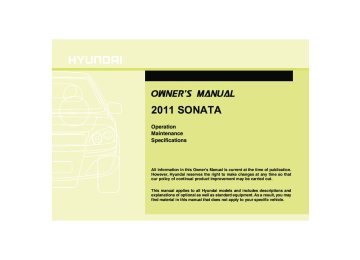- 2007 Hyundai Sonata Owners Manuals
- Hyundai Sonata Owners Manuals
- 2006 Hyundai Sonata Owners Manuals
- Hyundai Sonata Owners Manuals
- 2003 Hyundai Sonata Owners Manuals
- Hyundai Sonata Owners Manuals
- 2004 Hyundai Sonata Owners Manuals
- Hyundai Sonata Owners Manuals
- 2011 Hyundai Sonata Owners Manuals
- Hyundai Sonata Owners Manuals
- 2013 Hyundai Sonata Owners Manuals
- Hyundai Sonata Owners Manuals
- 2005 Hyundai Sonata Owners Manuals
- Hyundai Sonata Owners Manuals
- 2009 Hyundai Sonata Owners Manuals
- Hyundai Sonata Owners Manuals
- 2008 Hyundai Sonata Owners Manuals
- Hyundai Sonata Owners Manuals
- 2010 Hyundai Sonata Owners Manuals
- Hyundai Sonata Owners Manuals
- Download PDF Manual
-
YF HMA 4-104~(AUDIO).QXP 12/24/2009 5:21 PM Page 118
Features of your vehicle
USING USB(PA710YF)
USING USB(PA760YF)
1. USB Selection Button
2. Track Moving Button
3. RANDOM Playback Button
4. REPEAT Button
5. SCAN Selection Button
6. INFO Selection Button
7. Folder Moving Button
8. Search/ENTER Button
9. ENTER Button
10. Search Button
❋There will be no
logo if the Bluetooth/XM SATELLITE/HD RADIO feature is not supported.
118
YF HMA 4-104~(AUDIO).QXP 12/24/2009 5:21 PM Page 119
1. USB Selection Button If USB is connected, it switches to the USB mode from the previous mode to play the song files stored in the USB. If a CD or auxiliary device is not connected, it displays "NO Media" for 3 seconds and returns to the previous mode.
2. Track Moving Button • Press the [TRACK
] button for less than 0.8 second to play from the begin- ning of the song currently played. Press the button for less than 0.8 sec- ond and press it again within 1 sec- onds to move and play the previous track. Press the button for 0.8 second or longer to play the song in reverse direction in fast speed.
• Press the [SEEK
] button for less than 0.8 second to move to the next track. Press the button for 0.8 second or longer to play the song in forward direction in fast speed.
3. RANDOM Playback Button Press this button for less than 0.8 sec- onds to activate 'RDM' mode and more than 0.8 seconds to activate 'ALL RDM' mode. • RDM : Only files in a folder are played
back in a random sequence.
• ALL RDM : All files in a USB memory are played back in the random sequence.
4. REPEAT Button Press this button for less than 0.8 sec- onds to activate ‘RPT’ mode and more than 0.8 seconds to activate ‘ RPT’ mode. • RPT : Only a file is repeatedly played
back.
•
RPT : Only files in a folder are
repeatedly played back.
5. SCAN Selection Button Plays 10 seconds of each song in the USB device. Press the button once again to cancel scanning.
Features of your vehicle
6. INFO Selection Button Displays the information of the file cur- rently played in the order of FILE NAME ➟TITLE➟ARTIST➟ALBUM➟FOLDER➟ TOTAL FILE➟NORMAL DISPLAY➟FILE NAME➟... (Displays no information if the file has no song information.)
7. Folder Moving Button • Press the [FOLDER
] button to move to child folder of the current fold- er and displays the first song in the folder. Press TUNE/ ENTER knob(for PA760YF, Press [ENTER] button) to move to the folder It will play the first song in the folder.
• Press the [FOLDER
] button to move to parent folder and displays the first song in the folder. Press TUNE/ENTER knob(for PA760YF, press [ENTER] button) to move to the folder displayed.
4 119
YF HMA 4-104~(AUDIO).QXP 12/24/2009 5:21 PM Page 120
Features of your vehicle
8. Search/ENTER Button Turn this button clockwise to display the songs next to the currently played song. Turn the button counterclockwise to dis- play the songs before the currently played song. Press the button to skip and play the selected song.
9. Search Button Press the [TUNE songs next to the currently played song. Press the [ TUNE] button to display the songs before to the currently played song.
] button to display the
10. ENTER Button Press the [ENTER] button to play the selected song.
120
YF HMA 4-104~(AUDIO).QXP 12/24/2009 5:21 PM Page 121
✽ NOTICE FOR USING iPod
DEVICE
• Some iPod models might not sup- port the communication protocol and the files will not be played. Supported iPod models: - iPod Mini - iPod 4th(Photo) ~ 6th(Classic) generation - iPod Nano 1st~4th generation - iPod Touch 1st~2nd generation
• The order of search or playback of songs in the iPod can be different from the order searched in the audio system.
• If the iPod disabled due to its own malfunction, reset the iPod. (Reset: Refer to iPod manual)
• An iPod may not operate normally
on low battery.
Features of your vehicle
(Continued) • Deactivate (turn off) the equalizer function of an iPod when adjust- ing the audio system’s volume, and turn off the equalizer of the audio system when using the equalizer of an iPod.
• When the iPod cable is connected, the system can be switched to the AUX mode even without the iPod device and may cause noise. Disconnect the iPod cable when you are not using the iPod device. • When not using an iPod with the car audio, detach the iPod cable from iPod.Otherwise,the iPod may remain in accessary mode, and may not work properly.
CAUTION IN USING iPod DEVICE
• The Hyundai iPod Power Cable is needed in order to operate an iPod with the audio buttons on the audio system.The USB cable provided by Apple may cause a malfunction and should not be used for Hyundai vehicles. ❋ The Hyundai iPod Power Cable may be purchased through your Hyundai Dealership.
• When connecting an iPod with the iPod Power Cable,insert the con- nector into the multimedia socket completely. If not inserted com- pletely, communications between the iPod and audio may be inter- rupted.
• When adjusting the sound effects of an iPod and the audio system, the sound effects of both devices will overlap and might reduce or distort the quality of the sound.
(Continued)
4 121
YF HMA 4-104~(AUDIO).QXP 12/24/2009 5:22 PM Page 122
Features of your vehicle
RUNNING iPod®(PA710YF)
iPod® is a trademark of Apple Inc.
RUNNING iPod®(PA760YF)
1. iPod Selection Button
2. Track Moving Button
3. RANDOM Playback Button
4. REPEAT Button
5. INFO Selection Button
6. Category Selection Button
7. Search/ENTER Button
8. Search Button
9. ENTER Button
❋There will be no
logo if the Bluetooth/XM SATELLITE/HD RADIO feature is not supported.
122
YF HMA 4-104~(AUDIO).QXP 12/24/2009 5:22 PM Page 123
1. iPod Selection Button If an iPod is connected, he system switches to the iPod mode from the pre- vious to play the song files stored in iPod. If no CD and auxiliary device is connect- ed, the system displays "NO Media" for 3
seconds and returns to the previous mode3. RANDOM Playback Button Press the button for less than 0.8 second to activate or deactivate the random play- back of the songs within the current cat- egory. Press the button for longer than 0.8 second to randomly play all songs in the entire album of iPod. Press the button once again to cancel the mode.
2. Track Moving Button • Press the [TRACK
] button for less than 0.8 second to play from the begin- ning of the song currently played. Press the button for less than 0.8 sec- ond and press it again within 1 sec- onds to move and play the previous track. Press the button for 0.8 second or longer to play the song in reverse direction in fast speed.
• Press the [SEEK
] button for less than 0.8 second to move to the next track. Press the button for 0.8 second or longer to play the song in forward direction in fast speed.
4. REPEAT Button Repeats the song currently played.
5. INFO Selection Button Displays the information of the file cur- rently played in the order of TITLE➟ ARTIST➟ALBUM➟NORMAL DISPLAY➟ TITLE➟... (Displays no information if the file has no song information.)
6. Category Selection Button Moves to the upper category from cur- rently played category of iPod. To move to(play) the category(song) dis- played, MENU(preset6) You will be able to search through the lower category of the selected category. The order of iPod's category is SONG, ALBUMES ARTISTS, GENRES, and iPod.
Features of your vehicle
7. Search/ENTER Button When you turn the button clockwise, it will display the songs(category) next to the song currently played(category in the same level). Also, when you turn the but- ton counterclockwise, it will display the songs(category) before the song current- ly played (category in the same level). If you want to listen to the song displayed in the song category, press the button, then it will skip to the selected song and play.
] button to dis-
8. Search Button Press the [TUNE play the songs(category) next to the song currently played (category in the same level) TUNE] button to display Press the [ the songs(category) before to the song currently played(category in the same level)
9. ENTER Button Press the [ENTER] button to play the selected song.
4 123
YF HMA 4-104~(AUDIO).QXP 12/24/2009 5:22 PM Page 124
Features of your vehicle
XM SATELLITE RADIO(PA710YF)
XM SATELLITE RADIO(PA760YF)
1. XM Selection Button
2. INFO Button
3. Automatic Channel Selection Button
4. SCAN Button
5. CATEGORY Search Button
6. Manual Channel Selection Button
7. Preset Button
❋There will be no
logo if the Bluetooth/XM SATELLITE/HD RADIO feature is not supported.
124
YF HMA 4-104~(AUDIO).QXP 12/24/2009 5:22 PM Page 125
Using XM satellite Radio Your vehicle is equipped with 3 months complimentary period of XM Satellite Radio. XM provides access to over 130
channels of music, information, and entertainment programming.1. XM Selection Button Turns to XM Satellite Radio Mode. XM mode toggles in order to XM1➟XM2➟ XM3➟XM1... when the button is pressed each time.
2. INFO Button Displays the information of the current channel in the order of Artist/Song title➟ Category/Channel name➟Current Play Channel➟Artist/Song title➟Category/ Channel name... when the button is pressed each time. The complete text information is not displayed, rotate the tune button to see the next page.
3. Automatic Channel Selection
Button
• Push [TRACK
• Push [TRACK
] button for less than 0.8 second to select previous channel. ] button for 0.8 sec- ond or longer to continuously move to previous channel.
• Push [SEEK
] button for less than
0.8 second to select next channel.
• Push [SEEK
] button for 0.8 second or longer to continuously move to next channel. • Radio ID : Seek or Tune to XM channel
0 to display the Radio ID.
4. SCAN Button Press to hear a brief sampling of all channel. To cancel the scan mode, press the button once again.
5. CATEGORY Search Button • Push [FOLDER
] button to search
previous category.
• Push [CAT
] button to search next category. To listen to the displayed cat- egory, press the TUNE/SETUP but- ton(for PA760YF, press [ENTER] but- ton). To scan channel in displayed cat- egory, press the scan button. To search channel in displayed catego- ry, press seek buttons or turn the tune button clockwise/counterclockwise(for PA760YF, press [ (CATEGORY icon is will be turned on in Category mode)
TUNE
]).
Features of your vehicle
6. Manual Channel Selection Button
While listening to XM broadcast, rotate this control to the right or left to search other channels while listening to current channel. (Turn to the right to searchhigh- er channels and left, lower channels) In case of PA760YF, press [TUNE nels and the [ channels. the ] button to search higher chan- TUNE] button, lower
7. Preset Button Push [1]~[6] buttons less than 0.8 sec- ond to play the channel saved in each button. Push Preset button for 0.8 sec- ond or longer to save current channel to the respective button with a beep.
4 125
YF HMA 4-104~(AUDIO).QXP 12/24/2009 5:22 PM Page 126
Features of your vehicle
HD RADIOTM RECEPTION (PA760YF OPTION)
1. SEEK UP/DOWN Button
2. SCAN Button
3. INFO Button
4. Preset Button
5. TUNE Button
❋There will be no
logo if the Bluetooth/XM SATELLITE/HD RADIO feature is not supported.
126
YF HMA 4-104~(AUDIO).QXP 12/24/2009 5:22 PM Page 127
HD RADIOTM INFORMATION
Licensing information
HD RadioTM Technology Manufactured Under License From Biquity Digital Corporation. U.S. and Foreign Patents. HD RadioTM and the HD and HD Radio logos are proprietary trademarks of iBiquity Digital Corporation.
Availability information HD RadioTM reception is available in the United States, including Alaska and Hawaii.
What is HD RadioTM technology? The vehicle audio system (if equipped) is able to receive standard analog FM/AM radio broadcasting as well as digital HD RadioTM FM/AM broadcasting. HD RadioTM technology provides digital and analog reception using existing FM and AM broadcasting frequencies.
Currently, radio stations broadcasting an HD RadioTM signal are operating in a hybrid mode of both, analog and digital, in order to reach both receivers. In both modes, analog and digital, the broad- casted program contents the same(except of multicasting, see below).
is
Eventually, as analog receivers are replaced by digital ones, radio stations may be able to turn off their analog broadcasting and use only digital broad- casting.
Multicasting HD RadioTM FM stations are able to broadcast multiple digital program streams(channels) over a single FM fre- quency. For example, a HD RadioTM FM station can run a main channel of music and a sub channel of news(or even two different music channels) at one frequen- cy.
But only the program content of the main channel is broadcasted in analog.
Features of your vehicle
HD RadioTM signal delay To overcome the delay that digital sys- tems inherently produce, HD RadioTM technology first uses the audio signal of the analog broadcasting when you tune to an AM station or to the main channel of a FM station. After that, the system will blend from analog to digital signal.
Normally, this blending is very smooth. If you experience a skip in program content of several seconds, the radio station has not implemented HD RadioTM broadcast- ing correctly. This is not a problem with your audio system.
Due to the fact that sub channels are only broadcasting digital, blending from analog to digital signal is not possible if you tune to a sub channel. In this case playback of the sub channel starts after several sec- onds, this is a normal function.
4 127
YF HMA 4-104~(AUDIO).QXP 12/24/2009 5:22 PM Page 128
Features of your vehicle
Automatic switching between dig- ital and analog broadcasting If the reception of the digital signal is lost, the system switches automatically to the analog signal. As soon as the digital sig- nal is available again it will switch back.
Due to the fact that sub channels are only broadcasted digital, the system mutes playback if you have tuned to a sub channel and the digital signal is lost. The main line shows the message No HD signal in place of station name. After approximately one minute with the digital signal lost, the system will auto- matically tune to the analog signal of the corresponding frequency.
Text based information HD RadioTM stations are able to broad- cast text based information, e.g. station name, song title and artist name. The Driver Information System is able to dis- play this information.
128
Radio display while receiving a digital HD RadioTM
1. Call Sign(Station Name) 2. Channel Name(HD1=main channel,
HD2~8=sub channel)
3. Indicator for HD RadioTM
1.SEEK UP/DOWN Button Press this button to automatically select previous or next station. (HD➟HD2➟ ... HD8➟107.8MHz➟...)
2. SCAN Button Press to hear a brief sampling of all sta- tion on the frequency band. But no scaned HD RadioTM signal. When you press this button again at this moment, you can receive this broadcast- ing that you choose.
3. INFO Button Showing details of this currently tuned HD RadioTM station.(Showing the artist name, song title)
4. Preset Button • Push [1] ~[6] buttons less than 0.8 sec- ond to play the channel saved in each button.
• Push preset button for 0.8 second or longer to save current channel to the respective button with a beep.
5. TUNE Button When you press the [ ] but- ton, the frequency increase or decrease. But skipped HD RadioTM signal. ex) HD1(107.7MHz) ➟107.8MHz ➟...
TUNE
YF HMA 4-104~(AUDIO).QXP 12/24/2009 5:22 PM Page 129
BLUETOOTH PHONE OPERATION
1. TALK button : Activates voice recognition. 2. CALL button : Places and transfers calls. 3. END button : Ends calls or cancel
functions.
■ What is Bluetooth®? Bluetooth® is a wireless technology that allows multiple devices to be connected in a short range, low-powered devices like hands-free, stereo headset, wireless remocon, etc. For more information, visit the Bluetooth® website at www.Bluetooth.com
■ General Features • This audio system supports Bluetooth® hands-free and stereo-headset features. - HANDS-FREE feature: Making or receiving calls wirelessly through voice recognition.
- STEREO-HEADSET feature: Playing music from cellular phones (that sup- ports A2DP feature) wirelessly.
• Voice
recognition engine of
the Bluetooth® system supports 3 types of languages: - English - US Spanish - Canadian French
✽ NOTICE • The phone must be paired to the sys- tem before using Bluetooth® features. • Only one selected (linked) cellular phone can be used with the system at a time.
• Some phones are not fully compatible
with this system.
Features of your vehicle
■ Bluetooth Language Setting The system language can be changed by the following steps: 1. Power on the audio system with the
volume set to an audible level.
2. Press and hold
button on the steering wheel until the audio displays “Please Wait”. - The Bluetooth® system will reply in currently selected language that it is changing to the next language.
- System language cycles between English, Canadian French and US Spanish.
3. When completed, the audio display
returns to normal.
4. Repeat steps 2 and 3 for the next lan-
guage selection.
NOTE: The phone needs to be paired again after changing system language. - Avoid resting your thumb or finger as the language could
on the unintentionally change.
4 129
YF HMA 4-104~(AUDIO).QXP 12/24/2009 5:22 PM Page 130
(continue) • Do not place the phone near or inside metallic objects,otherwise Communications with Bluetooth® system or cellular service sta- tions can be disturbed.
• While a phone is connected through Bluetooth® your phone may discharge quicker than usual for additional Bluetooth®-related operations.
• Some cellular phones or other devices may cause interference noise or malfunction of the audio system. In this case, storing the device in a different location may resolve the situation.
• You may not use “Call by name” function because some cellular phones do not support down- loading phonebook intermittently.
Features of your vehicle
CAUTION IN USING BLUETOOTH® CELLU- LAR PHONE
• Do not use a cellular phone or perform Bluetooth® settings (e.g. pairing a phone) while driving.
• Some Bluetooth®-enabled phones may not be recognized by the system or fully compatible with the system.
• Before using Bluetooth® related features of the audio system, refer to your phone’s User’s Manual for phone-side Bluetooth® operations.
• The phone must be paired to the audio system to use Bluetooth® related features.
• You will not be able to use the hands-free feature when your phone(in the car) is outside of the cellular service area(e.g.in a tun- nel,in an underground garage,in a mountainous area,etc.)
• If the cellular phone signal is poor or the vehicles interior noise is too loud,it may be difficult to hear the other person’svoice during a call.
(Continued)
130
YF HMA 4-104~(AUDIO).QXP 12/24/2009 5:22 PM Page 131
Features of your vehicle
■ Voice Recognition Activation • The voice recognition engine contained in the Bluetooth System can be activat- ed in the following conditions: - Button Activation
The voice recognition system will be active when is pressed and after the sound of a Beep.
button
the
- Active Listening
The voice recognition system will be active for a period of time when the Voice Recognition system has asked for a customer response.
• The system can recognize single digits- from zero to nine while numbers greater than ten will not be recognized.
• If the command is not recognized, the system will announce "Pardon" or No input voice signal from microphone. (No response)
• The system shall cancel voice recogni- tion mode in following cases : When pressing the button and saying cancel following the beep. When not making a call and pressing the but- ton. When voice recognition has failed 3
consecutive times.• At any time if you say “help”, the system will announce what commands are available.
■ Menu tree The menu tree identifies available voice recognition Bluetooth® functions.
Setup
Pair phone
Select phone
Delete phone
Change priority
Bluetooth off
Phonebook
Add entry
By voice
By Phone
Change Delete name
Call
By name
By number
■ Voice Operation Tip To get the best performance out of the Voice Recognition System, observe the following: - Keep the interior of the vehicle as quiet as possible. Close the window to elimi- nate surrounding noise (traffic noise, vibration sounds, etc), which may dis- turb recognizing the voice command correctly.
- Speak a command after a beep sound within 5 seconds. Otherwise the com- mand will not be received properly.
- Speak in a natural voice without paus-
ing between words.
The Bluetooth® icon appears on the upper side of audio display when a phone is connected.
4 131
YF HMA 4-104~(AUDIO).QXP 12/24/2009 5:22 PM Page 132
Features of your vehicle
■ Phone Setup All Bluetooth® related operations can be performed by voice command or by man- ual operation.<
• By Voice Command:
Press wheel to activate voice recognition.
button on the steering
Push the TUNE knob to enter SETUP mode. Select desired item by pressing the [ FOLDER ] button, then push the [ENTER] button. Select “BT” item by rotating the TUNE knob, then push the knob. Select desired item by rotating the TUNE knob, then push the knob. Press the [SET UP] button to enter SETUP MODE. Select "BLUETOOTH" item by pressing the [ ] button, then push the [ENTER] button. FOLDER
132
- Use any name to uniquely describe
your phone.
6. Bluetooth® system will repeat the
name you stated.
7. Say "Yes" to confirm. 8. The audio displays “searching ---- passkey: 0000” and asks you to initiate pairing procedure from the phone.
9. Search the Bluetooth® system on your phone.Your phone should display your [vehi- cle model name] on the Bluetooth® device list.Then attempt pairing on your phone.
10. After Pairing is completed, your phone will start to transfer phone/contact list to the audio system.
- This process may take from a few minutes to over 10 minutes depend- ing on the phone model and number of entries in the phone/contact list.
11. By manual operation:
- Select “PAIR” in PHONE menu, then-
proceed from step 5.
• Pairing phone Before using Bluetooth® features, the phone must be paired (registered) to the audio system. Up to 5 phones can be paired in the system.
Note: • The pairing procedure of the phone varies according to each phone model. Before attempting to pair phone, please see your phone’s User’s Guide for instructions.
• Once pairing with the phone is com- pleted, there is no need to pair with that phone again unless the phone is delet- ed manually from the audio system (refer “Deleting Phone” section) or the vehicle’s information is removed from the phone.
1. Press 2. Say “Set Up”.
button.
- The system replies with available
commands.
- To skip the information message, again and then a beep is
press heard.
3. Say “Pair Phone” 4. Say “Yes” to proceed. 5. Say the name of your phone when
prompted.
YF HMA 4-104~(AUDIO).QXP 12/24/2009 5:22 PM Page 133
Note: • Until
the audio displays “Transfer Complete”, Bluetooth® hands-free fea- ture may not be fully operational.
• If the phone is paired to two or more vehi- cles of the same model, i.e. both vehicles are HYUNDAI SONATA, some phones may not handle Bluetooth® devices of that name correctly.
In this case, you may need to change the name displayed on your phone from SONATA. • Refer to your phone’s User’s Guide, or contact your cellular carrier or phone manufacturer for instructions.
• Connecting phone When the Bluetooth® system is enabled, the phone previously used is automati- cally selected and re-connected. If you want to select a different phone previous- ly paired, the phone can be selected through “Select Phone” menu. Only a selected phone can be used with the hands-free system. 1. Press 2. Say "Set Up". 3. Say "Select Phone" after prompt
button.
- The system lists all the registered
phone names.
4. Say the name or number of desired
Features of your vehicle
phone from the list.
5. Say "Yes" to confirm. 6. By manual operation:
- Select “SELECT” in PHONE menu, then select desired phone from the list.
• Deleting Phone The paired phone can be deleted. - When the phone is deleted, all the infor- mation associated with that phone is also be deleted (including phonebook). - If you want to use the deleted phone with the audio system again, pairing procedure must be completed once more.
button.
1. Press 2. Say “Set Up”. 3. Say “Delete Phone” after prompt.
- The system lists all the registered
phone names.
4. Say the name or number of desired
phone from the list.
5. Say “Yes” to confirm. 6. By manual operation:
- Select “DELETE” in PHONE menu, then select desired phone from the list.
• Changing Priority When several phones are paired to the audio system, the system attempts to connect the Bluetooth® system is enabled: 1) “Priority” checked phone. 2) Previously connected phone 3) Gives up auto connection.
following order when
button.
1. Press 2. Say “Set Up”. 3. Say “Change Priority” after prompt.
- The system lists all the registered
phone names.
4. Say the name or number of desired
phone from the list.
5. Say “Yes” to confirm. 6. By manual operation:
- Select “PRIORITY” in PHONE menu, then select desired phone from the list.
• Adjusting Bluetooth® Volume Bluetooth® system volume can be adjusted separately from main volume of the audio system. Volume control is avail- able by manual operation only.
4 133
YF HMA 4-104~(AUDIO).QXP 12/24/2009 5:22 PM Page 134
Features of your vehicle
Select “BT VOL” in PHONE menu, adjust volume to desired level by turning the TUNE knob, then press the knob again to confirm. ■ Phone Book (In-Vehicle) • Adding Entry Phone numbers and voice tags can be registered. Entries registered in the phone can also be transferred.
Select "BT Volume" in BLUETOOTH menu, adjust volume to desired level by pressing the button [ ], then press the button to confirm [ENTER]. FOLDER
• Turning Bluetooth® ON/OFF Bluetooth® system can be enabled (ON) or disabled (OFF) by this menu. - If Bluetooth® is disabled, all the commands related to Bluetooth® system prompts whether you wish to turn Bluetooth® ON or not. 1. Press 2. Say “Set Up” 3. Say “Bluetooth Off” after prompt. 4. Say “Yes” to confirm. 5. By manual operation:
button.
- Select “BT Off” in PHONE menu, then after announcement, say “YES” to confirm.
• Adding Entry by Voice 1. Press button. 2. Say "Phonebook".
- The system replies with all available
commands.
- To skip the information message, press again and then a beep is heard.
3. Say "Add Entry". 4. Say "By Voice" to proceed. 5. Say the name of the entry when
prompted.
6. Say “Yes”to confirm. 7. Say the phone number of that entry
when prompted.
8. Say “Store” if phone number input is
finished.
9. Say a phone number type. “Home”, “Work”, “Mobile”, “Other” or “Default” is available.
10. Say “Yes” to complete adding entry. 11. Say “Yes” to store additional location for this contact, or say “Cancel” to fin- ish the process.
134
✽ NOTICE • The system can recognize single digits from zero to nine. Numbers that are ten or greater cannot be recognized. • You can enter each digit individually or group digits together in preferred string lengths. • To speed up input, it is a good idea to group all digits into a continuous string. • The display corresponding to each operation appears on the screen as fol- lows: • Input operation example: 1. Say: “Nine, nine, five”
➟ Display: “995”
2. And say: “Seven, three, four”
➟ Display: “995734”
YF HMA 4-104~(AUDIO).QXP 12/24/2009 5:22 PM Page 135
• Adding Entry by Phone 1. Press button. 2. Say "Phonebook". 3. Say "Add Entry" after prompt. 4. Say "By Phone" to proceed. 5. Say “Yes” to confirm. 6. Your phone will start to transfer phone/contact list to the audio system. This process may take over 10 minutes depending on the phone model and number of entries
7. Wait till the audio displays “Transfer
Complete” message.
• Changing Name The registered names can be modified. 1.Press button. 2.Say “Phonebook” 3.Say “Change Name” after prompt. 4.Say the name of the entry (voice tag). 5.Say “Yes” to confirm. 6.Say new desired name.
• Deleting Name The registered names can be deleted. 1.Press button. 2.Say “Phonebook” 3.Say “Delete Name” after prompt. 4.Say the name of the entry (voice tag) 5.Say “Yes” to confirm.
button.
■ Making a Phone Call • Calling by Name A phone call can be made by speaking names registered in the audio system. 1. Press 2. Say "Call". 3. Say “Name” when prompted. 4. Say desired name (voice tag). 5. Say desired location (phone number type). Only stored locations can be selected.
6. Say “Yes” to confirm and make a call.
✽ Tip A shortcut to each of the following func- tions is available: 1. Say “Call Name” 2. Say “Call
” 3. Say “Call at ” • Dialing by Number A phone call can be made by dialing the spoken numbers. The system can recog- nize single digits from zero to nine. 1.Press 2.Say “Call”. 3.Say “Number” when prompted. 4.Say desired phone numbers. 5.Say “Dial” to complete the number and
button.
make a call.
Features of your vehicle
✽ Tip A shortcut to each of the following func- tions is available: 1. Say “Dial Number” 2. Say “Dial
” ■ Receiving a Phone Call When receiving a phone call, a ringtone is audible from speakers and the audio system changes into telephone mode. When receiving a phone call, “Incoming” message and incoming phone number (if available) are displayed on the audio. • To Answer a Call:
- Press
button on the steering wheel.
• To Reject a Call:
- Press wheel.
button on the steering
• To Adjust Ring Volume:
- Use VOLUME buttons on the steering wheel.
• To Transfer a Call to the Phone (Secret Call): button on the steer- - Press and hold ing wheel until the audio system trans- fers a call to the phone.
4 135
YF HMA 4-104~(AUDIO).QXP 12/24/2009 5:22 PM Page 136
Features of your vehicle
■ Talking on the Phone When talking on the phone, “Active Calls” message and the other party’s phone number (if available) are displayed on the audio. • To Mute the Microphone
- Press wheel.
button on the steering
• To Finish a Call
- Press
button on the steering wheel.
✽ NOTICE In the following situations, you or the other party may have difficulty hear- ing each other:
1. Speaking at the same time, your voice may not reach the other party. (This is not a malfunction.) Speak alternately with the other party on the phone.
2. Keep the Bluetooth(R) volume to a low level. High-level volume may result in distortion and echo.
3. When driving on a rough road. 4. When driving at high speeds. 5. When the window is open. 6. When the air conditioning vents are
facing the microphone.
7. When the sound of the air condition-
ing fan is loud.
4 136
• Please refer to the User’s Guide of your phone for more informations. To stop music, try stop music by the phone change audio mode to AM/FM/XM, CD, iPSod etc.
■ Using the head unit as Bluetooth
music
The head unit supports A2DP (Audio Advanced Distribution Profile) and AVRCP(Audio Video Remote Control Profile). Both profiles are available for listening to MP3 music via Bluetooth cellular phone supporting above Bluetooth profiles. To play MP3 music from the Bluetooth cellular phone, press the [AUX] button until “MP3 Play” is displayed on the LCD. Then try playing music by phone. When playing music from the Bluetooth cellular phone, the head unit displays MP3 MODE.
NOTE: • Not only MP3 files, but all the sounds that the phone supports can be heard by the audio system.
• Bluetooth cellular phones must feature
A2DP and AVRCP functions.
• Some A2DP and AVRCP Bluetooth cellular phones may not play music through the head unit on the first try. Please try the below; i.e : Menu➟Filemanager➟Music➟
Option➟Play via Bluetooth
YF hma 5.qxp 11/25/2009 5:41 PM Page 1
Before driving / 5-3
Key / 5-4
Engine start/stop button / 5-7
Manual transaxle /5-11
Automatic transaxle / 5-14
Brake system / 5-21
Cruise control system / 5-31
Economical operation / 5-35
Special driving conditions / 5-37
Winter driving / 5-41
Vehicle load limit / 5-45Driving your vehicle
Vehicle weight / 5-50
Trailer towing / 5-51YF hma 5.qxp 11/25/2009 5:41 PM Page 2
Driving your vehicle
WARNING - ENGINE EXHAUST CAN BE DANGEROUS!
Engine exhaust fumes can be extremely dangerous. If, at any time, you smell exhaust fumes inside the vehicle, open the win- dows immediately.
• Do not inhale exhaust fumes.
Exhaust fumes contain carbon monoxide, a colorless, odorless gas that can cause unconsciousness and death by asphyxia- tion.
• Be sure the exhaust system does not leak.
The exhaust system should be checked whenever the vehicle is raised to change the oil or for any other purpose. If you hear a change in the sound of the exhaust or if you drive over something that strikes the underneath side of the car, have the exhaust system checked as soon as possible by an authorized HYUNDAI dealer.
• Do not run the engine in an enclosed area.
Letting the engine idle in your garage, even with the garage door open, is a hazardous practice. Never run the engine in your garage any longer than it takes to start the engine and back the car out.
• Avoid idling the engine for prolonged periods with people inside the car.
If it is necessary to idle the engine for a prolonged period with people inside the car, be sure to do so only in an open area with the air intake set at "Fresh" and fan operating at one of the higher speeds so fresh air is drawn into the interior.
If you must drive with the trunk lid open because you are carrying objects that make this necessary: 1. Close all windows. 2. Open side vents. 3. Set the air intake control at "Fresh", the air flow control at "Floor" or "Face" and the fan at one of the higher speeds.
To assure proper operation of the ventilation system, be sure the ventilation air intakes located just in front of the windshield are kept clear of snow, ice, leaves or other obstructions.
25
YF hma 5.qxp 11/25/2009 5:42 PM Page 3
CALIFORNIA PROPOSI- TION 65 WARNING
Engine exhaust and a wide variety of automobile components and parts, including components found in the interior furnishings in a vehi- cle, contain or emit chemicals known to the State of California to cause cancer and birth defects and reproductive harm. In addition, cer- tain fluids contained in vehicles and certain products of component wear contain or emit chemicals known to the State of California to cause cancer and birth defects or other reproductive harm.
BEFORE DRIVING Before entering vehicle • Be sure that all windows, outside mir-
ror(s), and outside lights are clean.
• Check the condition of the tires. • Check under the vehicle for any sign of
leaks.
• Be sure there are no obstacles behind
you if you intend to back up.
Necessary inspections Fluid levels, such as engine oil, engine coolant, brake fluid, and washer fluid should be checked on a regular basis, with the exact interval depending on the fluid. Further details are provided in sec- tion 7, “Maintenance”.
Driving your vehicle
Before starting • Close and lock all doors. • Position the seat so that all controls are
easily reached.
• Adjust the inside and outside rearview
mirrors.
• Be sure that all lights work. • Check all gauges. • Check the operation of warning lights when the ignition switch is turned to the ON position.
• Release the parking brake and make sure the brake warning light goes out. For safe operation, be sure you are famil- iar with your vehicle and its equipment.
WARNING
All passengers must be properly belted whenever the vehicle is mov- ing. Refer to “Seat belts” in section 3 for more information on their proper use.
5 3
YF hma 5.qxp 11/25/2009 5:42 PM Page 4
Driving your vehicle
WARNING
Always check the surrounding areas near your vehicle for people, especially children, before putting a car into D (Drive) or R (Reverse).
WARNING - Driving under the influence of alcohol or drugs
Drinking and driving is dangerous. Drunk driving is the number one contributor to the highway death toll each year. Even a small amount of alcohol will affect your reflexes, perceptions and judgment. Driving while under the influence of drugs is as dangerous or more dangerous than driving drunk. You are much more likely to have a serious accident if you drink or take drugs and drive. If you are drinking or taking drugs, don’t drive. Do not ride with a driv- er who has been drinking or taking drugs. Choose a designated driver or call a cab.
45
KEY
WARNING
When you intend to park or stop the vehicle with the engine on, be care- ful not to depress the accelerator pedal for a long period of time. It may overheat the engine or exhaust system and cause fire.
OYF059017N
Illuminated ignition switch Whenever a front door is opened, the ignition switch will be illuminated for your convenience, provided the ignition switch is not in the ON position. The light will go off immediately when the ignition switch is turned on or go off after about 30 sec- onds when the door is closed.
YF hma 5.qxp 11/25/2009 5:42 PM Page 5
ACC (Accessory) Without the immobilizer The steering wheel is unlocked and elec- trical accessories are operative.
✽ NOTICE If difficulty is experienced in turning the ignition switch to the ACC position, turn the key while turning the steering wheel right and left to release the tension.
With the immobilizer The electrical accessories are opera- tive.
ON The warning lights can be checked before the engine is started. This is the normal running position after the engine is started. Do not leave the ignition switch ON if the engine is not running to prevent battery discharge.
Driving your vehicle
START Turn the ignition switch to the START position to start the engine. The engine will crank until you release the key; then it returns to the ON position. The brake warning lamp can be checked in this position.
WARNING - Ignition switch
• Never turn the ignition switch to LOCK or ACC while the vehicle is moving. This would result in loss of directional control and braking function, which could cause an accident.
• The anti-theft steering column lock is not a substitute for the parking brake. Before leaving the driver’s seat, always make sure the shift lever is engaged in P (Park) set the parking brake fully and shut the engine off. Unexpected and sud- den vehicle movement may occur if these precautions are not taken. (Continued)
5 5
OYF059016
Ignition switch position LOCK Without the immobilizer The steering wheel locks to protect against theft. The ignition key can be removed only in the LOCK position. When turning the ignition switch to the LOCK position, push the key inward at the ACC position and turn the key toward the LOCK position.
With the immobilizer The ignition key can be removed only in the LOCK position.
YF hma 5.qxp 11/25/2009 5:42 PM Page 6
Driving your vehicle
(Continued) • Never reach for the ignition switch, or any other controls through the steering wheel while the vehicle is in motion. The presence of your hand or arm in this area could cause a loss of vehicle control, an accident and serious bodily injury or death.
• Do not place any movable objects around the driver’s seat as they may move while driving, interfere with the driver and lead to an acci- dent.
65
Starting the engine
WARNING
Always wear appropriate shoes when operating your vehicle. Unsuitable shoes (high heels, ski boots,etc.) may interfere with your ability to use the brake, accelerator pedal, and clutch (if equipped).
1. Make sure the parking brake is
applied.
fully and shift
2. Manual Transaxle - Depress the clutch pedal the transaxle into Neutral. Keep the clutch pedal and brake pedal depressed while turning the ignition switch to the start position. Automatic Transaxle - Place the transaxle shift lever in P (Park). Depress the brake pedal fully. You can also start the engine when the shift lever is in the N (Neutral) position.
3. Turn the ignition switch to START and hold it there until the engine starts (a maximum of 10 seconds), then release the key.
4. In extremely cold weather (below 0°F / -18°C) or after the vehicle has not been operated for several days, let the engine warm up without depress- ing the accelerator.
Whether the engine is cold or warm, it should be started without depressing the accelerator.
CAUTION
If the engine stalls while the vehicle is in motion,do not attempt to move the shift lever to the P (Park) posi- tion. If traffic and road conditions permit,you may put the shift lever in the N (Neutral) position while the vehicle is still moving and turn the ignition switch to the START posi- tion in an attempt to restart the engine.
CAUTION
Do not engage the starter for more than 10 seconds.If the engine stalls or fails to start,wait 5 to 10 seconds before re-engaging the starter. Improper use of the starter may damage it.
YF hma 5.qxp 11/25/2009 5:42 PM Page 7
ENGINE START/STOP BUTTON (IF EQUIPPED)
Engine start/stop button position OFF To turn off the engine, press the engine start/stop button with the engine start/stop button in the ON position and the shift lever in P(Park). When you press the engine start/stop button without the shift the engine start/stop button does not turn to the OFF position, but turns to the ACC posi- tion.
in P(Park),
lever
OYF059001
Illuminated engine start/stop but- ton Whenever the front door is opened, the engine start/stop button will illuminate for your convenience. The light will go off after about 30 seconds when the door is closed.Driving your vehicle
✽ NOTICE When you turn off the engine, the vehi- cle should be stopped.
WARNING
In an emergency situation while the vehicle is moving, you can turn off the engine and turn the engine start/stop button to the ACC posi- tion by pressing the engine start/stop button for more than 2
seconds or 3 times successively within 3 seconds. If the vehicle is moving, you can restart the engine without pressing the brake pedal by pressing the engine start/stop button with the shift lever in the N(Neutral).5 7
YF hma 5.qxp 11/25/2009 5:42 PM Page 8
Driving your vehicle
ACC(Accessory) Press the engine start/stop button while it is in the OFF position without depressing the brake pedal. The electrical accessories are operative. If you leave the engine start/stop button in the ACC position for more than 1 hour, the battery power will turn off automati- cally to prevent the battery from dis- charging.
ON Press the engine start/stop button while it button is in the ACC position without depressing the brake pedal. The warning lights can be checked before the engine is started. Do not leave the ON position if the engine is not run- ning to prevent battery discharge.
START To start the engine, press the brake pedal and press the engine start/stop button with the shift lever in the P(Park) or the N(Neutral) position. For your safety, start the engine with the shift lever in the P(Park) position.
85
✽ NOTICE • If you press the engine start/stop but- ton without depressing the brake pedal, the engine does not start and the engine start/stop button changes as follows : OFF → ACC → ON → OFF
• If you leave the engine start/stop but- ton in the ACC or the ON position for a long time, the battery will be dis- charged.
WARNING
• Never press the engine start/stop button while the vehicle is in motion. This would result in loss of directional control and braking function, which could cause an accident.
• Before leaving the driver’s seat, always make sure the shift lever is engaged in P (Park), set the parking brake fully and shut the engine off. Unexpected and sud- den vehicle movement may occur if these precautions are not taken.
• Never reach
for
the engine start/stop button, or any other controls through the steering wheel while the vehicle is in motion. The presence of your hand or arm in this area could cause a loss of vehicle control, an accident and serious bodily injury or death.
• Do not place any movable objects around the driver’s seat as they may move while driving, interfere with the driver and lead to an accident.
YF hma 5.qxp 11/25/2009 5:42 PM Page 9
Starting the engine
WARNING
Always wear appropriate shoes when operating your vehicle. Unsuitable shoes (high heels, ski boots, etc.) may interfere with your ability to use the brake and acceler- ator pedal.
1. Carry the smart key or leave it inside
the vehicle.
2. Make sure the parking brake is firmly
applied.
3. Place the shift lever in the P(Park)
position.
4. Depress the brake pedal. 5. Press the engine start/stop button. 6. In extremely cold weather (below - 18°C / 0°F) or after the vehicle has not been operated for several days, let the engine warm up without depressing the accelerator. Whether the engine is cold or warm, it should be started without depressing the accelerator.
CAUTION
If the engine stalls while you are in motion,do not attempt to move the shift lever to the P (Park) position.If traffic and road conditions permit, you may put the shift lever in the N(Neutral) position while the vehi- cle is still moving and press the engine start/stop button in an attempt to restart the engine.
• Even if the smart key is in the vehicle, if it is far away from you, the engine may not start.
• When the engine start/stop button is in the ACC or ON position, if any door is open, the system checks for the smart key. If the smart key is not in the vehi- cle, the warning, "Key is not in vehicle" will come on, and if all doors are closed, the chime will also sound for about 5 seconds. The indicator will turn off while the vehicle is moving. Keep the smart key in the vehicle when using the ACC position or if the vehicle engine is on.
Driving your vehicle
WARNING
The engine will start only when the smart key is in the vehicle. Never allow children or any person who is unfamiliar with the vehicle to touch the engine start/stop button or related parts.
5 9
CAUTION
• Do not press the engine start/stop button for more than 5
seconds except when the stop lamp fuse is disconnected.• When you eject the smart key from the smart key holder,press the smart key inward and pull it out.If you pull out the smart key forcibly without first pushing the smart key, the smart key holder may be damaged and couldn’t operate normally.
YF hma 5.qxp 11/25/2009 5:42 PM Page 10
Driving your vehicle
OYF059002N
✽ NOTICE • If the battery is weak or the smart key does not work correctly, you can start the engine by inserting the smart key into the smart key holder. To eject the smart key from the smart key holder, press the smart key inward past the detent and then pull the key outward. • When the stop lamp fuse is blown, you can't start the engine normally. Replace the fuse with a new one. If you are not able to replace the fuse, you can start the engine by pressing the engine start/stop button for 10 seconds with the engine start/stop button in the ACC mode. Always depress the brake pedal before starting the engine.
10
YF hma 5.qxp 11/25/2009 5:43 PM Page 11
MANUAL TRANSAXLE (IF EQUIPPED)
Manual transaxle operation The manual transaxle has 6 forward gears. This shift pattern is imprinted on the shift knob. The transaxle is fully synchronized in all forward gears so shifting to either a higher or a lower gear is easily accom- plished. To shift gears, press the clutch pedal down fully, select the desired gear with the gearshift lever, and release the clutch pedal slowly. The shift lever must be returned to the neutral position before shifting into R (Reverse). The ring (1) located below the shift knob must be pulled upward while moving the shift lever to the R (Reverse) position. Make sure the vehicle is completely stopped before shifting into R (Reverse). Never operate the engine with the tachometer (rpm) in the red zone.
The shift lever can be moved into any of the forward gears without pulling the ring (1). The ring (1) must be pulled while mov- ing the shift lever into reverse.
OYF059005
Driving your vehicle
CAUTION
• When downshifting from fifth gear to fourth gear, caution should be taken not to inadver- tently press the shift lever side- ways in such a manner that the second gear is engaged. Such a drastic downshift may cause the engine speed to increase to the point that the tachometer will enter the red-zone. Such over- revving of the engine and transaxle may possibly cause engine damage.
• Do not downshift more than 2
gears or downshift the gear when the engine is running at high speed (5,000 RPM or higher). Such a downshifting may damage the engine.5 11
YF hma 5.qxp 11/25/2009 5:43 PM Page 12
Driving your vehicle
• During cold weather, shifting may be difficult until the transaxle lubricant is warmed up. This is normal and not harmful to the transaxle.
• If you've come to a complete stop and it's hard to shift into 1st or R (Reverse), leave the shift lever in the neutral posi- tion and release the clutch. Depress the clutch pedal back down, and then shift into 1st or R (Reverse) gear posi- tion.
CAUTION
• To avoid premature clutch wear and damage, do not drive with your foot resting on the clutch pedal. Also, don’t use the clutch to hold the vehicle stopped on an uphill grade, while waiting for a traffic light,etc.
• Do not use the shift lever as a handrest during driving, as this can result in premature wear of the transaxle shift forks.
• When operating the clutch pedal, press the clutch pedal down fully. If you don't press the clutch pedal fully,the clutch may be damaged or noise may occur.
12
WARNING
• Before leaving the driver’s seat, always set the parking brake fully and shut the engine off. Then make sure the transaxle is shifted into 1st gear when the vehicle is parked on a level or uphill grade, and shifted into R (Reverse) on a downhill grade. Unexpected and sudden vehicle movement can occur if these precautions are not followed in the order identified.
Using the clutch The clutch should be depressed all the way to the floor before shifting, then released slowly. The clutch pedal should always be fully released while driving. Do not rest your foot on the clutch pedal while driving. This can cause unneces- sary wear. Do not partially engage the clutch to hold the vehicle on an incline. This causes unnecessary wear. Use the foot brake or parking brake to hold the vehicle on an incline. Do not operate the clutch pedal rapidly and repeatedly.
Downshifting It is important to downshift when you must slow down in heavy traffic or while driving up or down steep hills. Downshifting reduces the chance of stalling and gives better acceleration. When the vehicle is traveling down steep hills, downshifting helps maintain safe speed and prolongs brake life.
YF hma 5.qxp 11/25/2009 5:43 PM Page 13
Driving your vehicle
Good driving practices • Never take the vehicle out of gear and coast down a hill. This is extremely hazardous. Always leave the vehicle in gear.
• Do not "ride" the brakes. This can cause them to overheat and malfunc- tion. Instead, when you are driving down a long hill, shift to a lower gear. When you do this, engine braking will help slow down the vehicle.
• Slow down before shifting to a lower gear. This will help avoid over-revving the engine, which can cause damage. • Slow down when you encounter cross winds. This gives you much better con- trol of your vehicle.
• Be sure the vehicle is completely stopped before you attempt to shift into R (Reverse). The transaxle can be damaged if you do not. To shift into R (Reverse), depress the clutch, move the shift lever to neutral, wait three sec- onds, then shift to the R (Reverse) position.
• Exercise extreme caution when driving on a slippery surface. Be especially careful when braking, accelerating or shifting gears. On a slippery surface, an abrupt change in vehicle speed can cause the drive wheels to lose traction and the vehicle to go out of control.
WARNING
• Always buckle-up! In a collision, an unbelted occupant is signifi- cantly more likely to be seriously injured or killed than a properly belted occupant.
• Avoid high speeds when corner-
ing or turning.
• Do not make quick steering wheel movements, such as sharp lane changes or fast, sharp turns. • The risk of rollover is greatly increased if you lose control of your vehicle at highway speeds. • Loss of control often occurs if two or more wheels drop off the roadway and the driver over- steers to reenter the roadway.
• In the event your vehicle leaves the roadway, do not steer sharply. Instead, slow down before pulling back into the travel lanes.
• Never exceed posted speed lim-
its.
5 13
YF hma 5.qxp 11/25/2009 5:43 PM Page 14
Driving your vehicle
AUTOMATIC TRANSAXLE
Automatic transaxle operation The automatic transaxle has 6 forward speeds and one reverse speed. The indi- vidual speeds are selected automatically, depending on the position of the shift lever. To move the shift lever from the P (Park) position, the brake pedal must be depressed and the lock release button must be pressed.
✽ NOTICE The first few shifts on a new vehicle, if the battery has been disconnected, may be somewhat abrupt. This is a normal condition, and the shifting sequence will adjust after shifts are cycled a few times by (Transaxle Control Module) or PCM (Powertrain Control Module).
the TCM
+ (UP)
- (DOWN)
Depress the brake pedal and the lock release button (1) when shifting, if your vehicle is equipped shift lock system.
The lock release button (1) must be depressed while moving the shift lever.
The shift lever can be shifted without depressing the lock release button (1).
OYF059006N
14
YF hma 5.qxp 11/25/2009 5:43 PM Page 15
For smooth operation, depress the brake pedal when shifting from N (Neutral) to a forward or reverse gear.
WARNING - Automatic transaxle
• Always check the surrounding areas near your vehicle for peo- ple, especially children, before shifting a car into D (Drive) or R (Reverse).
• Before leaving the driver’s seat, always make sure the shift lever is in the P (Park) position; then set the parking brake fully and shut the engine off. Unexpected and sudden vehicle movement can occur if these precautions are not followed in the order iden- tified.
CAUTION
• To avoid damage to your transaxle, do not accelerate the engine in R (Reverse) or any for- ward gear position with the brakes on.
• When stopped on an incline, do not hold the vehicle stationary with engine power.Use the serv- ice brake or the parking brake.
• Do not shift from N (Neutral) or P (Park) into D (Drive), or R (Reverse) when the engine is above idle speed.
Driving your vehicle
Transaxle ranges The indicator in the instrument cluster displays the shift lever position when the ignition switch is in the ON position.
P (Park) Always come to a complete stop before shifting into P (Park). This position locks the transaxle and prevents the drive wheels from rotating.