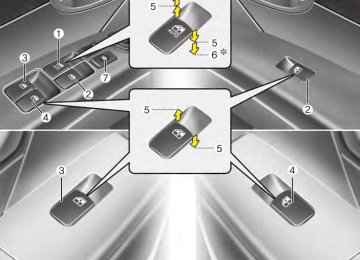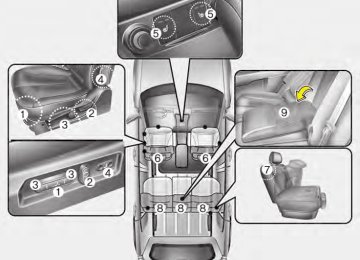- 2009 Hyundai Santa FE Owners Manuals
- Hyundai Santa FE Owners Manuals
- 2005 Hyundai Santa FE Owners Manuals
- Hyundai Santa FE Owners Manuals
- 2004 Hyundai Santa FE Owners Manuals
- Hyundai Santa FE Owners Manuals
- 2010 Hyundai Santa FE Owners Manuals
- Hyundai Santa FE Owners Manuals
- 2006 Hyundai Santa FE Owners Manuals
- Hyundai Santa FE Owners Manuals
- 2003 Hyundai Santa FE Owners Manuals
- Hyundai Santa FE Owners Manuals
- 2007 Hyundai Santa FE Owners Manuals
- Hyundai Santa FE Owners Manuals
- 2008 Hyundai Santa FE Owners Manuals
- Hyundai Santa FE Owners Manuals
- 2012 Hyundai Santa FE Owners Manuals
- Hyundai Santa FE Owners Manuals
- Download PDF Manual
-
English Canadian French US Spanish
1.
2. 3. 4.
VOLUME speaker volume.
button : Raises or lowers
button : Activates voice recognition. button : Places and transfers calls. button : Ends calls or cancels func-
tions.
■ What
is Bluetooth® wireless
technology ?
Bluetooth® wireless technology allows multiple devices to be connected in a short range, low-powered devices like hands-free, stereo headset, wireless remocon, etc. For more information, visit the Bluetooth® wireless technology website at www.Bluetooth.com
• Only one selected (linked) cellular phone can be used with the system at a time.
• Some phones are not fully compatible
with this system.
• The Bluetooth® wireless technology word mark and logos are registered trademarks owned by Bluetooth® wireless technology SIG, Inc. and any use of such marks by Hyundai is under license. A Bluetooth enabled cell phone is required to use Bluetooth® wireless technology.
4 129
Features of your vehicle
■ Bluetooth® wireless technology
Language Setting
The system language can be changed by the following steps: 1. Power on the audio system with the
volume set to an audible level.
2. Press and hold
button on the steering wheel until the audio displays “Please Wait”. - The Bluetooth® wireless technology system will reply in currently selected language that it is changing to the next language.
- System language cycles between English, Canadian French and US Spanish. - Press and hold the
button on the
steering wheel for over 10 seconds.
3. When completed, the audio display
returns to normal.
4. Repeat steps 2 and 3 for the next lan-
guage selection.
NOTE: The phone needs to be paired again after changing system language. - Avoid resting your thumb or finger button as the language
on the could unintentionally change.
130
■ Receiving a Phone Call When receiving a phone call, a ringtone is audible from speakers and the audio system changes into telephone mode. When receiving a phone call, “Incoming call” message and incoming phone num- ber (if available) are displayed on the audio.
button on the steering wheel.
(cid:129) To Answer a Call: - Press (cid:129) To Reject a Call: - Press (cid:129) To Adjust Ring Volume: - Use VOLUME buttons on the steering
button on the steering wheel.
wheel.
(cid:129) To Transfer a Call to the Phone (Secret
Call):
- Press and hold
button on the steering wheel until the audio system transfers a call to the phone.
■ Talking on the Phone When talking on the phone, “Active Call” message and the other party’s phone number (if available) are displayed on the audio.
(cid:129) To Finish a Call - Press
button on the steering wheel.
✽✽ NOTICE In the following situations, you or the other party may have difficulty hearing each other: 1. Speaking at the same time, your voice may not reach each other parties. (This is not a malfunction.) Speak alternate- ly with the other party on the phone.
2. Keep the Bluetooth® wireless technol- ogy volume to a low level. High-level volume may result in distortion and echo.
3. When driving on a rough road. 4. When driving at high speeds. 5. When the window is open. 6. When the air conditioning vents are
facing the microphone.
7. When the sound of the air condition-
ing fan is loud.
■Bluetooth® wireless technology
Audio Music Streaming
technology A2DP
The audio system supports Bluetooth® wireless (Audio Advanced Distribution Profile) and AVRCP (Audio Video Remote Control Profile) technologies. Both profiles provide steaming of music via compatible “PAIRED” Bluetooth® wireless technology enabled Cellular phone. To stream music from the Bluetooth® wireless technology enabled cellular phone, play your music files on your cel- lular phone according to your cellular phone user’s manual and press the the CD/AUX audio system until “MP3 play” is dis- played on the LCD. The audio system head unit displays ‘MP3 MODE’.
button on
CD/AUX/RSE
NOTE: (cid:129) In addition to streaming MP3 files, all music and sound files your cellu- lar phone supports can be played by the audio system.
(cid:129) Bluetooth® wireless
technology compatible cellular phones must include A2DP and AVRCP capabili- ties.
(cid:129) Some A2DP and AVRCP compatible Bluetooth® wireless technology cel- lular phones may not play music through the audio system initially. These cellular phones may need to have the Bluetooth® wireless tech- nology streaming enabled, for example; i.e : Menu➟Filemanager➟Music➟ Option➟Play via Bluetooth
(cid:129) Please refer to User’s Guide for your cellular phone for more information. To cancel Bluetooth® wireless tech- nology enabled cellular phone music streaming, stop music play- back on the cellular phone or change the audio mode to AM/FM, XM, CD, iPod, ect.
Features of your vehicle
■ Phone Setup All Bluetooth® wireless technology relat- ed operations can be performed in PHONE menu. 1) Push the
button to enter
SETUP
SETUP mode.
2) Select “PHONE” item by rotating the
TUNE
knob, then push the knob.
3) Select desired item by rotating the
TUNE
knob, then push the knob.
4 131
Features of your vehicle
(cid:129) Pairing a phone Before using Bluetooth® wireless tech- nology features, the phone must be paired (registered) with the audio sys- tem. Up to 5 phones can be paired with the system.
NOTE: • The pairing procedure of the phone varies according to each phone model. Before attempting to pair phone, please see your phone’s User’s Guide for instructions.
• Once pairing with the phone is com- pleted, there is no need to pair with that phone again unless the phone is deleted manually from the audio system (refer “Deleting a Phone” section) or the vehicle’s information is removed from the phone.
132
➀ Press mode.
SETUP
button to enter SETUP
➁ Select “PHONE”, then “PAIR PHONE”
➂ The audio displays “Device : [Name]
in PHONE menu.
passkey: 0000”
➃ Search and select the device name in your mobile phone to starting the pair- ing process.
NOTE: • If the phone is paired with two or more vehicles of the same model, some phones may not handle Bluetooth® wireless technology devices of that name correctly. In this case, you may need to change the name displayed on your phone. For example, if the vehicles' name is HMC CAR, you may need to change the name displayed on you phone from HMC_CAR to JOHNS_CAR or HMC CAR_1 to avoid ambiguity. Refer to your phone User’s Guide, or contact your cellular carrier or phone manufacturer for instructions.
(cid:129) Connecting a phone When the Bluetooth® wireless technology system is enabled, the phone previously used is automatically selected and re-con- nected. If you want to select different phone previously paired, the phone can be selected through “Select Phone” menu. Only a selected phone can be used with the hands-free system at a time.
➀ Press mode.
SETUP
button to enter SETUP
➁ Select “PAIR PHONE”, then “SELECT”
in PHONE menu.
➂ Select desired phone name from the list
shown.
➃ The Bluetooth® wireless technology icon appears on the upper side of audio display when a phone is connected.
Features of your vehicle
(cid:129) Changing Priority If several phones are paired with the audio system, the system attempts to connect following order when the Bluetooth® wire- less technology system is enabled: 1) “Priority” checked phone. 2) Previously connected phone 3) Gives up auto connection.
(cid:129) Deleting a Phone The paired phone can be deleted. - When the phone is deleted, all the infor- mation associated with that phone is also deleted (including phonebook).
- If you want to use the deleted phone with the audio system again, pairing proce- dure must be completed once more.
SETUP
(cid:129) ADVANCED Menu After pressing the button, select the “PHONE” menu. While in PHONE menu, select the “ADVANCED” menu to make Bluetooth® wireless technology Phone settings.(The ADVANCED menu may differ according to audio specifications.)
SETUP
button to enter SETUP
SETUP
button to enter SETUP
➁ Select “PAIR PHONE”, then “PRIORITY”
➁ Select “PAIR PHONE”, then “DELETE”
➂ Select desired phone name from the
➂ Select desired phone name from the list
➀ Press mode.
in PHONE menu.
list shown.
➀ Press mode.
in PHONE menu.
shown.
Incoming Volume (Bluetooth® wireless technology call volume adjustments) While in ADVANCED menu, select “IN VOL.” Use the knob key to set the desired volume and press the ENTER button.
4 133
Features of your vehicle
Contacts Sync (Automatic Phonebook download setting) While in ADVANCED menu, select “CONTACTS” To automatically save the contacts and call history in your mobile phone each time you connect a mobile device, select ON. If you do not wish for automatic download, select OFF. It’s not available to make a phone call by bluetooth audio system while the phone- book is being downloaded.
Bluetooth® wireless technology sys- tem off While in ADVANCED menu, select “BT OFF” to turn off the Bluetooth® wire- less technology system.
134
■ Voice Recognition Activation (cid:129) The voice recognition engine contained in the Bluetooth® wireless technology system can be activated in the following conditions: - Button Activation
The voice recognition system will be active when the button is pressed and after the sound of a Beep.
- Active Listening
The voice recognition system will be active for a period of time when the Voice Recognition system has asked for a customer response.
(cid:129) The system can recognize single digits from zero to nine while number greater than ten will not be recognized.
(cid:129) The system shall cancel voice recogni- tion mode in following cases : When pressing the button and saying “cancel” following the beep. When not making a call and pressing the but- ton. When voice recognition has failed 3 consecutive times.
(cid:129) At any time if you say “help”, the system will announce what commands are available.
■ Menu tree The menu tree identifies available voice recognition Bluetooth® wireless technol- ogy functions.
Call [Name] Ex) Call John (at Home)
Dial [Number]
Ex) Dial 911
Call
By name
By number
Redial
Call Back
Phonebook
Add entry
By voice
By phone
Change name
Delete name
■ Making a Phone Call (cid:129) Direct Calling ➀ Press ➁ Say the following command.
button.
- Call
: Connects the call to John. - Call on : Connects the call to John’s mobile phone number. - Call at : Connects the call to john’s home number.
- Call
in : Connects the call to John’s office number.
Note: Calls can be immediately connected to contacts who name or voice tag are saved in the phonebook(or contacts).
✽✽ Tip ■ Voice Operation To get the best performance out of the Voice Recognition System, observe the followings: - Keep the interior of the vehicle as quiet as possible. Close the window to eliminate surrounding noise (traffic noise, vibration sounds, etc), which may disturb recogniz- ing the voice command correctly.
- Speak a command after a beep sound within 5 seconds. Otherwise the command will not be received properly.
- Speak in a natural voice without
pausing between words.
- While receiving voice commands, press the button on the steer- ing wheel remote controller to ter- minate guidance. Voice command will convert back to waiting mode to allow the user to say a new voice command.
Features of your vehicle
(cid:129) Calling by Name A phone call can be made by speaking names registered in the audio system.
button.
➀ Press ➁ Say “Call”. ➂ Say “By name” when prompted. ➃ Say desired name (in Phonebook or
voice tag).
➄ Say desired location (phone number type). Only stored locations can be selected.
➅ Say “Yes” to confirm and make a call.
✽✽ Tip A shortcut to each of the following func- tions is available: 1. Say “Call Name”
4 135
Features of your vehicle
(cid:129) Dialing by Number A phone call can be made by dialing the spoken numbers. The system can recog- nize single digits from zero to nine.
button.
➀ Press ➁ Say “Call”. ➂ Say “By number” when prompted. ➃ Say desired phone numbers. ➄ Say “Dial” to complete the number and
make a call.
✽✽ Tip A shortcut to each of the following func- tions is available: ➀ Say “Dial Number” ➁ Say “Dial
” 136
■ Phone Book (In-Vehicle) (cid:129) Adding entry by voice Phone numbers and voice tags can be registered. Entries registered in the phone can also be transferred.
➀ Press button. ➁ Say "Phonebook". - The system replies with all available
commands.
- To skip the information message, again and then a beep is
press heard.
➂ Say “Add Entry”. ➃ Say “By Voice” to proceed. ➄ Say the name of the entry when
prompted.
➅ Say “Yes” to confirm. ➆ Say the phone number of that entry
when prompted.
➇ Say “Store” if phone number input is
finished.
➈ Say a phone number type. “Home”, “Work”, “Mobile”, “Other” or “Default” is available.
➉ Say “Yes” to complete adding entry. 11
Say “Yes” to store additional location for this contact, or say “Cancel” to fin- ish the process.
✽✽ NOTICE - The system can recognize single digits from zero to nine. Numbers that are ten or greater cannot be recognized.
- You can enter each digit individually or group digits together in preferred string lengths.
- To speed up input, it is a good idea to group all digits into a continuous string. - Recommend to enter the numbers constituted an grouping within all digit numbers to dial 995 / 734 / 0000
- The display corresponding to each operation appears on the screen as fol- lows: Input operation example: 1. Say: “Nine, nine, five” ➟ Display: “995” 2. And say: “Seven, three, four” ➟ Display: “995734”(cid:129) Adding Entry by Phone ➀ Press button. ➁ Say "Phonebook". ➂ Say "Add Entry" after prompt. ➃ Say "By Phone" to proceed. ➄ Say “Yes” to confirm. ➅ Your phone will start to transfer phone/contact list to the audio system. This process may take over 10 min- utes depending on the phone model and number of entries
➆ Wait till the audio displays “Transfer
Complete” message.
(cid:129) Changing Name The registered names can be modified.
➀ Press button. ➁ Say “Phonebook”. ➂ Say “Change Name” after prompt. ➃ Say the name of the entry (voice tag). ➄ Say “Yes” to confirm. ➅ Say new desired name.
(cid:129) Deleting Name The registered names can be deleted.
➀ Press button. ➁ Say “Phonebook”. ➂ Say “Delete Name” after prompt. ➃ Say the name of the entry (voice tag). ➄ Say “Yes” to confirm.
Features of your vehicle
■ Bluetooth® wireless technology
Audio Speaker Adaptation
Speaker adaptation will improve perform- ance of voice recognition system to a particular user voice. This will degrade the performance for other users.
button for 10sec.
(cid:129) Record ➀ Press ➁ Say “Record profile”. ➂ Say “Yes”. ➃ Say the word displayed on Radio.
(cid:129) Delete ➀ Press ➁ Say “Delete profile”. ➂ Say “Yes”.
button for 10sec.
4 137
Features of your vehicle
■ Key matrix
No.
KEY
Paired H/P
Empty
Disconnected
Connected
Normal mode BT SETUP menu
Incoming Call Outgoing Call
Active Call
2nd Call
Class
SHORT
Not Paired
Not Connecting
LONG
Accept Call
Call name or
number
2nd call
2nd Call
1st Call:waiting 2nd Call:active
2nd Call:waiting 1st Call:active
Transfer call:secret call
SHORT
VR
VR
VR
VR
MODE Cancel
MODE Cancel
MODE Cancel
MODE Cancel
Reject Call
End Call
End Call
End Call
LONG [10sec]
Speaker Adaptation
Speaker Adaptation
(Only English)
(Only English)
SHORT
Active
Active
Active
Active
LONG [10sec]
Change language
Change language
Change language
Change language
138
REAR SEAT ENTERTAINMENT SYSTEM (RSE) (IF EQUIPPED) D320000AEN Important Safety Information It is always important to operate your vehicle in a safe manner and to avoid dis- traction while driving. This manual pro- vides information that will help you safely operate your Rear Seat Entertainment System (RSE). Please read it completely before using the system.
Welcome The Rear Seat Entertainment System is a compact, built-in, easy-to-use enter- tainment system designed to provide family fun while you are on the road. Enjoy great quality sound from the vehi- cle speakers, or have a private, quiet lis- tening with the wireless headphones. The overhead display unit is mounted to the ceiling in the rear passenger area of the vehicle, allowing rear-seat passen- gers to play DVD movies, video CDs or music CDs. Users may also plug in a game platform or VHS player into an aux- iliary input to show the programs through the RSE display. The RSE can also access to the vehicle's front radio pro- grams.
This device complies with part 15 of the FCC rules. Operation is subject to the following two conditions: 1. This device may not cause harmful
interference, and
2. This device must accept any interfer- ence received, including interference that may cause undesired operation.
WARNING
Changes or modifications not expressly approved by the party responsible for compliance could void the user's authority to operate the equipment.
Features of your vehicle
System Overview Connections / Setup Your Rear Seat Entertainment system will play DVD movies, video CDs, music CDs or music MP3 discs, and is designed to make your time on the road more enjoyable. Please follow these instructions carefully to get the most out of your RSE.
CAUTION
(cid:129) Avoid having food or drinks near, in or on the RSE, the wireless headphones or the remote con- troller.
(cid:129) Direct sunlight may interfere with the headphone's operation and performance.
(cid:129) Normal RSE operation cannot be guaranteed with unofficially duplicated discs.
(Continued)
4 139
Features of your vehicle
(Continued) (cid:129) To prevent inadvertent vehicle battery discharge when the igni- tion switch is turned to the igni- tion ON position or Accessory mode, a battery drain warning message will flash on the RSE monitor screen.
(cid:129) Use of rear seat entertainment system without the engine run- ning will reduce vehicle battery power.
(cid:129) The RSE system is programmed to the assigned DVD format for your region.Please note that your RSE will not read or play DVDs from a different region.
✽✽ NOTICE The RSE requires a few seconds of set up time after the ignition switch is turned ON or to ACC mode.
Your RSE system is already set up and ready for use, and can be turned on by pushing the POWER/VOLUME knob on the RSE control panel or the POWER ON/OFF button on the remote controll. The vehicle's ignition must be turned on or in accessory power mode. The RSE system can also be turned OFF by the Audio Unit.
RSE-AUDIO-3
Components Your RSE consists of several compo- nents:
Monitor (LCD display) The Monitor (LCD display) where video is viewed, is attached to the ceiling in the rear of the vehicle.
140
Features of your vehicle
RSE-AUDIO-4
RSE-AUDIO-6
RSE-AUDIO-7
RSE Control Panel The RSE Control Panel, which includes a digital display and the RSE control but- tons, is located in the rear of the armrest console between the front seats.
Wireless headphones The Wireless headphones allows you to hear the audio from the RSE without disturbing other passengers. Two sets, with batteries, are provided.
Remote control The Remote control allows you to con- trol RSE functions. Batteries are includ- ed.
DVD Player The DVD Player, where CDs, DVDs and other discs are inserted, is located below the RSE control panel located in the rear of the armrest console between the front seats.
4 141
Features of your vehicle
ACT-1
Opening and Closing the Monitor To view the monitor, locate the latch on the bottom-center of the ceiling-mounted unit and pull it forward. This will release the monitor from its locked, stow-away position. Adjust the monitor to the best viewing angle. Do not touch the LCD panel itself to avoid damage or smudging.142
Adjusting the Monitor Press the DISP button on the RSE con- trol panel to adjust the parameters of the monitor. To adjust the brightness, firstly, select the brightness item, then, press the < REW (dimmer) or FF > (brighter) buttons. The next time the RSE is turned on, the monitor will return to the bright- ness level it was adjusted to when last used. Brightness can be adjusted regard- less of whether the RSE is playing an audio or video source. While the RSE is playing a video signal, press DISP and then press the NEXT or PREV buttons to cycle through other monitor adjustments including SCREEN SIZE, CONTRAST, CHROMA and HUE. With any of these settings displayed on the monitor, press the < REW or FF > buttons to adjust these settings. To close the monitor, pull the bottom edge towards you and push it up until it clicks and locks into the stow-away posi- tion.
Cleaning the Display If the LCD display becomes dusty or dirty, clean it by wiping gently with a soft, dry, clean cloth. Do not use chemical cleanser to clean the screen.
Loading a Disc To load a disc in the player, insert it part way into the loading slot. The player will automatically grip the disc and pull it the rest of the way in.
Disc Protection The player has an Auto-Reload Disc Protection feature to protect discs from accidental damage. If a disc is not removed within 12 seconds after being ejected, it will be pulled back into the player.
Audio via Vehicle Speakers To hear the audio from the RSE through the vehicle's speakers, the RSE button (located in the front radio control) must be selected. Regardless of whether RSE audio is selected for the vehicle speakers or not, when the RSE audio is playing it can be heard in the headphones.
Volume Control You can adjust the volume of the audio heard in the vehicle speakers from the RSE control panel or the remote control. From the RSE control panel, rotate the POWER/VOLUME knob. From the remote control, press "VOL +" to increase the volume and "VOL -" to decrease the volume. Adjusting the volume in this way will not affect the wireless headphone volume. To adjust the headphones, turn the VOL control wheel on the headphones.
Features of your vehicle
✽✽ NOTICE • Conserve the energy of your batteries by turning the headphones off when they are not in use. Headphone bat- teries will typically work for 48 hours, depending on the volume setting.
• The headphone has an automatic shutoff feature to extend battery life. The headphones will automatically turn off after 20 seconds if they don't detect a signal from the RSE.
• In case of poor headphone reception performance, please check the battery condition. The headphones perform best when used within 2 - 8 feet (0.6-2 m) of the RSE LCD display. Getting too close or too far away will cause poor reception. • Audio from the vehicle's CD/radio cannot be heard through the head- phones.
4 143
RSE-AUDIO-9
Headphones Your RSE comes with two (2) sets of wireless headphones and four (4) AAA 1.5V batteries. To install the batteries, press the button below the battery com- partment on the right side of each set of headphones and insert each of the bat- teries, observing the correct polarity as shown in the headphone battery com- partment. Each set of headphones requires two batteries. To turn the headphones on, push the POWER button on the left side of the headphones. Push the button again to turn the headphones off. Adjust the vol- ume by turning the Volume control. The headphones can be adjusted for size, and can be stored more compactly by folding them.
For example, to control or play a video game after the RSE has recognized it as the source, you must use the game con- trols, not the RSE controls.
CAUTION
Connect only appropriate input sources to the RSE jacks. Be sure to connect audio outputs from the external device to audio inputs in your vehicle, and video outputs to video inputs.Connecting an incor- rect input may cause damage to the RSE and/or the external electronic device.
✽✽ NOTICE • To prevent noise, devices connected to the AUX port should have the volume adjusted high.
• If an external power connector is con- nected to the vehicle, static noise may occur. If noise is heard, verify the AUX device volume is turned up, then test the sound with the power cable disconnected. If necessary, use the AUX device powered from its internal battery, or purchase a ground loop isolator to connect the AUX device to the vehicle.
Features of your vehicle
OCM052304N
Connecting Other Devices to the RSE Electronic devices such as video game systems or VHS players can be played through the RSE. These external devices can be connected to the unit via RCA plugs available in the vehicle. Press the SOURCE button on the remote control, or the SRC button on the RSE control panel, to select and switch to the external device inputs. Once the RSE has switched to the exter- nal device audio and/or video sources, you can operate the device using its con- trols. The RSE controls will not control external devices.
144
RSE Lock Function Front seat passengers can use the RSE Lock function to prevent rear seat pas- sengers from operating the RSE. To lock the RSE, press and hold the CD/AUX button on the vehicle radio for more than 2 seconds. "Lock" will appear on the RSE LCD dis- play, as well as on the RSE control panel. None of the RSE control panel or remote controller buttons will function while the RSE is locked. Rear seat passengers will still be able to eject or insert a disc in the player, as well as power on/off the sys- tem. Press and hold the CD/AUX button again to turn off the RSE lock.
RSE-AUDIO-10
Battery Discharge Warning To prevent inadvertent vehicle battery discharge when the ignition switch is turned to the ignition ON position or ACC mode, a battery drain warning message will flash on the RSE monitor screen.
Features of your vehicle
4 145
Features of your vehicle
RSE Control Panel Operation
1. ON/OFF and Speaker Volume 2. RSE Display 3. MENU Button 4. DISP (Display) Button 5. SRC (Source) Button 6. Play/Pause Button 7 - 11 Next /
Prev (Next/Previous) and < REW/FF > (Rewind/Fast Forward) and ENTER Buttons
Most RSE functions are available through the RSE control panel.
RSE-EN001
146
1.ON/OFF and Speaker Volume Press the POWER/VOLUME knob to turn the RSE on or off. Rotate the knob to adjust the speaker volume. Note that changing the volume by using the POWER/VOLUME knob affects only the vehicle speakers. The wireless headset volume is not affected. See the "Headphones" section of this manual for more information.
2.RSE Display This RSE control panel display indicates the current selected source, mode of operation in the current disc, and other information. It will display FRONT to indi- cate that the selected source is the front vehicle radio and REAR to indicate that the RSE player is the current source. The display will indicate DISC IN when a disc is in loaded the RSE player.
3.MENU Button DVD can be controlled, and any special programming or features accessed, by using the DVD menu. To access the menu while playing a DVD, press the MENU button. Press the button a second time to exit the menu and return to the DVD program at the point it was being viewed. While viewing the menu, press the NEXT button to move the cursor up and PREV button to move the cursor the down the menu. Press the FF > button to move the cursor to the right, and the < REW button to move the cursor to the left.
❇ For more details, see the "DVD -
Menu" section of this manual.
Features of your vehicle
EN-DEL-2A
4.DISP (Display) Button Pressing DISP enables you to adjust the parameters of the LCD monitor. For more information on how to make these adjust- ments, see the "Display" section of this manual.
4 147
While the RSE is selected as the source by the front vehicle radio, the front vehi- cle radio will be able to control some RSE functions (e.g. Fast Forward / Reverse, Previous / Next Track, etc.). See your vehicle radio user manual for more information.
✽✽ NOTICE When switching from the vehicle radio to the RSE, there is a slight delay while the RSE initializes. The RSE control panel will display "READ" while the disc initializes, then begin playing the disc.
The RSE control panel will display "REAR" if the current source is the RSE player, "FRONT" if the current source is the front vehicle radio and "AUX" if the current source is an auxiliary input.
6.Play/Pause Button You do not need to press the PLAY/ PAUSE button after loading a disc to begin playing the disc. The player will start playing automatically. While a disc is playing, press to pause. While paused, the elapsed time of the current disc will blink on the monitor status display, and "PAUSE" will be dis- played on the RSE control panel. Press the button again to resume play.
✽✽ NOTICE The RSE will enter standby mode when the vehicle ignition is turned off. When the vehicle is turned back on within 30
seconds, the RSE will turn on and the DVD/VCD will automatically begin playing again at the point where it paused. If the vehicle is turned off for longer than 30 seconds, the RSE system will not turn on automatically when the vehicle is restarted.Features of your vehicle
RSE-CM07A
5.SRC (Source) Button After inserting a disc in the RSE, it will automatically use that as the source and begin playing that disc. The RSE control panel will display "DISC IN" when there is disc loaded in the player. Pressing the SRC button will bring out the Source Change Operation. All avail- able modes are presented. You can select any available mode by using the four direction arrow buttons and press the ENTER button for completing the selection.
148
7 - 11 Next / Prev (Next/Previous)
and < REW/FF > (Rewind/Fast Forward) and ENTER Buttons
The NEXT/ PREV and
buttons provide a variety of functions, depending on the media currently being played in the RSE or the source selected. For some of the functions, you will use these buttons to navigate to the desired location or option, then press the ENTER button in the center to confirm your selection. For specific information about using these buttons, see the appropriate sec- tion for the various media types in this manual. in 4:3
DVD/VCD Player Operation Disc/Format Compatibility Your RSE player accepts and plays all DVDs (normal) and 16:9
(widescreen) video formats. With DVDs that offer multiple formats, the default for- mat is 16:9 and will stay that way unless changed by the user. See "Adjusting the Monitor" to learn how to adjust the for- mat. The DVD player has the capability to play DVD-Video, DVD-R, DVD-RW, CD-DA, CD-R, CD-RW and VCD. The DVD player was factory programmed with a region code for the assigned mar- ket or country. If a DVD is inserted for a region code that doesn't match with the player, an error message will be shown on the overhead monitor and the RSE control panel display.Features of your vehicle
✽✽ NOTICE Because there is no universal standard for DVD/VCD programming, your disc may behave differently. Some DVDs may present warning messages about unauthorized duplication, some will go directly to a menu, some may have dif- ferent on-disc menu and start playing the movie immediately, and some may be unreadable or damaged and an error message will be shown on the monitor.
✽✽ NOTICE While the player will accept DVD ROM and CD ROM discs, the RSE cannot play discs in these formats.
4 149
Features of your vehicle
The player is only capable of reading the bottom side of a disc. When inserting a single-sided disc, the label side should be up. When inserting a two-sided disc, the desired play side should be down. Press DISP on the RSE control panel or the remote controller, then press the NEXT or PREV buttons to cycle through monitor adjustments (SCREEN SIZE, BRIGHTNESS, CONTRAST, CHROMA, HUE). When the adjustment for the SCREEN SIZE, use the < REW or FF > buttons to select the preferred screen size.
150
Playing a DVD/VCD You can control your DVD or VCD by using the buttons on the RSE control panel or by using the remote control. Instructions for the controls listed below are the same whether using the RSE control panel or the remote control. However, there are some additional func- tions that are only available from the remote control. These buttons and their functions are discussed in the "Remote Control" section of this manual.
Menu DVDs can be controlled, and any special programming or features accessed, by using the menu. To access the menu while playing a DVD, press the MENU button. Press the button a second time to exit the menu and return to the DVD pro- gram at the point it was being viewed. The menu is not available during disc ini- tialization, the beginning credits or any copyright and FBI warnings. While viewing the menu, press the NEXT button to move the cursor up and PREV button to move the cursor the down the menu. Press the FF > button to move the cursor to the right, and the < REW button to move the cursor to the left.
✽✽ NOTICE You must repeatedly push any button to move through several items. Pressing and holding a button will not advance the cursor beyond the first item. Press ENTER or Play/Pause to select the desired menu choice.
Features of your vehicle
to press
Play/Pause Button You do not need the PLAY/PAUSE button after loading a disc to begin playing the disc. The player will start playing automatically. While a disc is playing, press PLAY/ PAUSE to pause. While paused, the elapsed time of the current disc will blink on the monitor status display, and "PAUSE" will be displayed on the RSE control panel. Press the button again to resume play.
✽✽ NOTICE The RSE will enter standby mode when the vehicle ignition is turned off. When the vehicle is turned back on within 30
seconds, the RSE will turn on and the CD will automatically begin playing again at the point where it paused. If the vehicle is turned off for longer than 30
seconds, the RSE system will not turn on automatically when the vehicle is restarted.Fast Forward/Reverse Press and hold the FF > or < REW but- ton and the player will fast forward or reverse at 32 times the normal speed. Release the FWD > or < REW button to return to normal speed play.
NEXT or
While pressing the PREV buttons, the Status Display, includ- ing the current medium (DVD or VCD), chapter and title information is displayed. It will automatically disappear after five seconds.
Previous/Next Chapter While a DVD/VCD is playing, press the NEXT button to skip to the next chapter. PREV button to jump to Press the the beginning of the current chapter. PREV again to go move Press through earlier chapters. Press the but- ton repeatedly to move quickly through chapters.
✽✽ NOTICE Some VCDs do not have track informa- tion. If the VCD has no chapter infor- mation, pressing either of these buttons will restart the VCD.
✽✽ NOTICE Some DVDs do not permit chapter nav- igation.
PREV /
Instead of using the NEXT buttons, you can also enter the chapter number using the numbers on the remote controller. While a DVD/VCD is playing, press the number button(s) that correspond to the desired chapter and press ENTER.
4 151
Features of your vehicle
Stop a Disc The disc will automatically stop when any other source (e.g. the vehicle radio or an external game) is selected. When you switch back to the DVD, it will begin play- ing at the point where it stopped. While the player is running, press the RSE control panel POWER/VOLUME knob, or the POWER ON/OFF button on the remote control, to stop a disc and turn off the RSE system and the DVD player. When the RSE is turned on again, the disc will begin playing at the point where it stopped.
Eject a Disc To eject a disc press the button. A disc can be ejected even when the unit is not turned on. ✽✽ NOTICE The player has an Auto-Reload Disc Protection feature to protect discs from accidental damage. If a disc is not removed within 12 seconds after being ejected, it will be pulled back into the player.
CD Player Operation The RSE will play audio CDs in both standard (12 cm) and mini-disc (8 cm) format.
✽✽ NOTICE While the player will accept DVD ROM and CD ROM discs, the RSE cannot play discs in these formats.
152
Volume Control You can adjust the volume of the audio heard in the vehicle speakers from the RSE control panel or the remote control. From the RSE control panel, rotate the POWER/VOLUME knob. From the remote control, press "VOL +" to increase and "VOL -" to decrease the volume. Adjusting the volume in this way will not adjust the wireless headphone volume. To adjust the headphones, roll the VOL control wheel.
Play/Pause When a CD is inserted, the RSE will automatically begin playing the first track. Press the PLAY/PAUSE button to pause the CD. Press the button again to resume play. While paused, the elapsed time in the status display at the top of the monitor will blink. The RSE control will display "PAUSE." When the player reaches the end of the disc, the player will automatically return to the first track and continue playing.
Fast Forward / Reverse Press and hold the FF > or < REW but- ton and the player will fast forward or reverse at 10 times the normal speed. Release the button to return to normal speed play. The audio is muted while the player fast forwards or fast reverses.
Previous/Next Track While a CD is playing, press the PREV button to jump to the beginning of the current track. If less than 10 seconds has elapsed on the current track, press- PREV will go to the previous ing track. Press the button repeatedly to con- tinue moving through previous tracks. NEXT button to jump to the Press the beginning of the next track. Press the button repeatedly to continue moving through the following tracks. Instead of using the NEXT buttons, you can also enter the track number using the numbers on the remote control. While a CD is playing, press the number button(s) that corre- spond to the desired track and press ENTER. The current track number is shown in the Status Display at the top of the monitor.
PREV /
Features of your vehicle
Stop The CD will automatically stop when any other source (e.g. the vehicle radio or an external game) is selected. When you switch back to the CD, it will begin play- ing at the point where it stopped. While a CD is playing, you can stop the CD by pressing the POWER ON/OFF button on the remote control or the POWER/VOLUME knob on the RSE control panel. When the RSE is turned on again, it will automatically begin playing the CD at the point where it was stopped. Turning the vehicle off, or selecting a dif- ferent RSE Source, will also stop playing the CD.
Eject Press the EJECT button to eject the CD. Discs can be ejected even when the unit is not turned on.
4 153
Features of your vehicle
Using the MP3 Player Most RSE functions work the same for audio CDs and MP3 discs. The major dif- ference is that audio CDs are organized by "tracks," while MP3 discs are organ- ized using folders and files. Therefore, the navigation functions are somewhat different for MP3 discs.
✽✽ NOTICE While the player will accept DVD ROM and CD ROM discs, the RSE cannot play discs in these formats.
154
Pause/Play When an MP3 disc is inserted, the RSE will automatically begin playing the first file in the disc. Press the PLAY/PAUSE button to pause the file. Press the button again to resume play. While paused, the elapsed time in the status display at the top of the monitor will blink. The RSE control panel will display "PAUSE." At the end of the disc, the player will automatically return to the first file and continue playing.
Fast Forward/Reverse Press and hold the FF > or < REW but- ton and the player will fast forward or reverse at 10 times the normal speed. Release the button to return to normal speed play. The audio is muted while the player fast forwards or fast reverses.
Song List :Navigating Folders and
Files
MP3 discs are organized by named fold- ers, with each folder containing a collec- tion of named music files. You can quick- ly navigate through the folders and files using the Song List function. Press the MENU button on the RSE con- trol panel or remote control to display the song list. The focused song will be high- lighted. And the music note icon appears to left of the song currently playing.
To navigate through the folders, press the < REW or FF > button to highlight the FOLDER UP, FOLDER DOWN, or HOME buttons on the monitor, the press ENTER to move up or down the folders. Press ENTER repeatedly to move through all the folders. When you reach the desired folder, press NEXT buttons to the scroll through the list of files in that folder and press ENTER to select the desired file. The player will switch to the selected folder and begin playing the desired file.
PREV or
Features of your vehicle
NEXT button to jump to the Press the beginning of the next file. Press the but- ton repeatedly to continue moving through the following files. The current folder name and file name are shown in the Status Display at the top of the monitor.
Selecting the HOME button on the dis- play and pressing ENTER will bring the Song List to the screen with the song currently playing. Press MENU again to leave the Song List. The Song List will automatically dis- appear after five seconds if no buttons are pressed. While in normal play mode, press the A.LANG (FOLD-) button at any time to jump to the first file in the previous folder, press S.TITLE (FOLD+) to jump to the first file in the next folder.
EN-DEL-4A
Previous/Next File While a disc is playing, press the PREV button to jump to the beginning of the current file. If less than 10 seconds has elapsed on the current file, pressing PREV will go to the previous file. Press it again to select previous files. Press the button repeatedly to continue moving through previous files.
4 155
Eject Press the EJECT button to eject the disc. Discs can be ejected even when the unit is not turned on.
EN-DEL-5A
Using the satellite radio All the preset channels have been listed on this SDAR operation interface. You can use the FF> or
Features of your vehicle
Stop The disc will automatically stop when any other source (e.g. the vehicle radio or an external game) is selected. When you switch back to the disc, it will begin play- ing at the point where it stopped. While a disc is playing, you can stop the disc by pressing the POWER ON/OFF button on the remote control or the POWER/VOLUME knob on the RSE control panel. When the RSE is turned on again, it will automatically begin playing the disc at the point where it was stopped. Turning the vehicle off, or selecting a dif- ferent RSE Source, will also stop playing the disc. When the vehicle is turned on again, or the disc is again selected as the source, the disc will begin playing at the point where it was stopped. The player will automatically resume play at the point where it was stopped unless the disc is ejected.
156
NEXT or
Also you can select the CATEGORY or CHANNEL function by using FF> and
PREV buttons.
Move the focus on the SCAN icon, you can activate the scan function by press- ing the ENTER button. If meantime, the CATEGORY icon been highlighted, above operation will activate the scan function in the current category.
Listening to the Vehicle Radio To control the vehicle radio from the RSE control panel or remote control, press the SOURCE button on the remote control or the SRC button on the RSE control panel, then select the desired play mode on the source change operation. Finally, press the ENTER button to complete the selection. The RSE monitor status display and the RSE control panel will indicate the selected source.
Features of your vehicle
NEXT or
Tuning a Station While the vehicle radio is the current PREV source, press the button on the RSE control panel or remote control once to search up or down for the next available station. When the tuner finds a station it will stop at the station and start to play. PREV button NEXT or Press the to seek up or down through all radio sta- tions. When the radio finds a station, it will stop and play that station. Press the FF > or < REW button to man- ually tune up or down one channel. Press and hold the FF > or < REW button to continue tuning up or down. Pressing a number on the remote control keypad will tune to the corresponding preset station. For example, if 89.7 has been stored as preset 1 (CH1), then pressing the 1 button on the keypad will tune to that station.
4 157
Features of your vehicle
AM,FM1 and FM2 Selection When you press the SOURCE button, the Source Selection UI will come out, along with the current available mode. You can select the Radio mode by the remote controller. After pressing the ENTER button, both RSE and front Radio will play your selection station at the same time. All of the RSE control panel and remote controller navigation functions can be used to control the front radio when the vehicle front radio is also playing the same radio mode.
Viewing Front CD and MP3
Programs The RSE can be used to control discs that are loaded and playing in the vehicle radio. To control these discs, you must first select the vehicle radio as the source. Press the SOURCE button on the remote control, or the SRC button on the RSE control panel, Meanwhile, the Source Change UI will bring out. Use the four direction arrow buttons to select the source of vehicle radio. And press the ENTER button for completing the selec- tion.CD/CD-MP3 Control While the vehicle radio is playing a CD or MP3 audio disc, all of the RSE control panel and remote control navigation functions can be used to control the vehi- cle radio. This includes: (cid:129) Pause/Play (cid:129) Fast Forward/Reverse (cid:129) Previous/Next Track (CD) and
Previous/Next File (MP3)
See these sections of the Users Manual for information on using these functions. All of the RSE control panel and remote control navigation functions can be used to control the front radio when the vehicle front radio is also playing the CD or CD- MP3 mode.
AUX Audio and Video Input Controls This allows you to display the video out- put on the RSE monitor, and listen to the audio through the wireless headsets and the vehicle speakers. To switch to an external auxiliary device, press the SOURCE button on the remote control or SRC on the RSE control panel, then select the AUX icon button. And press the ENTER button for completing.
158
Using the Remote Control
Features of your vehicle
1. POWER ON/OFF Button
2. Mute Button
3. Number Buttons
4. Source Button
5. A.LANG-Alternate Language, Folder -
6. S.Title – Subtitles, Folders +
7. Menu Button
8. Title/PBC Button
9. Return Button
10. Speaker Volume "VOL +" and "VOL –"
In addition to buttons and functions available from the RSE control panel, the remote control has several additional buttons and operation control functions. The remote control is an infrared device and should be pointed at the RSE monitor for best results.
RSE-EN004-RE
4 159
Features of your vehicle
1.POWER On/Off Press the RSE control panel POWER button or the POWER ON/OFF button on the remote control to turn the RSE on or off. If a disc is loaded and playing when the RSE is turned off, when the RSE is turned back on the disc will automatically resume playback at the point where it was stopped.
2.Mute Press the MUTE button to mute the audio in the vehicle speakers. The MUTE button has no effect on the wireless headphones. While muted, the RSE control panel, vehicle radio and RSE monitor will all dis- play "MUTE." Press the button again, or adjust the volume at RSE control panel or vehicle radio, to un-mute the audio.
3.Number Buttons ~ The number buttons (0 through 9) can be used to directly enter information such as chapters in a DVD, track or file num- bers for audio CDs, and preset radio. To select a DVD or VCD chapter, while a DVD/VCD is playing, press the number button(s) that correspond to the desired chapter and press ENTER. To select a CD track, while a CD is play- ing press the number button(s) that cor- respond to the track and press ENTER. To select an MP3 file, while an MP3 disc is playing, press the number button(s) that correspond to the desired file and press ENTER. To select a radio station preset, while the desired band (AM, FM1 or FM2) is selected, press the numbered button that corresponds to the preset on the vehicle radio. There is no need to press ENTER.
4.Source Pressing this SOURCE button will bring out the Source Change selection opera- tion. You can select any available mode by using the four direction arrow buttons and press the ENTER button for com- pleting the selection. The RSE control panel will display "REAR" if the current source is the RSE player, and will display "FRONT" if the current source is the vehicle radio.
5.A.LANG - Alternate Language
Folder -
Where alternate languages are available on a DVD, pressing the A.LANG button will allow you to select your preferred lan- guage. Press the button repeatedly to cycle through the available languages. When the desired language is displayed, press ENTER. Pressing the A.LANG (or FOLD-) button during MP3 normal play will immediately bring the player to the first file of the pre- vious folder. Pressing the A.LANG (or FOLD-) button during CD or VCD play will do nothing.
160
6.S.Title - Subtitles,Folders + The S.TITLE button allows you to display or remove language subtitles while play- ing DVDs. If no language subtitles are available, the display will show an invalid icon. Press the S. TITLE button repeat- edly to cycle through all of the available languages. Pressing the S. TITLE (or FOLD+) button during MP3 normal play will immediately bring the player to the first file of the next folder. Pressing the S. TITLE (or FOLD+) button during CD or VCD play will do nothing.
7.Menu Pressing the MENU button during DVD play will present the DVD menu. Pressing the MENU button during MP3
disc play will display the Song List on the monitor. Pressing the MENU button during CD or VCD play has no effect. Press the button again to return to the program. After five seconds with no but- ton press, the menu will automatically close and the program begin playing.PREV /
8.Title/PBC While viewing a DVD, press the TITLE button on the remote control to jump to the top menu. Press the < REW / FF > or NEXT buttons to highlight the desired selection, then press ENTER to make your selection. Press TITLE again to return to the DVD. While viewing a VCD, pressing the TITLE/PBC button will switch the PBC function on and off.
9.Return While viewing any operation, pressing the RETURN button will exit the current operation on screen display and resume last play.
10.Speaker Volume
"VOL +" and "VOL -"
If the audio from the RSE is being played through the vehicle speakers, you can adjust the volume of the speakers with the "VOL +" and "VOL -" buttons. Adjusting the volume in this way will not adjust the wireless headphone volume. To adjust the headphones, roll the VOL control wheel.
Features of your vehicle
Batteries The remote control requires a CR2025
battery (included).4 161
Features of your vehicle
Troubleshooting
Problem
Possible causes / solutions
The disc is automati- cally pulled back into the player.
The Auto-Reload Disc Protection feature pulls discs back into the player after 12 seconds to protect them from accidental damage. Press the Eject button to release the disc from the player.
The disc becomes stuck or blocked.
There is no audio in the headphones.
The RSE does not work.
The remote control does not work.
Press the Eject button to release the disc. The player will attempt to eject the disc up to three times before performing the Auto-Reload function. Once the Auto-Reload function is complete, press the Eject button again to try to release the disc from the player.
Verify that the headphone is equipped with batteries, and that the batteries are in good condition. Insert or replace 2 AAA batteries to resume headphone function. Press the PLAY button. If the display does not show "NO DISC," then there is no power. Check the power connection. Check the fuse. Turn the vehicle ignition off and back on to reset the RSE. If the RSE still does not work, contact your HYUNDAI dealer.
Make sure you are pointing the remote control at the face of the RSE at a 45° angle. Change the battery. [Device requires one (1) CR2025 battery.] Use the control buttons on the RSE display panel. If the remote control still does not work, contact your HYUNDAI dealer.
162
Before driving / 5-3
Key positions / 5-5
Starting the engine / 5-6
Manual transaxle / 5-7
Automatic transaxle / 5-10
All wheel drive (AWD) / 5-16
Brake system / 5-23
Cruise control system / 5-34
Economical operation / 5-38
Special driving conditions / 5-40
Winter driving / 5-44Driving your vehicle
Trailer towing / 5-48
Vehicle load limit / 5-57
Vehicle weight / 5-61Driving your vehicle
WARNING - ENGINE EXHAUST CAN BE DANGEROUS!
Engine exhaust fumes can be extremely dangerous. If, at any time, you smell exhaust fumes inside the vehicle, open the win- dows immediately.
• Do not inhale exhaust fumes.
Exhaust fumes contain carbon monoxide, a colorless, odorless gas that can cause unconsciousness and death by asphyxia- tion.
(cid:129) Be sure the exhaust system does not leak.
The exhaust system should be checked whenever the vehicle is raised to change the oil or for any other purpose. If you hear a change in the sound of the exhaust or if you drive over something that strikes the underneath side of the vehicle, have the exhaust system checked as soon as possible by an authorized HYUNDAI dealer.
(cid:129) Do not run the engine in an enclosed area.
Letting the engine idle in your garage, even with the garage door open, is a hazardous practice. Never run the engine in your garage any longer than it takes to start the engine and back the vehicle out.
(cid:129) Avoid idling the engine for prolonged periods with people inside the vehicle.
If it is necessary to idle the engine for a prolonged period with people inside the vehicle, be sure to do so only in an open area with the air intake set at "Fresh" and fan operating at one of the higher speeds so fresh air is drawn into the interior.
If you must drive with the tailgate open because you are carrying objects that make this necessary: 1. Close all windows. 2. Open side vents. 3. Set the air intake control at "Fresh", the air flow control at "Floor" or "Face" and the fan at one of the higher speeds.
To assure proper operation of the ventilation system, be sure the ventilation air intakes located just in front of the windshield are kept clear of snow, ice, leaves or other obstructions.
25
BEFORE DRIVING E020100AUN Before entering vehicle • Be sure that all windows, outside mir-
ror(s), and outside lights are clean.
(cid:129) Check the condition of the tires. (cid:129) Check under the vehicle for any sign of
leaks.
(cid:129) Be sure there are no obstacles behind
you if you intend to back up.
CALIFORNIA PROPOSI- TION 65 WARNING
Engine exhaust and a wide variety of automobile components and parts, including components found in the interior furnishings in a vehi- cle, contain or emit chemicals known to the State of California to cause cancer and birth defects and reproductive harm. In addition, cer- tain fluids contained in vehicles and certain products of component wear contain or emit chemicals known to the State of California to cause cancer and birth defects or other reproductive harm.
Driving your vehicle
E020200BUN Necessary inspections Fluid levels, such as engine oil, engine coolant, brake fluid, and washer fluid should be checked on a regular basis, with the exact interval depending on the fluid. Further details are provided in Section 7, “Maintenance”.
WARNING
Driving while distracted can result in a loss of vehicle control, that may lead to an accident, severe personal injury, and death. The dri- ver’s primary responsibility is in the safe and legal operation of a vehicle, and use of any handheld devices, other equipment, or vehi- cle systems which take the driver’s eyes, attention and focus away from the safe operation of a vehicle or which are not permissible by law should never be used during oper-