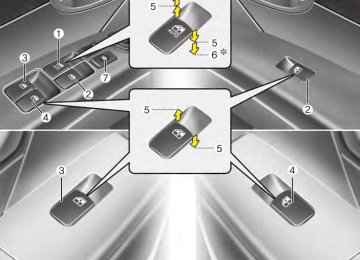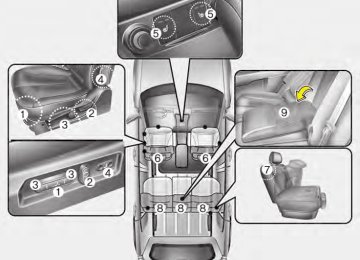- 2009 Hyundai Santa FE Owners Manuals
- Hyundai Santa FE Owners Manuals
- 2005 Hyundai Santa FE Owners Manuals
- Hyundai Santa FE Owners Manuals
- 2004 Hyundai Santa FE Owners Manuals
- Hyundai Santa FE Owners Manuals
- 2010 Hyundai Santa FE Owners Manuals
- Hyundai Santa FE Owners Manuals
- 2006 Hyundai Santa FE Owners Manuals
- Hyundai Santa FE Owners Manuals
- 2003 Hyundai Santa FE Owners Manuals
- Hyundai Santa FE Owners Manuals
- 2007 Hyundai Santa FE Owners Manuals
- Hyundai Santa FE Owners Manuals
- 2008 Hyundai Santa FE Owners Manuals
- Hyundai Santa FE Owners Manuals
- 2012 Hyundai Santa FE Owners Manuals
- Hyundai Santa FE Owners Manuals
- Download PDF Manual
-
ing the defroster button (
).
CLUSTER IONIZER (IF EQUIPPED) When the air conditioner or heater is on, the cluster ionizer turns on automatically as follows:
Clean mode
(CLEAN)
ION mode
(ION)
(cid:129) CLEAN mode The CLEAN mode deodorizes smells and cleans the air.
(cid:129) ION mode The ION mode cleans the air.
3. While pressing the air conditioning button (A/C), press the air intake con- trol button (Recirculated air button) at least 5 times within 3 seconds.
The A/C display blinks 3 times with 0.5
second of interval. It indicates that the defogging logic is canceled or returned to the programmed status.The cycling between CLEAN and ION modes are performed automatically by the Automatic Climate Control System to maintain optimum system performance.
Also, the cluster ionizer turns off auto- matically, when the air conditioner or heater is turned off.
If the battery has been discharged or dis- connected, it resets to the defog logic status.
88
STORAGE COMPARTMENT D270000AUN These compartments can be used to store small items required by the driver or passengers.
CAUTION
(cid:129) To avoid possible theft, do not leave valuables in the storage compartment.
(cid:129) Always keep the storage com- partment covers closed while driving. Do not attempt to place so many items in the storage compartment that the storage compartment cover can not close securely.
WARNING - Flammable
materials
Do not store cigarette lighters, propane cylinders, or other flamma- ble/explosive materials in the vehi- cle. These items may catch fire and/or explode if the vehicle is exposed to hot temperatures for extended periods.
Features of your vehicle
OCM040224
OCM040214
Center console storage (if equipped) To open the center console storage pull up the lever.
D270200BFD Glove box The glove box can be locked and unlocked with a master key (if equipped). To open the glove box, pull the handle and the glove box will automatically open. Close the glove box after use.
WARNING
To reduce the risk of injury in an acci- dent or sudden stop, always keep the glove box door closed while driving.
CAUTION
Do not keep food in the glove box for a long time.
4 89
Features of your vehicle
OCM029130
D270300AUN Sunglass holder To open the sunglass holder, press the cover and the holder will slowly open. Place your sunglasses in the compart- ment door with the lenses facing out. Push to close.
90
WARNING
(cid:129) Do not keep objects except sun- glass inside the sunglass holder. Such objects can be thrown from the holder in the event of a sud- den stop or an accident, possibly injuring the passengers in the vehicle.
(cid:129) Do not open the sunglass holder while the vehicle is moving. The rear view mirror of the vehicle can be blocked by an open sun- glass holder.
Front
Center
OCM051020L
OCM029021L
Multi box (if equipped) The multi box can be used for storing small items.
Front To open the cover, pull up the lever.
Center To open the multi box, pull it out.
Type A
Type B
OCM040219
OCM040225E
D270500AFD Luggage box (if equipped) You can place a first aid kit, a reflector tri- angle, tools, etc. in the box for easy access. Grasp the handle on the top of the cover and lift it.
Features of your vehicle
4 91
Ashtray
WARNING - Ashtray use
(cid:129) Do not use the vehicle’s ashtray
as waste receptacles.
(cid:129) Putting lit cigarettes or matches in an ashtray with other com- bustible materials may cause a fire.
WARNING
(cid:129) Holding the lighter in after it is
heated will cause it to overheat.
(cid:129) If the lighter does not pop out within 30 seconds, remove it to prevent overheating.
CAUTION
Only a genuine HYUNDAI lighter should be used in the cigarette lighter socket. The use of plug-in accessories (shavers, hand-held vacuums, and coffee pots, for example) may damage the socket or cause electrical failure.
Features of your vehicle
INTERIOR FEATURES
OCM040168
D280100AFD Cigarette lighter For the cigarette lighter to work, the igni- tion switch must be in the ACC position or the ON position. To use the cigarette lighter, push it all the way into its socket. When the element has heated, the lighter will pop out to the "ready" position. Do not hold the cigarette lighter pressed in. This can damage the heating element and create a fire hazard. If it is necessary to replace the cigarette lighter, use only a genuine HYUNDAI replacement or its approved equivalent.
92
OCM052127
The front ashtray may be opened by pressing the ashtray lid. To clean the ash- tray, the plastic receptacle should be removed by lifting the plastic ash recep- tacle upward and pulling it out.Features of your vehicle
OCM052131
Cups or small beverage cans may be placed in the cup holders.D280300BUN Cup holder
WARNING - Hot liquids
(cid:129) Do not place uncovered cups of hot liquid in the cup holder while the vehicle is in motion. If the hot liquid spills, you may burn your- self. Such a burn to the driver could lead to loss of control of the vehicle.
(cid:129) To reduce the risk of personal injury in the event of sudden stop or collision, do not place uncov- ered or unsecured bottles, glass- es, cans, etc., in the cup holder while the vehicle is in motion.
WARNING
Keep cans and bottles out of direct sunlight. Placing them in a hot vehi- cle can cause them to explode.
4 93
Features of your vehicle
OCM052132
Center (if equipped) To use the cup holder, pull down the arm rest and push the open button. Close the cover after use.
OCM052124
OCM052126
B580C01O
D280400AFD Sunvisor Use the sunvisor to shield direct light through the front or side windows. To use the sunvisor, pull it downward. To use the sunvisor for the side window, pull it downward, unsnap it from the bracket and swing it to the side.Adjust the sunvisor extension forward or backward.
OCM052125
To use the vanity mirror, pull down the visor and slide the mirror cover. The ticket holder is provided for holding a tollgate ticket (if equipped).94
Front
CAUTION - Vanity mirror lamp (if equipped)
Close the vanity mirror cover securely and return the sunvisor to its original position after use. If the vanity mirror is not closed securely, the lamp will stay on and could result in battery discharge.
Center (if equipped)
OCM040171
WARNING
For your safety, do not obstruct your vision when using the sunvisor.
Rear (if equipped)
OCM040172
OCM040231N
Features of your vehicle
Power outlet The power outlet is designed to provide power for mobile telephones or other devices designed to operate with vehicle electrical systems. The devices should draw less than 10 amps with the engine running.
CAUTION
(cid:129) Use power outlet only when the engine is running and remove the accessory plug after use. Using the accessory plug for prolonged periods of time with the engine off could cause the battery to dis- charge.
(cid:129) Only use 12V electric accessories which are less than 10A in elec- tric capacity.
(cid:129) Adjust the air-conditioner or heater to the lowest operating level when using the power outlet. (cid:129) Close the cover when not in use. (cid:129) Some electronic devices can cause electronic interference when plugged into a vehicle’s power outlet.These devices may cause excessive audio static and malfunctions in other electronic systems or devices used in your vehicle.
4 95
Features of your vehicle
OCM039305N
D281300AHM AC inverter (if equipped) The AC inverter supplies 115VAC/150W electric power to operate electric acces- sories or equipment when the ignition switch is in the ON position or engine is running. The AC inverter is turned on by pushing in the switch. To turn the AC inverter off, push the switch again.
✽✽ NOTICE When pushing the AC inverter switch, the switch indicator illumination is delayed momentarily while the system conducts a self-check.
96
CAUTION
(cid:129) When not using the AC inverter, make sure that the switch is turned off, and is closed the AC inverter cover.
(cid:129) Only use the AC inverter when the engine is running, and remove the plug from the AC inverter after using the accessory.Using when the engine is not running or leav- ing the accessory plugged in for a long time may cause the battery to discharge.
(cid:129) Do not use electric accessories or equipment with maximum elec- tric power consumption greater than 150W (115VAC).
(cid:129) Some electronic devices can cause electronic interference when plugged into the AC invert- er. These devices may cause excessive audio noise and mal- functions in other electronic sys- tems or devices used in your vehicle.
(cid:129) Do not use broken electric acces- sories or equipment,as they may damage the AC inverter and vehi- cle's electrical system.
(Continued)
(Continued) (cid:129) Do not use two or more electric accessories or equipment at the same time.
(cid:129) When input voltage is under 11V, the outlet LED and indicator will blink, and will automatically turn off.
WARNING
The AC inverter can be dangerous! When using the AC inverter, care- fully observe the following precau- tions to avoid serious injuries. (cid:129) Do not use heated electric prod- ucts (coffeepot, toaster, heater, iron, etc.).
(cid:129) Do not insert foreign objects into or touch the AC inverter; you may get shocked.
(cid:129) Do not let children operate or
touch the AC inverter.
(cid:129) When not using the AC inverter,
close the cover.
HOUR (1)
Pressing the “H” button will advance the time displayed by one hour.
MINUTE (2)
Pressing the “M” button will advance the time displayed by one minute.
D280603AUN RESET (3,if equipped)
To clear away minutes, press the “R” button with your finger, a pencil or sim- ilar object. Then the clock will be set precisely on the hour. For example, if the “R” button is pressed while the time is between 9:01
and 9:29, the display will be reset to 9:00. 9:01 ~ 9:29 display changed to 9:00
9:30 ~ 9:59 display changed to 10:00Display conversion:
To change the 12 hour format to the 24
hour format, press the “R” button for more than 4 seconds. For example, if the “R” button is pressed for more than 4 seconds while the time is 10:15 p.m., the display will be changed to 22:15.D280600AUN Digital clock (if equipped)
OCM052116A
WARNING
Do not adjust the clock while driv- ing. You may lose your steering control and cause severe personal injury or accidents.
Whenever the battery terminals or relat- ed fuses are disconnected, you must reset the time. When the ignition switch is in the ACC or ON position, the clock buttons operate as follows:
Features of your vehicle
OCM040177
D281400BFD Aux, USB and iPod® If your vehicle has an aux and/or USB(universal serial bus) port or iPod port, you can use an aux port to connect audio devices and an USB port to plug in an USB and also an iPod port to plug in an iPod.
✽✽ NOTICE When using a portable audio device connected to the power outlet, noise may occur during playback. If this happens, use the power source of the portable audio device.
❈ iPod® is a trademark of Apple Inc.
4 97
Features of your vehicle
Type A
Type B
OUN026348
D280800AUN Clothes hanger (if equipped) To use the hanger, pull down the upper portion of hanger.
CAUTION
Do not hang heavy clothes, since those may damage the hook.
OXM049228
Floor mat anchor(s) (if equipped) When using a floor mat on the front floor carpet, make sure it attaches to the floor mat anchor(s) in your vehicle. This keeps the floor mat from sliding forward.WARNING
The following must be observed when installing ANY floor mat to the vehicle. (cid:129) Ensure that the floor mats are securely attached to the vehicle’s floor mat anchor(s) before driving the vehicle.
(cid:129) Do not use ANY floor mat that cannot be firmly attached to the vehicle’s floor mat anchors.
(cid:129) Do not stack floor mats on top of one another (e.g. all-weather rub- ber mat on top of a carpeted floor mat). Only a single floor mat should be installed in each posi- tion.
IMPORTANT – Your vehicle was manufactured with driver’s side floor mat anchors that are designed to securely hold the floor mat in place. To avoid any interference with pedal operation, HYUNDAI recommends that only the HYUNDAI floor mat designed for use in your vehicle be installed.
98
Features of your vehicle
CAUTION
To prevent damage to the goods or the vehicle, care should be taken when carrying fragile or bulky objects in the luggage compart- ment.
WARNING
To avoid eye injury, DO NOT over- stretch the luggage net. ALWAYS keep your face and body out of the luggage net’s recoil path. DO NOT use the luggage net when the strap has visible signs of wear or dam- age.
OXM049218
D281100AFD Cargo security screen (if equipped) Use the cargo security screen to hide items stored in the cargo area.
OCM052133-1
Luggage net (holder) (if equipped) To keep items from shifting in the cargo area, you can use the four holders locat- ed in the cargo area to attach the lug- gage net. If necessary, contact your authorized HYUNDAI dealer to obtain a luggage net.
4 99
Features of your vehicle
WARNING
(cid:129) Do not place objects on the cargo security screen. Such objects may be thrown about inside the vehicle and possibly injure vehi- cle occupants during an accident or when braking.
(cid:129) Never allow anyone to ride in the is
luggage compartment. designed for luggage only.
It
OXM049219
(cid:129) To use the cargo security screen, pull the handle backward and insert the edges into the slots.OXM049220
When not in use, place the cargo securi- ty screen on the lower portion of the cargo area. (if equipped)(cid:129) Maintain the balance of the vehi- cle and locate the weight as far forward as possible.
CAUTION
Since the cargo security screen may be damaged or malformed,do not put the luggage on it when it is used.
100
EXTERIOR FEATURES
OCM040175
D290100ACM Roof rack (if equipped) If the vehicle has a roof rack, you can load cargo on top of your vehicle.
✽✽ NOTICE • The crossbars (if equipped) should be placed in the proper load carrying positions prior to placing items onto the roof rack.
• If the vehicle is equipped with a sun- roof, be sure not to position cargo onto the roof rack in such a way that it could interfere with sunroof operation.
• When the roof rack is not being used to carry cargo, the crossbars may need to be repositioned if wind noise is detected.
CAUTION
(cid:129) When carrying cargo on the roof rack, take the necessary precau- tions to make sure the cargo does not damage the roof of the vehicle. (cid:129) When carrying large objects on the roof rack, make sure they do not exceed the overall roof length or width.
(cid:129) When you are carrying cargo on the roof rack, do not operate the sunroof (if equipped).
WARNING
(cid:129) The following specification is the maximum weight that can be loaded onto rack. Distribute the load as evenly as possible across the crossbars (if equipped) and roof rack and secure the load firmly.
roof
the
ROOF RACK
220 lbs. (100 kg)
EVENLY DISTRIBUTED
Loading cargo or luggage in excess of the specified weight limit on the roof rack may dam- age your vehicle.
(Continued)
Features of your vehicle
(Continued) (cid:129) The vehicle center of gravity will be higher when items are loaded onto the roof rack. Avoid sudden starts, braking, sharp turns, abrupt maneuvers or high speeds that may result in loss of vehicle control or rollover resulting in an accident.
(cid:129) Always drive slowly and turn cor- ners carefully when carrying items on the roof rack. Severe wind updrafts, caused by passing vehicles or natural causes, can cause sudden upward pressure on items loaded on the roof rack. This is especially true when car- rying large, flat items such as wood panels or mattresses. This could cause the items to fall off the roof rack and cause damage to your vehicle or others around you.
(cid:129) To prevent damage or loss of cargo while driving, check fre- quently before or while driving to make sure the items on the roof rack are securely fastened.
4 101
Features of your vehicle
AUDIO SYSTEM ✽✽ NOTICE If you install an aftermarket HID head lamp, your vehicle’s audio and electron- ic device may malfunction.
OHM048154N
Antenna D300102AFD Roof antenna Your car uses a roof antenna to receive both AM and FM broadcast signals. This antenna is a removable type. To remove the antenna, turn it counterclockwise. To install the antenna, turn it clockwise.
102
CAUTION
• Before entering a place with a low height clearance or a car wash, remove surely the antenna by rotating it counterclockwise. If not, the antenna may be dam- aged.
(cid:129) When reinstalling your antenna,it is important that it is fully tight- ened and adjusted to the upright position to ensure proper recep- tion.The antenna can be folded or removed when parking the vehi- cle or when loading cargo on the roof rack.
(cid:129) When cargo is loaded on the roof rack,do not place the cargo near the antenna pole to ensure proper reception.
OCM040176N
D300200AFD Audio remote control (if equipped) The steering wheel audio remote control button is installed to promote safe driv- ing.
CAUTION
Do not operate audio remote con- trol buttons simultaneously.
MODE (1) Press the button to select Radio, CD (compact disc), USB or AUX. The mode button will scroll in this order: FM1 - FM2 / AM / XM1-XM3 / CD (if loaded) / USB (if connected) / AUX (if connected to AUX input jack)
) (2)
SEEK ( If the SEEK button is pressed for 0.8 sec- ond or more, it will work as follows in each mode.
RADIO mode It will function as the SEEK select button.
CD PLAYER (CDP) mode It will function as the FF/REW button.
CD CHANGER (CDC) mode It will function as the DISC UP/DOWN button. (If more than one CD is loaded in the head unit)
Features of your vehicle
If the SEEK button is pressed for less than 0.8 second, it will work as follows in each mode.
FM reception
RADIO mode It will function as the PRESET STATION select buttons.
CD PLAYER (CDP) mode It will function as the TRACK UP/DOWN button.
CD CHANGER (CDC) mode It will function as the TRACK UP/DOWN button of the CD that is currently playing.
VOL (+/ -) (3) • Press the up button (+) to increase vol-
ume.
(cid:129) Press the down button (-) to decrease
volume.
Detailed information for audio control buttons is described in the following pages in this section.
VOICE RECOGNITION (VR) mode (4) Detailed information is described in the following pages in this section.
JBM001
D300800AFD How car audio works AM and FM radio signals are broadcast from transmitter towers located around your city.They are intercepted by the radio anten- na on your car. This signal is then received by the radio and sent to your car speakers. When a strong radio signal has reached your vehicle, the precise engineering of your audio system ensures the best pos- sible quality reproduction. However, in some cases the signal coming to your vehicle may not be strong and clear. This can be due to factors such as the dis- tance from the radio station, closeness of other strong radio stations or the pres- ence of buildings, bridges or other large obstructions in the area.
4 103
Features of your vehicle
AM (MW, LW) reception
FM radio station
JBM002
AM (MW, LW) broadcasts can be received at greater distances than FM broadcasts. This is because AM (MW, LW) radio waves are transmitted at low frequencies. These long, low frequency radio waves can follow the curvature of the earth rather than travelling straight out into the atmosphere. In addition, they curve around obstructions so that they can provide better signal coverage.JBM003
FM broadcasts are transmitted at high frequencies and do not bend to follow the earth's surface. Because of this, FM broadcasts generally begin to fade at short distances from the station. Also, FM signals are easily affected by build- ings, mountains, or other obstructions. These can result in certain listening con- ditions which might lead you to believe a problem exists with your radio. The fol- lowing conditions are normal and do not indicate radio trouble:JBM004
(cid:129) Fading - As your car moves away from the radio station, the signal will weaken and sound will begin to fade. When this occurs, we suggest that you select another stronger station.(cid:129) Flutter/Static - Weak FM signals or large obstructions between the trans- mitter and your radio can disturb the signal causing static or fluttering nois- es to occur. Reducing the treble level may lessen this effect until the distur- bance clears.
104
Features of your vehicle
Satellite radio reception You may experience problems in receiv- ing XM™ satellite radio signals in the fol- lowing situations.
JBM005
(cid:129) Station Swapping - As a FM signal weakens, another more powerful sig- nal near the same frequency may begin to play. This is because your radio is designed to lock onto the strongest signal. If this occurs, select another station with a stronger signal. (cid:129) Multi-Path Cancellation - Radio signals being received from several directions can cause distortion or fluttering. This can be caused by a direct and reflect- ed signal from the same station, or by signals from two stations with close frequencies. If this occurs, select another station until the condition has passed.SATELITE1
(cid:129) If you are driving in a tunnel or a cov-ered parking area.
(cid:129) If you are driving beneath the top level
of a multi-level freeway.
(cid:129) If you drive under a bridge. (cid:129) If you are driving next to a tall vehicle (such as a truck or a bus) that block the signal.
(cid:129) If you are driving in a valley where the surrounding hills or peaks block the signal from the satellite.
(cid:129) If you are driving on a mountain road
where is blocked by mountains.
SATELITE2
(cid:129) If you are driving in an area with tall trees that block the signal(30ft./10m or more), for example on an road that goes through a dense forrset.(cid:129) The signal can become weak in some areas that are not covered by the repeater station network.
Please note that there may be other unforeseen circumstances when there are problems with the reception of the XM™ satellite radio signal.
4 105
Features of your vehicle
Using a cellular phone or a two- way radio When a cellular phone is used inside the vehicle, noise may be produced from the audio equipment. This does not mean that something is wrong with the audio equipment. In such a case, use the cellu- lar phone at a place as far as possible from the audio equipment.
CAUTION
When using a communication sys- tem such as cellular phone or a radio set inside the vehicle,a sepa- rate external antenna may be need- ed.When a cellular phone or a radio set is used with an internal antenna alone,it may interfere with the vehi- cle's electrical system and adverse- ly affect safe operation of the vehi- cle.
WARNING
Don't use a cellular phone when you are driving. You must stop at a safe place to use a cellular phone.
106
Care of disc (if equipped) (cid:129) If the temperature inside the car is too high, open the car windows for ventilation before using your car audio.
(cid:129) It is illegal to copy and use MP3/WMA/ AAC/WAVE files without permission. Use CDs that are created only by lawful means.
(cid:129) Do not apply volatile agents such as benzene and thinner, normal cleaners and magnetic sprays made for ana- logue disc onto CDs.
(cid:129) To prevent the disc surface from get- ting damaged. Hold and carry CDs by the edges or the edges of the center hole only.
(cid:129) Clean the disc surface with a piece of soft cloth before playback (wipe it from the center to the outside edge).
(cid:129) Do not damage the disc surface or attach pieces of sticky tape or paper onto it.
(cid:129) Make sure on undesirable matter other than CDs are inserted into the CD player (Do not insert more than one CD at a time).
(cid:129) Keep CDs in their cases after use to
protect them from scratches or dirt.
(cid:129) Depending on the type of CD-R/CD- RW CDs, certain CDs may not operate normally according to manufacturing companies production and recording methods. In some circumstances, if you still continue to use those CDs, they may cause the malfunction of your car audio system.
✽✽ NOTICE - Playing an
Incompatible Copy-Protected Audio CD
Some copy protected CDs, which do not comply with the international audio CD standards (Red Book), may not play on your car audio. Please note that if you try to play copy protected CDs and the CD player does not perform correctly the CDs maybe defective, not the CD player.
RADIO, SET UP, VOLUME, AUDIO CONTROL ■ PA910
■ PA960
Features of your vehicle
1. Power ON/OFF Button & Volume Control
Knob
2. FM Selection Button
3. AM Selection Button
4. Automatic Channel Selection Button
5. Preset Button
6. SCAN Button
7. SETUP Button
8. Manual Channel Selector & Sound
Quality Control Knob
4 107
Features of your vehicle
■ PA965
108
1. Power ON/OFF Button & Volume Control
Knob
4. Automatic Channel Selection Button
5. Preset Button
6. SCAN Button
7. SETUP Button
8. Manual Channel Selector & Sound
Quality Control Knob
9. FM/AM Selection Button
1. Power ON/OFF Button & Volume
Control Knob
Turns the radio ON/OFF when the IGNI- TION SWITCH is on ACC or ON. If the button is turned to the right, it increases the volume and left, decreases the vol- ume.
2. FM Selection Button
(Non RSE Version)
Turns to FM mode and toggles FM1 and FM2 when the button is pressed each time. FM1 or FM2 is displayed on the LCD.
3. AM Selection Button
(Non RSE Version)
Pressing the [AM] button selects the AM band. AM Mode is displayed on the LCD.
4. Automatic Channel Selection
Button
(cid:129) When the [SEEK
] button is pressed, it increases the band frequency to auto- matically select channel. Stops at the previous frequency if no channel is found.
(cid:129) When the [TRACK
] button is press- ed, it reduces the band frequency to automatically select channel. Stops at the previous frequency if no channel is found.
5. Preset Button Push [1]~[6] buttons less than 0.8 sec- ond to play the channel saved in each button. Push Preset button for 0.8 sec- ond or longer to save current channel to the respective button with a beep.
6. SCAN Button If this button is pressed, the frequencies will become increased and receive the corresponding broadcasts. This function will play the frequencies for 5 seconds (XM MODE:10 seconds) each and find other broadcasts as frequency increases. Press the button again when desiring to continue listening to the currently playing broadcast.
the
Features of your vehicle
7. SETUP Button Press this button to turn to the adjust- ment mode option. If no action is taken for 5 seconds after pressing the button, it will return to the previous play mode. (After entering SETUP mode, move between items using the left, right and PUSH functions of the [TUNE] knob.)
■■ PA910 (SINGLE CD RADIO) The setup change in the order of SCROLL ➟ SDVC ➟ PHONE ➟ RETURN ➟ P.BASS ➟ XM...
■■ PA960/PA965 (CD CHANGER RADIO) The setup changes in the order of SCROLL ➟ SURROUND ➟ PHONE ➟ XM...
(cid:129) SCROLL This function is used to display charac- ters longer than the LCD text display and can be turned ON/OFF through the SEARCH/ENTER (AUDIO/TUNE) but- ton.
4 109
Features of your vehicle
(cid:129) RETURN This function displays the previous MODE screen.
(cid:129) SDVC (SPEED DEPENDENT
VOLUME CONTROL)
This function automatically adjusts the volume level according to the speed of the vehicle and can be turned ON/OFF through the SEARCH/ENTER (AUDIO/ TUNE) button.
(cid:129) P.BASS (POWER BASS) Based on psychoacoustic technology, this technology overcomes BASS limita- tions which may occur due to the limited number and size of speakers to offer dynamic BASS sound quality. It is possi- ble levels of LOW/MID/HIGH. OFF ➟ LOW ➟ MID ➟ HIGH Modes: CD/FM/AUX/IPOD/USB (exclud- ing MW, LW Mode)
to adjust
in 3
110
FADER Control Turn the control knob clockwise to emphasize rear speaker sound (front speaker sound will be attenuated). When the control knob is turned counterclock- wise, front speaker sound will be empha- sized (rear speaker sound will be attenu- ated).
BALANCE Control Rotate the knob clockwise to emphasize right speaker sound (left speaker sound will be attenuated). When the control knob is turned counter clockwise, left speaker sound will be emphasized (right speaker sound will be attenuated).
9. FM/AM Selection Button
(RSE Version)
Turns to FM or AM mode, and toggles in the order of FM1➟ FM2➟ AM➟ FM1... when the button is pressed each time.
8. Manual Channel Selector & Sound Quality Control Knob (SEARCH/ENTER, AUDIO/ TUNE)
Turn this control while listening to a radio channel to manually adjust frequency. Turn clockwise to increase frequency and counterclockwise to reduce frequen- cy. Pressing the button changes the BASS, MIDDLE, TREBLE, FADER and BAL- ANCE TUNE mode. The mode selected is shown on the display. After selecting each mode, rotate the Audio control knob clockwise or counterclockwise.
BASS Control To increase the BASS, rotate the knob clockwise, while to decrease the BASS, rotate the knob counterclockwise.
MIDDLE Control To increase the MIDDLE, rotate the knob clockwise, while to decrease the MID- DLE, rotate the knob counterclockwise.
TREBLE Control To increase the TREBLE, rotate the knob clockwise, while to decrease the TRE- BLE, rotate the knob counterclockwise.
CDP, AUX ■ PA910
■ PA960
Features of your vehicle
1. CD Loading Slot
2. CD Eject Button
3. INFO Button
4. Automatic Track Selection Button
5. RANDOM Play Button
6. REPEAT Button
7. CD/AUX Selection Button
8. CD Indicator (SINGLE CD RADIO)
9. Folder Moving Button
10. Search/ENTER Button
11. SCAN Play Button
12. DISC Selection Button (6 CD RADIO)
13. CD LOAD Button (6 CD RADIO)
4 111
Features of your vehicle
■ PA965
112
1. CD Loading Slot
2. CD Eject Button
3. INFO Button
4. Automatic Track Selection Button
5. RANDOM Play Button
6. REPEAT Button
7. CD/AUX/RSE Selection Button
9. Folder Moving Button
10. Search/ENTER Button
11. SCAN Play Button
12. DISC Selection Button
13. CD LOAD Button
1. CD Loading Slot Please face printed side of CD upward and gently push in. When the ignition switch is on ACC or ON and power is off, power is automatically turned on if the CD is loaded. This CDP supports only 12cm CDs. If a VCD or Data CD is loaded, "Reading Error" message will appear and the CD will be ejected.
2. CD Eject Button Push button for less than 0.8 seconds to eject the CD during CD playback. This button is enabled when ignition switch is off. (cid:129) ALL EJECT(CDC Only) Press this button for more than 0.8 sec- onds to eject all discs inside the deck in respective order.
3. INFO Button Displays the information of the current CD TRACK(FILE) as below when the button is pressed each time. (cid:129) CDDA : DISC TITLE ➟ DISC ARTIST ➟ TRACK TITLE ➟ TRACK ARTIST ➟ TOTAL TRACK...
(cid:129) MP3/WMA : FILE NAME ➟ TITLE ➟ ARTIST ➟ ALBUME ➟ FOLDER NAME ➟ TOTAL FILE... (not displayed if the information is not available on the DISC.)
4. Automatic Track Selection
Button
(cid:129) Push [TRACK
] button for less than 0.8 second to play from the beginning of current song.
(cid:129) Push [TRACK
] button for less than 0.8 second and press again within 1
second to play the previous song.(cid:129) Push [TRACK
] button for 0.8 or longer to initiate reverse direction high speed sound search of current song.
(cid:129) Push [SEEK
] button for less than
0.8 second to play the next song.
(cid:129) Push [SEEK
] button for 0.8 or longer to initiate high speed sound search of current song.
Features of your vehicle
5. RANDOM Play Button Press this button for less than 0.8 second to activate ‘RDM’ mode and more than 0.8 seconds to activate ‘ALL RDM’ mode. (cid:129) RDM : Only files/tracks in a folder/disc are played back in a random sequence. (cid:129) ALL RDM(MP3/WMA Only) : All files in a disc are played back in the random sequence.
6. REPEAT Button Press this button for less than 0.8 second to activate ‘RPT’ mode and more than 0.8
seconds to activate ‘FLD RPT’ mode. (cid:129) RPT : Only a track(file) is repeatedlyplayed back.
(cid:129) FLD RPT(MP3/WMA Only) : Only files in a folder are repeatedly played back.
7. CD or CD/AUX or CD/AUX/RSE
Selection Button (cid:129) CD Selection Button
If the CD is loaded, turns to CD mode. If no CD, it displays "NO Disc" for 3
seconds and returns to the previous mode.4 113
Features of your vehicle
(cid:129) CD/AUX Selection Button
If an auxiliary device is connected, it switches to the AUX mode from the other mode to play the sound from the auxiliary player. If the CD is loaded, turns to CD mode, and if a device is connected to AUX then it toggles CD➟AUX➟CD... when the button is pressed each time (It will not turn to AUX if the auxiliary device is not con- nected). If no CD or auxiliary device is connected, it displays "NO Media" for 3
seconds and returns to the previous mode.(cid:129) CD/AUX/RSE Selection Button
If the auxiliary device is connected, it switches to the AUX mode from the other mode to play the sound from the auxiliary player. If the CD is loaded, turns to CD mode, and if a device is connected to AUX and there is a CD in the RSE then it toggles: CD➟AUX➟RSE➟CD... when the but- ton is pressed each time (It will not turn to AUX and RSE if the auxiliary device is not connected and there is no CD in the RSE).
114
If no CD, and auxiliary device is not connected, it displays "NO Media" for 3
seconds and returns to the previous mode.8. CD Indicator (CDP Only) When car ignition switch is ACC or ON and if the CD is loaded, this indicator is lighted. If the CD is ejected the light is turned off.
9. Folder Moving Button (cid:129) Moves [FOLDER
] button child fold- er of the current folder and displays the first song in the folder. Press TUNE/ ENTER knob to move to the folder dis- played. It will play the first song in the folder.
(cid:129) Moves [CAT
], [PTY
], [FOLDER
button parent folder and displays the first song folder. Press TUNE/ENTER knob to move to the folder displayed.
the
in
10. Search/ENTER Button Turn this button clockwise to display the songs next to the currently played song. Turn the button counterclockwise to dis- play the songs before the currently played song. Press the button to skip and play the selected song.
11. SCAN Play Button Plays first 10 seconds of each song in the DISC. To cancel the mode, press the button once again.
12. DISC Selection Button (cid:129) [DISC
] Change Button changes
disc to the previous disc.
(cid:129) [DISC
] Change Button changes
disc to the next disc.
13. CD LOAD Button Push [LOAD] button to load CDs to avail- able CDC deck (from 1~6). Push [LOAD] button for more than 2 seconds to load into all available decks. The last CD will play. 10 seconds idle status will disable loading process.
CAUTION IN USING USB DEVICE
(cid:129) To use the external USB device, make sure the device is not mounted when starting up the vehicle. Mount the device after starting up.
(cid:129) If you start the vehicle when the USB device is mounted, it may damage the USB device. (USB flashdrives are very sensitive to electric shock.)
(cid:129) If the vehicle is started up or turned off while the external USB device is connected,the external USB device may not work.
(cid:129) It may not play inauthentic MP3 or
WMA files. 1) It can only play MP3 files with the compression rate between 8Kbps~320Kbps.
2) It can only play WMA music files with the compression rate between 8Kbps~320Kbps.
(cid:129) Take cautions for static electricity when mounting or dismounting the external USB device.
(cid:129) Encoded MP3 PLAYER is not rec-
ognizable.
(Continued)
(Continued) (cid:129) Depending on the condition of the external USB device,the con- nected external USB device can be unrecognizable.
(cid:129) When the formatted byte/sector setting of External USB devices is not either 512BYTE or 2048BYTE, then the device will not be recog- nized.
(cid:129) Only use an USB device format-
ted to FAT 12/16/32.
(cid:129) USB device without USB IF authen-
tication may not be recognizable.
(cid:129) Make sure the USB connection terminal does not come in contact with the human body or any object.
(cid:129) If you repeat mounting or dis- mounting USB device in a short period of time, it may break the device.
(cid:129) You might hear strange noise when mounting or dismounting a USB device.
(Continued)
Features of your vehicle
(Continued) (cid:129) If you dismount the external USB device during playback in USB mode,the external USB device can be damaged or malfunction. Therefore,mount the external USB device when the engine is turned off or in another mode.
(cid:129) Depending on the type and capac- ity of the external USB device or the type of the files stored in the device,there may be a difference in the time taken for recognition of the device.It may be necessary to wait for a moment.
(cid:129) Do not use the USB device for pur- poses other than playing music files.
(cid:129) Use of USB accessories such as the recharger or heater using USB I/F may lower the performance or cause trouble.
(cid:129) If you use devices such as the USB hub you purchased separate- ly,the vehicle’s audio system may not recognize the USB device. Connect the USB device directly to the multimedia terminal of the vehicle.
(Continued)
4 115
(Continued) (cid:129) Please avoid using USB memory products which can be used as key chains or cellular phone accessories as they could cause damage to the USB jack. Please make certain only to use plug type connector products as shown below.
Features of your vehicle
(Continued) (cid:129) If the USB device is divided by logical drives,only the music files on the highest-priority drive are recognized by car audio.
(cid:129) Devices such as MP3 Player/ Cellular phone/Digital camera that are not recognizable by stan- dard USB I/F may be unrecog- nized by the system.
(cid:129) USB devices other than standard- ized goods (METAL COVER TYPE USB) can be unrecognizable.
(cid:129) USB flash memory reader (such as CF,SD,microSD,etc.) or exter- nal-HDD type devices and be unrecognizable.
(cid:129) Music files protected by DRM (DIGITAL RIGHTS MANAGEMENT) are not recognizable.
(cid:129) The data in the USB memory may lost while using this AUDIO,It is recommended to back up impor- tant data on a personal computer or storage device.
(Continued)
116
USING USB ■ PA910
■ PA960
Features of your vehicle
1. INFO Selection Button
2. Track Moving Button
3. RANDOM Playback Button
4. REPEAT Button
5. USB Selection Button
6. Folder Moving Button
7. Search/ENTER Button
8. SCAN Selection Button
4 117
Features of your vehicle
■ PA965
118
1. INFO Selection Button
2. Track Moving Button
3. RANDOM Playback Button
4. REPEAT Button
5. USB Selection Button
6. Folder Moving Button
7. Search/ENTER Button
8. SCAN Selection Button
(cid:129) RDM : Only files in a folder are played
back in a random sequence.
(cid:129) ALL RDM : All files in a USB memory are played back in the random sequence.
4. REPEAT Button Press this button for less than 0.8 sec- onds to activate 'RPT' mode and more than 0.8 seconds to activate 'FLD RPT' mode. (cid:129) RPT : Only a file is repeatedly played
back.
(cid:129) FLD RPT : Only files in a folder are
repeatedly played back.
5. USB Selection Button If USB is connected, it switches to the USB mode from the other mode to play the song files stored in the USB. If no CD and auxiliary device is not connected, it displays "NO Media" for 3 seconds and returns to the previous mode.
Features of your vehicle
6. Folder Moving Button (cid:129) Moves [FOLDER
] button child folder of the current folder and displays the first song in the folder. Press TUNE/ ENTER knob to move to the folder displayed. It will play the first song in the folder.
(cid:129) Moves [CAT
] button parent folder and displays the first song in the folder. Press TUNE/ENTER knob to move to the folder displayed
7. Search/ENTER Button Turn this button clockwise to display the songs next to the currently played song. Turn the button counterclockwise to dis- play the songs before the currently played song. Press the button to skip and play the selected song.
8. SCAN Selection Button Plays 10 seconds of each song in the USB device. Press the button once again to cancel scanning.
1. INFO Selection Button Displays the information of the file cur- rently played in the order of FILE NAME ➟TITLE➟ARTIST➟ALBUM➟FOLDER➟ TOTAL FILE➟NORMAL DISPLAY➟FILE NAME➟... (Displays no information if the file has no song information.)
2. Track Moving Button (cid:129) Press the [TRACK
] button for less than 0.8 second to play from the begin- ning of the song currently played. Press the button for less than 0.8 sec- ond and press it again within 1 second to move and play the previous track. Press the button for 0.8 second or longer to play the song in reverse direction in fast speed.
(cid:129) Press the [SEEK
] button for less than 0.8 second to move to the next- track. Press the button for 0.8 second or longer to play the song in forward direction in fast speed.
3. RANDOM Playback Button Press this button for less than 0.8 sec- onds to activate 'RDM' mode and more than 0.8 seconds to activate 'ALL RDM' mode.
4 119
Features of your vehicle
RUNNING iPod® ■ PA910
■ PA960
120
1. INFO Selection Button
2. Track Moving Button
3. RANDOM Playback Button
4. REPEAT Button
5. iPod Selection Button
6. Category Selection Button
7. Search/ENTER Button
❈ iPod® is a trademark of Apple Inc.
■ PA965
Features of your vehicle
1. INFO Selection Button
2. Track Moving Button
3. RANDOM Playback Button
4. REPEAT Button
5. iPod Selection Button
6. Category Selection Button
7. Search/ENTER Button
❈ iPod® is a trademark of Apple Inc.
4 121
Features of your vehicle
When using an iPod with the exclusive cable: Connect the exclusive cable to the multiple terminal in the lower center area to the right hand side of the cigarette lighter. When the iPod is connected, the 'iPod' icon will be displayed on the top left corner of the display screen. ❈ Exclusive cable : Allows radio system
and iPod to be integrated together.
1. INFO Selection Button Displays the information of the file cur- rently played in the order of TITLE➟ ARTIST➟ALBUM➟NORMAL DISPLAY➟ TITLE➟... (Displays no information if the file has no song information.)
2. Track Moving Button (cid:129) Press the [TRACK
] button for less than 0.8 second to play from the begin- ning of the song currently played. Press the button for less than 0.8 sec- ond and press it again within 1 second to move and play the previous track. Press the button for 0.8 second or longer to play the song in reverse direction in fast speed.
122
(cid:129) Press the [SEEK
] button for less than 0.8 second to move to the next track. Press the button for 0.8 second or longer to play the song in forward direction in fast speed.
3. RANDOM Playback Button Press the button for less than 0.8 second to activate or deactivate the random play- back of the songs within the current cat- egory. Press the button for longer than 0.8 second to randomly play all songs in the entire album of the iPod. Press the button once again to cancel the mode.
4. REPEAT Button Repeats the song currently played.
5. iPod Selection Button If iPod is connected, the audio switches to the iPod mode from the CD mode to play the song files stored in the iPod. If no CD and auxiliary device is connected, it displays "NO Media" for 3 seconds and returns to the previous mode.
6. Menu/Category Selection
Button
The menu button(preset 6) allows you to see what category you are currently in the iPod. The menu button along with the Search/ENTER button will allow you to select from the following list: Songs, Composers, Playlists, Artists, Albums, Genres.
7. Search/ENTER Button When you turn the button clockwise or counterclockwise, it will scroll to various categories: songs, composers, playlists, artists, albums, genres. When you press ENTER on a desired category, you can scroll through the list of items in that category by turning the button clockwise, or counterclockwise. If you want to listen to the song displayed in the song category, press the button, when you have arrived at an item you want to select within a category press the ENTER button. Then it will skip to the selected song and begin to play.
✽✽ NOTICE FOR USING iPod®
DEVICE
• Some iPod models might not sup- port the communication protocol and the files will not be played. (iPod models supported: Mini, 4G, Photo, Nano, 5G)
• The order of search or playback of songs in the iPod can be different from the order searched in the audio system.
• If the iPod crashes due to its own trouble, reset iPod. (Reset: Refer to iPod manual)
• iPod may not operate normally on
low battery.
CAUTION IN USING iPod® DEVICE
(cid:129) You need the power cable exclu- sive for iPod in order to operate iPod with the buttons on the audio system.The PC cable provided by Apple may cause malfunction and do not use it for vehicle use.
(cid:129) When connecting the device with iPod cable,push in the jack fully not to interfere with communica- tion.
(cid:129) When adjusting the sound effects of iPod and the audio system,the sound effects of both devices will overlap each and might cause, reduce, or distort the quality of the sound.
(cid:129) Deactivate (turn off) the equalizer function of iPod when adjusting the audio system’s volume, and turn off the equalizer of the audio system when using the equalizer of iPod.
(Continued)
Features of your vehicle
(Continued) (cid:129) When the iPod cable is connected, the system can be switched to the AUX mode even without the iPod device and can cause noise. Disconnect iPod cable when you are not using the iPod device.
(cid:129) When the iPod is not used at audio system, iPod cable has to be separate from iPod device. Origin display of iPod may not be displayed.
4 123
Features of your vehicle
■ PA910
■ PA960
124
1. XM Selection Button
2. INFO Button
3. Automatic Channel Selection Button
4. SCAN Button
5. CATEGORY Search Button
6. Manual Channel Selection Button
7. Preset Button
■ PA965
Features of your vehicle
1. XM Selection Button
2. INFO Button
3. Automatic Channel Selection Button
4. SCAN Button
5. CATEGORY Search Button
6. Manual Channel Selection Button
7. Preset Button
4 125
Features of your vehicle
1. XM Selection Button Turns to XM Satellite Radio Mode. XM mode toggles in order to XM1➟XM2➟ XM3➟XM1... when the button is pressed each time.
2. INFO Button Displays the information of the current channel in the order of Artist/Song title➟ Category/Channel name➟Current Play Channel➟Artist/Song title➟Category/ Channel name... when the button is pressed each time. If the whole text information on the dis- play can not be seen, rotate the TUNE button to see the next page.
126
3. Automatic Channel Selection
Button
(cid:129) Push [TRACK
(cid:129) Push [TRACK
] button for less than 0.8 second to select previous channel. ] button for 0.8 sec- ond or longer to continuously move to previous channel.
(cid:129) Push [SEEK
] button for less than
0.8 second to select next channel.
(cid:129) Push [SEEK
] button for 0.8 second or longer to continuously move to next channel.
(cid:129) Radio ID : Seek or Tune to XM channel
0 to display the Radio ID.
4. SCAN Button Press to hear a brief 10 seconds sam- pling of all channel. To cancel the scan mode, press the button once again.
5. CATEGORY Search Button (cid:129) Push [FOLDER
] button to search
previous category.
(cid:129) Push [CAT
] button to search next category. To listen to the displayed cat- egory, press the TUNE/SETUP button. To scan channel in displayed category, press the scan button. To search chan- nel in displayed category, press seek buttons or turn the tune button clock- wise/counterclockwise.(CATEGORY icon is will be turned on in Category mode)
6. Manual Channel Selection Button While listening to XM broadcast, rotate this control to the right or left to search other channels while listening to current channel. (Turn to the right to search high- er channels and left, lower channels)
7. Preset Button Push [1]~[6] buttons less than 0.8 sec- ond to play the channel saved in each button. Push Preset button for 0.8 sec- ond or longer to save current channel to the respective button with a beep.
DVDP ■ PA965
Features of your vehicle
1. TRACK UP/DOWN Button
2. RSE Selection Button
3. RSE Hold and RSE Power Of
4. Folder Moving Button
4 127
3. RSE Hold and RSE Power Off If you press and hold this button for less than 0.8 second, the LED of the button will light and RSE unit will be locked. If you press and hold this button for more than 0.8 second, RSE unit will be turned off with a beep and [RSE] will disappear from LCD.
4. Folder Moving Button (cid:129) Press [FOLDER
] button to play the
previous track.
(cid:129) Press [CAT
track.
] button to play the next
CAUTION IN USING RSE DEVICE
When listening to the CD on the H/UNIT in RSE,the mode cannot be converted to USB on the H/UNIT and
will be displayed on the LCD.
Features of your vehicle
RSE (Rear Seat Entertainment) An auxiliary device must be connected to, or a DVD loaded into the RSE unit in rear seat area before the RSE/AUX but- ton on the radio can be activated.
1. TRACK UP/DOWN Button (cid:129) Push [TRACK
] button for less than 0.8 second to play from the beginning of current song.
(cid:129) Push [TRACK
] button for less than 0.8 second and press again within 1
second to play the previous song.(cid:129) Push [TRACK
] button for 0.8 sec- ond or longer to initiate reverse direc- tion high speed sound search of cur- rent song.
(cid:129) Push [SEEK
] button for less than
0.8 second to play the next song.
(cid:129) Push [SEEK
] button for 0.8 second or longer to initiate high speed sound search of current song.
2. RSE Selection Button When you press this button, the system will switch to RSE mode and you will be able to listen to the source played in the RSE unit. (If RSE unit has no disc, can not select)
128
BLUETOOTH® WIRELESS TECHNOLOGY PHONE OPERATION (IF EQUIPPED) ✽✽ NOTICE • The phone must be paired to the sys- tem before using Bluetooth® wireless technology features.
■ General Features (cid:129) This
system
audio
supports Bluetooth® wireless technology and stereo-headset features. - HANDS-FREE feature: Making or receiving calls wirelessly through voice recognition.
Features of your vehicle
- STEREO-HEADSET feature: Playing music from cellular phones (that sup- ports A2DP feature) wirelessly.
(cid:129) Voice
recognition engine of
the Bluetooth® wireless technology sys- tem supports 3 types of languages: