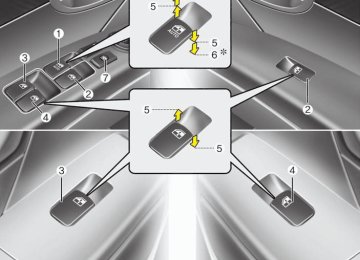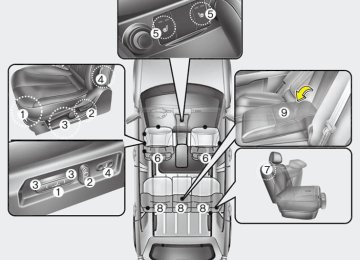- 2009 Hyundai Santa FE Owners Manuals
- Hyundai Santa FE Owners Manuals
- 2005 Hyundai Santa FE Owners Manuals
- Hyundai Santa FE Owners Manuals
- 2004 Hyundai Santa FE Owners Manuals
- Hyundai Santa FE Owners Manuals
- 2010 Hyundai Santa FE Owners Manuals
- Hyundai Santa FE Owners Manuals
- 2006 Hyundai Santa FE Owners Manuals
- Hyundai Santa FE Owners Manuals
- 2003 Hyundai Santa FE Owners Manuals
- Hyundai Santa FE Owners Manuals
- 2007 Hyundai Santa FE Owners Manuals
- Hyundai Santa FE Owners Manuals
- 2008 Hyundai Santa FE Owners Manuals
- Hyundai Santa FE Owners Manuals
- 2012 Hyundai Santa FE Owners Manuals
- Hyundai Santa FE Owners Manuals
- Download PDF Manual
-
Features of your vehicle
(Continued) (cid:129) Do not use two or more electric accessories or equipment at the same time.
(cid:129) When input voltage is under 11V, the outlet LED and indicator will blink, and will automatically turn off.
WARNING
The AC inverter can be dangerous! When using the AC inverter, care- fully observe the following precau- tions to avoid serious injuries. (cid:129) Do not use heated electric prod- ucts (coffeepot, toaster, heater, iron, etc.).
(cid:129) Do not insert foreign objects into or touch the AC inverter; you may get shocked.
(cid:129) Do not let children operate or
touch the AC inverter.
(cid:129) When not using the AC inverter,
close the cover.
4 93
OCM039305N
D281300AHM AC inverter (if equipped) The AC inverter supplies 115VAC/150W electric power to operate electric acces- sories or equipment when the ignition switch is in the ON position or engine is running. The AC inverter is turned on by pushing in the switch. To turn the AC inverter off, push the switch again.
✽✽ NOTICE When pushing the AC inverter switch, the switch indicator illumination is delayed momentarily while the system conducts a self-check.
Features of your vehicle
HOUR (1)
Display conversion:
To change the 12 hour format to the 24
hour format, press the “R” button for more than 4 seconds. For example, if the “R” button is pressed for more than 4 seconds while the time is 10:15 p.m., the display will be changed to 22:15.Pressing the “H” button will advance the time displayed by one hour.
MINUTE (2)
Pressing the “M” button will advance the time displayed by one minute.
D280603AUN RESET (3,if equipped)
To clear away minutes, press the “R” button with your finger, a pencil or sim- ilar object. Then the clock will be set precisely on the hour. For example, if the “R” button is pressed while the time is between 9:01
and 9:29, the display will be reset to 9:00. 9:01 ~ 9:29 display changed to 9:00
9:30 ~ 9:59 display changed to 10:00D280600AUN Digital clock (if equipped)
OCM052116A
WARNING
Do not adjust the clock while driv- ing. You may lose your steering control and cause severe personal injury or accidents.
Whenever the battery terminals or relat- ed fuses are disconnected, you must reset the time. When the ignition switch is in the ACC or ON position, the clock buttons operate as follows:
94
Features of your vehicle
OCM040177
OUN026348
D280800AUN Clothes hanger (if equipped) To use the hanger, pull down the upper portion of hanger.
CAUTION
Do not hang heavy clothes, since those may damage the hook.
D281400BFD Aux, USB and iPod If your vehicle has an aux and/or USB(universal serial bus) port or iPod port, you can use an aux port to connect audio devices and an USB port to plug in an USB and also an iPod port to plug in an iPod.
✽✽ NOTICE When using a portable audio device connected to the power outlet, noise may occur during playback. If this happens, use the power source of the portable audio device.
❈ iPod is a trademark of Apple Inc.
OCM040174
Floor mat anchor(s) (if equipped) When using a floor mat on the front floor carpet, make sure it attaches to the floor mat anchor(s) in your vehicle. This keeps the floor mat from sliding forward.WARNING
(cid:129) Make sure the floor mat is proper- ly placed on the floor carpet. If the floor mat slips and interferes with the movement of the pedals during driving, it may cause an accident. (cid:129) Don't put an additional floor mat on the top of the anchored floor mat, otherwise the additional mat may slide forward and interfere with the movement of the pedals.
4 95
CAUTION
To prevent damage to the goods or the vehicle, care should be taken when carrying fragile or bulky objects in the luggage compart- ment.
WARNING
To avoid eye injury, DO NOT over- stretch the luggage net. ALWAYS keep your face and body out of the luggage net’s recoil path. DO NOT use the luggage net when the strap has visible signs of wear or dam- age.
OXM049218
D281100AFD Cargo security screen (if equipped) Use the cargo security screen to hide items stored in the cargo area.
Features of your vehicle
OCM052133-1
Luggage net (holder) (if equipped) To keep items from shifting in the cargo area, you can use the four holders locat- ed in the cargo area to attach the lug- gage net. If necessary, contact your authorized HYUNDAI dealer to obtain a luggage net.
96
Features of your vehicle
WARNING
(cid:129) Do not place objects on the cargo security screen. Such objects may be thrown about inside the vehicle and possibly injure vehi- cle occupants during an accident or when braking.
(cid:129) Never allow anyone to ride in the is
luggage compartment. designed for luggage only.
It
OXM049219
(cid:129) To use the cargo security screen, pull the handle backward and insert the edges into the slots.OXM049220
When not in use, place the cargo securi- ty screen on the lower portion of the cargo area. (if equipped)(cid:129) Maintain the balance of the vehi- cle and locate the weight as far forward as possible.
CAUTION
Since the cargo security screen may be damaged or malformed,do not put the luggage on it when it is used.
4 97
Features of your vehicle
EXTERIOR FEATURES
OCM040175
D290100AFD Roof rack (if equipped) If the vehicle has a roof rack, you can load cargo on top of your vehicle.
✽✽ NOTICE If the vehicle is equipped with a sunroof, be sure not to position cargo onto the roof rack in such a way that it could interfere with sunroof operation.
4 98
CAUTION
(cid:129) When carrying cargo on the roof rack, take the necessary precau- tions to make sure the cargo does not damage the roof of the vehicle. (cid:129) When carrying large objects on the roof rack, make sure they do not exceed the overall roof length or width.
WARNING
(cid:129) The following specification is the maximum weight that can be loaded onto rack. Distribute the load as evenly as possible onto the roof rack and secure the load firmly.
roof
the
ROOF RACK
220 lbs. (100 kg)
EVENLY DISTRIBUTED
Loading cargo or luggage in excess of the specified weight limit on the roof rack may dam- age your vehicle.
(Continued)
(Continued) (cid:129) The vehicle center of gravity will be higher when items are loaded onto the roof rack. Avoid sudden starts, braking, sharp turns, abrupt maneuvers or high speeds that may result in loss of vehicle control or rollover resulting in an accident.
(cid:129) Always drive slowly and turn cor- ners carefully when carrying items on the roof rack. Severe wind updrafts, caused by passing vehicles or natural causes, can cause sudden upward pressure on items loaded on the roof rack. This is especially true when car- rying large, flat items such as wood panels or mattresses. This could cause the items to fall off the roof rack and cause damage to your vehicle or others around you.
(cid:129) To prevent damage or loss of cargo while driving, check fre- quently before or while driving to make sure the items on the roof rack are securely fastened.
AUDIO SYSTEM
Features of your vehicle
CAUTION
• Before entering a place with a low height clearance,be sure that the antenna is fully folded down or removed.
(cid:129) Be sure to remove the antenna before washing the car in an auto- matic car wash or it may be dam- aged.
(cid:129) When reinstalling your antenna,it is important that it is fully tight- ened and adjusted to the upright position to ensure proper recep- tion. But it could be folded or removed when parking the vehi- cle or when loading cargo on the roof rack.
(cid:129) When cargo is loaded on the roof rack,do not place the cargo near the antenna pole to ensure proper reception.
OHM048154N
Antenna D300102AFD Roof antenna Your car uses a roof antenna to receive both AM and FM broadcast signals. This antenna is a removable type. To remove the antenna, turn it counterclockwise. To install the antenna, turn it clockwise.
OCM040176N
D300200AFD Audio remote control (if equipped) The steering wheel audio remote control button is installed to promote safe driv- ing.
CAUTION
Do not operate audio remote con- trol buttons simultaneously.
4 99
Features of your vehicle
MODE (1) Press the button to select Radio, or CD (compact disc).
RADIO mode It will function as the PRESET STATION select buttons.
FM reception
) (2)
SEEK ( If the SEEK button is pressed for 0.8 sec- ond or more, it will work as follows in each mode.
RADIO mode It will function as the AUTO SEEK select button.
CD PLAYER (CDP) mode It will function as the FF/REW button.
CD CHANGER (CDC) mode It will function as the DISC UP/DOWN button.
If the SEEK button is pressed for less than 0.8 second, it will work as follows in each mode.
100
CD PLAYER (CDP) mode It will function as the TRACK UP/DOWN button.
CD CHANGER (CDC) mode It will function as the TRACK UP/DOWN button.
Detailed information for audio control buttons is described in the following pages in this section.
VOL (+/ -) (3) • Press the up button (+) to increase vol-
ume.
(cid:129) Press the down button (-) to decease
volume.
VOICE RECOGNITION (VR) mode (4) Detailed information is described in the following pages in this section.
¢ ¢ ¢
JBM001
D300800AFD How car audio works AM and FM radio signals are broadcast from transmitter towers located around your city.They are intercepted by the radio anten- na on your car. This signal is then received by the radio and sent to your car speakers. When a strong radio signal has reached your vehicle, the precise engineering of your audio system ensures the best pos- sible quality reproduction. However, in some cases the signal coming to your vehicle may not be strong and clear. This can be due to factors such as the dis- tance from the radio station, closeness of other strong radio stations or the pres- ence of buildings, bridges or other large obstructions in the area.
AM (MW, LW) reception
FM radio station
Features of your vehicle
¢ ¢ ¢
¢ ¢ ¢
¢ ¢ ¢
JBM002
AM (MW, LW) broadcasts can be received at greater distances than FM broadcasts. This is because AM (MW, LW) radio waves are transmitted at low frequencies. These long, low frequency radio waves can follow the curvature of the earth rather than travelling straight out into the atmosphere. In addition, they curve around obstructions so that they can provide better signal coverage.JBM003
FM broadcasts are transmitted at high frequencies and do not bend to follow the earth's surface. Because of this, FM broadcasts generally begin to fade at short distances from the station. Also, FM signals are easily affected by build- ings, mountains, or other obstructions. These can result in certain listening con- ditions which might lead you to believe a problem exists with your radio. The fol- lowing conditions are normal and do not indicate radio trouble:JBM004
(cid:129) Fading - As your car moves away from the radio station, the signal will weaken and sound will begin to fade. When this occurs, we suggest that you select another stronger station.(cid:129) Flutter/Static - Weak FM signals or large obstructions between the trans- mitter and your radio can disturb the signal causing static or fluttering nois- es to occur. Reducing the treble level may lessen this effect until the distur- bance clears.
4 101
Features of your vehicle
Satellite radio reception You may experience problems in receiv- ing XM™ satellite radio signals in the fol- lowing situations.
(cid:129) If you are driving on a mountain road
where is blocked by mountains.
JBM005
(cid:129) Station Swapping - As a FM signal weakens, another more powerful sig- nal near the same frequency may begin to play. This is because your radio is designed to lock onto the clear- est signal. If this occurs, select anoth- er station with a stronger signal.(cid:129) Multi-Path Cancellation - Radio signals being received from several directions can cause distortion or fluttering. This can be caused by a direct and reflect- ed signal from the same station, or by signals from two stations with close frequencies. If this occurs, select another station until the condition has passed.
102
SATELITE1
(cid:129) If you are driving in a tunnel or a cov-ered parking area.
(cid:129) If you are driving beneath the top level
of a multi-level freeway.
(cid:129) If you drive under a bridge. (cid:129) If you are driving next to a tall vechi- cle(such as a truck or a bus) that block the signal.
(cid:129) If you are driving in a valley where the surrounding hills or peaks block the signal from the satellite.
SATELITE2
(cid:129) If you are driving in an area with tall trees that block the signal(10m or more), for example on an road that goes through a dense forset.(cid:129) The signal can become weak in some areas that are not covered by the repeater station network.
Please note that these may be other unforeseen circumstances when there are problems with the reception of XM™ satellite radio signal.
Using a cellular phone or a two- way radio When a cellular phone is used inside the vehicle, noise may be produced from the audio equipment. This does not mean that something is wrong with the audio equipment. In such a case, use the cellu- lar phone at a place as far as possible from the audio equipment.
CAUTION
When using a communication sys- tem such a cellular phone or a radio set inside the vehicle, a separate external antenna must be fitted. When a cellular phone or a radio set is used with an internal antenna alone,it may interfere with the vehi- cle's electrical system and adverse- ly affect safe operation of the vehi- cle.
WARNING
Don't use a cellular phone when you are driving. You must stop at a safe place to use a cellular phone.
Care of disc (if equipped) (cid:129) If the temperature inside the car is too high, open the car windows for ventilation before using your car audio.
(cid:129) It is illegal to copy and use MP3/WMA/ AAC/WAVE files without permission. Use CDs that are created only by lawful means.
(cid:129) Do not apply volatile agents such as benzene and thinner, normal cleaners and magnetic sprays made for ana- logue disc onto CDs.
(cid:129) To prevent the disc surface from get- ting damaged. Hold and carry CDs by the edges or the edges of the center hole only.
(cid:129) Clean the disc surface with a piece of soft cloth before playback (wipe it from the center to the outside edge).
(cid:129) Do not damage the disc surface or attach pieces of sticky tape or paper onto it.
(cid:129) Make sure on undesirable matter other than CDs are inserted into the CD player (Do not insert more than one CD at a time).
(cid:129) Keep CDs in their cases after use to
protect them from scratches or dirt.
Features of your vehicle
(cid:129) Depending on the type of CD-R/CD- RW CDs, certain CDs may not operate normally according to manufacturing companies or making and recording methods. In such circumstances, if you still continue to use those CDs, they may cause the malfunction of your car audio system.
✽✽ NOTICE - Playing an
Incompatible Copy-Protected Audio CD
Some copy protected CDs, which do not comply with the international audio CD standards (Red Book), may not play on your car audio. Please note that if you try to play copy protected CDs and the CD player does not perform correctly the CDs maybe defective, not the CD player.
4 103
Features of your vehicle
RADIO, SET UP, VOLUME, AUDIO CONTROL(PA910)
RADIO, SET UP, VOLUME, AUDIO CONTROL(PA960)
1. Power ON/OFF Button & Volume Control
Knob
2. FM Selection Button
3. AM Selection Button
4. Automatic Channel Selection Button
5. Preset Button
6. SCAN Button
7. SETUP Button
8. Manual Channel Selector & Sound
Quality Control Knob
104
RADIO, SET UP, VOLUME CONTROL(PA965)
1. Power ON/OFF Button & Volume Control
7. SETUP Button
Knob
8. Manual Channel Selector & Sound Quality
4. Automatic Channel Selection Button
Control Knob
5. Preset Button
6. SCAN Button
9. FM/AM Seletion Button
Features of your vehicle
1. Power ON/OFF Button & Volume
Control Knob
Turns on/off the set when the IGNITION SWITH is on ACC or ON. If the button is turned to the right, it increases the vol- ume and left, decreases the volume.
2. FM Selection Button Turns to FM mode and toggles FM1 and FM2 when the button is pressed each time.
3. AM Selection Button Pressing the [AM] button selects the AM band. AM Mode is displayed on the LCD.
4. Automatic Channel Selection
Button
(cid:129) When the [SEEK
] button is pressed, it increases the band frequency to auto- matically select channel. Stops at the previous frequency if no channel is found.
(cid:129) When the [TRACK
] button is press- ed, it reduces the band frequency to automatically select channel. Stops at the previous frequency if no channel is found.
4 105
Features of your vehicle
5. Preset Button Push [1]~[6] buttons less than 0.8 sec- ond to play the channel saved in each button. Push Preset button for 0.8 sec- ond or longer to save current channel to the respective button with a beep.
6. SCAN Button If this button is pressed, the frequencies will become increased and receive the corresponding broadcasts. This function will play the frequencies for 5 seconds (XM MODE:10 seconds) each and find other broadcasts as frequency increases. Press the button again when desiring to continue listening to the currently playing broadcast.
the
7. SETUP Button Press this button to turn to the XM option and the other adjustment mode. If no action is taken for 5 seconds after pressing the button, it will return to the play mode.(After entering SEPUP mode, move between items using the left, right and PUSH funtions of the [TUNE] knob.)
106
■■ PA910
The setup change in the order of SCROLL➟SDVC➟PHONE➟RETURN ➟P.BASS➟XM...■■ PA960/PA965
The setup changes in the order of SCROLL➟SURROUND➟XM➟PHONE...(cid:129) SCROLL This function is used to display charac- ters longer than the LCD text display and can be turned ON/OFF through the vol- ume controller.
(cid:129) RETURN This function displays the previous MODE screen.
(cid:129) SDVC This function automatically adjusts the volume level according to the speed of the vehicle and can be turned ON/OFF through the volume controller.
(cid:129) POWER BASS(P.BASS) Based on psychoacoustic technology, this technology overcomes BASS limitations which may occur due to the limited number and size of speakers to offer dynamic BASS sound quality. It is possible to adjust in 3 levels of LOW/MID/HIGH. OFF ➟ LOW ➟ MID ➟ HIGH Modes: CD/FM/AUX/IPOD/USB (exclud- ing MW, LW Mode)
8. Manual Channel Selector
& Sound Quality Control Knob
Turn this control while listening to a radio channel to manually adjust frequency. Turn clockwise to increase frequency and counterclockwise to reduce frequency. Pressing the button changes the BASS, MIDDLE, TREBLE, FADER and BAL- ANCE TUNE mode. The mode selected is shown on the display. After selecting each mode, rotate the Audio control knob clockwise or counterclockwise.
BASS Control To increase the BASS, rotate the knob clockwise, while to decrease the BASS, rotate the knob counterclockwise.
MIDDLE Control To increase the MIDDLE, rotate the knob clockwise, while to decrease the MID- DLE, rotate the knob counterclockwise.
9. FM/AM Selection Button Turns to FM or AM mode, and toggles in the order of FM1➟FM2➟AM➟FM1... when the button is pressed each time.
Features of your vehicle
TREBLE Control To increase the TREBLE, rotate the knob clockwise, while to decrease the TRE- BLE, rotate the knob counterclockwise.
FADER Control Turn the control knob clockwise to emphasize rear speaker sound (front speaker sound will be attenuated). When the control knob is turned counterclock- wise, front speaker sound will be empha- sized (rear speaker sound will be attenu- ated).
BALANCE Control Rotate the knob clockwise to emphasize right speaker sound (left speaker sound will be attenuated). When the control knob is turned counter clockwise, left speaker sound will be emphasized (right speaker sound will be attenuated).
4 107
Features of your vehicle
CDP, AUX(PA910)
CDC, AUX(PA960)
108
1. CD Loading Slot
2. CD Eject Button
3. INFO Button
4. Automatic Track Selection Button
5. RANDOM Play Button
6. REPEAT Button
7. CD/AUX Selection Button
8. CD Indicator
9. Folder Moving Button
10. Search/ENTER Button
11. SCAN Play Button
12. DISC Selection Button
13. CD LOAD Button
CDC, AUX(PA965)
1. CD Loading Slot
2. CD Eject Button
3. INFO Button
7. CD/AUX/RSE Selection Button
9. Folder Moving Button
10. Search/ENTER Button
4. Automatic Track Selection Button
11. SCAN Play Button
5. RANDOM Play Button
6. REPEAT Button
12. DISC Selection Button
13. CD LOAD Button
Features of your vehicle
1. CD Loading Slot Please face printed side upward and gen- tly push in. When the ignition switch is on ACC or ON and power is off, power is auto- matically turned on if the CD is loaded. This CDP supports only 12cm CD. If VCD, Data CD are loaded, "Reading Error" mes- sage will appear and CD will be ejected.
2. CD Eject Button Push button for less than 0.8 seconds to eject the CD during CD playback. This button is enabled when ignition switch is off. (cid:129) ALL EJECT(CDC Only) Press this button for more than 0.8 sec- onds to eject all discs inside the deck in respective order.
3. INFO Button Displays the information of the current CD TRACK(FILE) as below when the button is pressed each time. (cid:129) CDDA : DISC TITLE➟DISC ARTIST ➟ TRACK TITLE➟TRACK ARTIST➟TOTAL TRACK...
4 109
Features of your vehicle
(cid:129) MP3/WMA : FILE NAME➟TITLE➟ ARTIST➟ALBUME➟FOLDER NAME➟ TOTAL FILE... (not displayed if the information is not available on the DISC.)
4. Automatic Track Selection
Button
(cid:129) Push [TRACK
] button for less than 0.8 second to play from the beginning of current song.
(cid:129) Push [TRACK
] button for less than 0.8 second and press again within 1
second to play the previous song.(cid:129) Push [TRACK
] button for 0.8 or longer to initiate reverse direction high speed sound search of current song.
(cid:129) Push [SEEK
] button for less than
0.8 second to play the next song.
(cid:129) Push [SEEK
] button for 0.8 or longer to initiate high speed sound search of current song.
110
5. RANDOM Play Button Press this button for less than 0.8 second to activate ‘RDM’ mode and more than 0.8 seconds to activate ‘ALL RDM’ mode. (cid:129) RDM : Only files/tracks in a folder/disc are played back in a random sequence. (cid:129) ALL RDM(MP3/WMA Only) : All files in a disc are played back in the random sequence.
6. REPEAT Button Press this button for less than 0.8 second to activate ‘RPT’ mode and more than 0.8
seconds to activate ‘FLD RPT’ mode. (cid:129) RPT : Only a track(file) is repeatedlyplayed back.
(cid:129) FLD RPT(MP3/WMA Only) : Only files in a folder are repeatedly played back.
7. CD or CD/AUX or CD/AUX/RSE
Selection Button (cid:129) CD Selection Button
If the CD is loaded, turns to CD mode. If no CD, it displays "NO Disc" for 3
seconds and returns to the previous mode.(cid:129) CD/AUX Selection Button
If the auxiliary device is connected, it switches to the AUX mode from the other mode to play the sound from the auxiliary player. If the CD is loaded, turns to CD mode, and if a device is connected to AUX then it toggles. CD➟AUX➟CD... when the button is pressed each time. (It will not turn to AUX if the auxiliary device is not con- nected) If no CD and auxiliary device is not connected, it displays "NO Media" for 3 seconds and returns to the previ- ous mode.
(cid:129) CD/AUX/RSE Selection Button
If the auxiliary device is connected, it switches to the AUX mode from the other mode to play the sound from the auxiliary player. If the CD is loaded, turns to CD mode, and if a device is connected to AUX and there is a CD in the RSE then it toggles. CD➟AUX➟RSE➟CD... when the but- ton is pressed each time.(It will not turn to AUX and RSE if the auxiliary device is not connected and there is no CD in the RSE)
If no CD and auxiliary device is not connected, it displays "NO Media" for 3
seconds and returns to the previous mode.8. CD Indicator (CDP Only) When car ignition switch is ACC or ON and if the CD is loaded, this indicator is lighted. If the CD is ejected the light is turned off.
9. Folder Moving Button (cid:129) Moves [FOLDER
] button child fold- er of the current folder and displays the first song in the folder. Press TUNE/ ENTER knob to move to the folder dis- played. It will play the first song in the folder.
(cid:129) Moves [CAT
], [PTY
], [FOLDER
button parent folder and displays the first song folder. Press TUNE/ENTER knob to move to the folder displayed.
the
in
Features of your vehicle
10. Search/ENTER Button Turn this button clockwise to display the songs next to the currently played song. Turn the button counterclockwise to dis- play the songs before the currently played song. Press the button to skip and play the selected song.
11. SCAN Play Button Plays first 10 seconds of each song in the DISC. To cancel the mode, press the button once again.
12. DISC Selection Button (cid:129) [DISC
] Change Button changes
disc to the previous disc.
(cid:129) [DISC
] Change Button changes
disc to the next disc.
13. CD LOAD Button Push [LOAD] button to load CDs to avail- able CDC deck (from 1~6). Push [LOAD] button for more than 2 seconds to load into all available decks. The last CD will play. 10 seconds idle status will disable loading process.
4 111
Features of your vehicle
CAUTION IN USING USB DEVICE
(cid:129) To use the external USB device, make sure the device is not mounted when starting up the vehicle and mount the device after starting up.
(cid:129) If you start the vehicle when the USB device is mounted, it may damage the USB device.(USB is not ESA)
(cid:129) If the vehicle is started up or turned off while the external USB device is connected,the external USB device may not work.
(cid:129) It may not play inauthentic MP3 or
WMA files. 1) It can only play MP3 files with the compression rate between 8Kbps~320Kbps.
2) It can only play WMA music files with the compression rate between 8Kbps~320Kbps.
(cid:129) Take cautions for static electricity when mounting or dismounting the external USB device.
(cid:129) Encoded MP3 PLAYER is not rec-
ognizable.
(Continued)
112
(Continued) (cid:129) Depending on the condition of the external USB device,the con- nected external USB device can be unrecognizable.
(cid:129) When the formatted byte/sector setting of External USB devices is not either 512BYTE or 2048BYTE, then the device will not be recog- nized.
(cid:129) Only use an USB device format-
ted to FAT 12/16/32.
(cid:129) USB device without USB IF authen-
tication may not be recognizable.
(cid:129) Make sure the USB connection terminal does not come in contact with human body or any object.
(cid:129) If you repeat mounting or dis- mounting USB device in a short period of time, it may break the device.
(cid:129) You might hear strange noise when mounting or dismounting a USB device.
(Continued)
(Continued) (cid:129) If you dismount the external USB device during playback in USB mode,the external USB device can be damaged or malfunction. Therefore,mount the external USB device when the engine is turned off or in another mode.
(cid:129) Depending on the type and capac- ity of the external USB device or the type of the files stored in the device,there is a difference in the time taken for recognition of the device, but this is not a trouble. Please wait for a moment.
(cid:129) Do not use the USB device for other purposes than playing music files. (cid:129) Use of USB accessories such as the recharger or heater using USB I/F may lower the performance or cause trouble.
(cid:129) If you use devices such as the USB hub you purchased separate- ly,the vehicle’s audio system may not recognize the USB device. Connect the USB device directly to the multimedia terminal of the vehicle.
(Continued)
Features of your vehicle
(Continued) (cid:129) Please avoid using USB memory products which can be used as key chains or cellular phone accessories as they could cause damage to the USB jack. Please make certain only to use plug type connector products as shown below.
(Continued) (cid:129) If USB device is divided by logical drives,only the music files on the highest-priority drive are recog- nized by car audio.
(cid:129) Devices such as MP3 Player/ Cellular phone/Digital camera tare not recognizable by standard USB I/F can be unrecognizable.
(cid:129) USB devices other than standard- ized goods (METAL COVER TYPE USB) can be unrecognizable.
(cid:129) USB flash memory reader (such as CF,SD,microSD,etc.) or exter- nal-HDD type devices can be unrecognizable.
(cid:129) Music files protected by DRM (DIGITAL RIGHTS MANAGEMENT) are not recognizalbe.
(cid:129) The data in the USB memory may lost while using this AUDIO,It is recommeded to back up impor- tant data on a personal.
(Continued)
4 113
Features of your vehicle
USING USB(PA910)
USING USB(PA960)
114
1. INFO Selection Button
2. Track Moving Button
3. RANDOM Playback Button
4. REPEAT Button
5. USB Selection Button
6. Folder Moving Button
7. Search/ENTER Button
8. SCAN Selection Button
USING USB(PA965)
1. INFO Selection Button
2. Track Moving Button
3. RANDOM Playback Button
4. REPEAT Button
5. USB Selection Button
6. Folder Moving Button
7. Search/ENTER Button
8. SCAN Selection Button
Features of your vehicle
1. INFO Selection Button Displays the information of the file cur- rently played in the order of FILE NAME ➟TITLE➟ARTIST➟ALBUM➟FOLDER➟ TOTAL FILE➟NORMAL DISPLAY➟FILE NAME➟... (Displays no information if the file has no song information.)
2. Track Moving Button (cid:129) Press the [TRACK
] button for less than 0.8 second to play from the begin- ning of the song currently played. Press the button for less than 0.8 sec- ond and press it again within 1 second to move and play the previous track. Press the button for 0.8 second or longer to play the song in reverse direction in fast speed.
(cid:129) Press the [SEEK
] button for less than 0.8 second to move to the next- track. Press the button for 0.8 second or longer to play the song in forward direction in fast speed.
3. RANDOM Playback Button Press this button for less than 0.8 sec- onds to activate 'RDM' mode and more than 0.8 seconds to activate 'ALL RDM' mode.
4 115
Features of your vehicle
(cid:129) RDM : Only files in a folder are played
back in a random sequence.
(cid:129) ALL RDM : All files in a USB memory are played back in the random sequence.
4. REPEAT Button Press this button for less than 0.8 sec- onds to activate 'RPT' mode and more than 0.8 seconds to activate 'FLD RPT' mode. (cid:129) RPT : Only a file is repeatedly played
back.
(cid:129) FLD RPT : Only files in a folder are
repeatedly played back.
5. USB Selection Button If USB is connected, it switches to the USB mode from the other mode to play the song files stored in the USB. If no CD and auxiliary device is not connected, it displays "NO Media" for 3 seconds and returns to the previous mode.
6. Folder Moving Button (cid:129) Moves [FOLDER
] button child folder of the current folder and displays the first song in the folder. Press TUNE/ ENTER knob to move to the folder displayed. It will play the first song in the folder.
(cid:129) Moves [CAT
] button parent folder and displays the first song in the folder. Press TUNE/ENTER knob to move to the folder displayed
7. Search/ENTER Button Turn this button clockwise to display the songs next to the currently played song. Turn the button counterclockwise to dis- play the songs before the currently played song. Press the button to skip and play the selected song.
8. SCAN Selection Button Plays 10 seconds of each song in the USB device. Press the button once again to cancel scanning.
116
RUNNING iPod®(PA910)
RUNNING iPod®(PA960)
Features of your vehicle
1. INFO Selection Button
2. Track Moving Button
3. RANDOM Playback Button
4. REPEAT Button
5. iPod Selection Button
6. Category Selection Button
7. Search/ENTER Button
iPod® is a trademark of Apple Inc.
4 117
Features of your vehicle
RUNNING iPod®(PA965)
1. INFO Selection Button
2. Track Moving Button
5. iPod Selection Button
6. Category Selection Button
3. RANDOM Playback Button
7. Search/ENTER Button
4. REPEAT Button
118
iPod® is a trademark of Apple Inc.
In case the iPod exclusive cable is con- nected to the multiple terminal inside the consol on the right hand side of the dri- ver's seat. When the iPod is connected, the 'iPod' icon will be displayed on the top left corner of the display screen.
1. INFO Selection Button Displays the information of the file cur- rently played in the order of TITLE➟ ARTIST➟ALBUM➟NORMAL DISPLAY➟ TITLE➟... (Displays no information if the file has no song information.)
2. Track Moving Button (cid:129) Press the [TRACK
] button for less than 0.8 second to play from the begin- ning of the song currently played. Press the button for less than 0.8 sec- ond and press it again within 1 second to move and play the previous track. Press the button for 0.8 second or longer to play the song in reverse direction in fast speed.
(cid:129) Press the [SEEK
] button for less than 0.8 second to move to the next track. Press the button for 0.8 second or longer to play the song in forward direction in fast speed.
7. Search/ENTER Button When you turn the button clockwise, it will display the songs (category) next to the song currently played (category in the same level). Also, when you turn the button counter- clockwise, it will display the songs (cate- gory) before the song currently played (category in the same level). If you want to listen to the song displayed in the song category, press the button, then it will skip to the selected song and play.
3. RANDOM Playback Button Press the button for less than 0.8 second to activate or deactivate the random play- back of the songs within the current cat- egory. Press the button for longer than 0.8 second to randomly play all songs in the entire album of the iPod. Press the button once again to cancel the mode.
4. REPEAT Button Repeats the song currently played.
5. iPod Selection Button If iPod is connected, it switches to the iPod mode from the CD mode to play the song files stored in the iPod. If no CD and auxiliary device is not connected, it dis- plays "NO Media" for 3 seconds and returns to the previous mode.
6. Category Selection Button Moves to the upper category from cur- rently played category of the iPod. To move to (play) the category (song) displayed, MENU (preset6) You will be able to search through the lower catego- ry of the selected category. The order of iPod's category is SONG, ALBUMES ARTISTS, GENRES, and iPod.
Features of your vehicle
4 119
Features of your vehicle
✽✽ NOTICE FOR USING iPod
DEVICE
• Some iPod models might not sup- port the communication protocol and the files will not be played. (iPod models supported: Mini, 4G, Photo, Nano, 5G)
• The order of search or playback of songs in the iPod can be different from the order searched in the audio system.
• If the iPod crashes due to its own trouble, reset iPod. (Reset: Refer to iPod manual)
• iPod may not operate normally on
low battery.
120
(Continued) (cid:129) When the iPod cable is connected, the system can be switched to the AUX mode even without the iPod device and can cause noise. Disconnect iPod cable when you are not using the iPod device.
(cid:129) When the iPod is not used at audio system, iPod cable has to be separate from iPod device. Origin display of iPod may not be displayed.
CAUTION IN USING iPod DEVICE
(cid:129) You need the power cable exclu- sive for iPod in order to operate iPod with the buttons on the audio system.The PC cable provided by Apple may cause malfunction and do not use it for vehicle use.
(cid:129) When connecting the device with iPod cable,push in the jack fully not to interfere with communica- tion.
(cid:129) When adjusting the sound effects of iPod and the audio system,the sound effects of both devices will overlap each and might cause reduce or distort the quality of the sound.
(cid:129) Deactivate (turn off) the equalizer function of iPod when adjusting the audio system’s volume, and turn off the equalizer of the audio system when using the equalizer of iPod.
(Continued)
XM SATELLITE RADIO(PA910)
XM SATELLITE RADIO(PA960)
Features of your vehicle
1. XM Selection Button
2. INFO Button
3. Automatic Channel Selection Button
4. SCAN Button
5. CATEGORY Search Button
6. Manual Channel Selection Button
7. Preset Button
4 121
Features of your vehicle
XM SATELLITE RADIO(PA965)
1. XM Selection Button
2. INFO Button
5. CATEGORY Search Button
6. Manual Channel Selection Button
3. Automatic Channel Selection Button
7. Preset Button
4. SCAN Button
1. XM Selection Button Turns to XM Satellite Radio Mode. XM mode toggles in order to XM1➟XM2➟ XM3➟XM1... when the button is pressed each time.
2. INFO Button Displays the information of the current channel in the order of Artist/Song title➟ Category/Channel name➟Current Play Channel➟Artist/Song title➟Category/ Channel name... when the button is pressed each time. If can not display the whole text informa- tion, rotate the tune button to see the next page.
3. Automatic Channel Selection
Button
(cid:129) Push [TRACK
(cid:129) Push [TRACK
] button for less than 0.8 second to select previous channel. ] button for 0.8 sec- ond or longer to continuously move to previous channel.
(cid:129) Push [SEEK
] button for less than
0.8 second to select next channel.
122
(cid:129) Push [SEEK
] button for 0.8 second or longer to continuously move to next channel.
Features of your vehicle
(cid:129) Radio ID : Seek or Tune to XM channel
0 to display the Radio ID.
4. SCAN Button Press to hear a brief sampling of all channel. To cancel the scan mode, press the button once again.
7. Preset Button Push [1]~[6] buttons less than 0.8 sec- ond to play the channel saved in each button. Push Preset button for 0.8 sec- ond or longer to save current channel to the respective button with a beep.
5. CATEGORY Search Button (cid:129) Push [FOLDER
] button to search
previous category.
(cid:129) Push [CAT
] button to search next category. To listen to the displayed cat- egory, press the TUNE/SETUP button. To scan channel in displayed category, press the scan button. To search chan- nel in displayed category, press seek buttons or turn the tune button clock- wise/counterclockwise.(CATEGORY icon is will be turned on in Category mode)
6. Manual Channel Selection Button While listening to XM broadcast, rotate this control to the right or left to search other channels while listening to current channel. (Turn to the right to searchhigh- er channels and left, lower channels)
4 123
Features of your vehicle
DVDP (PA965)
In case RSE is loaded DVD disc and con- nected auxiliary device at RSE unit that is located the rear seat.
1. TRACK UP/DOWN Button (cid:129) Push [TRACK
] button for less than 0.8 second to play from the beginning of current song.
(cid:129) Push [TRACK
] button for less than 0.8 second and press again within 1
second to play the previous song.(cid:129) Push [TRACK
] button for 0.8 sec- ond or longer to initiate reverse direc- tion high speed sound search of cur- rent song.
(cid:129) Push [SEEK
] button for less than
0.8 second to play the next song.
1. TRACK UP/DOWN Button
3. RSE Hold and RSE Power Off
2. RSE Selection Button
4. Folder Moving Button
(cid:129) Push [SEEK
] button for 0.8 second or longer to initiate high speed sound search of current song.
2. RSE Selection Button When you press this button, the system will switch to RSE mode and you will be able to listen to the source played in the RSE unit. (If RSE unit has no disc, can not select)
124
3. RSE Hold and RSE Power Off If you press and hold this button for less than 0.8 second, the LED of the button will light and RSE unit will be locked. If you press and hold this button for more than 0.8 second, RSE unit will be turned off with a beep and [RSE] will disappear from LCD.
4. Folder Moving Button (cid:129) Press [FOLDER
] button to play the
previous track.
(cid:129) Press [CAT
] button to play the next
CAUTION IN USING RSE DEVICE
When listening to the CD on the H/UNIT in RSE,the mode cannot be converted to USB on the H/UNIT and
will be displayed on the LCD.
track.
Features of your vehicle
4 125
Features of your vehicle
BLUETOOTH PHONE OPERATION
Bluetooth Volume
Operation Button
PTT Button
126
■ General Feature (cid:129) This system supports Bluetooth, a wire- less system that allows you to make or receive calls without taking your hands from the steering wheel and without using cables to connect the phone and system.
(cid:129) The phone must be paired to the system before using the hands-free feature. Only one linked cellular phone can be used with the system at a time. The System is avail able in English, US Spanish, or Canadian French languages.
CAUTION
If the vehicle is moving do not use a cellular phone or connect the Bluetooth phone.
✽✽ NOTICE Some Bluetooth devices do not offer a perfect compatibility with this system.
■ Voice Recognition Activation (cid:129) The voice recognition engine contained in the Bluetooth System can be activat- ed in the following conditions: - Button Activation
The voice recognition system will be active when the button is pressed and after the sound of a Beep.
- Active Listening
The voice recognition system will be active for a period of time when the Voice Recognition system has asked for a customer response.
(cid:129) The system can recognize single digits from zero to nine while number greater than ten will not be recognized.
(cid:129) If the command is not recognized, the system will announce "Pardon" or No input voice signal from microphone. (No response)
(cid:129) The system shall cancel voice recogn- tion mode in following cases : When pressing the button and saying cancel following the beep. When not making a call and pressing the button. When voice recognition has failed 3 consecutive times.
(cid:129) At any time if you say "help", the system will announce what commands are available.
■ Menu tree
Setup
Pair phone
Select phone
Delete phone
Change priority
Bluetooth off
Phonebook
Add entry
By voice
By Phone
Change Delete name
Call
By name
By number
■ Phone Setup (cid:129) Pairing phone To use the hands-free system, you need to register your phone in the system. Up to 5 phones can be registered in the system.
button.
1. Press the 2. Say "Set Up". 3. Say "Pair Phone". 4. Say "Yes". 5. Say the name of the contact. 6. Say "Yes". 7. The Pairing procedure of the cellular phone varies according to each cellu- lar phone.
✽✽ NOTICE The system may not function in the fol- lowing cases: If 5 phones have already been registered. If the system cannot communicate with the phone.
(cid:129) To connect phone The registered phones can be selected. When the system connects to Bluetooth, the phone previously used is automati- cally selected.
Features of your vehicle
Select a different phone if necessary. Only the selected phone can be used with the hands-free system.
button.
1. Press the 2. Say "Set Up". 3. Say "Select Phone". 4. Say the name of the contact or the
number of the contact.
5. Say "Yes".
When the phone is selected by using the knob: Turn the “AUDIO CTRL” knob until “SELECT” is displayed and push the knob. Turn the “AUDIO CTRL” knob until the desired phone name is displayed and push the knob.
✽✽ NOTICE The system may not function in the fol- lowing cases: If the phone is not found. If the system does not recognize the voice command.
4 127
Features of your vehicle
(cid:129) Deleting phone The registered phones can be deleted.
button.
1. Press the 2. Say "Set Up". 3. Say "Delete Phone". 4. Say the name of the contact, the num- ber of the contact or "Delete all phone".
5. Say "Yes".
When the phone is deleted by using the knob: Turn the “AUDIO CTRL” knob until “DELETE” is displayed and push the knob. Turn the “AUDIO CTRL” knob until the desired phone name is displayed and push the knob.
(cid:129) Changing Priority The connection priority for registered phones can be changed.
button.
1. Press the 2. Say "Set Up". 3. Say "Change Priority". 4. Say the name of the contact or the
number of the contact.
5. Say "Yes". 128
When the phone is changed by using the knob: Turn the “AUDIO CTRL” knob until “PRI- ORITY” is displayed and push the knob. Turn the “AUDIO CTRL” knob until the desired phone name is displayed and push the knob.
(cid:129) Turning Bluetooth on / off Bluetooth function can be switched ON/ OFF. initial status : Bluetooth ON
button.
1. Press the 2. Say "Set Up". 3. Say "Bluetooth off". 4. Say "Yes".
(cid:129) Turning Bluetooth on 1. Press the send or 2. Say "yes". 3. The Bluetooth will be turned on.
button.
When Bluetooth is off by using the knob: Turn the “AUDIO CTRL” knob until “BLUETOOTH OFF” is displayed and push the knob. After announcement say “yes” to confirm.
■ Phone Book (cid:129) Adding Entry Phone numbers and voice tags can be registered. Entries registered in the phone can also be transferred.
(cid:129) Adding Entry by Voice 1. Press the button. 2. Say "phonebook". 3. Say "add entry". 4. Say "by voice". 5. Say the name of the contact. 6. Say "yes". 7. Say the phone number. 8. Say "store". 9. Say
"Home",
"Office",
"Other" or "default".
"Mobile",
10. Say "Yes" to store an additional loca-
tion for this contact.
button.
(cid:129) Adding Entry by phone 1. Press the 2. Say "phonebook". 3. Say "add entry". 4. Say "by phone". 5. Say "yes". 6. Transfer procedures may vary depend-
ing on the cellular phone.
✽✽ NOTICE
The system can recognize single digits from zero to nine. Numbers that are ten or greater are not recognized. To speed up input, it is a good idea to group all digits into a continuous string. However, you can enter each digit indi- vidually or group digits together in pre- ferred string lengths. The display corresponding to each oper- ation appears on the screen as follows:
Input operation 1. say: "Nine, nine, five"
Display: "995"
2. say: "Seven, three, four"
Display: "995734"
(cid:129) Changing Name The registered names can be changed.
button.
1. Press the 2. Say "phonebook". 3. Say "Change name". 4. Say the name of the phonebook [voice
tag].
5. Say "yes". 6. Say the name of the phonebook to be
changed.
(cid:129) Deleting name
The registered names can be deleted.
button.
1. Press the 2. Say "phonebook". 3. Say "Delete name". 4. Say the name of the contact. 5. Say "yes".
■ Making a phone call (cid:129) Calling by Name The system dials the numbers corre- sponding to the spoken names regis- tered in the system.
button.
1. Press the 2. Say "Call". 3. Say "name". 4. Say "
". 6. Say " ". 7. Say "yes". ✽✽ Tip A shortcut to each of the following func- tions is available. 1. Say "Call name". 2. Say "Call
". 3. Say "Call ". (cid:129) Dialing by Number
Features of your vehicle
The system will make a phone call by dialing the spoken numbers. The system can recognize single digits from zero to nine.
button.
1. Press the 2. Say "Call". 3. Say "Number". 4. Say "
". 5. Say " ". 6. Say "Dial". ✽✽ Tip A shortcut to each of the following func- tions is available. 1. Say "Dial number". 2. Say "Dial
". 4 129
Features of your vehicle
■ Receiving a phone call When receiving a phone call, a ring tone is audible and the system changes into telephone mode. When receiving a phone call, the phone number and the message "Incoming" will be displayed.
(cid:129) Do either one of the following:
Press the send switch to take the call. Press the end switch to refuse the call.
(cid:129) To adjust the ring volume, push "+" or
"-" on the steering volume controls. Volume adjustment cannot be made using the audio system.
(cid:129) To transfer a call to the phone:
The received call can be transferred from the hands-free system to the cel- lular phone that is connected to Bluetooth. For details, please refer to you user's manual for the cellular phone or go to the Key matrix in this manual (next page).
130
■ Using the head unit as Bluetooth
music
The head unit supports A2DP (Audio Advanced Distribution Profile) and AVRCP(Audio Video Remote Control Profile). Both profiles are available for listening to the MP3 music via Bluetooth cellular phone supporting above Bluetooth pro- files. To play MP3 music from the Bluetooth cellular phone, press the [AUX] button until the mp3 mode is displayed. Then try playing music by phone. When playing music from the Bluetooth cellular phone, the head unit displays MP3 MODE.
✽✽ NOTICE • The Bluetooth cellular phones shall fea-
ture A2DP and AVRCP functions.
• Some A2DP and AVRCP Bluetooth cel- lular phones may not play music through the head unit on first try. Please try the below; i.e : Menu➟File manager➟Music➟
Option➟Play via Bluetooth
• Do Please refer to your Bluetooth cel- lular phone User Guide for more details. To stop music, try stop music by phone then push the FM or CD but- ton.
■ Talking on the phone When talking on the phone, the display will differ depending on whether or not the vehicle is in motion. Number and "active call" is displayed. When the call is finished, press the end switch.
✽✽ NOTICE In the following situations, your voice may not reach the other party: 1. Talk alternately with the other party on the phone. If you talk at the same time, the voice may not reach each other parties. (This is not a malfunc- tion.) (It is not a malfunction.)
2. Keep the volume of receiving voice to a low level. Otherwise, high volumes may result in an echo. When you talk on the phone, speak clearly towards the microphone.
3. When driving on a rough road. 4. When driving at high speeds. 5. When the window is open. 6. When the air conditioning vents are
facing the microphone.
7. When the sound of the air condition-
ing fan is loud.
Features of your vehicle
■ Key matrix
No.
KEY
Paired H/P
Empty
Disconnected
Connected
Normal mode BT SETUP menu
Incoming Call Outgoing Call
Active Call
2nd Call
Class
SHORT
Not Paired
Not Connecting
LONG