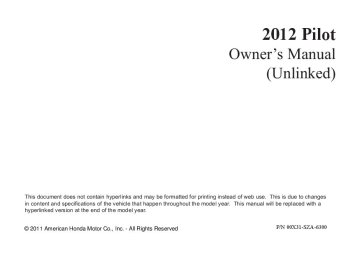- 2009 Honda Pilot Owners Manuals
- Honda Pilot Owners Manuals
- 2008 Honda Pilot Owners Manuals
- Honda Pilot Owners Manuals
- 2011 Honda Pilot Owners Manuals
- Honda Pilot Owners Manuals
- 2013 Honda Pilot Owners Manuals
- Honda Pilot Owners Manuals
- 2010 Honda Pilot Owners Manuals
- Honda Pilot Owners Manuals
- 2012 Honda Pilot Owners Manuals
- Honda Pilot Owners Manuals
- Download PDF Manual
-
To change the Audio setting, highlight ‘‘Audio’’ from the play mode menu with the
or
▼
▲
button. A submenu of dubbed
languages appears. You can select another language by pressing the button. The sound
or
characteristics (Dolby Digital, LPCM, MPEG Audio, dts) recorded with the selected language is also displayed next to the language.
CONTINUED
409
11/08/01 09:26:59 31SZA630_417
Rear Entertainment System
The selectable languages vary from DVD to DVD, and this feature may not be available on some DVDs.
To go back to play, press the MENU or CANCEL button.
‘‘Subtitle’’
To go back to play, press the MENU or CANCEL button.
To change the DVD’s subtitle, highlight ‘‘Subtitle’’ from the play mode menu with the
or button. You can see the
▼
▲
available subtitles with the
or
button.
410
11/08/01 09:27:09 31SZA630_418
Rear Entertainment System
‘‘Angle’’
If there are no multiple angles available on the DVD, you cannot change from ‘‘Angle 1.’’
Search
To go back to play, press the MENU or CANCEL button.
To change the view angle, highlight ‘‘Angle’’ from the play mode menu with the button. You can see the available angle options with the
button.
▲
▼
or
or
or
When you highlight ‘‘Search’’ with the button, the ‘‘Jump to chapter and title number input’’ message appears. To select ‘‘Chapter’’ or ‘‘Title’’ search, press the ENT button.
CONTINUED
411
11/08/01 09:27:20 31SZA630_419
Rear Entertainment System
‘‘Title/ChapterSearch’’
Num Input
With ‘‘Title’’ highlighted, use the
or
button to jump to your
desired title and press the ENT button. When ‘‘Chapter’’ is highlighted, follow the same procedure for the chapter search.
A numerical command can be issued to a DVD by inputting a two digit number, and a button number can be selected on the screen.
or
When you highlight, ‘‘NumInput’’ with the button, the ‘‘Jump to keypad’’ message appears. Press the ENT button to go to the NumInput selection screen.
Select the first digit number using the
▲▼ button, and enter it by pressing
, or
the ENT button. If you want to change the number, select ‘‘DEL,’’ and press the ENT button, then select and enter the new number.
412
11/08/01 09:27:29 31SZA630_420
The cursor will automatically move to the ‘‘ENT’’ icon when you finish inputting the number. Press the ENT button to enter the number command. The display goes back to the DVD screen.
Rear Entertainment System
Repeat
SETUP Button
With ‘‘Repeat’’ highlighted, each time you press and release the ENT button, the repeat mode changes from chapter repeat to title repeat, and to repeat off.
When you press the SETUP button while a DVD is playing, the setup menu appears. The menu options are Disp Adjust, Aspect Ratio, PERSONAL SURROUND, and Language. To change a setup, use the
or
button to highlight your
selection and press the ENT button. To return to the DVD video screen, press the SETUP or CANCEL button. CONTINUED
413
11/08/01 09:27:38 31SZA630_421
Rear Entertainment System
DispAdjust To adjust the display, highlight ‘‘Disp Adjust’’ from the setup menu with the button and press the ENT button. You can adjust these display settings:
▲
▼
or
Brightness Contrast Black Level Tint Color
414
Select the quality you want to adjust by pressing the button. Adjust the setting by pressing the
▼
▲
or
or
button. When you are
finished with your adjustment, cursor back to the top of the setup menu, or press the CANCEL button to exit.
If you want to set the display to the default setting, select ‘‘Reset’’ by pressing the button, then press the ENT button.
▼ ▲
or
11/08/01 09:27:50 31SZA630_422
The display changes as shown above.
Select ‘‘Yes,’’ and press the ENT button. You will see the message ‘‘Default display settings applied’’ on the display for 5 seconds.
AspectRatio You can set the screen mode to these settings:
Normal Wide Zoom Full
Rear Entertainment System
Select the ‘‘Aspect Ratio’’ by pressing the the ENT button.
button, then press
or
The selectable setting menu is displayed, and the current setting is highlighted in blue.
Select the desired setting by pressing the then press the ENT button.
or
button,
CONTINUED
415
11/08/01 09:28:00 31SZA630_423
Rear Entertainment System
PersonalSurround
Select ‘‘Cinema,’’ ‘‘Music,’’ or ‘‘Voice’’ by pressing the button, and enter your selection by pressing the ENT button.
or
Language
If you select ‘‘Off,’’ the logo disappears, and there will be no special sound effect.
To change the Personal Surround setting, highlight ‘‘PERSONAL SURROUND’’ from the setup menu with the button and press the ENT button. The effect selection appears.
▲
▼
or
416
You can change the display language to English, French, or Spanish. Use the button to select the setting you want, then press the ENT button.
or
11/08/01 09:28:13 31SZA630_424
INITIALSETTINGSMenu
INITIALSETTINGS(Language)
Menu Language
Rear Entertainment System
When you press the SETUP button on the rear control panel when a DVD is not playing, the ‘‘INITIAL SETTINGS’’ menu is displayed.
There are two selectable menus: ‘‘Language’’ and ‘‘Others.’’
When you select ‘‘Language’’ with the button, the menu shown above appears.
or
To return to the stop or previous screen, press the CANCEL button.
Because the priority language is determined by each disc you insert, you might not be able to set a selected item.
To select the language used in the DISC menus, select ‘‘Menu Language’’ by pressing the button.
▼ ▲
or
CONTINUED
417
11/08/01 09:28:21 31SZA630_425
Rear Entertainment System
If you want another language than those listed, you need to enter the code number of the desired language. Select ‘‘other,’’ and press the ENT button. The display changes as shown in the next column.
If you select ‘‘No,’’ and press the ENT button, the display returns to the initial screen of the ‘‘Language’’ menu.
Select the desired language by pressing the
button.
or
The selectable languages are, English, French, Spanish, Arabic, German, Italian, Dutch, Chinese, Korean, Thai, Japanese or others.
418
11/08/01 09:28:34 31SZA630_426
Rear Entertainment System
Audio Language
If you select ‘‘Yes,’’ the display changes to the language code input mode. Select the first number digit using the
, or button, and press the ENT
button to enter it. Repeat this until all four digits are filled. When the fourth digit is entered, the cursor automatically moves to ‘‘ENT’’ on the display. Press the ENT button on the control panel to enter the new language code.
If you made a mistake entering a number digit, select ‘‘DEL’’ on the display with the or button, and press the ENT button on the control panel. Then select and enter the correct number digit as described. The display returns to the initial ‘‘Language’’ menu screen.
You can select the dubbed language before playing DVDs. Select ‘‘Audio Language’’ by pressing the button. You will see the submenu next to ‘‘Audio Language.’’
▼ ▲
or
Follow the same instructions you used to set the menu language.
CONTINUED
419
11/08/01 09:28:44 31SZA630_427
Rear Entertainment System
Subtitle Language
INITIALSETTINGS(Others)
Dynamic Range ‘‘Dynamic Range’’ reduces the differences between the loud and quiet sound levels throughout the disc. When this is on, the louder sounds are lowered, and quieter sounds are increased.
When you select ‘‘Others’’ at the top of the ‘‘INITIAL SETTINGS’’ screen, the above menu appears on the screen.
You can select the subtitle language before playing DVDs. Select ‘‘Subtitle Language’’ by pressing the see the submenu next to the ‘‘Subtitle Language.’’
button. You will
▼ ▲
or
Follow the same instructions you used to set the menu language.
420
11/08/01 09:28:53 31SZA630_428
When you select the ‘‘Dynamic Range’’ by pressing the ▼ ▲ button, you will see the submenu next to the ‘‘Dynamic Range’’ as shown above.
or
To turn ‘‘Dynamic Range’’ on or off, select ‘‘ON’’ or ‘‘OFF’’ by pressing the
button.
or
Rear Entertainment System
Angle Mark
ANGLE MARK
When you switch to another angle while playing a DVD, the angle mark is displayed in the upper right corner of the screen.
You can set the system to display or not display this angle mark.
or
Select ‘‘Angle Mark’’ by pressing the button. The above submenu ▼ ▲ appears. If you want the angle mark to be displayed, select ‘‘ON’’ with the
or
button.
421
The DVD player can also play discs recorded in MP3/WMA/AAC formats and DTS CDs.
Those packages or jackets should also bear the designation of ‘‘1’’ or ‘‘ALL’’ region. DVD-ROMs cannot be played in this system.
This product incorporates copyright protection technology that is protected by U.S. patents and other intellectual property rights.
This item incorporates copy protection technology that is protected by U.S. patents and other intellectual property rights of Rovi Corporation. Reverse engineering and disassembly are prohibited.
11/08/01 09:29:03 31SZA630_429
Rear Entertainment System
Playable DVDs
There are various types of DVDs available. Some of them are not compatible with your system.
The DVD player in your rear entertainment system can play DVDs and CDs bearing the above marks on their packages or jackets.
422
11/08/01 09:29:10 31SZA630_430
#
’s: 5,451,942; 5,956,674;
Manufactured under license under U.S. Patent 5,974,380; 5,978,762; 6,487,535 & other U.S. and worldwide patents issued & pending. DTS and the Symbol are registered trademarks & DTS Digital Surround and the DTS logos are trademarks of DTS, Inc. DTS, Inc. All Rights Reserved.
Reverse engineering or disassembly is prohibited.
Rear Entertainment System
Manufactured under license from Dolby Laboratories. Dolby, Pro Logic, and the double-D symbol are trademarks of Dolby Laboratories.
Protecting DVDs The tips on how to handle and protect DVDs are basically the same as those for compact discs. Refer to ‘‘Protecting Your CDs’’ on page 332
423
Error Message
Cause
Solution
CHECK DISC
FOCUS Error
PUSH EJECT
Mechanical Error
CHECK REGION UNSUPPORTED
FILE
Invalid region code DVD format not supported
Press the disc eject button, and remove the disc. Check for an error indication. Insert the disc again. If the code does not disappear or the disc cannot be removed, consult your dealer. The disc is not playable in this unit. Eject the disc, and insert a disc compatible with this system.
11/08/01 09:29:20 31SZA630_431
Rear Entertainment System
DVD Player Error Messages Onvehicleswithoutnavigationsystem The chart on the right explains the error messages you may see in the display while playing a disc.
If you see an error message in the display while playing a disc, press the eject button. After ejecting the disc, check it for damage or deformation. If there is no damage, insert the disc again.
The audio system will try to play the disc. If there is still a problem, the error message will reappear. Press the eject button, and pull out the disc. Insert a different disc. If the new disc plays, there is a problem with the first disc. If the error message cycle repeats and you cannot clear it, take your vehicle to a dealer.
424
11/08/01 09:29:29 31SZA630_432
Remote Control
Replacing the Remote Control Batteries
COVER
An improperly disposed of battery can hurt the environment. Always confirm local regulations for battery disposal.
Rear Entertainment System
RELEASE BUTTON
The rear control panel can be detached from the ceiling unit and used as a remote control. To remove it from the ceiling unit, press the release button. The control panel will swing down partway. Pivot it down further past the detent until it detaches from the hinge. To reinstall it, reverse the procedure.
If it takes several pushes on the button to operate the rear entertainment system, have your dealer replace the batteries as soon as possible.
Battery type: BR3032
CONTINUED
425
11/08/01 09:29:38 31SZA630_433
Rear Entertainment System
AsrequiredbytheFCC: ThisdevicecomplieswithPart15ofthe FCCrules.Operationissubjecttothe followingtwoconditions:(1)Thisdevice maynotcauseharmfulinterference,and (2)thisdevicemustacceptany interferencereceived,including interferencethatmaycauseundesired operation.
Changesormodificationsnotexpressly approvedbythepartyresponsiblefor compliancecouldvoidtheuser’s authoritytooperatetheequipment.
ThisdevicecomplieswithIndustry CanadaStandardRSS-210. Operationissubjecttothefollowingtwo conditions:(1)thisdevicemaynotcause interference,and(2)thisdevicemust acceptanyinterferencethatmaycause undesiredoperationofthedevice.
426
Wireless Headphones
VOLUME DIAL
Some state and local government agencies prohibit the use of headphones by the driver of a motor vehicle. Always obey applicable laws and regulations.
The audio for the rear entertainment system is sent to the wireless headphones that come with the system. When using the headphones, make sure you wear them correctly: L (left) and R (right) are marked on the sides of the frame. Wearing the headphones backwards may affect audio reception, limiting the sound quality and range.
11/08/01 09:29:47 31SZA630_434
To use the headphones, pivot the earpieces outward. This turns them on. To adjust the volume, turn the dial on the bottom of the right earpiece. When you remove the headphones, the earpieces automatically pivot inward, and the headphones turn off. When not in use, store the headphones in the pocket of either front seat, or the rear door lining pockets.
Rear Entertainment System
ReplacingBatteries
COVER
COIN
BATTERY
Each headphone uses one AAA battery. The battery is under the cover on the left earpiece. To remove the cover, insert a coin in the slot and twist it slightly to pry the cover away from the earpiece. Pull the cover outward, and pivot it out of the way.
Remove the battery. Install the new battery in the earpiece as shown in the diagram next to the battery slot. Slide the cover back into place on the earpiece, then press down on the back edge to lock it in place.
An improperly disposed of battery can hurt the environment. Always confirm local regulations for battery disposal.
427
11/08/01 09:29:57 31SZA630_435
Rear Entertainment System
Auxiliary Input Jacks
VOLUME DIALS
AUXILIARY INPUT JACKS
HEADPHONE CONNECTORS
Auxiliary input jacks and headphone connectors for the rear entertainment system are on the back of the center console compartment.
The system will accept auxiliary inputs from standard video games and video equipment. Some video game power supplies may cause poor picture quality.
There are three headphone connectors for the third seat passengers. Each connector has its own volume control.
V = Video jack L = Left audio jack R = Right audio jack
428
11/08/01 09:30:04 31SZA630_436
ExceptLXmodels The security system helps to protect your vehicle and valuables from theft. The horn sounds and a combination of headlights, parking lights, side marker lights and taillights flashes if someone attempts to break into your vehicle or remove the audio unit. This alarm continues for two minutes, then the system resets. To deactivate the system before the two minutes have elapsed, unlock the driver’s door with the key or the remote transmitter. The security system automatically sets 15 seconds after you lock the doors, the hood, the tailgate, and the glass hatch. For the system to activate, you must lock the doors, the tailgate and the glass hatch from the outside with the key, or use driver’s lock tab, door lock master switch, or remote transmitter. The security system indicator on the instrument panel starts blinking immediately to show you the system
SECURITY SYSTEM INDICATOR
is setting itself.
Once the security system sets, opening any door, the tailgate, the glass hatch, or the hood without using the key or the remote transmitter will cause the alarm to activate. It also activates if the radio is removed from the dashboard or the wiring is cut.
Security System
The security system does not set if the hood, the tailgate, the glass hatch, or any door is not fully closed. If the system will not set, check that the doors, the tailgate and the hood are fully closed.
Do not attempt to alter this system or add other devices to it.
429
11/08/01 09:30:14 31SZA630_437
Cruise Control
Cruise control allows you to maintain a set speed above 25 mph (40 km/h) without keeping your foot on the accelerator pedal. It should be used for cruising on straight, open highways. It is not recommended for city driving, winding roads, slippery roads, heavy rain, or bad weather.
Improper use of the cruise control can lead to a crash.
Use the cruise control only when traveling on open highways in good weather.
430
Using Cruise Control
CRUISE BUTTON
RES/ACCEL BUTTON
3.
Press and release the SET/ DECEL button on the steering wheel. The CRUISE CONTROL indicator on the instrument panel comes on to show the system is now activated.
CANCEL BUTTON
SET/DECEL BUTTON
1.
Push in the CRUISE button on the steering wheel. The CRUISE MAIN indicator on the instrument panel comes on.
The cruise control system can be left on, even when it is not in use.
2.
Accelerate to the desired cruising speed above 25 mph (40 km/h).
11/08/01 09:30:26 31SZA630_438
Cruise control may not hold the set speed when you are going up and down hills. If your vehicle speed increases going down a hill, use the brakes to slow down. This will cancel the cruise control. To resume the set speed, press the RES/ACCEL button. The CRUISE CONTROL indicator on the instrument panel will come back on.
Changing the Set Speed You can increase the set cruising speed in any of these ways:
Press and hold the RES/ACCEL button. When you reach the desired cruising speed, release the button.
Push on the accelerator pedal. Accelerate to the desired cruising speed, then press the SET/ DECEL button.
To increase the speed in very small amounts, tap the RES/ ACCEL button. Each time you do this, your vehicle will speed up about 1 mph (1.6 km/h).
Cruise Control
You can decrease the set cruising speed in any of these ways:
If you need to decrease your NOTE: speed quickly, use the brakes as you normally would.
Press and hold the SET/DECEL button. Release the button when you reach the desired speed.
To slow down in very small amounts, tap the SET/DECEL button. Each time you do this, your vehicle will slow down about 1 mph (1.6 km/h).
Tap the brake pedal lightly with your foot. The CRUISE CONTROL indicator on the instrument panel will go out. When the vehicle slows to the desired speed, press the SET/ DECEL button.
CONTINUED
431
11/08/01 09:30:36 31SZA630_439
Cruise Control
Even with cruise control turned on, you can still use the accelerator pedal to speed up for passing. After completing the pass, take your foot off the accelerator pedal. The vehicle will return to the set cruising speed.
Resting your foot on the brake pedal causes cruise control to cancel.
432
Resuming the Set Speed When you push the CANCEL button or tap the brake pedal, the system remembers the previously set speed. To return to that speed, accelerate to above 25 mph (40 km/h), then press and release the RES/ACCEL button. The CRUISE CONTROL indicator comes on. The vehicle accelerates to the same speed as before.
Pressing the CRUISE button turns the system completely off and erases the previous cruising speed.
Canceling Cruise Control
CRUISE BUTTON
CANCEL BUTTON
You can cancel cruise control in any of these ways:
Tap the brake pedal.
Push the CANCEL button on the steering wheel.
Push the CRUISE button on the steering wheel.
11/08/01 09:30:50 31SZA630_440
OnEX,EX-L,andCanadianLXmodels withoutnavigationsystem Compass Operation Compass operation can be affected by driving near power lines or stations, across bridges, through tunnels, over railroad crossings, past large vehicles, or driving near large objects that can cause a magnetic disturbance. It can also be affected by accessories such as antennas and roof racks that are mounted by magnets.
When you turn the ignition switch to the ON (II) position, the compass is self-calibrating, then the compass display is shown in the display.
Compass
Compass Calibration
U.S. EX and Canadian LX models
U.S. EX and Canadian LX models
EX-L and Canadian EX models
EX-L and Canadian EX models
The compass may need to be manually calibrated after exposure to a strong magnetic field. If the compass seems to be continually showing the wrong direction and is not self-calibrating, or the compass display is blinking with the CAL indicator on, do the following procedure.
Do this procedure in an open
NOTE: area, away from buildings, power lines, and other vehicles.
1.
Turn the ignition switch to the ON (II) position.
2.
Press and hold the SETUP button for about 5 seconds. The display shows you the compass setting menu items.
CONTINUED
433
11/08/01 09:31:03 31SZA630_441
Compass
5.
Press the selector knob. The compass display is blinking and the CAL indicator is shown.
6.
Drive the vehicle slowly in two complete circles.
When the calibration is successfully completed, the CAL indicator goes off and the compass display will stop blinking and show an actual heading.
The audio system is not related to the compass system. Even if the compass system is calibrating, the display returns to the normal display which you last selected.
U.S. EX and Canadian LX models
U.S. EX and Canadian LX models
EX-L and Canadian EX models
EX-L and Canadian EX models
3.
Turn the selector knob to select ‘‘Calibration.’’
4.
Press the selector knob to enter your selection. The display shows you ‘‘Start Calibration.’’
While setting the compass, press the RETURN button to go back to the previous display. Pressing the SETUP button will cancel the compass setting mode.
434
11/08/01 09:31:17 31SZA630_442
Compass Zone Selection In most areas, there is a variation between magnetic north and true north. Zone selection is required so the compass can compensate for this variation. To check and select the zone, do this:
1.
Turn the ignition switch to the ON (II) position.
2.
3.
Press and hold the SETUP button for about 5 seconds. The display shows you the compass setting menu items.
Turn the selector knob to select ‘‘ZONE’’ or ‘‘Zone Adjust.’’ Press the selector knob to enter your selection. The display shows you the currently selected zone number.
Compass
U.S. EX and Canadian LX models
U.S. EX and Canadian LX models
EX-L and Canadian EX models
EX-L and Canadian EX models
4.
Find the zone for your area on the map (see page ). If the correct zone is not shown, turn the selector knob to cycle the zone lists up or down.
436
If necessary, press the RETURN button to return to the previous display. Pressing the SETUP button will cancel the compass setting mode.
5.
Once the correct zone is displayed, press the selector knob. The display then returns to normal.
CONTINUED
435
11/08/01 09:31:22 31SZA630_443
Compass
The audio system is not related to the compass system. Even if the compass system is in the zone setting mode, the display returns to the normal display which you last selected.
Zone Map
436
11/08/01 09:31:28 31SZA630_444
ExceptLXmodels The HomeLink Universal Transceiver built into your vehicle can be programmed to operate up to three remote controlled devices around your home, such as garage doors, lighting, or home security systems.
HomeLink Universal Transceiver
General Safety Information Before programming your HomeLink to operate a garage door opener, confirm that the opener has an external entrapment protection system, such as an ‘‘electronic eye,’’ or other safety and reverse stop features.
If your garage door was manufactured before April 1, 1982, you may not be able to program HomeLink to operate it. These units do not have safety features that cause the motor to stop and reverse it if an obstacle is detected during closing, increasing the risk of injury.
Do not use HomeLink with any garage door opener that lacks safety stop and reverse features.
CONTINUED
437
11/08/01 09:31:38 31SZA630_445
HomeLink Universal Transceiver
Units manufactured between April 1, 1982 and January 1, 1993 may be equipped with safety stop and reverse features. If your unit does not have an external entrapment protection system, an easy test to confirm the function and performance of the safety stop and reverse feature is to lay a 2
under the closing door. The door should stop and reverse upon contacting the piece of wood. As an additional safety feature, garage door openers manufactured after January 1, 1993 are required to have external entrapment protection systems, such as an electronic eye, which detect an object obstructing the door.×
Important Safety Precautions Refer to the safety information that came with your garage door opener to test that the safety features are functioning properly. If you do not have this information, contact the manufacturer of the equipment. Before programming HomeLink to a garage door or gate opener, make sure that people and objects are out of the way of the device to prevent potential injury or damage. When programming a garage door opener, park just outside the garage.
438
−
If you just
Training HomeLink Beforeyoubegin received your vehicle and have not trained any of the buttons in HomeLink before, you should erase any previously learned codes before training the first button. To do this, press and hold the two outside buttons on the HomeLink transceiver for about 20 seconds, until the red indicator flashes. Release the buttons, then proceed to step 1.
11/08/01 09:31:56 31SZA630_446
If you are training the second or third buttons, go directly to step 1.
HomeLink Universal Transceiver
CONTINUED 439
11/08/01 09:32:01 31SZA630_447
HomeLink Universal Transceiver
HomeLink is a registered trademark of Johnson Controls, Inc.
AsrequiredbytheFCC: ThisdevicecomplieswithPart15ofthe FCCrules.Operationissubjecttothe followingtwoconditions:(1)Thisdevice maynotcauseharmfulinterference,and (2)thisdevicemustacceptany interferencereceived,including interferencethatmaycauseundesired operation.
Changesormodificationsnotexpressly approvedbythepartyresponsiblefor compliancecouldvoidtheuser’s authoritytooperatetheequipment.
ThisdevicecomplieswithIndustry CanadaStandardRSS-210. Operationissubjecttothefollowingtwo conditions:(1)thisdevicemaynotcause interference,and(2)thisdevicemust acceptanyinterferencethatmaycause undesiredoperationofthedevice.
440
11/08/01 09:32:16 31SZA630_448
Bluetooth HandsFreeLink (Models without navigation system)
HandsFreeLink (HFL)
Bluetooth allows you to place and receive phone calls using voice commands, without handling your cell phone.
To use HFL, you need a Bluetooth- compatible cell phone. For a list of compatible phones, pairing procedures, and special feature capabilities:
In the U.S., visit com
or call (888) 528-7876.
handsfreelink.honda.
Using HFL SelectorKnob
Without rear entertainment system
U.S. EX and Canadian LX models
PHONE BUTTON
SELECTOR KNOB
RETURN BUTTON
With rear entertainment system
PHONE BUTTON
RETURN BUTTON
SELECTOR KNOB
EX-L and Canadian EX models
In Canada, visit or call (888) 528-7876.
www.handsfreelink.ca,
Use the selector knob to make menu or list selections.
Press the PHONE button or PICK- UP button to go to the Phone screen.
To select an item on the screen, turn the selector knob left or right to highlight it, and then push the selector knob.
Press the RETURN button to go back to the previous screen.
CONTINUED
441
11/08/01 09:32:29 31SZA630_449
Bluetooth HandsFreeLink (Models without navigation system)
Try to reduce all background noise. If the microphone picks up voices other than yours, commands may be misinterpreted.
To change the volume level of HFL, use the audio system volume knob or the steering wheel volume controls.
LanguageSelection You can change the system language to English, French, or Spanish (see page
297
).
HFLButtons
VoiceControlTips
TALK BUTTON
PICK-UP BUTTON
BACK BUTTON
HANG-UP BUTTON
EX-L model shown.
MICROPHONE
−
−
Press and
PICK-UP Button release to answer a call, or press to go directly to the Phone screen. HANG-UP Button Press and release to end or decline a call. TALK Button Press and release to call a number with a stored voice tag. BACK Button to cancel a command.
Press and release
−
−
Air or wind noise from the dashboard and side vents and all windows may interfere with the microphone. Adjust or close them as necessary.
Press and release the Talk button when you want to call a number using a stored voice tag. After the beep, speak in a clear, natural tone.
442
11/08/01 09:32:40 31SZA630_450
Bluetooth HandsFreeLink (Models without navigation system)
Display When you receive an incoming call, you will see the following displays and notifications.
U.S. EX and Canadian LX models
U.S. EX and Canadian LX models
EX-L and Canadian EX models
Some phones may send battery, signal strength, and roaming status information to the screen.
BATTERY LEVEL STATUS SIGNAL STRENGTH ROAM STATUS
CALL NAME PHONE DIALING
BLUETOOTH INDICATOR
EX-L and Canadian EX models
BLUETOOTH INDICATOR
ROAM STATUS SIGNAL STRENGTH
BATTERY LEVEL STATUS
CALL NAME PHONE DIALING
443
11/08/01 09:32:45 31SZA630_451
Bluetooth HandsFreeLink (Models without navigation system)
How to Use HFL The ignition switch must be in the ACCESSORY (I) or ON (II) position.
Speed Dial
Display a list of all 20 speed dial entries.
All Calls
Display the last 20 incoming, outgoing, or missed calls. (Appears only when a phone is connected to the system via HFL.)
Received Calls
Display the last 20 incoming calls. (Appears only when a phone is connected to the system via HFL.)
Dialed Calls
Display the last 20 outgoing calls. (Appears only when a phone is connected to the system via HFL.)
Missed Calls
Display the last 20 missed calls. (Appears only when a phone is connected to the system via HFL.)
Alphabet Search
Display the menu for an alphabetical search in the paired phone’s phonebook.
All Listings
Display the paired phone’s previously imported phonebook (or import a new one).
Call History
Phonebook
Dial
Enter a phone number to dial.
Redial
Redial the last number dialed in the phone’s history.
Phone
444
11/08/01 09:32:50 31SZA630_452
Bluetooth HandsFreeLink (Models without navigation system)
Add New Phone
Pair a new phone to the system.
Connect
Connect a previously paired phone to the system.
Phone
Connection
Disconnect
Disconnect a paired phone from the system.
Phone Setup
Delete
Delete a previously paired phone.
Bluetooth PIN
Create a Bluetooth PIN (or pairing code on some models) number for a paired phone.
Store
Speed Dial
Select a number from the Call History, Phonebook, or manual entry to store as a speed dial number.
Edit
Speed Dial
Delete
Speed Dial
Delete a previously stored speed dial number.
Store Voice Tag
Create a voice tag for a speed dial number.
Delete Voice Tag
Delete a voice tag for a speed dial number.
CONTINUED 445
11/08/01 09:32:54 31SZA630_453
Bluetooth HandsFreeLink (Models without navigation system)
Phone
Security Code
Create a security code (or security PIN on some models) number for a paired phone.
Auto Answer *
Set incoming calls to be automatically answered. *
: EX-L and Canadian EX models only
Phone Setup
Auto Transfer
Set calls to automatically transfer from your phone to HFL when you enter the vehicle.
System Clear
Clear the system of all paired phones, phonebook entries, speed dials, and security codes.
446
11/08/01 09:33:07 31SZA630_454
Bluetooth HandsFreeLink (Models without navigation system)
To use HFL, you need to pair your Bluetooth-compatible cell phone to the system.
HFL uses a Class 2 Bluetooth, which means, the maximum range between your phone and vehicle is 30 feet (10
meters).Phone Screen
U.S. EX and Canadian LX models
EX-L and Canadian EX models
Phone Setup You can set up your phone and other system options with this menu.
OnEX-LandCanadianEXmodels A brief explanation of each option is displayed on the left side of the screen.
U.S. EX and Canadian LX models
Press the PHONE button or PICK- UP button to go to the Phone screen.
EX-L and Canadian EX models
CONTINUED
447
11/08/01 09:33:19 31SZA630_455
Bluetooth HandsFreeLink (Models without navigation system)
SetupBluetoothPhone Topairacellphone(whenthereisno phonepairedtothesystem): Press the PHONE button or PICK- UP button. The system starts pairing when there is no phone paired to the system.
U.S. EX and Canadian LX models
Example U.S. EX and Canadian LX models
EX-L and Canadian EX models
EX-L and Canadian EX models
1.
Press the PHONE button or PICK- UP button. The system prompts you to pair a phone. Select ‘‘Yes’’ on the confirmation screen.
2.
Make sure your phone is set to discoverable or visibility is on, and select ‘‘Continue.’’ HFL begins to search for your phone.
448
11/08/01 09:33:35 31SZA630_456
Bluetooth HandsFreeLink (Models without navigation system)
3.
4.
If your phone is found, it is displayed on the screen. Select it and press ENTER.
If your phone doesn’t appear on the list, select ‘‘Phone not found?’’ and search for Bluetooth devices using your phone. From your phone, select ‘‘HandsFreeLink.’’
U.S. EX and Canadian LX models
Topairacellphone(whenthereareone ormorephonespairedtothesystem):
U.S. EX and Canadian LX models
EX-L and Canadian EX models
EX-L and Canadian EX models
5.
HFL gives you a 4-digit pass-key that you will need to input on your phone.
6.
When your phone prompts you, input the 4-digit pass-key.
7.
You will receive a notification on the screen and your phone if pairing is successful.
1.
Select ‘‘Phone Setup’’ from the Phone screen.
2.
Select ‘‘Connection’’ from the Phone Setup screen.
3.
Select ‘‘Add New Phone.’’
4.
Follow steps 2 through 7 from the previous page.
CONTINUED
449
11/08/01 09:33:47 31SZA630_457
Bluetooth HandsFreeLink (Models without navigation system)
Phonepairingtips
You cannot pair your phone while the vehicle is moving.
TochangethePairingcodeorBluetooth PINsetting:
U.S. EX and Canadian LX models
Up to six phones can be paired.
Your phone’s battery may drain faster when it is paired to HFL.
The default Pairing code or NOTE: Bluetooth PIN ‘‘0000’’ is used until you change the setting.
For a randomly generated Pairing code or Bluetooth PIN each time you pair a phone, select ‘‘Random’’ or ‘‘Random PIN.’’
EX-L and Canadian EX models
1.
Select ‘‘Connection’’ from the Phone Setup screen.
2.
Select ‘‘Pairing Code’’ or ‘‘Bluetooth PIN.’’
450
11/08/01 09:34:06 31SZA630_458
Bluetooth HandsFreeLink (Models without navigation system)
Example U.S. EX and Canadian LX models
Todeleteapairedphone:
U.S. EX and Canadian LX models
EX-L and Canadian EX models
EX-L and Canadian EX models
EditSecurityCode You can set each security code on all six cell phones. Each can be security code protected, and have its own phonebook, speed dial, and call history.
U.S. EX and Canadian LX models
Push the SELECT to delete
To create your own Pairing code or Bluetooth PIN, select ‘‘Fixed’’ or ‘‘Fixed PIN’’ and follow steps 3 and 4.
3.
Delete the current Pairing code or Bluetooth PIN.
4.
Enter a new Pairing code or Bluetooth PIN.
BLUETOOTH ICON
EX-L and Canadian EX models
1.
Select ‘‘Connection’’ from the Phone Setup screen.
2.
Select ‘‘Delete.’’
SPEED DIAL LIST WHEN SECURITY CODE-PROTECTED
3.
Select the phone you want to delete. The Bluetooth icon shows you the currently linked phone.
If the phone name you selected is security code protected the speed dial list becomes ‘‘ *******
.’’
4.
Select ‘‘Yes’’ from the confirmation screen.
CONTINUED
451
11/08/01 09:34:19 31SZA630_459
Bluetooth HandsFreeLink (Models without navigation system)
Tocreateasecuritycodeforeach phone: When you set a security code for a phone, you will be asked to enter the security code every time you select the phone on the Phone screen.
U.S. EX and Canadian LX models
U.S. EX and Canadian LX models
If the phone is already security code protected, you need to enter the current security code before clearing the code or creating a new one.
EX-L and Canadian EX models
EX-L and Canadian EX models
3.
Enter a 4-digit security code, re- enter it.
1.
Select ‘‘Security PIN’’ or ‘‘Security Code’’ from the Phone Setup screen.
2.
Select the phone you want to add a security code to.
452
11/08/01 09:34:38 31SZA630_460
Bluetooth HandsFreeLink (Models without navigation system)
AutomaticTransferring If you get into the vehicle while you are on the phone, the call can be automatically transferred to HFL with the ignition switch in the ACCESSORY (I) or ON (II) position.
U.S. EX and Canadian LX models
AutomaticAnswering EX-LandCanadianEXmodels You can choose when the HFL system automatically answers incoming calls.
Toclearthesystem This operation clears the security codes, paired phones, all stored voice tags, all speed dial entries, and all imported phonebook data.
U.S. EX and Canadian LX models
EX-L and Canadian EX models
EX-L and Canadian EX models
1.
Select ‘‘Auto Transfer’’ from the Phone Setup screen.
2.
Push the selector knob to turn it on or off. The default setting is On.
1.
Select ‘‘Auto Answer’’ from the Phone Setup screen.
1.
Select ‘‘System Clear’’ from the Phone Setup screen.
2.
Select ‘‘Off,’’ ‘‘2 seconds,’’ ‘‘5
seconds,’’ or ‘‘10 seconds.’’ The default setting is Off.2.
Select ‘‘Yes’’ from the confirmation screen.
CONTINUED
453
11/08/01 09:34:51 31SZA630_461
Bluetooth HandsFreeLink (Models without navigation system)
AutomaticImportCellular PhonebookandCallHistory (availableonsomephones) When your phone is paired, the contents of its phonebook and call history are automatically imported to HFL.
Up to three category icons appear next to the phonebook entries .
*
EditSpeedDial
U.S. EX and Canadian LX models
Preference
Home
Mobile
Work
Pager
Fax
Car
Voice
Other
Message
These indicate how many numbers are stored for the name. If a name has more than three category icons, ‘‘…’’ is displayed.
*
Available on some phones
EX-L and Canadian EX models
The first six speed dial entries
Up to 20 speed dial numbers can be stored per phone.
The first six speed dials are linked to the audio preset buttons while in the Phone screen.
454
11/08/01 09:35:09 31SZA630_462
Bluetooth HandsFreeLink (Models without navigation system)
Tostoreaspeeddialnumber: 1.
Select ‘‘Edit Speed Dial’’ from the Phone Setup screen.
2.
Select ‘‘Store Speed dial.’’
3.
Select a number on the speed dial list where you want to store the number.
You can also select speed dial directly from the Phone screen. Select a ‘‘No Entry’’ field, and continue following step 4.
You can also store a speed
NOTE: dial number through the ‘‘Speed Dial’’ option on the Phone screen.
U.S. EX and Canadian LX models
EX-L and Canadian EX models
4.
Choose a number:
By Phonebook phone’s imported phonebook
the linked cell
−
By Call History numbers
−
the last 20
By Manual Entry manual number input
−
5.
When the speed dial number is successfully stored, you are asked
to store a voice tag for the number using the TALK button. Follow the prompts.
When a voice tag is stored for the entry, you can dial the entry by voice. Press the TALK button and say ‘‘Call’’ and the stored name.