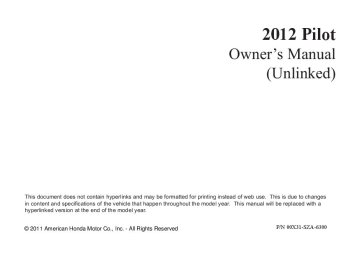- 2009 Honda Pilot Owners Manuals
- Honda Pilot Owners Manuals
- 2008 Honda Pilot Owners Manuals
- Honda Pilot Owners Manuals
- 2011 Honda Pilot Owners Manuals
- Honda Pilot Owners Manuals
- 2013 Honda Pilot Owners Manuals
- Honda Pilot Owners Manuals
- 2010 Honda Pilot Owners Manuals
- Honda Pilot Owners Manuals
- 2012 Honda Pilot Owners Manuals
- Honda Pilot Owners Manuals
- Download PDF Manual
-
switch in the ACCESSORY (I) or the ON (II) position, press the
button. A variety of music
types and styles will play.
, or at
If you decide to purchase XM radio service, contact XM Radio at www.siriusxm.com 1-800-852-9696. In Canada, contact XM CANADA at www.xmradio.ca at 1-877-209-0079. You will need to give them your radio I.D. number and your credit card number. To get your radio I.D. number, press the
, or
button, then turn the
selector knob until ‘‘CH 000’’ appears in the display. Your I.D. will appear in the display.
11/08/01 08:58:08 31SZA630_250
Playing a Disc (EX, EX-L, and Canadian LX models without navigation system)
U.S. EX and Canadian LX models
DISC SLOT
CD BUTTON
POWER/VOLUME KNOB
EJECT BUTTON
ALBUM/FOLDER BAR
SETUP BUTTON
SELECTOR KNOB
CONTINUED 243
TITLE BUTTON
SKIP BAR SCAN BUTTON
RETURN BUTTON
11/08/01 08:58:21 31SZA630_251
Playing a Disc (EX, EX-L, and Canadian LX models without navigation system)
Canadian EX models
EX-L models
POWER/VOLUME KNOB
FOLDER BAR
CD BUTTON
EJECT BUTTON
POWER/VOLUME KNOB CD BUTTON
CATEGORY BAR
EJECT BUTTON
EX-L models with Rear Entertainment System
CD BUTTON TITLE BUTTON
DISC SLOT
CATEGORY BAR
TITLE BUTTON
SKIP BAR SCAN BUTTON
TITLE BUTTON
SKIP BAR SCAN BUTTON
RETURN BUTTON
SETUP BUTTON
RETURN BUTTON
SETUP BUTTON
POWER/ VOLUME KNOB SKIP BAR
RETURN BUTTON
EJECT BUTTON
SCAN BUTTON
SELECTOR KNOB
SELECTOR KNOB
SELECTOR KNOB SETUP BUTTON
244
11/08/01 08:58:32 31SZA630_252
Playing a Disc (EX, EX-L, and Canadian LX models without navigation system)
To Play a Disc To load or play a disc, the ignition switch must be in the ACCESSORY (I) or ON (II) position.
You operate the disc player with the same controls used for the radio. To select the disc player, press the CD button. You will see ‘‘CD’’ in the display. The number of the track playing is shown in the display. The system will continuously play a disc until you change modes.
Title information will be displayed by a list when the information is found in the Gracenote Album Info (Gracenote Media Database). When you play a CD recorded with text data, you will see the genre, artist name, album and track name on the screen. When you play MP3/ WMA/AAC discs, you will see the genre, artist name, album name and track name on the screen. If the disc was not recorded with this information, it will not be displayed.
You cannot load and play 3-inch (8-cm) discs in this system.
Do not use discs with adhesive labels. The label can curl up and cause the disc to jam in the unit.
Video CDs and DVDs do not work in this unit.
The CD player can play CD-Rs and CD-RWs compressed in MP3, WMA or AAC formats. When playing a disc in MP3, WMA or AAC, you will see ‘‘MP3,’’ ‘‘WMA’’ or ‘‘AAC’’ on the display. A disc can support more than 99 folders, and each folder can hold up to 255 playable files.
CONTINUED
245
11/08/01 08:58:41 31SZA630_253
Playing a Disc (EX, EX-L, and Canadian LX models without navigation system)
NOTE: If a file on a WMA disc is protected by digital rights management (DRM), the audio unit displays UNSUPPORTED, and then skips to the next file.
TextDataDisplayFunction OnU.S.EXandCanadianLXmodels Each time you press the TITLE button, the display shows you the text, if the disc was recorded with text data.
Depending on the software the files were made with, it may not be possible to play some files, or display some text data.
If you select name off, the text display is turned off.
You can see the album, artist, and track name in the display. If a disc is recorded in MP3, WMA or AAC you can see the folder and file name, and the artist, album, and track tag.
With the folder name, you will see the FOLDER indicator in the display. The TRACK indicator is shown with the file or track name.
When you press and release the TITLE button while a disc without text data is playing, you will see ‘‘No album database information’’ on the display.
The display shows up to 16
characters of selected text data (the folder name, file name, etc.).246
11/08/01 08:58:52 31SZA630_254
Playing a Disc (EX, EX-L, and Canadian LX models without navigation system)
You will also see some text data under these conditions:
When a new folder, file, or track is selected. When you change the audio mode to play a disc with text data or in MP3, WMA or AAC. When you insert a disc, and the system begins to play.
When playing a CD-DA with text data, the album and track name are shown in the display. With a disc in MP3, WMA or AAC the display shows the folder and file name.
OnEX-LandCanadianEXmodels In MP3 or WMA mode, each time you press and release the TITLE button, the display changes between track name and file name.
If the text data has more than 16
characters, you will see the first 16
characters and the indicator in the display. Press and hold the TITLE button until the next 16
characters are shown. You can see up to 32 characters of the text data.If you press and hold the TITLE button again, the display shows the first 16 characters again.
If any letter is not available, it is replaced with ‘‘ . ’’ (dot) in the display. When the disc has no text data, you will see ‘‘No album database information’’ on the display.
CONTINUED
247
11/08/01 08:59:02 31SZA630_255
Playing a Disc (EX, EX-L, and Canadian LX models without navigation system)
−
side of the SKIP bar,
Each time you press and
SKIP release the the player skips forward to the beginning of the next track (file in MP3, WMA or AAC mode). Press and release the side of the bar to skip backward to the beginning of the current track. Press it again to skip to the beginning of the previous track. To move rapidly within a track or file, press and hold either side (
or
) of the SKIP bar.
Turning the selector knob to the right or left also changes a file.
When you insert a CD for the first time, the recording CD prompt will appear on the display. If you select ‘‘Yes,’’ the system will start recording to the flash memory. For information on recording from music CDs, see page
257
When you insert a CD for the first time, a Gracenote notification appears. For more information, see page
360
LoadingDiscs Insert a disc about halfway into the disc slot. The drive will pull the disc in the rest of the way to play it. You operate the disc player with the same controls used for the radio. The number of the current track is shown in the display. When playing a disc in MP3, WMA or AAC, the numbers of the current folder and file are shown. The system will continuously play a disc until you change modes.
For information on how to handle and protect compact discs, see page 332
248
11/08/01 08:59:13 31SZA630_256
Playing a Disc (EX, EX-L, and Canadian LX models without navigation system)
or
−
To
+ −
InMP3orWMAmode FOLDER SELECTION select a different folder, press either side ( ) of the FOLDER bar or the CATEGORY bar to move to the beginning of the next folder. Press the folder, and press the to the beginning of the previous folder.
side to skip to the next side to skip
+
−
You can also select a track from the list by using the selector knob. Push the selector knob while playing a CD. The display switches to the track list. Then turn the knob to select a track. Press the selector knob to start your selected track.
In MP3, WMA or AAC mode, push the selector knob to switch the display to the folder list then turn the knob to select a folder. Press the selector knob to change the display to the track/file list, then turn the selector knob to select a track/file.
ToSelectRepeat,RandomorScan Mode:
U.S. EX and Canadian LX models
Turn the selector knob to select an appropriate repeat, random or scan mode, then press the selector knob to set your selection.
EX-L and Canadian EX models
You can select any type of repeat, random and scan modes by using the SETUP button and the selector knob. Push the SETUP button to display the menu items, then turn the selector knob to select ‘‘PLAY MODE.’’ Press the selector knob to set the selection.
CONTINUED
249
11/08/01 08:59:21 31SZA630_257
Playing a Disc (EX, EX-L, and Canadian LX models without navigation system)
−
To
REPEAT TRACK continuously replay a track (file in MP3, WMA or AAC mode), select Repeat Track or Repeat One Track from the menu items. You will see the track repeat icon in the display. Select normal play to turn it off.
−
This feature,
REPEAT FOLDER when activated, replays all the files on the selected folder in the order they are compressed in MP3, WMA or AAC. To activate folder repeat mode, select Repeat Folder or Repeat One Folder from the menu items. You will see the folder repeat icon in the display. The system continuously replays the current list. Select normal play to turn it off.
−
RANDOM IN FOLDER This feature, when activated, plays the files within the current folder in random order, rather than in the order they are compressed in MP3, WMA or AAC. To activate folder random play, select RANDOM IN FLD or Random in FOLDER from the menu items. You will see the folder random icon in the display. The system will then select and play files randomly. This continues until you deactivate folder random play by selecting it, or you select a different album list with the FOLDER bar or the CATEGORY bar.
U.S. EX and Canadian LX models
EX-L and Canadian EX models
To cancel the selected mode, press the SETUP button to show ‘‘PLAY MODE,’’ then press the selector knob. When you see ‘‘NORMAL PLAY,’’ press ENTER again.
250
11/08/01 08:59:28 31SZA630_258
Playing a Disc (EX, EX-L, and Canadian LX models without navigation system)
−
RANDOM (Random in Disc) This feature plays the tracks on disc (the files in MP3, WMA or AAC mode) in random order. To activate random play, select Random in Disc from the menu items. You will see disc random icon in the display. Select normal play to return to normal play.
SCAN TRACK (Scan Tracks) − The SCAN function samples all the tracks on the disc in the order they are recorded on the disc (all files in the selected folder in MP3, WMA or AAC mode). To activate the scan feature, press and release the SCAN button. You will see ‘‘SCAN’’ in the display. You will get a 10 second sampling of each track/file in the disc/folder. Press and hold the SCAN button to get out of scan mode and play the last track sampled.
You can also select the scan feature from the menu items with the ). selector knob (see page
249
SCAN FOLDER (Scan Folders) − This function samples the first file in each folder on the disc in the order they are stored. To activate the folder scan feature, press and release the SCAN button repeatedly. You will see ‘‘F-SCAN’’ or ‘‘SCAN’’ in the display. You will get a 10 second sampling of the first file in each folder.
You can also select the folder scan feature from the menu items with the selector knob (see page ).
249
CONTINUED
251
11/08/01 08:59:36 31SZA630_259
Playing a Disc (EX, EX-L, and Canadian LX models without navigation system)
To turn this feature off, press and hold the SCAN button for more than 2 seconds, or press and release the selector knob while in scan mode.
To Stop Playing a Disc To take the system out of the disc mode, press one of the other source buttons than the CD button.
Protecting Discs For information on how to handle and protect compact discs, see page 332
Each time you press and release the SCAN button, the mode changes from file scan to folder scan, then to normal play.
If you turn the system off while a disc is playing, either with the power/volume knob or the ignition switch, play will continue at the same point when you turn it back on.
252
11/08/01 08:59:45 31SZA630_260
Disc Player Error Messages (EX, EX-L, and Canadian LX models without navigation system)
Error Message
Cause
Solution
UNSUPPORTED
Track/File format not supported
Mechanical Error
PUSH EJECT
Servo Error
CHECK DISC
Disc Error
Current track will be skipped. The next supported track or file plays automatically. Press the EJECT button and pull out the disc. Check the disc for serious damage, signs of deformation, excessive scratches, and/or dirt (see page 333). Insert the disc again. If the code does not disappear, or the disc cannot be removed, consult your dealer. Do not try to force the disc out of the player. Check the disc for serious damage, signs of deformation, excessive scratches, and/or dirt (see page 333).
The chart on the right explains the error messages you may see in the display while playing a disc.
If you see an error message in the display while playing a disc, press the eject button. After ejecting the disc, check it for damage or deformation. If there is no damage, insert the disc again. For additional information on damaged discs, see page 333
The audio system will try to play the disc. If there is still a problem, the error message will reappear. Press the eject button, and pull out the disc. Insert a different disc. If the new disc plays, there is a problem with the first disc. If the error message cycle repeats and you cannot clear it, take your vehicle to a dealer.
253
11/08/01 08:59:51 31SZA630_261
Playing CD Library Audio (EX, EX-L, and Canadian LX models without navigation system)
U.S. EX and Canadian LX models
CDL BUTTON
DISC SLOT
SKIP BAR SCAN BUTTON
RETURN BUTTON
254
EJECT BUTTON
POWER/VOLUME KNOB
ALBUM/FOLDER BAR
SETUP BUTTON
SELECTOR KNOB
11/08/01 09:00:02 31SZA630_262
Playing CD Library Audio (EX, EX-L, and Canadian LX models without navigation system)
Canadian EX models
EX-L models
POWER/ VOLUME KNOB
SKIP BAR SCAN BUTTON
CDL BUTTON
DISC SLOT
FOLDER BAR POWER/ VOLUME KNOB
EJECT BUTTON
CDL BUTTON
DISC SLOT
CATEGORY BAR
SKIP BAR SCAN BUTTON
EX-L models with Rear Entertainment System
CDL BUTTON CATEGORY BAR
POWER/ VOLUME KNOB
SKIP BAR SCAN BUTTON
EJECT BUTTON
RETURN BUTTON
SETUP BUTTON
RETURN BUTTON
SETUP BUTTON
RETURN BUTTON
SETUP BUTTON
SELECTOR KNOB
SELECTOR KNOB
SELECTOR KNOB
CONTINUED 255
11/08/01 09:00:14 31SZA630_263
Playing CD Library Audio (EX, EX-L, and Canadian LX models without navigation system)
Music data recorded in the CD Library can only be used for personal use.
Although data is recorded using ultra-efficient compression technology, sound quality may vary slightly from the original.
Title information will be displayed when the information is found in the Gracenote Album Info (Gracenote Media Database) in the built-in flash memory. See page
360
Recording function from following media is not supported. −
CD-DA which prohibits the copying by SCMS CD-DA with copy control SACD (Super Audio CD) DTS-CD DVD-A CD-R/RW DVD-R/RW Copy controlled CDs (Playback cannot be guaranteed) DTS-CDs (Only enabled for playback)
− − − − − − −
−
If the CD Library is ever replaced, all data will be lost and stored music will not be recovered.
Ifequipped The CD Library Audio function can record tracks from music CDs to the flash memory. Each music CD is stored on an albumlist. This audio system can store up to 18 albums.
NOTE:
Only recordings from a standard CD-DA (44.1 kHz, 16 bit stereo PCM digital sound data) to CD Library are supported.
Digital music files, such as MP3, WMA, AAC etc., from CD-R, DVD-R and USB flash memory devices cannot be copied to the CD Library. Likewise, digital music files recorded in the CD Library cannot be copied to CD-R, DVD-R and USB devices.
256
11/08/01 09:00:30 31SZA630_264
Playing CD Library Audio (EX, EX-L, and Canadian LX models without navigation system)
Recording a Music CD to CD Library
U.S. EX and Canadian LX models
U.S. EX and Canadian LX models
EX-L and Canadian EX models
EX-L and Canadian EX models
1.
If you play a music CD that has not been recorded in the CD Library, the recording CD prompt will appear on the display. Select ‘‘YES’’ to start recording to the flash memory. To turn this display off, see page
258
2.
The display will change to the album list. Select the desired number of the list by turning the selector knob, then press the selector knob. The recording icon, recording album number, and current recording track number will appear while recording. When recording is finished, the recording icon will be turned off.
NOTE:
Please note that there will be no compensation offered in the case of unsuccessful recording of audio data or the loss of audio data due to any cause whatsoever.
During recording, operation of this product may be slower.
If you turn off the ignition switch while recording a CD, the CD will begin recording again when the power comes back.
Tracks from music CDs are recorded at eight times the playback speed. You can listen to tracks as they are being recorded.
Forward/rewind, repeat, random and scan functions are not available during recording.
CONTINUED
257
11/08/01 09:00:40 31SZA630_265
Playing CD Library Audio (EX, EX-L, and Canadian LX models without navigation system)
You can listen to tracks from other albumlists that have already been recorded while recording. Press the CD-L button and switch over to CD Library Audio.
Recording settings cannot be changed during recording.
Changing the Recording Settings ToStopDisplayingtheRecordingCD Prompt
Each time you press and release the selector knob, this feature turns on and off.
U.S. EX and Canadian LX models
EX-L and Canadian EX models
If you don’t wish to display the recording CD prompt when you insert a CD for the first time, press and release the SETUP button and turn the selector knob to ‘‘CD Library Setup,’’ then press the selector knob and select ‘‘Prompt to Record’’ or ‘‘Prompt to Record CD.’’
258
11/08/01 09:00:52 31SZA630_266
Playing CD Library Audio (EX, EX-L, and Canadian LX models without navigation system)
ToRecordaCDManually
U.S. EX and Canadian LX models
U.S. EX and Canadian LX models
U.S. EX and Canadian LX models
EX-L and Canadian EX models
EX-L and Canadian EX models
EX-L and Canadian EX models
Insert a CD that has not been recorded in the CD Library, press the SETUP button and turn the selector knob to ‘‘CD Library Setup,’’ then press the selector knob. Select ‘‘RECORD CD NOW’’ and press the selector knob. The display will change to the albumlist. Select the desired slot and press the same knob to start recording.
If you select a slot on the album list that has been recorded, a confirmation message will appear. Select ‘‘YES’’ to overwrite the old album. Select ‘‘NO’’ to return to the normal display.
If you press the EJECT button while recording a CD, the recording is stopped. When you insert the same CD again, the ‘‘Continue REC’’ message will appear. Select ‘‘YES’’ to restart the recording feature from the point that the previous recording was disabled.
259
11/08/01 09:01:04 31SZA630_267
Playing CD Library Audio (EX, EX-L, and Canadian LX models without navigation system)
Playing Tracks in CD Library To play tracks in the CD Library, push the CD-L button until the CD Library Audio display appears. Playback will start automatically with the track previously selected.
Changing a Track/Albumlist
Folder Bar or Category Bar
while the
+
The next album in the list is selected. If you press last album in the list is selected, the first album in the list is selected. The previous album in the list is selected. If you press first album is selected, the last album in the list is selected.
−
while the
+
−
Skip Bar
Returns to the beginning of the current track. Press again and hold to return to the beginning of the previous track. If you press this bar while the first track is playing, the last track is selected. Skips to the beginning of the next track. If you press this bar while the last track is playing, the first track is selected.
Turning the selector knob to the right or left also changes a file.
260
Fast Forwarding and Rewinding To fast forward, press and hold the
side of the SKIP bar. To
rewind, press and hold the of the SKIP bar.
side
Track Selection You can also select an album or track from the list by using the selector knob. Push the selector knob while in the CD Library mode, the display will switch to the albumlist. Turn the selector knob to select an album. Press the selector knob to change the display to the track list, then turn the selector knob to select a track. Press the selector knob to start playing the track you wish to play.
11/08/01 09:01:15 31SZA630_268
Playing CD Library Audio (EX, EX-L, and Canadian LX models without navigation system)
To Select Repeat, Random or Scan Mode:
U.S. EX and Canadian LX models
EX-L and Canadian EX models
You can select any type of repeat, random and scan modes by using the SETUP button and the selector knob. Push the SETUP button to display the menu items, then turn the selector knob to select ‘‘PLAY MODE.’’ Press the selector knob to set the selection.
−
To
REPEAT TRACK continuously replay a track, select ‘‘Repeat Track’’ or ‘‘Repeat One Track’’ from the menu items and press the selector knob. You will see the repeat one track icon in the display. Select ‘‘NORMAL PLAY’’ to turn it off.
−
REPEAT ALBUM This feature, when activated, replays all the tracks on the selected albumlist in the order they are recorded. To activate this feature, select ‘‘REPEAT ALBUM’’ and press the selector knob. You will see the repeat album icon in the display. The system continuously replays the current list. Select ‘‘NORMAL PLAY’’ to turn it off.
−
This feature, when
RANDOM ALBUMS (Random in Albums) activated, plays the tracks within the current albumlist in random order, rather than in the order they are recorded. You will see the random album icon in the display. The system will then select and play tracks randomly. This continues until you deactivate random album play by selecting ‘‘NORMAL PLAY,’’ or you select a different albumlist with the FOLDER bar or the CATEGORY bar.
−
RANDOM (Random All) This feature plays all tracks within a CD Library in random order. You will see random all icon in the display. Select ‘‘NORMAL PLAY’’ to return to normal play.
CONTINUED
261
11/08/01 09:01:27 31SZA630_269
Playing CD Library Audio (EX, EX-L, and Canadian LX models without navigation system)
The
SCAN TRK (Scan Tracks) − SCAN function samples all the tracks on the albumlist in the order they were recorded. To activate this feature, press and release the SCAN button. You will see ‘‘SCAN’’ in the display. You will get a 10 second sampling of each track in the list. Press and hold the SCAN button to get out of scan mode and play the last track sampled.
−
This function
SCAN ALBUM samples the first track in each albumlist in the order they are stored. To activate the scan album feature, press and release the SCAN button repeatedly. You will see ‘‘SCAN’’ in the display. You will get a 10 second sampling of the first track in each list. Press and hold the SCAN button to get out of the scan album mode and play the last track sampled.
You can also select the scan feature from the menu items with the selector knob (see page ).
261
You can also select the scan album feature from the menu items with the selector knob (see page ).
261
Pressing the selector knob turns off the scan or scan album feature.
Each time you press and release the SCAN button, the mode changes from scan track to scan album feature, then to normal play.
262
Deleting an Album 1.
Press the SETUP button and turn the selector knob to ‘‘CD Library Setup.’’ Then press the selector knob.
2.
3.
Select ‘‘Delete Album’’ or ‘‘Delete Library Album,’’ then press the selector knob.
The display will change to the albumlist. Select the album that you want to delete, press the selector knob.
4.
The confirmation message is displayed. Select ‘‘YES’’ to delete album completely.
11/08/01 09:01:43 31SZA630_270
Playing CD Library Audio (EX, EX-L, and Canadian LX models without navigation system)
Acquiring Title Information 1.
On the CD Library Audio display, press the SETUP button.
OnU.S.EXandCanadianLXmodels Turn the selector knob to ‘‘CD Library Setup,’’ then press the selector knob.
2.
3.
Turn the selector knob to ‘‘GET ALBUM INFO.,’’ then press the selector knob. The display will change to the albumlist.
Select the title information for the albumlist, then press the selector knob. You will be returned to the normal display.
If more than one title is found for the CD inserted, a screen will appear to select the correct title.
Updating Gracenote Album Info (Gracenote Media Database) You can update the Gracenote Album Info. (Gracenote Media Database).
NOTE: Consult your dealer, or visit (in U.S.), or www.honda.com www.honda.ca updated files.
(in Canada), to acquire
3.
Select ‘‘Update Album Info DB,’’ then press the selector knob.
4.
OnU.S.EXandCanadianLXmodels Press the selector knob to start updating.
OnEX-LandCanadianEXmodels Select ‘‘Yes’’ on the confirmation screen, and press the selector knob to start updating.
1.
Insert the update disc into the disc slot.
After finishing the update, you will be returned to the normal display.
2.
Press the SETUP button and turn the selector knob to ‘‘CD Library Setup,’’ then press the selector knob.
263
11/08/01 09:01:53 31SZA630_271
Playing CD Library Audio (EX, EX-L, and Canadian LX models without navigation system)
Checking Album Info DB Version Press the SETUP button and turn 1. the selector knob to ‘‘CD Library Setup,’’ then press the selector knob.
2.
3.
Select ‘‘ALBUM DB VER.’’ or ‘‘Album Info DB Version,’’ then press the selector knob.
The display will show you the current Album Info DB Version. Press the RETURN button to return to the CD Library Setup menu.
Gracenote Music Recognition Service (CDDB)
Music recognition technology and related data are provided by Gracenote . Gracenote is the industry standard in music recognition technology and related content delivery. For more information visit www.gracenote. com.
For more information, see page
360
264
11/08/01 09:02:03 31SZA630_272
Playing an iPod (EX-L and Canadian EX models without navigation system)
USB INDICATOR
ALBUM ART
Canadian EX models
EX-L models
POWER/VOLUME KNOB
USB/AUX BUTTON
POWER/VOLUME KNOB
USB/AUX BUTTON
EX-L models with Rear Entertainment System POWER/VOLUME KNOB
USB/AUX BUTTON
SKIP BAR
SKIP BAR
SKIP BAR
RETURN BUTTON
SETUP BUTTON
RETURN BUTTON
SETUP BUTTON
RETURN BUTTON
SETUP BUTTON
SELECTOR KNOB
SELECTOR KNOB
SELECTOR KNOB
265
11/08/01 09:02:12 31SZA630_273
Playing an iPod (EX-L and Canadian EX models without navigation system)
To Play an iPod This audio system can select and play the audio files on the iPod with the same controls used for the in- dash disc player. To play an iPod, connect it to the USB adapter cable in the console compartment by using your dock connector, then press the USB/AUX button. The ignition switch must be in the ACCESSORY (I) or ON (II) position. The iPod will also be charged with the ignition switch in these settings.
The audio system reads and plays playable sound files on the iPod. The system cannot operate an iPod as a mass storage device. The system will only play songs stored on the iPod with iTunes.
iPod and iTunes are registered trademarks owned by Apple Inc.
iPods compatible with your audio system using the USB adapter cable are:
Model
iPod 5th generation iPod classic iPod nano 1st generation iPod nano 2nd generation iPod nano 3rd generation iPod nano 4th generation iPod nano 1st generation iPod touch 2nd generation iPhone iPhone 3G iPhone 3GS
Software
Ver. 1.3 or more
Ver. 1.1.2 or more Ver. 1.3.1 or more
Ver. 1.1.3 or more
Ver. 1.1.3 or more
Ver. 1.0.4 or more
Ver. 1.1.1 or more
Ver. 2.2.1 or more
Ver. 2.1.0 or more Ver. 2.1.0 or more Ver. 5.12.1 or more
266
11/08/01 09:02:24 31SZA630_274
Playing an iPod (EX-L and Canadian EX models without navigation system)
Use only compatible iPods with the latest software. iPods that are not compatible will not work in this audio unit.
NOTE:
Do not connect your iPod using a hub. Do not keep the iPod and dock connector cable in the vehicle. Direct sunlight and high heat will damage it. Do not use an extension cable between the USB adapter cable equipped with your vehicle and your dock connector. We recommend backing up your data before playing it. Some devices cannot be powered or charged via the USB adapter. If this is the case, use the accessory adapter to supply power to your device.
ConnectinganiPod
USB ADAPTER CABLE
DOCK CONNECTOR
USB CONNECTOR
USB ADAPTER CABLE
1.
Unclip the USB connector by pivoting it, and pull out the USB adapter cable in the console compartment.
2.
Connect your dock connector to the iPod correctly and securely.
3.
Install the dock connector to the USB adapter cable securely.
CONTINUED
267
11/08/01 09:02:35 31SZA630_275
Playing an iPod (EX-L and Canadian EX models without navigation system)
If the iPod indicator does not appear in the audio display, check the connections, and try to reconnect the iPod a few times.
ToChangeorSelectFiles Use the SKIP bar while an iPod is playing to select passages and change files.
side of the SKIP bar,
− Each time you press and
SKIP release the the system skips forward to the beginning of the next track. Press and release the side of the bar to skip backward to the beginning of the current track. Press it again to skip to the beginning of the previous track.
To move rapidly within playing track, press and hold either side (
or
) of the SKIP bar.
Turning the selector knob to the right or left also changes a file.
If the audio system still does not recognize the iPod, the iPod may need to be reset. Follow the instructions that came with your iPod, or you can find reset instructions online at
www.apple.com/
The current file number and total of the selected playable files are on the display. It also shows the artist, album and track (file) names on the display.
If a file on your iPod has an album art, it will be shown in the display.
268
You can also select a file from any list on the iPod menu: playlists, artists, albums, songs, genres, composers and podcasts by using the selector knob. Push the selector knob to switch the display to an iPod menu, then turn the selector knob to select a desired list. Press the selector knob to set your selection.
11/08/01 09:02:42 31SZA630_276
Playing an iPod (EX-L and Canadian EX models without navigation system)
If you select ‘‘ALL’’ on the artists list, the albums list is displayed.
The track order that appears at this time varies depending on the iPod model and software.
The display shows items on the selected list. Turn the selector knob to select an item, then press the selector knob to set your selection.
If you select ‘‘ALL’’ on the albums list, all the tracks become available for selection.
CONTINUED
269
11/08/01 09:02:51 31SZA630_277
Playing an iPod (EX-L and Canadian EX models without navigation system)
Turn the selector knob to select a play mode: Normal Play, Repeat One Track, Shuffle All, Shuffle Repeat, Shuffle Albums, or Shuffle Album Repeat, then press the selector knob to set your selection.
To cancel the selected mode, press the selector knob and turn the selector knob to show ‘‘Play Mode,’’ then press the selector knob. When you see ‘‘Normal Play,’’ press the selector knob again.
ToSelectRepeatorShuffleMode:
You can select any type of repeat and shuffle mode by using the SETUP button and the selector knob. Press the SETUP button to display the menu items, then turn the selector knob to select ‘‘Play Mode.’’ Press the selector knob to set the selection.
270
−
Repeat One Track This feature continuously plays a file. You will see the repeat icon in the display. Select normal play to turn it off.
11/08/01 09:02:58 31SZA630_278
Playing an iPod (EX-L and Canadian EX models without navigation system)
−
This feature plays all
Shuffle All available files in a selected list (playlists, artists, albums, songs, genres, composers and podcasts) in random order. You will see the shuffle all icon in the display. Select normal play to turn off this feature.
−
This feature
Shuffle Repeat repeats the shuffle all feature. When the system finishes playing the shuffle all feature, it will repeat playing the songs in the same shuffled order. You will see the shuffle all and the repeat icon in the display. Select normal play to turn off this feature.
−
This feature
Shuffle Albums plays all available albums in a selected list (playlists, artists, albums, songs and genres) in random order. The files in each album are played in the recorded order. You will see the shuffle albums icon in the display. Select normal play to turn off this feature.
−
Shuffle Albums Repeat This feature repeats the shuffle album feature. When the system finishes playing the shuffle album feature, it will repeat playing the albums in the same shuffled order. You will see the shuffle albums and the repeat icon in the display. Select normal play to turn off this feature.
NOTE: Available operating functions vary on models or versions. Some functions may not be available on the vehicle’s audio system.
271
11/08/01 09:03:09 31SZA630_279
Playing an iPod (EX-L and Canadian EX models without navigation system)
iPod Error Messages If you see an error message in the display, see page
273
* The displayed message may
vary on models or versions. On some models, there is no message to disconnect.
When you disconnect the iPod while it is playing, the display shows No Data.
If you reconnect the same iPod, the system may begin playing where it left off, depending on what mode the iPod is in when it is reconnected.
To Stop Playing Your iPod To take the system out of the iPod mode, press one of the other source buttons than the USB/AUX button. When a compatible audio unit is connected to the auxiliary input jack, press the USB/AUX button to select it.
You can also press the MODE button on the steering wheel to change modes.
*
DisconnectinganiPod You can disconnect the iPod at any time when you see the ‘‘OK to disconnect’’ message in the iPod display. Always make sure you see ‘‘OK to disconnect’’ message in the iPod display before you disconnect it. Make sure to follow the iPod’s instructions on how to disconnect the dock connector from the USB adapter cable.
272
11/08/01 09:03:14 31SZA630_280
iPod Error Messages (EX-L and Canadian EX models without navigation system)
If you see an error message on the audio display while playing an iPod, find the solution in the chart to the right. If you cannot clear the error message, take your vehicle to your dealer.
Error Message
USB ERROR
BAD USB DEVICE PLEASE CHECK
OWNERS MANUAL NO SONG
UNSUPPORTED
UNSUPPORTED VER.
CONNECT RETRY
Solution
There is a problem with the USB adapter unit. Appears when the overcurrent protection feature of the system stops supplying power to USB because an incompatible device is connected. Disconnect the device. Then, turn the audio system off, and turn it on again. Do not reconnect the device that caused the error. Appears when the iPod is empty. Store some files in the iPod. Appears when an unsupported device is connected. Disconnect the device. Appears when an unsupported iPod is connected. See page 266 for specification information for iPods. If it appears when a supported iPod is connected, update the iPod software to the newer version. Appears when the system does not acknowledge the iPod. Reconnect the iPod.
273
11/08/01 09:03:25 31SZA630_281
Playing a USB Flash Memory Device (EX-L and Canadian EX models without navigation system)
USB INDICATOR
ALBUM ART
Canadian EX models
EX-L models
POWER/VOLUME KNOB
USB/AUX BUTTON
POWER/VOLUME KNOB
USB/AUX BUTTON
EX-L models with Rear Entertainment System POWER/VOLUME KNOB
USB/AUX BUTTON
SKIP BAR
SKIP BAR
SKIP BAR
RETURN BUTTON
SETUP BUTTON
RETURN BUTTON
SETUP BUTTON
RETURN BUTTON
SETUP BUTTON
SELECTOR KNOB
SELECTOR KNOB
SELECTOR KNOB
274
11/08/01 09:03:36 31SZA630_282
Playing a USB Flash Memory Device (EX-L and Canadian EX models without navigation system)
To Play a USB Flash Memory Device This audio system can select and play the audio files from a USB flash memory device with the same controls used for the in-dash disc player. To play a USB flash memory device, connect it to the USB adapter cable in the console compartment, then press the USB/AUX button. The ignition switch must be in the ACCESSORY (I) or ON (II) position.
The recommended USB flash memory devices are 256 MB or higher, and formatted with the FAT file system. Some digital audio players may be compatible as well.
Some USB flash memory devices (such as devices with security lock- out features, etc.) will not work in this audio unit.
NOTE:
Do not use a device such as a card reader or hard drive as the device or your files may be damaged.
Do not connect your USB flash memory device using a hub.
Do not use an extension cable to the USB adapter cable equipped with your vehicle.
Do not keep a USB flash memory device in the vehicle. Direct sunlight and high heat will damage it.
CONTINUED
275
11/08/01 09:03:46 31SZA630_283
Playing a USB Flash Memory Device (EX-L and Canadian EX models without navigation system)
We recommend backing up your data before playing a USB flash memory device.
Depending on the type and number of files, it may take some time before they begin to play.
Depending on the software the files were made with, it may not be possible to play some files, or display some text data.
Depending on the type of encoding and writing software used, there may be cases where character information does not display properly.
Some devices cannot be powered or charged via the USB adapter. If this is the case, use the accessory adapter to supply power to your device.
Some versions of MP3, WMA, or AAC format may not be supported. If an unsupported file is found, the audio unit displays UNSUPPORTED, then skips to the next file.
The order of files in USB playback may be different from the order of files displayed in PC or other devices etc. Files are played in the order stored in USB flash memory device.
In WMA or AAC format, DRM (digital rights management) files cannot be played. If the system finds a DRM file, the audio unit displays UNPLAYABLE FILE, and then skips to the next file.
Combining a low sampling f requency with a low bitrate may result in extremely degraded sound quality.
276
11/08/01 09:03:56 31SZA630_284
Playing a USB Flash Memory Device (EX-L and Canadian EX models without navigation system)
ConnectingaUSBFlashMemory Device
USB ADAPTER CABLE
USB CONNECTOR
1.
Unclip the USB connector by pivoting it, and pull out the USB adapter cable in the console compartment.
USB ADAPTER CABLE
2.
Connect the USB flash memory device to the USB adapter cable correctly and securely.
When the USB flash memory device is connected, the USB indicator is shown in the display.
If a file on your USB flash memory device has an album art, it will be shown in the display.
CONTINUED
277
11/08/01 09:04:05 31SZA630_285
Playing a USB Flash Memory Device (EX-L and Canadian EX models without navigation system)
ToChangeorSelectFiles Use the SKIP bar while a USB flash memory device is playing to select passages and change files.
−
side of the SKIP bar,
Each time you press and
SKIP release the the system skips forward to the beginning of the next file. Press and release the side of the bar, to skip backward to the beginning of the current file. Press it twice to skip to the beginning of the previous file.
To move rapidly within a file, press and hold either side ( of the SKIP bar.
or
Turning the selector knob to the right or left also changes a file.
278
You can also select a file from any list on the USB top menu: artists, albums, songs, genres, by using the selector knob. Push the selector knob to switch the display to the USB top menu, then turn the selector knob to select a desired list. Press the selector knob to set your selection.
The display shows items on the selected list. Turn the selector knob to select an item, then press the selector knob to set your selection.
11/08/01 09:04:15 31SZA630_286
Playing a USB Flash Memory Device (EX-L and Canadian EX models without navigation system)
If you select ‘‘ALL’’ on the artists list, the albums list is displayed.
ToSelectRepeatorRandomMode:
If you select ‘‘ALL’’ on the albums list, all the tracks become available for selection.
Pressing the RETURN button goes back to the previous display.
You can select any type of repeat and random mode by using the SETUP button and the selector knob. Press the SETUP button to display the menu items, then turn the selector knob to select ‘‘Play Mode.’’ Press the selector knob to set the selection.
Turn the selector knob to select a play mode: Normal Play, Repeat One Track, Random All or Random Repeat, then press the selector knob to set your selection.
To cancel the selected mode, press the selector knob and turn the selector knob to show ‘‘Play Mode,’’ then press the selector knob. When you see ‘‘Normal Play,’’ press the selector knob again.
CONTINUED
279
11/08/01 09:04:25 31SZA630_287
Playing a USB Flash Memory Device (EX-L and Canadian EX models without navigation system)
−
This feature plays
Random All all available files in a selected list (artists, albums, songs or genres) in random order. You will see the random all icon in the display. Select the normal play mode to turn off this feature.
−
This feature
Random Repeat repeats the random all feature. When the system finishes playing the random all feature, it will repeat playing the files in the same random order. You will see the random all and repeat icons in the display. Select the normal play to turn off this feature.
To Stop Playing a USB Flash Memory Device To take the system out of the USB mode, press one of the other source buttons than the USB/AUX button. When a compatible audio unit is connected to the auxiliary input jack, press the USB/AUX button to select it.
DisconnectingaUSBFlashMemory Device You can disconnect the USB flash memory device at any time even if the USB mode is selected on the audio system. Always follow the USB flash memory device’s instructions when you remove it.
When you disconnect the USB flash memory device while it is playing, the display shows No Data.
−
Repeat One Track This feature continuously plays a file. You will see the repeat icon in the display. Select normal play to turn it off.
280
11/08/01 09:04:30 31SZA630_288
USB Flash Memory Device Error Messages (EX-L and Canadian EX models without navigation system)
If you see an error message on the audio display while playing a USB flash memory device, find the solution in the chart to the right. If you cannot clear the error message, take your vehicle to your dealer.
Error Message
USB ERROR
BAD USB DEVICE PLEASE CHECK
OWNERS MANUAL
UNPLAYABLE FILE
NO SONG
UNSUPPORTED
Solution
There is a problem with the USB adapter unit. Appears when the overcurrent protection feature of the system stops supplying power to USB because an incompatible device is connected. Disconnect the device. Then, turn the audio system off, and turn it on again. Do not reconnect the device that caused the error. Appears when the files in the USB flash memory device are DRM or an unsupported format. This error message appears for a few seconds, then plays the next song. Appears when the USB flash memory device is empty or there are no MP3, WMA, or AAC files in the USB flash memory device. Save some MP3, WMA, or AAC files in the USB flash memory device. Appears when an unsupported device is connected. See page 275 for specification information on USB flash memory devices. If it appears when the supported device is connected, reconnect the device.
281
11/08/01 09:04:36 31SZA630_289
Bluetooth Audio System (EX, EX-L, and Canadian LX models without navigation system)
U.S. EX and Canadian LX models
Bluetooth Indicator
CD/AUX BUTTON
SETUP BUTTON
POWER/VOLUME KNOB
SKIP BAR
RETURN BUTTON
282
SELECTOR KNOB
11/08/01 09:04:47 31SZA630_290
Bluetooth Audio System (EX, EX-L, and Canadian LX models without navigation system)
Bluetooth Indicator
Canadian EX models
EX-L models
POWER/VOLUME KNOB
USB/AUX BUTTON
POWER/VOLUME KNOB
USB/AUX BUTTON
EX-L models with Rear Entertainment System POWER/VOLUME KNOB
USB/AUX BUTTON
SKIP BAR
SKIP BAR