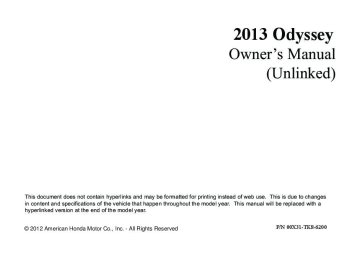- 1996 Honda Odyssey Owners Manuals
- Honda Odyssey Owners Manuals
- 2012 Honda Odyssey Owners Manuals
- Honda Odyssey Owners Manuals
- 2010 Honda Odyssey Owners Manuals
- Honda Odyssey Owners Manuals
- 2005 Honda Odyssey Owners Manuals
- Honda Odyssey Owners Manuals
- 1995 Honda Odyssey Owners Manuals
- Honda Odyssey Owners Manuals
- 2001 Honda Odyssey Owners Manuals
- Honda Odyssey Owners Manuals
- 2013 Honda Odyssey Owners Manuals
- Honda Odyssey Owners Manuals
- 2000 Honda Odyssey Owners Manuals
- Honda Odyssey Owners Manuals
- 1997 Honda Odyssey Owners Manuals
- Honda Odyssey Owners Manuals
- 2011 Honda Odyssey Owners Manuals
- Honda Odyssey Owners Manuals
- 1999 Honda Odyssey Owners Manuals
- Honda Odyssey Owners Manuals
- 1998 Honda Odyssey Owners Manuals
- Honda Odyssey Owners Manuals
- 2009 Honda Odyssey Owners Manuals
- Honda Odyssey Owners Manuals
- 2008 Honda Odyssey Owners Manuals
- Honda Odyssey Owners Manuals
- Download PDF Manual
-
78
Indicator
Name
On/Blinking
Explanation
Message *
uuIndicatorsu
● Comes on for a few seconds when you turn the ignition switch to ON (w, then goes off.
● Comes on along with a beep when a
problem is detected. A system message on the multi-information display appears at the same time.
● While the indicator is on, press the
(information) button to see the
message again.
● Refer to the Indicators information in this chapter when a system message appears on the multi-information display. Take the appropriate action for the message.
● The multi-information display does not return
System Message Indicator *
to the normal screen unless the warning is canceled, or the button is pressed.
(information)
Turn Signal and Hazard Warning Indicators
● The turn signal indicators blink when
● Does not blink or blinks rapidly - A
you operate the turn signal lever. ● If you press the hazard warning
button, both indicators and all turn signals blink at the same time.
turn signal light bulb has blown. Change the bulb immediately.
2 Replacing Light Bulbs
P. 352, 353
High Beam Indicator
Lights On Indicator
● Comes on when the high beam
headlights are on.
—
● Comes on whenever the light switch is on, or in AUTO * when the exterior lights are on.
● If you remove the key from the ignition switch while the lights are on, a chime sounds when the driver's door is opened.
* Not available on all models
—
—
—
—
79
uuIndicatorsu
Indicator
Name
On/Blinking
Explanation
Message *
Fog Light Indicator *
● Comes on when the fog lights are
on.
—
U.S.
Side Airbag Off Indicator
Canada
● Comes on for a few seconds when you turn the ignition switch to ON (w, then goes off.
● Comes on when the passenger side airbag system is automatically shut off.
● It does not mean there is a problem
with your side airbags.
● Comes on when nobody is sitting in the passenger seat - Have the vehicle checked by a dealer.
● Comes on when someone is sitting
in the seat - Have the passenger sit properly.
● Comes on briefly when you turn the ignition switch to ON (w, then goes off.
● Comes on if the immobilizer system
Immobilizer System Indicator
cannot recognize the key information.
● Blinks - You cannot start the engine. Turn the ignition switch to LOCK (0, pull the key out, and then insert the key and turn it to ON (w again.
● Repeatedly blinks - The system may
be malfunctioning. Have the vehicle checked by a dealer.
● Do not attempt to alter this system or
add other devices to it. Electrical problems can occur.
—
U.S.
Canada
—
80
* Not available on all models
Indicator
Name
On/Blinking
Explanation
Message *
uuIndicatorsu
● Blinks when the security system
alarm has been set.
Security System Alarm Indicator *
2 Security System Alarm* P. 133
Indicator
U.S.
Canada
Starter System Indicator *
● Comes on if there is a problem with
● As a temporary measure, hold the
the starter system.
ignition switch to START (e for up to 15 seconds and start the engine. Have the vehicle checked by a dealer.
Fuel Economy Indicator
● Comes on and stays on while you are
driving with good fuel economy.
—
CRUISE MAIN Indicator
● Comes on when you press the
CRUISE button.
2 Cruise Control P. 297
CRUISE CONTROL Indicator
● Comes on if you have set a speed for
cruise control.
2 Cruise Control P. 297
* Not available on all models
—
U.S.
Canada
—
—
—
81
uuIndicatorsu
Indicator
Name
On/Blinking
Explanation
Message *
Washer Level Indicator *
● Comes on when the washer fluid
gets low.
● Refill washer fluid.
2 Refilling Window Washer Fluid
P. 346
Maintenance Minder Indicator *
● Comes on when the scheduled
maintenance is due soon.
2 Maintenance Minder™ P. 327
● Comes on for a few seconds when you turn the ignition switch to ON (w.
● Comes on if there is a problem with
● Stays on constantly or does not
come on at all - You can still open or close the tailgate manually. Have the vehicle checked by a dealer.
Power Tailgate Indicator *
the power tailgate system.
U.S.
Canada
—
U.S.
Canada
82
* Not available on all models
uuIndicatorsu
Message *
U.S.
Indicator
Name
On/Blinking
Explanation
● Comes on for a few seconds when you turn the ignition switch to ON (w, then goes off.
● Comes on if there is a problem with
the power sliding door system.
● Stays on constantly or does not come on at all - Turn off the main switch and manually operate the power sliding doors. Have the vehicle checked by a dealer.
2 Opening/Closing the Power
Sliding Doors* P. 127
Canada
● Comes on for a few seconds when you turn the ignition switch to ON (w, then goes off.
● Stays on while BSI is turned off. ● Comes on when mud, snow, or ice accumulates in the vicinity of sensor. ● Comes on if there is a problem with
the system.
—
● Comes on while driving - Remove the
obstacle in the vicinity of sensor.
● Comes on while driving - Have the
vehicle checked by a dealer.
U.S.
Canada
Power Sliding Door Indicator *
BSI (Blind Spot Information) Indicator *
* Not available on all models
83
uuIndicatorsuMulti-Information Display Warning and Information Messages*
Multi-Information Display Warning and Information Messages* The following messages appear only on the multi-information display. Press the with the system message indicator on.
(information) button to see the message again
Message
Condition
Explanation
● Appears when the fuel fill cap is loose or is not
installed.
2 Check/Tighten Fuel Cap Message P. 399
● Appears when the scheduled maintenance is due
soon.
2 Maintenance Minder Messages on the Multi-
● Consequently, SERVICE DUE NOW and SERVICE
Information Display P. 332
PAST DUE follow.
● Appears when the ignition key is turned to
ACCESSORY (q from ON (w. (The driver’s door is closed.)
—
● Appears when you open the driver's door while the
● Remove the key from the ignition switch.
ignition key is in LOCK (0.
● Appears when the engine coolant temperature gets
abnormally high.
2 Overheating P. 396
84
* Not available on all models
uuIndicatorsuMulti-Information Display Warning and Information Messages*
Message
Condition
Explanation
● Appears when the daytime running lights are off.
2 Daytime Running Lights P. 143
● Appears when there is a problem with the sensor on
● Have your vehicle checked by a dealer.
the battery.
2 Checking the Battery P. 371
● Appears if there is a problem with the parking sensor
● Check if the area around the sensor(s) is covered with
system. The beeper sounds.
mud, ice, snow, etc. If the indicator(s) stays on even after you clean the area, have the system checked by a dealer.
85
Gauges and Displays
Gauges Gauges include the speedometer, tachometer, fuel gauge, and related indicators. They are displayed when the ignition switch is in ON (w.
■ Speedometer Displays your driving speed in mph or km/h.
■ Tachometer Shows the number of engine revolutions per minute.
■ Fuel Gauge Displays the amount of fuel left in the fuel tank.
■ Temperature Gauge Displays the temperature of the engine coolant.
86
1Fuel Gauge
NOTICE You should refuel when the reading approaches Running out of fuel can cause the engine to misfire, damaging the catalytic converter.
The actual amount of remaining fuel may differ from the fuel gauge reading.
1Temperature Gauge
If the temperature gauge pointer is in the upper zone, the engine is in danger or overheating. Driving with the temperature gauge pointer in the upper zone can cause serious engine damage. Pull safety to the side of the road and allow engine temperature to return to normal.
2 Overheating P. 396
uuGauges and DisplaysuInformation Display*
Information Display* The information display shows the odometer, trip meter, engine oil life and maintenance service item codes, and other gauges.
■ Switching the Display Press the
(Select/Reset) knob to change the display.
Odometer
Range (estimated distance)
Outside temperature *
Trip meter B
Instant fuel economy Trip meter A
Engine oil life
Average fuel economy
■ Odometer Shows the total number of miles or kilometers that your vehicle has accumulated.
* Not available on all models
Continued
87
uuGauges and Displays uInformation Display*
■ Trip Meter Shows the total number of miles or kilometers driven since the last reset. Meters A and B can be used to measure 2 separate trips.
1Trip Meter
Switch between trip meter A and trip meter B by pressing the
knob.
■ Resetting a trip meter To reset a trip meter, display it, then press and hold the reset to 0.0.
knob. The trip meter is
■ Instant Fuel Economy Shows the instant fuel economy as a bar graph in mpg or l/100 km.
■ Average Fuel Economy Shows the estimated average fuel economy of each trip meter in mpg or l/100 km. The display is updated at set intervals. When a trip meter is reset, the average fuel economy is also reset.
■ Engine Oil Life Shows the remaining oil life and Maintenance MinderTM.
2 Maintenance Minder™ P. 327
■ Range Shows the estimated distance you can travel on the remaining fuel. This distance is estimated from the fuel economy of your trips in the past.
88
■ Outside Temperature* Shows the outside temperature in Fahrenheit (U.S.) or Celsius (Canada).
■ Adjusting the outside temperature indicator Adjust the temperature reading up to ±5ºF or ±3ºC if the temperature reading seems incorrect. Reset Mode Initial Display
1. Turn the ignition switch to ON (w. 2. Press and hold the
(Select/Reset) knob
Oil life
for 10 seconds or more. u The information display shows the reset
mode initial display.
3. Select outside temperature with the
knob.
4. Press and hold the
knob for a few
seconds to enter the outside temperature setting mode.
5. Turn the
knob to adjust the
temperature.
6. Press and release the
knob.
u The new outside temperature is now
Outside Temperature
entered.
* Not available on all models
Continued
uuGauges and DisplaysuInformation Display*
1Outside Temperature*
The temperature sensor is in the front bumper. Road heat and exhaust from another vehicle can affect the temperature reading when your vehicle speed is less than 19 mph (30 km/h).
It may take several minutes for the display to be updated after the temperature reading has stabilized.
1Adjusting the outside temperature indicator
Adjust the temperature reading up to ±5ºF or ±3ºC.
89
uuGauges and Displays uInformation Display*
■ Check Fuel Cap Appears when the fuel fill cap is loose or is not installed.
2 Check/Tighten Fuel Cap Message P. 399
■ Check Batt Sensor Appears when there is a problem with the sensor on the battery.
2 Checking the Battery P. 371
90
Models without navigation system Audio/Information Screen Displays audio status, trip computer and wallpaper, and allows you to go to various setup options.
■ Switching the Display Press the DISPLAY button. Rotate modes. Press
and select the mode from the four display
uuGauges and DisplaysuAudio/Information Screen
1Switching the Display
These indications are used to show how to operate the selector knob. Rotate Press
to select.
to enter.
DISPLAY Button
Selector Knob
Continued
91
uuGauges and Displays uAudio/Information Screen
■ Audio Display Shows the current audio information.
2 Audio System Basic Operation P. 197
■ Trip Computer Shows the instant fuel economy, average fuel economy, distance (trip meter), average speed, elapsed time, and range.
1Trip Computer
You can reset the trip computer.
2 Trip Computer Reset P. 96
2 Instant Fuel Economy P. 88
2 Trip Meter P. 88
2 Range P. 88■ Average speed Shows the average speed in mph (U.S.) or km/h (Canada).
■ Elapsed time Shows the time during one drive cycle.
■ Wallpaper Shows a clock screen or an image you import.
2 Wallpaper Setup P. 94
■ Minimum Display Minimizes the display by only showing the compass, audio status, and clock on the upper part of the display.
92
uuGauges and DisplaysuAudio/Information Screen
■ Setting Options
1. Press the SETUP button. 2. Rotate
and select the setup option you
want to change. Press
■ DVD Setup*
2 DVD setup from the front panel P. 239
■ Phone Setup*
2 Phone Setup P. 259
2 To Create a Security Code P. 264
2 Automatic Answering P. 265
2 Automatic Transferring P. 265
2 To Clear the System P. 266
2 Speed Dial P. 268* Not available on all models
Continued
93
uuGauges and Displays uAudio/Information Screen
■ Wallpaper Setup You can change, store, delete the wallpaper on the audio/information screen. Models with navigation system See the navigation system manual for how to change the wallpaper.
■ Importing pictures from USB You can import up to five images, one at a time, for wallpaper from USB flash drive. Select Import picture from USB from setup menu and properly connect a USB flash drive to store an image.
1Wallpaper Setup
• When importing wallpaper files, the image must be
in the USB flash drive’s root directory. Images in a folder cannot be imported.
• The file format of the image that can be imported
is BMP (bmp) or JPEG (jpg).
• The maximum image size is 1,024 x 768 pixels.
Smaller images are displayed in the middle of the screen with the extra area appearing in black.
1. Connect the USB flash drive to the adapter
cable.
2 USB Adapter Cable P. 195
2. Press the SETUP button. 3. Rotate
to select Wallpaper Setup,
then press
4. Rotate
to select Import picture from
USB, then press
5. Rotate
to select a desired picture, then
press u Loading Picture will appear on the
display.
If the USB flash drive does not have any pictures, No Files will appear.
94
uuGauges and DisplaysuAudio/Information Screen
6. The preview of the imported data is
displayed.
7. Rotate
to select OK, then press u The imported list number and the
confirmation message will appear. Then the display will return to the import wallpaper list.
■ Choose wallpaper 1. Rotate
to select Choose Wallpaper on the wallpaper setup menu, then press
u The screen will change to the wallpaper list.
2. Rotate 3. Your selection will be indicated by the filled in circle.
to select desired wallpaper and press
u You can also select Default Wallpaper (Honda logo) or Clock on the list.
■ Delete wallpaper 1. Rotate
to select Delete Picture from mem on the wallpaper setup menu,
then press u The screen will change to the delete wallpaper list.
2. Rotate
to select wallpaper that you want to delete and press
u The confirmation message will appear.
3. Rotate
to select Yes, then press
to delete completely.
Continued
95
uuGauges and Displays uAudio/Information Screen
■ Trip Computer Reset
You can reset all data on the trip computer. 1. Press the SETUP button. 2. Rotate
to select Trip Computer Reset,
then press
3. Rotate
to Trip A or Trip B, then press
u The confirmation message will appear. to
to select Yes, then press
4. Rotate
reset completely.
96
uuGauges and DisplaysuAudio/Information Screen
■ Display Setup ■ Brightness/Contrast
If you select Brightness or Contrast, adjust the setting by rotating
and pressing
■ Menu Color
If you select Menu Color, rotate you want, then press
to setting
97
uuGauges and Displays uMulti-Information Display *
Multi-Information Display* The multi-information display shows the odometer, trip meter, outside temperature indicator, and other gauges. It also displays important messages such as warnings and other helpful information.
■ Switching the Display
(information) button or the SEL/RESET button to change the
Press the display.
Odometer
Average fuel economy/ Instant fuel economy
Range
Button
Trip meter A
Elapsed Time
SEL/RESET Button
Engine oil life
Trip meter B
Customize Settings
Average Speed
98
* Not available on all models
uuGauges and DisplaysuMulti-Information Display*
■ Odometer Shows the total number of miles or kilometers that your vehicle has accumulated.
■ Trip Meter Shows the total number of miles or kilometers driven since the last reset. Meters A and B can be used to measure two separate trips.
1Trip Meter
Switch between trip meter A and trip meter B by pressing the SEL/RESET button.
■ Resetting a trip meter To reset a trip meter, display it, then press and hold the SEL/RESET button. The trip meter is reset to 0.0.
■ Average Fuel Economy Shows the estimated average fuel economy of each trip meter in mpg or l/100 km. The display is updated at set intervals. When a trip meter is reset, the average fuel economy is also reset.
1Average Fuel Economy
You can change when to reset the average fuel economy.
2 Customized Features P. 101
■ Instant Fuel Economy Shows the instant fuel economy as a bar graph in mpg or l/100 km.
■ Range Shows the estimated distance you can travel on the remaining fuel. This distance is estimated from the fuel economy of your trips in the past.
■ Elapsed Time Shows the time elapsed since the last time Trip A or Trip B was reset.
Continued
99
uuGauges and Displays uMulti-Information Display *
■ Average Speed Shows the average speed in mph or km/h since the last time Trip A or Trip B was reset.
■ Engine Oil Life Shows the remaining oil life and Maintenance MinderTM.
2 Maintenance Minder™ P. 327
■ Outside Temperature Shows the outside temperature in Fahrenheit (U.S.) or Celsius (Canada).
■ Adjusting the outside temperature display Adjust the temperature reading up to ±5°F or ±3°C if the temperature reading seems incorrect.
1Outside Temperature
The temperature sensor is in the front bumper. Road heat and exhaust from another vehicle can affect the temperature reading when your vehicle speed is less than 19 mph (30 km/h).
It may take several minutes for the display to be updated after the temperature reading has stabilized.
Use the multi-information display's customized features to correct the temperature. 2 Customized Features P. 101
100
■ Customized Features Use the multi-information display to customize certain features.
■ How to customize Select the CUSTOMIZE SETTINGS by pressing the ignition switch is in ON (w. Press the SEL/RESET button to change the display to the CHANGE SETTINGS.
button while the
uuGauges and DisplaysuMulti-Information Display*
1Customized Features
To customize other features, press the button.
2 List of customizable options P. 103
2 Example of customization settings P. 105Customization is possible when you see the driver’s ID (DRIVER 1 or DRIVER 2) on the CHANGE SETTINGS screen. The driver’s ID indicates which remote transmitter you have used to unlock the driver’s door. The customized settings are recalled every time you unlock the driver’s door with that remote.
When you customize settings: Shift to (P.
Button
Changes the customize menu and items.
SEL/RESET Button Enters the selected item.
Continued
101
uuGauges and Displays uMulti-Information Display *
■ Customization flow Press the
button.
CUSTOMIZE SETTINGS
SEL/RESET
CHG SETTINGS
SEL/RESET
METER SETUP
SEL/RESET
LANGUAGE SELECTION
ADJUST OUTSIDE TEMP. DISPLAY
TRIP A RESET WITH REFUEL
ELAPSED TIME RESET
DEFAULT ALL
POSITION SETUP
SEL/RESET
MEMORY POSITION LINK
EXIT
LIGHTING SETUP
SEL/RESET
HEADLIGHT AUTO OFF TIMER
INTERIOR LIGHT DIMMING TIME
DOOR SETUP
SEL/RESET
SEL/RESET
AUTO LIGHT SENSITIVITY
AUTO DOOR LOCK
AUTO DOOR UNLOCK KEY AND REMOTE UNLOCK MODE
PSD KEYLESS OPEN MODE PTG KEYLESS OPEN MODE* KEYLESS LOCK ACKNOWLEDGMENT
102
* Not available on all models
EXIT
SECURITY RELOCK TIMER
uuGauges and DisplaysuMulti-Information Display*
■ List of customizable options
Setup Group
Customizable Features
Description
Selectable settings
METER SETUP
LANGUAGE SELECTION
Changes the displayed language.
ADJUST OUTSIDE TEMP. DISPLAY
Adjust the temperature reading by a few degrees.
ENGLISH*1/FRENCH/SPANISH
-5°F ~ ±0°F*1 ~ +5°F (U.S.) -3°C ~ ±0°C*1 ~ +3°C (Canada)
TRIP A RESET WITH REFUEL
Sets Trip A and the average fuel economy to reset when you refuel.
ON/OFF*1
ELAPSED TIME RESET
Changes the resetting conditions of the elapsed time.
IGN OFF*1/TRIP A/TRIP B
POSITION SETUP
MEMORY POSITION LINK
Changes the driver’s seat position to a stored setting. ON*1/OFF
INTERIOR LIGHT DIMMING TIME
Changes the length of time the interior lights stay on after you close the doors.
60sec/30sec*1/15sec
LIGHTING SETUP
HEADLIGHT AUTO OFF TIMER
Changes the length of time the exterior lights stay on after you close the driver’s door.
60sec/30sec/15sec*1/0sec
AUTO LIGHT SENSITIVITY
*1: Default Setting
Changes the timing for the headlights to come on.
Max/High/Mid*1/Low/Min
Continued
103
uuGauges and Displays uMulti-Information Display *
Setup Group
Customizable Features
Description
Selectable settings
AUTO DOOR LOCK
Changes the setting for the automatic locking feature.
SHIFT FROM (P/WITH VEH SPD*1/OFF
SHIFT TO (P *1/IGN OFF/OFF
DRIVER DOOR*1/ALL DOORS
DRIVER DOOR*1/ALL DOORS
AUTO DOOR UNLOCK
Changes the setting for when the doors unlock automatically.
KEY AND REMOTE UNLOCK MODE
PSD KEYLESS OPEN MODE
PTG KEYLESS OPEN MODE *
Changes which doors unlock with the remote transmitter on a first push.
Changes the setting for when the power sliding door opens.
ANY TIME*1/WHEN UNLOCKED
Changes the setting for when the power tailgate opens.
ANY TIME*1/WHEN UNLOCKED
KEYLESS LOCK ACKNOWLEDGMENT
LOCK/UNLOCK - The exterior lights flash LOCK (2nd push) - The beeper sounds
ON*1/OFF
SECURITY RELOCK TIMER
Changes the time it takes for the doors to relock and the security system to set after you unlock the vehicle without opening any door.
90sec/60sec/30sec*1
Sets/Cancels all the customized settings as default.
SET/CANCEL
DOOR SETUP
DEFAULT ALL
*1: Default Setting
104
* Not available on all models
uuGauges and DisplaysuMulti-Information Display*
■ Example of customization settings The steps for changing the TRIP A RESET WITH REFUEL setting to ON are shown below. The default setting for TRIP A RESET WITH REFUEL is OFF.
1. Press and release
button until CUSTOMIZE SETTINGS appears on the display.
2. Press the SEL/RESET button.
uCHANGE SETTINGS appears on the
display.
3. Press the SEL/RESET button to go into the
METER SETUP group.
4. Press the SEL/RESET button again.
uLANGUAGE SELECTION appears first
on the display.
5. Press the
button until TRIP A
RESET WITH REFUEL appears on the display, then press the SEL/RESET button. uThe display switches to the SETUP
screen, where you can select ON, OFF, or EXIT.
Continued
105
uuGauges and Displays uMulti-Information Display *
6. Press the
button and select ON,
then press the SEL/RESET button. uThe ON setup screen appears, then the
display returns to the customize item screen.
7. Press the
button until EXIT
appears on the display, then press the SEL/ RESET button.
8. Repeat Step 7 until you return to the
normal screen.
106
This chapter explains how to operate the various controls necessary for driving.
Controls
Setting the Clock .............................. 108
Locking and Unlocking the DoorsKey Types and Functions .................. 109
Locking/Unlocking the Doors from the Outside .......................................... 111
Locking/Unlocking the Doors from the Inside ............................................. 113
Childproof Door Locks ..................... 114
Auto Door Locking/Unlocking .......... 115
Opening and Closing the Tailgate... 119
Opening and Closing the Sliding Doors ...... 125
Security System ................................ 133
Immobilizer System .......................... 133
Security System Alarm*.................... 133Opening and Closing the Windows .... 136
Opening and Closing the Moonroof*...... 139
Operating the Switches Around the Steering Wheel Ignition Switch................................. 140
Turn Signals ..................................... 141
Light Switches.................................. 141
Fog Lights * ...................................... 143
Daytime Running Lights ................... 143
Wipers and Washers ........................ 144
Brightness Control ........................... 146
Rear Defogger/Heated Door Mirror* Button ........................................... 147
Driving Position Memory System * .... 148
Adjusting the Steering Wheel........... 150Adjusting the Mirrors....................... 151
Interior Rearview Mirror ................... 151
Power Door Mirrors ......................... 152
Adjusting the Seats .......................... 153
Adjusting the Seat Positions............. 153Interior Lights/Interior Convenience Items ................................................ 168
Interior Lights .................................. 168
Interior Convenience Items .............. 170
Heating and Cooling *....................... 182
Using Vents, Heating and A/C.......... 182
Climate Control System *.................. 186
Using Automatic Climate Control .... 186
Automatic Climate Control Sensors . 191* Not available on all models
107
Setting the Clock
Clock You can adjust the time in the clock display, using the CLOCK button with the ignition switch in ON (w.
Models without rear entertainment system
Models with rear entertainment system
CLOCK Button
CLOCK Button
1. Press the CLOCK button to access the clock
adjustment mode screen.
2. Press
to select the item you want to adjust (12/24 hour mode, hour, minute).
3. Rotate 4. Press
to make the adjustment.
to enter your selection. Repeat
steps 2 to 4 to adjust other items.
5. To enter the selection, press
and select
EXIT, then press
1Clock
These indications are used to show how to operate the selector knob. Rotate Press
to select.
to enter.
You can also press the SETUP button to access the clock adjustment mode screen. 1. Press the SETUP button. 2. Rotate screen.
to select CLOCK ADJUST on the
3. Press
, CLOCK ADJUST appears.
Models with navigation system The clock is automatically updated through the navigation system, so the time does not need to be adjusted.
108
Locking and Unlocking the Doors
Key Types and Functions This vehicle comes with the following keys:
■ Master Keys
Models with remote transmitter
Models with power sliding door
Models with power sliding door and power tailgate
Use the keys to start and stop the engine, and to lock and unlock the doors and tailgate. You can also use the remote transmitter to lock and unlock the doors and to open the tailgate.
There is a panic button in the remote transmitter.
1Key Types and Functions
All of the keys have an immobilizer system. The immobilizer system helps to protect against vehicle theft.
2 Immobilizer System P. 133
The keys contain precision electronics. Adhere to the following advice to prevent damage to the electronics: • Do not leave the keys in direct sunlight, or in
locations with high temperature or high humidity. • Do not drop the keys or set heavy objects on them. • Keep the keys away from liquids. • Do not take the keys apart except for replacing the
battery.
If the circuits in the keys are damaged, the engine may not start, and the remote transmitter may not work. If the keys do not work properly, have them inspected by a dealer.
Continued
109
uuLocking and Unlocking the DoorsuKey Types and Functions
■ Valet Key
Gray
Can be used to start and stop the engine, and lock and unlock driver's door.
1Valet Key
When you need to leave a key with a third party, leave the valet key.
■ Key Number Tag
Contains a number that you will need if you purchase a replacement key.
1Key Number Tag
Keep the key number tag separate from the key in a safe place outside of your vehicle. If you wish to purchase an additional key, contact a dealer.
If you lose your key and you cannot start the engine, contact a dealer.
110
uuLocking and Unlocking the DoorsuLocking/Unlocking the Doors from the Outside
Locking/Unlocking the Doors from the Outside ■ Using the Remote Transmitter*
■ Locking the doors Press the lock button. Once:
uSome exterior lights will flash, all the
doors and the tailgate will lock, and the security system sets.
Twice (within five seconds after the first push):
uA beeper sounds and verifies the security
system * is set.
■ Unlocking the doors Press the unlock button. Once:
uSome exterior lights flash twice, and the
driver's door unlocks.
Twice:
uThe remaining doors and the tailgate
unlock.
Unlock Button
Lock Button LED
Passenger’s Side Sliding Door Button
Lock Button
Driver’s Side Sliding Door Button
Unlock Button LED
Tailgate Button
Passenger’s Side Sliding Door Button
Lock Button
Driver’s Side Sliding Door Button
Unlock Button LED
1Using the Remote Transmitter *
If you do not open a door within 30 seconds of unlocking the vehicle with the remote transmitter, the doors will automatically relock. You can change the relock timer setting.
2 Customized Features P. 101
If the interior light switch is in the door activated position, the interior lights come on when you press the unlock button. No doors opened: The lights fade out after 30 seconds. Doors relocked with the remote: The lights go off immediately.
2 Interior Lights P. 168
The remote transmitter uses low-power signals, so the operating range may vary depending on the surroundings.
The remote will not lock the vehicle when a door is open.
If the distance at which it works varies, the battery is probably low. If the LED does not come on when you press a button, the battery is dead.
2 Replacing the Button Battery P. 372
Models with multi-information display You can customize the door unlock mode setting.
2 Customized Features P. 101
* Not available on all models
Continued
111
uuLocking and Unlocking the DoorsuLocking/Unlocking the Doors from the Outside
■ Locking/Unlocking the Doors Using a Key
Fully insert the key and turn it.
Lock
Unlock
■ Locking a Door Without Using a Key
■ Locking the driver's door Push the lock tab rearward a or push the master door lock switch in the lock direction b, and close the door.
■ Locking the passenger's doors Push the lock tab rearward and close the door.
■ Lockout prevention system The doors and tailgate cannot be locked when the key is in the ignition switch, and any door or the tailgate is open.
112
1Locking/Unlocking the Doors Using a Key
When you lock the driver's door with a key, all of the other doors and the tailgate lock at the same time. When unlocking, the driver's door unlocks first. Turn the key a second time within a few seconds to unlock the remaining doors and the tailgate.
Models with multi-information display You can customize the door unlock mode setting.
2 Customized Features P. 101
1Locking a Door Without Using a Key
When you lock the driver's door, all the other doors and the tailgate lock at the same time. Make sure you have the key in your hand before locking the door to prevent it from being locked in the vehicle.
uuLocking and Unlocking the DoorsuLocking/Unlocking the Doors from the Inside
Locking/Unlocking the Doors from the Inside ■ Using the Lock Tab
To Lock
Lock Tab
To Unlock
■ Locking a door Pull the lock tab.
■ Unlocking a door Push the lock tab in.
1Using the Lock Tab
When you lock the door using the lock tab on the driver's door, all of the other doors and the tailgate lock at the same time. When you unlock the door using the lock tab on the driver's door, only the driver's door will unlock.
■ Using the Master Door Lock Switch*