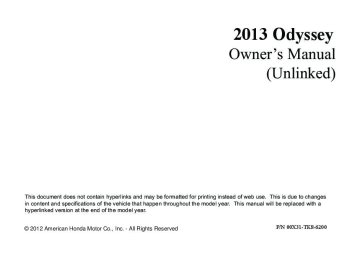- 1996 Honda Odyssey Owners Manuals
- Honda Odyssey Owners Manuals
- 2012 Honda Odyssey Owners Manuals
- Honda Odyssey Owners Manuals
- 2010 Honda Odyssey Owners Manuals
- Honda Odyssey Owners Manuals
- 2005 Honda Odyssey Owners Manuals
- Honda Odyssey Owners Manuals
- 1995 Honda Odyssey Owners Manuals
- Honda Odyssey Owners Manuals
- 2001 Honda Odyssey Owners Manuals
- Honda Odyssey Owners Manuals
- 2013 Honda Odyssey Owners Manuals
- Honda Odyssey Owners Manuals
- 2000 Honda Odyssey Owners Manuals
- Honda Odyssey Owners Manuals
- 1997 Honda Odyssey Owners Manuals
- Honda Odyssey Owners Manuals
- 2011 Honda Odyssey Owners Manuals
- Honda Odyssey Owners Manuals
- 1999 Honda Odyssey Owners Manuals
- Honda Odyssey Owners Manuals
- 1998 Honda Odyssey Owners Manuals
- Honda Odyssey Owners Manuals
- 2009 Honda Odyssey Owners Manuals
- Honda Odyssey Owners Manuals
- 2008 Honda Odyssey Owners Manuals
- Honda Odyssey Owners Manuals
- Download PDF Manual
-
Your vehicle is equipped with head restraints in all seating positions.
Head restraints are most effective for protection against whiplash and other rear- impact crash injuries when the center of the back of the occupant's head rests against the center of the restraint. The tops of the occupant's ears should be level with the center height of the restraint.
Position head in the center of the head restraint.
1Adjusting the Head Restraints
3WARNING
Improperly positioning head restraints reduces their effectiveness and increases the likelihood of serious injury in a crash.
Make sure head restraints are in place and positioned properly before driving.
156
uuAdjusting the SeatsuAdjusting the Seat Positions
■ Adjusting the front and second row outer and third row outer head
restraint positions
To raise the head restraint: Pull it upward. To lower the head restraint: Push it down while pressing the release button.
Continued
157
uuAdjusting the SeatsuAdjusting the Seat Positions
■ Changing the Second Row*/Third Row Center Seat Head
Restraint Positions
A passenger sitting in the second row/third row center seating position should adjust the height of their head restraint to an appropriate position before the vehicle begins moving. To raise the head restraint: Pull it upward. To lower the head restraint: Push it down while pressing the release button.
■ Removing and Reinstalling the Head Restraints Head restraints can be removed for cleaning or repair.
To remove a head restraint: Pull the restraint up as far as it will go. Then push the release button, and pull the restraint up and out.
To reinstall a head restraint: Insert the legs back in place, then adjust the head restraint to an appropriate height while pressing the release button. Pull up on the restraint to make sure it is locked in position.
1Removing and Reinstalling the Head Restraints 3WARNING
Failure to reinstall, or correctly reinstall, the head restraints can result in severe injury during a crash.
Always replace the head restraints before driving.
To remove the third row seat outer head restraints, fold down the seat-back first.
2 Adjusting the passenger’s manual seats
P. 154
158
* Not available on all models
■ Maintain a Proper Sitting Position After all occupants have adjusted their seats and head restraints, and put on their seat belts, it is very important that they continue to sit upright, well back in their seats, with their feet on the floor, until the vehicle is safely parked and the engine is off.
Sitting improperly can increase the chance of injury during a crash. For example, if an occupant slouches, lies down, turns sideways, sits forward, leans forward or sideways, or puts one or both feet up, the chance of injury during a crash is greatly increased.
In addition, an occupant who is out of position in the front seat can be seriously or fatally injured in a crash by striking interior parts of the vehicle or being struck by an inflating front airbag.
uuAdjusting the SeatsuAdjusting the Seat Positions
1Maintain a Proper Sitting Position
3WARNING
Sitting improperly or out of position can result in serious injury or death in a crash.
Always sit upright, well back in the seat, with your feet on the floor.
Continued
159
uuAdjusting the SeatsuAdjusting the Seat Positions
■ Active Head Restraints The driver’s and front passenger’s seats have active head restraints. In a rear impact, an occupant properly secured by a seat belt will be pushed against the seat-back and the head restraint will move forward. This reduces the distance between the restraint and the occupant’s head, which helps reduce the likelihood of whiplash and injuries to the neck and upper spine.
1Active Head Restraints
In order for the active head restraints to operate properly: • Do not hang any items on the head restraints, or
from the restraint legs.
• Do not place any objects between an occupant and
the seat-back.
• Install each restraint in its proper location.
After a collision, the activated restraint should return to its normal position. If the restraint does not return to its normal position, or in the event of a severe collision, have the vehicle inspected by a dealer.
160
Rear Seats ■ Third Row Seat Access
Strap
Lever
Pull up on the seat-back angle adjustment lever, or pulling the release strap tilts the second row outer seat’s seat-back forward.
Slide the whole seat forward.
uuAdjusting the SeatsuRear Seats
1Third Row Seat Access
When you enter the third row seat, be careful not to trip over the second row seat belt. If necessary, move the seat forward after tilting the seat-back forward.
Continued
161
uuAdjusting the SeatsuRear Seats
■ Removing a Second Row Outer Seat
Seat-back Angle adjustment Lever
1. Lower the head restraint to its lowest
position.
Handle
Lock Release Lever
2. Move the seat to its rearmost position. 3. Fold the seat-back down. 4. Pull the lock release lever, and lift the rear
of the seat. u To lift the seat, grab the handle under
the rear side of the seat cushion.
5. Pull the seat-back slightly, then pivot it
upward. u This unhooks the front of the seat from
the floor.
1Removing a Second Row Outer Seat
Do not remove the seat while driving.
To reinstall the seat, hook the front of the seat to the floor first. Pushing the rear of the seat-back locks the seat in place. Make sure the seat is latched before driving.
162
■ Sliding the Second Row Outer Seats Outward
1. Lower the head restraint to its lowest
position.
2. Move the seat to its rearmost position. 3. Fold the seat-back down. 4. Pull the lock release lever, and lift the rear
of the seat. u To lift the seat, grab the handle under
the rear side of the seat cushion.
5. With the front of the seat hooked to the floor, slide the seat laterally to the outer position until it stops.
6. Lower the seat and push the rear of the
seat-back until it locks. Make sure the seat is latched before driving.
Handle
Slide
uuAdjusting the SeatsuRear Seats
1Sliding the Second Row Outer Seats Outward
When the second row outer seats are in the original (center) position, passengers have easier access to the third row seats. When they are in the outer position, you can install two or three child seats in the second row seats.
Continued
163
1Removing the Second Row Center Seat*
Do not remove the seat while driving.
The multi-functional center seat can be used as the beverage holder when folded down.
2 Beverage Holders P. 173
To reinstall the seat, hook the front of the seat to the floor first. Pushing the rear of the seat-back locks the seat in place. Make sure the seat is latched before driving.
uuAdjusting the SeatsuRear Seats
■ Removing the Second Row Center Seat* Your vehicle’s multi-functional second row center seat is removable. Adjustment Strap
1. Store the center seat belt first. Insert a key
into the slot on the side of the anchor buckle.
Lock Release Strap
2. Retract the seat belt into the holder on the
ceiling.
2 Seat Belt with Detachable Anchor P. 35
3. Pull up the adjustment strap, and fold downthe seat-back.
4. Pull the lock release strap under the seat
cushion, and lift the rear of the seat. u To lift the seat, hold the seat-back.
5. Pull the seat-back slightly, then pivot it
upward. u This unhooks the front of the seat from
the floor.
164
* Not available on all models
■ Tucking away the One-Motion Third row magic Seat®
1. Store the center seat belt first. Insert a key
into the slot on the side of the anchor buckle.
2. Retract the seat belt into the holder on the
ceiling.
2 Seat Belt with Detachable Anchor P. 35
3. Lower the head restraints to their lowest
position.
4. The right and left halves can be tucked
away separately. Pull either strap to release the front leg lock of the third row seat.
5. Continue pulling the strap to tuck the seat
and strap away into the cargo area.
Straps
uuAdjusting the SeatsuRear Seats
1Tucking away the One-Motion Third row magic Seat®
Remove any items from the cargo area before you tuck away the third row seat.
The instruction label is attached at the back of the third row seat-back.
When you tuck away one side of the third row seats and use the non-recessed part of the cargo area, make sure to secure the cargo. Loose items can fly forward and cause injury if you have to brake hard.
Continued
165
uuAdjusting the SeatsuRear Seats
■ To return the seat to the upright position:
1. Grab the handle from outside.
Pull up the folded seat and pivot it forward.
1To return the seat to the upright position:
Make sure the seat is latched before driving.
Straps
Handle
2. The front leg automatically latches.
Pull the strap to put the seat-back(s) upright.
166
uuAdjusting the SeatsuArmrest
Armrest ■ Using the Front and Second Row Outer Seat Armrest
Pull down the armrest.
Front seat with adjustable armrest Pivot down the armrest all the way, then pull it up to a desired angle.
■ Using the Second and Third Row Seat Armrest*
Pull down the armrest of the center seat-back.
* Not available on all models
167
Interior Lights/Interior Convenience Items
Interior Lights ■ Interior Light Switches
Off
On
Door Activated Position
■ ON The interior lights come on regardless of whether the doors or the tailgate are open or closed.
■ Door activated The interior lights come on in the following situations: Front: • When any of the doors or the tailgate are
opened.
• You unlock the driver's door. • You remove the key from the ignition switch.
Cargo area: When the tailgate is open.
■ OFF The interior lights remain off regardless of whether the doors or the tailgate are open or closed.
Off
168
Door Activated Position
On
1Interior Light Switches
In the door activated position, the interior lights fade out and go off about 30 seconds after the doors are closed. The lights go off after 30 seconds in the following situations: • When you unlock the driver's door but do not open
it.
• When you remove the key from the ignition switch
but do not open a door.
Models with multi-information display You can change the interior light dimming time.
2 Customized Features P. 101
All models The interior lights go off immediately in the following situations: • When you lock the driver's door. • When you close the driver's door with the key in
the ignition switch.
• When you turn the ignition switch to ON (w.
If you leave any of the doors open without the key in the ignition switch, the interior lights go off after about 15 minutes.
If you leave the tailgate open without the key in the ignition switch, the cargo area light goes off after about 30 minutes.
uuInterior Lights/Interior Convenience Items uInterior Lights
■ Map Lights
■ Front The map lights can be turned on and off by pressing the lenses.
1Map Lights
When the front interior light switch is in the door activated position and any door is open, the map light will not go off when you press the lens.
■ Second and third row The map lights can be turned on and off by pressing the lenses when the front interior light switch is in the door activated position.
169
uuInterior Lights/Interior Convenience ItemsuInterior Convenience Items
Interior Convenience Items ■ Glove Box
Pull the handle to open the glove box. You can lock the glove box with the master key.
■ Removable Center Console*
Lever
Pull up on the lever to open the console compartment.
■ Removing the center console Pull up the handle on the front lower side and unlock the console from the floor. Raise it forward to remove.
Handle
1Glove Box
3WARNING
An open glove box can cause serious injury to your passenger in a crash, even if the passenger is wearing the seat belt.
Always keep the glove box closed while driving.
1Removable Center Console*
When you reinstall the center console, place the rear side on the floor first, and align the marks on the sides with the marks on the floor. Push the center console down and lock it. Make sure it is securely latched before driving.
170
* Not available on all models
Marks
uuInterior Lights/Interior Convenience ItemsuInterior Convenience Items
■ Flip-up Trash Bag Ring*
Tab
Pull up the ring until it clicks, and lift the tab. Put a plastic bag in the ring. Push the tab down to hold the bag.
1Flip-up Trash Bag Ring *
The ring is designed to hold light items only. Store the ring when it is not in use.
Ring
* Not available on all models
Continued
171
uuInterior Lights/Interior Convenience ItemsuInterior Convenience Items
■ Center Pocket
Press the button to open the center pocket.
Button
■ Using the center pocket as a cool box *
1Using the center pocket as a cool box *
While the air conditioner is in use, you can store items in the center pocket to keep them cool.
Press the COOL BOX button to cool inside the center pocket (indicator on).
NOTICE Do not put opened cans, or uncovered containers with loose ice inside the cool box. Spilled liquids can damage the upholstery and electrical components in and around the cool box.
The cool box is not a refrigerator. It only keeps chilled beverages cool.
The climate control system continues to cool the cool box when the heater is turned on.
Pressing the COOL BOX button automatically turns on the air conditioning system.
The cool box automatically turns off if: • The air conditioning system is turned off • You turn the ignition switch to LOCK (0
172
* Not available on all models
uuInterior Lights/Interior Convenience ItemsuInterior Convenience Items
■ Beverage Holders
Holder Arm
■ Front panel beverage holder Pull the beverage holder arm inside the front panel tray until the arm contacts the tray front.
1Beverage Holders
NOTICE Spilled liquids can damage the upholstery, carpeting, and electrical components in the interior.
Be careful when you are using the beverage holders. Hot liquid can scald you.
Tray
■ Removable center console beverage
holders *
■ Front seat beverage holders *
* Not available on all models
Continued
173
uuInterior Lights/Interior Convenience ItemsuInterior Convenience Items
■ Second row seat beverage holders* To use the beverage holder, fold the seat- back.
2 Using the Second and Third Row Seat
Armrest* P. 167
■ Third row seat beverage holders
174
* Not available on all models
uuInterior Lights/Interior Convenience ItemsuInterior Convenience Items
■ Accessory Power Sockets The accessory power sockets can be used when the ignition switch is in ACCESSORY (q or ON (w.
■ Accessory power socket(s) (console
panel)
Open the cover to use it.
■ Accessory power socket (cargo area) Open the cover to use it.
1Accessory Power Sockets
NOTICE Do not insert an automotive type cigarette lighter element. This can overheat the power socket.
The accessory power socket is designed to supply power for 12 volt DC accessories that are rated 120 watts or less (10 amps).
To prevent battery drain, only use the power socket with the engine run.
When each socket is being used simultaneously, the combined power rating of the accessories should not exceed 120 watts (10 amps).
Continued
175
uuInterior Lights/Interior Convenience ItemsuInterior Convenience Items
■ AC Power Outlet* The AC power outlet can be used when the engine is running.
Open the cover to use it. Plug in the appliance slightly, turn it 90° clockwise, then push it all the way.
1AC Power Outlet *
NOTICE Do not use the AC power outlet for electric appliances that require high initial peak wattage, such as cathode-ray tube type televisions, refrigerators, electric pumps, etc. It is not suitable for devices that process precise data, such as medical equipment, and that require an extermely stable power supply, such as microcomputer-controlled electric blankets, touch sensor lamps, etc.
The AC power outlet is designed to supply power for up to 115 volt appliances that are rated 150 watts or less.
176
* Not available on all models
uuInterior Lights/Interior Convenience ItemsuInterior Convenience Items
■ Coat Hooks
Second row
There are coat hooks on the both side of the grab handle and the window frame. Pull it down to use it.
1Coat Hooks
The coat hooks are not designed for large or heavy items.
Third row
■ Cargo Hooks
Use the floor cargo hooks to secure luggage in the cargo area.
Continued
177
uuInterior Lights/Interior Convenience ItemsuInterior Convenience Items
■ Grocery Bag Hooks
■ Front Pull out the hook on the instrument panel from the side.
1Grocery Bag Hooks
The hooks are designed to hold light items. Heavy objects may damage the hook.
Hook
■ Rear
Hooks
178
uuInterior Lights/Interior Convenience ItemsuInterior Convenience Items
■ Sunglasses Holder
To open the sunglasses holder, push and release the indent. To close, push it again until it latches.
Push
You can store eyeglasses and other small items in this holder.
1Sunglasses Holder
Keep the holder closed while driving except when accessing stored items.
■ Conversation mirror * The sunglasses holder comes with a mirror. Open the sunglasses holder fully, then push it back to the first detent. You can use the mirror to view the rear seats.
* Not available on all models
Continued
179
uuInterior Lights/Interior Convenience ItemsuInterior Convenience Items
■ Seat Heaters*
The ignition switch must be in ON (w to use the seat heaters. The HI setting heats the seats faster than the LO setting.
There is no heater in the passenger's seat- back due to the side airbag cutoff system.
The appropriate indicator will be on while the seat heater is on. Each time you press the switch, the mode changes to HI, LOW and OFF.
1Seat Heaters*
3WARNING
Heat induced burns are possible when using seat heaters.
Persons with a diminished ability to sense temperature (e.g., persons with diabetes, lower-limb nerve damage, or paralysis) or with sensitive skin should not use seat heaters.
Do not use the seat heaters even in LO when the engine is off. Under such conditions, the battery may be weakened, making the engine difficult to start.
180
* Not available on all models
uuInterior Lights/Interior Convenience ItemsuInterior Convenience Items
■ Integrated Sunshades*
Second Row
Hooks
■ Second row sunshades Pull the tab and roll up the sunshade all the way. Use the hooks to hang it.
Use the sunshades only when the windows are fully closed. Using the shade while a window is open can unhook and blow off the shade, hitting and hurting anyone sitting near the window.
1Integrated Sunshades *
■ Third row sunshades Pull the tab and roll up the sunshade all the way. Attach the tab to the hook.
Tab
Third Row Hook
Tab
* Not available on all models
181
Heating and Cooling *
Using Vents, Heating and A/C
Fan Control Dial Adjusts the fan speed.
Dashboard vents
Dashboard and floor vents
Floor vents
Floor and defroster vents
Temperature Control Dial Adjusts the interior temperature.
(On/Off) Button
A/C Button Press to cool the interior or dehumidify while heating.
MODE Button Change airflow.
Button
Turns on the A/C, selects airflow from the dashboard vents, and switches the mode to recirculation.
182
* Not available on all models
(Recirculation) Button
button and switch
Press the the mode depending on environmental conditions.
Recirculation Mode (indicator on): Recirculates air from the vehicle’s interior through the system.
Fresh Air Mode (indicator off): Maintains outside ventilation. Keep the system in fresh air mode in normal situations.
Windshield Defroster Button Turns on the A/C, selects airflow from the defroster vents at the base of the windshield, and switches the mode to fresh air.
■ Heating
The heater uses heat from the engine coolant to warm the air. 1. Adjust the fan speed using the fan control
dial.
2. Press the mode button to select 3. Adjust the temperature using the
temperature control dial.
■ To rapidly warm up the interior 1. Set the fan to the maximum speed. 2. Select 3. Set the temperature to maximum heat. 4. Press the
button (indicator on).
uuHeating and Cooling *uUsing Vents, Heating and A/C
1Heating
When you select switches to fresh air.
, the mode automatically
1To rapidly warm up the interior
Change to fresh air mode as soon as the interior gets warm enough. The windows may fog up if kept in recirculation mode.
■ To dehumidify the interior When used in combination with the heater, the air conditioning system makes the interior warm and dry and can prevent the windows from fogging up. 1. Adjust the fan speed using the fan control dial. 2. Press the A/C button to turn on the air conditioning. 3. Select 4. Adjust the temperature using the temperature control dial.
Continued
183
uuHeating and Cooling *uUsing Vents, Heating and A/C
■ Cooling
1. Adjust the fan speed using the fan control
dial.
2. Press the mode button to select 3. Adjust the temperature using the
temperature control dial.
4. Press the A/C button (indicator on).
■ To rapidly cool down the interior 1. Set the fan to the maximum speed. 2. Set the temperature to maximum cool. 3. Press the
button (indicator on).
1To rapidly cool down the interior
If the interior is very warm, you can cool it down more rapidly by partially opening the windows.
■ Defrosting the Windshield and Windows
button turns the air
Pressing the conditioning system on and automatically switches the system to fresh air mode.
■ To rapidly defrost the windows 1. Set the fan to the maximum speed. 2. Press the 3. Press the 4. Set the temperature to maximum heat.
button. button.
1Defrosting the Windshield and Windows
For your safety, make sure you have a clear view through all the windows before driving. Do not set the temperature near the upper or lower limit. When cold air hits the windshield, the outside of the windshield may fog up. If the side windows fog up, adjust the vents so that the air hits the side windows.
1To rapidly defrost the windows
After defrosting the windows, switch over to fresh air mode. If you keep the system in recirculation mode, the windows may fog up from humidity. This impedes visibility.
184
uuHeating and Cooling *uRear A/C Controls
Rear A/C Controls
Rear ceiling vents
Rear floor vents
Rear ceiling vents and floor vents
Rear Temperature Control Button
Rear Temperature Control Button
Mode Button
(Rear On/Off)
Button
(Rear
Fan Control) Buttons
Use the system when the engine is running. 1. Press the 2. Adjust the temperature and the fan speed using the appropriate buttons. Select
button.
the air flow to the rear passenger compartment using the mode button.
3. To turn off the rear A/C, press the
button again.
185
Climate Control System *
Using Automatic Climate Control The automatic climate control system maintains the interior temperature you select. The system also selects the proper mix of heated or cooled air that raises or lowers the interior temperature to your preference as quickly as possible.
Floor and defroster vents
Floor vents
Dashboard and floor vents
Dashboard vents
MODE Button
AUTO Button
Driver’s Side Temperature Control Dial
SYNC (Synchronized) Button
(On/Off) Button
(Recirculation) Button Passenger’s Side Temperature Control Dial (Windshield
Defroster) Button A/C (Air Conditioning) Button (Fan Control) Buttons
button to cancel.
Use the system when the engine is running. 1. Press the AUTO button. 2. Adjust the interior temperature using the temperature control dial. 3. Press the ■ Switching between the recirculation and fresh air modes Press the button and switch the mode depending on environmental conditions. Recirculation Mode (indicator on): Recirculates air from the vehicle’s interior through the system. Fresh Air Mode (indicator off): Maintains outside ventilation. Keep the system in fresh air mode in normal situations.
186
* Not available on all models
1Using Automatic Climate Control
If any buttons are pressed while using the climate control system in auto, the function of the button that was pressed will take priority. The AUTO indicator will go off, but functions unrelated to the button that was pressed will be controlled automatically.
The compressor may turn on to prevent window fogging, even if the display reads A/C OFF.
To prevent cold air from blowing in from outside, the fan may not start immediately when the AUTO button is pressed.
Once you have set the desired temperature, do not use the temperature control dials more than necessary. Doing so may delay the time it takes to reach the set temperature.
If the interior is very warm, you can cool it down more rapidly by partially opening the windows, turning the system on auto, and setting the temperature to low. Change the fresh air mode to recirculation mode until the temperature cools down.
When you set the temperature to the lower or upper limit, Lo or Hi is displayed.
button switches the climate
Pressing the control system between on and off. When turned on, the system returns to your last selection.
■ Defrosting the Windshield and Windows
button turns the air
Pressing the conditioner system on and automatically switches the system to fresh air mode.
■ To rapidly defrost the windows
1. Press the 2. Press the
button. button.
uuClimate Control System *uUsing Automatic Climate Control
1Defrosting the Windshield and Windows
For your safety, make sure you have a clear view through all the windows before driving.
Do not set the temperature near the upper or lower limit. When cold air hits the windshield, the outside of the windshield may fog up.
If the side windows fog up, adjust the vents so that the air hits the side windows.
1To rapidly defrost the windows
After defrosting the windows, switch over to fresh air mode. If you keep the system in recirculation mode, the windows may fog up from humidity. This impedes visibility.
187
uuClimate Control System *uSynchronized Mode
Synchronized Mode
1Synchronized Mode
When the system is in dual mode, the driver side temperature, the passenger side temperature and the rear passenger compartment (if it is on) can be set separately.
You can set the temperature synchronously for the driver side, the passenger side and the rear passenger compartment in synchronized mode. 1. Press the SYNC button.
uThe system will switch to synchronized mode.
2. Adjust the temperature using driver’s side temperature control dial.
Press the SYNC button to return to dual mode.
188
Rear Climate Control System ■ Using the Rear Climate Control System From the Front Panel 1Rear Climate Control System
AUTO LOCK appears on the rear control panel while the rear lock is on.
uuClimate Control System *uRear Climate Control System
Rear Temperature Control Button
Rear Temperature Control Button
If the rear lock is on while in SYNC mode, the rear control panel is disabled. AUTO LOCK SYNC appears on the rear control panel.
Use the system when the engine is running. 1. Press the REARLOCK button.
u LOCK appears on the front control panel. The rear system changes to AUTO
mode.
2. The system automatically adjusts the fan speed and airflow levels to maintain the
set rear temperature. u Change the temperature if necessary.
3. To turn off the rear climate control system, press and hold the REARLOCK button
for a few seconds.
Continued
189
uuClimate Control System *uRear Climate Control System
■ Using the Rear Climate Control System From the Rear Panel 1Using the Rear Climate Control System From the Rear Panel When the REARLOCK button on the front control panel is off, the temperature of the rear passenger compartment can be controlled independently.
Rear floor vents
Rear ceiling vents and floor vents
Rear ceiling vents
Rear Temperature Control Bar
(Rear Fan
Control Bar
(On/Off) Button
Rear MODE Button Rear AUTO Button
Use the system when the engine is running. 1. Press the AUTO button. 2. Adjust the interior temperature using the rear temperature control bar. 3. To turn off the rear climate control system, press
button.
190
uuClimate Control System *uAutomatic Climate Control Sensors
Automatic Climate Control Sensors
Sunlight Sensor
The automatic climate control system is equipped with a sunlight sensor, an interior temperature and humidity sensor. Do not cover or spill any liquid on them.
Temperature and humidity Sensor
191
192
Features
This chapter describes how to operate technology features.
Audio System
About Your Audio System................ 194
USB Adapter Cable .......................... 195
Auxiliary Input Jack .......................... 195
Audio System Theft Protection ......... 196
Audio System Basic Operation ........ 197
Audio Remote Controls.................... 198
Adjusting the Sound ........................ 199
Playing the AM/FM Radio................. 200
Playing the XM® Radio * ................... 204
Playing a CD .................................... 207
Playing CD Library............................ 211
Playing an iPod®............................... 217Playing a USB Flash Drive ................. 221
Playing Bluetooth® Audio................. 225Audio Error Messages
CD Player......................................... 230
iPod®/USB Flash Drive....................... 231General Information on the Audio System XM® Radio Service* ......................... 232
Recommended CDs ......................... 233
Compatible iPod® and USB Flash Drives ... 235
Rear Entertainment System * ........... 236
HomeLink® Universal Transceiver *.. 252Bluetooth® HandsFreeLink®
Using HFL ........................................ 254
HFL Menus ...................................... 256
Compass * .......................................... 277* Not available on all models
193
Audio System
About Your Audio System On models with navigation system, see the Navigation System Manual for operation of the audio system, Bluetooth®HandsFreeLink®, and voice commands for these features.
The audio system features AM/FM radio and the XM® Radio Service *. It can also play audio CDs, WMA/MP3/AAC files, iPod® * devices.
*, USB flash drives *, and Bluetooth®
You can operate the audio system from the buttons and switches on the panel, or the remote controls on the steering wheel*.
Remote Control
1About Your Audio System
XM® Radio is available on a subscription basis only. For more information on XM® Radio, contact a dealer.
2 General Information on the Audio System
P. 232
XM® Radio is available in the United States and Canada, except Hawaii, Alaska, and Puerto Rico.
XM® Radio is a registered trademark of Sirius XM Radio, Inc.
XM® Radio
Video CDs, DVDs, and 3-inch (8-cm) mini CDs are not supported.
iPod® is a registered trademark owned by Apple Inc.
State or local laws may prohibit the operation of handheld electronic devices while operating a vehicle.
iPod®
USB Flash Drive
194
* Not available on all models
USB Adapter Cable
1. Unclip the USB connector and loosen the
1USB Adapter Cable
uuAudio SystemuUSB Adapter Cable
adapter cable.
2. Install the iPod® dock connector or the USB
flash drive to the USB connector.
Auxiliary Input Jack Use the jack to connect standard audio devices.
1. Open the AUX cover. 2. Connect a standard audio device to the
input jack using a 1/8 inch (3.5 mm) stereo miniplug. u The audio system automatically switches
to the AUX mode.
• Do not leave the iPod® or USB flash drive in the
vehicle. Direct sunlight and high temperatures may damage it.
• Do not use an extension cable with the USB
adapter cable.
• Do not connect the iPod® or USB flash drive using a
hub.
• Do not use a device such as a card reader or hard
disk drive, as the device or your files may be damaged.
• We recommend backing up your data before using
the device in your vehicle.
• Displayed messages may vary depending on the
device model and software version.
If the audio system does not recognize the iPod®, try reconnecting it a few times or reboot the device. To reboot, follow the manufacturer's instructions provided with the iPod® or visit www.apple.com/ipod.
1Auxiliary Input Jack
To switch the mode, press any of the audio mode buttons. You can return to the AUX mode by pressing the AUX button.
You cannot use the auxiliary input jack if you replace the audio system.
195
uuAudio SystemuAudio System Theft Protection
Audio System Theft Protection The audio system is disabled when it is disconnected from the power source, such as when the battery is disconnected or goes dead.
■ Reactivating the audio system 1. Turn the ignition switch to ON (w, and turn on the audio system.
u If you turn the ignition switch to ACCESSORY (q, you will be requested to
enter the audio security code. See step 3.
2. Press and hold the power volume knob again for more than two seconds.
u The audio system is reactivated when the system’s control unit recognizes that
the system is in your vehicle. If the control unit fails to recognize, ENTER CODE appears on the audio/ information screen.
3. Enter the audio security code using the preset buttons. If you enter an incorrect
digit, continue to the last digit, then try again. If you do not enter the code correctly after 10 tries, leave the system for one hour before trying again, or visit a dealer to have the system reset.
1Audio System Theft Protection
You can find out about your serial number and security code from a dealer.
U.S. models You can register the security code at Owner Link (owners.honda.com.), and find information on how to retrieve the serial number and obtain the code at radio-navicode.honda.com.
196
Audio System Basic Operation
To use the audio system function, the ignition switch must be in ACCESSORY (q or ON (w. RETURN Button
Use the selector knob or SETUP button to access some audio functions.
SETUP Button
1Audio System Basic Operation
These indications are used to show how to operate the selector knob. Rotate Press
to select.
to enter.
Button
Selector Knob
to switch between the normal and
Press extended display for some functions.
to set
Selector knob: Rotate left or right to scroll through the available choices. Press your selection. SETUP button: Press to select any mode such as the Auto Select, Sound Settings, Play Mode, Resume/Pause, or compass. RETURN button: Press to go back to the previous display.
button: Press to change the audio/
information screen brightness. The brightness can be set differently for the day time and night time. Press once for the day time mode. Press twice for the night time mode. Adjust the brightness using
197
uuAudio System Basic OperationuAudio Remote Controls
Audio Remote Controls Allows you to operate the audio system while driving. MODE Button Cycles through the audio modes as follows: FM1FM2AMXM1 *XM2 *CDCD -LAUX
MODE Button
VOL (Volume) Button
CH (Channel) Button
1Audio Remote Controls
The CD mode appears only when a CD is loaded.
When in the AUX mode, the following are operable from the remote controls: • iPod®/USB flash drive connected to the USB
adapter cable
• Bluetooth® Audio (with some phones only)
VOL Button Press Press
: Increases the volume. : Decreases the volume.
CH Button • When listening to the radio
Press (+: Selects the next preset radio station. Press (-: Selects the previous preset radio station. Press and hold (+: Selects the next strong station. Press and hold (-: Selects the previous strong station.
• When listening to a CD, CD Library, iPod® or USB flash drive.
Press (+: Skips to the next song. Press (-: Goes back to the beginning of the current or previous song.
• When listening to a CD or CD Library.
Press and hold (+: Skips to the next folder/album. Press and hold (-: Goes back to the previous folder/album.
198
* Not available on all models
Press the SETUP button, and rotate adjust the setting. Rotate the following choices:
to scroll through
uuAudio System Basic OperationuAdjusting the Sound
to
1Adjusting the Sound
The SVC has four modes: OFF, LOW, MID, and HIGH. SVC adjusts the volume level based on the vehicle speed. As you go faster, audio volume increases. As you slow down, audio volume decreases.
Adjusting the Sound
SETUP Button
RETURN Button
Selector Knob
Speed-sensitive Volume Compensation
199
uuAudio System Basic OperationuPlaying the AM/FM Radio
Playing the AM/FM Radio
Models without rear entertainment system
AM/FM Button Press to select a band.
TITLE Button Press to switch the RDS name on and off. SCAN Button Press to sample each of the strongest stations on the selected band for 10 seconds. To turn off scan, press the button again.
SKIP Bar Press and hold to search up and down the selected band for a station with a strong signal.
RETURN Button Press to go back to the previous display.
200
(Power/volume) Knob
VOL/ Press to turn the audio system ON and OFF. Turn to adjust the volume.
Preset Buttons (1-6) To store a station: 1. Tune to the selected station. 2. Pick a preset button and hold it
until you hear a beep.
To listen to a stored station, select a band, then press the preset button.
CATEGORY Bar (FOLDER Bar) Press either side to display and select an RDS category.
SETUP Button Press to display menu items. Selector Knob Press and turn to tune the radio frequency.
Models with rear entertainment system
AM/FM Button Press to select a band.
TITLE Button Press to switch the RDS name on and off. SKIP Bar Press and hold to search up and down the selected band for a station with a strong signal.
SCAN Button Press to sample each of the strongest stations on the selected band for 10 seconds. To turn off scan, press the button again.
RETURN Button Press to go back to the previous display.
uuAudio System Basic OperationuPlaying the AM/FM Radio
(Power/volume) Knob
VOL/ Press to turn the audio system ON and OFF. Turn to adjust the volume.
Preset Buttons (1-6) To store a station: 1. Tune to the selected station. 2. Pick a preset button and hold it
until you hear a beep.
To listen to a stored station, select a band, then press the preset button.
CATEGORY Bar (FOLDER Bar) Press either side to display and select an RDS category.
SETUP Button Press to display menu items. Selector Knob Press and turn to tune the radio frequency.
Continued
201
uuAudio System Basic OperationuPlaying the AM/FM Radio
■ Auto Select Use the auto select feature to scan both bands and store the strongest station in each preset.
1. Press the SETUP button. 2. Rotate
to select Auto Select, then press
3. Select PUSH TO START or ON, then press
To turn off auto select, press restores the presets you originally set.
again. This
1Playing the AM/FM Radio
The ST indicator appears on the display indicating stereo FM broadcasts. Stereo reproduction in AM is not available.
Switching the Audio Mode Press the MODE button on the steering wheel.
2 Audio Remote Controls P. 198
You can store six AM stations and twelve FM stations into the preset button memory. FM1 and FM2 let you store six stations each.
Auto Select function scans and stores up to six AM stations and twelve FM stations with a strong signal into the preset button memory.
If you do not like the stations auto select has stored, you can manually store your preferred frequencies.
202
uuAudio System Basic OperationuPlaying the AM/FM Radio
■ Radio Data System (RDS) Provides text data information related to your selected RDS capable FM station.
■ RDS INFO ON Press the TITLE button while listening to an RDS capable station. RDS INFO ON appears, and the station name is displayed.
■ To find an RDS station from your selected program category
1. Press the FOLDER bar or the CATEGORY bar to display and select an RDS category.
2. Use SKIP or SCAN to select an RDS station.
1Playing the AM/FM Radio
The ST indicator appears on the display indicating stereo FM broadcasts. Stereo reproduction in AM is not available.
Switching the Audio Mode Press the MODE button on the steering wheel.
2 Audio Remote Controls P. 198
You can store six AM stations and twelve FM stations into the preset button memory. FM1 and FM2 let you store six stations each.
A.SEL function scans and stores up to six AM stations and twelve FM stations with a strong signal into the preset button memory.
If you do not like the stations auto select has stored, you can manually store your preferred frequencies.
203
uuAudio System Basic OperationuPlaying the XM® Radio*
Playing the XM® Radio *
Models without rear entertainment system
(XM®) Button
Press to select XM® radio.
TITLE Button Press and release to cycle the display between the name, title, and category.
SCAN Button Press to sample all channels (in the channel mode), or channels within a category (in the category mode). Each sampling continues for a few seconds. Press SCAN again to cancel scanning and continue listening to the channel. SKIP Bar Press to skip to the previous or next channel.
RETURN Button Press to go back to the previous display.
204
* Not available on all models
(Power/volume) Knob
VOL/ Press to turn the audio system ON and OFF. Turn to adjust the volume. Preset Buttons (1-6) To store a channel: 1. Select the channel. 2. Pick a preset button and hold it
until you hear a beep.
To listen to a stored channel, select XM, then press the preset button.
CATEGORY Bar Press either side to display and select an XM® Radio category. SETUP Button Press to display menu items. Selector Knob Turn to select channel.
Models with rear entertainment system
(XM®) Button
Press to select XM® radio.
TITLE Button Press and release to cycle the display between the name, title, and category.
SCAN Button Press to sample all channels (in the channel mode), or channels within a category (in the category mode). Each sampling continues for a few seconds. Press SCAN again to cancel scanning and continue listening to the channel. SKIP Bar Press to skip to the previous or next channel.
RETURN Button Press to go back to the previous display.
uuAudio System Basic OperationuPlaying the XM® Radio*
(Power/volume) Knob
VOL/ Press to turn the audio system ON and OFF. Turn to adjust the volume. Preset Buttons (1-6) To store a channel: 1. Select the channel. 2. Pick a preset button and hold it
until you hear a beep.
To listen to a stored channel, select XM, then press the preset button.
CATEGORY Bar Press either side to display and select an XM® Radio category. SETUP Button Press to display menu items. Selector Knob Turn to select channel.
Continued
205
uuAudio System Basic OperationuPlaying the XM® Radio*
■ To Play the XM® Radio 1. Press the 2. Press and hold the TITLE button to switch between the channel mode and
button to select the XM® radio band (XM1 or XM2).
category mode. If you press the SETUP button, rotate . You can select channel mode or category mode by turning and pressing the selector knob.
to select XM Mode, and press
3. Select a channel using the TUNE (
), SKIP, CATEGORY, SCAN, or preset buttons.
■ To Select a Channel from a List 1. Press 2. Rotate