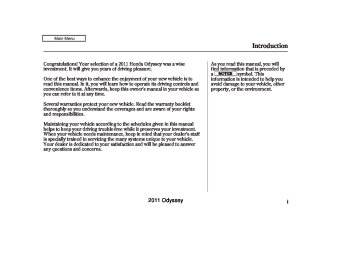- 1996 Honda Odyssey Owners Manuals
- Honda Odyssey Owners Manuals
- 2012 Honda Odyssey Owners Manuals
- Honda Odyssey Owners Manuals
- 2010 Honda Odyssey Owners Manuals
- Honda Odyssey Owners Manuals
- 2005 Honda Odyssey Owners Manuals
- Honda Odyssey Owners Manuals
- 1995 Honda Odyssey Owners Manuals
- Honda Odyssey Owners Manuals
- 2001 Honda Odyssey Owners Manuals
- Honda Odyssey Owners Manuals
- 2013 Honda Odyssey Owners Manuals
- Honda Odyssey Owners Manuals
- 2000 Honda Odyssey Owners Manuals
- Honda Odyssey Owners Manuals
- 1997 Honda Odyssey Owners Manuals
- Honda Odyssey Owners Manuals
- 2011 Honda Odyssey Owners Manuals
- Honda Odyssey Owners Manuals
- 1999 Honda Odyssey Owners Manuals
- Honda Odyssey Owners Manuals
- 1998 Honda Odyssey Owners Manuals
- Honda Odyssey Owners Manuals
- 2009 Honda Odyssey Owners Manuals
- Honda Odyssey Owners Manuals
- 2008 Honda Odyssey Owners Manuals
- Honda Odyssey Owners Manuals
- Download PDF Manual
-
‘‘Artists.’’ Press ENTER on the interface selector, and the artist list will be displayed in alphabetical order.
366
Push the interface selector up to display the Search music by screen, and turn the interface dial to select ‘‘Tracks.’’ Press ENTER on the interface selector, and the track list will be displayed in alphabetical order.
2011 Odyssey 10/07/17 10:23:08 31TK8600_372
Playing Hard Disc Drive (HDD) Audio (Models with navigation system)
If you push the interface selector right or left, you can change the alphabet tag.
Turn the interface dial to select a track you want to listen to, then press ENTER on the interface selector.
The selected track begins to play.
Searching Music by Playlists
Turn the interface dial to select the playlist you want to listen to, then press ENTER on the interface selector.
The first track on the selected playlist begins to play.
Push the interface selector up to display the Search music by screen, and turn the interface dial to select ‘‘Playlists.’’ Press ENTER on the interface selector then the playlist will be displayed.
367
2011 Odyssey 10/07/17 10:23:16 31TK8600_373
Playing Hard Disc Drive (HDD) Audio (Models with navigation system)
Searching Music by Genre
The first track on the selected genre begins to play.
Searching Music by Album Record Date
RECORDED DATE
Push the interface selector up to display the Search music by screen, and turn the interface dial to select ‘‘Genres.’’ Press ENTER on the interface selector, and the genre list will be displayed.
Turn the interface dial to select the genre you want to listen to, and then press ENTER on the interface selector.
368
Push the interface selector up to display the Search music by screen, and turn the interface dial to select Album Record Date. Press ENTER on the interface selector. The album list will be displayed.
Turn the interface dial to select the album you want to listen to, then press ENTER on the selector.
2011 Odyssey 10/07/17 10:23:24 31TK8600_374
Playing Hard Disc Drive (HDD) Audio (Models with navigation system)
The first track on the selected album begins to play.
Customizing Original/User Playlist After storing the data, you can change some items: name of an artist, play list name, track title, music genre, order of the tracks on the original/user playlist. You can also delete the track or the album from the playlist.
You cannot change the artist name, original play list name (album name), track name, and music genre unless you change them on the original play list.
ChangingtheOrderofTracksofthe OriginalPlaylistorUserPlaylist 1.
On the HDD audio screen, push up the interface selector to select MUSIC SEARCH. Select Albums or Playlists by turning the interface dial, then press ENTER.
2.
3.
Turn the interface dial to select the album list or the playlist, then press ENTER.
Push the interface selector down to display the AUDIO MENU for the playlist.
CONTINUED
369
2011 Odyssey 10/07/17 10:23:31 31TK8600_375
Playing Hard Disc Drive (HDD) Audio (Models with navigation system)
7.
8.
9.
Turn the interface dial to select where the track is to be moved, then press ENTER on the interface selector.
Push the interface selector down to return to the Edit Music Info. screen.
Push the CANCEL button or the AUDIO button. The screen returns to the playlist.
4.
Turn the interface dial and select ‘‘Edit Music Info.,’’ then press ENTER.
5.
6.
Turn the interface dial to select Edit Track Order, then press ENTER on the interface selector.
Turn the interface dial to select the track to be moved, then press ENTER on the interface selector.
370
2011 Odyssey 10/07/17 10:23:40 31TK8600_376
Playing Hard Disc Drive (HDD) Audio (Models with navigation system)
ChangingtheArtistNameofthe OriginalPlaylist 1.
While a track is playing on an ‘‘Original Playlist Playback’’ screen, push the interface selector down.
2.
Turn the interface dial and select ‘‘Edit Music Info.,’’ then press ENTER.
3.
Turn the interface dial to select Edit Artist Name, then press ENTER on the interface selector.
4.
On the ‘‘Edit an artist name’’ screen, input the new artist name.
Select a letter by turning the interface dial, then press ENTER.
5.
After inputting the name, push the interface selector down to select OK.
CONTINUED
371
2011 Odyssey 10/07/17 10:23:47 31TK8600_377
Playing Hard Disc Drive (HDD) Audio (Models with navigation system)
7.
You will be returned to the ‘‘Edit music Info.’’ screen.
8.
Push the CANCEL button or the AUDIO button. The screen returns to the playlist.
ChangingtheNameoftheOriginal PlaylistorUserPlaylist 1.
Select a desired playlist to change the user playlist name, or a desired album to change the original playlist name (album name). Refer to the Music Search function on page playlist or an album. Push the interface selector down to display the AUDIO MENU for a selected playlist or album.
for how to select a
364
2.
Turn the interface dial and select ‘‘Edit Music Info.,’’ then press ENTER.
6.
The ‘‘Select an edit option’’ screen is displayed. Choose if you would like to apply the new name to both the album artist and/or the track artist. Select your edit option by turning the dial, then press ENTER.
372
2011 Odyssey 10/07/17 10:23:56 31TK8600_378
Playing Hard Disc Drive (HDD) Audio (Models with navigation system)
3.
On the ‘‘Edit music Info.’’ screen, turn the interface dial to select Edit Album Name (or Edit Playlist Name to edit user playlist), then press ENTER on the interface selector.
4.
5.
6.
7.
On the ‘‘Edit an album name’’ screen, input the new Original Playlist name or User Playlist name. After inputting the name, push the interface selector down to select OK. You will be returned to the ‘‘Edit music Info.’’ screen. Push the CANCEL button or the AUDIO button. The screen returns to the playlist.
ChangingtheTrackNameofthe OriginalPlaylist 1.
While a track is playing on an ‘‘Original Playlist Playback’’ screen, push the interface selector down.
2.
Turn the interface dial and select ‘‘Edit Music Info.,’’ then press ENTER.
CONTINUED
373
2011 Odyssey 10/07/17 10:24:05 31TK8600_379
Playing Hard Disc Drive (HDD) Audio (Models with navigation system)
ChangingtheMusicalGenre 1.
While a track is playing on an ‘‘Original Playlist Playback’’ screen, push the interface selector down.
2.
Turn the interface dial and select ‘‘Edit Music Info.,’’ then press ENTER.
3.
On the ‘‘Edit music Info.’’ screen, turn the interface dial to select Edit Track Name, then press ENTER on the interface selector.
4.
On the ‘‘Edit a track name’’ screen, input the new track name.
5.
After inputting the name, push the interface selector down to select OK.
6.
You will be returned to the ‘‘Edit music Info.’’ screen.
7.
Push the CANCEL button or the AUDIO button. The screen returns to the playlist.
374
2011 Odyssey 10/07/17 10:24:11 31TK8600_380
Playing Hard Disc Drive (HDD) Audio (Models with navigation system)
3.
Turn the interface dial to select Edit Genre, then press ENTER on the interface selector in ‘‘Select a genre’’ screen.
4.
On the ‘‘Select a genre’’ screen, turn the interface dial and select genre, and then press ENTER on the interface selector.
5.
Turn the interface dial on the ‘‘Select a genre’’ screen to select the Original Playlist that you want to change the genre and then press ENTER on the interface selector. You will be returned to the ‘‘Edit music Info.’’ screen.
6.
Push the CANCEL button or the AUDIO button. The screen returns to the playlist.
375
2011 Odyssey 10/07/17 10:24:19 31TK8600_381
Playing Hard Disc Drive (HDD) Audio (Models with navigation system)
Deleting an Album or Playlist 1.
On the HDD playback screen of the album in which you want to delete, push the interface selector down to display the AUDIO MENU.
2.
Turn the interface dial and select ‘‘Edit Music Info.,’’ then press ENTER.
NOTE:
When you delete the Original Playlist, any tracks stored in a User Playlist are also deleted.
Even if all the tracks are deleted from the User Playlist, the data folder for that playlist cannot be deleted, and their names (playlist and artist) are left. You can store tracks again on that playlist.
3.
4.
On the ‘‘Edit music Info.’’ screen, turn the interface dial and select Delete Album (or Delete Playlist), then press ENTER.
The Confirmation is displayed. Select OK and then press ENTER. You will be returned to the playback screen for the Original Playlist or User Playlist.
376
2011 Odyssey 10/07/17 10:24:26 31TK8600_382
Playing Hard Disc Drive (HDD) Audio (Models with navigation system)
Deleting a Track 1.
Select the track with the interface dial from the playback screen while it is playing. Push the interface selector down to display the AUDIO MENU.
2.
Turn the interface dial and select ‘‘Edit Music Info.,’’ then press ENTER.
NOTE:
When you delete a track from the Original Playlist, the track is also deleted from the User Playlist in which the deleted track was stored.
Even if all the tracks are deleted from the User Playlist, the data folder for that playlist cannot be deleted, and their names (playlist and artist) are left. You can store tracks again on that playlist.
377
3.
4.
The ‘‘Edit music Info.’’ screen is displayed. Select Delete Track and press ENTER.
Select OK to confirm you want to delete the track. You will be returned to the Playback screen for the Original Playlist or User Playlist.
2011 Odyssey 10/07/17 10:24:37 31TK8600_383
Playing Hard Disc Drive (HDD) Audio (Models with navigation system)
Acquiring Title Information 1.
Push the interface selector down to display the AUDIO MENU.
2.
3.
Turn the interface dial and select Get Music Info., then press ENTER.
On the ‘‘Select an Album’’ screen, turn the interface dial and select the title information for the Original Playlist, then press ENTER. You will be returned to the ‘‘Audio Menu’’ screen.
378
Updating Gracenote Album Info (Gracenote Media Database) You can update the Gracenote Album Info (Gracenote Media Database) that is included with the navigation system.
NOTE: Consult your dealer, or visit (in U.S.), or www.honda.com www.honda.ca updated files.
(in Canada), to acquire
1.
Insert the update disc into the disc slot, or connect the USB flash memory device that includes the update.
Checking HDD Audio Capacity
MAXIMUM CAPACITY
REMAINING CAPACITY
VERSION
You can check the HDD Audio capacity and remaining space as well as the Gracenote Music Recognition Service (CDDB) version included with the navigation system on the HDD Setup screen.
To check the HDD audio capacity, push the interface selector down to display the AUDIO MENU. Turn the interface dial to select HDD Setup, then press ENTER.
2011 Odyssey 10/07/17 10:24:50 31TK8600_384
Playing Hard Disc Drive (HDD) Audio (Models with navigation system)
Turn the interface dial and select Gracenote Info. Update, then press ENTER on the interface selector.
ClearingtheHDD Any music, data, calendar entries, etc. that have been stored on the HDD can be deleted.
4.
5.
Turn the dial to select USB or DISC on the Update Gracenote by screen, then press ENTER on the selector.
1.
2.
3.
Press the INFO button, rotate the interface dial to select ‘‘Set up,’’ and press ENTER.
Move the interface selector to the right to navigate to the ‘‘Set up (Other)’’ screen.
On the ‘‘Set up (Other)’’ screen, rotate the interface dial to select ‘‘Clear Personal Data,’’ and press ENTER.
4.
Select the item you wish to delete.
CONTINUED
379
2.
Push the interface selector down to select AUDIO MENU in the HDD playback screen or CD playback screen.
3.
Turn the interface dial to select HDD Setup, then press ENTER on the interface selector.
6.
Turn the dial to select Yes on the confirmation screen, and the update will start.
7.
Turn the interface dial to select OK on the confirmation screen.
8.
After updating is complete, press ENTER on the confirmation screen.
NOTE: Once you perform an update, any information you edited before will be overwritten.
2011 Odyssey 10/07/17 10:24:59 31TK8600_385
Playing Hard Disc Drive (HDD) Audio (Models with navigation system)
Gracenote is an internet-based music recognition service that allows artist, album, and track information from CDs to display on the HDD. More information about Gracenote is available at or
www.honda.com (in Canada).
www.honda.ca
(in U.S.)
CD and music-related data from Gracenote, Inc., copyright 2000
2010 Gracenote.−
5.
6.
7.
A pop-up screen verifying whether the deletion is to be continued or not will be displayed. Select Yes to delete, or No to cancel.
A second confirmation will appear. Select Yes to delete, or No to cancel.
When you are finished deleting the data, press the interface selector down to select ‘‘Done.’’
If you select ‘‘Music on HDD,’’
NOTE: the system will automatically restart after deletion.
Gracenote Music Recognition Service (CDDB)
Music recognition technology and related data are provided by Gracenote . Gracenote is the industry standard in music recognition technology and related content delivery. For more information, please visit http://www. gracenote.com/.
When music is recorded to the HDD from a CD, information such as the recording artist and track name are retrieved from the Gracenote Database and displayed (when available). Gracenote may not contain information for all albums.
380
2011 Odyssey 10/07/17 10:25:07 31TK8600_386
Playing Hard Disc Drive (HDD) Audio (Models with navigation system)
Gracenote Software, copyright 2000
2010 Gracenote. This product and − service may practice one or more of the following U.S. Patents: 5,987,525; ♯ 6,230,192, ♯ 6,330,593, and other ♯ patents issued or pending. Some services supplied under license from Open Globe, Inc. for U.S. Patent: ♯ 6,304,523.♯ 6,161,132, 6,240,459,
6,061,680; ♯ ♯
♯ 6,154,773, ♯
6,230,207,
Gracenote and CDDB are registered trademarks of Gracenote. The Gracenote logo and logotype, and the ‘‘Powered by Gracenote’’ logo are trademarks of Gracenote.
Gracenote End User License Agreement
Version 20061005
This application or device contains software from Gracenote, Inc. of Emeryville, California (‘‘Gracenote’’). The software from Gracenote (the ‘‘Gracenote Software’’) enables this application to perform disc and/or file identification and obtain music- related information, including name, artist, track, and title information (‘‘Gracenote Data’’) from online servers or embedded databases (collectively, ‘‘Gracenote Servers’’) and to perform other functions. You may use Gracenote Data only by means of the intended End-User functions or this application or device. You agree that you will use Gracenote Data, the Gracenote Software, and Gracenote Servers for your own personal non-commercial use only.
You agree not to assign, copy, transfer or transmit the Gracenote Software or any Gracenote Data to any third party.
YOU AGREE NOT TO USE OR EXPLOIT GRACENOTE DATA, THE GRACENOTE SOFTWARE, OR GRACENOTE SERVERS, EXCEPT AS EXPRESSLY PERMITTED HEREIN.
You agree that your non-exclusive license to use the Gracenote Data, the Gracenote Software, and Gracenote Servers will terminate if you violate these restrictions. If your license terminates, you agree to cease any and all use of the Gracenote Data, the Gracenote Software, and Gracenote Servers.
CONTINUED
381
2011 Odyssey 10/07/17 10:25:12 31TK8600_387
Playing Hard Disc Drive (HDD) Audio (Models with navigation system)
Gracenote makes no representations or warranties, express or implied, regarding the accuracy of any Gracenote Data from in the Gracenote Servers. Gracenote reserves the right to delete data from the Gracenote Servers or to change data categories for any cause that Gracenote deems sufficient. No warranty is made that the Gracenote Software or Gracenote Servers are error-free or that functioning of Gracenote Software or Gracenote Servers will be uninterrupted.
Gracenote is not obligated to provide you with new enhanced or additional data types or categories that Gracenote may provide in the future and is free to discontinue its services at any time.
GRACENOTE DISCLAIMS ALL WARRANTIES EXPRESS OR IMPLIED, INCLUDING, BUT NOT LIMITED TO, IMPLIED WARRANTIES OF MERCHANTABILITY, FITNESS FOR A PARTICULAR PURPOSE, TITLE, AND NON- INFRINGEMENT. GRACENOTE DOES NOT WARRANT THE RESULTS THAT WILL BE OBTAINED BY YOUR USE OF THE GRACENOTE SOFTWARE OR ANY GRACENOTE SERVER. IN NO CASE WILL GRACENOTE BE LIABLE FOR ANY CONSEQUENTIAL OR INCIDENTAL DAMAGES OR FOR ANY LOST PROFITS OR LOST REVENUES.
Gracenote 2010
Gracenote reserves all rights in Gracenote Data, the Gracenote Software, and the Gracenote Servers, including all ownership rights. Under no circumstances will Gracenote become liable for any payment to you for any information that you provide. You agree that Gracenote, Inc. may enforce its rights under this Agreement against you directly in its own name.
The Gracenote service uses a unique identifier to track queries for statistical purposes. The purpose of a randomly assigned numeric identifier is to allow the Gracenote service to count queries without knowing anything about who you are. For more information, see the web page for the Gracenote Privacy Policy for the Gracenote service.
The Gracenote Software and each item of Gracenote Data are licensed to you ‘‘AS IS.’’
382
2011 Odyssey 10/07/17 10:25:20 31TK8600_388
Playing an iPod (Models with navigation system)
ALBUM ART
AUDIO SCREEN
USB INDICATOR CENTER DISPLAY
Withrearentertainmentsystem
POWER/ VOLUME KNOB
AUDIO BUTTON CANCEL BUTTON
Withoutrearentertainmentsystem
POWER/ VOLUME KNOB
AUDIO BUTTON CANCEL BUTTON
USB/AUX BUTTON
SKIP BAR
INTERFACE DIAL
INTERFACE DIAL
USB/AUX BUTTON
SKIP BAR
383
2011 Odyssey 10/07/17 10:25:28 31TK8600_389
Playing an iPod (Models with navigation system)
To Play an iPod This audio system can select and play the audio files on the iPod with the same controls used for the in- dash disc player. To play an iPod, connect it to the USB adapter cable in the glove box by using your dock connector, then press the USB/AUX button. The ignition switch must be in the ACCESSORY (I) or ON (II) position. The iPod will also be charged with the ignition switch in these settings.
The audio system reads and plays playable sound files on the iPod. The system cannot operate an iPod as a mass storage device. The system will only play songs stored on the iPod with iTunes.
iPod and iTunes are registered trademarks owned by Apple Inc.
VoiceControlSystem You can select the AUX mode by using the voice control buttons.
The audio system, including the music search feature Song By Voice , can be operated by voice control. See the navigation system manual for complete details.
TM
iPods compatible with your audio system using the USB adapter cable are:
Model
iPod 5th and 6th generations iPod classic iPod nano 1st generation iPod nano 2nd generation iPod nano 3rd generation iPod nano 4th generation iPod nano 5th generation iPod touch 1st generation iPod touch 2nd generation iPod touch 3rd generation iPhone iPhone 3G iPhone 3GS
Software
Ver. 1.3 or more
Ver. 1.1.2 or more Ver. 1.3.1 or more
Ver. 1.1.3 or more
Ver. 1.1.3 or more
Ver. 1.0.4 or more
Ver. 1.0.1 or more
Ver. 1.1.1 or more
Ver. 2.2.1 or more
Ver. 3.1.1 or more
Ver. 2.1.0 or more Ver. 2.1.0 or more Ver. 5.12.1 or more
384
2011 Odyssey 10/07/17 10:25:38 31TK8600_390
Use only compatible iPods with the latest software. iPods that are not compatible will not work in this audio unit.
NOTE:
Do not connect your iPod using a hub. Do not keep the iPod and dock connector cable in the vehicle. Direct sunlight and high heat will damage it. Do not use an extension cable between the USB adapter cable equipped with your vehicle and your dock connector. We recommend backing up your data before playing it. Some devices cannot be powered or charged via the USB adapter. If this is the case, use the accessory adapter to supply power to your device.
Playing an iPod (Models with navigation system)
ConnectinganiPod
DOCK CONNECTOR
USB ADAPTER CABLE
USB ADAPTER CABLE
1.
Open the glove box, and unclip the USB adapter cable.
2.
Connect your dock connector to the iPod correctly and securely.
3.
Install the dock connector to the USB adapter cable securely.
CONTINUED
385
2011 Odyssey 10/07/17 10:25:47 31TK8600_391
Playing an iPod (Models with navigation system)
If the iPod indicator does not appear in the audio display, check the connections, and try to reconnect the iPod a few times.
ToChangeorSelectFiles Use the SKIP bar while an iPod is playing to select passages and change files.
side of the SKIP bar,
− Each time you press and
SKIP release the the system skips forward to the beginning of the next track. Press and release the side of the bar to skip backward to the beginning of the current track. Press it again to skip to the beginning of the previous track.
To move rapidly within playing track, press and hold either side (
or
) of the SKIP bar.
If the audio system still does not recognize the iPod, the iPod may need to be reset. Follow the instructions that came with your iPod, or you can find reset instructions online at www.apple.com/itunes/
The current file number and total of the selected playable files are displayed in the center display. Pressing the AUDIO button displays the artist, album and track (file) names on the navigation screen.
If a file on your iPod has an album art, it will be shown in the display.
386
You can also select a track from any category on the list: Playlists, Artists, Albums, Songs, Genres, Composers and Podcasts by using the interface dial.
Push the interface selector up to display the Music Search screen. Turn the interface dial to select a desired search method.
2011 Odyssey 10/07/17 10:25:54 31TK8600_392
Playing an iPod (Models with navigation system)
If you select ‘‘ALL’’ on the artists list, the albums list is displayed.
Push the interface selector down to ‘‘PLAY ALL’’ on any list. All available files on the selected list are played.
Press the AUDIO button to go back to the normal audio playing display. Pressing the CANCEL button goes back to the previous screen, and pressing the MAP/GUIDE button cancels the audio control display on the screen.
Press ENTER on the interface selector to display the items on that list, then turn the interface dial to make a selection. Press ENTER to set your selection.
If you select ‘‘ALL’’ on the albums list, all the tracks become available for selection.
The track order that appears at this time varies depending on the iPod model and software.
CONTINUED
387
2011 Odyssey 10/07/17 10:26:03 31TK8600_393
Playing an iPod (Models with navigation system)
REPEAT
3.
Turn the interface dial, select the Repeat icon and press ENTER. Playback of the track that is currently being played will be repeated.
To cancel this function, turn the interface dial and select the Repeat OFF icon, and then press ENTER.
REPEAT This feature continuously plays a file.
−
1.
Press the AUDIO button to display the audio control screen, then push the interface selector down to display the AUDIO MENU.
2.
Turn the interface dial, select Repeat, and press ENTER.
388
SHUFFLE ICON
−
SHUFFLE This feature shuffles playback of tracks contained within the iPod. This function can be established at the same time that Repeat Playback is set up.
1.
On the iPod screen, push the interface selector down to display the AUDIO MENU.
2011 Odyssey 10/07/17 10:26:13 31TK8600_394
2.
3.
Turn the interface dial, select Shuffle and press ENTER on the interface selector.
Turn the interface dial, select the Shuffle icon and press ENTER on the interface selector.
Shuffle playback will begin. To cancel this function, turn the interface dial and select the Shuffle OFF icon, and then press ENTER on the interface selector.
Playing an iPod (Models with navigation system)
2.
3.
Turn the interface dial, select Shuffle and press ENTER on the interface selector.
Turn the interface dial, select the Album Shuffle icon and press ENTER on the interface selector. Shuffle playback of the album will begin.
To cancel this function, turn the interface dial and select the Shuffle OFF icon, and then press ENTER on the interface selector.
NOTE: Available operating functions vary on models or versions. Some functions may not be available on the vehicle’s audio system.
389
ALBUM SHUFFLE ICON
−
ALBUM SHUFFLE Shuffles playback of all available albums, which are selected by the desired list: playlists, artists, albums or songs. This function can be selected at the same time that Repeat Playback is setup.
1.
On the iPod screen, push the interface selector down to display the AUDIO MENU.
2011 Odyssey 10/07/17 10:26:20 31TK8600_395
Playing an iPod (Models with navigation system)
* The displayed message may
vary on models or versions. On some models, there is no message to disconnect.
When you disconnect the iPod while it is playing, the audio screen (if selected) shows NO DATA.
If you reconnect the same iPod, the system may begin playing where it left off, depending on what mode the iPod is in when it is reconnected.
When you connect your iPod to the navigation system, the most recent settings (Shuf f le, Repeat, etc.) will be carried over.
To Stop Playing Your iPod To take the system out of the iPod mode, press one of the other source buttons than the USB/AUX button. When a compatible audio unit is connected to the auxiliary input jack, press the USB/AUX button to select it.
You can also press the MODE button on the steering wheel to change modes.
*
DisconnectinganiPod You can disconnect the iPod at any time when you see the ‘‘OK to disconnect’’ message in the iPod display. Always make sure you see ‘‘OK to disconnect’’ message in the iPod display before you disconnect it. Make sure to follow the iPod’s instructions on how to disconnect the dock connector from the USB adapter cable.
390
2011 Odyssey 10/07/17 10:26:24 31TK8600_396
iPod Error Messages (Models with navigation system)
If you see an error message in the center display while playing an iPod, find the solution in the chart to the right. If you cannot clear the error message, take your vehicle to your dealer.
Error Message
Solution
UNSUPPORTED CONNECT RETRY iPod NO SONG
Appears when an unsupported iPod is inserted. Appears when the iPod cannot be authenticated. Appears when there are no files in the iPod.
391
2011 Odyssey 10/07/17 10:26:32 31TK8600_397
Playing a USB Flash Memory Device (Models with navigation system)
AUDIO SCREEN
CENTER DISPLAY
Withoutrearentertainmentsystem
Withrearentertainmentsystem
USB/AUX BUTTON
CATEGORY BAR SCAN BUTTON
POWER/ VOLUME KNOB
SKIP BAR
AUDIO BUTTON
USB/AUX BUTTON
CATEGORY BAR SCAN BUTTON
INTERFACE DIAL
INTERFACE DIAL
POWER/ VOLUME KNOB
SKIP BAR
AUDIO BUTTON
392
2011 Odyssey 10/07/17 10:26:40 31TK8600_398
Playing a USB Flash Memory Device (Models with navigation system)
To Play a USB Flash Memory Device This audio system can select and play the audio files from a USB flash memory device with the same controls used for the in-dash disc player. To play a USB flash memory device, connect it to the USB adapter cable in the glove box, then press the USB/AUX button. The ignition switch must be in the ACCESSORY (I) or ON (II) position.
The audio system reads and plays the audio files on the USB flash memory device in MP3, WMA or AAC formats. The USB flash memory device limit is up to 700
folders or up to 15000 files.*
* Only AAC format files recorded with iTunes are playable on this audio unit.
The recommended USB flash memory devices are 256 MB or higher, and formatted with the FAT file system. Some digital audio players may be compatible as well.
Some USB flash memory devices (such as devices with security lock- out features, etc.) will not work in this audio unit.
NOTE:
Do not use a device such as a card reader or hard drive as it or your files may be damaged.
Do not connect your USB flash memory device using a hub.
Do not use an extension cable to the USB adapter cable equipped with your vehicle.
CONTINUED
393
2011 Odyssey 10/07/17 10:26:49 31TK8600_399
Playing a USB Flash Memory Device (Models with navigation system)
Some devices cannot be powered or charged via the USB adapter. If this is the case, use the accessory adapter to supply power to your device.
Some versions of MP3, WMA, or AAC format may not be supported. If an unsupported file is found, the audio unit displays UNSUPPORTED, then skips to the next file.
The order of files in USB playback may be different from the order of files displayed in PC or other devices etc. Files are played in the order stored in USB flash memory device.
VoiceControlSystem You can select the AUX mode by using the voice control buttons, but cannot operate the play mode functions.
Do not keep a USB flash memory device in the vehicle. Direct sunlight and high heat will damage it.
We recommend backing up your data before playing a USB flash memory device.
Depending on the type and number of files, it may take some time before they begin to play.
Depending on the software the files were made with, it may not be possible to play some files, or display some text data.
Depending on the type of encoding and writing software used, there may be cases where character information does not display properly.
394
2011 Odyssey 10/07/17 10:26:56 31TK8600_400
Playing a USB Flash Memory Device (Models with navigation system)
In WMA or AAC format, DRM (digital rights management) files cannot be played. If the system finds a DRM file, the audio unit displays UNPLAYABLE FILE, and then skips to the next file.
Combining a low sampling f requency with a low bitrate may result in extremely degraded sound quality.
ConnectingaUSBFlashMemory Device
USB ADAPTER CABLE
2.
Connect the USB flash memory device to the USB adapter cable correctly and securely.
USB ADAPTER CABLE
1.
Open the glove box, and unclip the USB adapter cable.
CONTINUED
395
2011 Odyssey 10/07/17 10:27:03 31TK8600_401
Playing a USB Flash Memory Device (Models with navigation system)
When the USB device is connected and the USB mode is selected on the audio system, the USB indicator is shown in the center display. It also shows the folder and file numbers. Pressing the AUDIO button displays the USB indicator, the folder and file names, and the elapsed time in the navigation screen.
396
ToChangeorSelectFiles Use the SKIP bar while a USB flash memory device is playing to select passages and change files.
ToSelectaFilefromFolderandFile Lists
−
side of the SKIP bar,
Each time you press and
SKIP release the the system skips forward to the beginning of the next file. Press and release the side of the bar, to skip backward to the beginning of the current file. Press it twice to skip to the beginning of the previous file.
To move rapidly within a file, press and hold either side ( of the SKIP bar.
or
−
To select a
Folder Selection different folder, press and release either side of the CATEGORY bar. side to skip to the next Press the folder, and press the side to skip to the beginning of the previous folder.
+
−
You can also select a folder or file from the list by using the interface dial. Press the AUDIO button to show the audio display on the navigation screen. Use the interface dial to highlight the file, then press ENTER to set your selection.
2011 Odyssey 10/07/17 10:27:13 31TK8600_402
Playing a USB Flash Memory Device (Models with navigation system)
To go back to the normal playing display, press the AUDIO button. Pressing the CANCEL button goes back to the previous screen and pressing the MAP button cancels the audio mode display.
ToSelectRepeat,RandomorScan Mode: Push the interface selector down to display the AUDIO MENU.
You can select any type of repeat, random or scan mode on the audio menu screen.
Move the interface selector up to select BACK to show the USB screen, or press the CANCEL button to return to the previous screen.
TRACK REPEAT
REPEAT OFF ICON
TRACK REPEAT ICON
This function repeats playback of the track.
1.
On the USB main screen, push the interface selector down to display the AUDIO MENU.
2.
Turn the interface dial to select Repeat and press ENTER.
CONTINUED
397
Push the selector up to display the ‘‘Select a folder’’ screen. Then turn the interface dial to select a folder, and press ENTER.
If you have more than one layer of folders (folders within folders), you can also see each folder on the screen.
2011 Odyssey 10/07/17 10:27:22 31TK8600_403
Playing a USB Flash Memory Device (Models with navigation system)
3.
Turn the interface dial, select the Folder Repeat icon and press ENTER on the interface selector. Playback of the folder that is currently being played will be repeated.
To cancel this function, turn the interface dial and select the Repeat OFF icon, and then press ENTER on the interface selector.
3.
Turn the interface dial, select the Track Repeat icon and press ENTER on the interface selector. Playback of the track that is currently being played will be repeated.
To cancel this function, turn the interface dial and select the Repeat OFF icon, and then press ENTER.
Pressing either side of the SKIP bar also cancels this function.
FOLDER REPEAT
FOLDER REPEAT ICON
This function replays all the tracks in a folder in the order that they were stored.
1.
On the USB main screen, push the interface selector down to display the AUDIO MENU.
2.
Turn the interface dial to select Repeat and press ENTER.
398
2011 Odyssey 10/07/17 10:27:33 31TK8600_404
Playing a USB Flash Memory Device (Models with navigation system)
TRACK RANDOM
RANDOM OFF ICON
FOLDER RANDOM
3.
Turn the interface dial, select the Track Random icon and press ENTER on the interface selector. The tracks are played in random order.
To cancel this function, turn the interface dial and select the Random OFF icon, and then press ENTER on the interface selector.
TRACK RANDOM ICON
This function plays all the tracks on the USB flash memory device in random order.
1.
2.
On the USB main screen, push the interface selector down to display the AUDIO MENU.
Turn the interface dial, select Random and press ENTER on the interface selector.
FOLDER RANDOM ICON
This function plays all of the tracks in the current folder in random order.
1.
2.
On the USB main screen, push the interface selector down to display the AUDIO MENU.
Turn the interface dial, select Random and press ENTER on the interface selector.
CONTINUED
399
2011 Odyssey 10/07/17 10:27:43 31TK8600_405
Playing a USB Flash Memory Device (Models with navigation system)
3.
Turn the interface dial, select the Folder Random icon and press ENTER on the interface selector. The files are played in random order.
To cancel this function, turn the interface dial and select the Random OFF icon, and then press ENTER on the interface selector.
When you want to use this function to another folder (not the folder that is currently played), you can select the folder to be played in random order as following:
1.
On the USB main screen, push the interface selector up to display the folder list screen.
Turn the interface dial and highlight the folder you want to change to.
400
TRACK SCAN
SCAN OFF ICON
2.
Push the interface selector down to ‘‘RANDOM ALL TRACKS’’ on the folder list screen. All available files in the selected folder are played in random order.
TRACK SCAN ICON
This function samples all the tracks in the current folder in the order that they were recorded.
1.
2.
On the USB main screen, push the interface selector down to display the AUDIO MENU.
Turn the interface dial, select the Scan icon and press ENTER on the interface selector.
2011 Odyssey 10/07/17 10:27:52 31TK8600_406
Playing a USB Flash Memory Device (Models with navigation system)
3.
Turn the interface dial, select Track Scan icon and press ENTER on the interface selector. Each track or file is sampled for 10
seconds. When all the tracks in the folder have been scanned, regular playback is resumed.To cancel this function, turn the interface dial and select the Scan OFF icon, and then press ENTER on the interface selector to play the last track sampled.
FOLDER SCAN
FOLDER SCAN ICON
This function samples the first file in each folder within the USB flash memory device.
1.
2.
On the USB main screen, push the interface selector down to display the AUDIO MENU.
Turn the interface dial, select the Scan icon and press ENTER on the interface selector.
3.
Turn the interface dial, select Folder Scan icon and press ENTER on the interface selector.
The first file of the first folder is sampled for 10 seconds. If no other operations are carried out, the first files of the remaining folders are played for 10 seconds. After the first file of the last folder is played back, regular playback is resumed.
To cancel this function, turn the interface dial and select the Scan OFF icon, and then press ENTER on the interface selector.
You can also select the scan feature with the SCAN button on the control panel. Press and release the SCAN button.
401
2011 Odyssey 10/07/17 10:27:58 31TK8600_407
Playing a USB Flash Memory Device (Models with navigation system)
DisconnectingaUSBFlashMemory Device You can disconnect the USB flash memory device at any time even if the USB mode is selected on the audio system. Always follow the USB flash memory device’s instructions when you remove it.
When you disconnect the USB flash memory device while it is playing, the center display and the audio screen (if selected) show NO DATA.
To Stop Playing a USB Flash Memory Device To take the system out of the USB mode, press one of the other source buttons than the USB/AUX button. When a compatible audio unit is connected to the auxiliary input jack, press the USB/AUX button to select it.
You can also press the MODE button on the steering wheel to change modes.
If you reconnect the same USB flash memory device, the system will begin playing where it left off.
402
2011 Odyssey 10/07/17 10:28:03 31TK8600_408
USB Flash Memory Device Error Messages (Models with navigation system)
If you see an error message in the center display while playing a USB flash memory device, find the solution in the chart to the right. If you cannot clear the error message, take your vehicle to your dealer.
Error Message
UNSUPPORTED
UNPLAYABLE FILE
USB NO SONG
BAD USB DEVICE PLEASE CHECK
OWNER’S MANUAL
Solution
Appears when an unsupported USB flash memory device is inserted. Appears when the file is copyright protected, such as DRM. Appears when there are no playable files in the USB flash memory device. Appears when the overcurrent protection feature of the system stops supplying power to USB because an incompatible device is connected. Disconnect the device. Then, turn the audio system off, and turn it on again. Do not reconnect the device that caused the error.
403
2011 Odyssey 10/07/17 10:28:10 31TK8600_409
Bluetooth Audio System (Models with navigation system)
AUDIO SCREEN
CENTER DISPLAY
Withoutrearentertainmentsystem
Withrearentertainmentsystem
USB/AUX BUTTON
USB/AUX BUTTON
TITLE BUTTON
SKIP BAR
AUDIO BUTTON
INTERFACE DIAL
INTERFACE DIAL
TITLE BUTTON
SKIP BAR
AUDIO BUTTON
404
2011 Odyssey 10/07/17 10:28:19 31TK8600_410
Bluetooth Audio System (Models with navigation system)
Your vehicle is equipped with a Audio system, which Bluetooth allows you to listen to streaming Audio audio from your compatible phone. This function is only available on phones that are paired and linked to the vehicle’s Bluetooth system (see page
HandsFreeLink (HFL)
Bluetooth
522
).
Not all Bluetooth-enabled phones with streaming audio capabilities are compatible with the system. You can find an approved phone by visiting handsfreelink.honda.com (888) 528-7876. www.handsfreelink.ca (888) 528-7876.
or call In Canada, visit
, or call
In some states, provinces, NOTE: and territories, it may be illegal to perform some data device functions while driving.
To Play
Bluetooth
Audio Files
Make sure that your phone is paired and linked to HFL.
To begin to play the audio files, you may need to operate your phone. If so, follow the phone maker’s operating instructions.
*
Bluetooth
Press the USB/AUX button . When the phone is recognized, you will see Audio message on the the center display and the screen (if selected), and the system begins to play.
*
If an iPod or USB flash memory device or audio unit connected to the auxiliary input jack was selected at the last mode, you will see iPod, USB or AUX in the center display and the audio control display on the navigation screen (if selected). Push the USB/AUX button again to play audio files from your Bluetooth Audio phone.
CONTINUED
405
2011 Odyssey 10/07/19 15:53:57 31TK8600_411
Bluetooth Audio System (Models with navigation system)
Once a device is linked, the name of the device will appear on the screen. Pressing the TITLE button switches the center display between the Audio and the device Bluetooth name.
In the following conditions, the display shows ‘‘NO CONNECT’’ message after pressing the TITLE button.
The phone is not linked to HFL.
If more than one phone is paired to the HFL system, there will be a delay before the system begins to play.
The text display function
NOTE: may not be available on some phone devices.
The phone is not turned on.
The phone is not in the vehicle.
Another HFL compatible phone, which is not compatible for Audio, is already Bluetooth connected.
Bluetooth
Audio compatible
If your phone does not operate as described, make sure it is a Honda approved phone. To find out if your phone is approved, go to handsfreelink.honda. (in Canada, com www.handsfreelink.ca), or call the HandsFreeLink consumer support at 888-528-7876.
406
VoiceControlSystem You can select the AUX mode by using the voice control buttons, but cannot operate the play mode functions.
Toskipafile Press the side of the SKIP bar to skip forward to the next file, and press the to the beginning of the current file. Push the side again to skip to the previous file.
side to skip backward
The skip function may not be
NOTE: available on some phone devices.
2011 Odyssey 10/07/17 10:28:36 31TK8600_412
Topauseorresumeafile
The resume/pause mode can stop playing a file temporarily.
Bluetooth Audio System (Models with navigation system)
Turn the interface dial to switch the setting between the resume/pause mode and the sound setup mode. Select Resume/Pause, then press ENTER to set your selection. Each time you press ENTER, the system switches between the resume mode and pause mode.
The pause function may not NOTE: be available on some phone devices.
Tochangesoundsettings