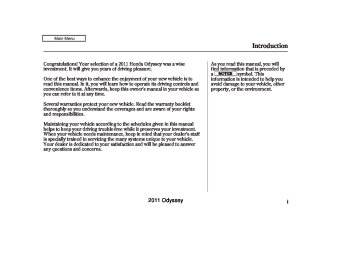- 1996 Honda Odyssey Owners Manuals
- Honda Odyssey Owners Manuals
- 2012 Honda Odyssey Owners Manuals
- Honda Odyssey Owners Manuals
- 2010 Honda Odyssey Owners Manuals
- Honda Odyssey Owners Manuals
- 2005 Honda Odyssey Owners Manuals
- Honda Odyssey Owners Manuals
- 1995 Honda Odyssey Owners Manuals
- Honda Odyssey Owners Manuals
- 2001 Honda Odyssey Owners Manuals
- Honda Odyssey Owners Manuals
- 2013 Honda Odyssey Owners Manuals
- Honda Odyssey Owners Manuals
- 2000 Honda Odyssey Owners Manuals
- Honda Odyssey Owners Manuals
- 1997 Honda Odyssey Owners Manuals
- Honda Odyssey Owners Manuals
- 2011 Honda Odyssey Owners Manuals
- Honda Odyssey Owners Manuals
- 1999 Honda Odyssey Owners Manuals
- Honda Odyssey Owners Manuals
- 1998 Honda Odyssey Owners Manuals
- Honda Odyssey Owners Manuals
- 2009 Honda Odyssey Owners Manuals
- Honda Odyssey Owners Manuals
- 2008 Honda Odyssey Owners Manuals
- Honda Odyssey Owners Manuals
- Download PDF Manual
-
to select RDS search. Press ENTER to set your selection. The principal RDS categories are shown as follows:
324
ALL: All RDS category stations ROCK: Rock, classic rock and soft rock music COUNTRY: Country music SOFT: Adult hits and soft music TOP 40: Top 40 hits OLDIES: Nostalgia music and oldies R & B: Rhythm and blues, and soft rhythm and blues RELIGION: Programs concerned with religion CLASSIC: Classical music JAZZ: Jazz INFO: News, information, sports, talk shows, foreign language, personality, public, college, and weather TRAFFIC: Traffic information
2011 Odyssey 10/07/17 10:17:32 31TK8600_330
Playing the FM/AM Radio (Models with navigation system)
RDS CATEGORY
Turn the interface dial to select an RDS category. You can use the search or scan function to find radio stations on the selected RDS category by pressing the interface selector to the left or the right. Press ENTER to set your selection.
RDSCategorySearch This function searches up and down for strong signal frequencies that carry the selected RDS category information. This can help you to find a station in your favorite category. To activate it, press and release either side ( the SKIP bar. You will also see the selected RDS category name blinking in the center display while searching it. When the system finds a station, the selected RDS category name will be displayed again for about 10 seconds, and the system stops searching.
or
) of
If the system does not find a station, ‘‘NOTHING’’ will be blinking for about 5 seconds, then the system goes back to the last selected station.
CONTINUED
325
2011 Odyssey 10/07/17 10:17:40 31TK8600_331
Playing the FM/AM Radio (Models with navigation system)
Turn the interface dial to the desired RDS category.
While the RDS category is selected, move the interface selector to the left or right to select SEEK up or SEEK down in the upper right corner of the screen. Press ENTER to activate the RDS category search (SEEK up/down).
RDSCategorySCAN The scan function samples all stations with strong signals on the selected RDS category one by one. You will also see the selected RDS category name blinking in the display while scanning it. When the system finds one, it will stop and play that station for about 10 seconds.
If you do nothing, the system will scan for the next strong station and play it for 10 seconds. When it plays a station that you want to listen to, press the SCAN button again.
If the system does not find a station, ‘‘NOTHING’’ will blink for about 5
seconds on the navigation screen and the display, and the system will go back to the last selected station.SEEK/SCAN ICON (RDS Search mode)
RDS CATEGORY LIST
SEEK is selected.
To activate RDS category search with the interface dial, push the AUDIO button to display the FM radio information on the screen. Push the interface selector down, and turn the interface dial to select RDS search. Press ENTER on the interface selector. The screen shows you the RDS category list.
326
2011 Odyssey 10/07/17 10:17:47 31TK8600_332
Playing the FM/AM Radio (Models with navigation system)
SEEK/SCAN ICON (RDS Search mode)
While the RDS category is selected, move the interface selector to the left or the right to select SCAN. Then press ENTER to activate the RDS SCAN.
RDS CATEGORY LIST
SCAN is selected.
To activate RDS category scan with the interface dial, push the AUDIO button to display the FM radio information on the screen. Push the interface selector down, and turn the interface dial to select RDS search on the audio menu. Press ENTER on the interface selector. The screen shows you the RDS category list.
Turn the interface dial to the desired RDS category.
RadioTextDisplay This function displays the radio text information of the selected RDS station.
If the selected RDS station has the radio text information, you will see the text indicator on the screen.
CONTINUED
327
2011 Odyssey 10/07/17 10:17:52 31TK8600_333
Playing the FM/AM Radio (Models with navigation system)
TEXT INDICATOR
READ RADIO TEXT
To activate radio text display, use the interface dial. Push the interface selector down, and turn the interface dial to select Read Radio Text. Press ENTER on the interface selector to enter the setting.
The display shows up to 64
characters on the selected RDS station.328
2011 Odyssey 10/07/17 10:18:00 31TK8600_334
Adjusting the Sound BASS, TREBLE, BALANCE, and FADER are each adjustable. You can also adjust the strength of the sound coming from the center and subwoofer speakers. In addition, you can set the Dolby PL (ProLogic) II and Speed-sensitive volume compensation (SVC).
These adjustments can be made with the TUNE/SOUND knob or the interface dial.
Playing the FM/AM Radio (Models with navigation system)
SOUND SETUP
To adjust the sound, press the AUDIO button, push the interface selector down, and turn the interface dial to Sound Setup. Then press ENTER on the interface selector.
Select the mode you want to adjust by turning the interface dial then press ENTER.
You can also adjust the sound by turning the TUNE/SOUND knob. Each mode is shown in the audio display as it changes.
CONTINUED
329
2011 Odyssey −
To
CENTER/SUBWOOFER adjust the strength of the sound from the center or subwoofer speaker, select it and press ENTER on the interface selector. Turn the interface knob to the desired level, and enter your selection by pressing ENTER on the interface selector.
10/07/17 10:18:05 31TK8600_335
Playing the FM/AM Radio (Models with navigation system)
−
FADER/BALANCE These modes adjust the strength of the sound coming from each speaker. Fader adjusts the front-to-back strength, while balance adjusts the side-to-side strength. To adjust fader and balance, select FADER or BALANCE, then press ENTER on the interface selector. The current setting is shown on the screen. Turn the interface knob to the desired level, and enter your selection by pressing ENTER on the interface selector. To equalize the fader or balance, turn the interface knob until the marks on the sound grid come to the center of the adjustment bar.
Turn the TUNE/SOUND knob or interface knob to adjust the setting to your liking. You can check the level on the navigation screen or on the center display. When the level reaches the center, you will see ‘‘C’’ in the center display.
The system will return to the audio playing mode in the center display about 5 seconds after you stop adjusting a mode.
If you do not make an adjustment within 5 seconds, you will need to select the mode again.
−
BASS/TREBLE To adjust bass and treble, select BASS or TREBLE, and press ENTER on the interface selector. The current setting is shown on the display. Turn the interface knob to the desired level, and enter your selection by pressing ENTER on the interface selector.
330
2011 Odyssey 10/07/17 10:18:00 31TK8600_334
Playing the FM/AM Radio (Models with navigation system)
Dolby PL (ProLogic) II − Dolby PL (ProLogic) II signal processing creates multi-channel surround sound from 2 channel stereo audio sources. Dolby ProLogic II can only be activated when listening to DISC (CD-DA, MP3/WMA), XM Radio, and AUX. When ProLogic II is active, ‘‘PL II’’ is shown in the audio display.
To set this feature on or off, select Dolby PL II, and press ENTER on the interface selector. Rotate the interface dial to ON or OFF, and press ENTER.
Manufactured under license from Dolby Laboratories. Dolby, Pro Logic, and the double trademarks of Dolby
-D symbol are Laboratories.
Speed-sensitiveVolume Compensation(SVC) The SVC mode controls the volume based on vehicle speed. The faster you go, the louder the audio volume becomes. As you slow down, the audio volume decreases.
The SVC has four modes: SVC OFF, SVC LOW, SVC MID, and SVC HIGH. To change the SVC mode, select SVC, then press ENTER on the interface selector. The current setting is shown on the screen. Turn the interface knob to the desired level, and enter your selection by pressing ENTER on the interface selector. If you feel the sound is too loud, choose low. If you feel the sound is too quiet, choose high.
In some audio playing modes
NOTE: (XM, AUX), when DPLII is on, the music coming from the rear speakers may sound distorted. This is due to compression of the music, and it does not indicate a problem with the setting.
331
2011 Odyssey 10/07/17 10:18:19 31TK8600_337
Playing the XM Radio (Models with navigation system)
AUDIO SCREEN
CENTER DISPLAY
Withrearentertainmentsystem XM BUTTON TITLE BUTTON POWER/ VOLUME KNOB
AUDIO BUTTON
PRESET BUTTONS
TUNE KNOB
CATEGORY BAR
SCAN BUTTON
PRESET BUTTONS
TUNE KNOB
CATEGORY BAR
SCAN BUTTON
INTERFACE DIAL
INTERFACE DIAL
Withoutrearentertainmentsystem XM BUTTON
TITLE BUTTON POWER/ VOLUME KNOB
AUDIO BUTTON
332
2011 Odyssey 10/07/17 10:18:27 31TK8600_338
Your vehicle is capable of receiving XM Radio anywhere in the United States and Canada, except Hawaii, Alaska, and Puerto Rico. XM is a registered trademark of Sirius XM Radio , Inc. and XM CANADA is a registered business name of Canadian Satellite Radio Inc.
XM Radio receives signals from two satellites to produce clear, high- quality digital reception. It offers many channels in several categories. Along with a large selection of different types of music, XM Radio also allows you to view channel and category selections in the audio display.
Playing the XM Radio (Models with navigation system)
Operating the XM Radio
Each time you push the interface selector up, the band will change to XM1 or XM2. Push the AUDIO button to display XM information on the screen. You can operate the XM radio system with the interface dial.
To listen to XM Radio, turn the ignition switch to the ACCESSORY (I) or ON (II) position. Push the power/volume knob to turn on the audio system, and press the
button. The last channel you
listened to will show in the display. Adjust the volume by turning the power/volume knob.
CONTINUED
333
2011 Odyssey 10/07/17 10:18:34 31TK8600_339
Playing the XM Radio (Models with navigation system)
−
To switch between the MODE category mode and channel mode, push the interface selector down to display AUDIO MENU, then turn the interface dial to select Mode, and press ENTER on the interface selector.
Turn the interface dial to select CH or CAT, then press ENTER on the interface selector. Move the interface selector up to go back.
You can also switch the mode by pressing the TITLE button for 3
seconds.In the category mode, such as Jazz, Rock, Classical, etc., you can navigate through all of the channels within that category. In the channel mode, you can select all of the available channels.
334
Each time you press and release the TITLE button, the center display changes in the following sequence: CATEGORY, NAME (artist name), TITLE (music title), and CHANNEL NAME (channel name).
You may experience periods when XM Radio does not transmit the artist’s name and song title information. If this happens, there is nothing wrong with your system.
−
Turn the TUNE knob to
TUNE change channel selections. Turn the knob right for higher numbered channels and left for lower numbered channels. You can also change channels with the interface selector, push down the interface selector to choose TUNE and press ENTER on the selector. Turn the interface knob to the same directions. In the category mode, you can only select channels within that category.
−
Push down the
CHANNEL LIST interface selector to select AUDIO MENU, then turn the interface dial to select Channel List and press ENTER on the selector. Turn the interface dial to select a channel, then press ENTER to set your selection.
CATEGORY ( either side of the bar to select another category.
− + −
or
Press
2011 Odyssey 10/07/17 10:18:43 31TK8600_340
Playing the XM Radio (Models with navigation system)
−
The scan function gives
SCAN you a sampling of all channels while in the channel mode. In the category mode, only the channels within that category are scanned. To activate scan, press the SCAN button. The system plays each channel in numerical order for a few seconds, then selects the next channel. When you hear a channel you want to continue listening to, press the button again.
−
CHANNEL SCAN This function samples all channels. Push down the interface selector to select AUDIO MENU, then turn the interface dial to select Channel Scan and press ENTER on the interface selector.
−
This
CATEGORY SCAN function samples the stations in the selected category. Push down the interface selector to select AUDIO MENU, then turn the interface dial to select Category Scan and press ENTER on the interface selector.
XM BAND
−
You can store up to 12
Preset preset channels using the six preset buttons. Each button stores one channel from the XM1 band and one channel from the XM2 band.
To store a channel: 1.
Press the XM1 or XM2 will be shown on the display.
button. Either
CONTINUED
335
2011 Odyssey 10/07/17 10:18:53 31TK8600_341
Playing the XM Radio (Models with navigation system)
2.
Use the tune, list, or scan function to tune to a desired channel.
In category mode, only channels within that category can be selected. In channel mode, all channels can be selected.
3.
Pick the preset button you want for that channel. Press and hold the preset button until you hear a beep. You can also pick the number with the interface dial. Select your desired number and press and hold ENTER on the interface selector.
4.
Repeat steps 2 and 3 to store the first six channels.
5.
Press the button or scroll up again. The other XM band will be shown. Store the next six channels using steps 2 and 3.
336
Once a channel is stored, press and release the proper preset button to tune to it.
XM Radio Display Messages
−
‘‘OFF AIR’’ currently selected is no longer broadcasting.
The channel
‘‘LOADING’’ audio or program information.
XM is loading the
−
−
The
‘‘UNAUTHORIZED’’ encryption code is being updated. Wait until the encryption code is fully updated. Channels 0 and 1
should still work normally.−
The signal is
‘‘NO SIGNAL’’ currently too weak. Move the vehicle to an area away from tall buildings, and with an unobstructed view of the southern horizon.
‘‘NO INFO’’ channel has no artist or title information at this time.
The selected
−
‘‘CHECK ANTENNA’’ a problem with the XM antenna. Please consult your dealer.
−
There is
−
The selected
‘‘UNAVAILABLE’’ channel number does not exist, is not part of your subscription, or this channel has no artist or title information at this time.
2011 Odyssey 10/07/17 10:19:02 31TK8600_342
The XM satellites are in orbit over the equator; therefore, objects south of the vehicle may cause satellite reception interruptions. To help compensate for this, ground-based repeaters are placed in major metropolitan areas. Satellite signals are more likely to be blocked by tall buildings and mountains the farther north you travel from the equator.
Depending on where you drive, you may experience reception problems. Interference can be caused by any of these conditions:
Driving on the north side of an east/west mountain road.
Driving on the north side of a large commercial truck on an east/west road.
Driving in tunnels.
Playing the XM Radio (Models with navigation system)
Signal may be blocked by mountains or large obstacles to the south.
Signal weaker in these areas.
SATELLITE
Driving on a road beside a vertical wall, steep cliff, or hill to the south of you.
Driving on the lower level of a multi-tiered road.
Driving on a single lane road alongside dense trees taller than 50 ft. (15 m) to the south of you.
GROUND REPEATER
When DPLII is turned on (see page ), sound coming from the rear 331
speakers may be distorted due to the compression of the music being broadcast. Turn DPLII off if this happens.CONTINUED
337
2011 Odyssey 10/07/17 10:19:08 31TK8600_343
Playing the XM Radio (Models with navigation system)
There may be other geographic situations that could affect XM Radio reception.
AsrequiredbytheFCC: Changesormodificationsnotexpressly approvedbythepartyresponsiblefor compliancecouldvoidtheuser’s authoritytooperatetheequipment.
Receiving XM Radio Service If your XM Radio service has expired or you purchased your vehicle from a previous owner, you can listen to a sampling of the broadcasts available on XM Radio. With the ignition switch in the ACCESSORY (I) or the ON (II) position, push the power/ volume knob to turn on the audio system, and press the A variety of music types and styles will play.
button.
, or at
If you decide to purchase XM Radio service, contact XM Radio at www.xmradio.com 1-800-852-9696. In Canada, contact , or at XM Canada at 1-877-209-0079. You will need to give them your radio I.D. number and your credit card number. To get your radio I.D. number, turn the TUNE knob until ‘‘0’’ appears in the display. Your I.D. will appear in the display.
www.xmradio.ca
338
After you have registered with XM Radio, keep your audio system in the XM Radio mode while you wait for activation. This should take about 30
minutes.While waiting for activation, make sure your vehicle remains in an open area with good reception. XM Radio will continue to send an activation signal to your vehicle for at least 12
hours from the activation request. If the service has not been activated after 36 hours, contact XM Radio. In Canada, contact XM CANADA .2011 Odyssey 10/07/17 10:19:18 31TK8600_344
Playing a Disc (Models with navigation system)
AUDIO SCREEN
CENTER DISPLAY
Withoutrearentertainmentsystem CD BUTTON DISC SLOT
TITLE BUTTON POWER/ VOLUME KNOB
SKIP BAR
AUDIO BUTTON
Withrearentertainmentsystem CD BUTTON DISC SLOT TITLE BUTTON POWER/ VOLUME KNOB
SKIP BAR
AUDIO BUTTON
DISC SLOT
EJECT BUTTON TUNE KNOB
CATEGORY BAR SCAN BUTTON
INTERFACE DIAL
DISC SLOT
EJECT BUTTON
TUNE KNOB
CATEGORY BAR SCAN BUTTON
INTERFACE DIAL
CONTINUED 339
2011 Odyssey 10/07/17 10:19:28 31TK8600_345
Playing a Disc (Models with navigation system)
The disc packages or jackets should have one of these marks.
To load or play a disc, the ignition switch must be in the ACCESSORY (I) or ON (II) position.
The disc player can play these disc formats:
CD (CD-DA, CD-TEXT) CD-R/RW MP3/WMA
The disc player can also play CD-Rs and CD-RWs compressed in MP3, WMA or AAC formats.
NOTE: If a file on WMA or AAC disc is protected by digital rights management (DRM), the audio system skips to the next file.
Video CDs and DVD discs will not work in this unit.
Some CD-DA and CD-ROM mixed discs are not playable.
340
2011 Odyssey 10/07/17 10:19:33 31TK8600_346
Playing a Disc (Models with navigation system)
You cannot load and play 3-inch (8-cm) discs in this system.
Do not use discs with adhesive labels. The label can curl up and cause the disc to jam in the unit.
To Load a Disc Insert a disc about halfway into the disc slot. The drive will pull the disc in the rest of the way to play it. You operate the disc player with the same controls used for the radio. The number of the current track is shown in the display. When playing a disc in MP3, WMA or AAC, the numbers of the current folder and file are shown. The system will continuously play a disc until you change modes.
For information on how to handle and protect compact discs, see page
352
341
2011 Odyssey 10/07/17 10:19:37 31TK8600_347
Playing a Disc (Models with navigation system)
To Play a Disc Select the disc player by pressing the CD button. The system will begin playing the last selected track in the disc. You will see the current track position highlighted.
Title information will be displayed by a list when the information is found in the Gracenote Album Info (Gracenote Media Database) on the built-in hard disk drive. When you play a CD recorded with text data, you will see the genre, artist name, album and track name on the screen. When you play MP3/WMA/AAC discs, you will see the folder name, artist name, album name and track name on the screen. If the disc was not recorded with this information, it will not be displayed.
Each time you press the TITLE button, the center display changes from artist name to album name, to track name and then to normal display that shows the track number and the elapsed time. When playing a disc in MP3/WMA/AAC, the display mode changes from folder name, to file name, to artist tag, to album tag, to track tag, and then to normal display.
342
2011 Odyssey 10/07/17 10:19:47 31TK8600_348
To Change Tracks Each time you press and release the side of the skip bar, the player skips forward to the beginning of the next track. Press and release the side of the skip bar to skip backward to the beginning of the current track. Press the side again to skip to the previous track. To move rapidly within a track, press and hold either side of the skip bar.
When you insert a CD for the first time, the system automatically starts recording to the hard disc. For information on recording from music CDs, see page
357
When you insert a CD for the first time, a Gracenote notification appears. For more information, see page
380
Playing a Disc (Models with navigation system)
To Choose a Track
Track Repeat
TRACK REPEAT INDICATOR
TRACK LIST
You can also choose a track directly from a track list. If there are no track names, you will see ‘‘No Title’’ displayed. Turn the interface dial to select the desired track, then press ENTER on the interface selector.
REPEAT OFF ICON
TRACK REPEAT ICON
To replay the current track continuously, push the interface selector down while playing a disc. Turn the interface dial to select Repeat on the AUDIO MENU, and press ENTER on the interface selector. Turn the interface dial to select Repeat icon, and press ENTER on the interface selector.
CONTINUED
343
2011 Odyssey 10/07/17 10:19:54 31TK8600_349
Playing a Disc (Models with navigation system)
To turn this feature off, turn the interface dial to select the OFF icon, and press ENTER on the interface selector.
Random Play
TRACK RANDOM INDICATOR
Turn the interface dial to select the track random icon, and press ENTER on the interface selector.
To turn this feature off, turn the interface dial to select the OFF icon, and press ENTER on the interface selector.
TRACK RANDOM ICON
This feature plays the tracks within a disc in random order. When playing MP3, WMA or AAC format discs, all the tracks within the disc are played in random order, regardless of the configuration of the folder.
Push the interface selector down while playing a disc. Turn the interface dial to select Random on the AUDIO MENU, and press ENTER on the interface selector.
344
2011 Odyssey 10/07/17 10:20:03 31TK8600_350
Track Scan
SCAN ICON
The scan function samples all tracks on the disc in the order they are recorded on the disc.
To activate scan, press the SCAN button, or push the interface selector down while playing a disc. Turn the interface dial to select Scan on the AUDIO MENU, and press ENTER on the interface selector.
Playing a Disc (Models with navigation system)
Turn the interface dial to select the Scan icon, and press ENTER on the interface selector. You will hear a 10- second sampling of each track on the disc. When you return to disc mode, the disc will begin playing from where it left off.
To turn this feature off, press the SCAN button again, or turn the interface dial to select the OFF icon, and press ENTER on the interface selector. The system begins to play the last track sampled.
To Stop Playing a Disc To take the system out of the disc mode, press one of other source buttons than the CD button.
You can also press the MODE button on the steering wheel to change modes.
If you turn the system off while a disc is playing, either with the power/volume knob or the ignition switch, play will continue at the same point when you turn it back on.
345
2011 Odyssey 10/07/17 10:20:09 31TK8600_351
Playing a Disc (Models with navigation system)
Playing an MP3/WMA/AAC Disc The CD player can play CD-Rs and CD-RWs compressed in MP3, WMA or AAC formats. When playing a disc in MP3, WMA or AAC, you will see ‘‘MP3,’’ ‘‘WMA’’ or ‘‘AAC’’ on the center display and screen (if selected). A disc can support more than 99 folders, and each folder can hold up to 255 playable files.
NOTE: Combining a low sampling frequency with a low bitrate may result in extremely degraded sound quality.
To play an MP3/WMA/AAC disc, use the disc controls previously described, along with the following information.
Depending on the software the files were made with, it may not be possible to play some files, or display some text data.
Changing the Folders Each time you press either side of the bar, the folder title and its first file’s information appear on the center display. On the navigation display, each time you press either side of the bar, the system skips to the previous or next folder on the disc and displays a list of the selected folder’s contents.
346
2011 Odyssey 10/07/17 10:20:19 31TK8600_352
ChangingandSelectingtheFolders/ Files
Playing a Disc (Models with navigation system)
FOLDER LIST
Using the interface selector, you can see the list of all the folders within a disc. While playing an MP3/WMA/ AAC disc, push the interface selector up. The folder list in the currently playing disc will appear on the screen.
If the root folder has some additional folders in the lower layer, they will be listed on the screen.
FILE LIST
Select a desired folder by turning the interface dial, then press ENTER. The screen will change to the file list. Select a desired file and press ENTER. The selected file begins to play.
To change a file, turn the interface dial to select a desired file, then press ENTER.
Folder Repeat
FOLDER REPEAT INDICATOR
REPEAT OFF ICON
FOLDER REPEAT ICON
This feature, when activated, replays all files on the selected folder in the order they are compressed. To activate folder repeat play, push the interface selector down while playing a disc. Turn the interface dial to select Repeat on the AUDIO MENU, and press ENTER on the interface selector. Turn the interface dial to select the folder repeat icon, and press ENTER on the interface selector.
CONTINUED
347
2011 Odyssey 10/07/17 10:20:25 31TK8600_353
Playing a Disc (Models with navigation system)
To turn this feature off, turn the interface dial to select the OFF icon, and press ENTER on the interface selector.
Folder Random
FOLDER RANDOM INDICATOR
To turn this feature off, turn the interface dial to select OFF icon, and press ENTER on the interface selector.
FOLDER RANDOM ICON
This feature, when activated, plays all files in the current folder in random order. To activate folder random play, push the interface selector down while playing a disc. Turn the interface dial to select Random on the AUDIO MENU, and press ENTER on the interface selector. Turn the interface dial to select the folder random icon, and press ENTER on the interface selector.
348
2011 Odyssey 10/07/17 10:20:32 31TK8600_354
Playing a Disc (Models with navigation system)
File Scan
SCAN OFF ICON
10 seconds, and continues to sample the remaining files.
To turn this feature off, press and hold the SCAN button for more than 2 seconds, or turn the interface dial to select the OFF icon, and press ENTER on the interface selector.
FILE SCAN ICON
FOLDER SCAN ICON
This feature samples all files in the selected folder in the order they are stored. To activate this feature, press the SCAN button. You can also select the SCAN icon with the interface dial. Push the selector down, turn the dial to select Scan on the AUDIO MENU, then press ENTER. Turn the dial to select the scan icon, then press ENTER. The system begins to play a file for about
Folder Scan This feature, when activated, samples the first file of each folder for 10 seconds. To scan a folder, press the SCAN button repeatedly. Or, push the interface selector down while playing a disc. Turn the interface dial to select Scan on the AUDIO MENU, and press ENTER on the interface selector. Turn the interface dial to select the folder scan icon, and press ENTER on the interface selector.
CONTINUED
349
2011 Odyssey Protecting Discs For information on how to handle and protect discs, see page
352
10/07/17 10:20:39 31TK8600_355
Playing a Disc (Models with navigation system)
Removing a Disc from the Player To remove the disc, press the eject
) button.
If you do not remove the disc from the slot, the system will reload the disc after 10 seconds. The disc starts playing automatically.
The system plays the first file in the first folder for about 10 seconds. If you do nothing, the system will then play the first files in the next folders for 10 seconds. After playing the first file in the last folder, the system plays normally.
To turn this feature off, press the SCAN button again, or turn the interface dial to select the OFF icon, and press ENTER on the interface selector. The system begins to play the last track sampled.
NOTE: Each time you press and release the SCAN button, the mode changes from file scan to folder scan, then to normal play.
350
2011 Odyssey 10/07/17 10:20:46 31TK8600_356
Disc Player Error Messages (Models with navigation system)
Error Message
Cause
Solution
HEAT ERROR
High Temperature
Track/File format not supported
Mechanical Error
UNSUPPORTED
BAD DISC
PLEASE CHECK
OWNER’S
MANUAL PUSH
EJECT
BAD DISC
PLEASE CHECK
Servo Error
OWNER’S MANUAL
Will disappear when the temperature returns to normal. Current track will be skipped. The next supported track or file plays automatically. Press the EJECT button and pull out the disc. Check the disc for serious damage, signs of deformation, excessive scratches, and/or dirt (see page 353). Insert the disc again. If the code does not disappear, or the disc cannot be removed, consult your dealer. Do not try to force the disc out of the player.
The chart on the right explains the error messages you may see in the center display while playing a disc.
If you see an error message in the center display while playing a disc, press the eject button. After ejecting the disc, check it for damage or deformation. If there is no damage, insert the disc again.
For additional information on damaged discs, see page 353
The audio system will try to play the disc. If there is still a problem, the error message will reappear. Press the eject button, and pull out the disc. Insert a different disc. If the new disc plays, there is a problem with the first disc. If the error message cycle repeats and you cannot clear it, take your vehicle to a dealer.
351
2011 Odyssey 10/07/17 10:20:55 31TK8600_357
Protecting Your Discs
General Information
When using CD-R discs, use only high quality discs labeled for audio use.
When recording a CD-R, the recording must be closed for it to be used.
CD-RW discs will not work in this unit.
Play only standard round discs. Odd-shaped CDs may jam in the drive or cause other problems.
Handle your discs properly to prevent damage and skipping.
352
Protecting Discs When a disc is not being played, store it in its case to protect it from dust and other contamination. To prevent warpage, keep discs out of direct sunlight and extreme heat.
To clean a disc, use a clean soft cloth. Wipe across the disc from the center to the outside edge.
A new disc may be rough on the inner and outer edges. The small plastic pieces causing this roughness can flake off and fall on the recording surface of the disc, causing skipping or other problems. Remove these pieces by rubbing the inner and outer edges with the side of a pencil or pen.
Never try to insert foreign objects in the disc player.
Handle a disc by its edges; never touch either surface. Do not place stabilizer rings or labels on the disc. These, along with contamination from fingerprints, liquids, and felt-tip pens, can cause the disc to not play properly, or possibly jam in the drive.
2011 Odyssey 10/07/17 10:21:07 31TK8600_358
Additional Information on Recommended Discs The in-dash disc player has a sophisticated and delicate mechanism. If you insert a damaged disc as indicated in this section, it may become stuck inside and damage the audio unit.
Examples of these discs are shown to the right:
Protecting Your Discs
1.
Bubbled, wrinkled, labeled, and excessively thick discs
Bubbled/ Wrinkled
With Label/ Sticker
Using Printer Label Kit
Sealed
With Plastic Ring
2.
Damaged discs
3.
Poor quality discs
Chipped/ Cracked
Warped
Burrs
CONTINUED
353
2011 Odyssey 10/07/17 10:21:17 31TK8600_359
Protecting Your Discs
4.
Small, irregular shaped discs
5.
Discs with scratches, dirty discs
Recommended discs are printed with the following logo.
3-inch (8-cm) CD
Triangle Shape
Can Shape
Arrow Shape
354
Audio unit may not play the following formats.
Fingerprints, scratches, etc.
CD-R or CD-RW may not play due to the recording conditions.
Scratches and fingerprints on the discs may cause the sound to skip.
This audio unit cannot play a Dual- disc .
2011 Odyssey 10/07/17 10:21:25 31TK8600_360
Playing Hard Disc Drive (HDD) Audio (Models with navigation system)
Withoutrearentertainmentsystem DISC SLOT
HDD BUTTON
Withrearentertainmentsystem DISC SLOT
HDD BUTTON
AUDIO SCREEN
CENTER DISPLAY
TITLE BUTTON POWER/ VOLUME KNOB
SKIP BAR
AUDIO BUTTON
TITLE BUTTON POWER/ VOLUME KNOB
SKIP BAR
AUDIO BUTTON
CATEGORY BAR SCAN BUTTON
INTERFACE DIAL
CATEGORY BAR
SCAN BUTTON
INTERFACE DIAL
CONTINUED 355
2011 Odyssey 10/07/17 10:21:33 31TK8600_361
Playing Hard Disc Drive (HDD) Audio (Models with navigation system)
Music data recorded on HDD can only be used for personal enjoyment.
Data is recorded using ultra- efficient compression technology, therefore, sound quality may vary slightly from the original.
Title information will be displayed when the information is found in the Gracenote Album Info (Gracenote Media Database) on the built-in hard disk drive. See page
380
Recording function from following media is not supported. CD-DA which prohibits the copying by SCMS CD-DA with copy control SACD (Super Audio CD) DTS-CD DVD-A CD-R/RW DVD-R/RW Copy controlled CDs (Playback cannot be guaranteed) DTS-CDs (Only enabled for playback)
−
− − − − − − −
−
If the HDD is ever replaced, all data will be lost and stored music will not be recovered.
The Hard Disc Drive (HDD) Audio function can record tracks from music CDs to the navigation system’s hard disc. This function also allows for various playing methods, such as playing recorded tracks on an artist- by-artist or genre-by-genre basis. For example, you can play the tracks that you want to listen to in any order that you like for each playlist.
NOTE:
Only recordings from a standard CD-DA (44.1 kHz, 16 bit stereo PCM digital sound data) to HDD are supported.
Digital music files, such as MP3, WMA, AAC etc., in CD-R, DVD-R and USB flash memory devices cannot be copied to HDD. Likewise, digital music files recorded to HDD cannot be copied to CD-R, DVD-R and USB devices.
356
2011 Odyssey 10/07/17 10:21:46 31TK8600_362
Playing Hard Disc Drive (HDD) Audio (Models with navigation system)
Playlists Playlists are track lists in a certain playback group.
Original Playlist This playlist is automatically generated when the music CD is recorded. The maximum number of original playlists that can be stored to the HDD is 999, with 99
songs on each playlist. Each album name on the music CD is counted as a playlist.User Playlist The HDD has six playlist folders for user customizing. Each playlist can be edited by the user, and will store up to 999 songs. For more information on how to edit the user playlist, see page
369
Track Search Methods Songs that have been recorded on the HDD are categorized in groups for easy searching.
There are six categories: Album record date: Album titles are arranged by date of recording. Album: Album names are arranged in alphabetical order. Artist: Artist names are arranged in alphabetical order. Genre: Songs are arranged by genre. Playlist: Any of six playlists that are arranged by the user. Track: Track titles are arranged in alphabetical order. For more information of how to search a music, see page
364
Recording a Music CD to HDD Audio If you play a music CD that has not yet been recorded on the HDD, the system will automatically begin recording to the HDD once the disc is loaded. To turn this feature off, see page
359
CONTINUED
357
2011 Odyssey 10/07/17 10:21:55 31TK8600_363
Playing Hard Disc Drive (HDD) Audio (Models with navigation system)
You can listen to tracks from other playlists that have already been recorded while recording. Press the HDD button and switch over to HDD Audio.
With the factory settings, all of the songs on a music CD are automatically recorded.
Recording settings cannot be changed during recording.
If the number of songs in the playlist exceeds 999, the oldest song will be overwritten each time you add a new song.
REC DONE ICON
REC READY ICON
REC ICON
The icons show the recording conditions for each track: Rec icon: Now recording Rec ready icon: Next to be recorded Rec done icon: Recording finished
NOTE:
Please note that there will be no compensation offered in the case of unsuccessful recording of audio data or the loss of audio data due to any cause whatsoever.
During recording, operation of this product may be slower.
If you stop the engine or the power system is turned off while recording a CD, there may be pauses between songs when you play back from the HDD.
Tracks from music CDs are recorded at four times the playback speed. You can listen to tracks as they are being recorded.
Forward/rewind, repeat, random and scan functions are not available during recording.
358
2011 Odyssey 10/07/17 10:22:04 31TK8600_364
Playing Hard Disc Drive (HDD) Audio (Models with navigation system)
To Cancel Recording a Music CD to HDD In order to suspend recording, push the interface selector down, select Cancel CD Recording, and press ENTER on the interface selector.
Changing the Recording Settings RecordingaTrackonaMusicCD Manually
HDD SETUP
To change the setting to manual mode, push the interface selector down on the HDD screen. Turn the interface dial to select HDD Setup and press ENTER.
CD Recording
Turn the dial to select CD Recording and press ENTER on the interface selector.
Turn the interface dial to select MANUAL and press ENTER on the interface selector. Push down the interface selector to go back to the audio screen.
CONTINUED
359
2011 Odyssey 10/07/17 10:22:12 31TK8600_365
Playing Hard Disc Drive (HDD) Audio (Models with navigation system)
Playing Tracks on HDD To play tracks on HDD, push the HDD button until the HDD Audio screen appears. Playback will start automatically with the track previously selected.
RecordingAlloftheTracksona MusicCDAutomatically To change the setting to automatically record all of the tracks on a music CD, move the interface selector down on the HDD Audio screen. Turn the interface dial to select HDD Setup, and press ENTER on the interface selector.
Turn the dial to select CD Recording and press ENTER on the interface selector.
Turn the interface dial to select AUTO, and press ENTER on the interface selector.
ToRecordaTrackManually
Record CD
Select a track to record from the music CD, push the HDD button, then push the interface selector down to display the audio menu. Turn the interface dial to select Record CD, and then press ENTER on the interface selector.
360
2011 Odyssey 10/07/17 10:22:23 31TK8600_366
Playing Hard Disc Drive (HDD) Audio (Models with navigation system)
Changing a Track/Tracklist To change a track or tracklist , press on the Category bar or the Skip bar.
*
Skip Bar
Category Bar
+
−
*
+
The next tracklist is selected. If you press during the last tracklist, the first tracklist is selected. The previous tracklist is selected. If you press tracklist, the last tracklist is selected.
during the first
−
The tracklist has six search mode categories: album, artist, track, playlist, genre, and album record date. Within the selected category, the tracklist will be changed with the category bar.
Returns to the beginning of the song that is being played. Otherwise, the previous track is selected. If you press this bar during the first song, the last song is selected. The next song is selected. If you press this bar during the last song, the first song is selected.
Fast Forwarding and Rewinding To fast forward, press and hold the
side of the SKIP bar. To
rewind, press and hold the of the SKIP bar.
Repeat Playback
REPEAT OFF ICON
REPEAT ICON
side
To replay the current track continuously, push the interface selector down during track playback.
Turn the interface dial to select Repeat on the HDD AUDIO MENU, and press ENTER on the interface selector. Turn the interface dial to select the repeat icon, then press ENTER on the interface selector.
CONTINUED
361
2011 Odyssey 10/07/17 10:22:29 31TK8600_367
Playing Hard Disc Drive (HDD) Audio (Models with navigation system)
To turn this feature off, turn the interface dial to select the OFF icon, then press ENTER on the interface selector.
Random Playback
RANDOM OFF ICON
Turn the interface dial to select the track random icon, and press ENTER on the interface selector.
To turn this feature off, turn the interface dial to select the OFF icon, then press ENTER on the interface selector.
RANDOM ICON
This function plays tracks in the current search mode in random order. To activate random play, push the interface selector down during track playback. Turn the interface dial to select Random on the HDD AUDIO MENU. Press ENTER on the interface selector.
362
2011 Odyssey 10/07/17 10:22:38 31TK8600_368
Playing Hard Disc Drive (HDD) Audio (Models with navigation system)
Making an User Playlist The HDD has two types of the playlists: original playlist and user playlist. On the original playlist, the music CD is recorded automatically when it is played. In addition, you can create up to six user playlists on the HDD. In each playlist, you can store a desired music data from the original playlists or music CDs.
Turn the interface dial to select the scan icon. Press ENTER on the interface selector. You will hear a 10- second sampling of each track in the current search mode.
You can also select the scan feature with the SCAN button on the control panel. Press and release the SCAN button.
To turn this feature off, press the SCAN button again, or turn the interface dial to select the OFF icon, and press ENTER on the interface selector. The system begins to play the last track sampled.
Scan Playback
SCAN OFF ICON
SCAN ICON
This function samples the tracks in the current search mode in the order that they were recorded.
To activate scan, push the interface selector down during track playback. Turn the interface dial to select Scan on the HDD AUDIO MENU, and press ENTER on the interface selector.
CONTINUED
363
2011 Odyssey 10/07/17 10:22:45 31TK8600_369
Playing Hard Disc Drive (HDD) Audio (Models with navigation system)
Searching the Music While playing music in the HDD playback screen, push the interface selector up to select MUSIC SEARCH. You can search a track by album, artist, track, playlist, genre, or album record date, or you can shuffle all tracks.
The audio system, including the music search feature Song By Voice , can be operated by voice control. See the navigation system manual for complete details.
TM
On the Playlist screen, turn the interface dial and select the Playlist to which the song is to be added, then press ENTER on the interface selector. You will be returned to the Playback screen.
After storing music data, you can customize the original and user playlists (see page
369
).
AddingaTracktoanOriginal/User Playlist
While a track is playing on an Original Playlist or User Playlist Playback screen, push the interface selector down. Turn the interface dial and select Add to Playlist, then press ENTER on the interface selector.
364
2011 Odyssey 10/07/17 10:22:54 31TK8600_370
Playing Hard Disc Drive (HDD) Audio (Models with navigation system)
Searching Music by Album
ALPHABET TAG
Turn the interface dial to select the album you want to listen to, then press ENTER on the selector.
The first track on the selected album begins to play.
Push the selector down.
RANDOM ALL TRACKS Shuffles the playback of all tracks that have been recorded on HDD.
To shuffle all tracks, push the interface selector up to display the ‘‘Search music by’’ screen, and then push the interface selector down. Shuffled playback begins.
Push the interface selector up to display the ‘‘Search music by’’ screen, and turn the interface dial to select ‘‘Albums.’’ Press ENTER on the selector, and the album list will be displayed in alphabetical order.
If you push the interface selector right or left, you can change the alphabet tag.
365
2011 Odyssey 10/07/17 10:23:01 31TK8600_371
Playing Hard Disc Drive (HDD) Audio (Models with navigation system)
Searching Music by Artist
Searching Music by Track
If you push the interface selector right or left, you can change the alphabet tag.
Turn the interface dial to select the artist you want to listen to, and press ENTER on the interface selector.
The first track on the selected artist begins to play.
Push the interface selector up to display the Search music by screen, and turn the interface dial to select