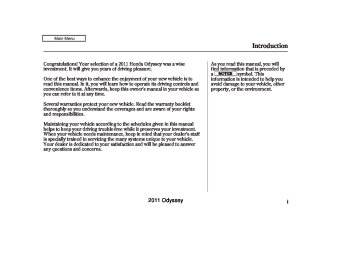- 1996 Honda Odyssey Owners Manuals
- Honda Odyssey Owners Manuals
- 2012 Honda Odyssey Owners Manuals
- Honda Odyssey Owners Manuals
- 2010 Honda Odyssey Owners Manuals
- Honda Odyssey Owners Manuals
- 2005 Honda Odyssey Owners Manuals
- Honda Odyssey Owners Manuals
- 1995 Honda Odyssey Owners Manuals
- Honda Odyssey Owners Manuals
- 2001 Honda Odyssey Owners Manuals
- Honda Odyssey Owners Manuals
- 2013 Honda Odyssey Owners Manuals
- Honda Odyssey Owners Manuals
- 2000 Honda Odyssey Owners Manuals
- Honda Odyssey Owners Manuals
- 1997 Honda Odyssey Owners Manuals
- Honda Odyssey Owners Manuals
- 2011 Honda Odyssey Owners Manuals
- Honda Odyssey Owners Manuals
- 1999 Honda Odyssey Owners Manuals
- Honda Odyssey Owners Manuals
- 1998 Honda Odyssey Owners Manuals
- Honda Odyssey Owners Manuals
- 2009 Honda Odyssey Owners Manuals
- Honda Odyssey Owners Manuals
- 2008 Honda Odyssey Owners Manuals
- Honda Odyssey Owners Manuals
- Download PDF Manual
-
side of the SKIP bar. To
rewind, press and hold the of the SKIP bar.
side
Track Selection You can also select an album or track from the list by using the selector knob. Push the selector knob while in the CD Library mode, the display will switch to the albumlist. Turn the selector knob to select an album. Press the selector knob to change the display to the track list, then turn the selector knob to select a track. Press the selector knob to start playing the track you wish to play.
281
2011 Odyssey 10/07/17 10:12:12 31TK8600_287
Playing CD Library Audio (EX, EX-L models without navigation system)
−
To
REPEAT ONE TRK continuously replay a track, select ‘‘REPEAT ONE TRK’’ or ‘‘Repeat One Track’’ from the menu items and press the selector knob. You will see the ‘‘REPEAT’’ or the repeat one track icon in the display. Select ‘‘NORMAL PLAY’’ to turn it off.
−
REPEAT ALBUM This feature, when activated, replays all the tracks on the selected albumlist in the order they are recorded. To activate this feature, select ‘‘REPEAT ALBUM’’ and press the selector knob. You will see the ‘‘ALBUM REPEAT’’ or the repeat album icon in the display. The system continuously replays the current list. Select ‘‘NORMAL PLAY’’ to turn it off.
−
This feature, when
RANDOM ALBUMS (Random in Albums) activated, plays the tracks within the current albumlist in random order, rather than in the order they are recorded. You will see ‘‘D-RDM’’ or the random album icon in the display. The system will then select and play tracks randomly. This continues until you deactivate random album play by selecting ‘‘NORMAL PLAY,’’ or you select a different albumlist with the FOLDER bar or the CATEGORY bar.
−
RANDOM (Random All) This feature plays all tracks within a CD Library in random order. You will see ‘‘RANDOM’’ or random all icon in the display. Select ‘‘NORMAL PLAY’’ to return to normal play.
To Select Repeat, Random or Scan Mode:
U.S. EX models
EX-L and Canadian EX models
You can select any type of repeat, random and scan modes by using the SETUP button and the selector knob. Push the SETUP button to display the menu items, then turn the selector knob to select ‘‘PLAY MODE.’’ Press the selector knob to set the selection.
282
2011 Odyssey 10/07/17 10:12:21 31TK8600_288
Playing CD Library Audio (EX, EX-L models without navigation system)
The
SCAN TRK (Scan Tracks) − SCAN function samples all the tracks on the albumlist in the order they were recorded. To activate this feature, press and release the SCAN button. You will see ‘‘SCAN’’ in the display. You will get a 10 second sampling of each track in the list. Press and hold the SCAN button to get out of scan mode and play the last track sampled.
You can also select the scan feature from the menu items with the ). selector knob (see page
282
−
This function
SCAN ALBUM samples the first track in each albumlist in the order they are stored. To activate the scan album feature, press and release the SCAN button repeatedly. You will see ‘‘D-SCAN’’ or ‘‘Scan Albums’’ in the display. You will get a 10 second sampling of the first track in each list. Press and hold the SCAN button to get out of the scan album mode and play the last track sampled.
You can also select the scan album feature from the menu items with the selector knob (see page ).
282
Pressing the selector knob turns off the scan or scan album feature.
Each time you press and release the SCAN button, the mode changes from scan track to scan album feature, then to normal play.
Deleting an Album 1.
Press the SETUP button and turn the selector knob to ‘‘CDL SETUP’’ or ‘‘CD Library Setup.’’ Then press the selector knob.
2.
3.
Select ‘‘DELETE ALBUM’’ or ‘‘Delete Library Album,’’ then press the selector knob.
The display will change to the albumlist. Select the album that you want to delete, press the selector knob.
4.
The confirmation message is displayed. Select ‘‘YES’’ to delete album completely.
283
2011 Odyssey 10/07/17 20:21:20 31TK8600_289
Playing CD Library Audio (EX, EX-L models without navigation system)
Updating Gracenote Album Info (Gracenote Media Database) You can update the Gracenote Album Info. (Gracenote Media Database).
3.
4.
NOTE: Consult your dealer, or visit (in U.S.), or www.honda.com www.honda.ca updated files.
(in Canada), to acquire
1.
Insert the update disc into the disc slot.
2.
Press the SETUP button and turn the selector knob to ‘‘CDL SETUP’’ or ‘‘CD Library Setup,’’ then press the selector knob.
Select ‘‘UPDATE ALBUM DB’’ or ‘‘Update Album Info DB,’’ then press the selector knob.
OnU.S.EXmodel Press the selector knob to start updating.
OnEX-LandCanadianEXmodels Select ‘‘Yes’’ on the confirmation screen, and press the selector knob to start updating.
After finishing the update, you will be returned to the normal display.
Acquiring Title Information 1.
On the CD Library Audio display, press the SETUP button.
2.
3.
OnU.S.EXmodel Turn the selector knob to ‘‘CDL SETUP,’’ then press the selector knob.
Turn the selector knob to ‘‘GET ALBUM INFO.,’’ then press the selector knob. The display will change to the albumlist.
Select the title information for the albumlist, then press the selector knob. You will be returned to the normal display.
If more than one title is found for the CD inserted, a screen will appear to select the correct title.
284
2011 Odyssey 10/07/17 10:12:40 31TK8600_290
Playing CD Library Audio (EX, EX-L models without navigation system)
Checking Album Info DB Version Press the SETUP button and turn 1. the selector knob to ‘‘CDL SETUP’’ or ‘‘CD Library Setup,’’ then press the selector knob.
2.
3.
Select ‘‘ALBUM DB VER.’’ or ‘‘Album Info DB Version,’’ then press the selector knob.
The display will show you the current Album Info DB Version. Press the RETURN button to return to the CD Library Setup menu.
Gracenote Music Recognition Service (CDDB)
Music recognition technology and related data are provided by Gracenote . Gracenote is the industry standard in music recognition technology and related content delivery. For more information, please visit http://www.gracenote.com/.
For more information, see page
380
285
2011 Odyssey 10/07/17 10:12:46 31TK8600_291
Playing an iPod (Models without navigation system)
USB INDICATOR
ALBUM ART
Withoutrearentertainmentsystem
Withrearentertainmentsystem
USB/AUX BUTTON
USB/AUX BUTTON
POWER/ VOLUME KNOB
SKIP BAR
RETURN BUTTON
286
SKIP BAR
SETUP BUTTON
RETURN BUTTON
POWER/ VOLUME KNOB
SETUP BUTTON
SELECTOR KNOB
SELECTOR KNOB
2011 Odyssey 10/07/17 10:12:53 31TK8600_292
Playing an iPod (Models without navigation system)
EX-Lmodelswithoutnavigationsystem andCanadianEXmodel To Play an iPod This audio system can select and play the audio files on the iPod with the same controls used for the in- dash disc player. To play an iPod, connect it to the USB adapter cable in the glove box by using your dock connector, then press the USB/AUX button. The ignition switch must be in the ACCESSORY (I) or ON (II) position. The iPod will also be charged with the ignition switch in these settings.
The audio system reads and plays playable sound files on the iPod. The system cannot operate an iPod as a mass storage device. The system will only play songs stored on the iPod with iTunes.
iPod and iTunes are registered trademarks owned by Apple Inc.
iPods compatible with your audio system using the USB adapter cable are:
Model
iPod 5th and 6th generations iPod classic iPod nano 1st generation iPod nano 2nd generation iPod nano 3rd generation iPod nano 4th generation iPod nano 5th generation iPod touch 1st generation iPod touch 2nd generation iPod touch 3rd generation iPhone iPhone 3G iPhone 3GS
Software
Ver. 1.3 or more
Ver. 1.1.2 or more Ver. 1.3.1 or more
Ver. 1.1.3 or more
Ver. 1.1.3 or more
Ver. 1.0.4 or more
Ver. 1.0.1 or more
Ver. 1.1.1 or more
Ver. 2.2.1 or more
Ver. 3.1.1 or more
Ver. 2.1.0 or more Ver. 2.1.0 or more Ver. 5.12.1 or more
CONTINUED
287
2011 Odyssey 10/07/17 10:13:03 31TK8600_293
Playing an iPod (Models without navigation system)
ConnectinganiPod
USB ADAPTER CABLE
DOCK CONNECTOR
1.
Open the glove box, and unclip the USB adapter cable.
2.
Connect your dock connector to the iPod correctly and securely.
USB ADAPTER CABLE
3.
Install the dock connector to the USB adapter cable securely.
Use only compatible iPods with the latest software. iPods that are not compatible will not work in this audio unit. NOTE:
Do not connect your iPod using a hub. Do not keep the iPod and dock connector cable in the vehicle. Direct sunlight and high heat will damage it. Do not use an extension cable between the USB adapter cable equipped with your vehicle and your dock connector. We recommend backing up your data before playing it. Some devices cannot be powered or charged via the USB adapter. If this is the case, use the accessory adapter to supply power to your device.
288
2011 Odyssey 10/07/17 10:13:12 31TK8600_294
Playing an iPod (Models without navigation system)
If the iPod indicator does not appear in the audio display, check the connections, and try to reconnect the iPod a few times.
ToChangeorSelectFiles Use the SKIP bar while an iPod is playing to select passages and change files.
If the audio system still does not recognize the iPod, the iPod may need to be reset. Follow the instructions that came with your iPod, or you can find reset instructions online at www.apple.com/itunes/
The current file number and total of the selected playable files are on the display. It also shows the artist, album and track (file) names on the display.
side of the SKIP bar,
− Each time you press and
SKIP release the the system skips forward to the beginning of the next track. Press and release the side of the bar to skip backward to the beginning of the current track. Press it again to skip to the beginning of the previous track.
To move rapidly within playing track, press and hold either side (
or
) of the SKIP bar.
If a file on your iPod has an album art, it will be shown in the display.
Turning the selector knob to the right or left also changes a file.
You can also select a file from any list on the iPod menu: playlists, artists, albums, songs, genres, composers and podcasts by using the selector knob. Push the selector knob to switch the display to an iPod menu, then turn the selector knob to select a desired list. Press the selector knob to set your selection.
CONTINUED
289
2011 Odyssey 10/07/17 10:13:18 31TK8600_295
Playing an iPod (Models without navigation system)
If you select ‘‘ALL’’ on the artists list, the albums list is displayed.
The track order that appears at this time varies depending on the iPod model and software.
The display shows items on the selected list. Turn the selector knob to select an item, then press the selector knob to set your selection.
If you select ‘‘ALL’’ on the albums list, all the tracks become available for selection.
290
2011 Odyssey 10/07/17 10:13:25 31TK8600_296
ToSelectRepeatorShuffleMode:
You can select any type of repeat and shuffle mode by using the SETUP button and the selector knob. Press the SETUP button to display the menu items, then turn the selector knob to select ‘‘Play Mode.’’ Press the selector knob to set the selection.
Playing an iPod (Models without navigation system)
Turn the selector knob to select a play mode: Normal Play, Repeat One Track, Shuffle All, Shuffle Repeat, Shuffle Albums, or Shuffle Album Repeat, then press the selector knob to set your selection.
To cancel the selected mode, press the selector knob and turn the selector knob to show ‘‘Play Mode,’’ then press the selector knob. When you see ‘‘Normal Play,’’ press the selector knob again.
−
Repeat One Track This feature continuously plays a file. You will see the repeat icon in the display. Select normal play to turn it off.
CONTINUED
291
2011 Odyssey NOTE: Available operating functions vary on models or versions. Some functions may not be available on the vehicle’s audio system.
10/07/17 10:13:30 31TK8600_297
Playing an iPod (Models without navigation system)
−
This feature
Shuffle Albums plays all available albums in a selected list (playlists, artists, albums, songs and genres) in random order. The files in each album are played in the recorded order. You will see the shuffle albums icon in the display. Select normal play to turn off this feature.
−
Shuffle Albums Repeat This feature repeats the shuffle album feature. When the system finishes playing the shuffle album feature, it will repeat playing the albums in the same shuffled order. You will see the shuffle albums and the repeat icon in the display. Select normal play to turn off this feature.
−
This feature plays all
Shuffle All available files in a selected list (playlists, artists, albums, songs, genres, composers and podcasts) in random order. You will see the shuffle all icon in the display. Select normal play to turn off this feature.
−
This feature
Shuffle Repeat repeats the shuffle all feature. When the system finishes playing the shuffle all feature, it will repeat playing the songs in the same shuffled order. You will see the shuffle all and the repeat icon in the display. Select normal play to turn off this feature.
292
2011 Odyssey 10/07/17 10:13:38 31TK8600_298
To Stop Playing Your iPod To take the system out of the iPod mode, press one of the other source buttons than the USB/AUX button. When a compatible audio unit is connected to the auxiliary input jack, press the USB/AUX button to select select it.
You can also press the MODE button on the steering wheel to change modes.
*
DisconnectinganiPod You can disconnect the iPod at any time when you see the ‘‘OK to disconnect’’ message in the iPod display. Always make sure you see ‘‘OK to disconnect’’ message in the iPod display before you disconnect it. Make sure to follow the iPod’s instructions on how to disconnect the dock connector from the USB adapter cable.
Playing an iPod (Models without navigation system)
* The displayed message may
vary on models or versions. On some models, there is no message to disconnect.
iPod Error Messages If you see an error message in the display, see page
294
When you disconnect the iPod while it is playing, the display shows No Data.
If you reconnect the same iPod, the system may begin playing where it left off, depending on what mode the iPod is in when it is reconnected.
293
2011 Odyssey 10/07/22 15:40:19 31TK8600_299
iPod Error Messages (Models without navigation system)
If you see an error message on the audio display while playing an iPod, find the solution in the chart to the right. If you cannot clear the error message, take your vehicle to your dealer.
Error Message
USB ERROR
BAD USB DEVICE PLEASE CHECK
OWNERS MANUAL NO SONG
UNSUPPORTED
UNSUPPORTED VER.
CONNECT RETRY
Solution
There is a problem with the USB adapter unit. Appears when the overcurrent protection feature of the system stops supplying power to USB because an incompatible device is connected. Disconnect the device. Then, turn the audio system off, and turn it on again. Do not reconnect the device that caused the error. Appears when the iPod is empty. Store some files in the iPod. Appears when an unsupported device is connected. Disconnect the device. Appears when an unsupported iPod is connected. See page 287 for specification information for iPods. If it appears when a supported iPod is connected, update the iPod software to the newer version. Appears when the system does not acknowledge the iPod. Reconnect the iPod.
294
2011 Odyssey 10/07/17 10:13:49 31TK8600_300
Playing a USB Flash Memory Device (Models without navigation system)
USB INDICATOR
ALBUM ART
Withoutrearentertainmentsystem
Withrearentertainmentsystem
USB/AUX BUTTON
USB/AUX BUTTON
POWER/ VOLUME KNOB
SKIP BAR
RETURN BUTTON
SKIP BAR
SETUP BUTTON
RETURN BUTTON
SELECTOR KNOB
SELECTOR KNOB
POWER/ VOLUME KNOB
SETUP BUTTON
295
2011 Odyssey 10/07/17 10:13:56 31TK8600_301
Playing a USB Flash Memory Device (Models without navigation system)
EX-Lmodelswithoutnavigationsystem andCanadianEXmodel To Play a USB Flash Memory Device This audio system can select and play the audio files from a USB flash memory device with the same controls used for the in-dash disc player. To play a USB flash memory device, connect it to the USB adapter cable in the glove box, then press the USB/AUX button. The ignition switch must be in the ACCESSORY (I) or ON (II) position.
The recommended USB flash memory devices are 256 MB or higher, and formatted with the FAT file system. Some digital audio players may be compatible as well.
Some USB flash memory devices (such as devices with security lock- out features, etc.) will not work in this audio unit.
NOTE:
Do not use a device such as a card reader or hard drive as the device or your files may be damaged.
Do not connect your USB flash memory device using a hub.
Do not use an extension cable to the USB adapter cable equipped with your vehicle.
Do not keep a USB flash memory device in the vehicle. Direct sunlight and high heat will damage it.
296
2011 Odyssey 10/07/17 10:14:04 31TK8600_302
Playing a USB Flash Memory Device (Models without navigation system)
We recommend backing up your data before playing a USB flash memory device.
Depending on the type and number of files, it may take some time before they begin to play.
Depending on the software the files were made with, it may not be possible to play some files, or display some text data.
Depending on the type of encoding and writing software used, there may be cases where character information does not display properly.
Some devices cannot be powered or charged via the USB adapter. If this is the case, use the accessory adapter to supply power to your device.
Some versions of MP3, WMA, or AAC format may not be supported. If an unsupported file is found, the audio unit displays UNSUPPORTED, then skips to the next file.
The order of files in USB playback may be different from the order of files displayed in PC or other devices etc. Files are played in the order stored in USB flash memory device.
In WMA or AAC format, DRM (digital rights management) files cannot be played. If the system finds a DRM file, the audio unit displays UNPLAYABLE FILE, and then skips to the next file.
Combining a low sampling f requency with a low bitrate may result in extremely degraded sound quality.
CONTINUED
297
2011 Odyssey 10/07/17 10:14:11 31TK8600_303
Playing a USB Flash Memory Device (Models without navigation system)
ConnectingaUSBFlashMemory Device
USB ADAPTER CABLE
When the USB flash memory device is connected, the USB indicator is shown in the display.
If a file on your USB flash memory device has an album art, it will be shown in the display.
USB ADAPTER CABLE
2.
Connect the USB flash memory device to the USB adapter cable correctly and securely.
1.
Open the glove box, and unclip the USB adapter cable.
298
2011 Odyssey 10/07/17 10:14:19 31TK8600_304
Playing a USB Flash Memory Device (Models without navigation system)
ToChangeorSelectFiles Use the SKIP bar while a USB flash memory device is playing to select passages and change files.
−
side of the SKIP bar,
Each time you press and
SKIP release the the system skips forward to the beginning of the next file. Press and release the side of the bar, to skip backward to the beginning of the current file. Press it twice to skip to the beginning of the previous file.
To move rapidly within a file, press and hold either side ( of the SKIP bar.
or
Turning the selector knob to the right or left also changes a file.
You can also select a file from any list on the USB top menu: artists, albums, songs, genres, by using the selector knob. Push the selector knob to switch the display to the USB top menu, then turn the selector knob to select a desired list. Press the selector knob to set your selection.
The display shows items on the selected list. Turn the selector knob to select an item, then press the selector knob to set your selection.
CONTINUED
299
2011 Odyssey 10/07/17 10:14:26 31TK8600_305
Playing a USB Flash Memory Device (Models without navigation system)
If you select ‘‘ALL’’ on the artists list, the albums list is displayed.
ToSelectRepeatorRandomMode:
Turn the selector knob to select a play mode: Normal Play, Repeat One Track, Random All or Random Repeat, then press the selector knob to set your selection.
To cancel the selected mode, press the selector knob and turn the selector knob to show ‘‘Play Mode,’’ then press the selector knob. When you see ‘‘Normal Play,’’ press the selector knob again.
If you select ‘‘ALL’’ on the albums list, all the tracks become available for selection.
Pressing the RETURN button goes back to the previous display.
You can select any type of repeat and random mode by using the SETUP button and the selector knob. Press the SETUP button to display the menu items, then turn the selector knob to select ‘‘Play Mode.’’ Press the selector knob to set the selection.
300
2011 Odyssey 10/07/17 10:14:30 31TK8600_306
Playing a USB Flash Memory Device (Models without navigation system)
−
This feature plays
Random All all available files in a selected list (artists, albums, songs or genres) in random order. You will see the random all icon in the display. Select the normal play mode to turn off this feature.
−
This feature
Random Repeat repeats the random all feature. When the system finishes playing the random all feature, it will repeat playing the files in the same random order. You will see the random all and repeat icons in the display. Select the normal play to turn off this feature.
−
Repeat One Track This feature continuously plays a file. You will see the repeat icon in the display. Select normal play to turn it off.
301
2011 Odyssey 10/07/17 10:14:35 31TK8600_307
Playing a USB Flash Memory Device (Models without navigation system)
To Stop Playing a USB Flash Memory Device To take the system out of the USB mode, press one of the other source buttons than the USB/AUX button. When a compatible audio unit is connected to the auxiliary input jack, press the USB/AUX button to select it.
DisconnectingaUSBFlashMemory Device You can disconnect the USB flash memory device at any time even if the USB mode is selected on the audio system. Always follow the USB flash memory device’s instructions when you remove it.
When you disconnect the USB flash memory device while it is playing, the display shows No Data.
302
2011 Odyssey 10/07/17 10:14:39 31TK8600_308
USB Flash Memory Device Error Messages (Models without navigation system)
If you see an error message on the audio display while playing a USB flash memory device, find the solution in the chart to the right. If you cannot clear the error message, take your vehicle to your dealer.
Error Message
USB ERROR
BAD USB DEVICE PLEASE CHECK
OWNERS MANUAL
UNPLAYABLE FILE
NO SONG
UNSUPPORTED
Solution
There is a problem with the USB adapter unit. Appears when the overcurrent protection feature of the system stops supplying power to USB because an incompatible device is connected. Disconnect the device. Then, turn the audio system off, and turn it on again. Do not reconnect the device that caused the error. Appears when the files in the USB flash memory device are DRM or an unsupported format. This error message appears for a few seconds, then plays the next song. Appears when the USB flash memory device is empty or there are no MP3, WMA, or AAC files in the USB flash memory device. Save some MP3, WMA, or AAC files in the USB flash memory device. Appears when an unsupported device is connected. See page 297 for specification information on USB flash memory devices. If it appears when the supported device is connected, reconnect the device.
303
2011 Odyssey 10/07/17 10:14:45 31TK8600_309
Bluetooth Audio System (Models without navigation system)
Bluetooth Indicator
Withoutrearentertainmentsystem
Withrearentertainmentsystem
USB/AUX BUTTON
USB/AUX BUTTON
SKIP BAR
SETUP BUTTON
RETURN BUTTON
POWER/ VOLUME KNOB
SETUP BUTTON
SELECTOR KNOB
SELECTOR KNOB
POWER/ VOLUME KNOB
SKIP BAR
RETURN BUTTON
304
2011 Odyssey 10/07/17 10:14:54 31TK8600_310
Bluetooth Audio System (Models without navigation system)
To Play
Bluetooth
Audio Files
EX-Lmodelswithoutnavigationsystem andCanadianEXmodel Your vehicle is equipped with a Audio system, which Bluetooth allows you to listen to streaming Audio audio from your compatible phone. This function is only available on phones that are paired and linked to the vehicle’s Bluetooth system (see page
HandsFreeLink (HFL)
Bluetooth
501
).
Not all Bluetooth-enabled phones with streaming audio capabilities are compatible with the system. You can find an approved phone by visiting or call handsfreelink.honda.com 888-528-7876. In Canada, visit www.handsfreelink.ca 888-528-7876.
, or call
In some states, provinces, NOTE: and territories, it may be illegal to perform some data device functions while driving.
Make sure that your phone is paired and linked to HFL.
To begin to play the audio files, you may need to operate your phone. If so, follow the phone maker’s operating instructions.
*
Press the USB/AUX button with the ignition switch in the ACCESSORY (I) or ON (II) position. When the phone is recognized, you indicator and will see the Bluetooth data (album, artist, and song name) on a phone in the display.
Bluetooth Audio message or text
Until the phone is recognized, you will see ‘‘No Connect’’ on the display. This message will go off when the phone is recognized, then the system begins to play.
*
If an iPod or USB flash memory device or audio unit connected to the auxiliary input jack was selected at the last mode, you will see iPod, USB, or AUX in the display. Push the USB/AUX button again to play audio files from your phone.
Bluetooth
Audio
CONTINUED
305
2011 Odyssey 10/07/17 10:15:02 31TK8600_311
Bluetooth Audio System (Models without navigation system)
The text display function
NOTE: may not be available on some phone devices.
In the following conditions, the display shows ‘‘No Connect’’ message.
If more than one phone is paired to the HFL system, there will be a delay before the system begins to play.
The phone is not linked to HFL.
The phone is not turned on.
The phone is not in the vehicle.
Another HFL compatible phone, which is not compatible for Audio, is already Bluetooth connected.
Toskipafile Press the side of the SKIP bar to skip forward to the next file, and press the to the beginning of the current file. Push the side again to skip to the previous file.
side to skip backward
Turning the selector knob to the right or the left also changes the file.
The skip function may not be
NOTE: available on some phone devices.
306
2011 Odyssey 10/07/17 10:15:11 31TK8600_312
Bluetooth Audio System (Models without navigation system)
Topauseorresumeafile The resume/pause mode can stop playing a file temporarily. Press the SETUP button to display the setup menu, then turn the selector knob to select ‘‘Play Mode.’’ Press the selector knob to enter the play mode menu.
The pause function may not NOTE: be available on some phone devices.
ToSelectRepeatorRandomMode: You can select repeat and random mode by using the SETUP button and the selector knob. Push the SETUP button to display the menu items, then turn the selector knob to select ‘‘Play Mode.’’ Press the selector knob to set the selection.
Turn the selector knob to select ‘‘Repeat One Track’’ or ‘‘Random All,’’ then press the selector knob to set your selection.
Turn the selector to select Resume/ Pause mode, then press the selector knob to set your selection. Repeat to resume play.
Repeat One Track continuously plays a file. Select normal play to turn it off.
−
This feature
−
Random All This feature plays all available files in random order. Select the normal play to turn off this feature.
The repeat or random play
NOTE: function may not be available on some phone devices.
CONTINUED
307
2011 Odyssey 10/07/17 10:15:18 31TK8600_313
Bluetooth Audio System (Models without navigation system)
Audio mode, press one of
ToturnofftheBluetooth Audio mode To take the system out of the Bluetooth the other source buttons than the USB/AUX button. When a compatible audio unit is connected to the auxiliary input jack, press the USB/AUX button to select it.
Switching to another mode pauses the music playing from your phone.
AsrequiredbytheFCC: ThisdevicecomplieswithPart15ofthe FCCrules.Operationissubjecttothe followingtwoconditions:(1)Thisdevice maynotcauseharmfulinterference,and (2)thisdevicemustacceptany interferencereceived,including interferencethatmaycauseundesired operation.
Changesormodificationsnotexpressly approvedbythepartyresponsiblefor compliancecouldvoidtheuser’s authoritytooperatetheequipment.
ThisdevicecomplieswithIndustry CanadaStandardRSS-210. Operationissubjecttothefollowingtwo conditions:(1)thisdevicemaynotcause interference,and(2)thisdevicemust acceptanyinterferencethatmaycause undesiredoperationofthedevice.
ToswitchtoHFLmode If you receive a call when the Bluetooth PICK-UP button on the steering wheel. The display switches to the HFL mode (see page
Audio is playing, press the
496
).
After ending the call, press the HANG-UP button to go back to the Bluetooth
Audio mode.
308
2011 Odyssey 10/07/17 10:15:26 31TK8600_314
EX-Lmodelswithoutnavigationsystem andCanadianEXmodel The wallpaper setup function can change, store or delete the wallpaper on the display. You can store up to five pictures from USB flash memory devices. Two default wallpapers are already stored.
Onvehicleswithnavigationsystem Refer to the navigation system manual for operation of the wallpaper setup.
ImportPicturefromUSB
Wallpaper Setup
1.
Connect the USB flash memory device that includes pictures you want to store. Press the SETUP button to display the setup menu. Turn the selector knob to ‘‘Wallpaper Setup’’ and press the selector knob.
2.
The display will change to the wallpaper setup menu. Turn the selector knob to ‘‘Import Picture from USB,’’ then press the selector knob.
If the USB flash memory device does not have any picture, ‘‘No Files’’ message will appear on the display.
CONTINUED
309
2011 Odyssey 10/07/17 10:15:33 31TK8600_315
Wallpaper Setup
3.
Turn the selector knob to select a desired picture, then press the knob to import the picture. ‘‘Loading Picture’’ message will appear on the display.
310
NOTE:
If you choose an incompatible picture, such as one that is too large or in an unsupported format, a message will appear and the system will not be able to import the picture.
You can only import images from the root directly. Images in the folders cannot be imported.
768
The max file size is 1024
× pixels. Smaller images are displayed with the extra area appearing in black. Larger images are reduced to a displayable size without changing the aspect ratio.4.
The display will change to as shown above. Select OK to import the picture to the system. The imported list number and the confirmation message will appear. Then the display will return to the import wallpaper list.
2011 Odyssey 10/07/17 09:47:14 31TK8600_098
Five uploaded images (in BMP or JPEG format) can be saved.
If you attempt to upload an image with the same name as an existing image, a pop-up screen will appear, asking if you want to overwrite the existing image file.
You cannot import images while driving.
ChooseWallpaper On the wallpaper setup menu, select ‘‘Choose Wallpaper,’’ then press the selector knob. The screen will change to the wallpaper list. Select desired wallpaper and press the selector knob. Your selection will be indicated by the filled in circle.
You can also select ‘‘Default Wallpaper’’ (Honda logo) or ‘‘Clock’’ (analog) on the list.
You can confirm the wallpaper which you selected. Press the DISPLAY button, and select Wallpaper by turning and pressing the selector knob.
Wallpaper Setup
DeleteWallpaper On the wallpaper setup menu, select ‘‘Delete Picture from mem’’ and press the selector knob. The screen will change to the Delete Wallpaper list. Select the picture that you want to delete, then press the selector knob. The confirmation message will appear. Select ‘‘Yes’’ to delete completely.
311
2011 Odyssey 10/07/17 10:15:50 31TK8600_317
Display Setup
EX-Lmodelswithoutnavigationsystem andCanadianEXmodel To adjust the display, highlight ‘‘Display Setup’’ from the setup menu with the selector knob. You can adjust these display settings:
Brightness Contrast Menu Color
1.
Press the SETUP button to display the setup menu. Turn the selector knob to ‘‘Display Setup’’ and press the selector knob.
312
2.
On the display setup menu, select adjustment menu and press the selector knob to enter the setting. Adjust the setting by turning the selector knob.
3.
If you want to adjust the Menu Color, select it by turning the selector knob and press the selector knob.
4.
The display will change to as shown above. You can change the color of the screen to blue, red, amber, gray. Turn the selector knob to the setting you want, then press the selector knob.
Press and release the RETURN button to go back to the setup menu.
2011 Odyssey 10/07/17 10:16:01 31TK8600_318
Display Button
DISPLAY BUTTON
TripComputer When you select the trip computer, the display shows the instant fuel economy, average fuel economy, distance (trip meter), average speed, elapsed time, and range.
For information on instant fuel economy, average fuel economy, distance (trip meter) and range, see page
78
SELECTOR KNOB
You can select one of the four types of screen by pressing the Display button, then turning and pressing the selector knob.
AudioDisplay When you select ‘‘Audio Display,’’ the screen shows you the audio information currently selected.
Display Setup
AverageSpeed This shows the average speed you are traveling in miles per hour (mph) for U.S. models or kilometers per hour (km/h) for Canadian models.
ElapsedTime This shows the accumulated traveling time since you last reset it.
You can reset the Trip Computer, see page
314
CONTINUED
313
2011 Odyssey Wallpaper When you select ‘‘Wallpaper,’’ the display changes to your favorite screen. The minimum display information also appear on the upper part of the screen. See page for how to set up the wallpaper.
309
MinimumDisplay When you select ‘‘Minimum Display,’’ you will see only the compass, audio status, and clock on the upper part of the display.
10/07/17 10:16:07 31TK8600_319
Display Setup
TripComputerReset
You can reset all data on the Trip Computer. To reset the trip computer, press the SETUP button to display the setup menu. Turn the selector knob to Trip Computer Reset, and press the selector knob. Select Trip A or Trip B by turning the selector knob, then press the selector knob. A confirmation message will appear. Select ‘‘Yes’’ and press the selector knob to completely reset.
314
2011 Odyssey 10/07/17 10:16:19 31TK8600_320
OnVehicleswithoutNavigation System If your vehicle’s battery is disconnected or goes dead, you may need to set the clock.
OnLXmodels To set the time, press the CLOCK button until you hear a beep. The displayed time begins to blink.
MINUTE BUTTON
HOUR BUTTON
CLOCK BUTTON
Change the hours by pressing the H (hour) button until the numbers advance to the desired time. Change the minutes by pressing the M (minute) button until the numbers advance to the desired time.
Press the CLOCK button again to enter the set time.
Setting the Clock
EX,EX-Lmodels
Without rear entertainment system
With rear entertainment system
CLOCK BUTTON
CLOCK BUTTON
1.
To set the time, press and release the CLOCK button. The display will change to the clock adjust screen.
You can also set the time from the setup menu. Press the SETUP button to display the setup menu. Turn the selector knob to ‘‘CLOCK ADJUST’’ and press the selector knob.
CONTINUED
315
2011 Odyssey 10/07/17 10:16:26 31TK8600_321
Setting the Clock
U.S. EX models
EX-L and Canadian EX models
3.
4.
Turn the selector knob to change the setting between 12H and 24H, and count the numbers up or down.
To enter the clock setting, press the selector knob repeatedly to select ‘‘SET’’ or ‘‘EXIT,’’ then press the knob. The display will return to the setup menu.
Onvehicleswithnavigationsystem The navigation system receives signals from the global positioning system (GPS), and the displayed time is updated automatically by the GPS. Refer to the navigation system manual for how to adjust the time.
2.
Press the selector knob to select the item which you want to adjust. Each time you press the selector knob, the selected item changes between hours, minutes, SET and EXIT. The selected item is indicated with
in the display.
△
316
2011 Odyssey 10/07/17 10:16:31 31TK8600_322
Setting the Language
EX-Lmodelswithoutnavigationsystem andCanadianEXmodel
Turn the selector knob to the language you want, then press the selector knob to change the display.
Press and release the RETURN button to go back to the setup menu.
You can change the display language to English, Spanish, or French. Press the SETUP button to display the setup menu. Turn the selector knob to ‘‘Language’’ and press the selector knob.
317
2011 Odyssey 10/07/17 10:16:37 31TK8600_323
Audio System (Models with navigation system)
Interface Dial Most audio system functions can still be controlled by standard buttons, dials, and knobs, but some functions can only be accessed using the interface dial. The interface dial has two parts, a dial and a selector.
Voice Control System The audio system, including the music search feature Song By Voice , can be operated by voice control. See the navigation system manual for complete details.
TM
DIAL
ENTER
SELECTOR
The dial turns left and right. Use it to make selections or adjustments to a list or menu on the screen.
The selector can be pushed left, right, up, down, and in. Use the selector to scroll through lists, to select menus, and to highlight menu items. When you make a selection, push the center of the selector (ENTER) to go to that selection.
318
2011 Odyssey 10/07/17 10:16:44 31TK8600_324
Playing the FM/AM Radio (Models with navigation system)
AUDIO SCREEN
Withrearentertainmentsystem
CENTER DISPLAY
Withoutrearentertainmentsystem FM BUTTON
PRESET BUTTONS
AM BUTTON
POWER/ VOLUME KNOB
AUDIO BUTTON
TUNE/SOUND KNOB
SCAN BUTTON
AM/FM BUTTON
POWER/ VOLUME KNOB
AUDIO BUTTON
INTERFACE DIAL
INTERFACE DIAL
PRESET BUTTONS
TUNE/SOUND KNOB
SCAN BUTTON
319
2011 Odyssey 10/07/17 10:16:53 31TK8600_325
Playing the FM/AM Radio (Models with navigation system)
To Play the FM/AM Radio
STEREO INDICATOR
BAND
The band and frequency that the radio was last tuned to are shown on the display. To change bands, press the AM/FM button. You can also change bands by pushing the interface selector up. Each time you push it up, the band will change to FM1, FM2 or AM. On the FM bands, STEREO will be shown on the navigation screen and ST on the center display, if the station is broadcasting in stereo. Stereo reproduction on AM is not available.
The ignition switch must be in the ACCESSORY (I) or the ON (II) position. Press the AUDIO button to view the audio control display. Turn the system on by pressing the power/volume knob, the AM, or FM button. Adjust the volume by turning the power/volume knob.
On the AM band, AM noise reduction turns on automatically.
To Select a Station You can use any of five methods to find radio stations on the selected band: tune, skip (seek), scan, the preset buttons, and auto select.
320
TUNE
− Use the TUNE knob to
TUNE tune the radio to a desired frequency. Turn the knob right to tune to a higher frequency, or left to tune to a lower frequency. To tune with the interface dial, push the selector down, and turn the knob to TUNE. Then press ENTER on the selector, and turn the knob to the desired frequency. To exit the TUNE mode, press ENTER on the selector.
2011 Odyssey 10/07/17 10:16:58 31TK8600_326
Playing the FM/AM Radio (Models with navigation system)
−
The skip (seek)
SKIP (SEEK) function searches up and down from the current frequency to find a station with a strong signal. To activate it, press either side (
or ) of the SKIP bar, then release it.
−
SCAN The scan function samples all stations with strong signals on the selected band. To activate it, press the SCAN button, then release it.
To scan with the interface dial, push the interface selector down, and turn the interface dial to select Scan, then press ENTER on the interface selector.
The system will scan for a station with a strong signal. When it finds a strong signal, it will stop and play that station for about 10 seconds. If you do nothing, the system will then scan for the next strong station and play it for 10 seconds. When it plays a station that you want to listen to, press the SCAN button again.
CONTINUED
321
2011 Odyssey 10/07/17 10:17:08 31TK8600_327
Playing the FM/AM Radio (Models with navigation system)
−
Each preset button or
Preset preset icon can store one frequency on AM and two frequencies on FM.
3.
2.
Tostoreapresetmemorylocation: Select the desired band, AM or 1. FM. FM1 and FM2 let you store two sets of FM frequencies with the preset buttons (on-screen icons). Use the tune, seek, or scan function to tune the radio to a desired station. Press the preset button, and hold it until you hear a beep. You can also store frequencies with the interface dial. Select the preset icon you want to store the frequency on, then press ENTER on the interface selector, and hold it for more than 2 seconds. Repeat steps 1 through 3 to store a total of six stations on AM and twelve stations on FM.
4.
322
A.SEL INDICATOR
A.SEL
−
If you are
AUTO SELECT traveling and can no longer receive your preset stations, you can use the auto select feature to find stations in the local area.
Push the interface selector down to display the AUDIO MENU. Turn the interface dial to select A.SEL, then press ENTER on the interface selector. Turn the interface dial to select ON, then press ENTER on the interface selector. You will see
A.SEL on the screen and the system goes into auto select mode for several seconds.
The system stores the frequencies of six AM and twelve FM stations in the preset buttons (icons).
You will see ‘‘0’’ displayed if auto select cannot find a strong station for every preset button (icon).
If you do not like the stations auto select has stored, you can store other frequencies on the preset buttons (icons) as previously described.
select A.Sel on Tocancelautoselect, the audio menu again and turn the interface dial to select A.SEL OFF. This restores the presets you originally set.
2011 Odyssey 10/07/17 10:17:15 31TK8600_328
Playing the FM/AM Radio (Models with navigation system)
For information on FM/AM radio frequencies and reception, see page
409
Radio Data System (RDS) On the FM band, you can select a favorite station and display the program service name provided by the radio data system (RDS).
RDSINFODisplay The RDS INFO display function shows the name of the station you are listening to. With the audio system on and the FM band selected, you can turn this function on or off.
RDS INFO MESSAGE
To switch the RDS INFO display function on and off, press and release the TITLE button. With the system on, you will see the ‘‘RDS INFO ON’’ message briefly on the center display. If the station you are listening to is an RDS station, the displayed frequency switches to the station name.
CONTINUED
323
2011 Odyssey 10/07/17 10:17:26 31TK8600_329
Playing the FM/AM Radio (Models with navigation system)
RadioDataSystem(RDS)Category
If the station you are listening to is not an RDS station, the audio screen and the center display continue to show the frequency.
When you turn off this function by pressing the TITLE button, the center display shows ‘‘RDS INFO OFF.’’
RDS SEARCH
On the FM band selected, you can select the program type provided by the RDS. Press the AUDIO button to display the radio information on the screen. Push down the interface selector, then turn the interface dial