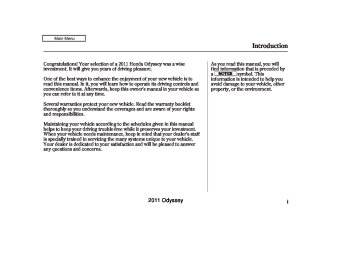- 1996 Honda Odyssey Owners Manuals
- Honda Odyssey Owners Manuals
- 2012 Honda Odyssey Owners Manuals
- Honda Odyssey Owners Manuals
- 2010 Honda Odyssey Owners Manuals
- Honda Odyssey Owners Manuals
- 2005 Honda Odyssey Owners Manuals
- Honda Odyssey Owners Manuals
- 1995 Honda Odyssey Owners Manuals
- Honda Odyssey Owners Manuals
- 2001 Honda Odyssey Owners Manuals
- Honda Odyssey Owners Manuals
- 2013 Honda Odyssey Owners Manuals
- Honda Odyssey Owners Manuals
- 2000 Honda Odyssey Owners Manuals
- Honda Odyssey Owners Manuals
- 1997 Honda Odyssey Owners Manuals
- Honda Odyssey Owners Manuals
- 2011 Honda Odyssey Owners Manuals
- Honda Odyssey Owners Manuals
- 1999 Honda Odyssey Owners Manuals
- Honda Odyssey Owners Manuals
- 1998 Honda Odyssey Owners Manuals
- Honda Odyssey Owners Manuals
- 2009 Honda Odyssey Owners Manuals
- Honda Odyssey Owners Manuals
- 2008 Honda Odyssey Owners Manuals
- Honda Odyssey Owners Manuals
- Download PDF Manual
-
in the rest of the way to play it. You operate the disc player with the same controls used for the radio. The number of the current track is shown in the display. When playing a disc in MP3, WMA or AAC, the numbers of the current folder and file are shown. The system will continuously play a disc until you change modes.
You cannot load and play 3-inch (8-cm) discs in this system.
For information on how to handle and protect compact discs, see page 352
CONTINUED
245
2011 Odyssey 10/07/17 10:07:24 31TK8600_251
Playing a Disc (LX model)
The display shows up to about 14
characters of selected text data (the folder name, file name, etc.). If the text data has more than 14
characters, you will see the first 14
characters and the indicator in the display. Press and hold the TITLE button until the next 14
characters are shown.If any letter is not available, it is replaced with ‘‘ . ’’ (dot) in the display. When the disc has no text data, you will see ‘‘NO INFO’’ on the display.
You will also see some text data under these conditions:
When a new folder, file, or track is selected.
When you change the audio mode to play a disc with text data or in MP3, WMA or AAC.
When you insert a disc, and the system begins to play.
When playing a CD-DA with text data, the album and track name are shown in the display. With a disc in MP3, WMA or AAC the display shows the folder and file name.
246
ToChangeorSelectTracks/Files You can use the SKIP buttons while a disc is playing to select passages and change tracks (files in MP3, WMA or AAC mode).
−
Each time you press and SKIP button, the
SKIP release the player skips forward to the beginning of the next track (file in MP3, WMA or AAC mode). Press and release the backward to the beginning of the current track. Press it again to skip to the beginning of the previous track.
to skip
To move rapidly within a track, press and hold the button.
SKIP
or
2011 Odyssey 10/07/17 10:07:31 31TK8600_252
−
To
InMP3orWMAmode FOLDER SELECTION select a different folder, press either side of the FOLDER bar. Press the side of the bar to skip to the next + folder, and the side of the bar to skip to the beginning of the previous folder.
−
−
REPEAT (TRACK/FILE REPEAT) To continuously replay a track (files in MP3 or WMA mode), press and release the RPT side of the RPT/RDM bar. You will see RPT in the display. Press and hold the RPT side for 2 seconds to turn it off.
−
This feature,
InMP3orWMAmode FOLDER-REPEAT when activated, replays all files in the selected folder in the order they are compressed. To activate folder repeat, press the RPT side of the RPT/RDM bar twice. You will see F-RPT in the display. The system continuously replays the current folder. Press the RPT side of the bar again to turn it off. Pressing the RDM side of the bar, or selecting a different folder with the FOLDER bar also turns off the repeat feature.
Each time you press and release the RPT side of the bar, the mode changes from file repeat to folder repeat, then to normal play.
Playing a Disc (LX model)
−
RANDOM (Random within a disc) This feature plays the tracks within a disc (the files in MP3
or WMA mode) in random order. To activate random play, press and release the RDM side of the RPT/ RDM bar. In MP3 or WMA mode, press the RDM side of the bar repeatedly to select RDM (within a disc random play). You will see RDM in the display. Press the RDM side of the bar for 2 seconds to return to normal play.CONTINUED
247
2011 Odyssey 10/07/17 10:07:39 31TK8600_253
Playing a Disc (LX model)
−
This
InMP3orWMAmode FOLDER-RANDOM feature, when activated, plays all files in the selected folder in random order. To activate folder random, press the RDM side of the RPT/ RDM bar. You will see F-RDM in the display. The system will then select and play files randomly. This continues until you deactivate folder random by pressing and holding the RDM side of the bar again, or by selecting a different folder with the FOLDER bar.
Each time you press and release the RDM side of the bar, the mode changes from folder random play to random play (within a disc random play), then to normal play.
248
−
SCAN (TRACK/FILE SCAN) The scan function samples all tracks (files in MP3 or WMA) on the disc in the order they are recorded on the disc. To activate scan, press and release the SCAN button. You will see SCAN in the display. You will get a 10 second sampling of each track/ file on the disc. Press and hold the SCAN button until you hear a beep to get out of scan mode and play the last track/file sampled.
Pressing either of the SKIP buttons also turns off the scan feature.
InMP3orWMAmode This F-SCAN (FOLDER SCAN) feature, when activated, samples the first file in each folder on the disc. To activate folder scan, press the SCAN button twice. You will see F-SCAN in the display.
−
The system plays the first file in the first folder for about 10 seconds. If you do nothing, the system will then play the first files in the next folders for 10 seconds. After playing the first file in the last folder, the system plays normally.
Pressing either of the SKIP buttons, selecting a different folder with the FOLDER bar, or pressing the SCAN button, also turns off the folder scan.
Each time you press and release the SCAN button, the mode changes from file scan to folder scan, then to normal play.
2011 Odyssey 10/07/17 10:07:45 31TK8600_254
Playing a Disc (LX model)
To Stop Playing a Disc Press the eject button ( remove the disc. If you eject the disc, but do not remove it from the slot, the system will automatically reload the disc after 10 seconds and begin playing.
) to
If you turn the system off while a disc is playing, either with the power/volume knob or by turning off the ignition switch, the disc will stay in the drive. When you turn the system back on, the disc will begin playing where it left off.
You can also eject the disc when the ignition switch is off.
To play the radio when a disc is playing, press the AM or FM button. Press the CD button again to switch back to the disc player.
Protecting Discs For information on how to handle and protect compact discs, see page 352
249
2011 Odyssey 10/07/17 10:07:52 31TK8600_255
Disc Player Error Messages (LX model)
Error Message
Cause
Solution
Track/File format not supported
Mechanical Error
UNSUPPORTED
BAD DISC
PLEASE CHECK
OWNER’S
MANUAL PUSH
EJECT
BAD DISC
PLEASE CHECK
Servo Error
OWNER’S MANUAL
Current track will be skipped. The next supported track or file plays automatically. Press the eject button and pull out the disc. Check the disc for serious damage, signs of deformation, excessive scratches, and/or dirt (see page 353). Insert the disc again. If the code does not disappear, or the disc cannot be removed, consult your dealer. Do not try to force the disc out of the player.
The ejected disc will not be reloaded automatically.
The chart on the right explains the error messages you may see in the display while playing a disc.
If you see an error message in the display while playing a disc, press the eject button. After ejecting the disc, check it for damage or deformation. If there is no damage, insert the disc again. For additional information on damaged discs, see page 353
The audio system will try to play the disc. If there is still a problem, the error message will reappear. Press the eject button, and pull out the disc. Insert a different disc. If the new disc plays, there is a problem with the first disc. If the error message cycle repeats and you cannot clear it, take your vehicle to a dealer.
250
2011 Odyssey 10/07/17 10:08:00 31TK8600_256
Selector Knob
SETUP BUTTON
RETURN BUTTON
SELECTOR KNOB
Most audio system functions can be controlled by standard buttons, bars, and knobs. In addition, you can access some functions by using the selector knob on the audio system.
Audio System (EX, EX-L models without navigation system)
The knob turns left and right. Use it to scroll through lists, or to make selections or adjustments to a list or menu item on the display. When you make a selection, push the center of the selector to go to that selection.
When the audio system is in XM Radio mode or playing discs, pushing the selector knob switches the display between the normal display and the extended display.
SETUP Display To select any setting such as the clock or sound adjusting, press the SETUP button. To use any audio system function, the ignition switch must be in the ACCESSORY (I) or ON (II) position. You can select the item by turning the selector knob. To go back to the previous display, press the RETURN button.
Pressing the SETUP button again will also cancel the setup display mode.
251
2011 Odyssey 10/07/17 10:08:07 31TK8600_257
Playing the FM/AM Radio (EX, EX-L models without navigation system)
U.S. EX models
U.S. EX-L models Canadian EX and EX-L models
Withoutrearentertainmentsystem
Withrearentertainmentsystem
AM/FM BUTTON
PRESET BUTTONS
AM/FM BUTTON
PRESET BUTTONS
TITLE BUTTON
SCAN BUTTON
SKIP BAR
RETURN BUTTON
252
TITLE BUTTON
SKIP BAR
SCAN BUTTON
RETURN BUTTON
POWER/ VOLUME KNOB CATEGORY BAR (FOLDER BAR) SETUP BUTTON
CATEGORY BAR
POWER/ VOLUME KNOB
SETUP BUTTON
SELECTOR KNOB
SELECTOR KNOB
2011 Odyssey 10/07/17 10:08:15 31TK8600_258
Playing the FM/AM Radio (EX, EX-L models without navigation system)
To Play the Radio The ignition switch must be in the ACCESSORY (I) or ON (II) position. Turn the system on by pushing the power/volume knob. Adjust the volume by turning the same knob.
The band and frequency that the radio was last tuned to are displayed. To change bands, press the AM or FM button, or AM/FM button. On the FM band, ST will be displayed if the station is broadcasting in stereo. Stereo reproduction in AM is not available.
On the AM band, AM noise reduction turns on automatically.
To Select a Station You can use any of five methods to find radio stations on the selected band: tune, seek, scan, the preset buttons, and auto select.
On the FM band, you can also use the features provided by the radio data system (RDS). For more information on the RDS, see page 255
−
Use the selector knob to
TUNE tune the radio to a desired frequency. Turn the knob right to tune to a higher frequency, or left to tune to a lower frequency.
−
The skip function searches
SKIP up and down from the current frequency to find a station with a strong signal. To activate it, press and hold the side of the SKIP bar until you hear a beep, then release it.
or
CONTINUED
253
2011 Odyssey 10/07/17 10:08:23 31TK8600_259
Playing the FM/AM Radio (EX, EX-L models without navigation system)
−
Each preset button can
Preset store one frequency on AM and two frequencies on FM.
1.
Select the desired band, AM or FM. You can store one frequency on FM1, and one frequency on FM2 with each preset button.
2.
Use the tune, skip, scan, or RDS function to tune the radio to a desired station.
3.
Pick a preset button, and hold it until you hear a beep.
4.
Repeat steps 1 through 3 to store a total of six stations on AM and twelve stations on FM.
−
SCAN The scan function samples all stations with strong signals on the selected band. To activate it, press the SCAN button, then release it. You will see SCAN in the display. When the system finds a strong signal, it will stop and play that station for about 10 seconds.
If you do nothing, the system will scan for the next strong station and play it for 10 seconds. When it plays a station that you want to listen to, press the SCAN button again.
254
−
If you are
AUTO SELECT traveling and can no longer receive your preset stations, you can use the auto select feature to find stations in the local area.
Push the SETUP button to display the setup MENU. Turn the selector knob to select Auto Select, then press the selector knob. The display changes to the auto select mode. Select ‘‘PUSH TO START’’ or ‘‘ON,’’ then press the selector knob. You will see Auto Select on the display, and the system goes into the auto select mode for several seconds.
If you do not like the stations auto select has stored, you can store other frequencies on the preset buttons as previously described.
2011 Odyssey 10/07/17 10:08:32 31TK8600_260
Playing the FM/AM Radio (EX, EX-L models without navigation system)
You will see ‘‘0’’ displayed if auto select cannot find a strong station for every preset button.
select Auto
Tocancelautoselect, Select on the setup menu again and turn the selector knob to select ‘‘PUSH TO CANCEL’’ or ‘‘OFF,’’ then press the selector knob. This restores the presets you originally set.
For information on FM/AM radio frequencies and reception, see page 409
Radio Data System (RDS) On the FM band, you can select a favorite station and display the program service name provided by the radio data system (RDS).
RDSINFODisplay The RDS information display function shows the name of the RDS station you are listening to. With the audio system on and the FM band selected, you can turn this function on or off.
U.S. EX models
EX-L and Canadian EX models
OnEXmodels To switch the function between on and off, press and release the TITLE button. With the system on, you will see the ‘‘RDS INFO ON’’ message briefly on the display. If the station you are listening to is an RDS station, the display shows the station name.
CONTINUED
255
2011 Odyssey 10/07/17 10:08:44 31TK8600_261
Playing the FM/AM Radio (EX, EX-L models without navigation system)
RadioDataSystem(RDS)Category On the FM band selected, you can select the program category provided by the RDS. Press either side ( ) of the FOLDER bar or the CATEGORY bar to display and select an RDS category. The principal RDS categories are shown as follows:
− +
or
ALL: All RDS category stations ROCK: Rock, classic rock and soft rock music COUNTRY: Country music SOFT: Adult hits and soft music TOP 40: Top 40 hits OLDIES: Nostalgia music and oldies R & B: Rhythm and blues, and soft rhythm and blues RELIGION: Programs concerned with religion
CLASSIC: Classical music JAZZ: Jazz INFO: News, information, sports, talk shows, foreign language, personality, public, college, and weather TRAFFIC: Traffic information
Press either side of the FOLDER bar or the CATEGORY bar to select an RDS category. The display shows the selected RDS category name for about 10 seconds. You can use the search or scan function to find radio stations on the selected RDS category. If you do nothing while the RDS category name is displayed, the selected category is canceled.
If the station you are listening to is not an RDS station, the display continues to show the frequency with the PS name display function on.
When you turn off this function by pressing the TITLE button, the display briefly shows ‘‘RDS NAME OFF.’’
OnEX-Lmodels If the station you are listening to is an RDS station, the RDS icon appears in the display. To switch the function between on and off, press and release the TITLE button. With the system on, you will see the station name on the display.
You can turn off this function by pressing the TITLE button.
256
2011 Odyssey 10/07/17 10:08:51 31TK8600_262
Playing the FM/AM Radio (EX, EX-L models without navigation system)
RDSProgramSearch This function searches up and down a frequency for the strongest signal from the frequencies that carry the selected RDS category information. This can help you to find a station in your favorite category. To activate it, press either side of the FOLDER bar to select an RDS category, then press and release either side will see the selected RDS category name blinking while searching it. When the system finds a station, the selected RDS category name will be displayed again for about 10 seconds.
) of the SKIP bar. You
or
If the system does not find a station, ‘‘NOTHING’’ will be blinking for about 5 seconds, then the system goes back to the last selected station.
If the system does not find a station, ‘‘NOTHING’’ will be blinking for about 5 seconds, then the system goes back to the last selected station.
You can use the RDS program search or scan function even if the RDS information display function is off.
RDSProgramSCAN The scan function samples all stations with strong signals on the selected RDS category. To activate it, press either side of the FOLDER bar or the CATEGORY bar to select an RDS category, then press and release the SCAN button. You will see SCAN in the display. The system will scan for a station with a strong signal in the selected RDS category. You will also see the selected RDS category name blinking while searching it. When it finds a strong signal, it will stop and play that station for about 10 seconds.
If you do nothing, the system will scan for the next strong station and play it for 10 seconds. When it plays a station that you want to listen to, press the SCAN button again.
257
2011 Odyssey 10/07/17 10:09:00 31TK8600_263
Playing the FM/AM Radio (EX, EX-L models without navigation system)
Adjusting the Sound OnEXmodels
OnEX-Lmodels
U.S. EX models
EX-L and Canadian EX models
setting. Press the selector knob again to set your setting.
BASS
−
Adjusts the bass.
TREBLE
−
Adjusts the treble.
FADER strength of the sound.
−
Adjusts the front-to-back
BALANCE side strength of the sound.
Adjusts the side-to-
−
SUBW (SUBWOOFER) the strength of sound from the subwoofer speaker.
−
Adjusts
−
SVC based on the vehicle speed.
Adjusts the volume level
Press the SETUP button to display the sound settings. Turn the selector knob to select an appropriate setting: BASS, TREBLE, FADER, BALANCE, SUBW (subwoofer), and SVC (speed-sensitive volume compensation). Press the selector knob to enter the setting, then turn the selector knob to adjust the setting.
Press the SETUP button to display the Setup menu. Turn the selector knob to select Sound Settings, then press the selector knob. Turn the selector knob to select an appropriate setting: Bass, Treble, Fader, Balance, Subwoofer, and SVC (speed-sensitive volume compensation). Press the selector knob to enter the setting, then turn the selector knob to adjust the
258
2011 Odyssey 10/07/17 10:09:07 31TK8600_264
Playing the FM/AM Radio (EX, EX-L models without navigation system)
Each mode is shown in the display as it changes. Turn the selector knob to adjust the setting to your liking.
OnU.S.EXmodels When the level reaches the center, you will see ‘‘C’’ in the display.
To return to normal play, push the RETURN or SETUP button after you stop adjusting a mode.
Speed-sensitiveVolume Compensation(SVC) The SVC mode controls the volume based on vehicle speed. The faster you go, the louder the audio volume becomes. As you slow down, the audio volume decreases.
The SVC has four modes: SVC OFF, SVC LOW, SVC MID, and SVC HIGH. Turn the selector knob to adjust the setting to your liking. If you feel the sound is too loud, choose low. If you feel the sound is too quiet, choose high.
Audio System Lighting You can use the instrument panel brightness control knob to adjust the illumination of the audio system (see page illuminates when the parking lights are on, even if the radio is turned off.
). The audio system
140
259
2011 Odyssey 10/07/17 10:09:15 31TK8600_265
Playing the XM Radio (EX-L model without navigation system)
Withoutrearentertainmentsystem
Withrearentertainmentsystem
XM BUTTON
PRESET BUTTONS
XM BUTTON
PRESET BUTTONS
TITLE BUTTON
SCAN BUTTON
SKIP BAR
RETURN BUTTON
260
TITLE BUTTON
SKIP BAR
SCAN BUTTON
POWER/ VOLUME KNOB
CATEGORY BAR
SETUP BUTTON
RETURN BUTTON
CATEGORY BAR
POWER/ VOLUME KNOB
SETUP BUTTON
SELECTOR KNOB
SELECTOR KNOB
2011 Odyssey 10/07/17 10:09:23 31TK8600_266
Playing the XM Radio (EX-L model without navigation system)
Your vehicle is capable of receiving XM Radio anywhere in the United States and Canada, except Hawaii, Alaska, and Puerto Rico. XM is a registered trademark of Sirius XM Radio , Inc. and XM CANADA is a registered business name of Canadian Satellite Radio Inc.
XM Radio receives signals from two satellites to produce clear, high- quality digital reception. It offers many channels in several categories. Along with a large selection of different types of music, XM Radio allows you to view channel and category selections in the display.
Operating the XM Radio To listen to XM Radio, turn the ignition switch to the ACCESSORY (I) or ON (II) position, and press the button. The last channel you
listened to will show in the display. Adjust the volume by turning the power/volume knob.
−
To switch between
MODE channel mode and category mode, either press and hold the TITLE button until the mode changes.
In the channel mode, you can select all of the available channels. In the category mode, such as Jazz, Rock, Classical, etc., you can select all of the channels within that category.
You can also change the mode from the setup menu. Press the SETUP button to display the setup menu. Turn the selector knob to select XM Mode and press the selector knob. You can select Channel mode or Category mode by turning and pressing the selector knob.
Each time you press and release the TITLE button, the display changes from artist name to song name.
You may experience periods when XM Radio does not transmit the artist’s name and song title information. If this happens, there is nothing wrong with your system.
CONTINUED
261
2011 Odyssey 10/07/17 10:09:28 31TK8600_267
Playing the XM Radio (EX-L model without navigation system)
CATEGORY ( either side of the CATEGORY bar to select another category.
− + −
Press
or
−
SCAN The SCAN function gives you a sampling of all channels while in the channel mode. In the category mode, only the stations within that category are scanned. To activate scan, press the SCAN button. The system plays each channel in numerical order for a few seconds, then selects the next channel. When you hear a channel you want to continue listening to, press the button again.
You can also select a channel from the list by using the selector knob. Push the selector knob to switch the display to the list, then turn the knob to select a channel. Press the selector knob to set your selection.
−
TUNE Turn the selector knob to change channel selections. Turn the knob right for higher numbered channels and left for lower numbered channels. In the category mode, you can only select channels within that category.
262
2011 Odyssey 10/07/17 10:09:41 31TK8600_268
Playing the XM Radio (EX-L model without navigation system)
−
You can store up to 12
Preset preset channels using the six preset buttons. Each button stores one channel from the XM1 band and one channel from the XM2 band.
To store a channel: 1.
Press the XM1 or XM2 will show in the display.
button. Either
2.
Use the selector knob, SKIP bar, CATEGORY bar or SCAN button to tune to a desired channel.
In category mode, only channels within that category can be selected. In channel mode, all channels can be selected.
3.
Pick the preset button you want for that channel. Press and hold the button until you hear a beep.
4.
Repeat steps 2 and 3 to store the first six channels.
5.
button again.
Press the The other XM band will show. Store the next six channels using steps 2 and 3.
Once a channel is stored, simply press and release the proper preset button to tune to it.
XM Radio Display Messages
‘‘LOADING’’ audio or program information.
XM is loading the
−
−
‘‘OFF AIR’’ currently selected is no longer broadcasting.
The channel
−
The
‘‘UNAUTHORIZED’’ encryption code is being updated. Wait until the encryption code is fully updated. Channels 0 and 1
should still work normally.−
The signal is
‘‘NO SIGNAL’’ currently too weak. Move the vehicle to an area away from tall buildings, and with an unobstructed view of the southern horizon.
−
The selected
‘‘UNAVAILABLE’’ channel number does not exist, is not part of your subscription, or this channel has no artist or title information at this time.
‘‘NO INFO’’ channel has no artist or title information at this time.
The selected
−
‘‘CHECK ANTENNA’’ a problem with the XM antenna. Please consult your dealer.
−
There is
CONTINUED
263
2011 Odyssey 10/07/17 10:09:49 31TK8600_269
Playing the XM Radio (EX-L model without navigation system)
The XM satellites are in orbit over the equator; therefore, objects south of the vehicle may cause satellite reception interruptions. To help compensate for this, ground-based repeaters are placed in major metropolitan areas.
Satellite signals are more likely to be blocked by tall buildings and mountains the farther north you travel from the equator. Carrying large items on a roof rack can also block the signal.
Depending on where you drive, you may experience reception problems. Interference can be caused by any of these conditions:
Driving on the north side of an east/west mountain road. Driving on the north side of a large commercial truck on an east/west road.
264
Signal may be blocked by mountains or large obstacles to the south.
Signal weaker in these areas.
SATELLITE
Driving in tunnels. Driving on a road beside a vertical wall, steep cliff, or hill to the south of you. Driving on the lower level of a multi-tiered road.
GROUND REPEATER
Large items carried on a roof rack.
Driving on a single lane road alongside dense trees taller than 50 ft. (15 m) to the south of you.
2011 Odyssey 10/07/17 10:09:57 31TK8600_270
Playing the XM Radio (EX-L model without navigation system)
There may be other geographic situations that could affect XM Radio reception.
AsrequiredbytheFCC: Changesormodificationsnotexpressly approvedbythepartyresponsiblefor compliancecouldvoidtheuser’s authoritytooperatetheequipment.
Receiving XM Radio Service If your XM Radio service has expired or you purchased your vehicle from a previous owner, you can listen to a sampling of the broadcasts available on XM Radio. With the ignition switch in the ACCESSORY (I) or the ON (II) position, press the
button. A variety of music
types and styles will play.
, or at
If you decide to purchase XM radio service, contact XM Radio at www.xmradio.com 1-800-852-9696. In Canada, contact XM CANADA at www.xmradio.ca at 1-877-209-0079. You will need to give them your radio I.D. number and your credit card number. To get your radio I.D. number, press the
, or
button, then turn the
selector knob until ‘‘CH 000’’ appears in the display. Your I.D. will appear in the display.
After you’ve registered with XM Radio, keep your audio system in the XM Radio mode while you wait for activation. This should take about 30
minutes.While waiting for activation, make sure your vehicle remains in an open area with good reception. XM Radio will continue to send an activation signal to your vehicle for at least 12
hours from the activation request. If the service has not been activated after 36 hours, contact XM Radio. In Canada, contact XM CANADA .265
2011 Odyssey 10/07/17 10:10:05 31TK8600_271
Playing a Disc (EX, EX-L models without navigation system)
U.S. EX models
U.S. EX-L models Canadian EX and EX-L models
Withoutrearentertainmentsystem POWER/ VOLUME KNOB TITLE BUTTON
CD BUTTON
SCAN BUTTON SKIP BAR
RETURN BUTTON
266
Withrearentertainmentsystem CD BUTTON
DISC SLOT
EJECT BUTTON
CATEGORY BAR (FOLDER BAR) SETUP BUTTON
TITLE BUTTON
SKIP BAR
SCAN BUTTON
RETURN BUTTON
DISC SLOT
EJECT BUTTON POWER/ VOLUME KNOB CATEGORY BAR
SETUP BUTTON
SELECTOR KNOB
SELECTOR KNOB
2011 Odyssey 10/07/17 10:10:12 31TK8600_272
To Play a Disc To load or play a disc, the ignition switch must be in the ACCESSORY (I) or ON (II) position.
You operate the disc player with the same controls used for the radio. To select the disc player, press the CD button. You will see ‘‘CD’’ in the display. The number of the track playing is shown in the display. The system will continuously play a disc until you change modes.
Playing a Disc (EX, EX-L models without navigation system)
Title information will be displayed by a list when the information is found in the Gracenote Album Info (Gracenote Media Database). When you play a CD recorded with text data, you will see the genre, artist name, album and track name on the screen. When you play MP3/ WMA/AAC discs, you will see the genre, artist name, album name and track name on the screen. If the disc was not recorded with this information, it will not be displayed.
You cannot load and play 3-inch (8-cm) discs in this system.
Do not use discs with adhesive labels. The label can curl up and cause the disc to jam in the unit.
Video CDs and DVDs do not work in this unit.
The CD player can play CD-Rs and CD-RWs compressed in MP3, WMA or AAC formats. When playing a disc in MP3, WMA or AAC, you will see ‘‘MP3,’’ ‘‘WMA’’ or ‘‘AAC’’ on the display. A disc can support more than 99 folders, and each folder can hold up to 255 playable files.
CONTINUED
267
2011 Odyssey 10/07/17 10:10:20 31TK8600_273
Playing a Disc (EX, EX-L models without navigation system)
NOTE: If a file on a WMA disc is protected by digital rights management (DRM), the audio unit displays UNSUPPORTED, and then skips to the next file.
TextDataDisplayFunction OnU.S.EXmodels Each time you press the TITLE button, the display shows you the text, if the disc was recorded with text data.
Depending on the software the files were made with, it may not be possible to play some files, or display some text data.
If you select name off, the text display is turned off.
You can see the album, artist, and track name in the display. If a disc is recorded in MP3, WMA or AAC you can see the folder and file name, and the artist, album, and track tag.
With the folder name, you will see the FOLDER indicator in the display. The TRACK indicator is shown with the file or track name.
When you press and release the TITLE button while a disc without text data is playing, you will see ‘‘NO INFO’’ on the display.
The display shows up to 16
characters of selected text data (the folder name, file name, etc.).268
2011 Odyssey 10/07/17 10:10:28 31TK8600_274
Playing a Disc (EX, EX-L models without navigation system)
If the text data has more than 16
characters, you will see the first 16
characters and the indicator in the display. Press and hold the TITLE button until the next 16
characters are shown. You can see up to 32 characters of the text data.If you press and hold the TITLE button again, the display shows the first 16 characters again.
If any letter is not available, it is replaced with ‘‘ . ’’ (dot) in the display. When the disc has no text data, you will see ‘‘NO INFO’’ on the display.
You will also see some text data under these conditions:
When a new folder, file, or track is selected. When you change the audio mode to play a disc with text data or in MP3, WMA or AAC. When you insert a disc, and the system begins to play.
When playing a CD-DA with text data, the album and track name are shown in the display. With a disc in MP3, WMA or AAC the display shows the folder and file name.
OnEX-LandCanadianEXmodels In MP3 or WMA mode, each time you press and release the TITLE button, the display changes between track name and file name.
CONTINUED
269
2011 Odyssey 10/07/17 10:10:35 31TK8600_275
Playing a Disc (EX, EX-L models without navigation system)
−
side of the SKIP bar,
Each time you press and
SKIP release the the player skips forward to the beginning of the next track (file in MP3, WMA or AAC mode). Press and release the side of the bar to skip backward to the beginning of the current track. Press it again to skip to the beginning of the previous track.
To move rapidly within a track or file, press and hold either side (
or
) of the SKIP bar.
Turning the selector knob to the right or left also changes a file.
When you insert a CD for the first time, the recording CD prompt will appear on the display. If you select ‘‘Yes,’’ the system will start recording to the flash memory. For information on recording from music CDs, see page
278
When you insert a CD for the first time, a Gracenote notification appears. For more information, see page
380
LoadingDiscs Insert a disc about halfway into the disc slot. The drive will pull the disc in the rest of the way to play it. You operate the disc player with the same controls used for the radio. The number of the current track is shown in the display. When playing a disc in MP3, WMA or AAC, the numbers of the current folder and file are shown. The system will continuously play a disc until you change modes.
For information on how to handle and protect compact discs, see page 352
270
2011 Odyssey 10/07/17 10:10:44 31TK8600_276
or
−
To
+ −
InMP3orWMAmode FOLDER SELECTION select a different folder, press either side ( ) of the FOLDER bar or the CATEGORY bar to move to the beginning of the next folder. Press the folder, and press the to the beginning of the previous folder.
side to skip to the next side to skip
+
−
You can also select a track from the list by using the selector knob. Push the selector knob while playing a CD. The display switches to the track list. Then turn the knob to select a track. Press the selector knob to start your selected track.
In MP3, WMA or AAC mode, push the selector knob to switch the display to the folder list then turn the knob to select a folder. Press the selector knob to change the display to the track/file list, then turn the selector knob to select a track/file.
Playing a Disc (EX, EX-L models without navigation system)
ToSelectRepeat,RandomorScan Mode:
U.S. EX models
Turn the selector knob to select an appropriate repeat, random or scan mode, then press the selector knob to set your selection.
EX-L and Canadian EX models
You can select any type of repeat, random and scan modes by using the SETUP button and the selector knob. Push the SETUP button to display the menu items, then turn the selector knob to select ‘‘PLAY MODE.’’ Press the selector knob to set the selection.
CONTINUED
271
2011 Odyssey 10/07/17 10:10:50 31TK8600_277
Playing a Disc (EX, EX-L models without navigation system)
U.S. EX models
EX-L and Canadian EX models
−
REPEAT ONE TRK (Repeat One Track) To continuously replay a track (file in MP3, WMA or AAC mode), select REPEAT ONE TRK or Repeat One Track from the menu items. You will see ‘‘REPEAT’’ or the track repeat icon in the display. Select normal play to turn it off.
−
This feature, when
REPEAT ONE FLD (Repeat One Folder) activated, replays all the files on the selected folder in the order they are compressed in MP3, WMA or AAC. To activate folder repeat mode, select REPEAT ONE FLD or Repeat One Folder from the menu items. You will see ‘‘D-REPEAT’’ or the folder repeat icon in the display. The system continuously replays the current list. Select normal play to turn it off.
To cancel the selected repeat, random, or scan mode, press the SETUP button to show ‘‘PLAY MODE,’’ then press the selector knob. When you see ‘‘NORMAL PLAY,’’ press ENTER again.
272
−
RANDOM IN FLD (Random in FOLDER) This feature, when activated, plays the files within the current folder in random order, rather than in the order they are compressed in MP3, WMA or AAC. To activate folder random play, select RANDOM IN FLD or Random in FOLDER from the menu items. You will see ‘‘F-RDM’’ or the folder random icon in the display. The system will then select and play files randomly. This continues until you deactivate folder random play by selecting normal play, or you select a different albumlist with the FOLDER bar or the CATEGORY bar.
2011 Odyssey 10/07/17 10:10:56 31TK8600_278
−
RANDOM (Random in Disc) This feature plays the tracks on disc (the files in MP3, WMA or AAC mode) in random order. To activate random play, select RANDOM or Random in Disc from the menu items. You will see ‘‘RANDOM’’ or disc random icon in the display. Select normal play to return to normal play.
Playing a Disc (EX, EX-L models without navigation system)
The
SCAN TRK (Scan Tracks) − SCAN function samples all the tracks on the disc in the order they are recorded on the disc (all files in the selected folder in MP3, WMA or AAC mode). To activate the scan feature, press and release the SCAN button. You will see ‘‘SCAN’’ in the display. You will get a 10 second sampling of each track/file in the disc/folder. Press and hold the SCAN button to get out of scan mode and play the last track sampled.
You can also select the scan feature from the menu items with the selector knob (see page ).
271
−
SCAN FLD (Scan Folders) This function samples the first file in each folder on the disc in the order they are stored. To activate the folder scan feature, press and release the SCAN button repeatedly. You will see ‘‘F-SCAN’’ or ‘‘Folder Scan’’ in the display. You will get a 10 second sampling of the first file in each folder.
You can also select the folder scan feature from the menu items with the selector knob (see page ).
271
CONTINUED
273
2011 Odyssey 10/07/17 10:11:02 31TK8600_279
Playing a Disc (EX, EX-L models without navigation system)
Protecting Discs For information on how to handle and protect compact discs, see page
352
To turn this feature off, press and hold the SCAN button for more than 2 seconds, or press and release the selector knob while scan mode.
To Stop Playing a Disc To take the system out of the disc mode, press one of other source buttons than the CD button.
Each time you press and release the SCAN button, the mode changes from file scan to folder scan, then to normal play.
If you turn the system off while a disc is playing, either with the power/volume knob or the ignition switch, play will continue at the same point when you turn it back on.
274
2011 Odyssey 10/07/17 10:11:09 31TK8600_280
Disc Player Error Messages (EX, EX-L models without navigation system)
Error Message
Cause
Solution
UNSUPPORTED
Track/File format not supported
Mechanical Error
PUSH EJECT
Servo Error
CHECK DISC
Disc Error
Current track will be skipped. The next supported track or file plays automatically. Press the EJECT button and pull out the disc. Check the disc for serious damage, signs of deformation, excessive scratches, and/or dirt (see page 353). Insert the disc again. If the code does not disappear, or the disc cannot be removed, consult your dealer. Do not try to force the disc out of the player. Check the disc for serious damage, signs of deformation, excessive scratches, and/or dirt (see page 353).
The chart on the right explains the error messages you may see in the display while playing a disc.
If you see an error message in the display while playing a disc, press the eject button. After ejecting the disc, check it for damage or deformation. If there is no damage, insert the disc again. For additional information on damaged discs, see page 353
The audio system will try to play the disc. If there is still a problem, the error message will reappear. Press the eject button, and pull out the disc. Insert a different disc. If the new disc plays, there is a problem with the first disc. If the error message cycle repeats and you cannot clear it, take your vehicle to a dealer.
275
2011 Odyssey 10/07/17 10:11:18 31TK8600_281
Playing CD Library Audio (EX, EX-L models without navigation system)
U.S. EX models
U.S. EX-L models Canadian EX and EX-L models
Withoutrearentertainmentsystem POWER/ VOLUME KNOB
CDL BUTTON
DISC SLOT
Withrearentertainmentsystem
CDL BUTTON
SCAN BUTTON SKIP BAR
RETURN BUTTON
276
SKIP BAR
SCAN BUTTON
RETURN BUTTON
CATEGORY BAR (FOLDER BAR) SETUP BUTTON
SELECTOR KNOB
SELECTOR KNOB
DISC SLOT
POWER/ VOLUME KNOB CATEGORY BAR
SETUP BUTTON
2011 Odyssey 10/07/17 10:11:27 31TK8600_282
Playing CD Library Audio (EX, EX-L models without navigation system)
Music data recorded in the CD Library can only be used for personal use.
Although data is recorded using ultra-efficient compression technology, sound quality may vary slightly from the original.
Title information will be displayed when the information is found in the Gracenote Album Info (Gracenote Media Database) in the built-in flash memory. See page
380
Ifequipped The CD Library Audio function can record tracks from music CDs to the flash memory. Each music CD is stored on an albumlist. This audio system can store up to 18 albums.
NOTE:
Only recordings from a standard CD-DA (44.1 kHz, 16 bit stereo PCM digital sound data) to CD Library are supported.
Digital music files, such as MP3, WMA, AAC etc., from CD-R, DVD-R and USB flash memory devices cannot be copied to the CD Library. Likewise, digital music files recorded in the CD Library cannot be copied to CD-R, DVD-R and USB devices.
Recording function from following media is not supported. −
CD-DA which prohibits the copying by SCMS CD-DA with copy control SACD (Super Audio CD) DTS-CD DVD-A CD-R/RW DVD-R/RW Copy controlled CDs (Playback cannot be guaranteed) DTS-CDs (Only enabled for playback)
− − − − − − −
−
If the CD Library is ever replaced, all data will be lost and stored music will not be recovered.
277
2011 Odyssey 10/07/17 10:11:38 31TK8600_283
Playing CD Library Audio (EX, EX-L models without navigation system)
Recording a Music CD to CD Library
U.S. EX models
U.S. EX models
EX-L and Canadian EX models
EX-L and Canadian EX models
1.
If you play a music CD that has not been recorded in the CD Library, the recording CD prompt will appear on the display. Select ‘‘YES’’ to start recording to the flash memory. To turn this display off, see page
279
2.
The display will change to the albumlist. Select the desired number of the list by turning the selector knob, then press the selector knob. The recording icon, recording album number, and current recording track number will appear while recording. When recording is finished, the recording icon will be turned off.
278
NOTE:
Please note that there will be no compensation offered in the case of unsuccessful recording of audio data or the loss of audio data due to any cause whatsoever.
During recording, operation of this product may be slower.
If you turn off the ignition switch while recording a CD, the CD will begin recording again when the power comes back.
Tracks from music CDs are recorded at eight times the playback speed. You can listen to tracks as they are being recorded.
Forward/rewind, repeat, random and scan functions are not available during recording.
2011 Odyssey 10/07/17 10:11:46 31TK8600_284
Playing CD Library Audio (EX, EX-L models without navigation system)
You can listen to tracks from other albumlists that have already been recorded while recording. Press the CD-L button and switch over to CD Library Audio.
Recording settings cannot be changed during recording.
Changing the Recording Settings ToStopDisplayingtheRecordingCD Prompt
Each time you press and release the selector knob, this feature turns on and off.
U.S. EX models
EX-L and Canadian EX models
If you don’t wish to display the recording CD prompt when you insert a CD for the first time, press and release the SETUP button and turn the selector knob to ‘‘CDL SETUP’’ or ‘‘CD Library Setup,’’ then press the selector knob and select ‘‘REC PROMPT ON’’ or ‘‘Prompt to Record CD.’’
CONTINUED
279
2011 Odyssey 10/07/17 10:11:56 31TK8600_285
Playing CD Library Audio (EX, EX-L models without navigation system)
ToRecordaCDManually
U.S. EX models
U.S. EX models
U.S. EX models
EX-L and Canadian EX models
EX-L and Canadian EX models
EX-L and Canadian EX models
If you select a slot on the albumlist that has been recorded, a confirmation message will appear. Select ‘‘YES’’ to overwrite the old album. Select ‘‘NO’’ to return to the normal display.
If you press the EJECT button while recording a CD, the recording is stopped. When you insert the same CD again, the ‘‘RESUME REC’’ or ‘‘Continue REC’’ message will appear. Select ‘‘YES’’ to restart the recording feature from the point that the previous recording was disabled.
Insert a CD that has not been recorded in the CD Library, press the SETUP button and turn the selector knob to ‘‘CDL SETUP’’ or ‘‘CD Library Setup,’’ then press the selector knob. Select ‘‘RECORD CD NOW’’ and press the selector knob. The display will change to the albumlist. Select the desired slot and press the same knob to start recording.
280
2011 Odyssey 10/07/17 10:12:05 31TK8600_286
Playing CD Library Audio (EX, EX-L models without navigation system)
Playing Tracks in CD Library To play tracks in the CD Library, push the CD-L button until the CD Library Audio display appears. Playback will start automatically with the track previously selected.
Changing a Track/Albumlist
Folder Bar or Category Bar
while the
+
The next album in the list is selected. If you press last album in the list is selected, the first album in the list is selected. The previous album in the list is selected. If you press first album is selected, the last album in the list is selected.
−
while the
+
−
Skip Bar
Returns to the beginning of the current track. Press again and hold to return to the beginning of the previous track. If you press this bar while the first track is playing, the last track is selected. Skips to the beginning of the next track. If you press this bar while the last track is playing, the first track is selected.
Turning the selector knob to the right or left also changes a file.
Fast Forwarding and Rewinding To fast forward, press and hold the