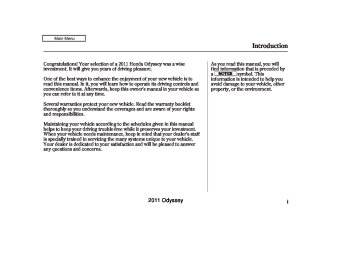- 1996 Honda Odyssey Owners Manuals
- Honda Odyssey Owners Manuals
- 2012 Honda Odyssey Owners Manuals
- Honda Odyssey Owners Manuals
- 2010 Honda Odyssey Owners Manuals
- Honda Odyssey Owners Manuals
- 2005 Honda Odyssey Owners Manuals
- Honda Odyssey Owners Manuals
- 1995 Honda Odyssey Owners Manuals
- Honda Odyssey Owners Manuals
- 2001 Honda Odyssey Owners Manuals
- Honda Odyssey Owners Manuals
- 2013 Honda Odyssey Owners Manuals
- Honda Odyssey Owners Manuals
- 2000 Honda Odyssey Owners Manuals
- Honda Odyssey Owners Manuals
- 1997 Honda Odyssey Owners Manuals
- Honda Odyssey Owners Manuals
- 2011 Honda Odyssey Owners Manuals
- Honda Odyssey Owners Manuals
- 1999 Honda Odyssey Owners Manuals
- Honda Odyssey Owners Manuals
- 1998 Honda Odyssey Owners Manuals
- Honda Odyssey Owners Manuals
- 2009 Honda Odyssey Owners Manuals
- Honda Odyssey Owners Manuals
- 2008 Honda Odyssey Owners Manuals
- Honda Odyssey Owners Manuals
- Download PDF Manual
-
−
−
496
Air or wind noise from the dashboard and side vents and all windows may interfere with the microphone. Adjust or close them as necessary. Press and release the Talk button when you want to call a number using a stored voice tag. After the beep, speak in a clear, natural tone.
2011 Odyssey 10/07/17 10:41:03 31TK8600_502
Bluetooth HandsFreeLink (Models without navigation system)
Display When you receive an incoming call, you will see the following displays and notifications.
BLUETOOTH INDICATOR
ROAM STATUS SIGNAL STRENGTH
BATTERY LEVEL STATUS
CALL NAME PHONE DIALING
U.S. model is shown.
Some phones may send battery, signal strength, and roaming status information to the screen.
497
2011 Odyssey 10/07/17 10:41:09 31TK8600_503
Bluetooth HandsFreeLink (Models without navigation system)
How to Use HFL The ignition switch must be in the ACCESSORY (I) or ON (II) position.
Speed Dial
Display a list of all 20 speed dial entries.
All Calls
Display the last 20 incoming, outgoing, or missed calls. (Appears only when a phone is connected to the system via HFL.)
Received Calls
Display the last 20 incoming calls. (Appears only when a phone is connected to the system via HFL.)
Dialed Calls
Display the last 20 outgoing calls. (Appears only when a phone is connected to the system via HFL.)
Missed Calls
Display the last 20 missed calls. (Appears only when a phone is connected to the system via HFL.)
Alphabet Search
Display the menu for an alphabetical search in the paired phone’s phonebook.
All Listings
Display the paired phone’s previously imported phonebook (or import a new one).
Call History
Phonebook
Dial
Enter a phone number to dial.
Redial
Redial the last number dialed in the phone’s history.
Phone
498
2011 Odyssey 10/07/17 10:41:14 31TK8600_504
Bluetooth HandsFreeLink (Models without navigation system)
Add New Phone
Pair a phone to the system.
Connect
Connect a phone to the system.
Phone
Connection
Disconnect
Disconnect a paired phone from the system.
Delete
Delete a previously paired phone.
Phone Setup
Bluetooth PIN
Create a Bluetooth PIN number for a paired phone.
Store
Speed Dial
Select a number from the Call History, Phonebook, or manual entry to store as a speed dial number.
Edit
Speed Dial
Delete
Speed Dial
Delete a previously stored speed dial number.
Store Voice Tag
Create a voice tag for a speed dial number.
Delete Voice Tag
Delete a voice tag for a speed dial number.
CONTINUED 499
2011 Odyssey 10/07/17 10:41:17 31TK8600_505
Bluetooth HandsFreeLink (Models without navigation system)
Phone
Security Code
Create a security code number for a paired phone.
Auto Answer
Set incoming calls to be automatically answered.
Phone Setup
Auto Transfer
Set calls to automatically transfer from your phone to HFL when you enter the vehicle.
System Clear
Clear the system of all paired phones, phonebook entries, speed dials, and security codes.
500
2011 Odyssey 10/07/17 10:41:24 31TK8600_506
Bluetooth HandsFreeLink (Models without navigation system)
Phone Screen
To use HFL, you need to pair your Bluetooth-compatible cell phone to the system.
HFL uses a Class 2 Bluetooth, which means, the maximum range between your phone and vehicle is 30 feet (10
meters).Phone Setup You can setup your phone and other system options with this menu. A brief explanation of each option is displayed on the left side of the screen.
Press the PHONE button or PICK- UP button to go to the Phone screen.
CONTINUED
501
2011 Odyssey 10/07/17 10:41:31 31TK8600_507
Bluetooth HandsFreeLink (Models without navigation system)
SetupBluetoothPhone Topairacellphone(whenthereisno phonepairedtothesystem): Press the PHONE button or PICK- UP button. The system starts pairing when there is no phone paired to the system.
Example
1.
Press the PHONE button or PICK- UP button. The system prompts you to pair a phone. Select ‘‘Yes’’ on the confirmation screen.
2.
Make sure your phone is set to discoverable or visibility is on, and select ‘‘Continue.’’ HFL begins to search for your phone.
502
2011 Odyssey 10/07/17 10:41:42 31TK8600_508
Bluetooth HandsFreeLink (Models without navigation system)
3.
4.
If your phone is found, it is displayed on the screen. Select it and press ENTER.
If your phone doesn’t appear on the list, select ‘‘Phone not found?’’ and search for Bluetooth devices using your phone. From your phone, select ‘‘HandsFreeLink.’’
Topairacellphone(whenthereareone ormorephonespairedtothesystem):
1.
Select ‘‘Phone Setup’’ from the Phone screen.
2.
Select ‘‘Connection’’ from the Phone Setup screen.
3.
Select ‘‘Add New Phone.’’
4.
Follow steps 2 through 7 from the previous page.
CONTINUED
503
5.
HFL gives you a 4-digit pass-key that you will need to input on your phone.
6.
When your phone prompts you, input the 4-digit pass-key.
7.
You will receive a notification on the screen and your phone if pairing is successful.
2011 Odyssey 10/07/17 10:41:52 31TK8600_509
Bluetooth HandsFreeLink (Models without navigation system)
TochangetheBluetoothPINsetting:
Example
Phonepairingtips
You cannot pair your phone while the vehicle is moving. Up to six phones can be paired. Your phone’s battery may drain faster when it is paired to HFL.
Push the SELECT to delete.
To create your own Bluetooth PIN, select ‘‘Fixed PIN’’ and follow steps 3
and 4.3.
Delete the current Bluetooth PIN.
4.
Enter a new Bluetooth PIN.
1.
Select ‘‘Connection’’ from the Phone Setup screen.
2.
Select ‘‘Bluetooth PIN.’’
The default Bluetooth PIN NOTE: ‘‘0000’’ is used until you change the setting.
For a randomly generated Bluetooth PIN each time you pair a phone, select ‘‘Random PIN.’’
504
2011 Odyssey 10/07/17 10:42:01 31TK8600_510
Bluetooth HandsFreeLink (Models without navigation system)
Todeleteapairedphone:
4.
Select ‘‘Yes’’ from the confirmation screen.
BLUETOOTH ICON
1.
Select ‘‘Connection’’ from the Phone Setup screen.
2.
Select ‘‘Delete.’’
3.
Select the phone you want to delete. The Bluetooth icon shows you the currently linked phone.
EditSecurityCode You can set each security code on all six cell phones. Each can be security code protected, and have its own phonebook, speed dial, and call history.
SPEED DIAL LIST WHEN SECURITY CODE-PROTECTED
If the phone name you selected is security code protected the speed dial list becomes ‘‘ *******
.’’
CONTINUED
505
2011 Odyssey 10/07/17 10:42:09 31TK8600_511
Bluetooth HandsFreeLink (Models without navigation system)
Tocreateasecuritycodeforeach phone: When you set a security code for a phone, you will be asked to enter the security code every time you select the phone on the Phone screen.
If the phone is already security code protected, you need to enter the current security code before clearing the code or creating a new one.
3.
Enter a 4-digit security code, re- enter it.
1.
Select ‘‘Security Code’’ from the Phone Setup screen.
2.
Select the phone you want to add a security code to.
506
2011 Odyssey 10/07/17 10:42:22 31TK8600_512
Bluetooth HandsFreeLink (Models without navigation system)
AutomaticTransferring If you get into the vehicle while you are on the phone, the call can be automatically transferred to HFL with the ignition switch in the ACCESSORY (I) or ON (II) position.
AutomaticAnswering You can choose when the HFL system automatically answers incoming calls.
Toclearthesystem This operation clears the security codes, paired phones, all stored voice tags, all speed dial entries, and all imported phonebook data.
1.
Select ‘‘Auto Transfer’’ from the Phone Setup screen.
2.
Push the selector knob to turn it on or off. The default setting is On.
1.
Select ‘‘Auto Answer’’ from the Phone Setup screen.
2.
Select ‘‘Off,’’ ‘‘2 seconds,’’ ‘‘5
seconds,’’ or ‘‘10 seconds.’’ The default setting is Off.1.
Select ‘‘System Clear’’ from the Phone Setup screen.
2.
Select ‘‘Yes’’ from the confirmation screen.
CONTINUED
507
2011 Odyssey 10/07/17 10:42:31 31TK8600_513
Bluetooth HandsFreeLink (Models without navigation system)
AutomaticImportCellular PhonebookandCallHistory (availableonsomephones) When your phone is paired, the contents of its phonebook and call history are automatically imported to HFL.
Up to three category icons appear next to the phonebook entries .
*
EditSpeedDial
Preference
Home
Mobile
Work
Pager
Fax
Car
Voice
Other
Message
These indicate how many numbers are stored for the name. If a name has more than three category icons, ‘‘…’’ is displayed.
*
Available on some phones
The first six speed dial entries
Up to 20 speed dial numbers can be stored per phone.
The first six speed dials are linked to the audio preset buttons while in the Phone screen.
508
2011 Odyssey 10/07/17 10:42:43 31TK8600_514
Bluetooth HandsFreeLink (Models without navigation system)
Tostoreaspeeddialnumber: 1.
Select ‘‘Edit Speed Dial’’ from the Phone Setup screen.
2.
Select ‘‘Store Speed dial.’’
3.
Select a number on the speed dial list where you want to store the number.
You can also select speed dial directly from the Phone screen. Select a ‘‘No Entry’’ field, and continue following step 4.
4.
You can also store a speed
NOTE: dial number through the ‘‘Speed Dial’’ option on the Phone screen.
the linked cell
−
Choose a number: By Phonebook phone’s imported phonebook By Call History the last 20
numbers By Manual Entry manual number input−
−
to store a voice tag for the number using the TALK button. Follow the prompts.
When a voice tag is stored for the entry, you can dial the entry by voice. Press the TALK button and say ‘‘Call’’ and the stored name.
Tostoreaspeeddialnumberduringa call: 1.
Press and hold the desired audio preset button during a call.
2.
The contact information for the active call will be stored for the preset button.
5.
When the speed dial number is successfully stored, you are asked
CONTINUED
509
2011 Odyssey 10/07/17 10:42:53 31TK8600_515
Bluetooth HandsFreeLink (Models without navigation system)
Toaddavoicetagtoastoredspeeddial number: 1.
Select ‘‘Edit Speed Dial’’ from the Phone Setup screen.
2.
Select ‘‘Store Voice Tag.’’
3.
Select the number you want to store a voice tag for.
Todeleteavoicetag: 1.
Select ‘‘Edit Speed Dial’’ from the Phone Setup screen.
2.
Select ‘‘Delete Voice Tag.’’
3.
Select the number you want to delete the voice tag for.
4.
Follow the prompts to complete the voice tag.
NOTE:
Avoid using duplicate voice tags.
Avoid using ‘‘home’’ as a voice tag.
It is easier for HFL to recognize a longer name. For example, use ‘‘John Smith’’ instead of ‘‘John.’’
510
2011 Odyssey 10/07/17 10:43:04 31TK8600_516
Bluetooth HandsFreeLink (Models without navigation system)
Todeleteaspeeddialnumber: 1.
Select ‘‘Edit Speed Dial’’ from the Phone Setup screen.
2.
Select ‘‘Delete Speed Dial.’’
3.
Select the number you want to delete.
Making a Call You can make calls by inputting any phone number, using the imported phonebook, using the call history, or with speed dial entries, or by redial.
Tomakeacallusinganameinthe Phonebook: When your phone is paired, the contents of its phonebook are automatically imported to HFL.
1.
Select ‘‘Phonebook’’ from the Phone screen.
2.
Select a name from the list.
CONTINUED
511
2011 Odyssey 10/07/17 10:43:13 31TK8600_517
Bluetooth HandsFreeLink (Models without navigation system)
3.
4.
Push the selector knob to list the number or numbers stored for the selected name.
Select a number and push the selector knob to begin automatic dialing.
Tomakeacallusingaphonenumber:
TomakeacallusingCallHistory:
HISTORY LIST
1.
Select ‘‘Dial’’ from the Phone screen.
1.
Select ‘‘Call History’’ from the Phone screen.
2.
Enter the phone number, and select
2.
Call History is sorted by ‘‘All Calls,’’ ‘‘Received Calls,’’ ‘‘Dialed Calls,’’ and ‘‘Missed Calls.’’ Selecting a number begins automatic dialing.
Some phones do not support
NOTE: ‘‘All Calls.’’
512
2011 Odyssey 10/07/17 10:43:20 31TK8600_518
TomakeacallusingSpeedDial:
Bluetooth HandsFreeLink (Models without navigation system)
TomakeacallusingRedial: Select ‘‘Redial’’ from the Phone screen or press and hold the PICK- UP button to redial the last number dialed in your phone’s history.
PRESET BUTTONS
The first six speed dial entries are linked to the audio preset buttons while in the Phone screen. Press the corresponding button to begin automatic dialing.
2.
A list of up to 20 stored speed dial entries is shown. Select the entry you want to call, and push SELECT to begin automatic dialing.
1.
Select ‘‘Speed Dial’’ on the Phone screen.
: Any voice-tagged speed dial
NOTE entry can be dialed by voice from any screen.
513
2011 Odyssey 10/07/17 10:43:30 31TK8600_519
Bluetooth HandsFreeLink (Models without navigation system)
Receiving a Call When you receive a call, a notification appears on the screen (see page
497
).
During a Call
Example
−
Allows you to send
DialTones * numbers or names during a call. This is useful when you call a menu- driven phone system.
To answer the call, press the PICK-UP button on the steering wheel.
To end or decline the call, press the HANG-UP button.
*
Available on some phones
The following options are available during a call:
−
Allows you to transfer a
Transfer call from HFL to your phone, or from your phone to HFL. Mute voice.
Allows you to mute your
−
514
2011 Odyssey 10/07/17 10:43:37 31TK8600_520
Bluetooth HandsFreeLink (Models without navigation system)
CallWaiting If your phone has Call Waiting, a beep sounds for an incoming call. Press and release the PICK-UP button to put the original call on hold and answer the incoming call.
To return to the original call, press the PICK-UP button again. If you don’t want to answer the incoming call, disregard it and continue with your original call. If you want to hang up the original call and answer the new call, press the HANG-UP button.
HFL Limitations An incoming call on HFL will Audio when it is interrupt playing. Audio will resume when the call is ended.
Bluetooth
Bluetooth
Wireless Technology name and logos are
Bluetooth The registered trademarks owned by Bluetooth SIG, Inc. and any use of such marks by Honda Motor Co., Ltd. is under license. Other trademarks and trade names are those of their respective owners.
AsrequiredbytheFCC: ThisdevicecomplieswithPart15ofthe FCCrules.Operationissubjecttothe followingtwoconditions:(1)Thisdevice maynotcauseharmfulinterference,and (2)thisdevicemustacceptany interferencereceived,including interferencethatmaycauseundesired operation.
Changesormodificationsnotexpressly approvedbythepartyresponsiblefor compliancecouldvoidtheuser’s authoritytooperatetheequipment.
ThisdevicecomplieswithIndustry CanadaStandardRSS-210. Operationissubjecttothefollowingtwo conditions:(1)thisdevicemaynotcause interference,and(2)thisdevicemust acceptanyinterferencethatmaycause undesiredoperationofthedevice.
515
2011 Odyssey 10/07/17 10:43:48 31TK8600_521
Bluetooth HandsFreeLink (Models with navigation system)
HandsFreeLink (HFL)
Bluetooth allows you to place and receive phone calls using either the navigation system controls or voice commands without the distraction of handling your cell phone.
To use HFL, you need a Bluetooth- compatible cell phone. For a list of compatible phones, pairing procedures, and special feature capabilities:
In the U.S., visit com
or call (888) 528-7876.
handsfreelink.honda.
In Canada, visit or call (888) 528-7876.
www.handsfreelink.ca,
516
Using HFL InterfaceDial
CANCEL BUTTON
PHONE BUTTON
DIAL
ENTER
Use the Interface Dial to make menu or list selections.
To select an item on the screen, turn the interface dial left or right to highlight it, and then press ENTER.
U.S. model is shown.
Press the PHONE button or PICK- UP button to go to the Phone screen.
Press the CANCEL button to go back to the previous screen.
To select an item that comes with icons,
, or
push the interface selector up, down, left, or right.
2011 Odyssey 10/07/17 10:44:00 31TK8600_522
Bluetooth HandsFreeLink (Models with navigation system)
HFLButtons
VoiceControlTips
TALK BUTTON
PICK-UP BUTTON
MICROPHONE
BACK BUTTON
HANG-UP BUTTON
−
−
Press and
PICK-UP Button release to answer a call, or press to go directly to the Phone screen. HANG-UP Button Press and release to end or decline a call. TALK Button to give a command. − BACK Button Press and release to go back to the previous command, or cancel the command.
Press and release
−
Air or wind noise from the dashboard and side vents and all windows may interfere with the microphone. Adjust or close them as necessary. Press and release the Talk button each time you want to make a command. After the beep, speak in a clear, natural tone.
Try to reduce all background noise. If the microphone picks up voices other than yours, commands may be misinterpreted. To change the volume level of HFL, use the audio system volume knob or the steering wheel volume controls.
HelpFeature For help at any time, including a list of available options, say ‘‘Help.’’
LanguageSelection Refer to the navigation system manual for how to change the system’s language between English, French, and Spanish.
CONTINUED
517
2011 Odyssey 10/07/17 10:44:08 31TK8600_523
Bluetooth HandsFreeLink (Models with navigation system)
Display When you receive an incoming call, you will see the following displays and notifications.
You will see ‘‘HANDSFREELINK’’ on the audio display while HFL is in use.
On the navigation screen:
On the Phone screen:
SIGNAL STRENGTH ROAM STATUS
BLUETOOTH INDICATOR
U.S. model is shown.
BATTERY LEVEL STATUS
CALL NAME PHONE DIALING
Some phones may send battery, signal strength, and roaming status information to the screen.
518
2011 Odyssey 10/07/17 10:44:14 31TK8600_524
Bluetooth HandsFreeLink (Models with navigation system)
How to Use HFL The ignition switch must be in the ACCESSORY (I) or ON (II) position.
Call History
All
Dial
Receive
Missed
Display the last 20 incoming, outgoing, or missed calls. (Appears only when a phone is connected to the system via HFL.)
Display the last 20 outgoing calls. (Appears only when a phone is connected to the system via HFL.)
Display the last 20 incoming calls. (Appears only when a phone is connected to the system via HFL.)
Display the last 20 missed calls. (Appears only when a phone is connected to the system via HFL.)
Phone
Phonebook
Display the paired phone’s previously imported phonebook (or import a new one).
Dial
Enter a phone number to dial.
More
Speed Dial
Displays a list of all 20 speed dial entries. The first 4 speed dial numbers are shown on the Phone screen.
Voice commands can be used for all above options. Press and release the Talk button each time you give a command.
CONTINUED 519
2011 Odyssey 10/07/17 10:44:19 31TK8600_525
Bluetooth HandsFreeLink (Models with navigation system)
Phone
Phone Setup
Add New Phone
Pair a phone to the system.
Connect
Connect a phone to the system.
Connection
Disconnect
Disconnect a paired phone from the system.
Delete
Delete a previously paired phone.
Pass-key
Create a Pass-key number for a paired phone.
Store
Speed Dial
Select a number from the Call History, Phonebook, or manual entry to store as a speed dial number.
Edit
Speed Dial
Delete
Speed Dial
Delete a previously stored speed dial number.
Store Voice Tag
Create a voice tag for a speed dial number.
Delete Voice Tag
Delete a voice tag for a speed dial number.
Voice commands can be used for all above options. Press and release the Talk button each time you give a command.
520
2011 Odyssey 10/07/17 10:44:23 31TK8600_526
Bluetooth HandsFreeLink (Models with navigation system)
Phone
Phone Name/
PIN
Create a phone name/PIN number for a paired phone.
Auto Transfer
Set calls to automatically transfer from your phone to HFL when you enter the vehicle.
Phone Setup
Auto Answer
Set incoming calls to be automatically answered.
Clear Phone Information
Clear the system of all paired phones, phonebook entries, speed dials, and pass-keys.
Voice commands can be used for all above options. Press and release the Talk button each time you give a command.
CONTINUED 521
2011 Odyssey 10/07/17 10:44:30 31TK8600_527
Bluetooth HandsFreeLink (Models with navigation system)
To use HFL, you need to pair your Bluetooth-compatible cell phone to the system.
HFL uses a Class 2 Bluetooth, which means, the maximum range between your phone and vehicle is 30 feet (10
meters).Phone Screen
Phone Setup You can set up your phone and other system options with this menu.
Push the selector down for PHONE SETUP.
Press the PHONE button or PICK- UP button to go to the Phone screen.
522
2011 Odyssey 10/07/17 10:44:37 31TK8600_528
Bluetooth HandsFreeLink (Models with navigation system)
SetupBluetoothPhone Topairacellphone(whenthereisno phonepairedtothesystem): Press the PHONE button or PICK- UP button. The system starts pairing when there is no phone paired to the system.
1.
Press the PHONE button or PICK- UP button. The system prompts you to pair a phone. Select ‘‘Yes’’ on the confirmation screen.
2.
Make sure your phone is set to discoverable or visibility is ON, and select ‘‘OK.’’ HFL begins to search for your phone.
CONTINUED
523
2011 Odyssey 10/07/17 10:44:48 31TK8600_529
Bluetooth HandsFreeLink (Models with navigation system)
Topairacellphone(whenthereareone ormorephonespairedtothesystem):
U.S. model is shown.
3.
4.
If your phone is found, it is displayed on the screen. Select it and press ENTER.
5.
HFL gives you a 4-digit pass-key that you will need to input on your phone.
If your phone doesn’t appear on the list, select ‘‘Phone not found?’’ and search for Bluetooth devices using your phone. From your phone, select ‘‘HandsFreeLink.’’
6.
When your phone prompts you, input the 4-digit pass-key.
7.
You will receive a notification on the screen and your phone if pairing is successful.
1.
Select ‘‘Phone Setup’’ from the Phone screen.
2.
Select ‘‘Connection’’ from the Phone Setup screen.
3.
Select ‘‘Add New Phone.’’
524
2011 Odyssey 10/07/17 10:44:58 31TK8600_530
Bluetooth HandsFreeLink (Models with navigation system)
Tochangethepass-keysetting:
Phonepairingtips
You cannot pair your phone while the vehicle is moving. Up to six phones can be paired. Your phone’s battery may drain faster when it is paired to HFL.
4.
Select one of the six entries on the list. Make sure your phone is set to discoverable or visibility is ON.
5.
Follow steps 2 through 7 from the previous page.
1.
Select ‘‘Connection’’ from the Phone Setup screen.
2.
Select ‘‘Pass-key.’’
The default pass-key ‘‘0000’’ NOTE: is used until you change the setting.
For a randomly generated pass-key each time you pair a phone, select ‘‘Random.’’
CONTINUED
525
2011 Odyssey 10/07/17 10:45:07 31TK8600_531
Bluetooth HandsFreeLink (Models with navigation system)
Example
Todeleteapairedphone:
TRASH ICON
5.
Select ‘‘Yes’’ from the confirmation screen.
Push the selector to left to delete.
To create your own pass-key, select ‘‘Fixed’’ and follow steps 3 and 4.
3.
Delete the current pass-key.
4.
Enter a new pass-key, and select ‘‘OK.’’
526
BLUETOOTH ICON
1.
Select ‘‘Connection’’ from the Phone Setup screen.
2.
Select ‘‘Delete.’’
3.
4.
Select the phone you want to delete. The Bluetooth icon shows you the currently linked phone.
A trash icon appears next to the selected phone. Select ‘‘OK’’ to continue.
2011 Odyssey 10/07/17 10:45:17 31TK8600_532
Bluetooth HandsFreeLink (Models with navigation system)
PhoneName/PIN You can name up to six HFL phone names. Each can be PIN protected, and have its own phonebook, speed dial, and call history.
Select a phone name.
Tonameaphone:
1.
Select ‘‘Phone Name/PIN’’ from the Phone Setup screen.
2.
Select the phone name you want to edit on the phone name/PIN screen.
If the phone name you selected is PIN-protected, the speed dial list becomes ‘‘
****
.’’
1.
Select ‘‘Phone Name/PIN’’ from the Phone Setup screen.
2.
Select ‘‘Phone Name.’’
3.
Enter a phone name, and select ‘‘OK’’ when complete.
CONTINUED
527
2011 Odyssey 10/07/17 10:45:26 31TK8600_533
Bluetooth HandsFreeLink (Models with navigation system)
TocreateaPINforeachphone: When you set a PIN for a phone, you will be asked to enter the PIN every time you select the phone on the Phone screen.
If you select ‘‘DO NOT USE PIN,’’ before entering any number, the phone will not have a PIN.
If the phone is already PIN-protected, you need to enter the current PIN before creating a new one.
AutomaticTransferring If you get into the vehicle while you are on the phone, the call can be automatically transferred to HFL with the ignition switch in the ACCESSORY (I) or ON (II) position.
1.
Select ‘‘Phone Name/PIN’’ from the Phone Setup screen.
2.
Select ‘‘PIN.’’
3.
Enter a 4-digit PIN, re-enter it, and select ‘‘OK.’’
528
1.
Select ‘‘Auto Transfer’’ from the Phone Setup screen.
2.
Select ‘‘OFF’’ or ‘‘ON.’’
2011 Odyssey 10/07/17 10:45:37 31TK8600_534
Bluetooth HandsFreeLink (Models with navigation system)
AutomaticAnswering You can choose when the HFL system automatically answers incoming calls.
Toclearthephoneinformation Clearing a phone name will clear all settings, such as call history and phonebook.
1.
Select ‘‘Auto Answer’’ from the Phone Setup screen.
2.
Select ‘‘Off,’’ ‘‘2sec,’’ ‘‘5sec,’’ or ‘‘10sec.’’
1.
Select ‘‘Clear Phone Information’’ from the Phone Setup screen.
2.
Select the phone you want to clear.
3.
A trash icon appears next to the selected phone. Select ‘‘OK’’ to continue.
4.
Select ‘‘Yes’’ from the confirmation screen.
CONTINUED
529
2011 Odyssey 10/07/17 10:45:46 31TK8600_535
Bluetooth HandsFreeLink (Models with navigation system)
AutomaticImportCellular PhonebookandCallHistory (availableonsomephones) When your phone is paired, the contents of its phonebook and call history are automatically imported to HFL.
Up to three category icons appear next to the phonebook entries .
*
EditSpeedDial
Preference
Home
Mobile
Work
Pager
Fax
Car
Voice
Other
These indicate how many numbers are stored for the name. If a name has more than three category icons, ‘‘…’’ is displayed.
*
Available on some phones
The first four speed dial entries.
Up to 20 speed dial numbers can be stored per phone name, and the first four numbers are displayed on the Phone screen.
Select a ‘‘No Entry’’ field to store a speed dial entry, or use the following procedure.
530
2011 Odyssey 10/07/17 10:45:55 31TK8600_536
Bluetooth HandsFreeLink (Models with navigation system)
Tostoreaspeeddialnumber: 1.
Select ‘‘Edit Speed Dial’’ from the Phone Setup screen.
2.
Select ‘‘Store Speed dial.’’
3.
Select a number on the speed dial list where you want to store the number.
4.
−
Choose a number from: Phonebook the linked cell phone’s imported phonebook Call History numbers Dial manual number input
the last 20
−
−
5.
When the speed dial number is successfully stored, you are asked to store a voice tag for the number. Follow the prompts.
When a voice tag is stored for the entry, you can dial the number by saying ‘‘Call’’ and the voice tag name.
CONTINUED
531
2011 Odyssey 10/07/17 10:46:06 31TK8600_537
Bluetooth HandsFreeLink (Models with navigation system)
Toaddavoicetagtoastoredspeeddial number: 1.
Select ‘‘Edit Speed Dial’’ from the Phone Setup screen.
2.
Select ‘‘Store Voice Tag.’’
3.
Select the number you want to store a voice tag for.
Todeleteavoicetag: 1.
Select ‘‘Edit Speed Dial’’ from the Phone Setup screen.
2.
Select ‘‘Delete Voice Tag.’’
3.
Select the number you want to delete the voice tag for.
4.
A trash icon appears next to the selected numbers. Select ‘‘OK’’ to continue.
4.
Follow the prompts to complete the voice tag.
NOTE:
Avoid using duplicate voice tags. Avoid using ‘‘home’’ as a voice tag. It is easier for HFL to recognize a longer name. For example, use ‘‘John Smith’’ instead of ‘‘John.’’
532
2011 Odyssey 10/07/17 10:46:16 31TK8600_538
Todeleteaspeeddialnumber: 1.
Select ‘‘Edit Speed Dial’’ from the Phone Setup screen.
2.
Select ‘‘Delete Speed Dial.’’
3.
Select the number you want to delete, and push ENTER.
4.
A trash icon appears next to the selected numbers. Select ‘‘OK’’ to continue.
Bluetooth HandsFreeLink (Models with navigation system)
Making a Call You can make calls by inputting any phone number, using the imported phonebook, using the call history, or with speed dial entries.
Tomakeacallusinganameinthe Phonebook: When your phone is paired, the contents of its phonebook are automatically imported to HFL.
1.
Select ‘‘Phonebook’’ from the Phone screen.
2.
Select a name from the list.
CONTINUED
533
2011 Odyssey 10/07/17 10:46:26 31TK8600_539
Bluetooth HandsFreeLink (Models with navigation system)
3.
Push ENTER to list the number or numbers stored for the selected name.
4.
Select a number and push ENTER to begin automatic dialing.
Tomakeacallusingaphonenumber:
TomakeacallusingCallHistory:
HISTORY LIST
1.
Select ‘‘Dial’’ from the Phone screen.
1.
Select ‘‘Call History’’ from the Phone screen.
2.
Enter the phone number, and select ‘‘Dial.’’
To enter the phone number by voice, say it in a continuous string.
2.
Call History is sorted by ‘‘All,’’ ‘‘Dial,’’ ‘‘Receive,’’ and ‘‘Missed.’’ Selecting a number begins automatic dialing.
Some phones do not support
NOTE: ‘‘All’’ in the Call History.
534
2011 Odyssey 10/07/17 10:46:36 31TK8600_540
TomakeacallusingSpeedDial:
SPEED DIAL PHONE ICON
VOICE TAG ICON
Select one of the four entries on the Phone screen, and push ENTER to begin automatic dialing.
Bluetooth HandsFreeLink (Models with navigation system)
TomakeacallusingMoreSpeedDial: Select ‘‘More Speed Dial’’ on the 1. Phone screen.
2.
A list of 20 stored speed dial entries is shown. Select the entry you want to call, and push ENTER to begin automatic dialing.
: Any voice-tagged speed dial
NOTE entry can be dialed by voice from any screen.
TomakeacallusingRedial: Press and hold the PICK-UP button to redial the last number dialed in your phone’s history. While the display showing Phone screen, you can also redial by pressing and holding ENTER.
Receiving a Call When you receive a call, a notification appears on the screen (see page
518
).
To answer the call, press the PICK-UP button on the steering wheel.
To end or decline the call, press the HANG-UP button.
535
2011 Odyssey 10/07/17 10:46:44 31TK8600_541
Bluetooth HandsFreeLink (Models with navigation system)
−
Allows you to transfer a
Transfer call from HFL to your phone, or from your phone to HFL.
−
Mute voice.
Allows you to mute your
*
Available on some phones
CallWaiting If your phone has Call Waiting, press and release the PICK-UP button to put the original call on hold and answer the incoming call.
To return to the original call, press the PICK-UP button again. If you don’t want to answer the incoming call, disregard it and continue with your original call. If you want to hang up the original call and answer the new call, press the HANG-UP button.
During a Call
Example
The following options are available during a call:
* −
Allows you to send
DialTones numbers or names during a call. This is useful when you call a menu- driven phone system.
536
2011 Odyssey 10/07/17 10:46:50 31TK8600_542
HFL Limitations An incoming call on HFL will Audio when it is interrupt playing. Audio will resume when the call is ended.
Bluetooth
Bluetooth HandsFreeLink (Models with navigation system)
Bluetooth
Wireless Technology name and logos are
Bluetooth The registered trademarks owned by Bluetooth SIG, Inc. and any use of such marks by Honda Motor Co., Ltd. is under license. Other trademarks and trade names are those of their respective owners.
AsrequiredbytheFCC: ThisdevicecomplieswithPart15ofthe FCCrules.Operationissubjecttothe followingtwoconditions:(1)Thisdevice maynotcauseharmfulinterference,and (2)thisdevicemustacceptany interferencereceived,including interferencethatmaycauseundesired operation.
Changesormodificationsnotexpressly approvedbythepartyresponsiblefor compliancecouldvoidtheuser’s authoritytooperatetheequipment.
ThisdevicecomplieswithIndustry CanadaStandardRSS-210. Operationissubjecttothefollowingtwo conditions:(1)thisdevicemaynotcause interference,and(2)thisdevicemust acceptanyinterferencethatmaycause undesiredoperationofthedevice.
537
2011 Odyssey 10/07/17 10:46:52 31TK8600_543
538
2011 Odyssey 10/07/17 10:46:56 31TK8600_544
Before Driving
Before you begin driving your vehicle, you should know what gasoline to use and how to check the levels of important fluids. You also need to know how to properly store luggage or packages. The information in this section will help you. If you plan to add any accessories to your vehicle, please read the information in this section first.
Break-in Period Fuel Recommendation Service Station Procedures
............................. ................. ......... ....................................
Refueling Opening and Closing the
. 540
. 540
. 541
. 541Hood
Oil Check Engine Coolant Check
. 544
. 545
. 545
. 546
Fuel Economy Accessories and Modifications . 549
Carrying Cargo . 551....................................... ................................... ............. ............................... ... .............................
539
2011 Odyssey 10/07/17 10:47:05 31TK8600_545
Break-in Period, Fuel Recommendation
Break-in Period Help assure your vehicle’s future reliability and performance by paying extra attention to how you drive during the first 600 miles (1,000 km). During this period:
Avoid full-throttle starts and rapid acceleration. Avoid hard braking for the first 200 miles (300 km). Do not change the oil until the scheduled maintenance time. Do not tow a trailer.
You should also follow these recommendations with an overhauled or exchanged engine, or when the brakes are replaced.
Fuel Recommendation Your vehicle is designed to operate on unleaded gasoline with a pump octane number of 87 or higher. Use of a lower octane gasoline can cause a persistent, heavy, metallic rapping noise that can lead to engine damage.
We recommend using quality gasoline containing detergent additives that help prevent fuel system and engine deposits. In addition, in order to maintain good performance, fuel economy, and emissions control, we strongly recommend the use of gasoline that does NOT contain harmful manganese-based fuel additives such as MMT, if such gasoline is available.
Use of gasoline with these additives may adversely affect performance, and cause the Malfunction Indicator Lamp on your instrument panel to come on. If this happens, contact your dealer for service. Some gasoline today is blended with oxygenates such as ethanol. Your vehicle is designed to operate on oxygenated gasoline containing up to 10% ethanol by volume. Do not use gasoline containing methanol. If you notice any undesirable operating symptoms, try another service station or switch to another brand of gasoline.
540
2011 Odyssey 10/07/17 10:47:11 31TK8600_546
Because the level of detergency and additives in gasoline vary in the market, Honda endorses the use of ‘‘TOP TIER Detergent Gasoline’’ where available to help maintain the performance and reliability of your vehicle. TOP TIER Detergent Gasoline meets a new gasoline standard jointly established by leading automotive manufacturers to meet the needs of today’s advanced engines. Qualifying gasoline retailers will, in most cases, identify their gasoline as having met ‘‘TOP TIER Detergent Gasoline’’ standards at the retail location. This fuel is guaranteed to contain the proper level of detergent additives and be free of metallic additives. The proper level of detergent additives, and absence of harmful metallic additives in gasoline, help avoid build-up of deposits in your engine and emission control system.
Fuel Recommendation, Service Station Procedures
For further important fuel-related information for your vehicle, or information on gasoline that does not contain MMT, visit Owner Link at . In Canada, visit owners.honda.com www.honda.ca information on gasoline. For more information on top tier gasoline, visit www.toptiergas.com.
for additional
Refueling
Pull
FUEL FILL DOOR RELEASE HANDLE
1.
Park with the driver’s side closest to the service station pump.
CONTINUED
541
2011 Odyssey 10/07/17 10:47:18 31TK8600_547
Service Station Procedures
2.
Open the fuel fill door by pulling on the handle under the lower left corner of the dashboard.
Before opening the fuel fill door, make sure the rear sliding door on the driver’s side is closed.
TETHER
Gasoline is highly flammable and explosive. You can be