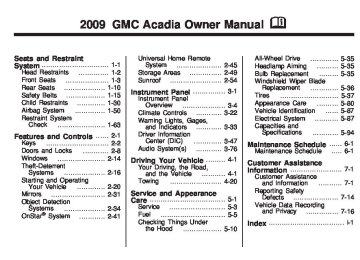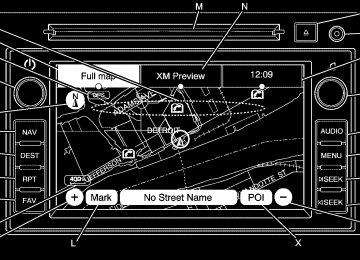- 2016 GMC Acadia Owners Manuals
- GMC Acadia Owners Manuals
- 2010 GMC Acadia Owners Manuals
- GMC Acadia Owners Manuals
- 2007 GMC Acadia Owners Manuals
- GMC Acadia Owners Manuals
- 2013 GMC Acadia Owners Manuals
- GMC Acadia Owners Manuals
- 2012 GMC Acadia Owners Manuals
- GMC Acadia Owners Manuals
- 2014 GMC Acadia Owners Manuals
- GMC Acadia Owners Manuals
- 2009 GMC Acadia Owners Manuals
- GMC Acadia Owners Manuals
- 2008 GMC Acadia Owners Manuals
- GMC Acadia Owners Manuals
- 2011 GMC Acadia Owners Manuals
- GMC Acadia Owners Manuals
- 2015 GMC Acadia Owners Manuals
- GMC Acadia Owners Manuals
- Download PDF Manual
-
Under certain conditions, the charging system light may also turn on in the instrument panel cluster. See Charging System Light on page 3-37. Driving with this problem could drain the battery. Turn off all unnecessary accessories. Have the electrical system checked as soon as possible. See your dealer/retailer.
SERVICE BRAKE SYSTEM This message displays along with the brake system warning light if there is a problem with the brake system. See Brake System Warning Light on page 3-38. If this message appears, stop as soon as possible and turn off the vehicle. Restart the vehicle and check for the message on the DIC display. If the message is
still displayed or appears again when you begin driving, the brake system needs service as soon as possible. See your dealer/retailer.
SERVICE PARK ASSIST If your vehicle has the Ultrasonic Rear Parking Assist (URPA) system, this message displays if there is a problem with the URPA system. Do not use this system to help you park. See Ultrasonic Rear Parking Assist (URPA) on page 2-34
for more information. See your dealer/retailer for service.SERVICE POWER STEERING This message displays when a problem is detected with the power steering system. When this message is displayed, you may notice that the effort required to steer the vehicle increases or feels heavier, but you will still be able to steer the vehicle. Have your vehicle serviced by your dealer/retailer immediately.
SERVICE STABILITRAK This message displays if there is a problem with the StabiliTrak® system. If this message appears, try to reset the system. Stop; turn off the engine for at least 15 seconds; then start the engine again. If this message still comes on, it means there is a problem. See your dealer/ retailer for service. The vehicle is safe to drive, however, you do not have the benefit of StabiliTrak, so reduce your speed and drive accordingly. SERVICE THEFT DETERRENT SYSTEM This message displays when there is a problem with the theft-deterrent system. The vehicle may or may not restart so you may want to take the vehicle to your dealer/retailer before turning off the engine. See PASS-Key® III+ Electronic Immobilizer Operation on page 2-18
for more information.SERVICE TIRE MONITOR SYSTEM On vehicles with the Tire Pressure Monitor System (TPMS), this message displays if a part on the TPMS is not working properly. The tire pressure light also flashes and then remains on during the same ignition cycle. See Tire Pressure Light on page 3-41. Several conditions may cause this message to appear. See Tire Pressure Monitor Operation on page 5-46 for more information. If the warning comes on and stays on, there may be a problem with the TPMS. See your dealer/retailer.
SERVICE TRACTION CONTROL This message displays when there is a problem with the Traction Control System (TCS). When this message is displayed, the system will not limit wheel spin. Adjust your driving accordingly. See your dealer/retailer for service. See StabiliTrak® System on page 4-5 for more information.
SERVICE TRANSMISSION This message displays when there is a problem with the transmission. See your dealer/retailer for service.
SERVICE VEHICLE SOON This message displays when a non-emissions related malfunction occurs. Have the vehicle serviced by your dealer/retailer as soon as possible.
Instrument Panel
3-65
SPEED LIMITED TO XXX MPH (KM/H) This message displays when your vehicle speed is limited to 80 mph (128 km/h) because the vehicle detects a problem in the speed variable assist steering system. Have your vehicle serviced by your dealer/retailer. STARTING DISABLED SERVICE THROTTLE This message displays when your vehicle’s throttle system is not functioning properly. Have your vehicle serviced by your dealer/ retailer.
3-66
Instrument Panel
THEFT ATTEMPTED This message displays if the content theft-deterrent system has detected a break-in attempt while you were away from your vehicle. See Content Theft-Deterrent on page 2-16 for more information.
TIGHTEN GAS CAP This message may display along with the check engine light on the instrument panel cluster if the vehicle’s fuel cap is not tightened properly. See Malfunction Indicator Lamp on page 3-42. Reinstall the fuel cap fully. See Filling the Tank on page 5-8. The diagnostic system can determine if the fuel cap has been left off or improperly installed. A loose or missing fuel cap allows fuel to evaporate into the atmosphere. A few driving trips with the cap properly installed should turn this light and message off.
TIRE LEARNING ACTIVE On vehicles with the Tire Pressure Monitor System (TPMS), this message displays when the TPMS is re-learning the tire positions on your vehicle. The tire positions must be re-learned after rotating the tires or after replacing a tire or sensor. See Tire Inspection and Rotation on page 5-50, Tire Pressure Monitor System on page 5-44, and Inflation - Tire Pressure on page 5-43 for more information.
TRACTION CONTROL OFF This message displays when the Traction Control System (TCS) is turned off. Adjust your driving accordingly. See StabiliTrak® System on page 4-5 for more information. This message clears itself after 10 seconds.
If you drive your vehicle
TRANSMISSION HOT IDLE ENGINE Notice: while the transmission fluid is overheating and the transmission temperature warning is displayed on the instrument panel cluster and/or DIC, you can damage the transmission. This could lead to costly repairs that would not be covered by your warranty. Do not drive your vehicle with overheated transmission fluid or while the transmission temperature warning is displayed. This message displays and a chime sounds if the transmission fluid in the vehicle gets hot. Driving with the transmission fluid temperature high can cause damage to the vehicle. Stop the vehicle and let it idle to allow the transmission to cool. This message clears when the fluid temperature reaches a safe level.
TURN SIGNAL ON This message displays and a chime sounds if a turn signal is left on for 3/4 of a mile (1.2 km). Move the turn signal/multifunction lever to the off position. WASHER FLUID LOW ADD FLUID This message displays when the windshield washer fluid is low. Fill the windshield washer fluid reservoir as soon as possible. See Engine Compartment Overview on page 5-12 for the location of the windshield washer fluid reservoir. Also, see Windshield Washer Fluid on page 5-26 for more information.
DIC Vehicle Customization (With DIC Buttons) Your vehicle may have customization capabilities that allow you to program certain features to one preferred setting. Customization features can only be programmed to one setting on the vehicle and cannot be programmed to a preferred setting for two different drivers. All of the customization options may not be available on your vehicle. Only the options available will be displayed on the DIC. The default settings for the customization features were set when your vehicle left the factory, but may have been changed from their default state since then.
Instrument Panel
3-67
The customization preferences are automatically recalled. To change customization preferences, use the following procedure. Entering the Feature Settings Menu 1. Turn the ignition on and place
the vehicle in P (Park). To avoid excessive drain on the battery, it is recommended that the headlamps are turned off.
2. Press the customization button to
enter the feature settings menu. If the menu is not available, FEATURE SETTINGS AVAILABLE IN PARK will display. Before entering the menu, make sure the vehicle is in P (Park).
3-68
Instrument Panel
Feature Settings Menu Items The following are customization features that allow you to program settings to the vehicle:
DISPLAY IN ENGLISH This feature will only display if a language other than English has been set. This feature allows you to change the language in which the DIC messages appear to English. Press the customization button until the PRESS V TO DISPLAY IN ENGLISH screen appears on the DIC display. Press the set/reset button once to display all DIC messages in English.
DISPLAY LANGUAGE This feature allows you to select the language in which the DIC messages will appear. Press the customization button until the DISPLAY LANGUAGE screen appears on the DIC display. Press the set/reset button once to access the settings for this feature. Then press the customization button to scroll through the following settings: ENGLISH (default): All messages will appear in English. FRANCAIS: All messages will appear in French.
ESPANOL: All messages will appear in Spanish. NO CHANGE: No change will be made to this feature. The current setting will remain. To select a setting, press the set/reset button while the desired setting is displayed on the DIC. You can also change the language by pressing the trip odometer reset stem. See “Language” under DIC Operation and Displays (Without DIC Buttons) earlier in this section for more information.
AUTO DOOR LOCK This feature allows you to select when the vehicle’s doors will automatically lock. See Programmable Automatic Door Locks on page 2-9 for more information. Press the customization button until AUTO DOOR LOCK appears on the DIC display. Press the set/reset button once to access the settings for this feature. Then press the customization button to scroll through the following settings: SHIFT OUT OF PARK (default): The doors will automatically lock when the vehicle is shifted out of P (Park). AT VEHICLE SPEED: The doors will automatically lock when the vehicle speed is above 8 mph (13 km/h) for three seconds.
NO CHANGE: No change will be made to this feature. The current setting will remain. To select a setting, press the set/reset button while the desired setting is displayed on the DIC.
AUTO DOOR UNLOCK This feature allows you to select whether or not to turn off the automatic door unlocking feature. It also allows you to select which doors and when the doors will automatically unlock. See Programmable Automatic Door Locks on page 2-9 for more information. Press the customization button until AUTO DOOR UNLOCK appears on the DIC display. Press the set/reset button once to access the settings for this feature. Then press the customization button to scroll through the following settings: OFF: None of the doors will automatically unlock.
Instrument Panel
3-69
DRIVER AT KEY OUT: Only the driver’s door will unlock when the key is taken out of the ignition. DRIVER IN PARK: Only the driver’s door will unlock when the vehicle is shifted into P (Park). ALL AT KEY OUT: All of the doors will unlock when the key is taken out of the ignition. ALL IN PARK (default): All of the doors will unlock when the vehicle is shifted into P (Park). NO CHANGE: No change will be made to this feature. The current setting will remain. To select a setting, press the set/reset button while the desired setting is displayed on the DIC.
3-70
Instrument Panel
REMOTE DOOR LOCK This feature allows you to select the type of feedback you will receive when locking the vehicle with the Remote Keyless Entry (RKE) transmitter. You will not receive feedback when locking the vehicle with the RKE transmitter if the doors are open. See Remote Keyless Entry (RKE) System Operation on page 2-4 for more information. Press the customization button until REMOTE DOOR LOCK appears on the DIC display. Press the set/reset button once to access the settings for this feature. Then press the customization button to scroll through the following settings: OFF: There will be no feedback when you press the lock button on the RKE transmitter. LIGHTS ONLY: The exterior lamps will flash when you press the lock button on the RKE transmitter. HORN ONLY: The horn will sound on the second press of the lock button on the RKE transmitter.
HORN & LIGHTS (default): The exterior lamps will flash when you press the lock button on the RKE transmitter, and the horn will sound when the lock button is pressed again within five seconds of the previous command. NO CHANGE: No change will be made to this feature. The current setting will remain. To select a setting, press the set/reset button while the desired setting is displayed on the DIC.
REMOTE DOOR UNLOCK This feature allows you to select the type of feedback you will receive when unlocking the vehicle with the Remote Keyless Entry (RKE) transmitter. You will not receive feedback when unlocking the vehicle with the RKE transmitter if the doors are open. See Remote Keyless Entry (RKE) System Operation on page 2-4 for more information.
Press the customization button until REMOTE DOOR UNLOCK appears on the DIC display. Press the set/reset button once to access the settings for this feature. Then press the customization button to scroll through the following settings: LIGHTS OFF: The exterior lamps will not flash when you press the unlock button on the RKE transmitter. LIGHTS ON (default): The exterior lamps will flash when you press the unlock button on the RKE transmitter. NO CHANGE: No change will be made to this feature. The current setting will remain. To select a setting, press the set/reset button while the desired setting is displayed on the DIC.
DELAY DOOR LOCK This feature allows you to select whether or not the locking of the vehicle’s doors and liftgate will be delayed. When locking the doors and liftgate with the power door lock switch and a door or the liftgate is open, this feature will delay locking the doors and liftgate until five seconds after the last door is closed. You will hear three chimes to signal that the delayed locking feature is in use. The key must be out of the ignition for this feature to work. You can temporarily override delayed locking by pressing the power door lock switch twice or the lock button on the RKE transmitter twice. See Delayed Locking on page 2-8 for more information. Press the customization button until DELAY DOOR LOCK appears on the DIC display. Press the set/reset button once to access the settings
for this feature. Then press the customization button to scroll through the following settings: OFF: There will be no delayed locking of the vehicle’s doors. ON (default): The doors will not lock until five seconds after the last door or the liftgate is closed. NO CHANGE: No change will be made to this feature. The current setting will remain. To select a setting, press the set/reset button while the desired setting is displayed on the DIC.
EXIT LIGHTING This feature allows you to select the amount of time you want the exterior lamps to remain on when it is dark enough outside. This happens after the key is turned from ON/RUN to LOCK/OFF.
Instrument Panel
3-71
Press the customization button until EXIT LIGHTING appears on the DIC display. Press the set/reset button once to access the settings for this feature. Then press the customization button to scroll through the following settings: OFF: The exterior lamps will not turn on. 30 SECONDS (default): The exterior lamps will stay on for 30 seconds. 1 MINUTE: The exterior lamps will stay on for one minute. 2 MINUTES: The exterior lamps will stay on for two minutes. NO CHANGE: No change will be made to this feature. The current setting will remain. To select a setting, press the set/reset button while the desired setting is displayed on the DIC.
3-72
Instrument Panel
APPROACH LIGHTING This feature allows you to select whether or not to have the exterior lights turn on briefly during low light periods after unlocking the vehicle using the Remote Keyless Entry (RKE) transmitter. Press the customization button until APPROACH LIGHTING appears on the DIC display. Press the set/reset button once to access the settings for this feature. Then press the customization button to scroll through the following settings: OFF: The exterior lights will not turn on when you unlock the vehicle with the RKE transmitter.
ON (default): If it is dark enough outside, the exterior lights will turn on briefly when you unlock the vehicle with the RKE transmitter.
The lights will remain on for 20 seconds or until the lock button on the RKE transmitter is pressed, or the vehicle is no longer off. See Remote Keyless Entry (RKE) System Operation on page 2-4 for more information. NO CHANGE: No change will be made to this feature. The current setting will remain. To select a setting, press the set/reset button while the desired setting is displayed on the DIC.
CHIME VOLUME This feature allows you to select the volume level of the chime. Press the customization button until CHIME VOLUME appears on the DIC display. Press the set/reset button once to access the settings for this feature. Then press the customization button to scroll through the following settings: NORMAL: The chime volume will be set to a normal level. LOUD: The chime volume will be set to a loud level. NO CHANGE: No change will be made to this feature. The current setting will remain. There is no default for chime volume. The volume will stay at the last known setting. To select a setting, press the set/reset button while the desired setting is displayed on the DIC.
PARK TILT MIRRORS If your vehicle has this feature, it allows you to select whether or not the outside mirror(s) will automatically tilt down when the vehicle is shifted into R (Reverse). See Outside Power Foldaway Mirrors on page 2-33 for more information. Press the customization button until PARK TILT MIRRORS appears on the DIC display. Press the set/reset button once to access the settings for this feature. Then press the customization button to scroll through the following settings: OFF (default): Neither outside mirror will be tilted down when the vehicle is shifted into R (Reverse). DRIVER MIRROR: The driver’s outside mirror will be tilted down when the vehicle is shifted into R (Reverse).
PASSENGER MIRROR: The passenger’s outside mirror will be tilted down when the vehicle is shifted into R (Reverse). BOTH MIRRORS: The driver’s and passenger’s outside mirrors will be tilted down when the vehicle is shifted into R (Reverse). NO CHANGE: No change will be made to this feature. The current setting will remain. To select a setting, press the set/reset button while the desired setting is displayed on the DIC.
EASY EXIT SEAT If your vehicle has this feature, it allows you to select your preference for the automatic easy exit seat feature. See Memory Seat and Mirrors on page 1-6 for more information. Press the customization button until EASY EXIT SEAT appears on the DIC display. Press the set/reset button once to access the settings for
Instrument Panel
3-73
this feature. Then press the customization button to scroll through the following settings: OFF (default): No automatic seat exit recall will occur. ON: The driver’s seat will move back when the key is removed from the ignition.
The automatic easy exit seat movement will only occur one time after the key is removed from the ignition. If the automatic movement has already occurred, and you put the key back in the ignition and remove it again, the seat will stay in the original exit position, unless a memory recall took place prior to removing the key again. NO CHANGE: No change will be made to this feature. The current setting will remain. To select a setting, press the set/reset button while the desired setting is displayed on the DIC.
3-74
Instrument Panel
MEMORY SEAT RECALL If your vehicle has this feature, it allows you to select your preference for the remote memory seat recall feature. See Memory Seat and Mirrors on page 1-6 for more information. Press the customization button until MEMORY SEAT RECALL appears on the DIC display. Press the set/reset button once to access the settings for this feature. Then press the customization button to scroll through the following settings: OFF (default): No remote memory seat recall will occur. ON: The driver’s seat and outside mirrors will automatically move to the stored driving position when the unlock button on the Remote Keyless Entry (RKE) transmitter is
pressed. See “Relearn Remote Key” under DIC Operation and Displays (With DIC Buttons) on page 3-47
or DIC Operation and Displays (Without DIC Buttons) on page 3-53
for more information on matching transmitters to driver ID numbers. NO CHANGE: No change will be made to this feature. The current setting will remain. To select a setting, press the set/reset button while the desired setting is displayed on the DIC.REMOTE START If your vehicle has this feature, it allows you to turn the remote start off or on. The remote start feature allows you to start the engine from outside of the vehicle using the Remote Keyless Entry (RKE) transmitter. See Remote Vehicle Start on page 2-6 for more information.
Press the customization button until REMOTE START appears on the DIC display. Press the set/reset button once to access the settings for this feature. Then press the customization button to scroll through the following settings: OFF: The remote start feature will be disabled. ON (default): The remote start feature will be enabled. NO CHANGE: No change will be made to this feature. The current setting will remain. To select a setting, press the set/reset button while the desired setting is displayed on the DIC.
EXIT FEATURE SETTINGS This feature allows you to exit the feature settings menu. Press the customization button until FEATURE SETTINGS PRESS V TO EXIT appears in the DIC display. Press the set/reset button once to exit the menu. If you do not exit, pressing the customization button again will return you to the beginning of the feature settings menu.
Instrument Panel
3-75
Exiting the Feature Settings Menu The feature settings menu will be exited when any of the following occurs:
The vehicle is shifted out of P (Park). The vehicle is no longer in ON/RUN. The trip/fuel or vehicle information DIC buttons are pressed. The end of the feature settings menu is reached and exited. (cid:129) A 40 second time period has
elapsed with no selection made.
FACTORY SETTINGS This feature allows you to set all of the customization features back to their factory default settings. Press the customization button until FACTORY SETTINGS appears on the DIC display. Press the set/reset button once to access the settings for this feature. Then press the customization button to scroll through the following settings: RESTORE ALL (default): The customization features will be set to their factory default settings. DO NOT RESTORE: The customization features will not be set to their factory default settings. To select a setting, press the set/reset button while the desired setting is displayed on the DIC.
(cid:129) (cid:129) (cid:129) (cid:129) For more information, see Defensive Driving on page 4-2. Notice: Contact your dealer/ retailer before adding any equipment. Adding audio or communication equipment could interfere with the operation of the vehicle’s engine, radio, or other systems, and could damage them. Follow federal rules covering mobile radio and telephone equipment. The vehicle has Retained Accessory Power (RAP). With RAP, the audio system can be played even after the ignition is turned off. See Retained Accessory Power (RAP) on page 2-21 for more information.
3-76
Instrument Panel
Audio System(s) Determine which radio the vehicle has and read the following pages to become familiar with its features.
{ CAUTION
Taking your eyes off the road for extended periods could cause a crash resulting in injury or death to you or others. Do not give extended attention to entertainment tasks while driving.
This system provides access to many audio and non audio listings. To minimize taking your eyes off the road while driving, do the following while the vehicle is parked: (cid:129) Become familiar with the operation and controls of the audio system.
(cid:129) Set up the tone, speaker
adjustments, and preset radio stations.
Setting the Clock To adjust the time and date: 1. Turn the ignition key to
ACC/ACCESSORY or ON/RUN, then press O, to turn the radio on.
2. Press G to display HR, MIN, MM, DD, YYYY (hour, minute, month, day, and year).
3. Press the pushbutton located under any one of the labels to be changed.
4. To increase the time or date, do
one of the following: (cid:129) Press the pushbutton below
the selected label.
(cid:129) Press ¨SEEK. (cid:129) Press \ FWD.
Turn f clockwise.
(cid:129) Radio(s)
Instrument Panel
3-77
Radio with CD
5. To decrease the time or date,
do one of the following: (cid:129) Press ©SEEK. (cid:129) Press s REV.
Turn f counter-clockwise. To change the time default setting from 12 hour to 24 hour or to change the date default setting from month/ day/year to day/month/year: 1. Press G and then the
pushbutton located under the forward arrow that displays on the radio screen until the time 12H (hour) and 24H (hour), and the date MM/DD (month and day) and DD/MM (day and month) displays.
2. Press the pushbutton located
under the desired option.
3. Press G again to apply the
selected default, or let the screen time out.
(cid:129) 3-78
Instrument Panel
The DVD player is the top slot on the radio faceplate. The player is capable of reading the DTS programmed DVD Audio or DVD Video media. DTS and DTS Digital Surround are registered trademarks of Digital Theater Systems, Inc. Manufactured under license from Dolby Laboratories. Dolby and the double-D symbol are trademarks of Dolby Laboratories.
Radio Data System (RDS) The Radio Data System (RDS) feature is available for use only on FM stations that broadcast RDS information. This system relies upon receiving specific information from these stations and only works when the information is available. While the radio is tuned to an FM-RDS station, the station name or call letters display. In rare cases, a radio station could broadcast incorrect information that causes the radio features to work improperly. If this happens, contact the radio station.
Radio with CD and DVD
The vehicle may have one of these radios as its audio system. Radios with CD and DVD Radios with CD and DVD have a Bose® Surround Sound System. Some of its features are explained later in this section under, “Adjusting the Speakers (Balance/Fade)”.
If the vehicle has a Rear Seat Entertainment (RSE) system, it has a CD/DVD radio. See Rear Seat Entertainment (RSE) System on page 3-116 for more information on the vehicle’s RSE system.
Playing the Radio O (Power/Volume): Press to turn the system on and off. Turn to increase or decrease the volume. For vehicles with a Rear Entertainment System (RSE), press and hold for more than two seconds to turn off the entire radio and RSE system and to start the parental control feature. Parental control prevents the rear seat occupant from operating the Rear Seat Audio (RSA) system or remote control. A lock symbol displays next to the clock display while the parental control feature is being used. The feature remains on until O is pressed and held for more than two seconds, or the driver turns the ignition off and exits the vehicle.
4 (Information): Press to switch the display between the radio station frequency and the time. When the ignition is in the OFF position, press 4 to display the time. For vehicles with XM, MP3, WMA or RDS features, press 4 to display additional text information related to the current FM-RDS or XM station; or CD, MP3 or WMA song. If information is available during XM, CD, MP3 or WMA playback, the song title information displays on the top line of the display and artist information displays on the bottom line. When information is not available, “NO INFO” is displayed. Speed Compensated Volume (SCV): The Speed Compensated Volume (SCV) feature automatically adjusts the radio volume to compensate for road and wind noise as the vehicle speeds up or slows down, so that the volume level is consistent.
Instrument Panel
3-79
To activate SCV: 1. Set the radio volume to the
desired level.
2. Press the MENU button to
display the radio setup menu.
3. Press the pushbutton under
the AUTO VOLUM (automatic volume) label on the radio display.
4. Press the pushbutton under the
desired Speed Compensated Volume setting (OFF, Low, Med, or High) to select the level of radio volume compensation. Press the pushbutton located below the BACK label on the MENU SETUP display or let the display time out after approximately 10 seconds. Each higher setting allows for more radio volume compensation at faster vehicle speeds.
3-80
Instrument Panel
Finding a Station BAND: Press to switch between AM, FM, or XM. The selection displays.
f (Tune): Turn to select radio stations. ©SEEK ¨: Press to go to the previous or to the next station and stay there.
To scan stations, press and hold ©or ¨until a beep sounds. The radio goes to a station, plays for a few seconds, then goes to the next station. Press either arrow again to stop scanning.
The radio only seeks and scans stations with a strong signal that are in the selected band.
Storing a Radio Station as a Favorite Drivers are encouraged to set up their radio station favorites while the vehicle is in P (Park). Tune to favorite stations using the presets, favorites button, and steering wheel controls. See Defensive Driving on page 4-2. FAV (Favorites): A maximum of 36 stations can be programmed as favorites using the six pushbuttons positioned below the radio station frequency labels and by using the radio favorites page button (FAV button). Press to go through up to six pages of favorites, each having six favorite stations available per page. Each page of favorites can contain any combination of AM, FM, or XM stations.
The balance/fade and tone settings that were previously adjusted, are stored with the favorite stations. To store a station as a favorite: 1. Tune to the desired radio station. 2. Press FAV to display the page
where to store the station. 3. Press and hold one of the
six pushbuttons until a beep sounds. When that pushbutton is pressed and released, the station that was set, returns.
4. Repeat the steps for each radio station to be stored as a favorite.
To setup the number of favorites pages: 1. Press MENU to display the radio
setup menu.
2. Press the pushbutton located
below the FAV 1-6 label.
3. Select the desired number of
favorites pages by pressing the pushbutton located below the displayed page numbers.
4. Press FAV, or let the menu
time out, to return to the original main radio screen showing the radio station frequency labels and to begin the process of programming favorites for the chosen amount of numbered pages.
Auto Text (Satellite Radio Service, CD, MP3, and WMA features): If additional information is available for the current song being played, Auto Text will automatically page/scroll the information every five seconds above the FAV presets on the radio display.
To activate Auto Text: 1. Press MENU to display the radio
setup menu.
2. Press the pushbutton under AUTO TXT label on the radio display.
3. Press the pushbutton under the
ON label on the radio display. If 4 is pressed and the song title or artist information is longer than what can be displayed, the extra information will page every five seconds when Auto Text is activated.
Instrument Panel
3-81
Setting the Tone (Bass/Midrange/Treble) BASS/MID/TREB (Bass, Midrange, or Treble): To adjust bass, midrange, or treble: 1. Press f until the tone control
labels display.
2. Continue pressing f to highlight
the desired label, or press the pushbutton under the desired label.
3. To adjust the highlighted setting, do one of the following until the desired levels are obtained.
Turn f clockwise or counterclockwise.
(cid:129) Press \ FWD, or s REV. If a station’s frequency is weak or if there is static, decrease the treble.
(cid:129) 3-82
Instrument Panel
To quickly adjust bass, midrange, or treble to the middle position, press the pushbutton positioned under the BASS, MID, or TREB label for more than two seconds. A beep sounds and the level adjusts to the middle position. To quickly adjust all tone and speaker controls to the middle position, press f for more than two seconds until a beep sounds. EQ (Equalization): Press to choose bass and treble equalization settings designed for different types of music. The choices are pop, rock, country, talk, jazz, and classical. Selecting MANUAL or changing bass or treble, returns the EQ to the manual bass and treble settings. Unique EQ settings can be saved for each source. If the radio has a Bose® audio system, the EQ settings are either MANUAL or TALK.
Adjusting the Speakers (Balance/Fade) BAL/FADE (Balance/Fade): To adjust the balance or fade: 1. Press f until the speaker control
labels display.
2. Continue pressing f to highlight
the desired label, or press the pushbutton under the desired label.
3. To adjust the highlighted setting, do one of the following until the desired levels are obtained.
Turn f clockwise or counterclockwise.
(cid:129) Press \ FWD, or s REV. To quickly adjust balance or fade to the middle position, press the pushbutton positioned under the BAL or FADE label for more than two seconds. A beep sounds and the level adjusts to the middle position.
To quickly adjust all speaker and tone controls to the middle position, press f for more than two seconds until a beep sounds. Radios with CD and DVD fade differently depending on the DVD Media type: (cid:129) With DVD-A 5.1 Surround
media, the left front and right front speakers fade rearward, leaving the center front speakers unaffected until the last fade step, then all front speakers mute.
(cid:129) With DVD-V 5.1 Surround media,
surround sound is maintained until Step 4 of the Fade control is reached while fading rearward. At that point the audio system output changes to Stereo to prevent the loss of Center channel output when the full rearward fade position is reached.
If the Rear Seat Audio (RSA) is turned on, the radio disables FADE and mutes the rear speakers.
(cid:129) Finding a Category (CAT) Station CAT (Category): The CAT button is used to find XM™ stations when the radio is in the XM mode. To find XM channels within a desired category: 1. Press BAND until the XM
frequency displays.
2. Press CAT to display the
category labels.
3. Continue pressing CAT until the desired category name displays. (cid:129) Radios with CD and DVD can
also navigate the category list by pressing s REV or \ FWD.
4. Press either of the two buttons
below the desired category label to immediately tune to the first XM station associated with that category.
5. To go to the next or previous XM station within the selected category, do one of the following:
Turn f.
(cid:129) Press the buttons below the
right or left arrows on the display.
(cid:129) Press either SEEK arrow. 6. To exit the category search mode, press the FAV button or BAND button to display the favorites again.
Undesired XM categories can be removed through the setup menu. To remove an undesired category, perform the following: 1. Press MENU to display the radio
setup menu.
2. Press the pushbutton located
below the XM CAT label.
Instrument Panel
3-83
3. Turn f to display the category to
be removed.
4. Press the pushbutton located under the Remove label until the category name along with the word Removed displays. 5. Repeat the steps to remove
more categories.
Removed categories can be restored by pressing the pushbutton under the Add label when a removed category is displayed or by pressing the pushbutton under the Restore All label. Categories cannot be removed or added while the vehicle is moving faster than 5 mph (8 km/h).
(cid:129) 3-84
Instrument Panel
Radio Messages Calibration Error: The audio system has been calibrated for the vehicle from the factory. If Calibration Error displays, it means that the radio has not been configured properly for the vehicle and it must be returned to your dealer/retailer for service. Locked: This message displays when the THEFTLOCK® system has locked up the radio. Take the vehicle to your dealer/retailer for service.
If any error occurs repeatedly or if an error cannot be corrected, contact your dealer/retailer.
XM™ Satellite Radio Service XM is a satellite radio service that is based in the 48 contiguous United States and 10 Canadian provinces. XM Satellite Radio has a wide variety of programming and commercial-free music, coast-to-coast, and in digital-quality sound. During your trial or when you subscribe, you will get unlimited access to XM Radio Online for when you are not in the vehicle. A service fee is required to receive the XM service. For more information, contact XM at xmradio.com or call 1-800-929-2100
in the U.S. and xmradio.ca or call 1-877-438-9677 in Canada.Radio Messages for XM Only See XM Radio Messages on page 3-104 later in this section for further detail.
Playing a CD (Single CD Player) Insert a CD partway into the slot, label side up. The player pulls it in and the CD should begin playing. Playing a CD (In Either the DVD or CD Slot) Insert a CD partway into the slot, label side up. The player pulls it in and the CD should begin playing (loading a disc into the system, depending on media type and format ranges from 5 to 20 seconds for a CD, and up to 30 seconds for a DVD to begin playing). If the ignition or radio is turned off, while a CD is in the player, it stays in the player. When the ignition or radio is turned on, the CD starts playing where it stopped, if it was the last selected audio source.
The CD is controlled by the buttons on the radio faceplate or by the RSA unit. See Rear Seat Audio (RSA) on page 3-125 for more information. The DVD/CD decks, (upper slot is the DVD deck and the lower slot is the CD deck) of the radio are compatible with most audio CDs, CD-R, CD-RW, and MP3/WMAs. When a CD is inserted, the text label DVD or CD symbol displays on the left side of the radio display. As each new track starts to play, the track number displays.
Care of CDs and DVDs If playing a CD-R, the sound quality can be reduced due to CD-R or CD-RW quality, the method of recording, the quality of the music that has been recorded, and the way the CD-R or CD-RW has been handled. Handle them carefully. Store CD-R(s) or CD-RW(s) in their original cases or other protective cases and away from direct sunlight and dust. The CD or DVD player scans the bottom surface of the disc. If the surface of a CD is damaged, such as cracked, broken, or
Instrument Panel
3-85
scratched, the CD does not play properly or not at all. Do not touch the bottom side of a CD while handling it; this could damage the surface. Pick up CDs by grasping the outer edges or the edge of the hole and the outer edge. If the surface of a CD is soiled, take a soft, lint free cloth or dampen a clean, soft cloth in a mild, neutral detergent solution mixed with water, and clean it. Make sure the wiping process starts from the center to the edge.
3-86
Instrument Panel
Care of the CD and DVD Player Do not add any label to a CD, it could get caught in the CD or DVD player. If a CD is recorded on a personal computer and a description label is needed, try labeling the top of the recorded CD with a marking pen. The use of CD lens cleaners for CDs is not advised, due to the risk of contaminating the lens of the CD optics with lubricants internal to the CD and DVD player mechanism. Notice: If a label is added to a CD, or more than one CD is inserted into the slot at a time, or an attempt is made to play scratched or damaged CDs, the CD player could be damaged. While using the CD player, use only CDs in good condition without any label, load one CD at a time, and keep the CD player and the loading slot free of foreign materials, liquids, and debris.
If an error displays, see “CD Messages” later in this section. Z EJECT or CD (Eject): Press and release to eject the disc that is currently playing. A CD ejecting from a radio with CD and DVD, ejects from the bottom slot. A beep sounds and Ejecting Disc displays. Once the disc is ejected, Remove Disc displays. The disc can be removed. If the disc is not removed, after several seconds, the disc automatically pulls back into the player. Z DVD (Eject): Press and release to eject the disc that is currently playing in the top slot. A beep sounds and Ejecting Disc displays.
If loading and reading of a disc cannot be completed, and the disc fails to eject, press and hold Z DVD for more than five seconds to force the disc to eject.
f (Tune): Turn to select tracks on the CD that is currently playing. ©SEEK ¨: Press ©to go to the start of the current track, if more than ten seconds on the CD have played. Press ¨to go to the next track. For Radios with CD and DVD, press ©to go to the start of the current track, if more than five seconds on the CD have played. If less than five seconds on the CD have played, the previous track plays. Press ¨to go to the next track.
If either arrow is held, or pressed multiple times, the player continues moving backward or forward through the tracks on the CD. s REV (Fast Reverse): Press and hold to reverse playback quickly within a track. Sound will be heard at a reduced volume. Release to resume playing the track. The elapsed time of the track displays.
\ FWD (Fast Forward): Press and hold to advance playback quickly within a track. Sound will be heard at a reduced volume. Release to resume playing the track. The elapsed time of the track displays. RDM (Random): CD tracks can be listened to in random, rather than sequential order with the random setting. To use random, press the pushbutton positioned under the RDM label until Random Current Disc displays. Press the pushbutton again to turn off random play. BAND: Press to listen to the radio when a CD is playing. The CD remains inside the radio for future listening.
For the radio with CD and DVD, press to listen to the radio when a CD or DVD is playing. The CD or DVD remains inside the radio for future listening or for viewing entertainment.
CD/AUX (CD/Auxiliary): Press to select between CD, or Auxiliary. (cid:129) When a CD is in the player the CD icon and a message showing the disc and/or track number displays. If an auxiliary input device is not connected, “No Input Device Found” displays.
DVD/CD AUX (Auxiliary): Press to select between DVD, CD, or Auxiliary.
If an auxiliary input device is not connected, “No Aux Input Device” displays.
(cid:129) When a disc is in either slot, the DVD/CD text label and a message showing the track or chapter number displays.
Instrument Panel
3-87
If an auxiliary input device is not connected, and a disc is in both the DVD slot and the CD slot the DVD/CD AUX button only cycles between the two sources and does not indicate “No Aux Input Device”. If a front auxiliary input device is connected, the DVD/CD AUX button cycles through all available options.
If a disc is inserted into top DVD slot, the rear seat operator can turn on the video screen and use the remote control to only navigate the CD tracks through the remote control. See “Using the Auxiliary Input Jack(s)” later in this section, or “Audio/Video (A/V) Jacks” under, Rear Seat Entertainment (RSE) System on page 3-116 for more information.
(cid:129) (cid:129) (cid:129) (cid:129) 3-88
Instrument Panel
Radios with CD and DVD Audio Output Only one audio source can be heard through the speakers at one time. An audio source is defined as DVD slot, CD slot, XM, FM/AM, Front Auxiliary Jack, or Rear Auxiliary Jack. Press O to turn the radio on. The radio can be heard through all of the vehicle speakers. Front seat passengers can listen to the radio (AM, FM, or XM) by pressing BAND or DVD/CD AUX to select the CD slot, DVD slot, front or rear auxiliary input (if available). If a playback device is plugged into the radio’s front auxiliary input jack or the rear auxiliary jack, the front seat passengers are able to listen to
playback from this source through the vehicle speakers. See “Using the Auxiliary Input Jack(s)” later in this section, or “Audio/Video (A/V) Jacks” under, Rear Seat Entertainment (RSE) System on page 3-116 for more information. In some vehicles, depending on audio options, the rear speakers can be muted when the RSA power is turned on. See Rear Seat Audio (RSA) on page 3-125
for more information. Playing an MP3/WMA CD-R or CD-RW Disc The radio has the capability of playing an MP3/WMA CD-R or CD-RW disc. For more information on how to play an MP3/WMA CD-R or CD-RW disc, see “Using an MP3” in the index.CD Messages CHECK DISC: Radios with a Single CD player display CHECK DISC and/or ejects the CD if an error occurs.
Radios with a CD and DVD player may display other messages when an error occurs: Optical Error: The disc was inserted upside down. Disk Read Error: A disc was inserted with an invalid or unknown format.
Player Error: There are disc LOAD or disc EJECT problems.
It is very hot. When the temperature returns to normal, the CD should play. The road is very rough. When the road becomes smoother, the CD should play. The CD is dirty, scratched, wet, or upside down. The air is very humid. If so, wait about an hour and try again. There could have been a problem while burning the CD. The label could be caught in the CD player.
If the CD is not playing correctly for any other reason, try a known good CD. If any error occurs repeatedly or if an error cannot be corrected, contact your dealer/retailer. If the radio displays an error message, write it down and provide it to your dealer/ retailer when reporting the problem.
Using the DVD Player The DVD player can be controlled by the buttons on the remote control, the RSA system, or by the buttons on the radio faceplate. See “Remote Control”, under Rear Seat Entertainment (RSE) System on page 3-116 and Rear Seat Audio (RSA) on page 3-125 for more information. The DVD player is only compatible with DVDs of the appropriate region code that is printed on the jacket of most DVDs. The DVD slot of the radio is compatible with most audio CDs, CD-R, CD-RW, DVD-Video, DVD-Audio, DVD-R/RW, DVD+R/ RW media along with MP3 and WMA formats. If an error message displays on the video screen or the radio, see “DVD Display Error Messages” under, Rear Seat Entertainment (RSE) System on page 3-116 and “DVD Radio Error Messages” in this section for more information.
Instrument Panel
3-89
Playing a DVD f (Tune): Turn to change tracks on a CD or DVD, to manually tune a radio station, or to change clock or date settings, while in the clock or date setting mode. See the information given earlier in this section specific to the radio, CD, and the DVD. Also, see “Setting the Clock” in the index, for setting the clock and date. ©SEEK (Previous Track/ Chapter): Press to return to the start of the current track or chapter. Press ©again to go to the previous track or chapter. This button may not work when the DVD is playing the copyright information or the previews. SEEK ¨(Next Track/Chapter): Press to go to the next track or chapter. This button may not work when the DVD is playing the copyright information or the previews.
(cid:129) (cid:129) (cid:129) (cid:129) (cid:129) (cid:129) 3-90
Instrument Panel
s REV (Fast Reverse): Press to quickly reverse the DVD at five times the normal speed. The radio displays the elapsed time while in fast reverse. To stop fast reversing, press again. This button may not work when the DVD is playing the copyright information or the previews. \ FWD (Fast Forward): Press to fast forward the DVD. The radio displays the elapsed time and fast forwards five times the normal speed. To stop fast forwarding, press again. This button may not work when the DVD is playing the copyright information or the previews. Z (Eject): Press to eject a DVD. If the DVD is ejected, but not removed, the player automatically pulls it back in after 15 seconds.
If loading and reading of a DVD cannot be completed, because of an unknown format, etc., and the disc fails to eject, press and hold for more than five seconds to force the disc to eject.
DVD-V (Video) Display Buttons Once a DVD-V is inserted, the radio display menu shows several icons. Press the pushbuttons located under any desired icon during DVD playback. See the icon list below for more information. The rear seat passenger can navigate the DVD-V menus and controls through the remote control. See “Remote Control”, under Rear Seat Entertainment (RSE) System on page 3-116 for more information. The Video Screen automatically turns on when the DVD-V is inserted into the DVD slot.
r / j (Play/Pause): Press either the play or pause icon displayed on the radio system, to toggle between pausing or restarting playback of a DVD.
If the forward arrow is showing on display, the system is in pause mode. If the pause icon is showing on display, the system is in playback mode. If the DVD screen is off, press the play button to turn the screen on.
Some DVDs begin playing after the previews have finished, although there could be a delay of up to 30 seconds. If the DVD does not begin playing the movie automatically, press the pushbutton located under the play/pause icon displayed on the radio. If the DVD still does not play, refer to the on-screen instructions, if available.
(cid:129) (cid:129) (cid:129) DVD-A (Audio) Display Buttons Once a DVD-A is inserted, the radio display menu shows several icons. Press the pushbuttons located under any desired icon during DVD playback. See the icon list below for more information. The rear seat operator can navigate the DVD-A menus and controls through the remote control. See “Remote Control”, under Rear Seat Entertainment (RSE) System on page 3-116 for more information. The Video Screen does not automatically power on when the DVD-A is inserted into the DVD slot. It must be manually turned on by the rear seat occupant through the remote control power button.
c (Stop): Press to stop playing, rewinding, or fast forwarding a DVD. r (Enter): Press to select the choices that are highlighted in any menu. y (Menu): Press to access the DVD menu. The DVD menu is different on every DVD. Use the pushbuttons located under the navigation arrows to navigate the cursor through the DVD menu. After making a selection press this button. This button only operates when using a DVD. Nav (Navigate): Press to display directional arrows for navigating through the menus. q (Return): Press to exit the current active menu and return to the previous menu. This button operates only when a DVD is playing and a menu is active.
Instrument Panel
3-91
r / j (Play/Pause): Press either the play or pause icon displayed on the radio system, to toggle between pausing or restarting playback of a DVD.
If the forward arrow is showing on display, the system is in pause mode. If the pause icon is showing on display, the system is in playback mode.
q Group r: Press to cycle through musical groupings on the DVD-A disc. Nav (Navigate): Press to display directional arrows for navigating through the menus. e (Audio Stream): Press to cycle through audio stream formats located on the DVD-A disc. The video screen shows the audio stream changing.
(cid:129) (cid:129) 3-92
Instrument Panel
Inserting a Disc To play a disc, gently insert the disc, with the label side up, into the loading slot. The DVD player might not accept some paper labeled media. The player starts loading the disc into the system and shows “Loading Disc” on the radio display. At the same time, the radio displays a softkey menu of option(s). Some discs automatically play the movie while others default to the softkey menu display, which requires the Play, Enter, or Navigation softkeys to be pressed; either by the softkey on the radio or by the rear seat passenger using the remote control. It may take up to 30 seconds for a DVD to begin playing.
Stopping and Resuming Playback To stop playing a DVD without turning off the system, do one of the following: (cid:129) Press c on the remote control. (cid:129) Press the pushbutton located
under the stop or the play/pause icons displayed on the radio. If the radio head is sourced to something other than DVD-V, press the DVD/CD AUX button to make DVD-V the active source. To resume DVD playback, do one of the following: (cid:129) Press r / j on the remote
control.
(cid:129) Press the pushbutton located
under the play/pause icon displayed on the radio.
The DVD should resume play from where it last stopped if the disc has not been ejected and the stop button
has not been pressed twice on the remote control. If the disc has been ejected or the stop button has been pressed twice on the remote control, the disc resumes playing at the beginning of the disc.
Ejecting a Disc Press Z DVD on the radio to eject the disc. If a disc is ejected from the radio, but not removed, the radio reloads the disc after a short period of time. The disc is stored in the radio. The radio does not resume play of the disc automatically. If the movie is reloaded and the RSA system is sourced to the DVD, the player begins to play again. If loading and reading a DVD or CD cannot be completed, and the disc fails to eject, press and hold Z DVD for more than five seconds to force the disc to eject.
(cid:129) DVD Radio Error Messages Player Error: This message displays when there are disc load or eject problems. Disc Format Error: This message displays, if the disc is inserted with the disc label wrong side up, or if the disc is damaged. Disc Region Error: This message displays, if the disc is not from a correct region. No Disc Inserted: This message displays, if no disc is present when Z DVD or DVD/CD AUX is pressed on the radio.
Using the Auxiliary Input Jack The radio system has an auxiliary input jack located on the lower right side of the faceplate. This is not an audio output; do not plug a headphone set into the front auxiliary input jack. Connect an auxiliary input device such as an iPod, laptop computer, MP3 player, CD player, or cassette tape player, etc. to the auxiliary input jack for use as another source for audio listening. Drivers are encouraged to set up any auxiliary device while the vehicle is in P (Park). See Defensive Driving on page 4-2 for more information on driver distraction. To use an auxiliary input device, connect a 3.5 mm (1/8 inch) cable to the radio’s front auxiliary input jack.
Instrument Panel
3-93
O (Power/Volume): Turn clockwise or counterclockwise to increase or decrease the volume of the portable player. Additional volume adjustments might have to be made from the portable device if the volume is not loud or soft enough. BAND: Press to listen to the radio when a portable audio device is playing. The portable audio device continues playing, so you might want to stop it or turn it off. CD/AUX (CD/Auxiliary): Press to select between CD, or Auxiliary. (cid:129) When a CD is in the player the CD icon and a message showing the disc and/or track number displays. If an auxiliary input device is not connected, “No Input Device Found” displays.
(cid:129) 3-94
Instrument Panel
DVD/CD AUX (Auxiliary): Press to select between DVD, CD, or Auxiliary.
If an auxiliary input device is not connected, “No Aux Input Device” displays.
(cid:129) When a disc is in either slot, the DVD/CD text label and a message showing the track or chapter number displays. If an auxiliary input device is not connected, and a disc is in both the DVD slot and the CD slot the DVD/CD AUX button only cycles between the two sources and does not indicate “No Aux Input Device”.
If a front auxiliary input device is connected, the DVD/CD AUX button cycles through all available options.
If a disc is inserted into top DVD slot, the rear seat operator can turn on the video screen and use the remote control to only navigate the CD tracks through the remote control. See “Using the Auxiliary Input Jack(s)” later in this section, or “Audio/Video (A/V) Jacks” under, Rear Seat Entertainment (RSE) System on page 3-116 for more information.
Using an MP3
(Radio with CD) MP3/WMA CD-R or CD-RW Disc The radio plays MP3/WMA files that were recorded on a CD-R or CD-RW disc. The files can be recorded with the following fixed bit rates: 32 kbps, 40 kbps, 56 kbps, 64 kbps, 80 kbps, 96 kbps, 112 kbps, 128 kbps, 160 kbps, 192 kbps, 224 kbps, 256 kbps, and 320 kbps or a variable bit rate. Song title, artist name, and album are available for display by the radio when recorded using ID3 tags version 1 and 2.(cid:129) (cid:129) (cid:129) Compressed Audio The radio also plays discs that contain both uncompressed CD audio (.CDA files) and MP3/WMA files. The radio plays both file formats in the order in which they were recorded to the disc.
MP3/WMA Format Creating an MP3/WMA disc on a personal computer: (cid:129) Make sure the MP3/WMA files
are recorded on a CD-R or CD-RW disc.
(cid:129) Do not mix standard audio and
MP3/WMA files on one disc. The CD player is able to read and play a maximum of 50 folders, 15 playlists, and a combined total of 512 folders and files.
(cid:129) Create a folder structure that
makes it easy to find songs while driving. Organize songs by albums using one folder for each album. Each folder or album should contain 18 songs or less.
(cid:129) Avoid subfolders. The system can
support up to eight subfolders deep, however, keep the total number of folders to a minimum in order to reduce the complexity and confusion in trying to locate a particular folder during playback. (cid:129) Make sure playlists have a .mp3
or .wpl extension (other file extensions might not work).
(cid:129) Minimize the length of the file,
folder, or playlist names. Long file, folder, or playlist names, or a combination of a large number of files and folders, or playlists could cause the player to be unable to play up to the maximum number of files, folders, playlists, or
Instrument Panel
3-95
sessions. To play a large number of files, folders, playlists or sessions, minimize the length of the file, folder, or playlist name. Long names also take up more space on the display, potentially getting cut off. Finalize the audio disc before burning it. Trying to add music to an existing disc could cause the disc not to function in the player.
Change playlists by using S c and c T folder buttons, the f knob, or the SEEK arrows. An MP3/WMA CD-R or CD-RW that was recorded using no file folders can be played. If a CD-R or CD-RW contains more than the maximum of 50 folders, 15 playlists, and a combined total of 512 folders and files, the player accesses and navigates up to the maximum, but all items over the maximum are not accessible.
(cid:129) (cid:129) 3-96
Instrument Panel
Root Directory The root directory of the CD-R or CD-RW is treated as a folder. If the root directory has compressed audio files, the directory displays as the CD label. All files contained directly under the root directory are accessed prior to any root directory folders. However, playlists (Px) are always accessed before root folders or files. If a disc contains both uncompressed CD audio (.CDA) and MP3/WMA files, a folder under the root directory called CD accesses all of the CD audio tracks on the disc.
Empty Directory or Folder If a root directory or a folder exists somewhere in the file structure that contains only folders/subfolders and no compressed files directly beneath them, the player advances to the next folder in the file structure that contains compressed audio files. The empty folder does not display.
No Folder When the CD-R or CD-RW disc contains only compressed files, the files are located under the root folder. The next and previous folder function does not display on a CD-R or CD-RW disc that was recorded without folders or playlists. When the CD-R or CD-RW disc contains only playlists and compressed audio files, but no folders, all files are located under the root folder. The folder down and up buttons search playlists (Px) first and then goes to the root folder.
Order of Play Tracks recorded to the CD-R or CD-RW disc are played in the following order: (cid:129) Play begins from the first track in the first playlist and continues sequentially through all tracks in each playlist. When the last track of the last playlist has played, play continues from the first track of the first playlist.
(cid:129) Play begins from the first track in the first folder and continues sequentially through all tracks in each folder. When the last track of the last folder has played, play continues from the first track of the first folder.
When play enters a new folder, the display does not automatically show the new folder name unless the folder mode is chosen as the default display. The new track name displays.
File System and Naming The song name that displays is the song name that is contained in the ID3 tag. If the song name is not present in the ID3 tag, then the radio displays the file name without the extension (such as .mp3) as the track name. Track names longer than 32 characters or four pages are shortened. Parts of words on the last page of text and the extension of the filename does not display.
Preprogrammed Playlists Preprogrammed playlists that were created using WinAmp™, MusicMatch™, or Real Jukebox™ software can be accessed, however, they cannot be edited using the radio. These playlists are treated as special folders containing compressed audio song files.
Playing an MP3/WMA Insert a CD-R or CD-RW disc partway into the slot label side up. The player pulls it in, and the CD-R or CD-RW should begin playing. Z EJECT: Press to eject the disc. f (Tune): Turn to select MP3/WMA files on the CD-R or CD-RW currently playing. ©SEEK ¨: Press the left SEEK arrow to go to the start of the current MP3/WMA file, if more than ten seconds have played. Press the right SEEK arrow to go to the next MP3/WMA file. If either SEEK arrow is held or pressed multiple times, the player continues moving backward or forward through MP3/WMA files on the CD.
Instrument Panel
3-97
S c (Previous Folder): Press the pushbutton positioned under the Folder label to go to the first track in the previous folder. c T (Next Folder): Press the pushbutton positioned under the Folder label to go to the first track in the next folder. s REV (Reverse): Press and hold this button to reverse playback quickly within an MP3/WMA file. Sound is heard at a reduced volume. Release this button to resume playing the file. The elapsed time of the file displays. \ FWD (Fast Forward): Press and hold this button to advance playback quickly within an MP3/ WMA file. Sound is heard at a reduced volume. Release this button to resume playing the file. The elapsed time of the file displays.
3-98
Instrument Panel
RDM (Random): With the random setting, MP3/WMA files on the CD-R or CD-RW can be listened to in random, rather than sequential order.
To play MP3/WMA files from the CD-R or CD-RW in random order, press the pushbutton positioned under the RDM label until Random Current Disc displays. Press the same pushbutton again to turn off random play.
h (Music Navigator): Use the music navigator feature to play MP3/WMA files on the CD-R or CD-RW in order by artist or album. Press the pushbutton located below the music navigator label. The player scans the disc to sort the files by artist and album ID3 tag information. It could take several minutes to scan the disc depending on the number of MP3/WMA files recorded to the
CD-R or CD-RW disc. The radio can begin playing while it is scanning the disc in the background. When the scan is finished, the CD-R or CD-RW begins playing again.
Once the disc has scanned, the player defaults to playing MP3/WMA files in order by artist. The current artist playing is shown on the second line of the display between the arrows. Once all songs by that artist are played, the player moves to the next artist in alphabetical order on the CD-R or CD-RW and begins playing MP3/WMA files by that artist. To listen to MP3/WMA files by another artist, press the pushbutton located below either arrow button. The player goes to the next or previous artist in alphabetical order. Continue pressing either button until the desired artist is displayed.
To change from playback by artist