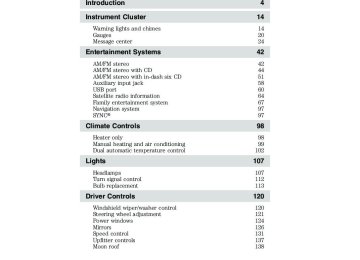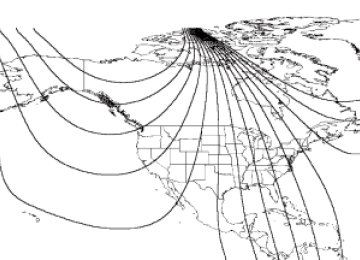- 2008 Ford F 250 Owners Manuals
- Ford F 250 Owners Manuals
- 2012 Ford F 250 Owners Manuals
- Ford F 250 Owners Manuals
- 2000 Ford F 250 Owners Manuals
- Ford F 250 Owners Manuals
- 2001 Ford F 250 Owners Manuals
- Ford F 250 Owners Manuals
- 2006 Ford F 250 Owners Manuals
- Ford F 250 Owners Manuals
- 2015 Ford F 250 Owners Manuals
- Ford F 250 Owners Manuals
- 2010 Ford F 250 Owners Manuals
- Ford F 250 Owners Manuals
- 2004 Ford F 250 Owners Manuals
- Ford F 250 Owners Manuals
- 1999 Ford F 250 Owners Manuals
- Ford F 250 Owners Manuals
- 2007 Ford F 250 Owners Manuals
- Ford F 250 Owners Manuals
- 2009 Ford F 250 Owners Manuals
- Ford F 250 Owners Manuals
- 2013 Ford F 250 Owners Manuals
- Ford F 250 Owners Manuals
- 2016 Ford F 250 Owners Manuals
- Ford F 250 Owners Manuals
- 1998 Ford F 250 Owners Manuals
- Ford F 250 Owners Manuals
- 2005 Ford F 250 Owners Manuals
- Ford F 250 Owners Manuals
- 2011 Ford F 250 Owners Manuals
- Ford F 250 Owners Manuals
- 2014 Ford F 250 Owners Manuals
- Ford F 250 Owners Manuals
- 2002 Ford F 250 Owners Manuals
- Ford F 250 Owners Manuals
- 2003 Ford F 250 Owners Manuals
- Ford F 250 Owners Manuals
- 1996 Ford F 250 Owners Manuals
- Ford F 250 Owners Manuals
- Download PDF Manual
-
1. In radio mode, press to manually go up ( radio frequency. Press and hold for a fast advance through radio frequencies. In menu mode, use to select various settings. In CD/MP3 mode, press to select the desired disc.
) or down (
) the
51
2010 F-250/350/450/550 (f23) Owners Guide, 2nd Printing USA (fus)
Entertainment Systems
(Phone): If your vehicle is
Satellite radio is available only with a valid SIRIUS威 radio subscription. Check with your authorized dealer for availability. 2. equipped with SYNC威, press to access SYNC PHONE features. For further information, please refer to supplemental information on SYNC威 included with your vehicle. If your vehicle is not equipped with SYNC威, the display will read NO PHONE. 3. MENU: Press repeatedly to access to the following settings:
Setting the clock: Press until SELECT HOUR or SELECT MINS is displayed. Press to adjust the hours/minutes.
SEEK
SATELLITE RADIO MENU (if equipped): Press MENU when satellite radio mode is active to access. Press OK to enter into the satellite radio menu. Press • CATEGORY: Press OK to enter category mode. Press
to cycle through the following options:
to
scroll through the list of available SIRIUS威 channel Categories (Pop, Rock, News, etc.) Press OK when the desired category appears in the display. After a category is selected, press SEEK to search for that specific category of channels only (i.e. ROCK). You may also select CATEGORY ALL to seek all available SIRIUS威 categories and channels. Press OK to close and return to the main menu. • SAVE SONG: Press OK to save the currently playing song title in the
system’s memory. (If you try to save something other than a song, CANT SAVE will appear in the display.) When the chosen song is playing on any satellite radio channel, the system will alert you with an audible prompt. Press OK while SONG ALERT is in the display and the system will take you to the channel playing the desired song. You can save up to 20 song titles. If you attempt to save a song when the system is full, the display will read REPLACE SONG? Press OK to access the saved songs and press songs. When the song appears in the display that you would like to replace, press OK. SONG REPLACED will appear in the display. • DELETE SONG: Press OK to delete a song from the system’s
to cycle through the saved
memory. Press
to cycle through the saved songs. When the
52
2010 F-250/350/450/550 (f23) Owners Guide, 2nd Printing USA (fus)
Entertainment Systems
song appears in the display that you would like to delete, press OK. The song will appear in the display for confirmation. Press OK again and the display will read SONG DELETED. If you do not want to delete the currently listed song, press RETURN or CANCEL. Note: If there are no songs presently saved, the display will read NO SONGS.
to select either
• DELETE ALL SONGS: Press OK to delete all songs from the system’s memory. The display will read ARE YOU SURE ? Press OK to confirm deletion of all saved songs and the display will read ALL DELETED. Note: If there are no songs presently saved, the display will read NO SONGS. • ENABLE ALERTS / DISABLE ALERTS: Press OK to enable/disable the satellite alert status which alerts you when your selected songs are playing on a satellite radio channel. (The system default is disabled.) SONG ALERTS ENABLED/DISABLED will appear in the display. The menu listing will display the opposite state. For example, if you have chosen to enable the song alerts, the menu listing will read DISABLE as the alerts are currently on, so your other option is to turn them off.
to turn on/off.
Satellite radio is available only with a valid SIRIUS威 radio subscription. Check with your authorized dealer for availability. AUTOSET: Press MENU until the display reads AUTOSET. Autoset allows you to set the strongest local radio stations without losing your original manually set preset stations for AM/FM1/FM2. Use SEEK, SEEK When the six strongest stations are filled, the station stored in preset 1
will begin playing. If there are less than six strong stations, the system will store the last one in the remaining presets. RBDS: Available only in FM mode. This feature allows you to search RBDS-equipped stations for a certain category of music format: CLASSIC, COUNTRY, INFORM, JAZZ/RB, ROCK, etc. To activate, press MENU repeatedly until RBDS (ON/OFF) appears in the display. Use to toggle RBDS ON/OFF. When RBDS is OFF, you will not be able to search for RBDS equipped stations or view the station name or type. To search for specific RBDS music categories: When the desired category appears in the display, press then press and release begin the search.to find the desired type, or press and hold SCAN to
SEEK, SEEK
SEEK
53
2010 F-250/350/450/550 (f23) Owners Guide, 2nd Printing USA (fus)
Entertainment Systems
To view the station name or type: When the desired category appears in the display, press TEXT/SCAN to toggle between displaying the station type (COUNTRY, ROCK, etc.) or the station name (WYCD, WXYZ, etc.). BASS: Press MENU to reach the bass setting. Use SEEK TREB (Treble): Press MENU to reach the treble setting. Use
SEEK, SEEK
to adjust.
to adjust.
SEEK,
BAL (Balance): Press MENU to reach the balance setting. Use (L) and right (R) speakers.
SEEK, SEEK
to adjust the audio between the left
SEEK,
to adjust the audio between the back (B) and front (F)
FADE: Press MENU to reach the fade setting. Use SEEK speakers. ALL SEATS (Occupancy mode) (Available on Audiophile radios only): to Press MENU repeatedly to access. Press optimize sound for ALL SEATS, DRIVERS SEAT or REAR SEATS. SPEEDVOL (Speed sensitive volume, if equipped): Press MENU to reach the SPEEDVOL setting. Radio volume automatically gets louder with increasing vehicle speed to compensate for road and wind noise. Use
SEEK, SEEK
to adjust.
SEEK
The default setting is off; increasing your vehicle speed will not change the volume level. Adjust 1–7: Increasing this setting from 1 (lowest setting) to 7 (highest setting) allows the radio volume to automatically change slightly with vehicle speed to compensate for road and wind noise. Recommended level is1–3; SPEED OFF turns the feature off and level 7
is the maximum setting. Track/Folder Mode: Available only on MP3 discs in CD mode. In Track will scroll through all tracks on the disc. SEEK Mode, pressing In Folder mode, pressing SEEK will scroll only through tracks within the selected folder. Press available). 54to access the previous/next folder (if
FOLDER, FOLDER
2010 F-250/350/450/550 (f23) Owners Guide, 2nd Printing USA (fus)
Entertainment Systems
SEEK, SEEK
to toggle ON/OFF. When COMPRESS
COMPRESS (Compression): Available only in CD/MP3 mode. Press MENU until COMPRESS ON/OFF appears in the display. Use is ON, the system will bring soft and loud CD passages together for a more consistent listening level. 4. AUX: Press repeatedly to cycle through FES/DVD (if equipped), LINE IN (Auxiliary audio mode, if equipped), SYNC威, SAT1, SAT2 and SAT3 modes (satellite radio if equipped). For location and further information on the auxiliary audio mode, refer to Auxiliary input jack later in this chapter.
If your vehicle is equipped with a Family Entertainment System (FES) please refer to the Family entertainment DVD system section later in this chapter. Satellite radio is available only with a valid SIRIUS威 radio subscription. Check with your authorized dealer for availability.
to
SEEK, SEEK
SEEK, SEEK
5. SEEK: In radio mode, press to access the previous/next strong station. In CD/MP3 mode, press to access the previous/next CD track. In satellite radio mode (if equipped), press seek to the previous/next channel. If a specific category is selected, (Jazz, Rock, News, etc.), press to seek to the previous/next channel in the selected category. Press and hold SEEK, SEEK In TEXT MODE, press previous/additional display text. In CATEGORY MODE, press category. Satellite radio is available only with a valid SIRIUS威 radio subscription. Check with your authorized dealer for availability. 6. control is operational in CD/MP3
mode. When a CD/MP3 is playing, press to pause or play the current CD. The CD status will display in the radio display.to fast seek through the previous /next channels.
OK (Play/Pause): This
SEEK, SEEK
SEEK, SEEK
to view the
to select a
55
2010 F-250/350/450/550 (f23) Owners Guide, 2nd Printing USA (fus)
Entertainment Systems
OK: Use in various menu selections. If your vehicle is equipped with a Family Entertainment System (FES) please refer to the Family entertainment DVD system section later in this chapter. 7. SHUFFLE: In CD/MP3 mode, press SHUFFLE to engage shuffle mode. SHUFFLE ON will appear in the display. If you wish to engage shuffle mode right away, press SEEK to begin random play. Otherwise, random play will begin when the current track is finished playing. CD SHUF will appear in the display. To disengage, press SHUFFLE again. SHUFFLE OFF will appear in the display. Note: In track mode, all tracks on the current disc will shuffle in random order. In MP3 folder mode, the system will randomly play all tracks within the current folder. 8. FOLDER : In folder mode, to access next press FOLDER folder on MP3 discs, if available. FOLDER: In folder mode, 9. press FOLDER to access the previous folder on MP3 discs, if folders are available. 10. FF (Fast forward): Press FF to manually advance in a CD/MP3
track. 11. REW (Rewind): Press REW to manually reverse in a CD/MP3 track.12. Memory presets: To set a station: Select frequency band AM/FM1/FM2; tune to a station, press and hold a preset control until sound returns. You may store up to six stations in each frequency band for a total of 18. In satellite radio mode (if equipped), there are 18 available presets, six each for SAT1, SAT2 and SAT3. To save satellite channels in your memory presets, tune to the desired channel then press and hold a preset control until sound returns. Satellite radio is available only with a valid SIRIUS威 radio subscription. Check with your authorized dealer for availability. 56
2010 F-250/350/450/550 (f23) Owners Guide, 2nd Printing USA (fus)
Entertainment Systems
13. TEXT/SCAN: In radio and CD/MP3 mode, press and hold for 2 seconds to activate mode to hear a brief sampling of radio stations or CD tracks. Press again to stop. In CD/MP3 mode, press and release to display track title, artist name, and disc title and file name (if available). In satellite radio mode (if equipped), press and release to enter TEXT MODE and display the current song title. While in TEXT MODE, press again to scroll through the current song title, artist, channel category and the SIRIUS威 long channel name. In TEXT MODE, sometimes the display requires additional text to be displayed. When the “>” indicator is active, press SEEK additional display text. When the “>” indicator is active, press to view the previous display text. In satellite radio mode (if equipped), press and hold to hear a brief sampling of the next channels. Press again to stop. In CATEGORY MODE, press SCAN to hear a brief sampling of channels in the selected category. Press again to stop. Satellite radio is available only with a valid SIRIUS威 subscription. Check with your authorized dealer for availability. 14. AM/FM: Press to select AM/FM1/FM2 frequency band.
to view the SEEK
15. ON/OFF/Volume: Press to turn ON/OFF. Turn to increase/decrease volume. Note: If the volume is set above a certain level and the ignition is turned off, the volume will come back on at a “nominal” listening level when the ignition switch is turned back on. 16. CD: Press to enter CD/MP3
mode. If a CD is already loaded into the system, CD/MP3 play will begin where it ended last. 17. LOAD: To load a disc into the system, press LOAD. Select a slot number using memory presets 1–6. When the display reads LOAD CD#, load the desired disc, label side up.57
2010 F-250/350/450/550 (f23) Owners Guide, 2nd Printing USA (fus)
Entertainment Systems
If you do not choose a slot within five seconds, the system will choose for you. Once loaded, the first track will begin to play. To auto load up to 6 discs, press and hold LOAD until the display reads AUTOLOAD#. Load the desired disc, label side up. The system will prompt you to load discs for the remaining available slots. Insert the discs, one at a time, label side up, when prompted. Once loaded, the disc in the last slot loaded will begin to play. Note: An MP3 disc with folders will show F001 (folder #) T001 (track #) in the display. An MP3 disc without folders will show T001 (track#) in the display. Refer to MP3 track and folder structure later in this chapter for further information. 18. from the system, press the correct slot number using memory presets 1–6. When ready, the system will eject the disc and the display will read REMOVE CD. If the disc is not removed in 15 seconds, the system will reload the disc. To auto eject up to 6 CDs, press and hold until the system begins ejecting the current disc. Remove the current disc and the next disc will be ejected. If the current disc is not removed, the system will reload the disc. 19. CD slot: Insert a CD label side up.
(CD eject): To eject a disc . Select
Auxiliary input jack (if equipped)
WARNING: Driving while distracted can result in loss of vehicle control, accident and injury. Ford strongly recommends that
drivers use extreme caution when using any device that may take their focus off the road. The driver’s primary responsibility is the safe operation of their vehicle. Only use cell phones and other devices not essential to the driving task when it is safe to do so.
58
2010 F-250/350/450/550 (f23) Owners Guide, 2nd Printing USA (fus)
Entertainment Systems
Your vehicle may be equipped with an auxiliary input jack (AIJ). The auxiliary input jack, located on the instrument panel below the power point, provides a way to connect your portable music player to the in-vehicle audio system. This allows the audio from a portable music player to be played through the vehicle speakers with high fidelity. To achieve optimal performance, please observe the following instructions when attaching your portable music device to the audio system. If your vehicle is equipped with a navigation system, refer to the Auxiliary input jack section in the Audio Features chapter of your Navigation System supplement. Required equipment: 1. Any portable music player designed to be used with headphones 2. An audio extension cable with stereo male 1/8 in. (3.5 mm) connectors at each end To play your portable music player using the auxiliary input jack: 1. Begin with the vehicle parked and the radio turned off. 2. Ensure that the battery in your portable music player is new or fully charged and that the device is turned off. 3. Attach one end of the audio extension cable to the headphone output of your player and the other end of the audio extension cable to the AIJ in your vehicle. 4. Turn the radio on, using either a tuned FM station or a CD loaded into the system. Adjust the volume to a comfortable listening level. 5. Turn the portable music player on and adjust the volume to 1/2 the volume. 6. Press AUX on the vehicle radio repeatedly until LINE, LINE IN or SYNC LINE IN appears in the display. You should hear audio from your portable music player although it may be low. 7. Adjust the sound on your portable music player until it reaches the level of the FM station or CD by switching back and forth between the AUX and FM or CD controls.
59
2010 F-250/350/450/550 (f23) Owners Guide, 2nd Printing USA (fus)
Entertainment Systems
Troubleshooting: 1. Do not connect the audio input jack to a line level output. Line level outputs are intended for connection to a home stereo and are not compatible with the AIJ. The AIJ will only work correctly with devices that have a headphone output with a volume control. 2. Do not set the portable music player’s volume level higher than is necessary to match the volume of the CD or FM radio in your audio system as this will cause distortion and will reduce sound quality. Many portable music players have different output levels, so not all players should be set at the same levels. Some players will sound best at full volume and others will need to be set at a lower volume. 3. If the music sounds distorted at lower listening levels, turn the portable music player volume down. If the problems persist, replace or recharge the batteries in the portable music player. 4. The portable music player must be controlled in the same manner when it is used with headphones as the AIJ does not provide control (play, pause, etc.) over the attached portable music player. 5. For safety reasons, connecting or adjusting the settings on your portable music player should not be attempted while the vehicle is moving. Also, the portable music player should be stored in a secure location, such as the center console or the glove box, when the vehicle is in motion. The audio extension cable must be long enough to allow the portable music player to be safely stored while the vehicle is in motion.
USB port (if equipped)
WARNING: Driving while distracted can result in loss of vehicle control, accident and injury. Ford strongly recommends that
drivers use extreme caution when using any device that may take their focus off the road. The driver’s primary responsibility is the safe operation of their vehicle. Only use cell phones and other devices not essential to the driving task when it is safe to do so.
60
2010 F-250/350/450/550 (f23) Owners Guide, 2nd Printing USA (fus)
Entertainment Systems
Your vehicle may be equipped with a USB port located on the instrument panel. This feature allows you to plug in media playing devices, memory sticks, and also to charge devices if they support this feature. For further information on this feature, refer to Accessing and using your USB port in the SYNC威 supplement or Navigation System supplement.
GENERAL AUDIO INFORMATION Radio frequencies: AM and FM frequencies are established by the Federal Communications Commission (FCC) and the Canadian Radio and Telecommunications Commission (CRTC). Those frequencies are: AM: 530, 540–1700, 1710 kHz FM: 87.7, 87.9–107.7, 107.9 MHz Radio reception factors: There are three factors that can affect radio reception: • Distance/strength: The further you travel from an FM station, the • Terrain: Hills, mountains, tall buildings, power lines, electric fences, traffic lights and thunderstorms can interfere with your reception. • Station overload: When you pass a broadcast tower, a stronger signal may overtake a weaker one and play while the weak station frequency is displayed.
weaker the signal and the weaker the reception.
61
2010 F-250/350/450/550 (f23) Owners Guide, 2nd Printing USA (fus)
Entertainment Systems
CD/CD player care Do: • Handle discs by their edges only.
(Never touch the playing surface).
• Inspect discs before playing. • Clean only with an approved CD
cleaner.
• Wipe discs from the center out.
of time.
Don’t: • Expose discs to direct sunlight or heat sources for extended periods • Clean using a circular motion. CD units are designed to play commercially pressed 4.75 in (12 cm) audio compact discs only. Due to technical incompatibility, certain recordable and re-recordable compact discs may not function correctly when used in Ford CD players. Do not use any irregular shaped CDs or discs with a scratch protection film attached.
62
2010 F-250/350/450/550 (f23) Owners Guide, 2nd Printing USA (fus)
Entertainment Systems
CDs with homemade paper (adhesive) labels should not be inserted into the CD player as the label may peel and cause the CD to become jammed. It is recommended that homemade CDs be identified with permanent felt tip marker rather than adhesive labels. Ballpoint pens may damage CDs. Please contact your authorized dealer for further information. Audio system warranty and service Refer to the Warranty Guide/Customer Information Guide for audio system warranty information. If service is necessary, see your dealer or qualified technician. MP3 track and folder structure Your MP3 system recognizes MP3 individual tracks and folder structure as follows: • There are two different modes for MP3 disc playback: MP3 track mode (system default) and MP3 folder mode. For more information on track and folder mode, refer to Sample MP3 structure in the following section. • MP3 track mode ignores any folder structure on the MP3 disc. The player numbers each MP3 track on the disc (noted by the .mp3 file extension) from T001 to a maximum of T255. Note: The maximum number of playable MP3 files may be less depending on the structure of the CD and exact model of radio present.
• MP3 folder mode represents a folder structure consisting of one level of folders. The CD player numbers all MP3 tracks on the disc (noted by the .mp3 file extension) and all folders containing MP3 files, from F001 (folder) T001 (track) to F253 T255. • Creating discs with only one level of folders will help with navigation
through the disc files.
63
2010 F-250/350/450/550 (f23) Owners Guide, 2nd Printing USA (fus)
Entertainment Systems
Sample MP3 structure If you are burning your own MP3
discs, it is important to understand how the system will read the structures you create. While various files may be present, (files with extensions other than mp3), only files with the .mp3 extension will be played. Other files will be ignored by the system. This enables you to use the same MP3 disc for a variety of tasks on your work computer, home computer and your in vehicle system..mp3 .mp3
.mp3
.mp3
.mp3
.mp3 .mp3
.doc .ppt .xls
In track mode, the system will display and play the structure as if it were only one level deep (all .mp3 files will be played, regardless of being in a specific folder). In folder mode, the system will only play the .mp3 files in the current folder. Satellite radio information (if equipped) Satellite radio channels: SIRIUS威 broadcasts a variety of music, news, sports, weather, traffic and entertainment satellite radio channels. For more information and a complete list of SIRIUS威 satellite radio channels, visit www.sirius.com in the United States, www.sirius-canada.ca in Canada, or call SIRIUS威 at 1–888–539–7474. Satellite radio reception factors: To receive the satellite signal, your vehicle has been equipped with a satellite radio antenna located on the roof of your vehicle. The vehicle roof provides the best location for an unobstructed, open view of the sky, a requirement of a satellite radio system. Like AM/FM, there are several factors that can affect satellite radio reception performance: • Antenna obstructions: For optimal reception performance, keep the antenna clear of snow and ice build-up and keep luggage and other material as far away from the antenna as possible.
64
2010 F-250/350/450/550 (f23) Owners Guide, 2nd Printing USA (fus)
Entertainment Systems
• Terrain: Hills, mountains, tall buildings, bridges, tunnels, freeway
overpasses, parking garages, dense tree foliage and thunderstorms can interfere with your reception. • Station overload: When you pass a ground based broadcast repeating tower, a stronger signal may overtake a weaker one and result in an audio mute.
Unlike AM/FM audible static, you will hear an audio mute when there is a satellite radio signal interference. Your radio display may display NO SIGNAL to indicate the interference. SIRIUS威 satellite radio service: SIRIUS威 satellite radio is a subscription based satellite radio service that broadcasts music, sports, news and entertainment programming. A service fee is required in order to receive SIRIUS威 service. Vehicles that are equipped with a factory installed SIRIUS威 satellite radio system include hardware and a limited subscription term, which begins on the date of sale or lease of the vehicle. For information on extended subscription terms, the online media player and other SIRIUS威 features, please contact SIRIUS威 at 1–888–539–7474. Note: SIRIUS威 reserves the unrestricted right to change, rearrange, add or delete programming including canceling, moving or adding particular channels, and its prices, at any time, with or without notice to you. Ford Motor Company shall not be responsible for any such programming changes. Satellite radio electronic serial number (ESN): This 12–digit Satellite Serial Number is needed to activate, modify or track your satellite radio account. You will need this number when communicating with SIRIUS威. While in satellite radio mode, you can view this number on the radio display by pressing the AUX and preset 1 controls simultaneously.
65
2010 F-250/350/450/550 (f23) Owners Guide, 2nd Printing USA (fus)
Entertainment Systems
Radio Display ACQUIRING
SAT FAULT
Condition
Radio requires more than two seconds to produce audio for
the selected
channel.
Internal module or
system failure
present.
Action Required
No action required. This message should disappear
shortly.
If this message does not clear within a short period of time, or with an ignition key cycle, your receiver may have a fault. See your authorized dealer for
service.
INVALID CHNL
Channel no longer
This previously available
available.
UNSUBSCRIBED
Subscription not available for this
channel.
channel is no longer available.
Tune to another channel. If the channel was one of your
presets, you may choose another channel for that
preset button.
Contact SIRIUS威 at
1–888–539–7474 to subscribe
to the channel or tune to
another channel.
NO TEXT
Artist information
Artist information not available
not available.
at this time on this channel.
Song title
information not
available.
Category
information not
available.
The system is working
properly.
Song title information not available at this time on this
channel. The system is
working properly.
Category information not
available at this time on this
channel. The system is
working properly.
NO TEXT
NO TEXT
66
2010 F-250/350/450/550 (f23) Owners Guide, 2nd Printing USA (fus)
Radio Display NO SIGNAL
Entertainment Systems
Condition
Action Required
Loss of signal from the SIRIUS威 satellite or SIRIUS威 tower to the vehicle antenna.
You are in a location that is blocking the SIRIUS威 signal
(i.e., tunnel, under an
overpass, dense foliage, etc).
The system is working
properly. When you move into
an open area, the signal
should return.
UPDATING
Update of channel programming in
No action required. The
process may take up to three
CALL SIRIUS威 1–888–539–7474
progress.
Satellite service has been deactivated by
SIRIUS威 satellite
radio.
minutes.
Call SIRIUS威 at
1–888–539–7474 to re-activate or resolve subscription issues.
FAMILY ENTERTAINMENT DVD SYSTEM (IF EQUIPPED)
WARNING: Driving while distracted can result in loss of vehicle control, accident and injury. Ford strongly recommends that
drivers use extreme caution when using any device that may take their focus off the road. The driver’s primary responsibility is the safe operation of their vehicle. Only use cell phones and other devices not essential to the driving task when it is safe to do so.
Your vehicle may be equipped with a Family Entertainment System (FES) which allows you to listen to audio CDs, MP3 discs, watch DVDs and to plug in and play a variety of standard video game systems. The DVD player is capable of playing standard DVDs, CDs, MP3s and is compatible with CD-R/W, CD-R and certain CD-ROM media. Please review this material to become familiar with the FES features and controls as well as the very important safety information. Note: Any notations or restrictions on individual DVD system controls are applicable to the overhead controls as well as to duplicate controls found on the remote control. Quick start Your Family Entertainment System includes a DVD system, two sets of wireless infrared (IR) headphones and a wireless infrared (IR) remote control.
67
2010 F-250/350/450/550 (f23) Owners Guide, 2nd Printing USA (fus)
Entertainment Systems
Note: To disable the DVD rear-seat controls: • If your vehicle is equipped with the navigation system, press the MEDIA or RADIO hard button. Select the ’Rear Zone’ tab on the touchscreen. Press the ’disabled’ button. (Press the ’enabled’ button to turn the rear controls on again.)
• If your vehicle is equipped with an audio system, press the 3 and 5
preset buttons simultaneously. (Press again to enable the controls).to
To play a DVD in the DVD system: The DVD system can play DVD-Video, DVD-R, DVD-R/W discs as well as audio CDs. To ensure proper disc operation, check the disc for finger prints, scratches and cleanliness. Clean with a soft cloth, wiping from center to edge. 1. Ensure that the vehicle is on or the ignition is in accessory mode. 2. Insert a DVD into the system, label-side up to turn on the system. It will load automatically. 3. Press the power button on the DVD player, then press Play begin to play the disc. If a DVD is already loaded into the system, press PLAY on the DVD player. Note: If sound can be heard, but no video is present, press VIDEO to select the video source (DVD or aux-inputs). Note: If your vehicle is equipped with a navigation system, when a disc is inserted, the DVD system will automatically switch to dual-play mode; the rear speakers will turn off, and the headphones will turn on. To turn the rear speakers on again, press Press VIDEO to change the source displayed on the screen. Press repeatedly to cycle through: DVD-DISC, DVD-AUX, NON-DVD, OFF. Press the power button to turn the system off. The indicator light will turn off indicating the system is off.
on the DVD system bezel.
Note: The audio from the DVD system will play over all vehicle speakers and can be adjusted by the radio volume control. 68
2010 F-250/350/450/550 (f23) Owners Guide, 2nd Printing USA (fus)
Entertainment Systems
To play a CD in the DVD system: The DVD system can play audio CDs, CD-R and CD-R/W, CD-ROM and video CDs. To ensure proper disc operation, check the disc for finger prints and scratches. Clean the disc with a soft cloth, wiping from the center to the edge. 1. Ensure that the vehicle is on or the ignition is in accessory mode. 2. Insert a CD into the system, label-side up to turn on the DVD system. It will load and automatically begin to play. If there is already a CD in the system, press PLAY on the DVD player. 3. The disc will begin to play and the ‘CD Audio Disc’ screen will display. From this screen, you can also select from COMPRESSION, SHUFFLE and SCAN features. Note: If your vehicle is equipped with a navigation system, when a disc is inserted, the DVD system will automatically switch to dual-play mode; the rear speakers will turn off, and the headphones will turn on. To turn the rear speakers on again, press To play an MP3 disc in the DVD system: 1. Ensure that the vehicle is on or the ignition is in accessory mode. 2. Insert an MP3 disc into the system, label-side up to turn on the DVD system. It will load and automatically begin to play. If there is already a disc in the system, press PLAY on the DVD player.
on the DVD system bezel.
69
2010 F-250/350/450/550 (f23) Owners Guide, 2nd Printing USA (fus)
Entertainment Systems
3. The disc will begin to play and the ‘MP3 Audio Disc’ screen will display and allow you to access the COMPRESSION, SHUFFLE, SCAN and FOLDER MODE features. Note: If your vehicle is equipped with a navigation system, when a disc is inserted, the DVD system will automatically switch to dual-play mode; the rear speakers will turn off, and the headphones will turn on. To turn the rear speakers on again, press To play an auxiliary source through the DVD system The DVD system can be used to connect and play auxiliary electronic devices such as game systems, personal camcorders, video cassette recorders, etc. 1. Ensure that the vehicle is on or the ignition is in accessory mode. 2. Press the power button to turn the DVD system on. The indicator light next to the power button will illuminate.
on the DVD system bezel.
3. Connect an auxiliary audio/video source by connecting RCA cords (not included) to the RCA jacks on the left hand side of the system. • Yellow (1) — video input • White (2) — left channel audio • Red (3) — right channel audio
input
input
4. Press MEDIA on the DVD system to change the media source to AUX. Note: If your vehicle is equipped with a navigation system, the MEDIA button is only active in dual play mode.
70
2010 F-250/350/450/550 (f23) Owners Guide, 2nd Printing USA (fus)
Entertainment Systems
5. Press VIDEO on the DVD system to change the video source to DVD-AUX. If your source is properly plugged in, it will appear on the LCD (Liquid Crystal Display) screen. If your auxiliary source does not have a video signal, or if the DVD system does not detect a video signal from the auxiliary source, the screen will remain black. If the video source is set to DVD-AUX, the display will automatically turn on if a video signal is detected. To listen to audio over the headphones (Dual play mode): You may listen to channels A and B over wired or wireless headphones. Refer to Using the infrared wireless headphones and Using wired headphones for further information. • Black (4) — wired headphone output (wired headphones not
included)
You can access dual play mode in any of the following ways: • If your vehicle is equipped with a navigation system: a. Ensure that the vehicle ignition is turned on. Inserting a DVD into the system will automatically activate dual play mode. b. Press the RADIO or MEDIA hard button on the navigation system. Select the ‘Rear Zone’ tab on the touchscreen and select ‘On’ for the headphones and ‘Enabled’ for the rear controls. To return to single zone, select ‘Off’ for the headphones and ‘Disabled’ for the rear controls.
• If your vehicle is equipped with a radio:
a.Press the headphone/speaker ( control or DVD system. Press again to return to single play mode. b.Press the 2 and 4 memory presets on the radio at the same time. Press again to return to single play mode.
) button on the remote
A green light will illuminate next to either the A or B Headphone Control Button to indicate which channel is active (able to be controlled). • Press MEDIA to change the audio source of the active channel (A or B). The audio source will be shown on the display. You may change the active channel by pressing the A or B headphone control button. Note: Channel A can access any possible media source (AM, FM1, FM2, SAT (if equipped), CD, DVD, AUX). Channel B can only access DVD and AUX sources. Note: Refer to Single play/Dual play for more information.
71
2010 F-250/350/450/550 (f23) Owners Guide, 2nd Printing USA (fus)
Entertainment Systems
Using the infrared (IR) wireless headphones: 1. Press the power control on the earpiece to turn the headphones ON. 2. Select Channel A or B for each set of wireless headphones by using the A/B control on the ear piece. 3. Adjust the headphone volume using the rotary dial on the earpiece. Using wired headphones (not included):
WARNING: Do not leave children unattended in the vehicle and do not let children operate the system while unsupervised. If
wired headphones or auxiliary systems are used, children may become entangled in the cords and seriously injure themselves.
1. Connect the wired headphones in to the headphone jacks on either B. Headphones side of the DVD system. Each side is labeled plugged into jack A will listen to Channel A and headphones plugged into jack B will listen to Channel B. 2. Adjust the volume levels using the volume controls on the DVD system.
A or
Note: If your vehicle is equipped with a navigation system, volume controls are only active in dual play mode To adjust display brightness: To decrease/increase the brightness level on the display screen, press the brightness control on the DVD system. A display will appear at the bottom of the screen indicating the brightness level. The brightness display will only appear when the menu is not displayed.
72
2010 F-250/350/450/550 (f23) Owners Guide, 2nd Printing USA (fus)
DVD player controls
16
Entertainment Systems
ENTER
MENU
RETURN
MEDIA
VOLUME
14
12
10
15
13
11
VIDEO
1. Headphone control A/B: While in Dual Play mode, press to select either the A or B headphone source. Then press MEDIA to select the desired playing media for that headset. When a headphone channel has been selected (A or B), selections will affect the source on that channel only. Note: Headphone A can access any possible media (AM, FM1, FM2, SAT (if equipped), CD, DVD, DVD-AUX). Headphone B can only access DVD and DVD-AUX. For further information, refer to Single play/Dual play later in this section. (Stop/Eject): Press 2. once to stop and press a second time to eject a disc from the DVD system. 3. release for the previous chapter or track. Press and hold to reverse search a DVD, Video CD, or FES CD in DVD/CD mode.
(Reverse): Press and
73
2010 F-250/350/450/550 (f23) Owners Guide, 2nd Printing USA (fus)
Entertainment Systems
(Play/Pause): Press
(Fast forward): Press and
4. release for the next chapter or track. Press and hold to forward search a DVD, Video CD, or FES CD in DVD/CD mode. 5. (Play) to select DVD mode (and to turn the DVD system on if it is off). If a disc is present, it will resume or begin to play. Press (Pause) while playing a disc to pause a DVD or CD. 6. On/Off: Press to turn the DVD system On/Off.
7. VIDEO: Press repeatedly to cycle through the following video state options which will be indicated on the bottom right hand corner of the display: DVD DISC, DVD-AUX, NON-DVD and Off (no indicator). If you select the DVD-AUX video source, the display will turn off if there is no video signal detected. When a video signal is detected on the auxiliary video input, and the display is in the DVD-AUX video mode, the display will automatically turn on. 8. Infrared (IR) Receiver & Transmitter: System sensor which reads the signals from the remote control and sends audio signals to the infrared (IR) wireless headphones. 9. LCD screen: The eight inch diagonal screen rotates down to view and up into housing to store when not in use. Ensure that the screen is latched into the housing when being stored. 10. Volume: If your vehicle is equipped with a navigation system, this function is only available when in dual play mode. For all other vehicles, when in single play mode, ) or decrease ( press to increase ( When in Dual Play, press to increase ( for the wired headphones. (Wireless headphone volume is controlled with the rotary dial on the right ear piece.) 74
) the volume over all speakers. ) or decrease (
) the volume
2010 F-250/350/450/550 (f23) Owners Guide, 2nd Printing USA (fus)
Entertainment Systems
(Headphones/Speakers): Press once for Dual Play
11. (Headphone mode- the rear speakers are muted) and press again for Single Play (same media playing through all speakers). You can also press the 2 and 4 memory preset buttons on the audio system at the same time to perform the same function. For further interaction information, refer to Single Play/Dual play under Operation later in this section. 12. MEDIA: Press repeatedly to select from the various possible playing media sources (AM, FM1, FM2, SAT (if equipped), CD, DVD, DVD-AUX). The media will show in the status display on the top of the screen when in Dual Play mode. When in Single Play mode, the media source will be displayed on the radio. Note: Channel A can access any possible media source (AM, FM1, FM2, SAT (if equipped), CD, DVD, DVD-AUX). Channel B can only access DVD and DVD-AUX sources. Note: If your vehicle is equipped with a navigation system, this function is only active in dual play mode. 13. RETURN: Press to return to the playing media or to resume playback. 14. MENU: When playing a DVD, press MENU once to enter the DVD disc menu (if available) and press twice to enter the system set-up menu. From the set-up menu, you may select from Angle, Aspect Ratio, Language, Subtitles, Disc resume, Compression, Restore Defaults and Back. For more detailed information, refer to Menu mode. 15. ENTER: Press to select/confirm the current selection.
16. Cursor /Brightness controls: Use the cursor controls to make various selections when in any menu. When not in a menu, and in to adjust DVD mode, press the brightness. A display bar will appear at the bottom of the screen indicating the brightness levels.
75
2010 F-250/350/450/550 (f23) Owners Guide, 2nd Printing USA (fus)
Entertainment Systems
Remote control Unless otherwise stated, all operations can be carried out with the remote control. Always point the remote control directly at the player. Ensure that there are no obstructions between the remote and player.
1. Power control: Press to turn the FES (Family Entertainment System) ON/OFF. 2. Cursor controls: Use in various active menus to advance the cursor up/down/left/right. When not in a Menu, the left and right cursor controls decrease and increase the display brightness. 3. DISPLAY: Press to access the on-screen display of the FES functions and adjustments. 4. RETURN: Press to return to the previous menu screen. 5. ANGLE (DVD dependent): Press to select the angle to view the scene. 6. Channel A/B: Press to select either A or B headphones and then use the MEDIA control to select the desired playing media for the headphones. 76
2010 F-250/350/450/550 (f23) Owners Guide, 2nd Printing USA (fus)
Entertainment Systems
) or
) the volume for the wired headphones.
Speaker/Headphone (Single/Dual Play): Press to toggle
) the volume over all speakers. When in Dual Play, press to ) or decrease (
7. VOL (Volume): When in Single Play, press to increase ( decrease ( increase ( (Wireless headphone volume is controlled with the rotary dial on the right ear piece.) 8. Fast Forward/Next: In DVD mode, press and hold for a quick advance within the DVD. Press and release to advance to the next chapter. In CD/MP3 mode, press to access the next track. 9. Play/Pause: Press to play or pause a DVD. 10. SHUFFLE: Press to play all tracks on the current CD/MP3 disc in random order. 11. STOP: Press to stop the current DVD or CD/MP3. 12. between Single Play (same media playing through all speakers) and Dual Play (headphone mode — the rear speakers are muted). You can also press the 2 and 4 memory presets on the audio system at the same time to perform the same function. 13. Numeric Keypad: Use the numeric controls to enter in a specific CD/MP3 track or DVD chapter to be played. 14. C (Cancel): Press to cancel/clear the numeric input (i.e. chapter number). 15. MEDIA: Press to cycle through the possible media sources: AM, FM1, FM2, SAT (if equipped), CD, DVD, LINE IN (if equipped), DVD-AUX. Channel B can only access DVD and AUX sources. 16. VIDEO: Press to cycle through video states: DVD-DISC, DVD-AUX, NON-DVD, Off. 17. EJECT: Press to eject a disc from the FES. 18. Fast reverse/Previous: When a DVD is playing, press and hold for a quick reverse within the DVD. Press and release for the previous chapter. Press PLAY to resume normal playback speed and volume. In CD/MP3 mode, press to access the previous track. 19. MENU: Press to access the DVD disc menu for selections. Press MENU again when in the DVD disc menu to access the system set-up menu. 20. SUBTITLE (DVD dependent): Press to turn the subtitle feature ON or OFF.
77
2010 F-250/350/450/550 (f23) Owners Guide, 2nd Printing USA (fus)
Entertainment Systems
21. LANGUAGE (DVD dependent): Press to select the desired language. 22. ENTER: Press to select the highlighted menu option. 23. ILLUMINATION: Press to illuminate the remote control and backlight all of the buttons. Battery replacement Batteries are supplied with the remote control unit. Since all batteries have a limited shelf life, replace them when the unit fails to control the DVD player.
Remove the screw and unlatch the battery cover to access the batteries. The remote control unit uses two AAA batteries which are supplied with the unit.
78
2010 F-250/350/450/550 (f23) Owners Guide, 2nd Printing USA (fus)
Entertainment Systems
Headphones
Wireless headphones
WARNING: The driver should never use the headphones while driving the vehicle. Using headphones may prevent the driver
from hearing audible warnings such as horns or emergency sirens, which could result in a crash causing serious injury. Give your full attention to driving and to the road.
Your FES system is equipped with two sets of battery powered, infrared wireless headphones. Two AAA batteries are needed to operate the headphones. (Batteries are included.) Additional infrared wireless headphones may be purchased for use with the system. Also, wired headphones may be purchased and plugged in where indicated on the left and right hand sides of the system. Refer to Wired Headphones following.
79
2010 F-250/350/450/550 (f23) Owners Guide, 2nd Printing USA (fus)
Entertainment Systems
To install the batteries, remove the screw at the bottom of the cover. Then, lightly press down on top and slide the cover off. When replacing the batteries, use two new batteries (alkaline recommended) and install them with the correct orientation as indicated in the battery housing.
80
2010 F-250/350/450/550 (f23) Owners Guide, 2nd Printing USA (fus)
Entertainment Systems
To operate the headphones: • Press POWER on the ear piece to turn on the headphones. A red
indicator light will illuminate indicating the headphones are ON. Press POWER again to turn the headphones off.
headband adjustment.
• Adjust the headphones to comfortably fit your head using the • Select the desired audio source (Channel A or B) for each set of wireless headphones by using the A/B selection switch on the ear piece.
• Adjust the volume control to the desired listening level. Ensure that the headphones are turned off when not in use. After approximately one minute of not being in use (no infrared signal is received), the wireless headphones will automatically turn off. They will also turn off after two hours of continuous use as a power save feature. If this happens, simply turn the headphones on again and continue use.
81
2010 F-250/350/450/550 (f23) Owners Guide, 2nd Printing USA (fus)
Entertainment Systems
Wired headphones
WARNING: Do not leave children unattended in the vehicle and do not let children operate the system while unsupervised. If
wired headphones or auxiliary systems are used, children may become entangled in the cords and seriously injure themselves.
WARNING: The driver should never use the headphones while driving the vehicle. Using headphones may prevent the driver
from hearing audible warnings such as horns or emergency sirens, which could result in a crash causing serious injury. Give your full attention to driving and to the road.
You may purchase wired headphones for your FES (Family Entertainment System). Plug them into the 3.5 mm headphone jack(s) located on the left and right sides of the system. (Channel A is located on the left side and Channel B is located on the right side.) These headphones will be active when in Dual Play mode. To listen to the audio on wired headphones (not included), connect the wired headphones into the headphone jacks on the sides of the DVD system. The wired headphone jack for Channel A is located on the left side of the FES and is labeled headphone jack will hear audio from the audio source selected to be the Channel A source. The wired headphone jack for Channel B is located on B. Headphones plugged into the right side of the FES and is labeled this headphone jack will hear audio from the audio source selected to be the Channel B source. Adjust the headphone volume using the volume control on the DVD system.
A. Headphones plugged into this
Operation Single play/Dual play Your DVD and audio system work together with the infrared headphones and wired headphones (not included) to allow the rear seat passengers to listen to the radio (and other media sources) over the headphones. This enables the front and rear seat passengers to listen to a variety of sources a variety of ways. 82
2010 F-250/350/450/550 (f23) Owners Guide, 2nd Printing USA (fus)
Entertainment Systems
Single Play: Single play consists of all occupants in the vehicle listening to the same playing media over the front and rear speakers. When the DVD system is on, and the same source is playing through the front and rear speakers, SINGLE PLAY will appear in the front radio display. Dual Play: Dual play is when the rear seat passengers choose to listen to a different playing media than the front seat passengers. With the DVD and Rear Seat Controls turned ON, the rear seat passengers may choose to listen to the radio, CD, MP3, DVD, DVD-AUX or SYNC威 (if equipped) media sources over headphones while the front speakers play the chosen selection for the front audio system, they may listen to another over the headphones. DUAL PLAY will appear in the radio display. When both the front seat passengers and the rear seat passengers listen to the same audio source, SHARED MODE will appear on the radio. Note: If the front seat passengers are listening to the radio, the rear seat passengers can also listen to the radio; however, they will be limited to listening to the same radio channel. You can access dual play mode in any of the following ways: • If your vehicle is equipped with a navigation system:
a. Ensure that the vehicle ignition is turned on. Inserting a DVD into the system will automatically activate dual play mode. b. Press the RADIO or MEDIA hard button on the navigation system. Select the ‘Rear Zone’ tab on the touchscreen and select ‘On’ for the headphones and ‘Enabled’ for the rear controls. To return to single zone, select ‘Off’ for the headphones and ‘Disabled’ for the rear controls.
• If your vehicle is equipped with a radio:
a.Press the headphone/speaker ( control or DVD system. Press again to return to single play mode. b.Press the 2 and 4 memory presets on the radio at the same time. Press again to return to single play mode.
) button on the remote
The headphone control will now be active and a green light next to the A or B headphone control buttons will illuminate. The system can output two different audio sources over the headphones. These are called Channel A and Channel B. Both Channel A and Channel B can be listened to on the wired headphones (not included) or on the infrared (IR) wireless headphones.
83
2010 F-250/350/450/550 (f23) Owners Guide, 2nd Printing USA (fus)
Entertainment Systems
Press the Headphone Control button A to change the audio source for Channel A.
Press MEDIA to change the audio source for Channel A. This information will display on the DVD system screen. Press the Headphone Control button B to change the audio source for Channel B.
(Fast
(Reverse),
(Play/pause) to access different features in the
Press MEDIA to change the audio source for Channel B. This information will display on the DVD system screen. Channel B can listen to either the DVD media or the DVD system auxiliary inputs (DVD-AUX). When in Dual play mode, you can press forward) or various modes. Operation with an aftermarket audio system (Headphone only mode) When the Family Entertainment System (FES) detects that the original radio supplied by Ford Motor Company has been removed from the vehicle, the Family Entertainment System will work in a state referred to as “Headphone Only Mode”. While operating in Headphone Only Mode, the system will have limited functionality. • The system will only output audio to the headphones. It will not be • The available sources in FES Headphone Only Mode are DVD-DISC • When a disc is inserted into the FES while in Headphone Only Mode,
and DVD-AUX, regardless of headphone channel (A or B).
capable of providing audio to the speakers.
both headphone channels (A&B) will be connected to FES-DISC.
84
2010 F-250/350/450/550 (f23) Owners Guide, 2nd Printing USA (fus)
Entertainment Systems
Menu mode Press MENU once on the DVD system to access the DVD disc menu if available. Press MENU twice to access the DVD set-up menu and the following features: 1. ZOOM 2. ANGLE 3. ASPECT RATIO 4. LANGUAGE 5. SUB TITLES
Angle mode Select ANGLE to select various angles of view for the DVD.
This is disc dependent — some DVD discs may have more viewing angles to select from. Once you have made your selection, press ENTER to confirm. The system default is Angle 1.
Aspect ratio Select ASPECT RATIO to select the viewing size and shape of the video displayed on the LCD screen. This is disc dependent.
2010 F-250/350/450/550 (f23) Owners Guide, 2nd Printing USA (fus)
85
Entertainment Systems
You can select from: WIDE, LETTER BOX or PAN SCAN. Once you have made your selection, press ENTER to confirm. The LCD screen display will immediately change to your selection after the system resumes playback of the DVD. The system default is WIDE (16:9). Language Select LANGUAGE to select the language you would like to use for audio output (English, Spanish, French). This is disc dependent.
Once you have made your selection, press ENTER to confirm. The system default is English.
Subtitles Select SUBTITLES to turn the subtitle option on or off. The system default is OFF.
86
2010 F-250/350/450/550 (f23) Owners Guide, 2nd Printing USA (fus)
Entertainment Systems
Once you have made your selection, press ENTER to confirm. This is disc dependent.
Audio CDs To play audio CDs on your DVD system: 1. Ensure that the vehicle is on or the ignition is in accessory mode. 2. Ensure that the DVD system is on. 3. Insert an audio CD into the DVD system, label side up. 4. The track and elapsed time will appear in the status bar. Use the DVD cursor controls on the bezel to highlight which track you would like to play. You can also use the cursor controls to highlight COMPRESSION, SHUFFLE or SCAN. Once you have highlighted the desired track or function, press ENTER on the DVD bezel to confirm your selection. COMP (Compression): Compression brings soft and loud CD passages together for a more consistent listening level when in CD mode. Press to turn the feature on/off. SHUFFLE: Press to hear all tracks on the current CD in random order. Press again to stop. SCAN: Press for a brief sampling of all tracks on the current CD. Press again to stop. Playing MP3 discs To play an MP3 disc on your DVD system: 1. Ensure that the vehicle is on or the ignition is in accessory mode. 2. Ensure that the DVD system is on. 3. Insert the MP3 disc into the DVD system, label side up.
87
2010 F-250/350/450/550 (f23) Owners Guide, 2nd Printing USA (fus)
Entertainment Systems
4. The folder, track and elapsed time will appear in the status bar. The screen will list the Artist, Title, Album and File Name. COMP (Compression): Compression brings soft and loud CD/MP3 passages together for a more consistent listening level when in CD mode. Press to turn the feature on/off. SHUFFLE: Press to hear all tracks on the current MP3 folder in random order. Press again to stop. SCAN: Press for a brief sampling of all tracks on the current MP3 folder. Press again to stop. FOLDER LIST: Press access folder mode and to go to the previous/next folder in the MP3 disc. MP3 disc quality factors Several factors can effect disc playback quality: • Disc capacity — Each disc contains about 650 MB of storage capacity. We do not recommend using high capacity discs containing 700MB of storage. • Disc type — Some CD-RW discs may operate inconsistently and may cause an error message to appear. We recommend burning MP3 files onto CD-R discs.
• Disc finalization — The disc may be left open for the purpose of
adding sessions to it at a later time, but be sure to close each session or the disc will not play. • Bit rate — The player supports bit rates from 32–320 kbps, as well as variable bit rate MP3 files, but lower bit rates will have a noticeable effect on sound quality and are recommended only for speech or low fidelity music material. We recommend that you encode MP3 files using a high quality encoder.
• PC configuration — Encoding MP3 files requires intensive use of your computer’s resources. Follow the PC configuration recommendations of the encoder software vendor. We recommend that you avoid running other software applications on your PC during MP3 encoding to avoid undesirable noise and distortion.
88
2010 F-250/350/450/550 (f23) Owners Guide, 2nd Printing USA (fus)
Entertainment Systems
equipped).
periods of time.
CD, MP3 and CD player care • Handle discs by their edges only. Never touch the playing surface. • Do not expose discs to direct sunlight or heat sources for extended • Do not insert more than one disc into the slot of the CD player (if • Always store discs out of direct sunlight. Excessive heat may damage • Use care when handling and playing CD-R and CD-RW discs, which are more susceptible to damage from heat, light and stress than are regular CDs. • Always insert and remove a disc by holding the disc flat, with the
or warp discs.
playing surface facing down, in order to prevent damage to the disc or the player.
• Never insert any object other than a compact disc (CD) or digital versatile disc (DVD) into the player, as doing so may damage the player and may cause injury to you. • Do not disassemble the player. The laser used in disc playback is
extremely harmful to the eyes.
The FES DVD system is designed to play commercially pressed 12 cm (4.75 in) audio compact discs and digital versatile discs (DVD), DVD-R and R/W discs only. Due to technical incompatibility, certain recordable and re-recordable compact discs may not function correctly when used in Ford CD and DVD players. Irregular shaped CDs or DVDs, CDs or DVDs with a scratch protection film attached, and CDs with homemade paper (adhesive) labels should not be inserted into the FES DVD system. The label may peel and cause the CD or DVD to become jammed. It is recommended that homemade CDs or DVDs be identified with permanent felt tip marker rather than adhesive labels. Ball point pens may damage CDs or DVDs. Please contact your authorized dealer for further information. Playing a DVD 1. Ensure that the vehicle is on or the ignition is in accessory mode. 2. Ensure that the navigation system is on. 3. Insert a DVD label-side up into the system.
89
2010 F-250/350/450/550 (f23) Owners Guide, 2nd Printing USA (fus)
Entertainment Systems
4. Use the DVD bezel controls to: Press to play or pause a DVD.
Press to stop or eject a DVD.
Press and release to go to the previous chapter. Press and hold for a fast reverse search. Press and release to go to the next chapter. Press and hold for a fast forward search. Press when not in menu mode to adjust brightness, or when in menu mode to navigate through the menu selections.
Press to adjust volume levels.
Slow play 1. With a DVD playing, press pause.
2. Press and hold the reverse or advance button to enter into slow play mode. Once in slow play mode, press and release the reverse or advance button repeatedly to cycle through 1/4 and 1/2. These will display on the status bar on top of the screen as the screens cycle through at this rate. Frame by frame 1. With a DVD playing, press pause.
90
2010 F-250/350/450/550 (f23) Owners Guide, 2nd Printing USA (fus)
Entertainment Systems
2. Press the right cursor button. The DVD will advance one frame. Each press of the right cursor button will advance the DVD video by one frame. Headphone/auxiliary jacks There are wired headphones (not included) and auxiliary jacks on the left and right side of your DVD system. They can be used to plug in wired headphones or to connect and play auxiliary electronic devices such as game systems, personal camcorders, video cassette recorders, etc. On the left side of the system is the Headphone A input jack. This headphone will listen to the media selected on the Channel A source. When you need to make any adjustments to the media, volume, etc, ensure that the Channel A source is highlighted. Also located here are the various auxiliary jacks which can be used to plug in a VCR, camcorder, video games, etc. The specific jacks are as follows: 1. Yellow: video input 2. White: left channel audio input 3. Red: right channel audio input 4. Black: wired headphone jack (not included) The B headphone jack (5) is located on the right side of the DVD system. Plug in wired headphones (not included) here. Note: The B headphones can only access DVD and AUX modes. They cannot access radio sources.
91
2010 F-250/350/450/550 (f23) Owners Guide, 2nd Printing USA (fus)
Entertainment Systems
) DVD
chapters.
) or next (
: Press to play a DVD or to pause the DVD.
Audio displays Your DVD system interacts closely with the front audio system. Status messages will appear in the radio display showing the DVD status. Some possible radio display messages: • SINGLE PLAY or DUAL PLAY • DVD LOAD • DVD MENU • DVD STOP Audio interaction You can then also use the front audio controls to advance, reverse, play and pause a DVD. While a DVD is playing you may use the following controls on the front radio: • SEEK: Press to advance to the previous ( • When the radio displays “DVD MENU”, press PLAY on the radio (memory preset #6), to play the disc. Parental control for the DVD system Your Family Entertainment System (FES) allows you to have control over the rear seat controls in a few different ways. The DVD system is automatically activated when the vehicle ignition is ON, which allows the rear seat passengers to use the DVD system. There are three levels of control of the FES buttons. The states are FULL (enabled), LOCAL or LOCKED (disabled). To change the level of control, press the memory preset controls 3 and 5 simultaneously on the front audio controls. The control level will cycle each time the buttons are pressed simultaneously. The three states are described as: FULL (enabled): The FES has control over the primary (speaker) and secondary (headphone) audio sources. LOCAL: The FES has control over the secondary source (headphones) only. The radio will ignore button presses that affect the primary (speaker) audio source. LOCKED (disabled): The FES buttons are locked and all FES button presses are ignored by the radio and the FES except for load and eject. 92
2010 F-250/350/450/550 (f23) Owners Guide, 2nd Printing USA (fus)
Entertainment Systems
When the DVD system is ON, you can then press the memory preset controls 2 and 4 simultaneously to toggle between Single Play and Dual Play. In Single Play mode, all speakers listen to the same media. In Dual Play mode, rear seat passengers can use the infrared wireless, or wired (not included) headphones to listen to a different playing media than the front seat passengers.
General information Note: DVDs are formatted by regions. US and Canada systems can only play region 1 DVDs and Mexico systems can only play region 4
DVDs. Systems sold in vehicles targeted for other parts of the world would have different regions. If a playback problem is encountered, please ensure that you are using a disc designed for your vehicle. The region coding can be found stamped on the disc or on the box, and can say ‘region-1’ or ‘region 4’, etc. They may also be marked by a numerical symbol. Macrovision: This product incorporates copyright protection technology that is protected by method claims of certain U.S. patents and other intellectual property rights owned by Macrovision Corporation and other rights owners. Use of this copyright protection technology must be authorized by Macrovision Corporation, and is intended for home and other limited viewing uses only unless otherwise authorized by Macrovision Corporation. Reverse engineering or disassembly is prohibited. MP3: Supply of this product only conveys a license for private, non-commercial use and does not convey a license nor imply any right to use this product in any commercial (i.e. revenue generating) real time broadcasting (terrestrial, satellite, cable and /or any other media) broadcasting/streaming via internet, intranets and/or other networks or in other electronic content distribution systems, such as pay-audio or audio-on-demand applications. An independent license for such use is required. For details, please visit http:// www.mp3licensing.com.93
2010 F-250/350/450/550 (f23) Owners Guide, 2nd Printing USA (fus)
Entertainment Systems
Safety information
WARNING: Driving while distracted can result in loss of vehicle control, accident and injury. Ford strongly recommends that
drivers use extreme caution when using any device that may take their focus off the road. The driver’s primary responsibility is the safe operation of their vehicle. Only use cell phones and other devices not essential to the driving task when it is safe to do so.
Read all of the safety and operating instructions before operating the system and retain for future reference. Do not attempt to service, repair or modify the Family Entertainment System (FES). See your dealer. Do not insert foreign objects into the DVD compartment.
WARNING: Do not leave children unattended in the vehicle and do not let children operate the system while unsupervised. If
wired headphones or auxiliary systems are used, children may become entangled in the cords and seriously injure themselves.
WARNING: The front glass on the liquid crystal display (LCD) flip-down screen may break when hit with a hard surface. If the
glass breaks, do not touch the liquid crystalline material. In case of contact with skin, wash immediately with soap and water.
WARNING: The driver should not attempt to operate any function of the DVD system while the vehicle is in motion. Give
full attention to driving and to the road. Pull off the road in a safe place before inserting or extracting DVDs from the system. A remote control is included in the system to allow the rear seat occupants to operate the FES functions without distracting the driver.
Do not expose the liquid crystal display (LCD) flip-down screen to direct sunlight or intensive ultraviolet rays for extensive periods of time. Ultraviolet rays deteriorate the liquid crystal. Be sure to review User Manuals for video games and video game equipment when used as auxiliary inputs for your Family Entertainment System (FES).
94
2010 F-250/350/450/550 (f23) Owners Guide, 2nd Printing USA (fus)
Entertainment Systems
Do not operate video games or video equipment if the power cords and/or cables are broken, split or damaged. Carefully place cords and/or cables where they will not be stepped on or interfere with the operation of seats and/or compartments. Disconnect video games and video equipment power cords and/or cables when not in use. Avoid touching auxiliary input jacks with your fingers. Do not blow on them or allow them to get wet or dirty. Do not clean any part of the DVD player with benzene, lacquer thinner, acetone, or any other solvent.
Federal Communication Commission (FCC) Compliance Changes or modifications not approved by Ford Lincoln-Mercury could void user’s authority to operate the equipment. This equipment has been tested and found to comply with the limits for a Class B digital device, pursuant to Part 15 of the FCC Rules. These limits are designed to provide reasonable protection against harmful interference in a residential installation. This equipment generates, uses and can radiate radio frequency energy and, if not installed and used in accordance with the instructions, may cause harmful interference and radio communications. However, there is no guarantee that interference will not occur in a particular installation. If this equipment does cause harmful interference to radio or television reception, which can be determined by turning the equipment off and on, the user is encouraged to consult the dealer or an experienced radio/TV technician for help.
Care and service of the DVD player Environmental extremes DVD players which are subjected to harsh environmental conditions may be damaged or perform at less than maximum capability. To avoid these outcomes, whenever possible avoid exposing your DVD player to: • extremely hot or cold temperatures. • direct sunlight. • high humidity. • a dusty environment. • locations where strong magnetic fields are generated.
95
2010 F-250/350/450/550 (f23) Owners Guide, 2nd Printing USA (fus)
Entertainment Systems
Temperature extremes When the vehicle is parked under direct sunlight or in an extremely cold place for a long period of time, wait until the cabin temperature of the vehicle is at normal temperature before operating the system. Humidity and moisture condensation Moisture in the air will condense in the DVD player under extremely humid conditions or when moving from a cold place to a warm one. Moisture condensation may cause damage to the DVD and/or player. If moisture condensation occurs, do not insert a CD or DVD into the player. If one is already in the player, remove it. Turn the DVD player ON to dry the moisture before inserting a DVD. This could take an hour or more. Foreign substances Exercise care to prevent dirt and foreign objects from entering the DVD player compartment. Be especially careful not to spill liquids of any kind onto the media controls or into the system. If liquid is accidentally spilled onto the system, immediately turn the system OFF and consult a qualified service technician. Cleaning the liquid crystal display (LCD) flip-down screen Clean the display screen by applying a small amount of water or any ammonia-based household glass cleaner directly to a soft cloth. Rub the screen gently until the dust, dirt or fingerprints are removed. Do not spray the screen directly with water or glass cleaning solvents. Overspray from these fluids could drip down into the internal electronics of the screen and cause damage. Do not apply excessive pressure while cleaning the screen. Cleaning DVD and CD discs Inspect all discs for contamination before playing. If necessary, clean discs only with an approved DVD and CD cleaner and wipe from the center out to the edge. Do not use circular motion.
96
2010 F-250/350/450/550 (f23) Owners Guide, 2nd Printing USA (fus)
Entertainment Systems
Compatibility with aftermarket audio systems (headphone only mode) When the Family Entertainment System (FES) detects that the original radio supplied by Ford Motor Company has been removed from the vehicle, the FES will work in a state referred to as “Headphone Only Mode.” This mode allows the FES to operate as a standalone system, without interface to the radio. While operating in Headphone Only Mode, the system will have limited functionality. • The system will only output audio to the headphones. It will not be • The available sources in FES Headphone Only Mode are DVD-DISC • When a disc is inserted into the FES while in Headphone Only Mode, both headphone channels (A and B) will be connected to FES-DISC.
and DVD-AUX, regardless of headphone channel (A or B).
capable of providing audio to the speakers.
NAVIGATION SYSTEM (IF EQUIPPED) Your vehicle may be equipped with a navigation system. Refer to the Navigation System supplement for further information.
SYNC姞 (IF EQUIPPED) Your vehicle may be equipped with SYNC威, a hands-free communications and entertainment system with special phone and media features. For more information, please refer to the SYNC威 supplement or to the SYNC威 section in the Navigation System supplement (if equipped).
97
2010 F-250/350/450/550 (f23) Owners Guide, 2nd Printing USA (fus)
Climate Controls
HEATER ONLY SYSTEM (IF EQUIPPED) 1. Fan speed adjustment: Controls the volume of air circulated in the vehicle. 2. Temperature selection: Controls the temperature of the airflow in the vehicle. 3. Air flow selections: Controls the direction of the airflow in the vehicle. See the following for a brief description on each control. : Distributes outside air through the instrument panel vents. : Distributes outside air through the instrument panel vents and the
floor vents.
(OFF): Outside air is shut out and the climate system is turned off. : Distributes outside air through the floor vents. : Distributes outside air through the windshield defroster vents and
floor vents.
: Distributes outside air through the windshield defroster vents and demister vents. Can be used to clear the windshield of fog and thin ice.
position.
flow to the back seats.
the air flow selector in the
Operating tips • To reduce fog build up on the windshield during humid weather, place • Do not put objects under the front seats that will interfere with the air • To reduce humidity build-up inside the vehicle, do not drive in • Under normal weather conditions, do not leave the airflow selector (OFF). This allows the vehicle to breathe using the outside air • Remove any snow, ice or leaves from the air intake area at the base of
(OFF) position.
in inlets.
the
the windshield.
To aid in side window defogging/demisting in cold weather: 1. Select 2. Adjust the temperature control to maintain comfort. 98
2010 F-250/350/450/550 (f23) Owners Guide, 2nd Printing USA (fus)
Climate Controls
3. Set the fan speed to the highest setting. 4. Direct the outer instrument panel vents towards the side windows. To increase airflow to the outer instrument panel vents, close the vents located in the middle of the instrument panel.
MANUAL HEATING AND AIR CONDITIONING SYSTEMS (IF EQUIPPED) • Manual heating and air
conditioning system
• Manual heating and air
conditioning system with heated mirrors
• Manual heating and air conditioning system with heated mirrors and heated seats
2010 F-250/350/450/550 (f23) Owners Guide, 2nd Printing USA (fus)
99
Climate Controls
1. Fan speed adjustment: Controls the volume of air circulated in the vehicle. 2. Temperature selection: Controls the temperature of the airflow in the vehicle. 3. Air flow selections: Controls the direction of the airflow in the vehicle. See the following for a brief description on each control. MAX A/C: Distributes recirculated air through the instrument panel vents only to cool the vehicle. This re-cooling of the interior air is more economical and efficient. Recirculated air may also help reduce undesirable odors from entering the vehicle.
: Distributes air through the instrument panel vents. : Distributes air through the instrument panel vents and the floor
vents. O (OFF): Outside air is shut out and the fan will not operate.
: Distributes air through the floor vents. : Distributes air through the windshield defroster vents and floor
vents.
: Distributes outside air through the windshield defroster vents. Can
(Recirculated air): Press to activate/deactivate air
be used to clear ice or fog from the windshield. 4. recirculation in cabin. Recirculated air may reduce the amount of time to cool down the interior of the vehicle and may also help reduce undesired odors from reaching the interior of the vehicle. Recirculation engages automatically with selection of MAX A/C or can be engaged manually in any other airflow selection except defrost. Recirculation may turn off