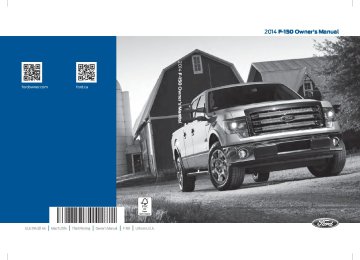- 1996 Ford F 150 Owners Manuals
- Ford F 150 Owners Manuals
- 1997 Ford F 150 Owners Manuals
- Ford F 150 Owners Manuals
- 2010 Ford F 150 Owners Manuals
- Ford F 150 Owners Manuals
- 2003 Ford F 150 Owners Manuals
- Ford F 150 Owners Manuals
- 2015 Ford F 150 Owners Manuals
- Ford F 150 Owners Manuals
- 2008 Ford F 150 Owners Manuals
- Ford F 150 Owners Manuals
- 2009 Ford F 150 Owners Manuals
- Ford F 150 Owners Manuals
- 2006 Ford F 150 Owners Manuals
- Ford F 150 Owners Manuals
- 2011 Ford F 150 Owners Manuals
- Ford F 150 Owners Manuals
- 2013 Ford F 150 Owners Manuals
- Ford F 150 Owners Manuals
- 2007 Ford F 150 Owners Manuals
- Ford F 150 Owners Manuals
- 2014 Ford F 150 Owners Manuals
- Ford F 150 Owners Manuals
- 2000 Ford F 150 Owners Manuals
- Ford F 150 Owners Manuals
- 1998 Ford F 150 Owners Manuals
- Ford F 150 Owners Manuals
- Download PDF Manual
-
dissimilar spare wheel and tire assembly and seek service as soon as possible. Location of the Spare Tire and Tools The spare tire is located under the vehicle, just forward of the rear bumper. The jack, jack handle and lug wrench are located in the following locations:
Location
Attached to a floor bracket behind or under the driver's seat (for easier access, move
the driver seat forward)
Attached to a floor bracket under the rear
seat on the driver's side
In a plastic box in the floor under the rear
seat
290
F150 (TF6) , enUSA
Wheels and Tires
Park on a level surface, activate the hazard flashers and set the parking brake. Then, place the transmission selector lever in position P and turn the engine off. To remove the jack on Regular Cab and SuperCab models: Remove the wing nut and turn the jack screw counterclockwise to release pressure before removing the jack from the bracket. To remove the jack on SuperCrew models: 1. Lift both rear seat cushions. 2. Remove the insert containing the Easy
Fuel funnel from the driver's side.
3. Remove the two small wing nuts on
the passenger side.
4. Slide the plastic box toward the driver's
side and remove.
See the instruction sheet (located with the jack) for detailed tire change instructions. Removing the spare tire
1. Use the ignition key to remove the lock
cylinder from the access hole of the bumper to allow access to the guide tube. Assemble the jack handle as shown in the illustration.
Tire Change Procedure WARNINGS
When one of the front wheels is off the ground, the transmission alone will not prevent the vehicle from
moving or slipping off the jack, even if the transmission selector lever is in position P.
To help prevent the vehicle from moving when you change a tire, be sure to place the transmission selector lever in position P, set the parking brake and block (in both directions) the wheel that is diagonally opposite (other side and end of the vehicle) to the tire being changed.
Never get underneath a vehicle that is supported only by a jack. If the vehicle slips off the jack, you or
someone else could be seriously injured. Do not attempt to change a tire on the side of the vehicle close to moving traffic. Pull far enough off the road to avoid the danger of being hit when operating the jack or changing the wheel.
Always use the jack provided as original equipment with your vehicle. If using a jack other than the one
provided as original equipment with your vehicle, make sure the jack capacity is adequate for the vehicle weight, including any vehicle cargo or modifications.
Disable the power running boards before jacking, lifting, or placing any object under the vehicle. Never place
your hand between the power running board and the vehicle as extended power running boards will retract when the doors are closed. Failure to follow these instructions may result in personal injury.
Note: Passengers should not remain in the vehicle when the vehicle is being jacked.
291
F150 (TF6) , enUSA
E166715 Wheels and Tires
2. Fully insert the jack handle through the
bumper hole and into the guide tube through the access hole in the rear bumper.
3. Turn the handle counterclockwise until
the tire is lowered to the ground, the tire can be slid rearward and the cable is slightly slack.
4. Slide the retainer through the center of
the wheel.
Jacking the vehicle Front
5. Block the diagonally opposite wheel.
Obtain the spare tire and jack from their storage locations. Note: The F-150 SVT Raptor also includes a chock, saddle extension and wing bolt.Use the tip of the lug wrench to remove any wheel trim that is blocking the lug nuts.
6. Loosen each wheel lug nut one-half
turn counterclockwise, but do not remove them until the wheel is raised off the ground.
Note: For the F-150 SVT Raptor, install the saddle extension on the jack as shown in the jack usage and storage instructions.
Note: Use the frame rail as the jacking location point, not the control arm.
Note: For the F-150 SVT Raptor, you must always use the jack saddle extension.
292
F150 (TF6) , enUSA
E166716E142551E166717 Wheels and Tires
Rear
6. Stow the flat tire. 7. Stow the jack and lug wrench. Make
sure the jack is fastened so it does not rattle when you drive. 8. Unblock the wheels.
Six lug nut wheel
Seven lug nut wheel Stowing the flat or spare tire Note: Failure to follow the spare tire stowage instructions may result in failure of the cable or loss of the spare tire. 1. Lay the tire on the ground with the valve stem facing in the direction specified on the Tire Changing Instructions located with the jack hardware.
Note: Jack at the specified locations to avoid damage to the vehicle. 1. Position the jack according to the
guides and turn the jack handle clockwise until the wheel is completely off the ground.
2. Remove the lug nuts with the lug
wrench.
3. Replace the flat tire with the spare tire,
making sure the valve stem is facing outward. Reinstall the lug nuts until the wheel is snug against the hub. Do not fully tighten the lug nuts until the wheel has been lowered.
4. Lower the wheel by turning the jack
handle counterclockwise.
5. Remove the jack and fully tighten the lug nuts in the order shown. See Technical Specifications (page 294).
293
F150 (TF6) , enUSA
E166718E166719135462E1667201357642 Wheels and Tires
2. Slide the wheel partially under the
vehicle and install the retainer through the wheel center. Pull on the cable to align the components at the end of the cable.
3. Turn the jack handle clockwise until
the tire is raised to its stowed position underneath the vehicle. The effort to turn the jack handle increases significantly and the spare tire carrier ratchets or slips when the tire is raised to the maximum tightness. Tighten to the best of your ability, to the point where the ratchet or slip occurs, if possible. The spare tire carrier will not allow you to overtighten. If the spare tire carrier ratchets or slips with little effort, take the vehicle to your authorized dealer for assistance at your earliest convenience.
TECHNICAL SPECIFICATIONS Wheel Lug Nut Torque Specifications
4. Check that the tire lies flat against the frame and is properly tightened. Try to push or pull, then turn the tire to be sure it will not move. Loosen and retighten, if necessary. Failure to properly stow the spare tire may result in failure of the winch cable and loss of the tire.
5. Repeat this tightness check procedure when servicing the spare tire pressure (every six months, as per your scheduled maintenance information), or at any time that the spare tire is disturbed through service of other components. If removed, install the spare tire lock into the bumper drive tube with the spare tire lock key and jack handle.
6.
WARNING
When a wheel is installed, always remove any corrosion, dirt or foreign materials present on the mounting surfaces of the wheel or the surface of the wheel hub, brake drum or brake disc that contacts the wheel. Make sure that any fasteners that attach the rotor to the hub are secured so they do not interfere with the mounting surfaces of the wheel. Installing wheels without correct metal-to-metal contact at the wheel mounting surfaces can cause the wheel nuts to loosen and the wheel to come off while your vehicle is in motion, resulting in loss of control.
Bolt size M14 x 2.0
lb.ft (Nm)
148 lb.ft (200 Nm)
*Torque specifications are for nut and bolt threads free of dirt and rust. Use only Ford recommended replacement fasteners.
294
F150 (TF6) , enUSA
Wheels and Tires
Wheel pilot bore
Inspect the wheel pilot hole and mounting surface prior to installation. Remove any visible corrosion or loose particles.
295
F150 (TF6) , enUSA
E145950 Capacities and Specifications
ENGINE SPECIFICATIONS
Engine
Cubic inches Required fuel
Firing order
Ignition system
3.5L V6
Ecoboost214
Minimum 87
octane
1-4-2-5-3-6
Coil on plug3.7 V6
226
5.0L V8
6.2L V8
302
378
Minimum 87
octane or E85
1-4-2-5-3-6
Coil on plugMinimum 87
octane or E85
1-5-4-8-6-3-7-2Minimum 87
octane
1-3-7-2-6-5-4-8
Coil on plug
Coil on plug
Spark plug
gap
.030-.033 in. (.75-.85 mm)
.049-.053 in. (1.25-1.35 mm)
.049-.053 in. (1.25-1.35 mm)
.041-.047 in.
(1.04-1.20 mm)
Compression
ratio
10.0:1
10.5:1
10.5:1
9.8:1
Drivebelt Routing 3.5L V6 Ecoboost Engines with A/C
296
F150 (TF6) , enUSA
E167467 Capacities and Specifications
3.7L V6 Engines with A/C
5.0L V8 Engines with A/C
6.2L V8 Engines with A/C
297
F150 (TF6) , enUSA
E167464E167465E167466 Capacities and Specifications
MOTORCRAFT PARTS
Component
3.5L V6 Ecoboost
3.7L V6 engine
5.0L V8 engine
6.2L V8 engine
Air filter element Oil filter Battery
Spark plugs1
Windshield wiper blade Seat air filter Automatic transmission
fluid filter
FA-1883
FL-500-S
FL-500-S
FL-500-S
FL-820-S
BXT-65-750
SP-534/CYFS-
12-YT3
SP-520/CYFS-
12F-5
SP-519/CYFS-
12Y
SP-526/CYFS-
12-FP
WW-2201-PF
FS-104
1For spark plug replacement, see your authorized dealer. See Scheduled Maintenance (page 438). for the appropriate intervals for changing the spark plugs. Note: Replace the spark plugs with ones that meet Ford material and design specifications for your vehicle, such as Motorcraft or equivalent replacement parts. The customer warranty may be void for any damage to the engine if such spark plugs are not used. 2For Automatic transmission fluid filter replacement, see your authorized dealer. VEHICLE IDENTIFICATION NUMBER The vehicle identification number is located on the left-hand side of the instrument panel.
298
F150 (TF6) , enUSA
Please note that in the graphic, XXXX is representative of your vehicle identification number. The Vehicle Identification Number contains the following information:
E142476 Capacities and Specifications
VEHICLE CERTIFICATION LABEL
World manufacturer identifier Brake system, Gross Vehicle Weight Rating, Restraint Devices and their locations Make, vehicle line, series, body type Engine type Check digit Model year Assembly plant Production sequence number
The National Highway Traffic Safety Administration Regulations require that a Safety Compliance Certification Label be affixed to a vehicle and prescribe where the Safety Compliance Certification Label may be located. The Safety Compliance Certification Label shall be affixed to either the door hinge pillar, the door latch post, or the edge of the door near the door latch, next to the driver's seating position.
299
F150 (TF6) , enUSA
E142477E167469 Capacities and Specifications
TRANSMISSION CODE DESIGNATION
The transmission code is on the Safety Compliance Certification Label. The following table shows the transmission code along with the transmission description.
Description
Six-speed automatic transmission 6R80E
Code
300
F150 (TF6) , enUSA
E167814 Capacities and Specifications
TECHNICAL SPECIFICATIONS
Item
Capacity
Ford part name or
equivalent
Ford part number / Ford
specification
Lock cylinders
Hinges, latches, striker plates, fuel filler door hinge and seat tracks
—
—
Brake fluid1
Between MIN/MAX on brake fluid reser-
voir
Motorcraft Penet- rating and Lock Lubricant (US); Motorcraft Penet-
rating Fluid (Canada)
Motorcraft Multi- Purpose Grease
Spray
Motorcraft DOT 4
LV High Perform- ance Motor VehicleBrake Fluid
XL-1 (US); CXC-51-A
(Canada) / --
XL-5
PM-20 / WSS-M6C65-A2
3.5L EcoBoost
engine oil2,3
6.0 qt (5.7L)
Motorcraft SAE 5W-30 Motor Oil
XO-5W30-QSP or XO- 5W30-QFS (US); CXO- 5W30-LSP12 or CXO-
5W30-LFS12 (Canada) /
WSS-M2C946-A
3.7L engine oil2,3
5.0L engine oil2,3
6.2L engine oil2,3
3.5L EcoBoost engine coolant 43.7L engine coolant4
5.0L engine
coolant4
6.2L engine
coolant4
6.0 qt (5.7L)
7.7 qt (7.3L)
7.0 qt (6.6L)
16.5 qt (15.6L)
16.0 qt (15.1L)
17.0 qt (16.1L)
19.5 qt (18.5L)
Motorcraft SAE 5W-20 Motor Oil
XO-5W20-QSP or XO- 5W20-QFS (US); CXO- 5W20-LSP12 or CXO-
5W20-LFS12 (Canada) /
WSS-M2C945-A
Motorcraft Orange Antifreeze/Coolant
Prediluted
VC-3DIL-B (US); CVC- 3DIL-B (Canada) / WSS-
M97B44-D2
301
F150 (TF6) , enUSA
Capacities and Specifications
Item
Capacity
Ford part name or
equivalent
Ford part number / Ford
specification
Front axle fluid (Four-wheel
drive)
3.5 pt (1.7L)
Motorcraft SAE
80W-90 Premium Rear Axle Lubricant (US); Motorcraft
SAE 80W-90
Premium AxleLubricant (Canada)
XY-80W90-QL (US);
CXY-80W90-1L (Canada) / WSP-
M2C197-A
Rear axle fluid5,6
5.5 pt (2.6L)
Motorcraft SAE
75W-140 Synthetic Rear Axle Lubricant
XY-75W140-QL (US);
CXY-75W140-1L
(Canada) / WSL-M2C192-
Transmission / parking brake link- ages and pivots, brake pedal shift
—
Motorcraft
Premium Long-Life
Grease
XG-1-E (US)
Transfer case
fluid
Four wheel drive (Electronic Shift-
On-the-Fly)7
Transfer casefluid
Automatic four
wheel drive (Torque On Demand)
1.5 qt (1.4L)
Motorcraft
Transfer Case Fluid
XL-12 (US); CXL-12
(Canada) / ESP-M2C166-
1.5 qt (1.4L)
Motorcraft MERCON LV
XT-10-QLVC (US); CXT-
10-LV12 (Canada)
XT-10-QLVC (US); CXT-
10-LV12 (Canada) /
MERCON LV
XT-10-QLVC (US); CXT-
10-LV12 (Canada) /
MERCON LV
Power steering fluid (6.2L engine
only)
Automatic trans- mission fluid 8,9
Fill to between MIN and MAX lines on
reservoir 3.7L engine 12.1 qt (11.7L)
5.0L, 6.2L and 3.5L EcoBoost engines
13.1 qt (12.4L)
Motorcraft MERCON LV
Motorcraft MERCON LV
302
F150 (TF6) , enUSA
Capacities and Specifications
Item
Capacity
Fill as required
Windshield washer fluid
Fuel tank
A/C Refrigerant10
A/C Refrigerant Compressor Oil10
26.0 gal (98.4L)
Standard
36.0 gal (136.2L)
Optional
1.50 lb (0.68 kg)
3.40 fl oz (100.5 ml)
Ford part name or
equivalent Motorcraft
Premium Wind-
shield Wash
Concentrate with Bitterant (US); Premium Quality Windshield Washer
Fluid (Canada)
Ford part number / Ford
specification
ZC-32-B2 (US); CXC-37- (A, B, D, and F) (Canada)
WSS-M14P19-A
—
—
Motorcraft R-134a
Refrigerant
Motorcraft PAG
Refrigerant
Compressor Oil
YN-19 (US); CYN-16-R
(Canada) /
WSH-M17B19-A
YN-12-D /
303
F150 (TF6) , enUSA
Capacities and Specifications
Item
Capacity
Ford part name or
equivalent
Ford part number / Ford
specification WSH-M1C231-B
304
F150 (TF6) , enUSA
Capacities and Specifications
1Ford recommends using Motorcraft (Ford) DOT 4 LV High Performance Motor Vehicle Brake Fluid or equivalent meeting WSS-M6C65-A2. Use of any fluid other than the recommended fluid may cause degraded brake performance and not meet the Ford performance standards. Keep brake fluid clean and dry. Contamination with dirt, water, petroleum products or other materials may result in brake system damage and possible failure. 2The design of your engine allows for the use of Motorcraft engine oils or equivalent oils that meet Ford specifications. It is also acceptable to use an engine oil of recommended viscosity grade that meets API SN requirements and displays the API certification mark for gasoline engines. 3Do not use supplemental engine oil additives in your engine. They are unnecessary and could lead to engine damage not covered by your Ford warranty. Do not use API S category oils labeled as SN, SM, SL or lower category unless the label also displays the API certification mark. These oils do not meet the requirements of the engine and emission system. 4Add the coolant type originally equipped in your vehicle. 5Service refill capacity is determined by filling the axle to 1/4-9/16 inch (6-14 millimeter) below the bottom of the filler hole with the vehicle on a level surface. Add 4 fl oz. (118
milliliters) of Additive Friction Modifier XL-3 (US) / CXL-3 (Canada) or equivalent meeting Ford specification EST-M2C118-A, for complete fill of 8.8-inch Traction-Lok axles. 6Filled with a synthetic rear axle lubricant, consider the rear axle on your vehicle filled for life. You do not need to check or change the rear axle lubricant unless you suspect a leak. Change the rear axle lubricant any time you have submerged the rear axle in water. 7Service refill capacity is determined by filling the transfer case to the bottom of the filler hole with the vehicle on a level surface. 8Make sure the correct automatic transmission fluid is used. Transmission fluid requirements are indicated on the dipstick blade or the dipstick handle. Before adding, check the container to verify the fluid is of the correct type. Refer to your scheduled maintenance information to determine the correct service interval. Note: Automatic transmissions that require MERCON LV should only use MERCON LV fluid. Use of any fluid other than the recommended fluid may cause transmission damage. 9Indicates only approximate dry-fill capacity. Some applications may vary based on cooler size and if equipped with an in-tank cooler. Use the indication on the dipstick, showing the normal operating range, to determine the amount of transmission fluid and the fluid level. 10 See the Warning below:WARNING
The air conditioning refrigerant system contains refrigerant R-134a under high pressure. Opening the air conditioning refrigerant system can cause personal injury. Have the air conditioning refrigerant system serviced only by qualified personnel.
305
F150 (TF6) , enUSA
Audio System
GENERAL INFORMATION Radio Frequencies and Reception Factors
AM and FM frequencies are established by the Federal Communications Commission (FCC) and the Canadian Radio and Telecommunications Commission (CRTC). Those frequencies are: • AM: 530, 540-1700, 1710 kHz •
FM: 87.9-107.7, 107.9 MHz
Distance and strength
Terrain
Station overload
Radio Reception Factors
The further you travel from an FM station, the weaker the signal and the weaker the reception. Hills, mountains, tall buildings, bridges, tunnels, freeway overpasses, parking garages, dense tree foliage and thunderstorms can interfere with the reception. When you pass a ground-based broadcast repeating tower, a stronger signal may overtake a weaker one and result in the audio system muting.
Do not expose discs to direct sunlight or heat sources for extended periods. MP3 Track and Folder Structure Audio systems capable of recognizing and playing MP3 individual tracks and folder structures work as follows: •
There are two different modes for MP3
disc playback: MP3 track mode (system default) and MP3 folder mode.• MP3 track mode ignores any folder
structure on the MP3 disc. The player numbers each MP3 track on the disc (noted by the .mp3 file extension) from T001 to a maximum of T255. The maximum number of playable MP3
files may be less depending on the structure of the CD and exact model of radio present.CD and CD Player Information Note: CD units play commercially pressed 4.75-inch (12 centimeter) audio compact discs only. Due to technical incompatibility, certain recordable and re-recordable compact discs may not function correctly when used in Ford CD players. Note: Do not insert CDs with homemade paper (adhesive) labels into the CD player as the label may peel and cause the CD to become jammed. You should use a permanent felt tip marker rather than adhesive labels on your homemade CDs. Ballpoint pens may damage CDs. Please contact an authorized dealer for further information. Note: Do not use any irregularly shaped discs or discs with a scratch protection film attached. Always handle discs by their edges only. Clean the disc with an approved CD cleaner only. Wipe it from the center of the disc toward the edge. Do not clean in a circular motion.
306
F150 (TF6) , enUSA
Audio System
In track mode, the system displays and plays the structure as if it were only one level deep (all .mp3 files play, regardless of being in a specific folder). In folder mode, the system only plays the .mp3 files in the current folder. AUDIO UNIT - VEHICLES WITH: AM/FM
WARNING
Driving while distracted can result in loss of vehicle control, crash and injury. We strongly recommend that you use extreme caution when using any device that may take your focus off the road. Your primary responsibility is the safe operation of your vehicle. We recommend against the use of any hand-held device while driving and encourage the use of voice-operated systems when possible. Make sure you are aware of all applicable local laws that may affect the use of electronic devices while driving.
• MP3 folder mode represents a folder
structure consisting of one level of folders. The CD player numbers all MP3
tracks on the disc (noted by the .mp3
file extension) and all folders containing MP3 files, from F001
(folder) T001 (track) to F253 T255. • Creating discs with only one level offolders helps with navigation through the disc files.
If you are burning your own MP3 discs, it is important to understand how the system reads the structures you create. While various files may be present, (files with extensions other than mp3), only files with the .mp3 extension are played; other files are ignored by the system. This enables you to use the same MP3 disc for a variety of tasks on your work computer, home computer and your in-vehicle system.
307
F150 (TF6) , enUSA
E163157 Audio System
CLK: Press this button to switch the display between the clock and radio frequency. To set the time, press and hold the button until the hours start to flash. Press the arrow buttons (B) to adjust he hours, then repeat to set the minutes. Press CLK again to exit clock mode. Tune: Press these arrow buttons to manually search through the radio frequency band. Press and hold for a fast search. In AUDIO mode, press the buttons to adjust different sound settings. AUDIO: Press this button to access settings for Treble, Middle, Bass, Fade and Balance. SEEK: Press this button to go to the previous or next strong station on the frequency band. Memory presets: Store your favorite radio stations. To store a radio station, tune to the station, then press and hold a preset button until sound returns. AM/FM: Press this button to select a frequency band. VOL-PUSH: Press this button to switch the system off and on. Turn the control to adjust the volume.
Note: Some features, such as Sirius satellite radio, may not be available in your location. Check with an authorized dealer.
AUDIO UNIT - VEHICLES WITH: AM/FM/CD/SYNC/SATELLITE RADIO
WARNING
Driving while distracted can result in loss of vehicle control, crash and injury. We strongly recommend that you use extreme caution when using any device that may take your focus off the road. Your primary responsibility is the safe operation of your vehicle. We recommend against the use of any hand-held device while driving and encourage the use of voice-operated systems when possible. Make sure you are aware of all applicable local laws that may affect the use of electronic devices while driving.
308
F150 (TF6) , enUSA
Audio System
Memory presets: Store your favorite stations for later access. When tuned to any station, press and hold a preset button until sound returns and PRESET # SAVED appears in the display. You can also save presets automatically by using the autoset feature: Press MENU repeatedly until AUTO PRESET ON/OFF appears in the display. Use the SEEK buttons to turn AUTO PRESET on, and either wait five seconds for the search to initiate or press OK to immediately start the search. If you press another control within those five seconds, the search does not start. The system fills the presets with the 10 strongest stations; the station stored in preset 1 begins playing. If there are fewer than 10 strong stations, the system stores the last one in the remaining presets. Note: Autoset does not delete your original preset stations. Note: In order to re-run the autoset features, you must first turn it off before turning it back on. CD slot: Insert a CD. Eject: Press this button to eject a CD. Arrow buttons: Press these buttons to make selections in MENU mode. MENU: Press this button to access different audio features. Compression brings the soft and loud CD passages together for a more consistent listening level. Shuffle plays the current CD tracks in random order. RDS Radio allows you to search RDS-equipped stations for a certain category of music such as CLASSIC, COUNTRY, JAZZ/RB or ROCK.
309
F150 (TF6) , enUSA
E167071 Audio System
SIRIUS allows you to access different satellite radio options. CLOCK#: Press this button to set the time. Use the memory preset buttons to enter the time, and then press OK. PHONE: Press this button to access the phone features of the SYNC system. See Using SYNC™ With Your Phone (page 327). If your vehicle is not equipped with SYNC, the display reads NO PHONE. SOUND: Press this button to access settings for Treble, Middle, Bass, Balance and Fade. Use the SEEK or TUNE controls to change the settings. Bass levels can be increased or decreased. Treble levels can be increased or decreased. Balance adjusts the sound between left and right speakers. Fade adjusts the sound between the front and back speakers. Speed Compensated Volume adjusts the volume to compensate for speed and wind noise. You can set the system between off and +7. All Seat Mode/Driver Seat Mode optimizes sound quality for the chosen seating position. DSP Mode (if equipped) allows you to choose between STEREO SURROUND mode and STEREO mode. SEEK: In radio mode, select a frequency band and press one of these buttons. The system stops at the first station it finds in that direction. In Sirius mode, press one of these buttons to select the previous or next channel. If you select a specific category (such as Jazz, Rock or News), use these buttons to find the previous or next channel in the selected category. In CD and MP3 modes, press one of these buttons to select the previous or next track. CD: Press this button to access CD and MP3 modes. The disc begins to play where it left off. If no CD is loaded, NO DISC appears in the display. Press the SEEK buttons to access the previous or next track. Press and hold the SEEK buttons to quickly reverse or fast-forward within the same track. TUNE/OK/Play/Pause: In radio mode, turn the control to search manually through the radio frequency band. In Sirius mode, turn the control to find the next or previous available satellite radio station. OK allows you to confirm commands with phone and media features.
310
F150 (TF6) , enUSA
Audio System
Play/Pause allows you to play or pause a track when listening to a CD. AUX: Press this button to access media through your auxiliary input jack. See Using SYNC™ With Your Media Player (page 345). SIRIUS: Press this button to access different satellite radio modes. Note: Sirius satellite radio is available only with a valid Sirius radio subscription. Check with an authorized dealer for availability. VOL/Power: Press this button to switch the system off and on. Turn it to adjust the volume. AM/FM: Press this button to select a frequency band. CAT/FOLD: In Sirius mode, press this button to switch between turning the most recently selected satellite radio category off or on. In MP3 mode, press this button, then use the SEEK buttons to access the previous or next folder. SCAN: In radio mode, press this button to hear a brief sampling of all radio stations. In Sirius mode, press this button to hear a brief sampling of all available channels. If you select a specific category, press SCAN for a brief sampling of all available channels within the selected category. In CD and MP3 modes, press this button to hear a brief sampling of all tracks on the current disc or MP3 folder. DIRECT: In radio mode, press this button to select the desired radio frequency (such as 93.9) using the memory preset numbers (0–9). In Sirius mode, press this button to enter the desired channel (such as 002) using the memory preset buttons. If you only enter one digit, and press OK, the system goes to that channel. If you enter three digits, the system automatically goes to that channel, if available. You may cancel your entry by pressing DIRECT. If you enter an invalid station number, INVALID CHANNEL appears in the display and the system continues playing the current station. In CD mode, press this button to enter the desired track number using the memory preset buttons. The system then begins playing that track. In MP3 mode, press this button to enter a memory preset button of the desired folder. The system advances to that specific folder. TEXT: MP3 mode, press this button to view Album (AL), Folder (FL), Song (SO) and Artist (AR) in the display, if available.
311
F150 (TF6) , enUSA
Audio System
In text mode, sometimes the display requires additional text to show. When the < / > indicator is on, press this button, then use the SEEK buttons to view the additional text. LOAD: This control is not operational. To load a CD, insert the disc, label side up, into the CD slot.
Note: Some features, such as Sirius satellite radio, may not be available in your location. Check with an authorized dealer.
AUDIO UNIT - VEHICLES WITH: AM/FM/CD/SYNC/SATELLITE RADIO
WARNING
Driving while distracted can result in loss of vehicle control, crash and injury. We strongly recommend that you use extreme caution when using any device that may take your focus off the road. Your primary responsibility is the safe operation of your vehicle. We recommend against the use of any handheld device while driving and encourage the use of voice-operated systems when possible. Make sure you are aware of all applicable local laws that may affect the use of electronic devices while driving.
312
F150 (TF6) , enUSA
Audio System
RADIO: Press this button to listen to the radio or change radio frequency bands. Press the function buttons below the radio screen to select different radio functions. CD: Press this button to listen to a CD. Press the function buttons below the radio screen to select on-screen options of Repeat or Shuffle. Number block: In radio mode, store your favorite radio stations. To store a radio station, tune to the station, then press and hold a preset button until sound returns. In CD mode, select a track. In phone mode, enter a phone number. Function buttons: Select different functions of the audio system depending on which mode you are in (such as Radio mode or CD mode). TUNE: In radio mode, turn the control to search the frequency band manually. In satellite radio mode, turn the control to tune to the next or previous channel. Reverse and Fast Forward; AM, FM, CD Seek:
313
F150 (TF6) , enUSA
E167070 Audio System
In radio mode, select a frequency band and press one of these buttons. The system stops at the first station it finds in that direction. Press and hold one of these buttons to move quickly in that direction to the next strong radio station or memory preset. In Sirius mode, press one of these buttons to select the previous or next channel. If you select a specific category (such as Jazz, Rock or News), use these buttons to find the previous or next channel in the selected category. Press and hold one of these buttons to move quickly in that direction to the next channel or category. In CD mode, press one of these buttons to select the previous or next track. Press and hold one of these buttons to move quickly in that direction within the current track. OK and arrow buttons: Press the up and down or left and right arrow buttons to browse menu selections. Press OK to confirm menu selections. Eject: Press this button to eject a CD. Power and Volume: Press this button to switch the system off and on. Turn it to adjust the volume. CLOCK: Press this button to access the clock setting. Use the center arrow controls to change the hours and minutes. SOUND: Press this button to adjust settings for Treble, Middle, Bass, Balance and Fade. MENU: Press this button to access different audio system features. See Menu Structure later in this section. PHONE: Press this button to access the phone features of the SYNC system. See Using SYNC™ With Your Phone (page 327). AUX: Press this button to access your auxiliary input jack or switch between devices you plug into the input jack or USB port. See Using SYNC™ With Your Media Player (page 345). SIRIUS: Press this button to listen to Sirius satellite radio.
314
F150 (TF6) , enUSA
Audio System
Note: The MyFord Touch system controls most of the audio features. See MyFord Touch™ (page 359).
AUDIO UNIT - VEHICLES WITH: SONY AM/FM/CD WARNING
Driving while distracted can result in loss of vehicle control, crash and injury. We strongly recommend that you use extreme caution when using any device that may take your focus off the road. Your primary responsibility is the safe operation of your vehicle. We recommend against the use of any hand-held device while driving and encourage the use of voice-operated systems when possible. Make sure you are aware of all applicable local laws that may affect the use of electronic devices while driving.
VOL and Power: Press this button to switch the system off and on. Turn it to adjust the volume. Eject: Press this button to eject a CD. CD slot: Insert a CD. TUNE: Turn this control to search through the radio frequency band manually. Memory presets: Store your favorite radio stations. To store a radio station, tune to the station, then press and hold a preset button until sound returns.
315
F150 (TF6) , enUSA
E163159ABCDFEG Audio System
Seek, Reverse and Fast Forward: In radio mode, select a frequency band and press one of these buttons. The system stops at the first station it finds in that direction. In Sirius mode, press these buttons to select the previous or next channel. If a specific category is selected (such as Jazz, Rock or News), use these buttons to find the previous or next channel in the selected category. In CD mode, press these buttons to select the previous or next track. MEDIA: Press this button to access different audio modes, such as AM, FM and A/V Input.
When HD Radio broadcasts are active, you can access the following functions: When HD Radio broadcasts are active, you can access the following functions: • Scan allows you to hear a brief
sampling of all available stations. This feature still works when HD Radio reception is on, although it does not scan for HD2-HD7 channels. You may see the HD logo appear if the station has a digital broadcast.
• Memory presets allow you to save an active channel as a memory preset. Touch and hold a memory preset slot until the sound returns. There is a brief mute while the radio saves the station. Sound returns when finished. When switching to an HD2 or HD3 memory preset, the sound mutes before the digital audio plays, because the system has to reacquire the digital signal.
Note: As with any saved radio station, you cannot access the saved station if your vehicle is outside the station’s reception area.
DIGITAL RADIO Note: HD Radio broadcasts are not available in all markets. HD Radio technology is the digital evolution of analog AM/FM radio. Your system has a special receiver that allows it to receive digital broadcasts (where available) in addition to the analog broadcasts, it already receives. Digital broadcasts provide a better sound quality than analog broadcasts with free, crystal-clear audio and no static or distortion. For more information, and a guide to available stations and programming, please visit www.hdradio.com. When HD Radio is on and you tune to a station broadcasting HD Radio technology, you may notice the HD Radio logo on your screen. When this logo is available, you may also see Title and Artist fields on-screen. The multicast indicator appears in FM mode (only) if the current station is broadcasting multiple digital broadcasts. The highlighted numbers signify available digital channels where new or different content is available. HD1 signifies the main programming status and is available in analog and digital broadcasts. Other multicast stations (HD2 through HD7) are only available digitally.
316
F150 (TF6) , enUSA
Audio System
HD Radio Reception and Station Troubleshooting
Reception area
Station blending
Potential reception issues If you are listening to a multicast station and you are on the fringe of the reception area, the station may mute due to weak signal strength. If you are listening to HD1, the system switches back to the analog broadcast until the digital broadcast is available again. However, if you are listening to any of the possible HD2-HD7 multicast channels, the station mutes and stays muted unless it is able to connect to the digital signal again. When the system first receives a station (aside from HD2- HD7 multicast stations), it first plays the station in the analog version. Once the receiver verifies the station is an HD Radio station, it shifts to the digital version. Depending on the station quality, you may hear a slight sound change when the station changes from analog to digital. Blending is the shift from analog to digital sound or digital back to analog sound.
In order to provide the best possible experience, use the contact form to report any station issues found while listening to a station broadcasting with HD Radio technology. Independent entities own and operate each station. These stations are responsible for ensuring all audio streams and data fields are accurate.
317
F150 (TF6) , enUSA
Audio System
Potential station issues
Issues
Cause
Action
Echo, stutter, skip or repeat in audio. Increase or decrease in audio volume. Sound fading or blending in and out.
There is an audio mute delay when selecting HD2 or HD3, multicast preset or Direct Tune.
Cannot access HD2 or HD3
multicast channel when recalling a preset or from a direct tune. Text information does not match currently playing audio.There is no text information shown for currently selected frequency.
This is poor time alignment by the radio broadcaster.
No action required. This is a broadcast issue.
The radio is shifting between analog and digital audio.
The digital multicast is not available until the HD Radio broadcast is decoded. Once decoded, the audio is avail- able. The previously stored multicast preset or direct tune is not available in your current reception area. Data service issue by the radio broadcaster.
Data service issue by the radio broadcaster.
No action required. The reception issue may clear up as you continue to drive. No action required. This is normal behavior. Wait until the audio is available.
No action required. The station is not available in your current location.
Fill out the station issue form at website listed below.* Fill out the station issue form at website listed below.* No action required. This is normal behavior.
HD2-HD7 stations not found when Scan is pressed. * http://www.ibiquity.com/automotive/report_radio_station_experiences
Pressing Scan disables HD2-HD7 channel search.
HD Radio Technology manufactured under license from iBiquity Digital Corp. U.S. and foreign patents. HD Radio and the HD and HD Radio logos are proprietary trademarks of iBiquity Digital Corp. Ford Motor Company and iBiquity Digital Corp. are not responsible for the content sent using HD Radio technology. Content may be changed, added or deleted at any time at the station owner's discretion.
SATELLITE RADIO (IF EQUIPPED) SIRIUS® broadcasts a variety of music, news, sports, weather, traffic and entertainment satellite radio channels. For more information and a complete list of SIRIUS satellite radio channels, visit www.siriusxm.com in the United States, www.sirius.ca in Canada, or call SIRIUS at 1-888-539-7474.
318
F150 (TF6) , enUSA
Audio System
Note: This receiver includes the eCos real-time operating system. eCos is published under the eCos License. Satellite Radio Reception Factors
Potential satellite radio reception issues
Antenna obstructions
Terrain
Station overload
Satellite radio signal interfer- ence
For optimal reception performance, keep the antenna clear of snow and ice build-up and keep luggage and other material as far away from the antenna as possible. Hills, mountains, tall buildings, bridges, tunnels, freeway overpasses, parking garages, dense tree foliage and thunderstorms can interfere with your reception. When you pass a ground-based broadcast-repeating tower, a stronger signal may overtake a weaker one and the audio system may mute. Your display may show ACQUIRING . . . to indicate the interference and the audio system may mute.
SIRIUS® Satellite Radio Service Note: SIRIUS reserves the unrestricted right to change, rearrange, add or delete programming including canceling, moving or adding particular channels, and its prices, at any time, with or without notice to you. Ford Motor Company shall not be responsible for any such programming changes.
SIRIUS satellite radio is a subscription-based satellite radio service that broadcasts a variety of music, sports, news, weather, traffic and entertainment programming. Your factory-installed SIRIUS satellite radio system includes hardware and a limited subscription term, which begins on the date of sale or lease of your vehicle. See an authorized dealer for availability. For more information on extended subscription terms (a service fee is required), the online media player and a complete list of SIRIUS satellite radio channels, and other features, please visit www.siriusxm.com in the United States, www.sirius.ca in Canada, or call SIRIUS at 1-888-539-7474.
319
F150 (TF6) , enUSA
E142593 Audio System
Satellite Radio Electronic Serial Number (ESN) You need your ESN to activate, modify or track your satellite radio account. When in Troubleshooting Radio display
Condition
Acquiring
Sat Fault/SIRIUS system failure
Radio requires more than two seconds to produce audio for the selected channel. There is an internal module or system failure present.
Invalid Channel
Unsubscribed Channel
The channel is no longer available. Your subscription does not include this channel.
No Signal
Updating
The signal is lost from the SIRIUS satellite or SIRIUS tower to your vehicle antenna. Update of channel programming in progress.
Call SIRIUS 1-888-539-7474
Your satellite service is no longer available.
None found. Check Channel Guide.
Subscription Updated
All the channels in the selected category are either skipped or locked. SIRIUS has updated the channels available for your vehicle.
320
F150 (TF6) , enUSA
satellite radio mode, you can view this number by pressing SIRIUS and memory preset 1 at the same time, or tuning to channel 0.
Possible action
No action required. This message should disappear shortly.
If this message does not clear shortly, or with an igni- tion key cycle, your receiver may have a fault. See an authorized dealer for service. Tune to another channel or choose another preset. Contact SIRIUS at 1-888- 539-7474 to subscribe to the channel, or tune to another channel. The signal is blocked. When you move into an open area, the signal should return.
No action required. The process may take up to three minutes. Contact SIRIUS at 1-888- 539-7474 to resolve subscription issues. Use the channel guide to turn off the Lock or Skip function on that station. No action required.
Audio System
The auxiliary input jack allows you to connect and play music from your portable music player through your vehicle speakers. You can use any portable music player designed for use with headphones. Your audio extension cable must have male 1/8th-inch (3.5 millimeter) connectors at each end. 1. Switch off the engine, radio and
portable music player. Set the parking brake and put the transmission in position P (vehicle with an automatic transmission) or neutral (vehicle with a manual transmission).
2. Plug the extension cable from the
portable music player into the auxiliary input jack.
3. Switch the radio on. Select either a
tuned FM station or a CD.
4. Adjust the volume as desired. 5. Switch your portable music player on
and adjust its volume to half its maximum level.
6. Press AUX until LINE or LINE IN
appears in the display. You should hear music from your device even if it is low.
7. Adjust the volume on your portable
music player until it reaches the volume level of the FM station or CD. Do this by switching back and forth between the AUX and FM or CD controls.
AUDIO INPUT JACK WARNINGS
Driving while distracted can result in loss of vehicle control, crash and injury. We strongly recommend that you use extreme caution when using any device that may take your focus off the road. Your primary responsibility is the safe operation of your vehicle. We recommend against the use of any hand-held device while driving and encourage the use of voice-operated systems when possible. Make sure you are aware of all applicable local laws that may affect the use of electronic devices while driving.
For safety reasons, do not connect or adjust the settings on your portable music player while your
vehicle is moving.
Store the portable music player in a secure location, such as the center console or the glove box, when your
vehicle is moving. Hard objects may become projectiles in a collision or sudden stop, which may increase the risk of serious injury. The audio extension cable must be long enough to allow the portable music player to be safely stored while your vehicle is moving.
321
F150 (TF6) , enUSA
E149149 Audio System
USB PORT (IF EQUIPPED)
The USB port allows you to plug in media playing devices, memory sticks and charge devices (if supported). See SYNC™ (page 323). MEDIA HUB (IF EQUIPPED) The media hub is located in a compartment inside the center console or in under an access door, in front of the gearshift.
A/V inputs SD card slot USB ports
See MyFord Touch™ (page 359).
322
F150 (TF6) , enUSA
E149148E163162CBA SYNC™
GENERAL INFORMATION
SYNC is an in-vehicle communications system that works with your Bluetooth-enabled cellular phone and portable media player. This allows you to: • Make and receive calls. • Access and play music from your
portable music player.
• Use 911 Assist, Vehicle Health Report and SYNC Services (Traffic, Directions & Information).*
• Use applications, such as Pandora and
Stitcher, via SYNC AppLink.
• Access phonebook contacts and music
using voice commands. Stream music from your connected phone. Text message.
•
•
• Use the advanced voice recognition
system
• Charge your USB device (if your device
supports this).
*These features require activation. Make sure that you review your device's manual before using it with SYNC. Support The SYNC support team is available to help you with any questions you cannot answer on your own. Monday-Saturday, 8:30am-9:00pm EST. Sunday, 10:30am-7:30pm EST. In the United States, call 1-800-392-3673. In Canada, call 1-800-565-3673.
323
F150 (TF6) , enUSA
E142598 SYNC™
When using SYNC: • Do not operate playing devices if the
power cords or cables are broken, split or damaged. Place cords and cables out of the way, so they do not interfere with the operation of pedals, seats, compartments or safe driving abilities.
• Do not leave playing devices in your
vehicle during extreme conditions as it could cause them damage. See your device's manual for further information. • Do not attempt to service or repair the
system. See an authorized dealer.
Privacy Information When a cellular phone is connected to SYNC, the system creates a profile within your vehicle that is linked to that cellular phone. This profile is created in order to offer you more cellular features and to operate more efficiently. Among other things, this profile may contain data about your cellular phone book, text messages (read and unread), and call history, including history of calls when your cellular phone was not connected to the system. In addition, if you connect a media device, the system creates and retains an index of supported media content. The system also records a short development log of approximately 10 minutes of all recent system activity. The log profile and other system data may be used to improve the system and help diagnose any problems that may occur. The cellular profile, media device index, and development log will remain in the vehicle unless you delete them and are generally accessible only in the vehicle when the cellular phone or media player is connected. If you no longer plan to use the system or the vehicle, we recommend you perform a Master Reset to erase all stored information.
Times are subject to change due to holidays. SYNC Owner Account Why do I need a SYNC owner account? • Required to activate Vehicle Health
Report and to view the reports online.
• Required to activate the
subscription-based SYNC Services and to personalize your Saved Points and Favorites. Essential for keeping up with the latest software downloads available for SYNC.
•
• Access to customer support for any
questions you may have.
Driving Restrictions For your safety, certain features are speed-dependent and restricted when your vehicle is traveling over 3 mph (5 km/h). Safety Information
WARNING
Driving while distracted can result in loss of vehicle control, crash and injury. We strongly recommend that you use extreme caution when using any device that may take your focus off the road. Your primary responsibility is the safe operation of your vehicle. We recommend against the use of any hand-held device while driving and encourage the use of voice-operated systems when possible. Make sure you are aware of all applicable local laws that may affect the use of electronic devices while driving.
324
F150 (TF6) , enUSA
SYNC™
System data cannot be accessed without special equipment and access to the vehicle's SYNC module. Ford Motor Company and Ford of Canada will not access the system data for any purpose other than as described absent consent, a court order, or where required by law enforcement, other government authorities, or other third parties acting with lawful authority. Other parties may seek to access the information independently of Ford Motor Company and Ford of Canada. For further privacy information, see the sections on 911 Assist, Vehicle Health Report, and Traffic, Directions and Information.
USING VOICE RECOGNITION This system helps you control many features using voice commands. This allows you to keep your hands on the wheel and focus on what is in front of you. Initiating a Voice Session
Push the voice icon. A tone sounds and Listening appears in the display. Say any of the
following:
Say
"Bluetooth audio" "Cancel" "Line in"
"Mobile apps" * "Phone"
"Services" * "SYNC" "USB"
"Vehicle health report" * "Voice settings" "Help"
If You Want To
Stream audio from your phone. Cancel the requested action. Access the device connected to the auxiliary input jack. Access mobile applications.
Make calls. Access the SYNC Services portal.
Return to the main menu. Access the device connected to your USB port. Run a vehicle health report.
Adjust the level of voice interaction and feedback. Hear a list of voice commands available in the current mode.
* This is an optional feature and available in the United States only.
325
F150 (TF6) , enUSA
E142599 SYNC™
System Interaction and Feedback The system provides feedback through audible tones, prompts, questions and spoken confirmations depending on the situation and the chosen level of interaction (voice settings). You can customize the voice recognition system to provide more or less instruction and feedback.
The default setting is to a higher level of interaction in order to help you learn to use the system. You can change these settings at any time. Adjusting the Interaction Level
Push the voice icon. Say "Voice settings" when prompted, then any of the following:
When you say:
"Interaction mode standard"
"Interaction mode advanced"
The system:
Provides more detailed interaction and
guidance.
Provides less audible interaction and more
tone prompts.
The system defaults to the standard interaction mode.
Confirmation prompts are short questions the system asks when it is not sure of your request or when there are multiple possible responses to your request. For example, the system may ask "Phone, is that correct?". If turned off, the system simply makes a best guess as to what you requested and may ask you to confirm settings.
When you say:
"Confirmation prompts off"
"Confirmation prompts on"
The system creates candidate lists when it has the same confidence level of several options based on your voice command. When turned on, it may prompt you with as many as four possibilities for clarification.
The system:
Makes a best guess from the command; you may still occasionally be asked to
confirm settings.
Clarifies your voice command with a short
question.
For example, say "Say 1 after the tone to call John Doe at home. Say 2 after the tone to call Johnny Doe on mobile. Say 3 after the tone to call Jane Doe at home." You could also say "Say 1 after the tone to play John Doe, Say 2 after the tone to play Johnny Doe."
326
F150 (TF6) , enUSA
E142599 When you say:
"Media candidate lists off"
"Media candidate lists on"
"Phone candidate lists off"
SYNC™
The system:
Makes a best guess from the media
candidate list. You may still occasionally
be asked questions.
Clarifies your voice command for media
candidates.
Makes a best guess from the phone
candidate list. You may still occasionally
be asked questions.
"Phone candidate lists on"
Clarifies your voice command for phone
candidates
Ending a call.
USING SYNC™ WITH YOUR PHONE Hands-free calling is one of the main features of SYNC. While the system supports a variety of features, many are dependent on your cellular phone's functionality. At a minimum, most cellular phones with Bluetooth wireless technology support the following functions: • Answering an incoming call. • • Using privacy mode. • Dialing a number. • Redialing. • Call waiting notification. • Caller ID. Other features, such as text messaging using Bluetooth and automatic phonebook download, are phone-dependent features. To check your phone's compatibility, see your phone's manual and visit www.SYNCMyRide.com, www.SYNCMyRide.ca or www.syncmaroute.ca.
Helpful Hints • Make sure the interior of your vehicle is as quiet as possible. Wind noise from open windows and road vibrations may prevent the system from correctly recognizing spoken commands.
• After pressing the voice icon, wait until
after the tone sounds and Listening appears before saying a command. Any command spoken before this does not register with the system. Speak naturally, without long pauses between words.
•
• At any time, you can interrupt the
system while it is speaking by pressing the voice icon.
327
F150 (TF6) , enUSA
SYNC™
OK.
1. Press the phone button, and then scroll
to System Settings. Press OK.
2. Scroll to Bluetooth Devices. Press OK. 3. Scroll to Add Bluetooth Device. Press
4. When Find SYNC appears in the
display, press OK.
5. Put your phone into Bluetooth
discovery mode. See your phone's manual if necessary.
6. When prompted on your phone's
display, enter the six-digit PIN provided by SYNC in the radio display. The display indicates when the pairing is successful.
The system then prompts with questions, such as if you would like to set the current phone as the primary phone (the phone SYNC automatically tries to connect with first upon vehicle start-up) and download your phone book. Phone Voice Commands Press the voice icon and say "Phone". Say any of the following:
"PHONE"
"Call
"1,2 "Call
at home"1,2