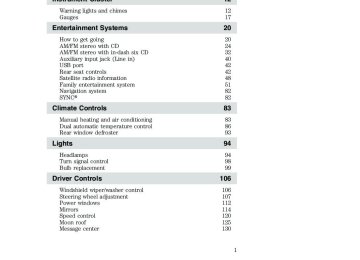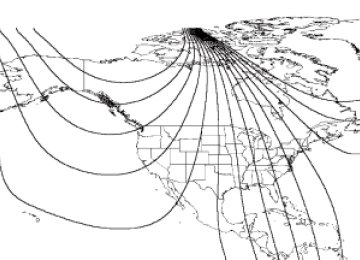- 2010 Ford Expedition Owners Manuals
- Ford Expedition Owners Manuals
- 2000 Ford Expedition Owners Manuals
- Ford Expedition Owners Manuals
- 2005 Ford Expedition Owners Manuals
- Ford Expedition Owners Manuals
- 2006 Ford Expedition Owners Manuals
- Ford Expedition Owners Manuals
- 2007 Ford Expedition Owners Manuals
- Ford Expedition Owners Manuals
- 2012 Ford Expedition Owners Manuals
- Ford Expedition Owners Manuals
- 1997 Ford Expedition Owners Manuals
- Ford Expedition Owners Manuals
- 2009 Ford Expedition Owners Manuals
- Ford Expedition Owners Manuals
- 2002 Ford Expedition Owners Manuals
- Ford Expedition Owners Manuals
- 2011 Ford Expedition Owners Manuals
- Ford Expedition Owners Manuals
- Download PDF Manual
-
Table of Contents
12
12
17
2020
24
32
40
42
42
48
51
82
82
8383
86
93
9494
98
99
106106
107
112
114
120
125
130Introduction
Instrument Cluster
Warning lights and chimes Gauges
Entertainment Systems
How to get going AM/FM stereo with CD AM/FM stereo with in-dash six CD Auxiliary input jack (Line in) USB port Rear seat controls Satellite radio information Family entertainment system Navigation system SYNCå¨
Climate Controls
Manual heating and air conditioning Dual automatic temperature control Rear window defroster
Lights
Headlamps Turn signal control Bulb replacement Driver Controls
Windshield wiper/washer control Steering wheel adjustment Power windows Mirrors Speed control Moon roof Message center
2009 Expedition (exd) Owners Guide, 2nd Printing USA (fus)
162
162
164
177
183183
204
217
227
246248
250
263
267
273
281
282282
288
291
297
298
304
307
319319
320
321
322
329
338
339
346Table of Contents
Locks and Security
Keys Locks Anti-theft system
Seating and Safety Restraints
Seating Safety restraints Airbags Child restraints
Tires, Wheels and Loading
Tire information Tire inflation Tire Pressure Monitoring System (TPMS) Vehicle loading Trailer towing Recreational towing
Driving
Starting Brakes AdvanceTracå¨ Air suspension Transmission operation Reverse sensing system Reverse camera
Roadside Emergencies
Getting roadside assistance Hazard flasher control Fuel pump shut-off switch Fuses and relays Changing tires Wheel lug nut torque Jump starting Wrecker towing
2009 Expedition (exd) Owners Guide, 2nd Printing USA (fus)
Table of Contents
Customer Assistance
Reporting safety defects (U.S. only) Reporting safety defects (Canada only)
Cleaning
Maintenance and Specifications
Engine compartment Engine oil Battery Engine coolant Fuel information Air filter(s) Part numbers Maintenance product specifications and capacities Engine data Accessories
Index
348
354
354
355364
366
369
372
374
380
395
398
399
403
407409
All rights reserved. Reproduction by any means, electronic or mechanical including photocopying, recording or by any information storage and retrieval system or translation in whole or part is not permitted without written authorization from Ford Motor Company. Ford may change the contents without notice and without incurring obligation.
Copyright © 2009 Ford Motor Company
2009 Expedition (exd) Owners Guide, 2nd Printing USA (fus)
Introduction
CONGRATULATIONS Congratulations on acquiring your new Ford. Please take the time to get well acquainted with your vehicle by reading this handbook. The more you know and understand about your vehicle, the greater the safety and pleasure you will derive from driving it. For more information on Ford Motor Company and its products visit the following website: • In the United States: www.ford.com • In Canada: www.ford.ca • In Australia: www.ford.com.au • In Mexico: www.ford.com.mx Additional owner information is given in separate publications. This Owner’s Guide describes every option and model variant available and therefore some of the items covered may not apply to your particular vehicle. Furthermore, due to printing cycles it may describe options before they are generally available. Remember to pass on this Owner’s Guide when reselling the vehicle. It is an integral part of the vehicle.
WARNING: Fuel pump shut-off switch: In the event of an accident the safety switch will automatically cut off the fuel
supply to the engine. The switch can also be activated through sudden vibration (e.g. collision when parking). To reset the switch, refer to the Fuel pump shut-off switch in the Roadside Emergencies chapter.
2009 Expedition (exd) Owners Guide, 2nd Printing USA (fus)
Introduction
SAFETY AND ENVIRONMENT PROTECTION
Warning symbols in this guide
How can you reduce the risk of personal injury to yourself or others? In this guide, answers to such questions are contained in comments highlighted by the warning triangle symbol. These comments should be read and observed.
Warning symbols on your vehicle
When you see this symbol, it is imperative that you consult the relevant section of this guide before touching or attempting adjustment of any kind.
Protecting the environment We must all play our part in protecting the environment. Correct vehicle usage and the authorized disposal of waste, cleaning and lubrication materials are significant steps towards this aim. Information in this respect is highlighted in this guide with the tree symbol. CALIFORNIA Proposition 65 Warning
WARNING: Engine exhaust, some of its constituents, and certain vehicle components contain or emit chemicals known to
the State of California to cause cancer and birth defects or other reproductive harm. In addition, certain fluids contained in vehicles and certain products of component wear contain or emit chemicals known to the State of California to cause cancer and birth defects or other reproductive harm.
2009 Expedition (exd) Owners Guide, 2nd Printing USA (fus)
Introduction
PERCHLORATE MATERIAL Certain components of this vehicle such as airbag modules, seat belt pretensioners, and button cell batteries may contain Perchlorate Material – Special handling may apply for service or vehicle end of life disposal. See www.dtsc.ca.gov/hazardouswaste/perchlorate.
BREAKING-IN YOUR VEHICLE Your vehicle does not need an extensive break-in. Try not to drive continuously at the same speed for the first 1,000 miles (1,600 km) of new vehicle operation. Vary your speed frequently in order to give the moving parts a chance to break in. Drive your new vehicle at least 1,000 miles (1,600 km) before towing a trailer. For more detailed information about towing a trailer, refer to Trailer towing in the Tires, Wheels and Loading chapter. Do not add friction modifier compounds or special break-in oils since these additives may prevent piston ring seating. See Engine oil in the Maintenance and Specifications chapter for more information on oil usage.
SPECIAL NOTICES
New Vehicle Limited Warranty For a detailed description of what is covered and what is not covered by your vehicle’s New Vehicle Limited Warranty, refer to the Warranty Guide/Customer Information Guide that is provided to you along with your Owner’s Guide.
Special instructions For your added safety, your vehicle is fitted with sophisticated electronic controls.
WARNING: Please read the section Airbag Supplemental Restraint System (SRS) in the Seating and Safety Restraints chapter. Failure to follow the specific warnings and instructions could result in personal injury.
WARNING: Front seat mounted rear-facing child or infant seats should NEVER be placed in front of an active passenger airbag.
2009 Expedition (exd) Owners Guide, 2nd Printing USA (fus)
Introduction
Service Data Recording Service data recorders in your vehicle are capable of collecting and storing diagnostic information about your vehicle. This potentially includes information about the performance or status of various systems and modules in the vehicle, such as engine, throttle, steering or brake systems. In order to properly diagnose and service your vehicle, Ford Motor Company, Ford of Canada, and service and repair facilities may access vehicle diagnostic information through a direct connection to your vehicle when diagnosing or servicing your vehicle. For U.S. only (if equipped), if you choose to use the SYNCå¨ Vehicle Health Report, you consent that certain diagnostic information may also be accessed electronically by Ford Motor Company and Ford authorized service facilities, and that the diagnostic information may be used for any purpose. See your SYNCå¨ supplement for more information. Event Data Recording Other modules in your vehicle — event data recorders — are capable of collecting and storing data during a crash or near crash event. The recorded information may assist in the investigation of such an event. The modules may record information about both the vehicle and the occupants, potentially including information such as: • how various systems in your vehicle were operating; • whether or not the driver and passenger seatbelts were buckled; • how far (if at all) the driver was depressing the accelerator and/or the • how fast the vehicle was traveling; and • where the driver was positioning the steering wheel. To access this information, special equipment must be directly connected to the recording modules. Ford Motor Company and Ford of Canada do not access event data recorder information without obtaining consent, unless pursuant to court order or where required by law enforcement, other government authorities or other third parties acting with lawful authority. Other parties may seek to access the information independently of Ford Motor Company and Ford of Canada. Please note that once 911 Assist (if equipped) is enabled (set ON), 911 Assist may, through any paired and connected cell phone, disclose to emergency services that the vehicle has been in a crash involving the deployment of an airbag or, in certain vehicles, the activation of the fuel pump shut-off. Certain versions or updates to 911 Assist may also be capable of electronically or verbally disclosing to 911 operators the vehicle location,
brake pedal;
2009 Expedition (exd) Owners Guide, 2nd Printing USA (fus)
Introduction
and/or other details about the vehicle or crash to assist 911 operators to provide the most appropriate emergency services. If you do not want to disclose this information, do not activate the feature. See your SYNCå¨ supplement for more information.
Using your vehicle with a snowplow Do not use this vehicle for snowplowing. Your vehicle is not equipped with a snowplowing package.
Notice to owners of pickup trucks and utility type vehicles
WARNING: Utility vehicles have a significantly higher rollover rate than other types of vehicles.
Before you drive your vehicle, please read this Owner’s Guide carefully. Your vehicle is not a passenger car. As with other vehicles of this type, failure to operate this vehicle correctly may result in loss of vehicle control, vehicle rollover, personal injury or death.
Cell phone use The use of Mobile Communications Equipment has become increasingly important in the conduct of business and personal affairs. However, drivers must not compromise their own or others’ safety when using such equipment. Mobile Communications can enhance personal safety and security when appropriately used, particularly in emergency situations. Safety must be paramount when using mobile communications equipment to avoid negating these benefits. Mobile Communication Equipment includes, but is not limited to cellular phones, pagers, portable email devices, in-vehicle communications systems, telematics devices and portable two-way radios.
2009 Expedition (exd) Owners Guide, 2nd Printing USA (fus)
Introduction
WARNING: Driving while distracted can result in loss of vehicle control, accident and injury. Ford strongly recommends that
drivers use extreme caution when using any device that may take their focus off the road. The driver’s primary responsibility is the safe operation of their vehicle. Only use cell phones and other devices not essential to the driving task when it is safe to do so.
Export unique (Non–United States/Canada) vehicle specific information For your particular global region, your vehicle may be equipped with features and options that are different from the features and options that are described in this Owner’s Guide. A market unique supplement may be supplied that complements this book. By referring to the market unique supplement, if provided, you can properly identify those features, recommendations and specifications that are unique to your vehicle. This Owner’s Guide is written primarily for the U.S. and Canadian Markets. Features or equipment listed as standard may be different on units built for Export. Refer to this Owner’s Guide for all other required information and warnings.
2009 Expedition (exd) Owners Guide, 2nd Printing USA (fus)
Introduction
These are some of the symbols you may see on your vehicle.
Vehicle Symbol Glossary
Safety Alert
See Owner’s Guide
Fasten Safety Belt
Airbag - Front
Airbag - Side
Child Seat Tether Anchor
Child Seat Lower Anchor
Brake System
Anti-Lock Brake System
Parking Brake System
Brake Fluid - Non-Petroleum Based
Parking Aid System
Stability Control System
Speed Control
Master Lighting Switch
Hazard Warning Flasher
Fog Lamps-Front
Fuse Compartment
Fuel Pump Reset
Windshield Wash/Wipe
Windshield Defrost/Demist
Rear Window Defrost/Demist
10
2009 Expedition (exd) Owners Guide, 2nd Printing USA (fus)
Introduction
Vehicle Symbol Glossary
Power Windows Front/Rear
Child Safety Door Lock/Unlock
Power Window Lockout
Interior Luggage Compartment Release
Panic Alarm
Engine Oil
Engine Coolant
Engine Coolant Temperature
Do Not Open When Hot
Battery
Avoid Smoking, Flames, or Sparks
Battery Acid
Explosive Gas
Fan Warning
Power Steering Fluid
Maintain Correct Fluid Level
MAX MIN
Service Engine Soon
Engine Air Filter
Passenger Compartment Air Filter
Jack
Check Fuel Cap
Low Tire Pressure Warning
11
2009 Expedition (exd) Owners Guide, 2nd Printing USA (fus)
Instrument Cluster
WARNING LIGHTS AND CHIMES
Warning lights and gauges can alert you to a vehicle condition that may become serious enough to cause expensive repairs. A warning light may illuminate when a problem exists with one of your vehicle’s functions. Many lights will illuminate when you start your vehicle to make sure the bulb works. If any light remains on after starting the vehicle, refer to the respective system warning light for additional information. Note: Some Warning Lights are reconfigurable telltale (RTT) indicator lights and will illuminate in the Message Center Display and function the same as the warning light. Service engine soon: The Service engine soon indicator light illuminates when the ignition is first turned to the on position to check the bulb and to indicate whether the vehicle is ready for Inspection/Maintenance (I/M) testing. Normally, the “Service engine soon†light will stay on until the engine is cranked, then turn itself off if no malfunctions are present. However, if after 15 seconds the “Service engine soon†light blinks eight times, it means that the vehicle is not ready for I/M testing. See the Readiness for Inspection/Maintenance (I/M) testing in the Maintenance and Specifications chapter. Solid illumination after the engine is started indicates the On Board Diagnostics System (OBD-II) has detected a malfunction. Refer to On board diagnostics (OBD-II) in the Maintenance and Specifications chapter. If the light is blinking, engine misfire is occurring which could damage your catalytic converter. Drive in a moderate fashion (avoid heavy acceleration and deceleration) and have your vehicle serviced immediately by your authorized dealer.
12
2009 Expedition (exd) Owners Guide, 2nd Printing USA (fus)
Instrument Cluster
WARNING: Under engine misfire conditions, excessive exhaust temperatures could damage the catalytic converter, the fuel
system, interior floor coverings or other vehicle components, possibly causing a fire.
Powertrain malfunction/reduced power (RTT) (if equipped): Displays when the engine has defaulted to a “limp-home†operation. Report the fault to a dealer at the earliest opportunity. Brake system warning light: To confirm the brake system warning light is functional, it will momentarily illuminate when the ignition is turned to the on position when the engine is not running, or in a position between on and start, or by applying the parking brake when the ignition is turned to the on position. If the brake system warning light does not illuminate at this time, seek service immediately from your authorized dealer. Illumination after releasing the parking brake indicates low brake fluid level and the brake system should be inspected immediately by your authorized dealer.
BRAKE
WARNING: Driving a vehicle with the brake system warning light on is dangerous. A significant decrease in braking
performance may occur. It will take you longer to stop the vehicle. Have the vehicle checked by your authorized dealer. Driving extended distances with the parking brake engaged can cause brake failure and the risk of personal injury.
Anti-lock brake system: If the ABS light stays illuminated or continues to flash, a malfunction has been detected, have the system serviced immediately by your authorized dealer. Normal braking is still functional unless the brake warning light also is illuminated.
ABS
13
2009 Expedition (exd) Owners Guide, 2nd Printing USA (fus)
Instrument Cluster
Airbag readiness: If this light fails to illuminate when the ignition is turned to on, continues to flash or remains on, have the system serviced immediately by your authorized dealer. A chime will sound when there is a malfunction in the indicator light. Safety belt: Reminds you to fasten your safety belt. A Belt-Minderå¨ chime will also sound to remind you to fasten your safety belt. Refer to the Seating and Safety Restraints chapter to activate/deactivate the Belt-Minderå¨ chime feature. Charging system (RTT): Illuminates when the battery is not charging properly. If it stays on while the engine is running, there may be a malfunction with the charging system. Contact your authorized dealer as soon as possible. This indicates a problem with the electrical system or a related component. Security/Anti-theft system: Flashes when the SecuriLockâ„¢ Passive Anti-theft System has been activated.
Engine oil pressure (RTT): Displays when the oil pressure falls below the normal range. Refer to Engine oil in the Maintenance and Specifications chapter. Engine coolant temperature (RTT): Displays when the engine coolant temperature is high. Stop the vehicle as soon as safely possible, switch off the engine and let it cool. Refer to Engine coolant in the Maintenance and Specifications chapter.
WARNING: Never remove the coolant reservoir cap while the engine is running or hot.
14
2009 Expedition (exd) Owners Guide, 2nd Printing USA (fus)
Instrument Cluster
Low tire pressure warning (if equipped): Illuminates when your tire pressure is low. If the light remains on at start up or while driving, the tire pressure should be checked. Refer to Inflating your tires in the Tires, Wheels and Loading chapter. When the ignition is first turned to on, the light will illuminate for three seconds to ensure the bulb is working. If the light does not turn on or begins to flash, have the system inspected by your authorized dealer. For more information on this system, refer to Tire pressure monitoring system (TPMS) in the Tires, Wheels and Loading chapter. Low fuel (RTT) (if equipped): Displays when the fuel level in the fuel tank is at or near empty (refer to Fuel gauge in this chapter).
Low washer fluid (RTT) (if equipped): Displays when the windshield washer fluid is low.
Transmission Tow/Haul Feature (RTT): Displays when the Tow/Haul feature has been activated. Refer to the Driving chapter for transmission function and operation. If the light flashes steadily, have the system serviced immediately, damage to the transmission could occur. AdvanceTracå¨ (if equipped): Displays when the AdvanceTracå¨ with RSCå¨ system is active. If the light remains on, have the system serviced immediately, refer to the Driving chapter for more information. Speed control: Illuminates when the speed control is activated. Turns off when the speed control system is deactivated.
15
2009 Expedition (exd) Owners Guide, 2nd Printing USA (fus)
Instrument Cluster
4x4
4x4
LOWFour wheel drive low (RTT) (if equipped): Displays when four-wheel drive low is engaged. If the light fails to display when the ignition is turned on, or remains on, have the system serviced immediately by your authorized dealer. Four wheel drive (RTT) (if equipped): Displays when four-wheel drive is engaged. If the light fails to display when the ignition is turned on, or remains on, have the system serviced immediately by your authorized dealer. Four wheel drive auto (RTT) (if equipped): Displays when four-wheel drive automatic mode is engaged. If the light fails to display when the ignition is turned on, or remains on, have the system serviced immediately by your authorized dealer. Door ajar (RTT) (if equipped): Displays when the ignition is in the on position and any door, liftgate or the liftgate glass is open.
Turn signal: Illuminates when the left or right turn signal or the hazard lights are turned on. If the indicators stay on or flash faster, check for a burned out bulb. High beams: Illuminates when the high beam headlamps are turned on.
Key-in-ignition warning chime (if equipped): Sounds when the key is left in the ignition in the off or accessory position and the driver’s door is opened. Headlamps on warning chime: Sounds when the headlamps or parking lamps are on, the ignition is off (the key is not in the ignition) and the driver’s door is opened. Parking brake on warning chime: Sounds when the parking brake is set, the engine is running and the vehicle is driven more than 3 mph (5 km/h).
16
2009 Expedition (exd) Owners Guide, 2nd Printing USA (fus)
Instrument Cluster
Turn signal chime: Sounds when the turn signal lever has been activated to signal a turn and not turned off after the vehicle is driven more than 1.5 miles (2.4 km). Message center activation chime: Sounds when some warning messages appear in the message center display for the first time. Reverse warning chime (if equipped): Sounds when the vehicle is in R (Reverse). Refer to the Driving chapter for more information.
GAUGES
Speedometer: Indicates the current vehicle speed.
Engine coolant temperature gauge: Indicates engine coolant temperature. At normal operating temperature, the needle will be in the normal range (between “H†and “Câ€). If it enters the red section, the engine is overheating. Stop the vehicle as soon as safely possible, switch off the engine and let the engine cool.
2009 Expedition (exd) Owners Guide, 2nd Printing USA (fus)
17
Instrument Cluster
WARNING: Never remove the coolant reservoir cap while the engine is running or hot.
Odometer: Registers the total miles (kilometers) of the vehicle. • With standard message center
• With optional message center Refer to Message center in the Driver Controls chapter on how to switch the display from Metric to English. Trip odometer: Registers the miles (kilometers) of individual journeys. • With standard message center Press the SELECT/RESET stem once to switch from the odometer to the trip odometer. Press the stem again to select Trip A and Trip B features. To reset the trip, press and hold the stem until it resets. • With optional message center: see TRIP A/B under Message center in this chapter.
Tachometer: Indicates the engine speed in revolutions per minute. Driving with your tachometer pointer continuously at the top of the scale may damage the engine.
18
2009 Expedition (exd) Owners Guide, 2nd Printing USA (fus)
Instrument Cluster
Battery voltage gauge: Indicates the battery voltage when the ignition is in the on position. If the pointer moves and stays outside the normal operating range, have the vehicle’s electrical system checked by your authorized dealer as soon as possible. Engine oil pressure gauge: Indicates engine oil pressure. The needle should stay in the normal operating range (between “L†and “Hâ€). If the needle falls below the normal range, stop the vehicle, turn off the engine and check the engine oil level. Add oil if needed. If the oil level is correct, have your vehicle checked by your authorized dealer. Fuel gauge: Indicates approximately how much fuel is left in the fuel tank (when the ignition is in the on position). The fuel gauge may vary slightly when the vehicle is in motion or on a grade. Refer to Filling the tank in the Maintenance and Specifications chapter for more information. The FUEL icon and arrow indicates which side of the vehicle the fuel door is located.
19
2009 Expedition (exd) Owners Guide, 2nd Printing USA (fus)
Entertainment Systems
AUDIO SYSTEMS Quick start — How to get going
WARNING: Driving while distracted can result in loss of vehicle control, accident and injury. Ford strongly recommends that
drivers use extreme caution when using any device that may take their focus off the road. The drivers primary responsibility is the safe operation of their vehicle. Only use cell phones and other devices not essential to the driving task when it is safe to do so.
Listening to the radio 1. If the audio system is off, press VOL-PUSH to turn the radio on. Turn VOL-PUSH to adjust the volume. Note: The system may take a few moments to turn on. 2. Press AM/FM repeatedly to choose between AM/FM1/FM2
frequency bands. 3. Press up/down the frequency band.to manually go
SEEK
to search
Press down/up the chosen frequency band for the next strongest station. To disengage SEEK mode, press
4. Once you are tuned to the desired station, press and hold a memory preset (1–6) to save the station. PRESET SAVED will appear on the display and the sound will return signifying the station has been saved. You can save up to six stations in each frequency band — six in AM, six in FM1 and six in FM2. To access your saved stations, press the corresponding memory preset. The memory preset # and the station frequency will appear on the display.
20
2009 Expedition (exd) Owners Guide, 2nd Printing USA (fus)
Entertainment Systems
to
SEEK, SEEK
Listening to satellite radio (if equipped) 1. If the audio system is turned off, press VOL-PUSH to turn the radio on. Turn VOL-PUSH to adjust the volume. Note: The system may take a few moments to turn on. 2. Press AUX repeatedly to cycle through auxiliary audio sources. Select SAT1, SAT2 or SAT3 to listen to satellite radio. 3. Press access the previous or next satellite channel. You may also seek by music category. For further information, refer to CATEGORY listing under the MENU control on your specific audio system. 4. Once you are tuned to the desired channel, press and hold a memory preset (1–6) to save the channel. PRESET SAVED will appear on the display and the sound will return signifying the station has been saved. You can save up to six channels in each — six in SAT1, six in SAT2, and six in SAT3. To access your saved channels, press the corresponding memory preset. The memory preset # and the channel name will appear on the display. Listening to a CD/MP3 (if equipped) 1. If the audio system is turned off, press VOL-PUSH to turn the radio on. Turn VOL-PUSH to adjust the volume. Note: The system may take a few moments to turn on. 2. Press CD to enter CD mode. If a disc is already loaded into the system, CD play will begin where it ended last.
21
2009 Expedition (exd) Owners Guide, 2nd Printing USA (fus)
Entertainment Systems
For a single CD system, if a disc is not already loaded, insert only one, label side up into the CD slot. LOADING CD and READING DISC will appear in the display. The first track on the disc will begin playing. For an in-dash six CD system, if a disc is not already loaded, press LOAD. Select a slot number using memory presets 1–6. When the display reads LOAD CD#, load the desired disc, label side up. If you do not choose a slot within five seconds, the system will choose for you. Once loaded, the first track will begin to play. To auto load up to six discs, press and hold LOAD until the display reads AUTOLOAD#. Load the desired disc, label side up. The system will prompt you to load discs for the remaining available slots. Insert the discs, one at a time, label side up, when prompted. Once loaded, the last loaded disc will begin to play. Note: An MP3 disc with folders will show F001 (folder #) T001 (track #) in the display. An MP3 disc without folders will show T001 (track#) in the display. Refer to MP3 track and folder structure later in this chapter for further information. 3. In CD/MP3 mode, you can access the following features: to Press access the previous/next tracks.
SEEK, SEEK
Press and hold REW to manually reverse in a CD/MP3 track.
Press and hold FF to manually advance in a CD/MP3 track.
While in folder mode, press FOLDER to access the previous folder on MP3 discs, if available.
22
2009 Expedition (exd) Owners Guide, 2nd Printing USA (fus)
Entertainment Systems
While in folder mode, press to access the next FOLDER folder on MP3 discs, if available. Press SHUFFLE to engage shuffle mode. SHUFFLE ON will appear in the display. If you wish to engage shuffle mode right away, press SEEK to begin random play. Otherwise, random play will begin when the current track is finished playing. CD SHUF will appear in the display. To disengage, press SHUFFLE again. SHUFFLE OFF will appear in the display. Note: In track mode, all tracks on the current disc will shuffle in random order. In MP3 folder mode, the system will randomly play all tracks within the current folder. (play/pause) when a Press CD/MP3 is playing to pause the disc. CD PAUSE will appear in the display. Press again to resume play. 4. For a single CD system, press The display will read CD EJECT. For an in-dash six CD system, press correct slot number using memory presets 1–6. When ready, the system will eject the disc and the display will read REMOVE CD. If the disc is not removed in 15 seconds, the system will reload the disc. To auto eject up to six discs, press and hold begins ejecting all loaded discs. If the discs are not removed, the system will reload the discs.
to eject the current disc.
and then select the
until the system
23
2009 Expedition (exd) Owners Guide, 2nd Printing USA (fus)
Entertainment Systems
AM/FM single CD/MP3 satellite compatible sound system (if equipped)
WARNING: Driving while distracted can result in loss of vehicle control, accident and injury. Ford strongly recommends that
drivers use extreme caution when using any device that may take their focus off the road. The driver’s primary responsibility is the safe operation of their vehicle. Only use cell phones and other devices not essential to the driving task when it is safe to do so.
Accessory delay: Your vehicle is equipped with accessory delay. With this feature, the window switches, radio and moon roof (if equipped) may be used for up to ten minutes after the ignition is turned off or until either front door is opened. 1. In radio mode, press to manually go up frequency. Press and hold for a fast advance through radio frequencies. In menu mode, use to select various settings.
(Tuner):
the radio
or down
24
2009 Expedition (exd) Owners Guide, 2nd Printing USA (fus)
Entertainment Systems
to scroll
(Phone): Press to access
In satellite radio mode (if equipped), press through the SIRIUS channels. Satellite radio is available only with a valid SIRIUS radio subscription. Check with your authorized dealer for availability. 2. SYNCå¨ phone features if your vehicle is equipped with SYNCå¨. Refer to the SYNCå¨ supplement for more information. If your vehicle is not equipped with SYNCå¨, the display will read NO PHONE. 3. MENU: Press repeatedly to access the following settings:
SATELLITE RADIO MENU (if equipped): Press MENU when satellite radio mode is active to access. Press OK to enter into the satellite radio menu. Press • CATEGORY: Press OK to enter category mode. Press
to cycle through the following options:
to
scroll through the list of available SIRIUS channel Categories (Pop, Rock, News, etc.) Press OK when the desired category appears in the display. After a category is selected, press SEEK to search for that specific category of channels only (i.e. ROCK). You may also select CATEGORY ALL to seek all available SIRIUS categories and channels. Press OK to close and return to the main menu.
• SAVE SONG: Press OK to save the currently playing song in the system’s memory. (If you try to save something other than a song, CANT SAVE will appear in the display.) When the chosen song is playing on any satellite radio channel, the system will alert you with an audible prompt. Press OK while SONG ALERT is in the display and the system will take you to the channel playing the desired song. You can save up to 20 songs. If you attempt to save a song when the system is full, the display will read REPLACE SONG? Press OK to access the saved songs and press songs. When the song appears in the display that you would like to replace, press OK. SONG REPLACED will appear in the display. • DELETE SONG: Press OK to delete a song from the system’s
to cycle through the saved
to cycle through the saved songs. When the memory. Press song appears in the display that you would like to delete, press OK.
25
2009 Expedition (exd) Owners Guide, 2nd Printing USA (fus)
Entertainment Systems
The song will appear in the display for confirmation. Press OK again and the display will read SONG DELETED. If you do not want to delete the currently listed song, press RETURN or CANCEL. Note: If there are no songs presently saved, the display will read NO SONGS.
to select either
• DELETE ALL SONGS: Press OK to delete all song’s from the system’s memory. The display will read ARE YOU SURE ? Press OK to confirm deletion of all saved songs and the display will read ALL DELETED. Note: If there are no songs presently saved, the display will read NO SONGS. • ENABLE ALERTS / DISABLE ALERTS: Press OK to enable/disable the satellite alert status which alerts you when your selected songs are playing on a satellite radio channel. (The system default is disabled.) SONG ALERTS ENABLED/DISABLED will appear in the display. The menu listing will display the opposite state. For example, if you have chosen to enable the song alerts, the menu listing will read DISABLE as the alerts are currently on, so your other option is to turn them off.
Satellite radio is available only with a valid SIRIUS radio subscription. Check with your authorized dealer for availability. Setting the clock: Press MENU until SELECT HOUR or SELECT MINS to adjust hours/minutes. Press OK to close and is displayed. Use return to the main menu. AUTOSET: In radio mode, press MENU until the display reads AUTOSET. Autoset allows you to set the strongest local radio stations without losing your original manually set preset stations for AM/FM1/FM2. Use OK to close and return to the main menu. When the six strongest stations are filled, the station stored in preset 1
will begin playing. If there are less than six strong stations, the system will store the last one in the remaining presets. RBDS: Available only in FM mode. This feature allows you to display text transmitted by RBDS-equipped stations and to search for a certain category of music format: CLASSIC, COUNTRY, INFORM, JAZZ/RB, ROCK, etc.to turn on/off. Press
SEEK, SEEK
26
2009 Expedition (exd) Owners Guide, 2nd Printing USA (fus)
Entertainment Systems
SEEK
SEEK,
SEEK, SEEK
SEEK, SEEK
to adjust. Press OK to close and
to adjust. Press OK to close and return to the main menu.
to find the desired type, or press and hold SCAN to
To activate, press MENU repeatedly until RBDS (ON/OFF) appears in the display. Use to toggle RBDS ON/OFF. (When RBDS is OFF, you will not be able to search for RBDS equipped stations or view the station name or type.) To search for specific RBDS music categories: When the desired category appears in the display, press then press and release begin the search. To view the station name or type: With RBDS ON, press TEXT/SCAN to toggle between displaying the station type (COUNTRY, ROCK, etc.) or the station name (WYCD, WXYZ, etc.). BASS: Press MENU to reach the bass setting. Use SEEK TREB (Treble): Press MENU to reach the treble setting. Use return to the main menu. BAL (Balance): Press MENU to reach the balance setting. Use (L) and right (R) speakers. Press OK to close and return to the main menu. FADE: Press MENU to reach the fade setting. Use SEEK speakers. Press OK to close and return to the main menu. SPEEDVOL (Speed sensitive volume): Press MENU to reach the SPEEDVOL setting. Radio volume automatically gets louder with increasing vehicle speed to compensate for road and wind noise. Use return to the main menu. The default setting is off; increasing your vehicle speed will not change the volume level. Adjust 1–7: Increasing this setting from 1 (lowest setting) to 7 (highest setting) allows the radio volume to automatically change slightly with vehicle speed to compensate for road and wind noise. Recommended level is 1–3; SPEED OFF turns the feature off and level 7
is the maximum setting.to adjust the audio between the back (B) and front (F)
to adjust the audio between the left
to adjust. Press OK to close and
SEEK, SEEK
SEEK, SEEK
SEEK,
27
2009 Expedition (exd) Owners Guide, 2nd Printing USA (fus)
Entertainment Systems
for
SEEK, SEEK
SEEK, SEEK
SEEK, SEEK
FOLDER, FOLDER
will scroll only through
to access the previous/next folder (if
Track/Folder mode: Available only on MP3 discs in CD mode. In Track mode, pressing will scroll through all tracks on the disc In Folder mode, pressing tracks within the selected folder. Press available). Press OK to close and return to the main menu. COMPRESS (Compression): Available only in CD/MP3 mode. Press MENU until COMPRESS ON/OFF appears in the display. to toggle ON/OFF. When COMPRESS Use is ON, the system will bring the soft and loud CD passages together for a more consistent listening level. Press OK to close and return to the main menu. SINGLE PLAY / DUAL PLAY: If Single Play is ON, press Dual Play. For further information on Single Play/Dual Play, refer to Rear seat controls later in this chapter. FES (FULL/LOCKED): Your vehicle is equipped with a Family Entertainment DVD system. For further information on the DVD system, refer to Family Entertainment DVD system later in this section. 4. AUX: Press repeatedly to cycle through FES/DVD (if equipped) LINE IN (Auxiliary audio) , SAT1, SAT2, SAT3 (satellite radio modes, if equipped) and SYNCå¨. For location and further information on the auxiliary audio mode, refer to Auxiliary input jack later in this chapter. Satellite radio is available only with a valid SIRIUS subscription. Check with your authorized dealer for availability. 5. SEEK: In radio mode, to access the press previous/next strong station. In CD/MP3 mode, press to access the previous/next CD/MP3 track. In satellite radio mode (if equipped), press seek to the previous/next channel. In CATEGORY MODE, press (Jazz, Rock, News, etc.). Once the desired category is in the display,
to select a category
SEEK, SEEK
SEEK, SEEK
to
28
2009 Expedition (exd) Owners Guide, 2nd Printing USA (fus)
Entertainment Systems
to view the
to fast seek
SEEK, SEEK
SEEK, SEEK
SEEK, SEEK
OK(Play/Pause): This
to seek to the previous/next channel in the
press selected category. Press and hold through the previous /next channels. In TEXT MODE, press previous/additional display text. Satellite radio is available only with a valid SIRIUS radio subscription. Check with your authorized dealer for availability. 6. control is operational in CD and DVD mode (if equipped). When a CD or DVD is playing in the FES system, press this control to play or pause the current CD/DVD. The CD/DVD status will display in the radio display. OK: Use in various menu selections. If your vehicle is equipped with a Family Entertainment System (FES) please refer to the Family Entertainment DVD system later in this chapter. 7. SHUFFLE: In CD/MP3 mode, press SHUFFLE to engage shuffle mode. SHUFFLE ON will appear in the display. If you wish to engage shuffle mode right away, press SEEK to begin random play. Otherwise, random play will begin when the current track is finished playing. CD SHUF will appear in the display. To disengage, press SHUFFLE again. SHUFFLE OFF will appear in the display. Note: In CD/MP3 mode, press SHUFFLE to play the tracks in random order. In MP3 folder mode, the system will randomly play all tracks within the current folder. 8. FOLDER press FOLDER folder on MP3 discs, if available. FOLDER: In folder mode, 9. FOLDER to access the press previous folder on MP3 discs, if available.
: In folder mode, to access next
29
2009 Expedition (exd) Owners Guide, 2nd Printing USA (fus)
Entertainment Systems
10. FF (Fast forward): In CD mode, press FF to manually advance in a track. In DVD mode (if equipped), press and hold to advance through the current chapter. 11. REW (Rewind): In CD mode, press REW to manually reverse in a track. In DVD mode (if equipped), press and hold to reverse through the current chapter. 12. Memory presets: To set a station, select the desired frequency band, AM, FM1 or FM2. Tune to the desired station. Press and hold a preset button until sound returns and PRESET # SAVED appears in the display. You can save up to 18 stations, six in AM, six in FM1 and FM2. In satellite radio mode (if equipped), there are 18 available presets, six each for SAT1, SAT2 and SAT3. To save satellite channels in your memory presets, tune to the desired channel then press and hold a preset control until sound returns. Satellite radio is available only with a valid SIRIUS radio subscription. Check with your authorized dealer for availability. 13. TEXT/SCAN: In radio and CD/MP3 mode, press and hold for a brief sampling of radio stations or CD tracks. Press again to stop. In MP3 mode, press and release to display song title, artist name, and album title. In TEXT MODE sometimes the display requires additional text to be displayed. When the “>†indicator is active, press TEXT/SCAN and then to view the additional display text. When the “<†indicator is SEEK active, press TEXT/SCAN and then display text.
SEEK to view the previous
30
2009 Expedition (exd) Owners Guide, 2nd Printing USA (fus)
Entertainment Systems
In satellite radio mode (if equipped), press and release to enter TEXT MODE and display the current song title. While in TEXT MODE, press again to scroll through the current song title, artist, channel category and the SIRIUS long channel name. Press and hold to hear a brief sampling of the next channels. Press again to stop. In CATEGORY MODE, press SCAN to hear a brief sampling of the channels in the selected category. Press again to stop. Satellite radio is available only with a valid SIRIUS radio subscription. Check with your authorized dealer for availability. 14. AM/FM: Press to select AM/FM1/FM2 frequency band.
15. ON/OFF/Volume: Press VOL-PUSH to turn ON/OFF. Turn VOL-PUSH to increase/decrease volume. Note:If the volume is set above a certain level and the ignition is turned off, the volume will come back on at a “nominal†listening level when the ignition switch is turned back on. 16. CD: Press to enter CD mode. If a CD is already loaded into the system, CD play will begin where it ended last. If no CD is loaded, NO DISC will appear in the display. 17. CD eject: Press to eject a CD.
18. CD slot: Insert a CD label side up.
31
2009 Expedition (exd) Owners Guide, 2nd Printing USA (fus)
Entertainment Systems
Premium/Premium sound AM/FM in-dash six CD/MP3 satellite compatible sound system (if equipped)
WARNING: Driving while distracted can result in loss of vehicle control, accident and injury. Ford strongly recommends that
drivers use extreme caution when using any device that may take their focus off the road. The driver’s primary responsibility is the safe operation of their vehicle. Only use cell phones and other devices not essential to the driving task when it is safe to do so.
Accessory delay: Your vehicle is equipped with accessory delay. With this feature, the window switches, radio and moon roof (if equipped) may be used for up to ten minutes after the ignition is turned off or until either front door is opened. (Tune/Disc selector): 1. In radio mode, press to manually go up frequency. Press and hold for a fast advance through radio frequencies. In menu mode, use to select various settings. In CD/MP3 mode, press to select the desired disc.
the radio
or down
32
2009 Expedition (exd) Owners Guide, 2nd Printing USA (fus)
Entertainment Systems
(Phone): Press to access
In satellite radio mode (if equipped), press to scroll through the SIRIUS channels. Satellite radio is available only with a valid SIRIUS radio subscription. Check with your authorized dealer for availability. 2. SYNCå¨ phone features if your vehicle is equipped. Refer to the SYNCå¨ supplement for more information. If your vehicle is not equipped with SYNCå¨, the display will read NO PHONE. 3. MENU: Press repeatedly to access to the following settings:
SATELLITE RADIO MENU (if equipped): Press MENU when satellite radio mode is active to access. Press OK to enter into the satellite radio menu. Press • CATEGORY: Press OK to enter category mode. Press
to cycle through the following options:
to
scroll through the list of available SIRIUS channel Categories (Pop, Rock, News, etc.) Press OK when the desired category appears in the display. After a category is selected, press SEEK to search for that specific category of channels only (i.e. ROCK). You may also select CATEGORY ALL to seek all available SIRIUS categories and channels. Press OK to close and return to the main menu.
• SAVE SONG: Press OK to save the currently playing song in the system’s memory. (If you try to save something other than a song, CANT SAVE will appear in the display.) When the chosen song is playing on any satellite radio channel, the system will alert you with an audible prompt. Press OK while SONG ALERT is in the display and the system will take you to the channel playing the desired song. You can save up to 20 songs. If you attempt to save a song when the system is full, the display will read REPLACE SONG? Press OK to access the saved songs and press songs. When the song appears in the display that you would like to replace, press OK. SONG REPLACED will appear in the display. • DELETE SONG: Press OK to delete a song from the system’s
to cycle through the saved
to cycle through the saved songs. When the memory. Press song appears in the display that you would like to delete, press OK. The song will appear in the display for confirmation. Press OK again
33
2009 Expedition (exd) Owners Guide, 2nd Printing USA (fus)
Entertainment Systems
and the display will read SONG DELETED. If you do not want to delete the currently listed song, press RETURN or CANCEL. Note: If there are no songs presently saved, the display will read NO SONGS.
to select either
• DELETE ALL SONGS: Press OK to delete all song’s from the
system’s memory. The display will read ARE YOU SURE ? Press OK to confirm deletion of all saved songs and the display will read ALL DELETED. Note: If there are no songs presently saved, the display will read NO SONGS. • ENABLE ALERTS / DISABLE ALERTS: Press OK to enable/disable the satellite alert status which alerts you when your selected songs are playing on a satellite radio channel. (The system default is disabled.) SONG ALERTS ENABLED/DISABLED will appear in the display. The menu listing will display the opposite state. For example, if you have chosen to enable the song alerts, the menu listing will read DISABLE as the alerts are currently on, so your other option is to turn them off.
to turn on/off.
to adjust the hours/minutes.
Satellite radio is available only with a valid SIRIUS radio subscription. Check with your authorized dealer for availability. Setting the clock: Press until SELECT HOURS or SELECT MINUTES is displayed. Press AUTOSET: In radio mode, press MENU until the display reads AUTOSET. Autoset allows you to set the strongest local radio stations without losing your original manually set preset stations for AM/FM1/FM2. Use When the six strongest stations are filled, the station stored in preset 1
will begin playing. If there are less than six strong stations, the system will store the last one in the remaining presets. RBDS: Available only in FM mode. This feature allows you to display text transmitted by RBDS-equipped stations and to search for a certain category of music format: CLASSIC, COUNTRY, INFORM, JAZZ/RB, ROCK, etc. To activate, press MENU repeatedly until RBDS (ON/OFF) appears in to toggle RBDS ON/OFF. (When the display. Use RBDS is OFF, you will not be able to search for RBDS equipped stations or view the station name or type.)SEEK
34
2009 Expedition (exd) Owners Guide, 2nd Printing USA (fus)
Entertainment Systems
SEEK, SEEK
to find the desired type, or press and hold SCAN to
To search for specific RBDS music categories: When the desired category appears in the display, press then press and release begin the search. To view the station name or type: With RBDS ON, press TEXT/SCAN to toggle between displaying the station type (COUNTRY, ROCK, etc.) or the station name (WYCD, WXYZ, etc.). BASS: Press MENU to reach the bass setting. Use SEEK TREB (Treble): Press MENU to reach the treble setting. Use
SEEK, SEEK
to adjust.
to adjust.
SEEK,
BAL (Balance): Press MENU to reach the balance setting. Use (L) and right (R) speakers.
SEEK, SEEK
to adjust the audio between the left
SEEK,
to adjust the audio between the back (B) and front (F)
FADE: Press MENU to reach the fade setting. Use SEEK speakers. ALL SEATS (Occupancy mode) (if equipped): Press MENU repeatedly to access. Press SEATS, DRIVERS SEAT or REAR SEATS. SPEEDVOL (Speed sensitive volume): Press MENU to reach the SPEEDVOL setting. Radio volume automatically gets louder with increasing vehicle speed to compensate for road and wind noise. Use
to optimize sound for ALL
SEEK, SEEK
to adjust.
SEEK
The default setting is off; increasing your vehicle speed will not change the volume level. Adjust 1–7: Increasing this setting from 1 (lowest setting) to 7 (highest setting) allows the radio volume to automatically change slightly with vehicle speed to compensate for road and wind noise. Recommended level is 1–3; SPEED OFF turns the feature off and level 7
is the maximum setting. Track/Folder Mode: Available only on MP3 discs in CD mode. In Track will scroll through all tracks on the disc. Mode, pressingSEEK
35
2009 Expedition (exd) Owners Guide, 2nd Printing USA (fus)
Entertainment Systems
for Dual Play.
SEEK
SEEK, SEEK
FOLDER, FOLDER
will scroll only through tracks
to access the previous/next folder (if
to toggle ON/OFF. When COMPRESS
In Folder mode, pressing within the selected folder. Press available). COMPRESS (Compression): Available only in CD/MP3 mode. Press MENU until COMPRESS ON/OFF appears in the display. Use is ON, the system will bring soft and loud CD passages together for a more consistent listening level. Single Play/Dual Play: If Single Play is ON, press For further information on Single Play/Dual Play, refer to Rear seat controls later in this chapter. FES (FULL/LOCKED): Your vehicle is equipped with a Family Entertainment DVD system. For further information on the DVD system, refer to Family Entertainment DVD system later in this section. 4. AUX: Press repeatedly to cycle through FES/DVD (if equipped) LINE IN (Auxiliary audio) , SAT1, SAT2, SAT3 (satellite radio modes, if equipped) and SYNCå¨ (if equipped). For location and further information on the auxiliary audio mode, refer to Auxiliary input jack later in this chapter. Satellite radio is available only with a valid SIRIUS subscription. Check with your authorized dealer for availability. 5. Seek: In radio mode, press to access the previous/next strong station. In CD mode, press access the previous/next CD track. In satellite radio mode (if equipped), press seek to the previous/next channel. In CATEGORY MODE, press to select a specific category (Jazz, Rock, News, etc.). Once the desired category is in the display, press selected category. Press and hold SCAN for a brief sampling of all channels in the selected category.
to seek to the previous/next channel in the
SEEK, SEEK
SEEK, SEEK
to
to
36
2009 Expedition (exd) Owners Guide, 2nd Printing USA (fus)
Entertainment Systems
to view the
SEEK, SEEK
OK(Play/Pause): This
In TEXT MODE, press previous/additional display text. Satellite radio is available only with a valid SIRIUS radio subscription. Check with your authorized dealer for availability. 6. control is operational in CD and DVD mode (if equipped). When a CD or DVD is playing in the FES system, press this control to play or pause the current CD/DVD. The CD/DVD status will display in the radio display. OK: Use in various menu selections. If your vehicle is equipped with a Family Entertainment System (FES) please refer to the Family Entertainment DVD system later in this chapter. 7. SHUFFLE: In CD/MP3 mode, press SHUFFLE to engage shuffle mode. SHUFFLE ON will appear in the display. If you wish to engage shuffle mode right away, press SEEK to begin random play. Otherwise, random play will begin when the current track is finished playing. CD SHUF will appear in the display. To disengage, press SHUFFLE again. SHUFFLE OFF will appear in the display. Note: In track mode, all tracks on the current disc will shuffle in random order. In MP3 folder mode, the system will randomly play all tracks within the current folder. 8. FOLDER : In MP3 folder mode, press FOLDER next folder on MP3 discs, if available. 9. mode, press FOLDER to access the previous folder on MP3 discs, if available. 10. FF (Fast forward): In CD mode, press FF to manually advance in a track. In DVD mode (if equipped), press to advance within the current chapter.
FOLDER: In MP3 folder
to access
37
2009 Expedition (exd) Owners Guide, 2nd Printing USA (fus)
Entertainment Systems
11. REW (Rewind): In radio mode, press REW to manually reverse in a track. In DVD mode (if equipped), press to reverse within the current chapter. 12. Memory presets: To set a station, select the desired frequency band, AM, FM1 or FM2. Tune to the desired station. Press and hold a preset button until sound returns and PRESET # SAVED appears in the display. You can save up to 18 stations, six in AM, six in FM1 and FM2. In satellite radio mode (if equipped), there are 18 available presets, six each for SAT1, SAT2 and SAT3. To save satellite channels in your memory presets, tune to the desired channel then press and hold a preset control until sound returns. Satellite radio is available only with a valid SIRIUS subscription. Check with your authorized dealer for availability. 13. TEXT/SCAN: In radio and CD/MP3 mode, press and hold to hear a brief sampling of radio stations or CD tracks. Press again to stop. In MP3 mode, press and release to display song title, artist name, and album title. In satellite radio mode (if equipped), press and release to enter TEXT MODE and display the current song title. While in TEXT MODE, press again to scroll through the current song title, artist, channel category and the SIRIUS long channel name. In TEXT MODE, sometimes the display requires additional text to be displayed. When the “>†indicator is active, press TEXT/SCAN and then to view the additional display text. When the “<†indicator is SEEK active, press TEXT/SCAN and then display text. Press and hold to hear a brief sampling of the next channels. Press again to stop. In CATEGORY MODE, press SCAN to hear a brief sampling of channels in the selected category. Press again to stop. Satellite radio is available only with a valid SIRIUS subscription. Check with your authorized dealer for availability.
SEEK to view the previous
38
2009 Expedition (exd) Owners Guide, 2nd Printing USA (fus)
Entertainment Systems
14. AM/FM: Press to select AM/FM1/FM2 frequency band.
15. ON/OFF/Volume: Press to turn ON/OFF. Turn to increase/decrease volume. Note: If the volume is set above a certain level and the ignition is turned off, the volume will come back on at a “nominal†listening level when the ignition switch is turned back on. 16. CD: Press to enter CD/MP3
mode. If a CD/MP3 is already loaded into the system, CD/MP3 play will begin where it ended last. 17. LOAD: To load a disc into the system, press LOAD. Select a slot number using memory presets 1–6. When the display reads LOAD CD#, load the desired disc, label side up. If you do not choose a slot within 5 seconds, the system will choose for you. Once loaded, the first track will begin to play. To auto load up to 6 discs, press and hold LOAD until the display reads AUTOLOAD#. Load the desired disc, label side up. The system will prompt you to load discs for the remaining available slots. Insert the discs, one at a time, label side up, when prompted. Once loaded, the last disc loaded will begin to play. Note: An MP3 disc with folders will show F001 (folder #) T001 (track #) in the display. An MP3 disc without folders will show T001 (track#) in the display. Refer to MP3 folder structure later in this chapter for further information. 18. from the system, press the correct slot number using memory presets 1–6. When ready, the system will eject the disc and the display will read REMOVE CD. If the disc is not removed in 15 seconds, the system will reload the disc. To auto eject up to 6 CDs, press and hold ejecting all loaded discs. If the discs are not removed, the system will reload the discs.(CD eject): To eject a disc . Select
until the system begins
39
2009 Expedition (exd) Owners Guide, 2nd Printing USA (fus)
Entertainment Systems
19. CD slot: Insert a CD label side up.
Auxiliary input jack (Line in)
WARNING: Driving while distracted can result in loss of vehicle control, accident and injury. Ford strongly recommends that
drivers use extreme caution when using any device that may take their focus off the road. The driver’s primary responsibility is the safe operation of their vehicle. Only use cell phones and other devices not essential to the driving task when it is safe to do so.
Your vehicle is equipped with an Auxiliary Input Jack (AIJ) located inside the center console. The Auxiliary Input Jack provides a way to connect your portable music player to the in-vehicle audio system. This allows the audio from a portable music player to be played through the vehicle speakers with high fidelity. To achieve optimal performance, please observe the following instructions when attaching your portable music device to the audio system. If your vehicle is equipped with a navigation system, refer to Auxiliary input jack section in the Audio features chapter of your Navigation system supplement.
Required equipment: 1. Any portable music player designed to be used with headphones 2. An audio extension cable with stereo male 1/8 in. (3.5 mm) connectors at each end To play your portable music player using the auxiliary input jack: 1. Begin with the vehicle parked and the radio turned off.
40
2009 Expedition (exd) Owners Guide, 2nd Printing USA (fus)
Entertainment Systems
2. Ensure that the battery in your portable music player is new or fully charged and that the device is turned off. 3. Attach one end of the audio extension cable to the headphone output of your player and the other end of the audio extension cable to the AIJ in your vehicle. 4. Turn the radio on, using either a tuned FM station or a CD loaded into the system. Adjust the volume to a comfortable listening level. 5. Turn the portable music player on and adjust the volume to 1/2 the volume. 6. Press AUX on the vehicle radio repeatedly until LINE, LINE IN or SYNC LINE IN appears in the display. You should hear audio from your portable music player although it may be low. 7. Adjust the sound on your portable music player until it reaches the level of the FM station or CD by switching back and forth between the AUX and FM or CD controls. Troubleshooting: 1. Do not connect the audio input jack to a line level output. Line level outputs are intended for connection to a home stereo and are not compatible with the AIJ. The AIJ will only work correctly with devices that have a headphone output with a volume control. 2. Do not set the portable music player’s volume level higher than is necessary to match the volume of the CD or FM radio in your audio system as this will cause distortion and will reduce sound quality. Many portable music players have different output levels, so not all players should be set at the same levels. Some players will sound best at full volume and others will need to be set at a lower volume. 3. If the music sounds distorted at lower listening levels, turn the portable music player volume down. If the problems persists, replace or recharge the batteries in the portable music player. 4. The portable music player must be controlled in the same manner when it is used with headphones as the AIJ does not provide control (play, pause, etc.) over the attached portable music player. 5. For safety reasons, connecting or adjusting the settings on your portable music player should not be attempted while the vehicle is moving. Also, the portable music player should be stored in a secure location, such as the center console or the glove box, when the vehicle is in motion. The audio extension cable must be long enough to allow the portable music player to be safely stored while the vehicle is in motion.
41
2009 Expedition (exd) Owners Guide, 2nd Printing USA (fus)
Entertainment Systems
USB port (if equipped)
WARNING: Driving while distracted can result in loss of vehicle control, accident and injury. Ford strongly recommends that
drivers use extreme caution when using any device that may take their focus off the road. The driver’s primary responsibility is the safe operation of their vehicle. Only use cell phones and other devices not essential to the driving task when it is safe to do so.
Your vehicle may be equipped with a USB port inside your center console. This feature allows you to plug in media playing devices, memory sticks, and also to charge devices if they support this feature. For further information on this feature, refer to Accessing and using your USB port in the SYNCå¨ supplement or Navigation system supplement.
Rear seat radio controls (if equipped) Your vehicle is equipped with rear seat radio controls. This feature allows front and middle seat passengers to listen to different media sources (radio, CD, SYNC or DVD) simultaneously; however, the front and middle-seat passengers cannot listen to two different radio stations at the same time.
42
2009 Expedition (exd) Owners Guide, 2nd Printing USA (fus)
Entertainment Systems
1. MEDIA: Push repeatedly to cycle through available playing medias such as AM, FM1, FM2, CD, SAT1, SAT2, SAT3 (satellite radio if equipped), DVD (if equipped) and *SYNC (if equipped). If in Dual Play mode, SHARED illuminates in the radio display when the front and rear modes are set to the same media.
to increase or
*Note: After pressing the media button to select SYNC mode, press + or – to scroll through the different SYNC options: (SYNC USB, SYNC BTST and SYNC LINE). For more information on SYNC operation, see your SYNC supplement. to decrease the volume level
: In radio mode, press and release to scroll through memory
2. VOLUME: Press in the headphones. From the rear seat controls, volume control can be set no higher than the current radio setting unless the speakers are turned off. 3. presets. Press and hold to seek to the next station. In CD mode, press and release to advance to the next track. Press and hold to fast forward within that track. In SYNC modes, press and release to advance to the next track. Press and hold to fast forward within that track. 4. Wired headphone jacks 5. presets. Press and hold to seek to the next station. In CD mode, press and release to advance to the next track. Press and hold for a fast reverse within that track. In SYNC modes, press and release to advance to the next track. Press and hold for a fast reverse within that track. 6. Auxiliary audio input jack: Use to plug in and play auxiliary audio sources. 7. -: In CD mode, press to access the previous CD. 8. +: In CD mode, press to access the next CD. 9. (Dual Play mode).
: Press to turn the rear speakers on (Single Play mode) or off
: In radio mode, press and release to scroll through memory
43
2009 Expedition (exd) Owners Guide, 2nd Printing USA (fus)
Entertainment Systems
Parental control Press the memory preset controls 3
and 5 simultaneously on the front audio controls to disable the rear seat controls. They will remain disabled until the front seat passengers “enable†them again by simultaneously pressing the 3 and 5 preset controls. The settings of the front seat controls will always override those of the rear seat controls. When the rear seat controls are activated, rear seat passengers can use the controls to change the playing media for all passengers (Single Play mode) or just for themselves (dual play mode). In single play mode, all speakers are active. In dual play mode, front speakers are active, rear speakers are muted and headphones jacks are turned on for private-listening by the rear passengers. To activate the rear seat radio controls: • Press the memory preset controls3 and 5 at the same time. A headphone icon in the radio display, indicating the rear seat radio controls are active.
will illuminate
• Press memory preset controls 3 and 5 a second time, or switch ignition off, then on, to deactivate the rear seat controls. The headphone icon
will turn off in the radio display.
mode only)
To activate Dual Play mode,(rear seat passengers listen to a different playing media than the front seat passengers): • Press the speaker/headphone control. • Press the MEDIA Control to change audio sources (for headphone • Use the other controls to make adjustments to the playing media. • Dual Play mode may also be activated by simultaneously pressing memory presets 2 and 4
located on the radio.The rear speakers are muted and rear seat passengers can listen to the selected media through their headphones.
44
2009 Expedition (exd) Owners Guide, 2nd Printing USA (fus)
Entertainment Systems
Using headphones/Dual Play mode
WARNING: Do not leave children unattended in the vehicle and do not let children operate the system while unsupervised. If
wired headphones or auxiliary systems are used, children may become entangled in the cords and seriously injure themselves.
jack. Press the
Plug a 3.5 mm headphone (not included) into the speaker button, or the 2/4 preset buttons simultaneously on the radio to activate the headphones. The words DUAL PLAY will illuminate on the radio display, sound will no longer be heard from the rear speakers and the fade control will be disabled, signaling that Dual Play has been activated. The front speakers remain playing for the front passengers. Press the speaker button, or the 2/4 preset buttons simultaneously on the radio again to deactivate the headphones and dual play mode. The words SINGLE PLAY will illuminate on the radio display and fade control and sound from rear speakers will be restored, signaling that Dual Play mode has been deactivated. To use any rear controls, whether in single or dual play mode, the rear seat controls must be active. To enable Dual Play, the rear seat controls must be active and illuminated in the radio display. See To activate the rear seat radio controls previously.
GENERAL AUDIO INFORMATION Radio frequencies: AM and FM frequencies are established by the Federal Communications Commission (FCC) and the Canadian Radio and Telecommunications Commission (CRTC). Those frequencies are: AM: 530, 540–1700, 1710 kHz FM: 87.7, 87.9–107.7, 107.9 MHz Radio reception factors: There are three factors that can affect radio reception: • Distance/strength: The further you travel from an FM station, the • Terrain: Hills, mountains, tall buildings, power lines, electric fences, traffic lights and thunderstorms can interfere with your reception. • Station overload: When you pass a broadcast tower, a stronger signal may overtake a weaker one and play while the weak station frequency is displayed.
weaker the signal and the weaker the reception.
45
2009 Expedition (exd) Owners Guide, 2nd Printing USA (fus)
Entertainment Systems
CD/CD player care Do: • Handle discs by their edges only.
(Never touch the playing surface).
• Inspect discs before playing. • Clean only with an approved CD
cleaner.
• Wipe discs from the center out.
of time.
Don’t: • Expose discs to direct sunlight or heat sources for extended periods • Clean using a circular motion. CD units are designed to play commercially pressed 4.75 in (12 cm) audio compact discs only. Due to technical incompatibility, certain recordable and re-recordable compact discs may not function correctly when used in Ford CD players. Do not use any irregular shaped CDs or discs with a scratch