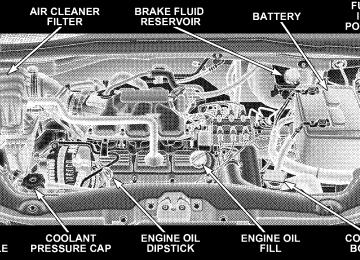- 2013 Chrysler TOWN and Country Owners Manuals
- Chrysler TOWN and Country Owners Manuals
- 2006 Chrysler TOWN and Country Owners Manuals
- Chrysler TOWN and Country Owners Manuals
- 2011 Chrysler TOWN and Country Owners Manuals
- Chrysler TOWN and Country Owners Manuals
- 2007 Chrysler TOWN and Country Owners Manuals
- Chrysler TOWN and Country Owners Manuals
- 2010 Chrysler TOWN and Country Owners Manuals
- Chrysler TOWN and Country Owners Manuals
- 2005 Chrysler TOWN and Country Owners Manuals
- Chrysler TOWN and Country Owners Manuals
- 2009 Chrysler TOWN and Country Owners Manuals
- Chrysler TOWN and Country Owners Manuals
- 2004 Chrysler TOWN and Country Owners Manuals
- Chrysler TOWN and Country Owners Manuals
- 2012 Chrysler TOWN and Country Owners Manuals
- Chrysler TOWN and Country Owners Manuals
- 2008 Chrysler TOWN and Country Owners Manuals
- Chrysler TOWN and Country Owners Manuals
- Download PDF Manual
-
NOTE: Editing phonebook entries is recommended when the vehicle is not in motion. † Press the PHONE button to begin. † After the 9Ready9 prompt and the following beep, say † After you enter the Phonebook Delete menu, you will then be asked for the name of the entry that you wish to delete. You can either say the name of a phonebook entry that you wish to delete or you can say 9List Names9 to hear a list of the entries in the phonebook from which you choose. To select one of the entries from the list, press the “Voice Recognition” button while the UConnectt system is playing the desired entry and say 9Delete.9
† After you enter the name, the UConnectt system will ask you which designation you wish to delete: home, work, mobile, pager, or all. Say the designation you wish to delete. † Note that only the phonebook entry in the current
language is deleted.
9Phonebook Erase All.9
Delete All Entries in the UConnectt Phonebook † Press the PHONE button to begin. † After the 9Ready9 prompt and the following beep, say † The UConnectt system will ask you to verify that you † After confirmation, the phonebook entries will be † Note that only the phonebook in the current language
wish to delete all the entries from the phonebook.
deleted.
is deleted.
9Phonebook List Names.9
List All Names in the UConnectt Phonebook † Press the PHONE button to begin. † After the 9Ready9 prompt and the following beep, say † The UConnectt system will play the names of all the † To call one of the names in the list, press the “Voice Recognition” button during the playing of the desired name, and say 9Call.9
phonebook entries.
NOTE: The user can also exercise 9Edit9 or 9Delete9
operations at this point. † The UConnectt system will then prompt you as to the number designation you wish to call. † The selected number will be dialed.UNDERSTANDING THE FEATURES OF YOUR VEHICLE 113
Phone Call Features The following features can be accessed through the UConnectt system if the feature(s) are available on your cellular service plan. For example, if your cellular service plan provides three-way calling, this feature can be accessed through the UConnectt system. Check with your cellular service provider for the features that you have. Answer or Reject an Incoming Call - No Call Currently in Progress When you receive a call on your cellular phone, the UConnectt system will interrupt the vehicle audio sys- tem, if on, and will ask if you would like to answer the call. Press the PHONE button to accept the call. To reject the call, press and hold the PHONE button until you hear a single beep, indicating that the incoming call was rejected.
114 UNDERSTANDING THE FEATURES OF YOUR VEHICLE
Answer or Reject an Incoming Call - Call Currently in Progress If a call is currently in progress and you have another incoming call, you will hear the same network tones for call waiting that you normally hear when using your cell phone. Press the PHONE button to place the current call on hold and answer the incoming call. NOTE: The UConnectt system compatible phones in the market today do not support rejecting an incoming call when another call is in progress. Therefore, the user can only answer an incoming call or ignore it. Making a Second Call While Current Call in Progress To make a second call while you are currently on a call, press the “Voice Recognition” button and say 9Dial9 or 9Call9 followed by the phone number or phonebook entry you wish to call. The first call will be on hold while the second call is in progress. To go back to the first call, refer
to 9Toggling Between Calls9 in this section. To combine two calls, refer to 9Conference Call9 in this section. Place/Retrieve a Call From Hold To put a call on hold, press the PHONE button until you hear a single beep. This indicates that the call is on hold. To bring the call back from hold, press and hold the PHONE button until you hear a single beep. Toggling Between Calls If two calls are in progress (one active and one on hold), press the PHONE button until you hear a single beep, indicating that the active and hold status of the two calls have switched. Only one call can be placed on hold at one time. Conference Call When two calls are in progress (one active and one on hold), press and hold the PHONE button until you hear a double beep indicating that the two calls have been joined into one conference call.
Three-Way Calling To initiate three-way calling, press the “Voice Recogni- tion” button while a call is in progress, and make a second phone call, as described under 9Making a Second Call While Current Call in Progress.9 After the second call has established, press and hold the PHONE button until you hear a double beep, indicating that the two calls have been joined into one conference call. Call Termination To end a call in progress, momentarily press the PHONE button. Only the active call(s) will be terminated and if there is a call on hold, it will become the new active call. If the active call is terminated by the far end, a call on hold may not become active automatically. This is cell phone-dependent. To bring the call back from hold, press and hold the PHONE button until you hear a single beep. Redial † Press the PHONE button to begin.
UNDERSTANDING THE FEATURES OF YOUR VEHICLE 115
† After the 9Ready9 prompt and the following beep, say † The UConnectt system will call the last number that
9Redial.9
was dialed from your cellular phone.
NOTE: This may not be the last number dialed from the UConnectt system. Call Continuation Call continuation is the progression of a phone call on the UConnectt system after the vehicle ignition key has been switched to OFF. Call continuation functionality avail- able on the vehicle can be any one of three types: † After the ignition key is switched to OFF, a call can continue on the UConnectt system either until the call ends, or until the vehicle battery condition dictates cessation of the call on the UConnectt system and transfer of the call to the mobile phone.
116 UNDERSTANDING THE FEATURES OF YOUR VEHICLE
† After the ignition key is switched to OFF, a call can continue on the UConnectt system for a certain dura- tion, after which the call is automatically transferred from the UConnectt system to the mobile phone.
† An active call
is automatically transferred to the mobile phone after the ignition key is switched to OFF.
UConnectT System Features
Language Selection To change the language that the UConnectt system is using: † Press the PHONE button to begin. † After the 9Ready9 prompt and the following beep, say the name of the language you wish to switch to English, Espanol, or Francais. † Continue to follow the system prompts to complete
language selection.
After selecting one of the languages, all prompts and voice commands will be in that language. NOTE: After every UConnectt language change opera- tion, only the language-specific 32-name phonebook is usable. The paired phone name is not language-specific and usable across all languages. Emergency Assistance If you are in an emergency and the mobile phone is reachable: † Pick up the phone and manually dial the emergency
number for your area.
If the phone is not reachable and the UConnectt system is operational, you may reach the emergency number as follows: † Press the PHONE button to begin.
† After the 9Ready9 prompt and the following beep, say 9Emergency9 and the UConnectt system will instruct the paired cellular phone to call the emergency num- ber. This feature is supported in the U.S., Canada, and Mexico.
NOTE: The emergency number dialed is based on the country where the vehicle is purchased (911 for the U.S. and Canada and 060 for Mexico). The number dialed may not be applicable with the available cellular service and area. The UConnectt system does slightly lower your chances of successfully making a phone call as to that for the cell phone directly. Your phone must be turned on and paired to the UConnectt system to allow use of this vehicle feature in emergency situations, when the cell phone has network coverage and stays paired to the UConnectt system.
UNDERSTANDING THE FEATURES OF YOUR VEHICLE 117
Towing Assistance If you need towing assistance: † Press the PHONE button to begin. † After the 9Ready9 prompt and the following beep, say
9Towing Assistance.9
NOTE: The Towing Assistance number dialed is based on the country where the vehicle is purchased (1-800-528- 2069 for the U.S., 1-877-213-4525 for Canada, 55-14-3454
for Mexico City and 1-800-712-3040 for outside Mexico City in Mexico). Please refer to the 24-Hour “Towing Assistance” cover- age details in the Warranty Information Booklet and on the 24–Hour Towing Assistance Card. Paging To learn how to page, refer to 9Working with Automated Systems.9 Paging works properly except for pagers of118 UNDERSTANDING THE FEATURES OF YOUR VEHICLE
certain companies, which time out a little too soon to work properly with the UConnectt system. Voice Mail Calling To learn how to access your voice mail, refer to 9Working with Automated Systems.9
Working with Automated Systems This method is used in instances where one generally has to press numbers on the cellular phone keypad while navigating through an automated telephone system. You can use your UConnectt system to access a voice mail system or an automated service, such as a paging service or automated customer service line. Some ser- vices require immediate response selection. In some instances, that may be too quick for use of the UConnectt system. When calling a number with your UConnectt system that normally requires you to enter in a touch-tonesequence on your cellular phone keypad, you can press the “Voice Recognition” button and say the sequence you wish to enter, followed by the word 9Send.9 For example, if required to enter your PIN followed with a pound, (3 7
4 6 #), you can press the “Voice Recognition” button and say, 93 7 4 6 # Send.9 Saying a number, or sequence of numbers, followed by 9Send,9 is also to be used for navigating through an automated customer service cen- ter menu structure, and to leave a number on a pager. You can also send stored UConnectt phonebook entries as tones for fast and easy access to voice mail and pager entries. To use this feature, dial the number you wish to call and then press the “Voice Recognition” button and say, “Send.” The system will prompt you to enter the name or number and say the name of the phonebook entry you wish to send. The UConnectt system will then send the corresponding phone number associated with the phonebook entry, as tones over the phone.network configurations; this is normal.
NOTE: † You may not hear all of the tones due to cellular phone † Some paging and voice mail systems have system time out settings that are too short and may not allow the use of this feature.
Barge In - Overriding Prompts The “Voice Recognition” button can be used when you wish to skip part of a prompt and issue your voice recognition command immediately. For example, if a prompt is asking 9Would you like to pair a phone, clear a{,9 you could press the “Voice Recognition” button and say, 9Pair a Phone9 to select that option without having to listen to the rest of the voice prompt. Turning Confirmation Prompts On/Off Turning confirmation prompts off will stop the system from confirming your choices (e.g., the UConnectt sys- tem will not repeat a phone number before you dial it).
UNDERSTANDING THE FEATURES OF YOUR VEHICLE 119
† Press the PHONE button to begin. † After the 9Ready9 prompt and the following beep, say 9Setup Confirmations.9 The UConnectt system will play the current confirmation prompt status and you will be given the choice to change it. Phone and Network Status Indicators If available on the radio and/or on a premium display such as the instrument panel cluster, and supported by your cell phone, the UConnectt system will provide notification to inform you of your phone and network status when you are attempting to make a phone call using UConnectt. The status is given for roaming, net- work signal strength, phone battery strength, etc. Dialing Using the Cellular Phone Keypad You can dial a phone number with your cellular phone keypad and still use the UConnectt system (while dial- ing via the cell phone keypad, the user must exercise caution and take precautionary safety measures). By
120 UNDERSTANDING THE FEATURES OF YOUR VEHICLE
dialing a number with your paired Bluetootht cellular phone, the audio will be played through your vehicle’s audio system. The UConnectt system will work the same as if you dial the number using voice recognition. NOTE: Certain brands of mobile phones do not send the dial ring to the UConnectt system to play it on the vehicle audio system, so you will not hear it. Under this situation, after successfully dialing a number the user may feel that the call did not go through even though the call is in progress. Once your call is answered, you will hear the audio. Mute/Un-Mute (Mute Off) When you mute the UConnectt system, you will still be able to hear the conversation coming from the other party, but the other party will not be able to hear you. In order to mute the UConnectt system: † Press the “Voice Recognition” button.
† Following the beep, say 9Mute.9
In order to un-mute the UConnectt system: † Press the “Voice Recognition” button. † Following the beep, say 9Mute off.9
Advanced Phone ConnectivityTransfer Call to and from Cellular Phone The UConnectt system allows ongoing calls to be trans- ferred from your cellular phone to the UConnectt system without terminating the call. To transfer an ongoing call from your UConnectt paired cellular phone to the UConnectt system or vice versa, press the “Voice Recog- nition” button and say 9Transfer Call.9
Connect or Disconnect Link Between the UConnectt System and Cellular Phone Your cellular phone can be paired with many different electronic devices, but can only be actively 9connected9
with one electronic device at a time. If you would like to connect or disconnect the Bluetootht connection between a UConnectt paired cellular phone and the UConnectt system, follow the instructions de- scribed in your cellular phone User’s Manual. List Paired Cellular Phone Names † Press the PHONE button to begin. † After the “Ready” prompt and the following beep, say † When prompted, say 9List Phones.9“Setup Phone Pairing.”
UNDERSTANDING THE FEATURES OF YOUR VEHICLE 121
† The UConnectt system will play the phone names of all paired cellular phones in order from the highest to the lowest priority. To “select” or “delete” a paired phone being announced, press the “Voice Recogni- tion” button and say “Select” or “Delete.” Also, see the next two sections for an alternate way to “select” or “delete” a paired phone.
Select Another Cellular Phone This feature allows you to select and start using another phone paired with the UConnectt system. † Press the PHONE button to begin. † After the 9Ready9 prompt and the following beep, say † You can also press the “Voice Recognition” button at any time while the list is being played, and then choose the phone that you wish to select.
9Setup Select Phone9 and follow the prompts.
122 UNDERSTANDING THE FEATURES OF YOUR VEHICLE
If
† The selected phone will be used for the next phone call. the UConnectt system will return to using the highest priority phone present in or near (approximately within 30 ft [9 m]) the vehicle.
the selected phone is not available,
9Setup Phone Pairing.9
Delete UConnectt Paired Cellular Phones † Press the PHONE button to begin. † After the 9Ready9 prompt and the following beep, say † At the next prompt, say 9Delete9 and follow the † You can also press the “Voice Recognition” button at any time while the list is being played, and then choose the phone you wish to delete.
prompts.
Things You Should Know About Your UConnectT System UConnectt Tutorial To hear a brief tutorial of the system features, press the PHONE button and say “UConnectt Tutorial.” Voice Training For users experiencing difficulty with the system recog- nizing their voice commands or numbers, the UConnectt system Voice Training feature may be used. To enter this training mode, follow one of the two following proce- dures: From outside the UConnectt mode (e.g., from radio mode): † Press and hold the “Voice Recognition” button for five † Press the “Voice Recognition” button and say the
seconds until the session begins, or,
9Setup, Voice Training9 command.
Repeat the words and phrases when prompted by the UConnectt system. For best results, the Voice Training session should be completed when the vehicle is parked with the engine running, all windows closed, and the blower fan switched OFF. This procedure may be repeated with a new user. The system will adapt to the last trained voice only. To restore the Voice Recognition system to factory default settings, enter the Voice Training session via the above procedure and follow the prompts. Voice Recognition (VR) † For best performance, adjust the rearview mirror to provide at least 1⁄2 in (1 cm) gap between the overhead console (if equipped) and the mirror.
† Always wait for the beep before speaking.
UNDERSTANDING THE FEATURES OF YOUR VEHICLE 123
† Speak normally, without pausing, just as you would speak to a person sitting a few feet/meters away from you. † Make sure that no one other than you is speaking during a voice recognition period. † Performance is maximized under: † low-to-medium blower setting, † low-to-medium vehicle speed, † low road noise, † smooth road surface, † fully closed windows, † dry weather condition. † Even though the system is designed for users speaking in North American English, French, and Spanish ac- cents, the system may not always work for some.
124 UNDERSTANDING THE FEATURES OF YOUR VEHICLE
not in motion is recommended.
names in the UConnectt phonebook.
† When navigating through an automated system such as voice mail, or when sending a page, at the end of speaking the digit string, make sure to say 9Send.9
† Storing names in the phonebook when the vehicle is † It is not recommended to store similar sounding † The UConnectt phonebook nametag recognition rate is optimized for the person who stored the name in the phonebook. † You can say 9O9 (letter 9O9) for 909 (zero). 98009 must be † Even though international dialing for most number combinations is supported, some shortcut dialing number combinations may not be supported.spoken 9eight-zero-zero.9
† In a convertible vehicle, system performance may be
compromised with the convertible top down.
Far End Audio Performance † Audio quality is maximized under: † low-to-medium blower setting, † low-to-medium vehicle speed, † low road noise, † smooth road surface, † fully closed windows, † dry weather conditions, and † operation from the driver’s seat.
† Performance, such as audio clarity, echo, and loudness to a large degree rely on the phone and network, and not the UConnectt system. † Echo at the far end can sometimes be reduced by † In a convertible vehicle, system performance may be
lowering the in-vehicle audio volume.
compromised with the convertible top down.
UNDERSTANDING THE FEATURES OF YOUR VEHICLE 125
Bluetootht Communication Link Cellular phones have been found to lose connection to the UConnectt system. When this happens, the connec- tion can generally be re-established by switching the phone off/on. Your cell phone is recommended to remain in Bluetootht ON mode. Power-Up After switching the ignition key from OFF to either ON or ACC position, or after a language change, you must wait at least five seconds prior to using the system.
126 UNDERSTANDING THE FEATURES OF YOUR VEHICLE
UNDERSTANDING THE FEATURES OF YOUR VEHICLE 127
128 UNDERSTANDING THE FEATURES OF YOUR VEHICLE
Voice Commands
Alternate(s)
Primary zero one two three four five six seven eight nine star (*) plus (+) pound (#) add location all
UNDERSTANDING THE FEATURES OF YOUR VEHICLE 129
Voice Commands
Alternate(s)
Primary call cancel confirmation prompts continue delete dial download edit emergency English erase all Espanol Francais help home
130 UNDERSTANDING THE FEATURES OF YOUR VEHICLE
Voice Commands
Alternate(s)
pairing phone book
Primary language list names list phones mobile mute mute off new entry no pager pair a phone phone pairing phonebook previous record again redial
Voice Commands
Alternate(s) return or main menu select
phone settings or phone set up
Primary return to main menu select phone send set up
towing assistance transfer call UConnectt Tutorial try again voice training work yes
General Information This device complies with Part 15 of the FCC rules and RSS 210 of Industry Canada. Operation is subject to the following conditions: † This device may not cause harmful interference. † This device must accept any interference received, including interference that may cause undesired op- eration.
UNDERSTANDING THE FEATURES OF YOUR VEHICLE 131
SEATS Seats are a primary part of the Occupant Restraint (protection) System of the vehicle. They need to be used properly for safe operation of the vehicle.
WARNING!
† DO NOT allow people to ride in any area of your vehicle that is not equipped with seats and seat belts. In a collision, people riding in these areas are more likely to be seriously injured or killed. † Be sure everyone in your vehicle is in a seat and
using a seat belt properly.
132 UNDERSTANDING THE FEATURES OF YOUR VEHICLE
Manual Front And Second Row Seat Adjuster The adjusting bar is located under the front of the seat. Pull the bar up and move the seat to the desired position. Release the bar to lock the seat into position.
Manual Seat Adjuster
Using body pressure, move forward and rearward on the seat to be sure the seat adjusters have latched.
WARNING!
Adjusting a seat while the vehicle is moving is dangerous. The sudden movement of the seat could cause you to lose control. The seat belt might not be properly adjusted and you could be injured. Adjust any seat only while the vehicle is parked.
8–Way Driver’s Power Seat — If Equipped The driver’s power seat switches are located on the outboard side of the seat. The front switch controls up/down, forward/rearward, and tilt adjustment. The rear switch controls the seatback recline adjustment.
UNDERSTANDING THE FEATURES OF YOUR VEHICLE 133
CAUTION!
DO NOT place any article under a power seat or impede its ability to move as it may cause damage to the seat controls. Seat travel may become limited if movement is stopped by an obstruction in the seat’s path.
Adjustable Head Restraints Head restraints can reduce the risk of whiplash injury in the event of impact from the rear. Pull up or push down on the head restraint cushion so that the upper edge is as high as practical. To raise the head restraint, pull up on the head restraint. To lower the head restraint, depress the release tab located at the base of the head restraint and push down on the head restraint.
Driver Power Seat Switch
1 - Bottom Control
2 - Seatback Control
134 UNDERSTANDING THE FEATURES OF YOUR VEHICLE
Adjusting The Head Restraint Cushion 2 - Lowering Release
1 - Removal Release
Heated Seats — If Equipped
This feature heats the front driver and passenger seats. The controls for front heated seats are located on the center instrument panel area. The switch in- dicator lights will show when the HIGH or LOW heat is ON. Press the switch once to choose HIGH (two lights), press it a second time to choose LOW (one light), press it a third time for No Heat (no lights). Second row heated seat switches are located in the sliding side door handle trim panels and function the same as front switches.
UNDERSTANDING THE FEATURES OF YOUR VEHICLE 135
WARNING!
Persons who are unable to feel pain to the skin because of advanced age, chronic illness, diabetes, spinal cord injury, medication, alcohol use, exhaus- tion or other physical condition must exercise care when using the seat heater. It may cause burns even at low temperatures, especially if used for long periods of time. DO NOT place anything on the seat that insulates against heat, such as a blanket or cushion. This may cause the seat heater to overheat.
Manual Reclining Seats — If Equipped The recliner mechanism control is on the outboard side of the seat. To recline, lean forward slightly, lift the lever, then push back to the desired position and release the lever. Lean forward and lift the lever to return the
Sliding Door Controls
1 - Heated Seat Switch 2 - Power Window Switch 3 - Manual Lock
4 - Door Handle 5 - Power Sliding Door Switch
136 UNDERSTANDING THE FEATURES OF YOUR VEHICLE
seatback to its normal position. Using body pressure, lean forward and rearward on the seat to be sure the seatback has latched.
WARNING!
DO NOT ride with the seatback reclined so that the shoulder belt is no longer resting against your chest. In a collision you could slide under the seat belt and be seriously or fatally injured. Use the recliner only when the vehicle is parked.
Manual Reclining Seat Control
Manual Lumbar Adjust Lever — If Equipped The lumbar adjustment handle is located on the outboard side of the seat. To increase the support, rotate the handle down. To decrease the support, rotate the handle upwards.
UNDERSTANDING THE FEATURES OF YOUR VEHICLE 137
Stow ’n Go Seating — If Equipped On vehicles equipped with Stow ’n Go seating, the second and third row seats may be folded into the floor for convenient storage. To Fold Second Row Seats 1. Move the front seat fully forward. 2. Lower the head restraints and raise the armrests on the second row seat.
Manual Lumbar Control
138 UNDERSTANDING THE FEATURES OF YOUR VEHICLE
3. Slide the storage bin locking mechanism to the 9un- locked9 position and then pull up on the storage bin latch to open the cover.
1 - Bin Latch 2 - Storage Pocket
3 - Seatback Release
Storage Bin Cover Lock Release
4. Pull up on the seatback recliner lever located on the outboard side of the seat and fold the seatback down. To assure the seatback is latched in the folded position, additional downward pressure on the seatback may be required when folding.
UNDERSTANDING THE FEATURES OF YOUR VEHICLE 139
5. Pull rearward on the release strap located at the rear of the seat and tumble the seat forward into the storage bin.
Second Row Seatback Release Lever
Second Row Seat Release Strap
6. Close the storage bin cover and slide the storage bin locking mechanism to the locked position.
140 UNDERSTANDING THE FEATURES OF YOUR VEHICLE
CAUTION!
The storage bin cover must be locked and flat to avoid damage from contact with the front seat tracks, which have minimal clearance to the cover.
WARNING!
To Unfold Second Row Seats 1. Slide the storage bin locking mechanism to the 9un- locked9 position and then pull up on the storage bin latch to open the cover. 2. Pull up on the handle to lift the seat out of the storage bin and push the seat rearward to latch the seat anchors.
covers open.
In an accident, serious injury could result if the seat storage bin covers are not properly latched. † DO NOT drive the vehicle with the storage bin † Keep the storage bin covers closed and latched † DO NOT use a storage bin latch as a tie down.
while the vehicle is in motion.
Second Row Seat Release Handle
3. Pull up on the seatback recliner lever located on the outboard side of the seat, to return the seatback to its full upright position.
Second Row Seatback Release Lever
4. Close the storage bin cover and adjust the head restraint to the desired position.
UNDERSTANDING THE FEATURES OF YOUR VEHICLE 141
Second Row Bench Seat — If Equipped While the bench seat does not stow in the floor, it is removable for added cargo space. Rollers integrated into the seat frame ease removal through the rear. Floor storage compartments are still available with the bench seat. Third Row Power Seat — If Equipped The third row power seat offers the following features: † The seatbacks can be folded forward for additional † Head restraints can be stowed with the seat † Tailgate mode flips the seat rearward to face out the
cargo space if needed
tailgate.
142 UNDERSTANDING THE FEATURES OF YOUR VEHICLE
The power recline feature, located on the side of the seat cushion, adjusts the seatback angle forward/rearward for occupant comfort
Remote Third Row Power Seat Switch— If Equipped A One-Touch Third Row Power Folding Seat switch is located in the left rear trim panel as part of a switch-bank.
Third Row Power Seat Switch
One Touch Folding Seat Third Row
The rear switch bank allows multiple power folding and unfolding positions for the third row seats.
Left and right third row seats can be folded individually or together. The One Touch Third Row Power Folding Seat adjusts to the following positions using the switch bank located on the left rear trim panel:
UNDERSTANDING THE FEATURES OF YOUR VEHICLE 143
NOTE: The Third Row Power Seat system includes obstacle detection for safe operation. When the system detects an obstacle, the motors will stop and reverse the motion for a brief period. Should this occur, remove the obstacle and repress the button again, for the desired position. To Fold Third Row Seats Manually — If Equipped 1. Lower the head restraint to its full down position. 2. Pull release strap marked “1” located on the rear of the seat to lower the seatback.
Rear Panel Power Switch Bank
1 — Open to Normal 2 — Stow 3 — Tailgate
4 — Fold Flat 5 — Right/Left or Both Seats
144 UNDERSTANDING THE FEATURES OF YOUR VEHICLE
3. Pull release strap marked “2” to release the anchors.
To Unfold Third Row Seats 1. Pull up on the assist strap to lift the seat out of the storage bin and push the seat forward until the anchors latch. 2. Pull release strap marked “1” to unlock the recliner. 3. Pulling strap “3” releases the seatback to return to its full upright position. 4. Adjust the head restraint to the desired position.
WARNING!
Folding Third Row Seat Strap
4. Pull release strap marked “3” and tumble the seat rearward into the storage bin.
In a collision, you or others in your vehicle could be injured if seats are not properly latched to their floor attachments. Always be sure the seats are fully latched.
Tailgate Mode 1. Pull release strap “2”, then pull release strap “3” to rotate the entire seat rearward.
Tailgate Positioning Release Straps 2 and 3
UNDERSTANDING THE FEATURES OF YOUR VEHICLE 145
2. To restore the seat to its upright position, lift up on the seatback and push forward until the anchors latch.
WARNING!
To avoid serious injury or death, NEVER operate the vehicle with occupants in the third row seat while in the tailgate mode.
Easy Access Seating The second row Stow ’n Go seats can be tilted forward for easy access to the third row seat or rear cargo area. To tilt the seat, pull forward on the release strap located on the front of the seat between the seatback and seat cushion and tilt the seat fully forward.
146 UNDERSTANDING THE FEATURES OF YOUR VEHICLE
To return the seat to its upright position, push rearward on the seatback until it latches. Always ensure that it is fully latched.
Tilting Second Row Stow ’n Go Seat
WARNING!
In the event of a collision you could be injured if the seat is not fully latched.
Swivel ’n Go Seating — If Equipped Premium second row Swivel ’n Go Seating features include: † A table that installs between the second and third row seats. The table disassembles and stows in the hidden second row floor storage bin
† Seats rotate to face forward or rearward † Seat belts are integrated into the swivel seats † Dual folding armrests
† A side storage pocket that will accommodate a phone or hand-held game † Seats are removable
UNDERSTANDING THE FEATURES OF YOUR VEHICLE 147
To swivel the seat: Pull the lower handle on the outboard side of the seat and push the side of the seatback to begin rotation. Once the seat begins to rotate, the handle may be released. The seat locks in position once reaching the forward or rearward positions only. Seatbacks fold forward on an angle, not flat. This allows the seats to swivel when the seatbacks are folded.
Swivel ’n Go Seating Features
1 - Seat Release 2 - Fore-Aft Adjustment 3 - Swivel Release
4 - Seatback Release 5 - Moveable Armrest
148 UNDERSTANDING THE FEATURES OF YOUR VEHICLE
WARNING!
Failure to comply with the following conditions could result in serious injury or even death. † NEVER place any child seat or infant carrier in the Swivel ’n Go seat while it is in the rearward facing position. † The swivel seat should be locked in the forward position when using any child seat or infant carriers, with the vehicle in motion. † Occupants riding in Swivel ’n Go seating, must be wearing their seat belt and the seat must be locked in either the forward or rearward position. † Make sure the Swivel ’n Go seat is in a locked position with the handle down. Test the seat after it is locked to see that it doesn’t swivel.
Removing Swivel ’n Go Seating — If Equipped 1. Remove any obstructions from the floor behind the seat, and stow the Third Row Seat. 2. Pull up on the release bar located at the bottom front edge of the swivel seat. 3. From behind the seat, lift up on the rear of the seat cushion while pulling the seat in a rearward direction. 4. Remove the seat from vehicle through the liftgate. Rollers are part of the seat frame and will ease the removal process. 5. Lower the release handle located at the bottom front edge of the seat. Each seat weighs about 90 lbs. (81 kg).
NOTE: Electrical contacts for the available heated seats automatically disengage or engage as the seat is removed or installed. The contacts slide past each other as the seat is rolled to and from the strikers. When reinstalling the seat, make certain to lower the release handle to ensure the seat is latched securely.
WARNING!
In a collision, you or others in your vehicle could be injured if seats are not properly latched to their floor attachments. Always be sure the seats are fully latched.
UNDERSTANDING THE FEATURES OF YOUR VEHICLE 149
Swivel ’n Go Seating Table — If Equipped The Swivel ’n Go Seating Table consists of an easily assembled post and top.
Second Row Seating and Table
150 UNDERSTANDING THE FEATURES OF YOUR VEHICLE
The table and leg are stored beneath the floor when not in use. To install the table follow these steps: 1. Swivel the second row seats so they are facing the rear. 2. Open the floor storage cover in front of the second row seats.
3. Remove the pole and table top by loosening the hook and loop straps. 4. Insert pole into base by aligning the lock button into notch of the base.
Table and Leg Storage
Installing Table Leg Into Base
1 - Table Base
2 - Lock/Release Button
5. Twist the pole in a clockwise rotation until it stops. Note: You will hear an audible “click” when the lock button engages the base. 6. Place the table top over the installed pole aligning with the mating feature of the underside of the table top. Apply pressure on the table top and press downward. Note: You will hear an audible “click” when the table latch engages the pole.
UNDERSTANDING THE FEATURES OF YOUR VEHICLE 151
WARNING!
motion
Failure to comply with the following conditions could result in serious injury or even death. † DO NOT install the table while vehicle is in † NEVER drive the vehicle with only the pole in- † DO NOT place heavy or sharp objects on table. † DO NOT place liquid drinks on the table, use † Second Row seats must be locked in the rearward
available cup holders.
stalled
facing position before installing the table.
152 UNDERSTANDING THE FEATURES OF YOUR VEHICLE
To separate the table top from the pole, follow these steps: 1. Locate the release latch on the underside of the table top.
Table Top Release
2. Pull horizontally on the latch to activate the release from the pole.
3. While pulling on the latch, pull upward to remove the table top from the pole. NOTE: The table top should be removed from the leg prior to removing the leg from its mounting base. 4. Locate the release button on the pole. Press the release button firmly to activate the release from the base. 5. While pressing the release button, twist the pole in a counterclockwise rotation until it stops. Pull upward to remove the pole from the base. 6. Place the pole on the underside of the table top and secure with the hook and loop straps. 7. Once the pole and table top are secured, you may place them in the floor storage bin in front of the second row seats. NOTE: Always store the table and pole in the floor storage bin when not in use.
Plastic Grocery Bag Retainer Hooks Retainer hooks which will hold plastic grocery bag handles are built into the seatbacks of all rear seats and some front seats. The floor supports the partial weight of the bagged goods.
DRIVER MEMORY SEAT — IF EQUIPPED Once programmed, the Memory Buttons 1 and 2 on the driver’s door panel can be used to recall the driver’s seat, driver’s outside mirror, adjustable brake and accelerator pedals, and radio station preset settings. Your Remote Keyless Entry (RKE) transmitters can also be pro- grammed to recall the same positions when the UN- LOCK button is pressed.
UNDERSTANDING THE FEATURES OF YOUR VEHICLE 153
Driver Memory Seat Switch
Your vehicle may have been delivered with two Remote Keyless Entry transmitters. One or both transmitters can be linked to either Memory Position. The memory system can accommodate up to four transmitters, each one linked to either of the two memory positions.
154 UNDERSTANDING THE FEATURES OF YOUR VEHICLE
Setting Memory Positions And Linking RKE Transmitter To Memory
NOTE: Each time the SET(S) button and a numbered button (1 or 2) are pressed, you erase the memory settings for that button and store a new one. 1. Insert the ignition key and turn the ignition switch to the ON position. 2. Press the driver door Memory Buttons number 1 if you are setting the memory for driver 1, or button number 2 if you are setting the memory for driver 2. The system will recall any stored settings. Wait for the system to complete the memory recall before continuing to step 3. 3. Adjust the driver’s seat, recliner, and driver’s side- view mirror to the desired positions. 4. Adjust the brake and accelerator pedals to the desired positions.
5. Turn on the radio and set the radio station presets (up to 10 AM and 10 FM stations can be set). 6. Turn the ignition switch to the OFF position and remove the key. 7. Press and release the SET(S) button located on the driver’s door. A chime will sound signaling that you are in the memory set mode. 8. Within five seconds, press and release Memory Button 1 or 2 on the driver’s door. A chime will sound signaling to you that the driver memory has been set. The next step must be performed within five seconds if you desire to also use a Remote Keyless Entry transmitter to recall memory positions. 9. Press and release the LOCK button on one of the transmitters. A chime will sound signaling to you that the transmitter has been successfully linked to memory.
10. Insert the ignition key and turn the ignition switch to the ON position. 11. Select 9Remote Linked to Memory9 in the Electronic Vehicle Information Center (EVIC) and enter 9Yes9 or select 9No9 from the EVIC and enter 9Yes9. Refer to the Customer Programmable features in the Electronic Ve- hicle Information Center (EVIC) section for more infor- mation. 12. Repeat the above steps to set the next Memory Position using the other numbered Memory Button or to link another Remote Keyless Entry transmitter to memory. Memory Position Recall NOTE: The vehicle must be in PARK to recall memory positions. If a recall is attempted when the vehicle is not in PARK, a message will be displayed in the Electronic Vehicle Information Center (EVIC).
UNDERSTANDING THE FEATURES OF YOUR VEHICLE 155
To recall the memory settings for driver one, press Memory Button 1 on the driver’s door or the UNLOCK button on the Remote Keyless Entry transmitter linked to Memory Position 1. To recall the memory setting for driver two, press Memory Button 2 on the driver’s door or the UNLOCK button on the Remote Keyless Entry transmitter linked to Memory Position 2. A recall can be cancelled by pressing any of the memory buttons on the driver’s door during a recall (S, 1, or 2). When a recall is cancelled, the driver’s seat, driver’s mirror, and the pedals stop moving. A delay of one second will occur before another recall can be selected.
156 UNDERSTANDING THE FEATURES OF YOUR VEHICLE
To Disable A RKE Transmitter Linked to Memory 1. Turn the ignition switch to the OFF position and remove the key. 2. Press and release Memory Button 1. The system will recall any memory settings stored in position 1. Wait for the system to complete the memory recall before continu- ing to step 3. 3. Press and release the memory SET(S) button located on the driver’s door. A chime will sound signaling that you are in the memory set mode. 4. Within five seconds, press and release Memory Button 1 on the driver’s door. A chime will sound signaling to you that the driver memory has been set. 5. Within five seconds, press and release the UNLOCK button on the Remote Keyless Entry transmitter. A chime will sound signaling to you that the transmitter link has been successfully disabled.
To disable another transmitter linked to either Memory Position, repeat steps 1 to 5 for each transmitter. NOTE: Once programmed, all transmitters linked to memory can be easily enabled or disabled at one time. Refer to the Remote Linked to Memory 9Customer Pro- grammable Features9 in the Electronic Vehicle Informa- tion Center (EVIC) for more information.
TO OPEN AND CLOSE THE HOOD To open the hood, two latches must be released. 1. Pull the hood release lever located on the instrument panel, below the steering column. 2. Move to the front of the vehicle and look inside the center of the hood opening. Locate then push the safety catch lever to the right while raising the hood at the same time.
UNDERSTANDING THE FEATURES OF YOUR VEHICLE 157
Hood Release Front View
Hood Safety Catch
Use the hood prop rod to secure the hood in the open position.
158 UNDERSTANDING THE FEATURES OF YOUR VEHICLE
To prevent possible damage, do not slam the hood to close it. Lower the hood until it is open approximately 12
in (30 cm) and then drop it. This should secure both latches. Never drive your vehicle unless the hood is fully closed, with both latches engaged.WARNING!
If the hood is not fully latched, it could fly up when the vehicle is moving and block your forward vision. You could have a collision. Be sure all hood latches are fully latched before driving.
HOOD SAFETY SWITCH — IF EQUIPPED If the vehicle is equipped with the Electronic Vehicle Information Center (EVIC), and the hood is not latched, the EVIC will display “Hood Ajar” in the instrument cluster EVIC display window. If the vehicle is equipped with the Compass Mini-Trip Computer (CMTC) and the hood is not latched, a “hood” will be displayed in the PRNDL/Odometer window of the instrument cluster.
LIGHTS All of the lights, except the hazard warning lights, headlamp high beams and flash to pass, are controlled by switches to the left of the steering column on the instru- ment panel.
Headlight Switch Assembly
UNDERSTANDING THE FEATURES OF YOUR VEHICLE 159
Interior Lighting Interior lights are turned on when a door or liftgate is opened, the keyless entry transmitter is activated, or when the dimmer control is moved to the extreme top. The interior lights will automatically turn off in about 10
minutes for the first activation and 90 seconds every activation thereafter until the engine is started, if one of the following occur: † A door, sliding door or the liftgate is left open † Any overhead reading light is left on † If the dimmer control is in the extreme top position NOTE: The key must be out of the ignition switch or the ignition switch must be in the OFF position for this feature to operate.160 UNDERSTANDING THE FEATURES OF YOUR VEHICLE
Dome Light Positions
Rotate the dimmer control completely upward to the second detent (extreme top position) to turn on the interior lights, reading/ courtesy lights. The interior lights will remain on when the dimmer control is in this position.
except
front
the
Parade Mode (Daytime Brightness Feature)
feature brightens
Rotate the dimmer control to the first detent. This the odometer, radio and overhead dis- plays when the park lights or head- lights are on.
Interior Lighting Defeat (Off)
Rotate the dimmer control to the off position (extreme bottom). The inte- rior lights will remain off when the doors or liftgate are open.
Dimmer Control
With the park lights or headlights on, rotating the dimmer control for the interior lights on the instrument panel upward will increase the brightness of the instrument panel lights.
HALO Lights — If Equipped Halo Lights are strategically-placed, soft lighting that helps to illuminate specific areas to aid the occupants in locating specific features while driving at night.
To activate the Halo lights, push in on the Halo switch located below the dimmer control. Pressing the switch in a second time, will turn the Halo lights off.
Exterior Lights
Parking Lights
Turn the headlight switch knob to the first detent to turn the park lights on. This also turns on all
instrument panel lighting.
UNDERSTANDING THE FEATURES OF YOUR VEHICLE 161
Daytime Running Lights (Canada/Fleet Vehicles Only) The headlights on your vehicle will illuminate when the engine is started and the transmission is in any gear except PARK. This provides a constant lights on condi- tion until the ignition is turned OFF. The lights illuminate at less than 50% of normal intensity. If the parking brake is applied the Daytime Running Lights (DRL) will turn off. Also, if a turn signal is activated, the DRL lamp on the same side of the vehicle will turn off for the duration of the turn signal activation. Once the turn signal is no longer active, the DRL lamp will illuminate. Headlights
Turn the headlight switch knob to the 2nd detent to turn the headlights and park lights on. This also turns on all instrument panel lighting.
To change the brightness of the instrument panel lights, rotate the dimmer control up or down.
162 UNDERSTANDING THE FEATURES OF YOUR VEHICLE
Automatic Headlights — If Equipped This system automatically turns your headlights on or off based on ambient light levels. To turn the system on, turn the headlight switch to the extreme counterclockwise position aligning the indicator with the “A” on the headlight switch. When the system is on, the Headlight Time Delay feature is also on. This means your headlights will stay on for up to 90 seconds after you turn the ignition switch OFF. To turn the Automatic System off, turn the headlight switch clockwise to the “O” off position.
Automatic Headlights
NOTE: The engine must be running before the head- lights will come on in the Automatic mode.
UNDERSTANDING THE FEATURES OF YOUR VEHICLE 163
The driver can choose, when exiting the vehicle, to have the headlights remain on for 30, 60, or 90 seconds, or not remain on. To change the timer setting see your autho- rized Dealer. If the headlights are turned off before the ignition, they will turn off in the normal manner. NOTE: The headlights must be turned off within 45
seconds of turning the ignition OFF to activate this feature.Headlights On with Wipers — If Equipped If your vehicle is equipped with Automatic Headlights it also has this customer programmable feature. When your headlights are in the automatic mode, and the engine is running, the headlights will automatically turn on when the wiper system is on. Headlight Delay — If Equipped This feature provides the safety of headlight illumination for up to 90 seconds after exiting your vehicle. To activate the delay feature, turn OFF the ignition switch while the headlights are still on. Then turn off the headlights within 45 seconds. The 90 second delay inter- val begins when headlight switch is turned off. If the headlights or park lights are turned back on or the ignition switch is turned on, the delay will be cancelled.
164 UNDERSTANDING THE FEATURES OF YOUR VEHICLE
Front Fog Lights — If Equipped
To activate the front fog lights, turn on the park lights or the low beam headlights and push in the headlight switch control knob. Pressing the head- light switch control knob in a second time, will turn the front fog lights off.
Fog Light Switch
Lights-On Reminder If the headlights or the park lights are left on, or if the dimmer control is in the extreme top position after the ignition switch is turned OFF, a chime will sound when the driver’s door is opened. Battery Protection This feature provides battery protection to avoid wearing down the battery if the headlights, park lights, or front fog lights are left on for extended periods of time when the ignition switch is in the LOCK position. After eight minutes of the ignition switch being in the LOCK posi- tion and the headlight switch in any position other than OFF or AUTO, the lights will turn off automatically until the next cycle of the ignition switch or headlight switch. The battery protection feature will be disabled if the ignition switch is turned to any other position other than LOCK during the three minute delay.
MULTIFUNCTION LEVER The multifunction control lever is located on the left side of the steering column. The Multifunction Lever assembly controls: † Turn Signals † Headlight Low and High Beams † Flash-to-Pass (Optical Horn) † Front and Rear Wiper And Washer Functions Turn Signals Move the multifunction lever up or down to signal a right-hand or left-hand turn. The arrow on either side of the instrument cluster flashes to indicate the direction of the turn, and proper operation of the front and rear turn signal lights.
UNDERSTANDING THE FEATURES OF YOUR VEHICLE 165
If either indicator flashes at a rapid rate, check for a defective outside turn signal light bulb. If one of the indicators fails to light when the lever is moved, it would suggest that the indicator light is defective. You may manually signal a lane change by moving the lever partially up or down.
Turn Signal Switch
166 UNDERSTANDING THE FEATURES OF YOUR VEHICLE
Turn Signal Auto-Mode Tap the multifunction control lever once and the turn signal (left or right) will flash three times, and automati- cally turn off. Turn Signal Warning If the vehicle electronics sense that the vehicle has traveled at over 18 mph (29 km/h) for about 1 mi (1.6
km) with the turn signals on, a chime will sound to alert the driver. Windshield Wiper and Washer Functions The wipers and washers are operated by a switch within the multifunction lever. Rotate the end of the lever to select the desired wiper speed. NOTE: Always remove any buildup of snow that pre- vents the windshield wiper blades from returning to the off position. If the windshield wiper switch is turned off and the blades cannot return to the off position, damage to the wiper motor may occur.Multifunction Lever Features
3 - Rear Wiper/Washer 4 - Low/High Beam and Flash
1 - Front Mist/Washer 2 - Wiper Speeds 1. Multifunction Lever — Mist, Front Wiper and Washer Press the end of the multifunction lever inward to the first detent and release to clear the windshield. Pressing
the multifunction lever inward to the second detent will cause the washers to spray for a maximum of 10 seconds, or until the lever is released, and the wipers will cycle three times. If the multifunction lever is depressed while in NOTE: the delay range, the wipers will operate for several seconds after the lever is released, and then resume the intermittent interval previously selected. If the multifunction lever is depressed while in the off position, the wipers will operate for approximately two wipe cycles and automatically turn off. 2. Intermittent, Low and High Speed Wipers Use the intermittent wipers when weather conditions make a single wiping cycle, with a variable pause be- tween cycles, desirable. Rotate the end of the multifunc- tion lever to the first detent position, then turn the end of the lever to select the desired delay interval. The delay can be regulated from a maximum of about 20 seconds
UNDERSTANDING THE FEATURES OF YOUR VEHICLE 167
between cycles, to a cycle every 2 seconds. The time delay will be doubled if the vehicle speed is less than 10 mph (16 km/h). Low Speed is achieved by rotating the multifunction lever past the intermittent settings, to the first detent. High Speed is achieved by rotating the multifunction lever past the intermittent settings, to the second detent. 3. Rotary Ring — Rear Wiper and Washer Rotating the rotary ring to the first detent activates the rear intermittent wipers. To activate the washers, rotate the rotary ring fully forward and the washers will spray until the ring is released, and then resume the intermit- tent interval. NOTE: Rear window wipers function in the intermittent wiper speed only.
168 UNDERSTANDING THE FEATURES OF YOUR VEHICLE
4. Headlight Low/High Beam Select Switch and Flash-to-Pass Headlight Low/High Beam Select Switch When the headlights are turned on, pushing the lever assembly toward the instrument panel will switch from low beams to high beams. Pulling back to the neutral position returns to low beam headlights. Flash-to-Pass (Optical Horn) You can signal another vehicle with your headlights by lightly pulling the mul- tifunction lever toward you. This will cause the head- lights to turn on at high beam and remain on until the lever is released.
WARNING!
Sudden loss of visibility through the windshield could lead to an accident. You might not see other vehicles or other obstacles. To avoid sudden icing of the windshield during freezing weather, warm the windshield with defroster before and during wind- shield washer use.
Headlights On When Wipers Are On — If Equipped Headlights on when windshield wipers are on may be found on vehicles equipped with automatic headlight system. Refer to the Electronic Vehicle Information Cen- ter (EVIC) in Section 4 under “PERSONAL SETTINGS (CUSTOMER PROGRAMMABLE FEATURES)” for more information.
the small
the column, pull
TILT STEERING COLUMN — IF EQUIPPED To tilt lever downward (located on the steering column and below the steering wheel) to the open position. You may then position the steering wheel up or down, as desired. Pull the small lever upward to the closed position to lock the steering wheel firmly in place.
UNDERSTANDING THE FEATURES OF YOUR VEHICLE 169
WARNING!
Tilting the steering column while the vehicle is moving is dangerous. Without a stable steering col- umn, you could lose control of the vehicle and have an accident. Adjust the column only while the ve- hicle is stopped. Be sure it is locked before driving.
Tilt Steering Column Control
170 UNDERSTANDING THE FEATURES OF YOUR VEHICLE
REAR PARK ASSIST SYSTEM — IF EQUIPPED The Rear Park Assist System provides visual and audible indications of the distance between the rear fascia and the detected obstacle when backing up. When backing up the driver should also use the inside rearview and outside mirrors. The Rear Park Assist System will remember the last system state (enabled or disabled) from the last ignition cycle when the ignition is changed to the RUN/ON position. The Rear Park Assist System can be active only when the transaxle gear selector lever is in REVERSE. When in REVERSE, the system scans for objects behind the vehicle using four sensors located in the rear bumper.
NOTE: The system will be active until the vehicle speed is increased to approximately 11 mph (18 km/h) or above. The system will be active again if the vehicle speed is decreased to speeds less than approximately 10
mph (16 km/h). Rear Park Assist Sensors The four Rear Park Assist Sensors, located in the rear fascia, monitor the area behind the vehicle that is within the sensors’ field of view. The monitored area seems oval in shape. The sensors can detect obstacles from approxi- mately 11.8 in (30 cm) up to 78.7 in (200 cm) from the rear fascia in the horizontal direction, depending on the location and orientation of the obstacle and the type of obstacle.Rear Park Assist Warning Display The Rear Park Assist Warning Display, located in the headliner near the liftgate glass, provides both visual and audible warnings to indicate the distance between the rear fascia and the detected obstacle.
Rear Park Assist LED Lights
UNDERSTANDING THE FEATURES OF YOUR VEHICLE 171
When the ignition switch is turned to the RUN/ON position, the warning display will turn on all of its LEDs for about one second. Each side of the warning display has six yellow and two red LED lights, one set to warn of obstacles behind the left rear of the vehicle and the other set to warn of obstacles behind the right rear of the vehicle. The vehicle is close to the obstacle when the red LED is illuminated. The driver can view the LEDs either through the rear- view mirror or by looking directly at the display above the rear window. The system dimly illuminates the two outer most yellow LEDs when it is on and detects no obstacles. The follow- ing chart shows the warning display operation when the system is detecting an obstacle.
172 UNDERSTANDING THE FEATURES OF YOUR VEHICLE
PARK ASSIST WARNING DISPLAY DISTANCES
DISPLAY LED
OBSTACLE DISTANCE FROM:
1st LED 2nd LED 3rd LED 4th LED 5th LED 6th LED 7th LED
8th LED
REAR CORNERS
31.5 in (80 cm) 25.5 in (65 cm) 20 in (50 cm) 16 in (40 cm)
REAR CENTER 78.7 in (200 cm) 51.1 in (130 cm) 45.2 in (115 cm) 39.3 in (100 cm) 33.5 in (85 cm) 27.6 in (70 cm) 19.7 in (50 cm)
6 in (15 cm)
11.81 in (30 cm)
REAR CENTER
AUDIBLE SIGNAL
Yellow Yellow Yellow Yellow Yellow Yellow Red
Red
Yes, Half Second
None None None None None
at 12 in (30 cm)
Intermittent at 8 in (20 cm)
Continuous
NOTE: The Rear Park Assist System will MUTE the radio, if on, when the audible warning is activated.
WARNING!
Drivers must be careful when backing up even when using the Rear Park Assist System. Always check care- fully behind your vehicle, and be sure to check for pedestrians, animals, other vehicles, obstructions, or blind spots before backing up. You are responsible for the safety of your surroundings and must continue to pay attention while backing up. Failure to do so can result in serious injury or death. Before using the Rear Park Assist System, it is strongly recommended that the ball mount and hitch ball assembly be disconnected from the vehicle when the vehicle is not used for towing. Failure to do so can result in injury or damage to vehicles or obstacles because the hitch ball will be much closer to the obstacle than the rear fascia when the warning display turns the red LEDs on. Also, the sensors could detect the ball mount and hitch ball assem- bly, depending on its size and shape, giving a false indication that an obstacle is behind the vehicle.
UNDERSTANDING THE FEATURES OF YOUR VEHICLE 173
CAUTION!
† To avoid vehicle damage the Rear Park Assist System should only be used as a parking aid and is unable to recognize every obstacle, including small objects. Parking curbs might be temporarily detected or not detected at all. Obstacles located above or below the sensors will not be detected when they are in close proximity to the rear of the vehicle. † To avoid vehicle damage the vehicle must be driven slowly when using the Rear Park Assist System to be able to stop in time when an obstacle is detected. It is recommended that the driver look over his/her shoulder when using the Rear Park Assist System.
174 UNDERSTANDING THE FEATURES OF YOUR VEHICLE
NOTE: † Ensure that the rear bumper is free of dirt and debris † Jackhammers, large trucks, and other vibrations could
to keep the system operating properly.
affect the performance of the system.
Enabling and Disassembling The Rear Park Assist System There are times when you may want to disable the Rear Park Assist System, such as when towing a trailer. NOTE: The manufacturer suggests disabling the Rear Park Assist System when towing a trailer. Refer to the following procedures. Vehicles Equipped With the Electronic Vehicle Information Center (EVIC) You can turn the Rear Park Assist System on or off through the EVIC. For details, refer to “Personal Settings
(Customer Programmable Features)” under “Electronic Vehicle Information Center (EVIC)” in Section 4 of this manual. Vehicles Equipped With the Compass Mini-Trip Computer (CMTC) You can turn the Rear Park Assist System ON or OFF through the CMTC by pressing the left reset button in the instrument cluster. Turn the ignition switch to the ON position, then press and hold the rest button for approxi- mately two seconds. Service The Rear Park Assist System If the Rear Park Assist System malfunctions, the instru- ment cluster will actuate a single chime, once per ignition cycle, and it will display the (SERVICE PARK ASSIST SYSTEM( message. Refer to “Compass Mini Trip Com- puter (CMTC) or “Electronic Vehicle Information Center (EVIC)” — as equipped, in Section 4 of this manual.
UNDERSTANDING THE FEATURES OF YOUR VEHICLE 175
ADJUSTABLE PEDALS — IF EQUIPPED This feature allows both the brake and accelerator pedals to move toward or away from the driver to provide improved position with the steering wheel. The adjustable pedal system is designed to allow a greater range of driver comfort for steering wheel tilt and seat positions. The switch is located on the left side of the steering column.
If (SERVICE PARK ASSIST SYSTEM( appears in the Electronic Vehicle Information Center (EVIC), after mak- ing sure the rear bumper is clean, please see your authorized dealer.
Should this wrench symbol display with the letter P next to it, your Park Sense System needs servicing. Contact your authorized dealer.
Cleaning The Rear Park Assist System Clean the Rear Park Assist Sensors with water, car wash soap and a soft cloth. Do not use rough or hard cloths. Do not scratch or poke the sensors, otherwise, you could damage the sensors.
Adjustable Pedal Switch
176 UNDERSTANDING THE FEATURES OF YOUR VEHICLE
Press the button forward to move the pedals forward (toward the front of the vehicle). Press the button rearward to move the pedals rearward (toward the driver). † The pedals can be adjusted with the ignition OFF. † The pedals can be adjusted while driving. † The pedals cannot be adjusted when the vehicle is in REVERSE or when the Electronic Speed Control Sys- tem is ON. The following messages will be displayed on vehicles equipped with the Electronic Vehicle In- formation System (EVIC) if the pedals are attempted to be adjusted when the system is locked out (“Adjust- able Pedal Disabled — Cruise Control Engaged” or “Adjustable Pedal Disabled — Vehicle In Reverse”).
CAUTION!
Do not place any article under the adjustable pedals or impede its ability to move as it may cause damage to the pedal controls. Pedal travel may become lim- ited if movement is stopped by an obstruction in the adjustable pedal’s path.
ELECTRONIC SPEED CONTROL — IF EQUIPPED When engaged, this device takes over the accelerator operation at speeds greater than 25 mph (40 km/h).
Electronic Speed Control Switches
UNDERSTANDING THE FEATURES OF YOUR VEHICLE 177
Activating Electronic Speed Control Push the ON/OFF button (located in the end of the lever) once and the CRUISE indicator light (located in the message window of the odometer) will illuminate show- ing the electronic speed control system is on. To turn the system OFF, push the ON/OFF button again and the system and indicator will turn off.
WARNING!
Leaving the Electronic Speed Control system on when not in use is dangerous. You could accidently SET the system or cause it to go faster than you want. You could lose control and have an accident. Always leave the system OFF when you aren’t using it.
178 UNDERSTANDING THE FEATURES OF YOUR VEHICLE
Setting Electronic Speed Control at a Desired Speed When the vehicle has reached the desired speed, press the SET lever downward and then release. Lift your foot off the accelerator and the vehicle will operate at the selected speed. Deactivating Electronic Speed Control A soft tap on the brake pedal or pulling the lever CANCEL toward you, will deactivate the speed control without erasing the set speed memory. Pushing the ON/OFF button to the OFF position or turning OFF the ignition erases the set speed memory. Resuming Speed To resume a previously set speed, raise the lever RESUME/ACCEL upwards and release. Resume can be used at any speed above 25 mph (40 km/h).
Varying The Speed Setting When the speed control is SET, speed can be increased by raising and holding the RESUME/ACCEL lever up- wards. When released, a new set speed will be estab- lished. Raising the lever RESUME/ACCEL upwards once will result in a 1 mph (1 km/h) speed increase. Each time the lever is tapped upwards, speed increases so that tapping the lever three times will increase speed by 3 mph (5
km/h), etc. To decrease speed while speed control is SET, press the lever SET/DECEL downward and hold. Release the lever when the desired speed is reached, and the new speed will be SET. Tapping the lever SET/DECEL downward once will result in a 1 mph (1 km/h) speed decrease. Each time the lever is tapped downward, speed decreases.UNDERSTANDING THE FEATURES OF YOUR VEHICLE 179
On steep hills a greater speed loss or gain may occur so it may be preferable to drive without speed control.
WARNING!
Speed Control can be dangerous where the system can’t maintain a constant speed. Your vehicle could go too fast for the conditions, and you could lose control. An accident could be the result. Don’t use Speed Control in heavy traffic or on roads that are winding, icy, snow-covered, or slippery.
NOTE: The Electronic Speed Control system has been designed to shut down if multiple speed control switch functions are operated simultaneously in order to ensure proper operation. If this occurs, the system can be reactivated by pushing the speed control switch ON/ OFF button and resetting the desired vehicle SET speed. Accelerating To Pass Depress the accelerator as you would normally. When the pedal is released, the vehicle will return to the set speed. NOTE: The speed control system maintains speed up and down hills. A slight speed change on moderate hills is normal. Your vehicle may experience a downshift (automatic transmissions only) while climbing uphill or descending downhill. This downshift is necessary to maintain vehicle set speed.
180 UNDERSTANDING THE FEATURES OF YOUR VEHICLE
OVERHEAD CONSOLES
Front Overhead Console — If Equipped Two versions of the overhead console are available. The base front overhead console models feature fixed incan- descent courtesy/reading lights, flip-down sunglass stor- age and conversation mirror. Premium front overhead console models feature an LED focused light that illuminates the instrument panel cup holders, Infrared Automatic Temperature Control Sensor (ATC equipped only), two swiveling LED lights, flip- down sunglass storage, conversation mirror, optional power sliding door switches and an optional power liftgate switch.
Front Premium Overhead Console Features
1 - Cupholder LED 2 - ATC Sensor 3 - Interior Lights
4 - Storage/Mirror 5 - Switch Bank
Courtesy/Interior Lighting At the forward end of the console are two courtesy lights (standard dome light has two buttons). The lights turn on when a front door, a sliding door or the liftgate is opened. If your vehicle is equipped with Remote Keyless Entry, the lights will also turn on when the unlock button on the transmitter is pressed. The courtesy lights also function as reading lights. Press in on each lens to turn these lights on while inside the vehicle. Press a second time to turn the each light off. You may adjust the direction of these lights by pressing the outside ring which is identified with four directional arrows. The area around the instrument panel cupholders is also illuminated from a light in the overhead console. This light is turned on when the headlight switch is on and will adjust in brightness when the dimmer control is rotated up or down.
UNDERSTANDING THE FEATURES OF YOUR VEHICLE 181
Sunglass Storage At the rear of the front overhead console, a compartment is provided for the storage of two pairs of sunglasses. Press the door latch to open the compartment. The door will slowly rotate to an open position. NOTE: The front overhead console used with factory sunroof incorporates a sunroof switch. Rear Overhead Consoles — If Equipped The rear overhead storage system is available in two versions: with or without sunroof. An additional LED at the front of the rear console shines down on the second row footwell area while in courtesy mode, for added convenience.
182 UNDERSTANDING THE FEATURES OF YOUR VEHICLE
Overhead Compartment Features
1 — DVD 1
2 — Rear HVAC 3 — Interior Lights 4 — Storage 1 If equipped, otherwise storage.5 — Storage 6 — DVD 1
7 — Interior Lights 8 — Halo LightingRear Courtesy/Reading Lights — If Equipped The overhead console had two sets of courtesy lights. The lights turn on when a front door, a sliding door or the liftgate is opened. If your vehicle is equipped with Remote Keyless Entry, the lights will also turn on when the unlock button on the transmitter is pressed. The courtesy lights also function as reading lights. Press in on each lens to turn these lights on while inside the vehicle. Press a second time to turn the each light off. You may adjust the direction of these lights by pressing the outside ring which is identified with four directional arrows. Rear Console Halo Lighting — If Equipped The rear overhead console features recessed halo lighting around the perimeter of the console base. This feature provides additional lighting options while traveling and is controlled by the headlight switch. Refer to “Halo
Lighting - If Equipped” under “Lighting” in “Under- standing The Features Of Your Vehicle” in Section 3.
GARAGE DOOR OPENER — IF EQUIPPED HomeLinkt replaces up to three remote controls (hand- held transmitters) that operate devices such as garage door openers, motorized gates, lighting, or home security systems. The HomeLinkt unit operates off your vehicle’s battery. The HomeLinkt buttons that are located in the headliner or sun visor designate the three different HomeLinkt channels.
UNDERSTANDING THE FEATURES OF YOUR VEHICLE 183
HomeLinkt Buttons
NOTE: HomeLinkt is disabled when the Vehicle Secu- rity Alarm is active.
184 UNDERSTANDING THE FEATURES OF YOUR VEHICLE
WARNING!
WARNING!
Your motorized door or gate will open and close while you are training the Universal Transceiver. Do not train the transceiver if people or pets are in the path of the door or gate. Only use this transceiver with a garage door opener that has a “stop and reverse” feature as required by Federal safety stan- dards. This includes most garage door opener models manufactured after 1982. Do not use a garage door opener without these safety features. Call toll-free 1–800–355–3515
at www.HomeLink.com for safety information or assistance.Internet
the
on
or,
Vehicle exhaust contains carbon monoxide, a danger- ous gas. Do not run your vehicle in the garage while training the transceiver. Exhaust gas can cause seri- ous injury or death.
PROGRAMMING HOMELINKT
Before You Begin If you have not trained any of the HomeLinkt buttons, erase all channels before you begin training. To do this, press and hold the two outside buttons for 20
seconds until the red indicator flashes. It is recommended that a new battery be placed in the hand-held transmitter of the device being programmed to HomeLinkt for more efficient training and accurate transmission of the radio-frequency signal.Your vehicle should be parked outside of the garage when programming. Begin Programming 1. Turn the ignition switch to the ON/RUN position. 2. Hold the battery side of the hand-held transmitter away from the HomeLinkt button you wish to program. Place the hand-held transmitter 1 to 3 in (3 to 8 cm) away from the HomeLinkt button you wish to program while keeping the indicator light in view. 3. Simultaneously press and hold both the chosen HomeLinkt button and the hand-held transmitter button until the HomeLinkt indicator changes from a slow to a rapidly blinking light, then release both the HomeLinkt and hand-held transmitter buttons.
UNDERSTANDING THE FEATURES OF YOUR VEHICLE 185
Watch for the HomeLinkt indicator to change flash rates. When it changes, it is programmed. It may take up to 30
seconds, or longer in rare cases. The garage door may open and close while you train. NOTE: Some gate operators and garage door openers may require you to replace Step 3 with procedures noted in the “Gate Operator/Canadian Programming” section. NOTE: After training a HomeLinkt channel, if the garage door does not operate with HomeLinkt and the garage door opener was manufactured after 1995, the garage door opener may have a rolling code. If so, proceed to Step 5 “Programming A Rolling Code Sys- tem.” 4. Press and hold the just-trained HomeLinkt button and observe the indicator light.186 UNDERSTANDING THE FEATURES OF YOUR VEHICLE
If the indicator light stays on constantly, programming is complete and the garage door (or device) should activate when the HomeLinkt button is pressed. If the indicator light blinks rapidly for two seconds, and then turns to a constant light, proceed to Step 5 “Pro- gramming A Rolling Code System.” 5. Programming A Rolling Code System At the garage door opener motor (in the garage), locate the “Learn” or “Training” button. This can usually be found where the hanging antenna wire is attached to the garage door opener motor (it is NOT the button normally used to open and close the door).
GARAGE DOOR OPENER TRAIN BUTTON
1 — Door Opener
2 — Training Button
6. Firmly press and release the “Learn” or “Training” button. The name and color of the button may vary by manufacturer. NOTE: There are 30 seconds in which to initiate the next step after the “Learn” button has been pressed. 7. Return to the vehicle and press the programmed HomeLinkt button twice (holding the button for two seconds each time). If the device is plugged in and activates, programming is complete. If the device does not activate, press the button a third time (for two seconds) to complete the training. If you have any problems, or require assistance, please call toll-free 1–800–355–3515 or, on the Internet at www.HomeLink.com for information or assistance. To program the remaining two HomeLinkt buttons, repeat each step for each remaining button. DO NOT erase the channels.
UNDERSTANDING THE FEATURES OF YOUR VEHICLE 187
Using HomeLinkt To operate, simply press and release the programmed HomeLinkt button. Activation will now occur for the trained device (i.e., garage door opener, gate operator, security system, entry door lock, home/office lighting, etc. The hand-held transmitter of the device may also be used at any time. Reprogramming a Single Homelinkt Button To reprogram a channel that has been previously trained, follow these steps: 1. Turn the ignition switch to the ON/RUN position. 2. Press and hold the desired HomeLinkt button until the indicator light begins to flash after 20 seconds. Do not release the button. 3. Without releasing the button, proceed with Program- ming Homelinkt Step 2 and follow all remaining steps.
188 UNDERSTANDING THE FEATURES OF YOUR VEHICLE
GATE OPERATOR/CANADIAN PROGRAMMING Canadian radio frequency laws require transmitter sig- nals to time-out (or quit) after several seconds of trans- mission – which may not be long enough for HomeLinkt to pick up the signal during programming. Similar to this Canadian law, some U.S. gate operators are designed to time-out in the same manner. It may be helpful to unplug the device during the cycling process to prevent possible overheating of the garage door or gate motor. If you are having difficulties programming a garage door opener or a gate operator, replace “Programming HomeLinkt” Step 3, with the following: 3. Continue to press and hold the HomeLinkt button while you press and release - every two seconds (“cycle”) your hand-held transmitter until HomeLinkt
has successfully accepted the frequency signal. The indicator light will flash slowly and then rapidly when fully trained. If you unplugged the device for training, plug it back in at this time. Then proceed with Step 4 under “Programming HomeLinkt,” earlier in this section. SECURITY It is advised to erase all channels before you sell or turn in your vehicle. To do this, press and hold the two outside buttons for 20
seconds until the red indicator flashes. Note that all channels will be erased. Individual channels cannot be erased. The HomeLinkt Universal Transceiver is disabled when the Vehicle Security Alarm is active.TROUBLESHOOTING TIPS If you are having trouble programming HomeLinkt, here are some of the most common solutions: † Replace the battery in the original transmitter. † Press the “Learn” button on the Garage Door Opener † Did you unplug the device for training, and remember
to complete the training for a Rolling Code.
to plug it back in?
If you have any problems, or require assistance, please call toll-free 1–800–355–3515 or, on the Internet at www.HomeLink.com for information or assistance. GENERAL INFORMATION This device complies with FCC rules Part 15 and Industry Canada RSS-210. Operation is subject to the following two conditions: 1. This device may not cause harmful interference.
UNDERSTANDING THE FEATURES OF YOUR VEHICLE 189
2. This device must accept any interference that may be received including interference that may cause undesired operation. NOTE: The transmitter has been tested and it complies with FCC and IC rules. Changes or modifications not expressly approved by the party responsible for compli- ance could void the user’s authority to operate the device. The term IC before the certification/registration number only signifies that Industry Canada technical specifica- tions were met.
POWER SUNROOF — IF EQUIPPED The power sunroof control switch is located in the front overhead console. The sunroof panel tilts upward at the rear for ventilation or slides rearward under the roof.
190 UNDERSTANDING THE FEATURES OF YOUR VEHICLE
Power Sunroof Operation
Opening the Sunroof Manually Press the switch rearward and hold, and the sunroof will open automatically from any position. The sunroof will open fully, then stop automatically. During this opera- tion, any release of the sunroof switch will stop the sunroof.
WARNING!
In an accident, there is greater risk of being thrown from a vehicle with an open sunroof. You could also be seriously injured or killed. Always fasten your seat belt properly and make sure all passengers are properly secured too.
Closing the Sunroof Manually To close the sunroof from an open or vent position, press and hold the switch forward. The sunroof will close fully and stop automatically. Release the switch to stop sun- roof travel at any point. Sunroof Sunshade Operation The sunroof sunshade can be opened manually. How- ever, the sunshade will open automatically as the sunroof opens. NOTE: The sunshade cannot be closed if the sunroof is open.
WARNING!
Never leave children in a vehicle, with the keys in the ignition switch. Occupants, particularly unat- tended children, can become entrapped by the power sunroof while operating the power sunroof switch. Such entrapment may result in serious injury or death.
Express-Open Press the switch rearward and release, and the sunroof will open automatically from any position. The sunroof will open fully, then stop automatically. This is called Express-Open. During Express-Open operation, any movement of the sunroof switch will stop the sunroof.
UNDERSTANDING THE FEATURES OF YOUR VEHICLE 191
Express-Vent Press and release the 9V9 button, and the sunroof will automatically open to the vent position. This is called Express-Vent. Express-Close Press the switch forward and release, and the sunroof will close automatically from any position. The sunroof will close fully, then stop automatically. This is called Express-Close. During Express-Close operation, any movement of the sunroof switch will stop the sunroof.
WARNING!