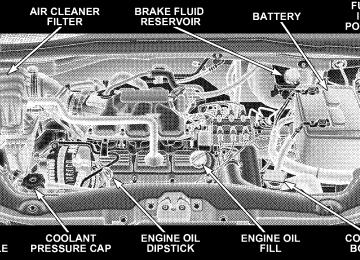- 2013 Chrysler TOWN and Country Owners Manuals
- Chrysler TOWN and Country Owners Manuals
- 2006 Chrysler TOWN and Country Owners Manuals
- Chrysler TOWN and Country Owners Manuals
- 2011 Chrysler TOWN and Country Owners Manuals
- Chrysler TOWN and Country Owners Manuals
- 2007 Chrysler TOWN and Country Owners Manuals
- Chrysler TOWN and Country Owners Manuals
- 2010 Chrysler TOWN and Country Owners Manuals
- Chrysler TOWN and Country Owners Manuals
- 2005 Chrysler TOWN and Country Owners Manuals
- Chrysler TOWN and Country Owners Manuals
- 2009 Chrysler TOWN and Country Owners Manuals
- Chrysler TOWN and Country Owners Manuals
- 2004 Chrysler TOWN and Country Owners Manuals
- Chrysler TOWN and Country Owners Manuals
- 2012 Chrysler TOWN and Country Owners Manuals
- Chrysler TOWN and Country Owners Manuals
- 2008 Chrysler TOWN and Country Owners Manuals
- Chrysler TOWN and Country Owners Manuals
- Download PDF Manual
-
are supported for ID3 version 1 tags. ID3 version 2 is not supported by the radios. Playlist files are not supported. MP3 Pro files are not supported. Playback of MP3/WMA Files When a medium containing MP3/WMA data is loaded, the radio checks all files on the medium. If the medium contains a lot of folders or files, the radio will take more time to start playing the MP3/WMA files.
CD-R media
Loading times for playback of MP3/WMA files may be affected by the following: † Media - CD-RW media may take longer to load than † Medium formats - Multisession discs may take longer † Number of files and folders - Loading times will
to load than non-multisession discs
increase with more files and folders
To increase the speed of disc loading, it is recommended to use CD-R media and single-session discs. To create a single-session disc, enable the “Disc at Once” option before writing to the disc.
LIST Button (DISC Mode for MP3/WMA Play) Pressing the LIST button will bring up a list of all folders on the disc. Scrolling up or down the list is done by turning the Tune/Scroll control knob. Selecting a folder by pressing the Tune/Scroll control knob will begin playing the files contained in that folder (or the next folder in sequence if the selection does not contain playable files). The folder list will time out after five seconds. INFO Button (DISC Mode for MP3/WMA Play) Pressing the INFO button repeatedly will scroll through the following TAG information: Song Title, Artist, File Name, and Folder Name (if available). Press the INFO button once more to return to 9elapsed time9 priority mode. Press and hold the INFO button for three seconds or more and radio will display song titles for each file.
UNDERSTANDING YOUR INSTRUMENT PANEL 267
Press and hold the INFO button again for three seconds to return to 9elapsed time9 display. Operation Instructions - Auxiliary Mode The auxiliary (AUX) jack is an audio input jack, which allows the user to plug in a portable device such as an MP3/WMA player, cassette player, or microphone and utilize the vehicle’s audio system to amplify the source and play through the vehicle speakers. Pressing the AUX button will change the mode to auxil- iary device if the AUX jack is connected. NOTE: The AUX device must be turned on and the device’s volume set to the proper level. If the AUX audio is not loud enough, turn the device’s volume up. If the AUX audio sounds distorted, turn the device’s volume down. SEEK Button (Auxiliary Mode) No function.
268 UNDERSTANDING YOUR INSTRUMENT PANEL
SCAN Button (Auxiliary Mode) No function. EJECT Button (Auxiliary Mode)
No function.
TIME Button (Auxiliary Mode) Press the TIME button to change the display from elapsed playing time to time of day. The time of day will display for five seconds. RW/FF (Auxiliary Mode) No function. SET Button (Auxiliary Mode) No function.
Operating Instructions — Voice Recognition System (VR) (If Equipped) For the radio, refer to “Voice Recognition System (VR)” in Section 3. For UConnectt “Voice Recognition System (VR)” refer to “Hands-Free Communication (UConnectt)” in Section 3. Operating Instructions - Hands-Free Phone (UConnectt) — If Equipped Refer to “Hands-Free Communication (UConnectt)” in Section 3. Operating Instructions - Satellite Radio Mode (If Equipped) Refer to “Satellite Radio” in this section. Operating Instructions - Video Entertainment System (VESt) (If Equipped) Refer to separate “Video Entertainment System (VESt) Guide.”
Dolbyt Manufactured under license from Dolbyt Laboratories. 9Dolbyt9 and the double-D symbol are trademarks of Dolbyt Laboratories. Macrovision This product incorporates copyright protection technol- ogy that is protected by U.S. patents and other intellec- tual property rights. Use of this copyright protection technology must be authorized by Macrovision, and is intended for home and other limited viewing uses only, unless otherwise authorized by Macrovision. Reverse engineering or disassembly is prohibited DTS™ 9DTS™9 and 9DTS™ 2.09 are trademarks of Digital The- ater Systems, Inc.
UNDERSTANDING YOUR INSTRUMENT PANEL 269
SALES CODE RES — AM/FM STEREO RADIO WITH CD PLAYER (MP3 AUX JACK)
NOTE: The radio sales code is located on the lower right side of your radio faceplate.
RES Radio (Non-Satellite Model Shown -
With Satellite Similar)
270 UNDERSTANDING YOUR INSTRUMENT PANEL
Operating Instructions - Radio Mode
NOTE: The ignition switch must be in the ON or ACC position to operate the radio. Power Switch/Volume Control (Rotary) Push the On/Volume control knob to turn on the radio. Push the On/Volume control knob a second time to turn off the radio. Electronic Volume Control The electronic volume control turns continuously (360
degrees) in either direction without stopping. Turning the On/Volume control knob to the right increases the vol- ume and to the left decreases it. When the audio system is turned on, the sound will be set at the same volume level as last played. SEEK Buttons Press and release the SEEK buttons to search for the next listenable station in AM/FM mode. Press the right switchto seek up and the left switch to seek down. The radio will remain tuned to the new station until you make another selection. Holding either button will bypass stations without stopping until you release it. SCAN Button Pressing the SCAN button causes the tuner to search for the next listenable station in AM or FM frequencies, pausing for five seconds at each listenable station before continuing to the next. To stop the search, press the SCAN button a second time. Voice Recognition System (Radio) — If Equipped Refer to “Voice Recognition System (VR)” in Section 3. Voice Recognition Button (UConnectt Hands-Free Phone) — If Equipped Press this button to operate the Hands-Free Phone (UConnectt) feature (if equipped). Refer to “Hands-Free Communication (UConnectt)” in Section 3.
If your vehicle is not equipped with or this feature is not available on your vehicle, a “Not Equipped With UConnect” message will display on the radio screen. Phone Button (UConnectt Hands-Free Phone) — If Equipped Press this button to operate the Hands-Free Phone (UConnectt) feature (if equipped). Refer to “Hands-Free Communication (UConnectt)” in Section 3. If your vehicle is not equipped with or this feature is not available on your vehicle, a “Not Equipped With UConnect” message will display on the radio screen. TIME Button Press the TIME button and the time of day will display. In AM or FM mode, pressing the TIME button will switch between the time and frequency displays. Clock Setting Procedure 1. Press and hold the TIME button, until the hours blink.
UNDERSTANDING YOUR INSTRUMENT PANEL 271
2. Adjust the hours by turning the right side Tune/Scroll control knob. 3. After adjusting the hours, press the right side Tune/ Scroll control knob to set the minutes. The minutes will begin to blink. 4. Adjust the minutes using the right side Tune/Scroll control knob. Press the Tune/Scroll control knob to save time change. 5. To exit, press any button/knob or wait five seconds. The clock can also be set by pressing the SETUP button. For vehicles equipped with satellite radio, press the SETUP button, use the Tune/Scroll control to select SET CLOCK, and then follow the above procedure, starting at Step 2. For vehicles not equipped with satellite radio, press the SETUP button and then follow the above procedure, starting at Step 2.
272 UNDERSTANDING YOUR INSTRUMENT PANEL
INFO Button Press the INFO button for an RDS station (one with call letters displayed). The radio will return a Radio Text message broadcast from an FM station (FM mode only). RW/FF Pressing the RW (Rewind) or FF (Fast Forward) buttons causes the tuner to search for the next frequency in the direction of the arrows. This feature operates in either AM or FM frequencies. TUNE Control Turn the rotary Tune/Scroll control knob clockwise to increase or counterclockwise to decrease the frequency. Setting the Tone, Balance, and Fade Push the rotary Tune/Scroll control knob and BASS will display. Turn the Tune/Scroll control knob to the right or left to increase or decrease the bass tones.
Push the rotary Tune/Scroll control knob a second time and MID will display. Turn the Tune/Scroll control knob to the right or left to increase or decrease the mid-range tones. Push the rotary Tune/Scroll control knob a third time and TREBLE will display. Turn the Tune/Scroll control knob to the right or left to increase or decrease the treble tones. Push the rotary Tune/Scroll control knob a fourth time and BALANCE will display. Turn the Tune/Scroll control knob to the right or left to adjust the sound level from the right or left side speakers. Push the rotary Tune/Scroll control knob a fifth time and FADE will display. Turn the Tune/Scroll control knob to the left or right to adjust the sound level between the front and rear speakers. Push the rotary Tune/Scroll control knob again to exit setting tone, balance, and fade.
MUSIC TYPE Button Pressing this button once will turn on the Music Type mode for five seconds. Pressing the MUSIC TYPE button or turning the Tune/Scroll control knob within five seconds will allow the program format type to be se- lected. Many radio stations do not currently broadcast Music Type information. Toggle the MUSIC TYPE button to select the following format types:
Program Type
No program type or un-
defined
Adult Hits Classical
Classic Rock
College Country
16-Digit Character
Display
None
Adlt Hit Classicl Cls Rock College Country
UNDERSTANDING YOUR INSTRUMENT PANEL 273
Program Type
Foreign Language
Information
Jazz News
Nostalgia
Oldies
Personality
Public
Rhythm and Blues Religious Music Religious Talk
Rock Soft
Soft Rock
Soft Rhythm and Blues
16-Digit Character
Display Language
Inform Jazz News
Nostalga Oldies Persnlty Public R & B
Rel Musc Rel Talk
Rock Soft
Soft Rck Soft R & B
274 UNDERSTANDING YOUR INSTRUMENT PANEL
Program Type
Sports Talk Top 40
Weather16-Digit Character
Display Sports Talk Top 40
WeatherBy pressing the SEEK button when the Music Type icon is displayed, the radio will be tuned to the next frequency station with the same selected Music Type name. The Music Type function only operates when in the FM mode. If a preset button is activated while in the Music Type (Program Type) mode, the Music Type mode will be exited and the radio will tune to the preset station. SETUP Button Pressing the SETUP button allows you to select between the following items:
† Set Clock — Pressing the SELECT button will allow you to set the clock. Turn the Tune/Scroll control knob to adjust the hours and then press and turn the Tune/Scroll control knob to adjust the minutes. Press the Tune/Scroll control knob again to save changes.
AM and FM Buttons Press the buttons to select AM or FM modes. SET Button — To Set the Pushbutton Memory When you are receiving a station that you wish to commit to pushbutton memory, press the SET button. The symbol SET 1 will now show in the display window. Select the button (1 to 6) you wish to lock onto this station and press and release that button. If a button is not selected within five seconds after pressing the SET but- ton, the station will continue to play but will not be stored into pushbutton memory.
You may add a second station to each pushbutton by repeating the above procedure with this exception: Press the SET button twice and SET 2 will show in the display window. Each button can be set for SET 1 and SET 2 in both AM and FM. This allows a total of 12 AM and 12 FM stations to be stored into pushbutton memory. The sta- tions stored in SET 2 memory can be selected by pressing the pushbutton twice. Every time a preset button is used, a corresponding button number will display. Buttons 1 - 6
These buttons tune the radio to the stations that you commit to pushbutton memory (12 AM and 12 FM stations). DISC Button Pressing the DISC button will allow you to switch from AM/FM modes to Disc modes.UNDERSTANDING YOUR INSTRUMENT PANEL 275
Operation Instructions - CD MODE for CD and MP3 Audio Play
NOTE: The ignition switch must be in the ON or ACC position to operate the radio. NOTE: This radio is capable of playing compact discs (CD), recordable compact discs (CD-R), rewritable com- pact discs (CD-RW), compact discs with MP3 tracks and multisession compact discs with CD and MP3 tracks. Inserting Compact Disc(s) Gently insert one CD into the CD player with the CD label facing up. The CD will automatically be pulled into the CD player and the CD icon will illuminate on the radio display. If a CD does not go into the slot more than 1.0 in (2.5 cm), a disc may already be loaded and must be ejected before a new disc can be loaded. If you insert a disc with the ignition ON and the radio ON, the unit will switch from radio to CD mode and
276 UNDERSTANDING YOUR INSTRUMENT PANEL
begin to play when you insert the disc. The display will show the disc number, the track number, and index time in minutes and seconds. Play will begin at the start of track 1.
CAUTION!
away and jam the player mechanism.
† This CD player will accept 4–3/4 in (12 cm) discs only. The use of other sized discs may damage the CD player mechanism. † Do not use adhesive labels. These labels can peel † RES is a single CD player. Do not attempt to insert † Dual-media disc types (one side is a DVD, the other side is a CD) should not be used, and they can cause damage to the player.
a second CD if one is already loaded.
EJECT Button - Ejecting a CD
Press the EJECT button to eject the CD.
If you have ejected a disc and have not removed it within 10 seconds, it will be reloaded. If the CD is not removed, the radio will reinsert the CD but will not play it. A disc can be ejected with the radio and ignition OFF. NOTE: Ejecting with ignition OFF is not allowed on convertible or soft-top models (if equipped). SEEK Button Press the right SEEK button for the next selection on the CD. Press the left SEEK button to return to the beginning of the current selection, or return to the beginning of the previous selection if the CD is within the first second of
the current selection. Pressing and holding the SEEK button will allow faster scrolling through the tracks in CD, MP3 modes. SCAN Button Press the SCAN button to scan through each track on the CD currently playing. TIME Button Press this button to change the display from a large CD playing time display to a small CD playing time display. RW/FF Press the RW button to stop the CD at the beginning of the current CD track/title. Press and hold FF (Fast Forward) and the CD player will begin to fast forward until FF is released or RW or another CD button is pressed. The RW (Reverse) button works in a similar manner.
UNDERSTANDING YOUR INSTRUMENT PANEL 277
AM or FM Button Switches the AM or FM radio to the opposite radio mode. RND Button (Random Play Button) Press this button while the CD is playing to activate Random Play. This feature plays the selections on the compact disc in random order to provide an interesting change of pace. Press the right SEEK button to move to the next ran- domly selected track. Press the RND button a second time to stop Random Play. Notes On Playing MP3 Files The radio can play MP3 files; however, acceptable MP3
file recording media and formats are limited. When writing MP3 files, pay attention to the following restric- tions.278 UNDERSTANDING YOUR INSTRUMENT PANEL
Supported Media (Disc Types) The MP3 file recording media supported by the radio are CDDA, CD-R, CD-RW, MP3, and CDDA+MP3. Supported Medium Formats (File Systems) The medium formats supported by the radio are ISO 9660
Level 1 and Level 2 and includes the Joliet extension. When reading discs recorded using formats other than ISO 9660 Level 1 and Level 2, the radio may fail to read files properly and may be unable to play the file nor- mally. UDF and Apple HFS formats are not supported. The radio uses the following limits for file systems: † Maximum number of folder levels: 8
† Maximum number of files: 255
† Maximum number of folders. (The radio display of file names and folder names is limited. For large numbers of files and/or folders, the radio may be unable to display the file name and folder name and will assigna number instead. With a maximum number of files, exceeding 20 folders will result in this display. With in this 200 files, exceeding 50 folders will result display.) † Maximum number of characters in file/folder names: † Level 1: 12 (including a separator 9.9 and a three- † Level 2: 31 (including a separator 9.9 and a three-
character extension)
character extension)
Multisession disc formats are supported by the radio. Multisession discs may contain combinations of normal CD audio tracks and computer files (including MP3 files). Discs created with an option such as 9keep disc open after writing9 are most likely multisession discs. The use of multisession for CD audio or MP3 playback may result in longer disc loading times.
Supported MP3 File Formats The radio will recognize only files with the *.MP3 exten- sion as MP3 files. Non-MP3 files named with the *.MP3
extension may cause playback problems. The radio is designed to recognize the file as an invalid MP3 and will not play the file. When using the MP3 encoder to compress audio data to an MP3 file, the bit rate and sampling frequencies in the following table are supported. In addition, variable bit rates (VBR) are also supported. The majority of MP3 files use a 44.1 kHz sampling rate and a 192, 160, 128, 96 or VBR bit rates.UNDERSTANDING YOUR INSTRUMENT PANEL 279
MPEG Specifi-
cation
Sampling Fre- quency (kHz)
MPEG-1 Audio
Layer 3
48, 44.1, 32
MPEG-2 Audio
Layer 3
24, 22.05, 16
Bit Rate (kbps)
320, 256, 224, 192, 160, 128, 112, 96, 80, 64, 56, 48, 40, 32
160, 128, 144, 112, 96, 80, 64, 56, 48, 40, 32, 24,16, 8
ID3 Tag information for artist, song title, and album title are supported for version 1 ID3 tags. ID3 version 2 is not supported by the radios. Playlist files are not supported. MP3 Pro files are not supported.
280 UNDERSTANDING YOUR INSTRUMENT PANEL
Playback of MP3 Files When a medium containing MP3 data is loaded, the radio checks all files on the medium. If the medium contains a lot of folders or files, the radio will take more time to start playing the MP3 files. Loading times for playback of MP3 files may be affected by the following: † Media - CD-RW media may take longer to load than † Medium formats - Multisession discs may take longer † Number of files and folders - Loading times will
to load than non-multisession discs
CD-R media
increase with more files and folders
To increase the speed of disc loading, it is recommended to use CD-R media and single-session discs. To create a single-session disc, enable the “Disc at Once” option before writing to the disc.
LIST Button (CD Mode for MP3 Play) Pressing the LIST button will bring up a list of all folders on the disc. Scrolling up or down the list is done by turning the Tune/Scroll control knob. Selecting a folder by pressing the Tune/Scroll control knob will begin playing the files contained in that folder (or the next folder in sequence if the selection does not contain playable files). The folder list will time out after five seconds. INFO Button (CD Mode for MP3 Play) Pressing the INFO button repeatedly will scroll through the following TAG information: Song Title, Artist, File Name, and Folder Name (if available). Press the INFO button once more to return to 9elapsed time9 priority mode. Press and hold the INFO button for three seconds or more and the radio will display song titles for each file.
Press and hold the INFO button again for three seconds to return to 9elapsed time9 display. Operation Instructions - Auxiliary Mode The auxiliary (AUX) jack is an audio input jack, which allows the user to plug in a portable device such as an MP3 player, or cassette player, and utilize the vehicle’s audio system to amplify the source and play through the vehicle speakers. Pressing the AUX button will change the mode to auxil- iary device if the AUX jack is connected. NOTE: The AUX device must be turned on and the device’s volume set to proper level. If the AUX audio is not loud enough, turn the device’s volume up. If the AUX audio sounds distorted, turn the device’s volume down.
UNDERSTANDING YOUR INSTRUMENT PANEL 281
TIME Button (Auxiliary Mode) Press this button to change the display to time of day. The time of day will display for five seconds (when ignition is OFF). Operating Instructions - Hands-Free Phone (UConnectt) (If Equipped) Refer to “Hands-Free Communication (UConnectt)” in Section 3. Operating Instructions - Satellite Radio Mode (If Equipped) Refer to “Satellite Radio” in this section. Operating Instructions - Video Entertainment System (VES)t (If Equipped) Refer to separate “Video Entertainment System (VES)t Guide.”
282 UNDERSTANDING YOUR INSTRUMENT PANEL
SALES CODE REN — MULTIMEDIA SYSTEM — IF EQUIPPED
NOTE: The sales code is located on the lower right side of the unit’s faceplate. The REN Multimedia system contains a radio, CD/DVD player, USB port, a 20-gigabyte hard drive (HDD), and a “JukeBox” (virtual CD changer). Sirius Satellite Radio is optional. The 6.5 in (16.5 cm) touch screen allows for easy menu selection. A 20-gigabyte HDD allows uploads of music and photos from CDs or through the USB port. The Gracenote database finds the artist, track, and title for the music. An auxiliary input jack permits passengers to listen to a portable MP3 player through the vehicle’s speakers. For vehicles equipped with the Vehicle Entertainment System (VES)t, separate audio outputs allow passengers to listen to the vehicle speakers while different audio tracks play
through the system’s wireless headphones. This means rear seat passengers can watch a DVD on the optional rear seat entertainment system, while the driver and front-seat passenger listen to the radio. Other special features include direct tune, music type selections, easy store presets, backup camera display for vehicles equipped with a backup camera, and on some models, a dual display screen operation. Refer to your radio-specific user’s manual for detailed operating in- structions. Operating Instructions — Satellite Radio (If Equipped) Refer to your Radio-specific user’s manual for detailed operating instructions.
Operating Instructions — Voice Recognition System (VR) (If Equipped) For the radio, refer to “Voice Recognition System (VR)” in Section 3. For Hands Free Phone Communication (UConnectt) “Voice Recognition System (VR),” refer to “Hands-Free Communication (UConnectt)” in Section 3. Operating Instructions — Hands-Free Communication (UConnectT) (If Equipped) Refer to “Hands-Free Communication (UConnectt)” in Section 3. Clock Setting Procedure
Setting the Clock 1. Turn on the multimedia system. 2. Touch the screen where the time is displayed. The clock setting menu will appear on the screen.
UNDERSTANDING YOUR INSTRUMENT PANEL 283
3. To move the hour forward, touch the screen where the word “Hour” with the arrow pointing upward is dis- played. To move the hour backward, touch the screen where the word “Hour” with the arrow pointing down- ward is displayed. 4. To move the minute forward, touch the screen where the word “Min” with the arrow pointing upward is displayed. To move the minute backward, touch the screen where the word “Min” with the arrow pointing downward is displayed. 5. To save the new time setting, touch the screen where the word “Save” is displayed. Changing Daylight Savings Time When selected, this feature will display the time of day in daylight savings time. Proceed as follows to change the current setting: 1. Turn on the multimedia system.
284 UNDERSTANDING YOUR INSTRUMENT PANEL
2. Touch the screen where the time is displayed. The clock setting menu will appear on the screen. 3. When this feature is on, a check mark will appear in the box next to the words “Daylight Savings.” Touch the screen where the words “Daylight Savings” are dis- played to change the current setting. Show Time if Radio is Off When selected, this feature will display the time of day on the touch screen when the multimedia system is turned off. Proceed as follows to change the current setting: 1. Turn on the multimedia system. 2. Touch the screen where the time is displayed. The clock setting menu will appear on the screen. 3. When this feature is on, a check mark will appear in the box next to the words “Show Time if Radio is Off.”
Touch the screen where the words “Show Time if Radio is Off” are displayed to change the current setting. Changing the Time Zone 1. Turn on the multimedia system. 2. Touch the screen where the time is displayed. The clock setting menu will appear on the screen. 3. Touch the screen where the words “Set Time Zone” are displayed. The time zone selection menu will appear on the screen. 4. Select a time zone by touching the screen where your selection appears. If you do not see a time zone that you want to select, touch the screen where the word “Page” is displayed to view additional time zones in the menu. 5. Touch the screen where the word “Save” is displayed.
SALES CODE RER — MULTIMEDIA SYSTEM — IF EQUIPPED
NOTE: The sales code is located on the lower right side of the unit’s faceplate. The RER Multimedia system contains a radio, Sirius Satellite Radio player, navigation system, CD/DVD player, USB port, 20-gigabyte hard drive (HDD), and the UConnectt Hands-Free Bluetootht cellular system. If your vehicle is not equipped with UConnectt, NOTE: the unit will respond with a “Not Equipped With UConnectt” message when selecting controls related to this feature. A 6.5 in (16.5 cm) touch screen allows easy menu selec- tion, while the Advanced Voice Dialog System recognizes more than 1,000 words for audio, navigation, entertain- ment, and hands-free mobile phone use.
UNDERSTANDING YOUR INSTRUMENT PANEL 285
The satellite navigation capability combines a Global- Positioning System (GPS)-based navigation system with an integrated color screen to provide maps, turn identi- fication, selection menus, and instructions for selecting a variety of destinations and routes. A shared HDD for the navigation system, the database, and other radio features allows uploads of music and photos from CDs or through the USB port. The Gracenote database finds the artist, track, and title for the music. An auxiliary input jack permits passengers to listen to a portable MP3 player through the vehicle’s speakers. For vehicles equipped with the Vehicle Entertainment System (VES)t, separate audio outputs allow passengers to listen to the vehicle speakers while different audio tracks play through the system’s wireless headphones. This means rear-seat passengers can watch a DVD on the optional rear-seat entertainment system while the driver and front-seat passenger listen to the radio.
286 UNDERSTANDING YOUR INSTRUMENT PANEL
Other special features include direct tune, music type selections, traffic messaging (optional), easy store presets, parental lockout for VESt (if equipped), backup camera display for vehicles equipped with a backup camera, and on some models, a dual display screen operation. Refer to your “Navigation User’s Manual” for detailed operating instructions. Operating Instructions — Satellite Radio Refer to your “Navigation User’s Manual” for detailed operating instructions. Operating Instructions — Hands-Free Communication (UConnectT) (If Equipped) Refer to your “Navigation User’s Manual” for detailed operating instructions.
Clock Setting Procedure The GPS receiver in this system is synchronized to the time data being transmitted by the GPS satellites. The satellites’ clock is Greenwich Mean Time (GMT). This is the worldwide standard for time. This makes the sys- tem’s clock very accurate once the appropriate time zone and daylight savings information is set. Changing the Time Zone 1. Turn on the multimedia system. 2. Touch the screen where the time is displayed. The clock setting menu will appear on the screen. If the words “Time: GPS Time” are displayed at the top of the screen, proceed to Step 4. Otherwise, proceed to Step 3. 3. If the words “Time: User Clock” are displayed at the top of the screen, touch the bottom of the screen where the words “User Clock” are displayed. The GPS time setting menu will appear on the screen.
4. Touch the screen where the words “Set Time Zone” are displayed. The time zone selection menu will appear on the screen. 5. Select a time zone by touching the screen where your selection appears. If you do not see a time zone that you want to select, touch the screen where the word “Page” is displayed to view additional time zones in the menu. Changing Daylight Savings Time When selected, this feature will display the time of day in daylight savings time. Proceed as follows to change the current setting: 1. Turn on the multimedia system. 2. Touch the screen where the time is displayed. The clock setting menu will appear on the screen.
UNDERSTANDING YOUR INSTRUMENT PANEL 287
3. When this feature is on, a check mark will appear in the box next to the words “Daylight Savings.” Touch the screen where the words “Daylight Savings” are dis- played to change the current setting. Setting the User Clock If you wish to set the clock to a time different from the system clock, you can manually adjust the time by performing the following: 1. Turn on the multimedia system. 2. Touch the screen where the time is displayed. The clock setting menu will appear on the screen. If the words “Time: User Clock” are displayed at the top of the screen, proceed to Step 4. Otherwise, proceed to Step 3. 3. If the words “Time: GPS Time” are displayed at the top of the screen, touch the bottom of the screen where the words “GPS Time” are displayed. The user clock time setting menu will appear on the screen.
288 UNDERSTANDING YOUR INSTRUMENT PANEL
4. To move the hour forward, touch the screen where the word “Hour” with the arrow pointing upward is dis- played. To move the hour backward, touch the screen where the word “Hour” with the arrow pointing down- ward is displayed. 5. To move the minute forward, touch the screen where the word “Min” with the arrow pointing upward is displayed. To move the minute backward, touch the screen where the word “Min” with the arrow pointing downward is displayed. 6. To save the new time setting, touch the screen where the word “Save” is displayed. Show Time if Radio is Off When selected, this feature will display the time of day on the touch screen when the system is turned off. Proceed as follows to change the current setting: 1. Turn on the multimedia system.
2. Touch the screen where the time is displayed. The clock setting menu will appear on the screen. 3. When this feature is on, a check mark will appear in the box next to the words “Show Time if Radio is Off.” Touch the screen where the words “Show Time if Radio is Off” are displayed to change the current setting.
SATELLITE RADIO — IF EQUIPPED (REN/REQ/RER/RES/REU RADIOS ONLY) Satellite radio uses direct satellite-to-receiver broadcast- ing technology to provide clear digital sound, coast to coast. The subscription service provider is Sirius Satellite Radio. This service offers over 130 channels of music, sports, news, entertainment, and programming for chil- dren, directly from its satellites and broadcasting studios. NOTE: Sirius service is not available in Hawaii and has limited coverage in Alaska.
System Activation Sirius Satellite Radio service is pre-activated, and you may begin listening immediately to the one year of audio service that is included with the factory-installed satellite radio system in your vehicle. Sirius will supply a wel- come kit that contains general information, including how to setup your on-line listening account at no addi- tional charge. For further information, call the toll-free number 888-539-7474, or visit the Sirius web site at www.sirius.com, or at www.siriuscanada.ca for Cana- dian residents. Electronic Serial Number/Sirius Identification Number (ESN/SID) Please have the following information available when calling: 1. The Electronic Serial Number/Sirius Identification Number (ESN/SID). 2. Your Vehicle Identification Number.
UNDERSTANDING YOUR INSTRUMENT PANEL 289
To access the ESN/SID, refer to the following steps: ESN/SID Access With REQ/RES Radios With the ignition switch in the ON/RUN or ACC posi- tion and the radio on, press the SETUP button and scroll using the Tune/Scroll control knob until Sirius ID is selected. Press the Tune/Scroll control knob and the Sirius ID number will display. The Sirius ID number display will time out in two minutes. Press any button on the radio to exit this screen. ESN/SID Access With REN/RER Radios While in SAT mode, press the MENU button on the radio faceplate. Next, touch the SUBSCRIPTION tab on the touch screen. All the ESNs that apply to your vehicle will display. ESN/SID Access With REU Radio While in SAT mode, press the MENU button on the radio faceplate.
290 UNDERSTANDING YOUR INSTRUMENT PANEL
Next, turn the knob surrounding the joystick in the center of the radio to scroll to Subscription, and then press and release the joystick. All of the ESNs that apply to your vehicle will display. Selecting Satellite Mode Press the SAT button until 9SAT9 appears in the display. A CD may remain in the radio while in the Satellite radio mode. Satellite Antenna To ensure optimum reception, do not place items on the roof around the rooftop antenna location or strap items to the trunk lid around the trunk lid antenna (if equipped). Metal objects placed within the line of sight of the antenna will cause decreased performance. Larger lug- gage items such as bikes should be placed as far rearward as possible, within the loading design of the rack. Do not place items directly on or above the antenna.
structure or under a physical obstacle.
Reception Quality Satellite reception may be interrupted due to one of the following reasons: † The vehicle is parked in an underground parking † Dense tree coverage may interrupt reception in the † Driving under wide bridges or along tall buildings can † Placing objects over or too close to the antenna can
cause intermittent reception.
form of short audio mutes.
cause signal blockage.
Operating Instructions - Satellite Mode
NOTE: The ignition switch must be in the ON or ACC position to operate the radio.
SEEK Buttons Press and release the SEEK buttons to search for the next channel in Satellite mode. Press the right switch to seek up and the left switch to seek down. The radio will remain tuned to the new channel until you make another selection. Holding either button will bypass channels without stopping until you release it. SCAN Button Pressing the SCAN button causes the tuner to search for the next channel, pausing for eight seconds before con- tinuing to the next. To stop the search, press the SCAN button a second time. INFO Button — Except REU Radio Pressing the INFO button will cycle the display informa- tion between Artist, Song Title, and Composer (if avail- able). Also, pressing and holding the INFO button for an
UNDERSTANDING YOUR INSTRUMENT PANEL 291
additional three seconds will make the radio display the Song Title all of the time (press and hold again to return to normal display). INFO Button — REU Radio Pressing the INFO button will display information about Artist, Song Title, and Composer (if available). Pressing the INFO button again will close the INFO screen. RW/FF Pressing the RW (Rewind) or FF (Fast Forward) buttons causes the tuner to search for the next channel in the direction of the arrows. TUNE Control (Rotary) Turn the rotary Tune/Scroll control knob clockwise to increase or counterclockwise to decrease the channel. MUSIC TYPE Button — Except REU Radio Pressing this button once will turn on the Music Type mode for five seconds. Pressing the MUSIC TYPE button
292 UNDERSTANDING YOUR INSTRUMENT PANEL
or turning the Tune/Scroll control knob within five seconds will allow the program format type to be se- lected. Toggle the MUSIC TYPE button again to select the music type. By pressing the SEEK button when the Music Type function is active, the radio will be tuned to the next channel with the same selected Music Type name. If a preset button is activated while in the Music Type (Program Type) mode, the Music Type mode will be exited and the radio will tune to the preset channel. MUSIC TYPE Button — REU Radio Pressing this button provides a MUSIC TYPES list from which you can make a selection. Once a selection is made, you can seek up, or down, or scan the channels and the radio will tune to the next station matching the selected format. There is no time-out for this screen.
Pressing the MUSIC TYPE button again will close the MUSIC TYPE screen. Once closed, seek up, seek down, and scan will no longer be based on your selection. SETUP Button Pressing the SETUP button allows you to select the following items: † Display Sirius ID number — Press the AUDIO/ SELECT button to display the Sirius ID number. This number is used to activate, deactivate, or change the Sirius subscription.
SET Button – To Set the Pushbutton Memory When you are receiving a channel that you wish to commit to pushbutton memory, press the SET button. The symbol SET 1 will now show in the display window. Select the button (1-6) you wish to lock onto this channel and press and release that button. If a button is not
selected within five seconds after pressing the SET but- ton, the channel will continue to play but will not be stored into pushbutton memory. You may add a second channel to each pushbutton by repeating the above procedure with this exception: Press the SET button twice and SET 2 will show in the display window. Each button can be set for SET 1 and SET 2. This allows a total of 12 Satellite channels to be stored into pushbutton memory. The channels stored in SET 2
memory can be selected by pressing the pushbutton twice. Every time a preset button is used, a corresponding button number will display. Buttons 1 - 6
These buttons tune the radio to the channels that you commit to pushbutton memory (12 Satellite stations).UNDERSTANDING YOUR INSTRUMENT PANEL 293
Operating Instructions - Hands-Free Phone (If Equipped) Refer to “Hands-Free Communication (UConnectt)” in Section 3. Operating Instructions - Video Entertainment System (VEST) (If Equipped) Refer to separate “Video Entertainment System (VESt) Guide.”
UNIVERSAL CONSUMER INTERFACE (UCI) — IF EQUIPPED
NOTE: This section is for sales code RES/REL and REQ/RET radios only with UConnectt. For sales code REN/REZ touch screen radio and REU/REX/RE1 radio, refer to the separate User’s Manual.
294 UNDERSTANDING YOUR INSTRUMENT PANEL
This feature allows you to plug an iPodt mobile digital device into the vehicle’s sound system through a connec- tor (UCI connector) using an optional connection cable (available through MOPARt). See your authorized dealer for details. Using this feature, † the iPodt audio can be played on the vehicle’s sound system, providing metadata (Track Title, Artist, Al- bum, etc.) information display on radio. † the iPodt can be controlled using the radio buttons to † the iPodt battery charges when plugged into the UCI
Play, Browse and List the iPodt contents.
connector.
Connecting The iPodT Device Use the optional connection cable to connect an iPodt to the vehicle’s UCI connector (which is located in the glove box or center console on some vehicles. This location may vary with vehicle). Once the iPodt is connected and synchronized to the vehicle system (this may take a few seconds to connect), the vehicle brand logo appears on the iPodt display, and it starts charging and is ready for use by pressing radio switches as described below. Controlling The iPodT Using Radio Buttons To get into the UCI (iPodt) mode and access a connected iPodt, press the AUX button on the radio faceplate. Once in the UCI (iPodt) mode, the iPodt audio track (if available from iPodt) will start playing over the vehicle audio system.
Play Mode When switched to UCI mode the iPodt will be in Play mode. In Play mode, you may use the following buttons on the radio faceplate to control the iPodt and display data: Tune/Scroll Knob Use the Tune/Scroll knob to go to the next or previous track. The Tune/Scroll knob functions similar to the scroll wheel on the iPodt mobile digital device. Turning it clockwise (forward) by one click while playing a track skips to the next track. Turning it counterclockwise (backward) by one click during the first two seconds of the track will jump to the previous track in the list and turning this button at any other time in the track will jump to the beginning of the current track.
UNDERSTANDING YOUR INSTRUMENT PANEL 295
RW (Rewind) Button Press and hold the RW button to move backward in the current track. Holding the RW button long enough will take you back to the beginning of the current track. Pressing and releasing the RW button will go back five seconds of the current track. FF (Fast Forward) Button Press and hold the FF button to move forward in the current track. Pressing and releasing the FF button will go forward five seconds of the current track. SEEK Buttons Use the SEEK buttons to move to the previous or the next track. If the left (down) button is pressed during the first two seconds of the current track, it will go back to the
296 UNDERSTANDING YOUR INSTRUMENT PANEL
previous track in the list; if you press this button at any other time in the current track it will go back to the beginning of the track. If the right (up) button is pressed during Play mode, it will go to the next track in the list. INFO Button Press the INFO button while a track is playing to see the information (Track Title, Artist, Album, etc.) for that track. Each press of the INFO button will take you to the next screen of data for that track. Once you have seen all of the screens, the last press of the INFO button will take you back to the Play mode screen on the radio. REPEAT Button Press the REPEAT button to repeat the current playing track.
SCAN Button Pressing the SCAN button will play the first five seconds of each track in the current list and then forward to the next song. To stop the SCAN mode and start playing the desired track, press the SCAN button again. During the SCAN mode, you can also press the SEEK button to the left or right to go to the previous or next tracks. RND (Random) Button (RES/REL Radios Only) Pressing the RND button will switch between the shuffle on and shuffle off modes of the iPodt. If the RND icon is showing on the radio display then the Shuffle mode is on. List or Browse Mode During Play mode, pressing any of the following buttons will take you to List mode. List mode enables you to scroll through the list of menus and tracks on the iPodt device.
Tune/Scroll Knob In the List mode, the Tune/Scroll knob functions in a similar manner as the scroll wheel on the iPodt. Turning the Tune/Scroll knob clockwise (forward) and counterclockwise (backward) scrolls through lists, dis- playing the track detail on the radio display. Once you have the track to be played highlighted on the radio display, press the Tune/Scroll knob to select and start playing the track. By turning the Tune/Scroll knob fast, you can jump through the list faster. During fast scroll, you may notice a slight delay in updating the informa- tion on the radio display. During all List modes, the iPodt will display all lists in “wrap-around” mode. So if the track you wish to select is at the bottom of the list, you just turn the Tune/Scroll knob backward (counterclockwise) to get to the track faster.
UNDERSTANDING YOUR INSTRUMENT PANEL 297
Radio Preset Buttons In the List mode, the radio preset buttons are used as shortcuts to the following lists on the iPodt device. † 1 – Playlists † 2 – Artists † 3 – Albums † 4 – Genres † 5 - Audiobooks † 6 – Podcasts After pressing a preset button, you will see the list you are in on the top line and the first item in that list on the second line. To exit the List mode without selecting a track, press the same preset button again to go back to Play mode.
298 UNDERSTANDING YOUR INSTRUMENT PANEL
LIST Button Pressing the LIST button will take to the top level menu of the iPodt. This takes you to the same top level menu as on your iPodt. Turn the Tune/Scroll knob to list the top menu item you wish to select and then press the Tune/Scroll knob. This will take you to the next sub menu list item of the iPodt and you can follow the same steps to go to the desired track in that list. Not all iPodt sub menu levels are available on this system. MUSIC TYPE Button The MUSIC TYPE button is another shortcut button to the genre listing on your iPodt.
SIRIUS BACKSEAT TV™ — IF EQUIPPED Satellite video uses direct satellite receiver broadcasting technology to provide streaming video coast to coast. The subscription service provider is SIRIUS Satellite Radio. SIRIUS Backseat TV™ offers three video channels for family entertainment, directly from its satellites and broadcasting studios. NOTE: SIRIUS service is not available in Hawaii and has limited coverage in Alaska. Refer to your Video Entertainment System (VES)t, RER Navigation or REN Multimedia User Manuals for de- tailed operating instructions.
system
VIDEO ENTERTAINMENT SYSTEM (VEST) — IF EQUIPPED The optional VESt (Video Entertainment System) is available with: † One or two video screens † Additional single-disc DVD player with two—screen † Battery-powered two channel remote control † Two remote headphones † Integrated remote storage in either screen location † Three different medias can be played simultaneously (Cabin speakers and Headphone Channels 1 and 2) † Easy menu driven functions on touch screen radios † Video and audio input jacks available in rear seating
area
UNDERSTANDING YOUR INSTRUMENT PANEL 299
† Nine different medias to choose from in each screen (AM, FM, Sirius Radio, DVD1, DVD2, Hard Drive Jukebox, AUX in radio, AUX1, AUX2).
The LCD screen(s) are located in the overhead compart- ment console.
Overhead Video Screens
300 UNDERSTANDING YOUR INSTRUMENT PANEL
VESt Remote Control Location
NOTE: Refer to your VESt User’s Manual for detailed operating instructions.
RADIO OPERATION AND CELLULAR PHONES Under certain conditions, the cellular phone being ON in your vehicle can cause erratic or noisy performance from your radio. This condition may be lessened or eliminated by relocating the cellular phone antenna. This condition is not harmful to the radio. If your radio performance does not satisfactorily “clear” by the repositioning of the antenna, it is recommended that the radio volume be turned down or off during cellular phone operation.
REMOTE SOUND SYSTEM CONTROLS — IF EQUIPPED The remote sound system controls are located on the rear surface of the steering wheel at the 3 and 9 O’clock positions. The right-hand rocker switch has a push button in the center and controls the volume and mode of the sound system. Pressing the top of the rocker switch will increase the volume. Pressing the bottom of the rocker switch will
decrease the volume. Pressing the center button changes the operation of the radio from AM to FM or Tape to CD mode depending on which radio is in the vehicle. The left-hand rocker switch has a push button in the center. The function of the left-hand switch is different depending on which mode you are in. The following describes the left hand rocker switch operation in each mode: Radio Operation Pressing the top of the switch will SEEK up for the next listenable station and pressing the bottom of the switch will SEEK down for the next listenable station. The button located in the center of the left hand switch will tune to the next pre-set station that you have programmed in the radio pre-set push-button.
UNDERSTANDING YOUR INSTRUMENT PANEL 301
CD Player Pressing the top of the switch once will go to the next track on the CD. Pressing the bottom of the switch once will go to the beginning of the current track or to the beginning of the previous track if it is within one second after the current track begins to play. If you press the switch up or down twice it plays the second track, three times, it will play the third, etc. The button in the center of the left-hand switch has no function in this mode.
CD/DVD MAINTENANCE To keep the CD/DVD discs in good condition, take the following precautions: 1. Handle the disc by its edge; avoid touching the surface.
302 UNDERSTANDING YOUR INSTRUMENT PANEL
2. If a disc is stained, clean the surface with a soft cloth, wiping from center to edge. 3. Do not apply paper, paper CD labels, or tape to the disc; avoid scratching a disc. 4. Do not use solvents such as benzine, thinner, cleaners, or antistatic sprays. 5. Store a disc in its case after playing. 6. Do not expose a disc to direct sunlight. 7. Do not store a disc where temperatures may become too high. 8. Do not play discs that are small irregular shapes.
in size or have
CLIMATE CONTROLS The Climate Control System allows you to regulate the temperature, amount, and direction of air circulating throughout the vehicle. The controls are located on the instrument panel, below the radio. MANUAL HEATING, VENTILATION AND AIR CONDITIONING (HVAC) SYSTEM The controls for the manual HVAC system in this vehicle consist of a series of outer rotary dials inner push knobs. These comfort controls can be set to obtain desired interior conditions.
UNDERSTANDING YOUR INSTRUMENT PANEL 303
Front Blower Control
There are four blower speeds. Use this control to regulate the amount of air forced through the system in any mode you select. The blower speed increases as you move the control clockwise from the off position.
Temperature Control
Use this control to regulate the tem- perature of the air inside the passenger compartment. Rotate the knob coun- terclockwise from top center into the blue area of the scale indicates cooler temperatures while rotating the knob clockwise into the red area indicates warmer temperatures.
Manual HVAC Controls
304 UNDERSTANDING YOUR INSTRUMENT PANEL
If your air conditioning performance seems NOTE: lower than expected, check the front of the A/C con- denser (located in front of the radiator), for an accumu- lation of dirt or insects. Clean with a gentle water spray from behind the radiator and through the condenser. Fabric front fascia protectors may reduce airflow to the condenser, reducing air conditioning performance. Mode Control (Air Direction)
Mode control allows you to choose from several patterns of air distribu- tion. You can select either a primary mode, as identified by the symbols, or a blend of two of these modes. The closer the control is to a particular mode, the more air distribution you
receive from that mode.
PANEL Mode
Air is directed through the outlets in the instrument panel. These outlets can be adjusted to direct airflow.
BI-LEVEL Mode
Air is directed through the panel and floor outlets.
NOTE: There is a difference in temperature (in any conditions other than full cold or full hot), between the upper and lower outlets for added comfort. The warmer air goes to the floor outlets. This feature gives improved comfort during sunny but cool conditions. FLOOR Mode
Air is directed through the floor outlets with a small amount through the defrost and side window
demist outlets.
MIX Mode
Air is directed through the floor, defrost and side window demist outlets. This setting works best in cold or snowy conditions that require extra heat at the windshield. This setting is good for maintaining comfort while reducing moisture on the windshield. DEFROST Mode
Air is directed through the windshield and side window demist outlets. Use DEFROST mode with maximum blower and temperature settings for best windshield and side window defrosting. NOTE: The air conditioning compressor operates in MIX and DEFROST, or a blend of these modes even if the A/C SNOWFLAKE button is not pressed. This dehu- midifies the air to help dry the windshield. To improve fuel economy, use these modes only when necessary.
UNDERSTANDING YOUR INSTRUMENT PANEL 305
RECIRCULATION Control
Press this button to choose between outside air intake or recirculation of the air inside the vehicle. A lamp will illu- minate when you are in RE- CIRCULATION mode. Only use the RECIRCULATION mode to temporarily block out any outside odors, smoke, or dust and to cool the inte- rior rapidly upon initial start up in very hot or humid weather. NOTE: † Continuous use of the RECIRCULATION mode may make the inside air stuffy and window fogging may occur. Extended use of this mode is not recommended.
306 UNDERSTANDING YOUR INSTRUMENT PANEL
† In cold or damp weather, the use of the RECIRCULA- TION mode will cause windows to fog on the inside because of moisture build-up inside the vehicle. For maximum defogging, select the Outside Air position. † In order to prevent fogging, when the recirculation is set to † The A/C can be deselected manually without disturb-
button is pressed and the mode control PANEL the A/C will engage automatically.
ing the mode control selection.
Air Outlets The airflow from each of the instrument panel outlets can be adjusted for direction and turned on or off to control airflow. NOTE: For maximum airflow to the rear, the center instrument panel outlets can be directed toward the rear seat passengers.
ECONOMY Mode If ECONOMY mode is desired, press the A/C button to turn off the indicator light and the A/C compressor. Rotate the temperature control knob to the desired tem- perature. Air Conditioning Operation
Push on this button to engage the Air Conditioning. A light will illuminate when the A/C System is engaged
NOTE: The air conditioning compressor will not engage until the engine has been running for about 10 seconds.
MAX A/C For maximum cooling use the A/C and RECIRCULA- TION mode buttons at the same time. Three Zone Basic Temperature Control — If Equipped With the Three Zone Basic Temperature Control System, each front seat occupant can independently control the Heating, Ventilation, and Air Conditioning (HVAC) op- erations coming from the outlets on their side of the vehicle.
UNDERSTANDING YOUR INSTRUMENT PANEL 307
Three Zone Temperature Control
1 — Left Temp 2 — PANEL 3 — BI-LEVEL 4 — BLOWER 5 — FLOOR 6 — MIX
7 — Right Temp 8 — Rear DEFROST 9 — RECIRCULATE 10 — Front DEFROST 11 — A/C
308 UNDERSTANDING YOUR INSTRUMENT PANEL
The Three Zone Basic Temperature Control bottom panel controls rear Heating, Ventilation, and Air Conditioning (HVAC) operations.
Front Lower Three Zone Temperature Control Features 1 — Left Heated Seat 2 — Rear Blower
3 — Rear Temp 4 — Right Heated Seat
The primary control for the rear blower is on the front climate control unit located on the instrument panel. The front climate control unit has five positions, off, rear, and a range of blower speeds. Only when the primary control for the rear blower is in the REAR position do the second seat occupants have control of the rear blower speed. REAR MANUAL CLIMATE CONTROL ZONE — IF EQUIPPED The Rear Manual Climate Control Zone system has floor air outlets at the rear of the right side sliding door and overhead outlets at each outboard rear seating position. The unit provides warm or cool air through the floor and upper outlets. The rear blower and temperature controls for the rear seat passengers are located in the headliner near the center of the vehicle.
UNDERSTANDING YOUR INSTRUMENT PANEL 309
Only when the front control for the rear blower is in the RR position do the second seat occupants have control of the rear blower speed. The rear blower control, located in the rear overhead console has an off position and a range of blower speeds. This allows the second seat occupants to control the volume of air circulated in the rear of the vehicle.
CAUTION!
Interior air enters the Manual Rear Zone Climate Control system through an intake grille located in the passenger side trim panel behind the third seat. The heater outlets are located in the passenger side trim panel just behind the sliding door. Do not block or place objects directly in front of the inlet grille or heater outlets. The electrical system could overload causing damage to the blower motor.
Rear HVAC Manual Controls
3 — Rear HVAC Lock 4 — MODE Select
1 — Blower 2 — Temperature Rear Blower Control The primary control for the rear blower is on the front climate control unit located on the instrument panel.
310 UNDERSTANDING YOUR INSTRUMENT PANEL
Rear Temperature Control When the blower knob on the front climate control unit is set to any position other than RR , the rear temperature selection follows the setting of the rear temperature control knob on the front climate control unit. The rear mode selection follows the setting of the rear mode control knob. To change the temperature in the rear of the vehicle, rotate the temperature control knob counterclockwise for cold and clockwise for heated air. When rear controls are locked by the front system, the lock symbol on the temperature knob is illuminated and the rear overhead adjustments are ignored. The rear airflow modes will mirror the front unit opera- tion. Rear PANEL mode is automatically selected when the front control is in the PANEL mode. When the front unit is in BI-LEVEL mode, airflow will be emitted from both the upper and lower rear outlets. When the front
control is in FLOOR, DEFROST, or MIX modes, airflow will be directed out of the rear floor outlets. Rear Mode Control
FLOOR Mode
Air comes from the floor outlets.
BI-LEVEL Mode
Air comes from both the headliner outlets and the floor outlets.
In many temperature positions, the BI-LEVEL NOTE: mode is designed to provide cooler air out of the head- liner outlets and warmer air from the floor outlets. HEADLINER Mode
Air comes from the outlets in the headliner. Each of these outlets can be individually adjusted to direct the flow of air. Moving the air vanes of the outlets to one side will shut off the airflow.
UNDERSTANDING YOUR INSTRUMENT PANEL 311
The Infrared Three-Zone ATC System automatically maintains the interior comfort level desired by the driver and all passengers. This is accomplished by an infrared sensor, located in the forward overhead console. Based on the sensor input, the system automatically adjusts the air temperature, the airflow volume, and amount of outside air recirculation. This maintains a comfortable temperature even under changing conditions.
AUTOMATIC TEMPERATURE CONTROL (ATC) — IF EQUIPPED † Front Three Zone ATC allows both the driver and front occupant and rear seat occupants to select individual comfort settings † Occupants in the vehicle select AUTO mode operation and a comfort temperature setting, using rotary knobs on the control unit. † The system provides set-and-forget operation for op- † The system can be controlled manually if desired. † SYNC feature links the controls for all three zones, allowing one comfort setting for the cabin, if desired.
timum comfort and convenience.
312 UNDERSTANDING YOUR INSTRUMENT PANEL
Below the automatic control, appropriate mode (airflow outlets) and fan speed.
the system selects the
Front Upper ATC Panel
1 - Left On/Off 2 - Blower 3 - Left Front Temp 4 - Rear Blower/Temp 5 - SYNC Indicator 6 - A/C Indicator 7 - Right Front Temp 8 - MODE
9 - Right On/Off 10 - AUTO Temp 11 - MODE 12 - Front DEFROST 13 - RECIRCULATE 14 - Blower 15 - SYNC
Front Lower ATC Panel
4 - Rear HVAC Lock 5 - Rear DEFROST
1 - Blower 2 - Rear On/Off 3 - Rear Mode
Operation of the system is quite simple. 1. Press the AUTO button and the word AUTO will illuminate in the front ATC display, along with three temperatures for Driver’s, Passenger, and Rear seats. The system will then automatically regulate the amount of airflow. 2. Next, adjust the temperature you would like the system to maintain by adjusting the driver’s, passenger, and rear seat rotary temperature knobs. Once the desired temperature is displayed, the system will achieve and automatically maintain that comfort level. 3. When the system is set up for your comfort level, it is not necessary to change the settings. You will experience the greatest efficiency by simply allowing the system to function automatically.
UNDERSTANDING YOUR INSTRUMENT PANEL 313
NOTE: † It is not necessary to move the temperature settings for cold or hot vehicles. The system automatically adjusts the temperature, mode and fan speed to provide comfort as quickly as possible. † The temperature can be displayed in U.S. or Metric by selecting the US/M customer programmable feature. Refer to the “Customer Programmable Features” in Section 3 of this manual.
To provide you with maximum comfort in the automatic mode, during cold start-ups, the blower fan will remain on low and the DELAY symbol will appear in the front ATC display until the engine warms up. The fan will engage immediately if the DEFROST mode is selected or by rotating the blower control to any fixed blower speed.
314 UNDERSTANDING YOUR INSTRUMENT PANEL
Manual Operation This system offers a full complement of manual override features. The AUTO symbol in the front ATC display will be turned off when the system is being used in the manual mode. NOTE: Each of these features operate independently from each other. If any one feature is controlled manually, the remaining features will continue to operate automati- cally. The left blower control knob can be set to any fixed blower speed by pressing the upper front blower rocker button. The fan will now operate at a fixed speed until additional speeds are selected. This allows the front occupants to control the volume of air circulated in the vehicle and cancel the AUTO mode. The operator can also select the direction of the selecting one of the following positions.
PANEL Mode
Air comes from the outlets in the instrument panel. Each of these outlets can be individually adjusted to direct the flow of air. Moving the air vanes of the center outlets down, will close off the airflow from the center outlets. The thumbwheel next to the outboard outlets can be rotated to regulate or shut off the airflow from these outlets. BI-LEVEL Mode
Air comes from both the instrument panel outlets, floor outlets and defrost. A slight amount of air is also directed through the side window demister outlets. In many temperature positions, the BI-LEVEL NOTE: mode is designed to provide cooler air out of the panel outlets and warmer air from the floor outlets.
Air comes from the floor outlets. A slight amount of air is directed through the defrost and side window
FLOOR Mode
demister outlets. MIX Mode
Air comes from the floor, defrost and side window demist outlets. This mode works best in cold or snowy conditions. It allows you to stay comfortable
while keeping the windshield clear. DEFROST Mode
Air comes from the windshield and side window demist outlets. Use DEFROST mode with maxi- mum blower and temperature settings for best wind- shield and side window defrosting. NOTE: While operating in the other modes, the system will not automatically sense the presence of fog, mist or ice on the windshield. DEFROST mode must be manually selected to clear the windshield and side glass.
UNDERSTANDING YOUR INSTRUMENT PANEL 315
The SNOWFLAKE mode or A/C button allows the operator to manually activate or deactivate the air conditioning system. When in SNOWFLAKE mode the ATC display is on, cool, dehumidified air flows through the air outlets. If ECONOMY mode is desired, press the SNOWFLAKE button to turn off the SNOW- FLAKE mode in the ATC display and deactivate the A/C system. Note: If fog or mist appears on the windshield or side glass, select DEFROST mode and increase blower speed. RECIRCULATION Control
When outside air contains smoke, odors, or high humidity, or if rapid cooling is desired, you may wish to recirculate interior air by pressing the RECIRCULATION mode control button. RECIRCULATION mode should only be used temporarily. The recirculation symbol will illuminate in the display when this button is selected. Push the button
316 UNDERSTANDING YOUR INSTRUMENT PANEL
a second time to turn off the RECIRCULATION mode LED and allow outside air into the vehicle. In cold weather, use of the RECIRCULATION NOTE: mode may lead to excessive window fogging. The RE- CIRCULATION mode is not allowed in the FLOOR, MIX and DEFROST modes to improve window clearing op- eration. Recirculation will be disabled automatically if these modes are selected. Recirculation will be disabled automatically if these modes are selected. Rear Automatic Temperature Control (ATC) — If Equipped The Rear ATC System has floor air outlets at the rear of the right side sliding door and overhead outlets at each outboard rear seating positions. The system provides heated air through the floor outlets or cool, dehumidified air through the headliner outlets.
The REAR SYSTEM control for the Rear ATC System is on the front ATC control unit located on the instrument panel. Pressing the REAR LOCK button for the Rear ATC System from the front ATC control unit, illuminates a LOCK symbol in the rear display. The rear temperature and air source are controlled from the front ATC control unit. Rear second row occupants can only adjust the rear ATC control when the REAR LOCK button is turned off. The Rear ATC System is located in the headliner near the center of the vehicle.
UNDERSTANDING YOUR INSTRUMENT PANEL 317
Operation of the rear system is quite simple. 1. Press the REAR LOCK button on the front ATC control unit. This turns off the REAR LOCK icon in the rear temperature knob. 2. Rotate the Rear Blower, Rear Temperature and the Rear Mode Control knobs to suit your comfort needs. 3. ATC is selected by adjusting the rear blower knob counterclockwise to AUTO. Once the desired temperature is displayed, the ATC System will automatically achieve and maintain that comfort level. When the system is set up for your comfort level, it is not necessary to change the settings. You will experience the greatest efficiency by simply allowing the system to function automatically.
1 - Blower 2 - Temperature
Rear ATC Control Features 3 - Rear Lock 4 - MODE
318 UNDERSTANDING YOUR INSTRUMENT PANEL
NOTE: † It is not necessary to move the temperature settings for cold or hot vehicles. The system automatically adjusts the temperature, mode and fan speed to provide comfort as quickly as possible. † The temperature can be displayed in U.S. or Metric by selecting the US/M customer programmable feature. Refer to ELECTRONIC VEHICLE INFORMATION CENTER (EVIC) — IF EQUIPPED, Personal Settings (Customer Programmable Features) in Section 4 of this manual.
Rear Blower Control The rear blower control knob can be manually set to off or any fixed blower speed by rotating the knob from low to high. This allows the rear seat occupants to control the volume of air circulated in the rear of the vehicle.
CAUTION!
Interior air enters the Rear Automatic Temperature Control System through an intake grille located in the passenger side trim panel behind the third seat. The heater outlets are located in the passenger side trim panel just behind the sliding door. Do not block or place objects directly in front of the inlet grille or heater outlets. The electrical system could overload causing damage to the blower motor.
Rear Temperature Control To change the temperature in the rear of the vehicle, rotate the temperature knob counterclockwise to lower the temperature and clockwise to increase the tempera- ture. The REAR temperature settings are displayed in the front ATC control.
When rear controls are locked by the front system, the LOCK symbol on the temperature knob is illuminated and any rear overhead adjustments are ignored. Rear Mode Control
AUTO Mode The rear system automatically maintains the correct mode and comfort level desired by the rear seat occu- pants. FLOOR Mode
Air comes from the floor outlets.
BI-LEVEL Mode
Air comes from both the headliner outlets and the floor outlets.
In many temperature positions, the BI-LEVEL NOTE: mode is designed to provide cooler air out of the head- liner outlets and warmer air from the floor outlets.
UNDERSTANDING YOUR INSTRUMENT PANEL 319
HEADLINER Mode
Air comes from the outlets in the headliner. Each of these outlets can be individually adjusted to direct the flow of air. Moving the air vanes of the outlets to one side will shut off the airflow. SUMMER OPERATION The engine cooling system in air conditioned vehicles must be protected with a high-quality antifreeze coolant to provide proper corrosion protection and to protect against engine overheating. A 50% solution of ethylene glycol antifreeze coolant in water is recommended. Refer to section 7, “Maintenance Procedures”, of this manual for proper coolant selection. WINTER OPERATION To ensure the best possible heater and defroster perfor- mance, make sure the engine cooling system is function- ing properly and the proper amount, type, and concen- tration of to section 7,
is used. Refer
coolant
320 UNDERSTANDING YOUR INSTRUMENT PANEL
“Maintenance Procedures”, of this manual for proper coolant selection. Use of the air RECIRCULATION mode during winter months is not recommended because it may cause window fogging. VACATION/STORAGE Anytime you store your vehicle, or keep it out of service (i.e., vacation) for two weeks or more, run the air conditioning system at idle for about five minutes in the fresh air and high blower setting. This will ensure adequate system lubrication to minimize the possibility of compressor damage when the system is started again.
WINDOW FOGGING Vehicle windows tend to fog on the inside in mild rainy or humid weather. To clear the windows, select DE- FROST or MIX mode and increase the front blower speed. Do not use the RECIRCULATION mode without A/C for long periods, as fogging may occur. OUTSIDE AIR INTAKE Make sure the air intake, located directly in front of the windshield, is free of obstructions such as leaves. Leaves collected in the air intake may reduce airflow and if they enter the plenum they could plug the water drains. In winter months make sure the air intake is clear of ice, slush and snow.
OPERATING TIPS
UNDERSTANDING YOUR INSTRUMENT PANEL 321
A/C AIR FILTER — IF EQUIPPED On vehicles equipped with Automatic Temperature Con- trol (ATC), the climate control system filters out dust and pollen from the air. Refer to Section 7 “Air Conditioning” for filter replacement instructions.
ELECTRIC REAR WINDOW DEFROSTER — IF EQUIPPED
Press this button (located on your front climate control) to turn on the rear window defroster and the optional heated mirrors. A light will show that the defroster is on. The defroster automatically turns off after about ten minutes of operation, as long as the ignition switch is in the ON position. After the initial time interval has expired, if the rear window defogger switch is pressed to the on position again (during the same ignition cycle), the system will automatically turn off after about five minutes.
322 UNDERSTANDING YOUR INSTRUMENT PANEL
NOTE: You may turn off the heated mirror feature at anytime by pressing the rear window defogger switch a second time.
CAUTION!
To avoid damaging the electrical conductors of the rear window defroster, do not use scrapers, sharp instruments, or abrasive window cleaners on the interior surface of the window. Labels can be peeled off after soaking with warm water.
STARTING AND OPERATING
CONTENTS
m Starting Procedures . . . . . . . . . . . . . . . . . . . . . 326
N Automatic Transmission . . . . . . . . . . . . . . . . 327
m Engine Block Heater — If Equipped . . . . . . . . . 329
m Automatic Transmission . . . . . . . . . . . . . . . . . . 330
N Brake/Transmission Interlock System . . . . . . . 330
N Four-Speed Or Six-Speed AutomaticTransmission . . . . . . . . . . . . . . . . . . . . . . . . 331
N Reset Mode - Electronic Transmission . . . . . . . 337
m Parking Brake . . . . . . . . . . . . . . . . . . . . . . . . . 337N Traction Control System (TCS)
m Brake System . . . . . . . . . . . . . . . . . . . . . . . . . . 339
N Anti-Lock Brake System (ABS) . . . . . . . . . . . . 340
m Electronic Brake Control Systems . . . . . . . . . . . . 342
. . . . . . . . . . . . 342
m Power Steering . . . . . . . . . . . . . . . . . . . . . . . . 347
m Driving On Slippery Surfaces . . . . . . . . . . . . . . 348
N Acceleration . . . . . . . . . . . . . . . . . . . . . . . . . 348
N Traction . . . . . . . . . . . . . . . . . . . . . . . . . . . . 348324 STARTING AND OPERATING
m Driving Through Water
. . . . . . . . . . . . . . . . . . 349
N Flowing/Rising Water . . . . . . . . . . . . . . . . . . 349
m Tire Safety Information . . . . . . . . . . . . . . . . . . . 351
N Tire Markings . . . . . . . . . . . . . . . . . . . . . . . . 351
N Tire Loading And Tire Pressure . . . . . . . . . . . 355
m Tires — General Information . . . . . . . . . . . . . . . 359
N Tire Pressure . . . . . . . . . . . . . . . . . . . . . . . . . 359
m Tire Chains . . . . . . . . . . . . . . . . . . . . . . . . . . . 368
m Snow Tires . . . . . . . . . . . . . . . . . . . . . . . . . . . 369
m Tire Rotation . . . . . . . . . . . . . . . . . . . . . . . . . . 369
m Tire Pressure Monitor System (TPMS) . . . . . . . . 370
N Basic TPMS Without EVIC — If Equipped . . . . 372
N Premium TPMS With EVIC — If Equipped . . . 374m Adding Fuel
m Fuel Requirements . . . . . . . . . . . . . . . . . . . . . . 379
N 3.3L & 3.8L Gasoline Engine . . . . . . . . . . . . . . 379
N 4.0L Gasoline Engine . . . . . . . . . . . . . . . . . . . 379
. . . . . . . . . . . . . . . . . . . . . . . . . . 383
N Fuel Filler Cap (Gas Cap) . . . . . . . . . . . . . . . 383
N Loose Fuel Filler Cap Message . . . . . . . . . . . . 385
m Flexible Fuel — 3.3L Engines Only . . . . . . . . . . 386
N E-85 General Information . . . . . . . . . . . . . . . . 386
N Ethanol Fuel (E-85) . . . . . . . . . . . . . . . . . . . . 387
N Fuel Requirements . . . . . . . . . . . . . . . . . . . . 387
N Selection Of Engine Oil For Flexible FuelVehicles (Ffv) E-85 And Gasoline Vehicles . . . . 388
N Starting . . . . . . . . . . . . . . . . . . . . . . . . . . . . 388N Cruising Range . . . . . . . . . . . . . . . . . . . . . . . 389
N Replacement Parts . . . . . . . . . . . . . . . . . . . . . 389
N Maintenance . . . . . . . . . . . . . . . . . . . . . . . . . 389
m Vehicle Loading . . . . . . . . . . . . . . . . . . . . . . . . 390
. . . . . . . . . . . . . . . 390N Vehicle Certification Label
STARTING AND OPERATING 325
m Trailer Towing . . . . . . . . . . . . . . . . . . . . . . . . . 394
N Common Towing Definitions . . . . . . . . . . . . . 394
N Towing Tips . . . . . . . . . . . . . . . . . . . . . . . . . 405
m Recreational Towing (Behind Motorhome, Etc.) . . 407326 STARTING AND OPERATING
STARTING PROCEDURES Before starting your vehicle, adjust your seat, adjust the inside and outside mirrors, fasten your seat belt, and if present, instruct all other occupants to buckle their seat belts.
WARNING!
† NEVER leave unattended children alone in a ve- hicle. Leaving children in a vehicle is dangerous for a number of reasons. A child or others could be seriously or fatally injured. Don’t leave the key in the ignition. A child could operate power windows, other controls, or move the vehicle. † DO NOT leave animals or children inside parked vehicles in hot weather. Interior heat build-up may cause serious injury or death. † Be sure to turn off the engine and remove the key from the ignition switch if you want to rest or sleep in your car. Accidents can be caused by inadvert- ently moving the gear selection lever. Accidents can also be caused by pressing the accelerator pedal. This may cause excessive heat in the exhaust system, resulting in overheating and vehicle fire, which may cause serious or fatal injuries.
Automatic Transmission The gear selector lever must be in the NEUTRAL or PARK position before you can start the engine. Depress the brake pedal before shifting into any driving gear. Normal Starting (Above 32°F/0°C) 1. DO NOT depress the accelerator. 2. Use the Fob with Integrated Key to briefly turn the ignition switch to the START position and release it as soon as the starter engages. The starter motor will continue to run, and it will disengage automatically when the engine is running. 3. If the engine fails to start, the starter will disengage automatically in 10 seconds. If this occurs, turn the ignition switch to the OFF position, wait 10 to 15 seconds, then repeat the normal starting procedure (Steps 1–3
above).STARTING AND OPERATING 327
NOTE: This vehicle is equipped with a transmission shift interlocking system. The brake pedal must be depressed to shift out of PARK. Extremely Cold Weather Starting — Below 220°F (–29°C) Follow the same instructions in the “Normal Starting” procedure. To ensure reliable starting at these temperatures, use of an externally powered electric engine block heater (avail- able from your authorized dealer) is recommended. High Altitude Starting — Above 4,000 ft (1 219 m) Follow the same instructions in the “Normal Starting” procedure. To ensure reliable starting at these temperatures, use of an externally powered electric engine block heater (avail- able from your authorized dealer) is recommended.
328 STARTING AND OPERATING
If The Engine Fails To Start
WARNING!
† NEVER pour fuel or other flammable liquids into the throttle body air inlet opening in an attempt to start the vehicle. This could result in a flash fire causing serious personal injury. † DO NOT attempt to push or tow your vehicle to get it started. Vehicles equipped with an automatic transmission cannot be started this way. Unburned fuel could enter the catalytic converter and once the engine has started, ignite and damage the converter and vehicle. † If the vehicle has a discharged battery, booster cables may be used to obtain a start from a booster battery or the battery in another vehicle. This type of start can be dangerous if done improperly. Refer to Section 6 of this manual for proper jump-starting procedures and follow them carefully.
If the engine fails to start after you have followed the “Normal Starting” procedure, it may be flooded. Push the accelerator pedal all the way to the floor and hold it there while cranking the engine. This should clear any excess fuel in case the engine is flooded.
CAUTION!
To prevent damage to the starter, DO NOT crank the engine for more than 15–second intervals at one time. Wait 10 to 15 seconds before trying again.
If the engine has been flooded, it may start to run, but not have enough power to continue running when the key is released. If this occurs, continue cranking with the accel- erator pedal pushed all the way to the floor. Release the accelerator pedal and the key once the engine is running smoothly.
If the engine shows no sign of starting after two 15– second intervals of cranking with the accelerator pedal held to the floor, the “Normal Starting” procedure should be repeated. After Starting The idle speed will automatically decrease as the engine warms up.
ENGINE BLOCK HEATER — IF EQUIPPED The engine block heater warms engine coolant and permits quicker starts in cold weather. Connect the electrical cord to a standard 110-115 volt AC electrical outlet with a grounded, three-wire extension cord.
STARTING AND OPERATING 329
The engine block heater cord is routed under the hood on the driver’s side of the vehicle. It has a removable cap that is located on the driver side of the Integrated Power Module.
WARNING!
Remember to disconnect the electrical cord before driving. Damage to the 110-115 volt electrical cord could cause electrocution.
330 STARTING AND OPERATING
AUTOMATIC TRANSMISSION
CAUTION!
the vehicle has come to a complete stop.
Damage to the transmission may occur if the follow- ing precautions are not observed: † Shift the gear selector lever into PARK only after † Do not shift the gear selector lever from RE- VERSE, PARK, or NEUTRAL into any forward gear when the engine is above idle speed. † Before shifting the gear selector lever into any gear, make sure your foot is firmly on the brake pedal.
NOTE: You MUST press and hold the brake pedal down while shifting out of PARK.
WARNING!
It is dangerous to shift the gear selector lever out of PARK or NEUTRAL if the engine speed is higher than idle speed. If your foot is not firmly on the brake pedal, the vehicle could accelerate quickly forward or in reverse. You could lose control of the vehicle and hit someone or something. Only shift into gear when the engine is idling normally and when your right foot is firmly on the brake pedal.
Brake/Transmission Interlock System This system holds the shift lever in the PARK position when the ignition switch is in the LOCK position. It also prevents you, once the engine is started, from moving the gear selector lever out of PARK and into any gear unless the brake pedal is pressed. This system is active only
while the ignition switch is in the ON position. Always press the brake pedal first before moving the gear selec- tor lever out of PARK. Automatic Transmission Ignition Interlock System For electrical system malfunctions, there is an override for the interlock system. In order to override this system, remove the cover located to the top right of the gear selector lever in the instrument panel. The override can be activated by pressing the white-colored tab, which can be accessed through the hole in the instrument panel. While the override is pressed, the gear selector lever can be moved out of the PARK position without pressing the brake pedal. After operation, return the cover to its original position. This system prevents the key from being removed unless the gear selector lever is in PARK. It also prevents shifting the gear selector lever out of PARK unless the key is in the LOCK/OFF or ON positions.
STARTING AND OPERATING 331
If a malfunction occurs, the system will trap the NOTE: key in the ignition cylinder to warn you that this safety feature is inoperable. The engine can be started and stopped but the key cannot be removed until you obtain service. Four-Speed or Six-Speed Automatic Transmission The electronically controlled transmission provides a precise shift schedule. The transmission electronics are self-calibrating; therefore, the first few shifts on a new vehicle may be somewhat abrupt. This is a normal condition, and precision shifts will develop within a few hundred miles (kilometers). The transmission has only PRND shift positions. Down- shifts are carried out by an Electronic Range Select (ERS) by moving the lever — / + while in the DRIVE position,
332 STARTING AND OPERATING
the instrument cluster will display transmission gear selection as 6, 5, 4, 3, 2, 1 for six-speed and 4, 3, 2, 1 for four-speed transmissions. Gear Ranges DO NOT race the engine when shifting the gear selector lever from PARK or NEUTRAL positions into another gear range. PARK Shifting the gear selector lever in PARK supplements the parking brake by locking the transmission. The engine can be started in this gear. Never attempt to use PARK while vehicle is in motion. Apply the parking brake when leaving the vehicle in this gear. When parking on a flat surface, place the shift lever in the PARK position first, and then apply the parking brake.
When parking on a hill, it is important to set the parking brake before placing the shift lever in PARK, otherwise the load on the transmission locking mechanism may make it difficult to move the shift lever out of PARK. As an added precaution, turn the front wheels toward the curb on a downhill grade and away from the curb on an uphill grade.
WARNING!
Never use PARK position on an automatic transmis- sion as a substitute for the parking brake. Always apply parking brake fully when parked to guard against vehicle movement and possible injury or damage.
WARNING!
Unintended movement of a vehicle could injure those in and near the vehicle. As with all vehicles, you should never exit a vehicle while the engine is running. Before exiting a vehicle, you should always shift the gear selector lever into PARK, remove the key from the ignition, and apply the parking brake. Once the key is removed from the ignition, the transmission gear selector lever is locked in the PARK position, securing the vehicle against un- wanted movement. Furthermore, you should never leave unattended children or pets inside a vehicle.
STARTING AND OPERATING 333
The following indicators should be used to ensure that you have engaged the transmission gear selector lever into the PARK position: † When shifting the gear selector lever into PARK, depress the button on the gear selector lever and firmly move the lever all the way forward until it stops. † Look at the shift indicator window on the console to † When engaged in PARK, you will not be able to move the gear selector lever rearward without depressing the gear selector lever button.
ensure gear selector lever is in the PARK position.
334 STARTING AND OPERATING
CAUTION!