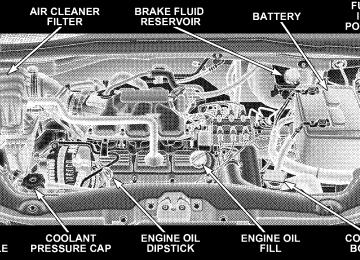- 2013 Chrysler TOWN and Country Owners Manuals
- Chrysler TOWN and Country Owners Manuals
- 2006 Chrysler TOWN and Country Owners Manuals
- Chrysler TOWN and Country Owners Manuals
- 2011 Chrysler TOWN and Country Owners Manuals
- Chrysler TOWN and Country Owners Manuals
- 2007 Chrysler TOWN and Country Owners Manuals
- Chrysler TOWN and Country Owners Manuals
- 2010 Chrysler TOWN and Country Owners Manuals
- Chrysler TOWN and Country Owners Manuals
- 2005 Chrysler TOWN and Country Owners Manuals
- Chrysler TOWN and Country Owners Manuals
- 2009 Chrysler TOWN and Country Owners Manuals
- Chrysler TOWN and Country Owners Manuals
- 2004 Chrysler TOWN and Country Owners Manuals
- Chrysler TOWN and Country Owners Manuals
- 2012 Chrysler TOWN and Country Owners Manuals
- Chrysler TOWN and Country Owners Manuals
- 2008 Chrysler TOWN and Country Owners Manuals
- Chrysler TOWN and Country Owners Manuals
- Download PDF Manual
-
Do not allow small children to operate the sunroof. Never allow fingers or other body parts, or any object to project through the sunroof opening. Injury may result.
192 UNDERSTANDING THE FEATURES OF YOUR VEHICLE
Ignition OFF Operation The power sunroof switch will remain active for 10
minutes after the ignition switch is turned OFF. Opening either front door will cancel this feature. Auto-Express with Anti–Pinch Protection During express closing, anytime an obstacle that restricts glass movement is detected, the motor will stop and reverse travel to avoid pinching the object. Auto Express will stop and reverse travel up to three times in succession. After the third time, Auto Express will enter a manual operation mode. This allows the operator to manually control the power switch in order to close or open the sunroof in case of a malfunction.Wind Buffeting Wind buffeting can be described as the perception of pressure on the ears or a helicopter type sound in the ears. Your vehicle may exhibit wind buffeting with the windows down, or the sunroof (if equipped) in certain open or partially open positions. This is a normal occur- rence and can be minimized. If the buffeting occurs with the rear windows open, open the front and rear windows together to minimize the buffeting. If the buffeting occurs with the sunroof open, adjust the sunroof opening to minimize the buffeting or open any window. Sunroof Maintenance Use only a non-abrasive cleaner and a soft cloth to clean the glass panel.
ELECTRICAL POWER OUTLETS — IF EQUIPPED Two 12 volt power outlets are located in the center lower instrument panel next to the open storage bin. The upper outlet is controlled by the ignition switch and the lower outlet is connected directly to the battery. The upper outlet will also operate a conventional cigar lighter unit (if equipped with an optional Smoker’s Package).
UNDERSTANDING THE FEATURES OF YOUR VEHICLE 193
The outlets include tethered caps labeled with a key or battery symbol indicating the power source. The lower instrument panel outlet is powered directly from the battery, items plugged into this outlet may discharge the battery and/or prevent engine starting. The lower outlet is protected by an automatic reset circuit breaker. The automatic circuit breaker restores power when the overload is removed. The circuit breaker also supplies power to the outlet in the removable floor console, when in the front position. Refer to section 3
“Removable Floor Console” in this manual. A third outlet is located on the driver’s side, just to the rear of the sliding door and is also controlled by the ignition switch. The lower and rear outlets will not accommodate a conventional cigar lighter unit. If desired, all of the power outlets can be NOTE: converted by your authorized dealer to provide power with the ignition switch in the OFF position.194 UNDERSTANDING THE FEATURES OF YOUR VEHICLE
POWER INVERTER — IF EQUIPPED A 110 volt, 150 watt inverter outlet (if equipped) converts DC current to AC current and is located on the left rear trim panel immediately behind the second row left passenger seat. This outlet can be used to power small appliances and electronics.
The Power Inverter switch is located near the center of the instrument panel below the two 12 volt power outlets. Press the switch to turn the power on for the outlet, press the switch a second time to turn the power off.
110 Volt Power Inverter
Inverter Outlet Power Switch
NOTE: † When the Inverter Switch is pressed, there will be a delay of approximately one second before the inverter status indicator turns ON. The status indicator of the AC power inverter indicates whether the inverter is producing AC power. † Due to built-in overload protection the inverter will
shut down if the power rating is exceeded.
UNDERSTANDING THE FEATURES OF YOUR VEHICLE 195
WARNING!
To Avoid Serious Injury or Death: † Do not use a Three–Prong Adaptor. † Do not insert any objects into the receptacles. † Do not touch with wet hands. † Close the lid when not in use. † If this outlet is mishandled it may cause an electric
shock and failure.
196 UNDERSTANDING THE FEATURES OF YOUR VEHICLE
ELECTRICAL OUTLET USE WITH ENGINE OFF
CAUTION!
† Many accessories that can be plugged in draw power from the
vehicle’s battery, even when not in use (i.e., cellular phones, etc.). Eventually, if plugged in long enough, the vehicle’s battery will discharge sufficiently to degrade battery life and/or prevent engine starting.
† Accessories that draw higher power (i.e., coolers, vacuum
cleaners, lights, etc.), will degrade the battery even more quickly. Only use these intermittently and with greater cau- tion.
† After the use of high power draw accessories, or long periods
of the vehicle not being started (with accessories still plugged in), the vehicle must be driven a sufficient length of time to allow the alternator to recharge the vehicle’s battery.
† Power outlets are designed for accessory plugs only. Do not
hang any type of accessory or accessory bracket from the plug. Improper use of the power outlet can cause damage.
SUN SCREENS— IF EQUIPPED Sun Screens are available for second and third row seating windows. The screens store in the sill trim panels and the tops of the windows are equipped with hooks that the Sun Screen attaches to when pulled out.
Sun Screen Retracted
Gently pull up on the tab to raise the sun screen. Continue pulling the sun screen until the tab is near the top of the window.
UNDERSTANDING THE FEATURES OF YOUR VEHICLE 197
Sun Screen Attaching To Retainer Clips
Once the screen is completely to the top of the window, extend the top bar of the sun screen over the two hooks attached to the top of the window.
Sun Screen Extended
To lower the sun screen, gently lift the tab upwards to disengage the hooks and feed the screen back into the base sill.
198 UNDERSTANDING THE FEATURES OF YOUR VEHICLE
CUP HOLDERS AND CONVENIENCE TRAY DRAWER There are nine cup holders in the interior. Two cup holders in the center front instrument panel, four in the floor consoles and three more are located in the third row quarter trim panel. All liners are removable for cleaning. Pull the flexible liner from the cup holder drawer or tray; starting at one edge to ease removal. Refer to “Cleaning The Instrument Panel Cup Holders” in Section 7. Instrument Panel Cup Holders The instrument panel cup holders are located in a pull out drawer just above the lower storage bin.
Front Cup Holders
Pull the drawer out firmly until it stops, and place the container to be held in either one of the cup holder wells. The cup holders are designed to accommodate a wide variety of container types and sizes. Press down on the container to engage the cup holder retention fingers.
Interior Bottle Holders There are four bottle holders located in the interior. One bottle holder is molded into each front interior door trim panels, and one bottle holder is molded into each side sliding interior door trim panel. Each holder accommo- dates up to 20 oz. (.6 L) size plastic bottles. Two outboard mesh pockets on intermediate seating. The mesh pockets are flexible enough to hold juice boxes, toys, games or MP3 players, etc.
UNDERSTANDING THE FEATURES OF YOUR VEHICLE 199
Smokers Package Kit — If Equipped With the optional authorized dealer-installed Smokers Package Kit, a removable ash receiver is inserted into one of the two cup holders in the center front instrument panel. To install the ash receiver, align the receiver so the thumb grip on the lid is facing rearward. Press the ash receiver into either of the cup wells to secure. Pull upward on the ash receiver to remove for cleaning and/or storage. The left rear trim panel cup holder is designed to accommodate a second ash receiver if desired.
200 UNDERSTANDING THE FEATURES OF YOUR VEHICLE
easily pass through the first row to the second.
CONSOLE FEATURES There are two consoles available: Basic and Premium. Basic Console Basic Console features consist of the following: † The basic console profile allows vehicle occupants to † Four cup holders can accept extra large size beverage cups or 20 oz (.6 L) plastic bottles. The cup holders are dishwasher safe for cleaning. To remove, pull the flexible liner from the cup holder drawer or tray; starting at one edge. Refer to “Cleaning The Instru- ment Panel Cup Holders” in Section 7 for more detailed information. † A Top Storage Tray. † The cup holder/tray top is removable to access a large
storage bin.
† The Basic Console is removable from the vehicle for additional floor space by removing the cap at the console base.
Basic Console Features
1 - Console Anchor 2 - Top Tray
3 - Front Cup holders 4 - Rear Cup holders
clear the rear load floor hook.
To Remove The Basic Floor Console † Remove the front anchor cup plug and clip. † Slide the console base forward while lifting slightly to † Remove the console. To Reinstall The Basic Floor Console † Position the console at a slight angle (front slightly † Slide the console rearward into the floor bracket/hook. † Align the console until the front anchor cup plug hole † Reinstall the clip first and then while pushing down- ward on the console with slight pressure, reinstall the cover plug. † Pull up on the console to be sure it is firmly latched.
is centered on the winch hole.
higher than the rear.
UNDERSTANDING THE FEATURES OF YOUR VEHICLE 201
WARNING!
In an accident, serious injury could result if the removable floor console is not properly installed. Always be sure the removable floor console is fully latched.
Premium Console – If Equipped The three-compartment console with sliding storage bin, sliding upper tray with storage and large console storage bin offers multiple configurations. † Four cup holders can accept large cups or mugs with handles or 20 oz (.6 L) plastic bottles. The cup holders are dishwasher safe for cleaning. To remove, pull the flexible liner from the cup holder drawer or tray; starting at one edge. Refer to “Cleaning The Instru- ment Panel Cup Holders” in Section 7 for more detailed information.
202 UNDERSTANDING THE FEATURES OF YOUR VEHICLE
CD’s or other items
† Top Tray Storage † Upper Storage Bin can hold nine regular or 18 thin † Large Console Center Storage will store headphones for the available rear DVD entertainment system or other items † 12–Volt DC Power Outlet provides continuous power inside the console for cell phones or other electronics. † Rear Occupant Accessible † Multiple Adjustments † Removable from vehicle for additional floor space.
Premium Console Features
3 - Console Release
1 - Top Release 2 - Center Release The top and center console sections slide forward and rearward to provide added user comfort. Four cup hold- ers, each of which can accommodate large sized beverage containers. A one-piece cup holder insert for both cavities
can easily be removed for cleaning. The cup holders will also accommodate large size cups and 20 oz (.6 L) bottles. Position 1 shows the console closed with four cup holders and a convenient storage tray.
UNDERSTANDING THE FEATURES OF YOUR VEHICLE 203
Position 2 shows the raised storage tray revealing a large storage area below.
Console Position 1
Console Position 2
204 UNDERSTANDING THE FEATURES OF YOUR VEHICLE
Dual Storage Bins Position 3 shows the top portion of the console in a rearward position. This is accomplished by lifting the upper most latch at the front of the console. This provides easy access to the storage area below and provides two of the four cup holders for the second row passengers.
Position 4 shows the complete console in its rearmost position. Again, lifting second latch handle at the front of the console, allows complete access to a lower storage bin and provides additional cup holders for rear passengers.
Console Position 3
Console Position 4
console
To Remove The Premium Floor Console † Pull up on the bottom release handle in the front of the † Lift the rear of the console up several inches † Pull rearward to disengage from floor and remove
console
To reinstall the console: † Position the console at a slight angle (rear slightly † Slide the console forward into the floor bracket
higher than the front
UNDERSTANDING THE FEATURES OF YOUR VEHICLE 205
on the floor bracket
† Rotate the rear of the console down until it is resting † Push down on the rear of the console until it is seated † Pull up on the console to be sure it is firmly latched
in the rear floor bracket
WARNING!
In an accident, serious injury could result if the removable floor console is not properly installed. Always be sure the removable floor console is fully latched.
206 UNDERSTANDING THE FEATURES OF YOUR VEHICLE
STORAGE
Glove Compartments
There are both upper and lower glove compartments. Upper Glove Compartment To open the upper compartment (1), press inward on the release button (2). The door will spring open about one in (2.54 cm). Manually lift the front edge of the door upward, until fully opened, and the detent is engaged.
Glove Compartment Features
3 - Lower Latch/Lock 4 - Lower Compartment
1 - Upper Compartment 2 - Upper Latch To close the compartment door, push firmly downward on the door’s surface to release the detent and latch the door closed.
Lower Glove Compartment To open the lower compartment (4) pull out on the release handle (3). The lower compartment handle is also equipped with a lock. Door Trim Panel Storage
Front Door Storage Both interior front door panels have multiple pockets for storage.
UNDERSTANDING THE FEATURES OF YOUR VEHICLE 207
Front Door Storage
1 - Storage Pocket 2 - Rear Map Pocket
3 - Bottle Holder 4 - Front Map Pocket
208 UNDERSTANDING THE FEATURES OF YOUR VEHICLE
Sliding Side Door Bottle Holder Both sliding doors have a bottle holder molded right into the trim.
Driver Seatback Storage — If Equipped The Driver’s Seat Back has a Primary Storage Pocket on all models and an optional Secondary Mesh Pocket.
Sliding Door Bottle Holder
Driver’s Seatback Storage
1 - Standard Pocket 2 - Mesh Pocket 3 - Bag Holder
4 - Bottle Holder 5 - Side Mesh Pocket
Second Row Floor Storage Bins — If Equipped The Second Row Seat Storage Bins are located on the floor in front of the second row seats. The area below the floor covers can be used for storage when the second row seat is in the upright position.
UNDERSTANDING THE FEATURES OF YOUR VEHICLE 209
Pull up on the storage bin latch to open the cover. Slide the storage bin locking mechanism to the 9unlocked9
position to allow greater access to the storage bin.CAUTION!
The storage bin cover must lay flat and be locked to avoid damage from contact with the front seat tracks, which have minimal clearance to the cover.
Storage Bin Cover Lock Release
210 UNDERSTANDING THE FEATURES OF YOUR VEHICLE
WARNING!
covers open.
In an accident, serious injury could result if the seat storage bin covers are not properly latched. † DO NOT drive the vehicle with the storage bin † Keep the storage bin covers closed and latched † DO NOT use a storage bin latch as a tie down.
while the vehicle is in motion.
Removing The Floor Console With Stow ’n Go Seating — If Equipped The removable floor console has two power outlets, storage tray, light, removable cell phone holder, tissue holder, pen holder and a map holder. It can be removed from the vehicle by pulling the release handle inside the floor console.
To remove the console use the following procedure: 1. Open the console lid and remove the storage tray. 2. Pull up on the release handle located inside the floor console, and slide the console rearward to disengage from the floor. 3. Remove the floor console. To reinstall the console use the following procedure: 1. Open the console lid and remove the storage tray. 2. Pull up on the release handle and slide the console forward to engage the front of the console into the floor tray. 3. Pivot the floor console down until it is seated on the floor tray and release the handle.
4. Pull up on the console to be sure it is firmly attached.
WARNING!
UNDERSTANDING THE FEATURES OF YOUR VEHICLE 211
In an accident, serious injury could result if the removable floor console is not properly installed. Always be sure the removable floor console is fully latched.
Removable Floor Console Features
1 - Removal Latch 2 - Lower Latch 3 - Upper Latch
4 - Front Cupholders 5 - Top Tray 6 - Rear Cupholders
212 UNDERSTANDING THE FEATURES OF YOUR VEHICLE
Rear Compartment Storage Your vehicle is equipped with open storage areas located in each rear trim panel.
Third Row Rear Seat and Rear Compartment Features 1 — Tie Down 2 — Rear Switches 3 — Tire Jack/Handle 4 — Cubby/Speaker
5 — Liftgate Close 6 — Bag Holders 7 — LATCH Anchor 8 — Flash Light
Coat Hooks Coat hooks are located along the headliner for the second and third row seating positions. The coat hook load limit is 10 lbs (4.5 kg). Exceeding the recommended load limit can cause the coat hooks to break or disengage from the vehicle. Cargo Area Storage The seats in your vehicle are in-line which enables you to stow long objects, such as lumber or skis, on the floor without moving the seats. NOTE: With all rear seat backs folded, a 4 ft x 8 ft (1.2 m x 2.4 m) sheet of building material may be stored on top of the folded seats with the liftgate closed. The front seats must be moved slightly forward of the rearmost position. If the rear seats are removed no front seat adjustment is needed and more than one 4 ft x 8 ft (1.2 m x 2.4 m) sheet of building material may be stored.
The liftgate sill plate has a raised line with the statement “Load To This Line”. This line indicates how far rearward cargo can be placed without interfering with liftgate closing.
Rear Cargo Area Loading Limit
UNDERSTANDING THE FEATURES OF YOUR VEHICLE 213
ROOF LUGGAGE RACK — IF EQUIPPED The crossbars and siderails are designed to carry the weight on vehicles equipped with a luggage rack. The load must not exceed 150 lbs (68 kg), and should be uniformly distributed over the luggage rack crossbars. Distribute cargo weight evenly on the roof rack crossbars. The roof rack does not increase the total load carrying capacity of the vehicle. Be sure the total load of cargo inside the vehicle plus that on the external rack does not exceed the maximum vehicle load capacity. To move the crossbars, loosen the thumb screws located at the upper edge of each crossbar approximately six turns, then move the crossbar to the desired position, keeping the crossbars parallel to the rack frame. Once the crossbar is in place, retighten the thumb screws to lock the crossbar into position.
214 UNDERSTANDING THE FEATURES OF YOUR VEHICLE
Attempt to move the crossbar again to ensure that it has properly locked into position. NOTE: To help control wind noise when installing the crossbars make sure the arrows marked on the underside of the crossbars are facing the front of the vehicle. When the crossbars are not in use, the front crossbar should be fastened just forward of the middle support and the rear crossbar should be fastened at the rearmost position of the side rails. This will help reduce the amount of wind noise when the crossbars are not in use. The tie down holes on the crossbar ends should always be used to tie down the load. Check the straps frequently to be sure that the load remains securely attached.
CAUTION!
† Crossbars should remain equally spaced or paral- lel at any luggage rack position for proper func- tion. Noncompliance could result in damage to the luggage rack, cargo and/or vehicle. † To avoid damage to the roof rack and vehicle, do not exceed the maximum roof rack load capacity of 150
lbs (68 kg). Always distribute heavy loads as evenly as possible and secure the load appropriately.UNDERSTANDING THE FEATURES OF YOUR VEHICLE 215
WARNING!
Cargo must be securely tied before driving your vehicle. Improperly secured loads can fly off the vehicle, particularly at high speeds, resulting in per- sonal injury or property damage. Follow the Roof Rack Cautions when carrying cargo on your roof rack.
CAUTION!
† Long loads which extend over the windshield, such as wood panels or surfboards, or loads with large frontal area should be secured to both the front and rear of the vehicle. † Travel at reduced speeds and turn corners care- fully when carrying large or heavy loads on the roof rack. Wind forces, due to natural causes or nearby truck traffic, can add sudden upward lift to a load. This is especially true on large flat loads and may result in damage to the cargo or your vehicle.
216 UNDERSTANDING THE FEATURES OF YOUR VEHICLE
UMBRELLA HOLDER An umbrella holder has been conveniently molded into the left front door entry scuff molding.
LOAD-LEVELING SYSTEM — IF EQUIPPED The automatic load-leveling system will provide a level riding vehicle under most passenger and cargo loading conditions. A hydraulic pump contained within the shock absorbers raises the rear of the vehicle to the correct height. It takes approximately 1 mile (1.6 km) of driving for the leveling to complete depending on road surface conditions. If the leveled vehicle is not moved for approximately 15
hours, the leveling system will bleed itself down. The vehicle must be driven to reset the system.Umbrella Holder
WARNING!
Do not install the load-leveling system on vehicles that are not equipped with Anti-Lock Brakes. Ve- hicles without Anti-Lock Brakes (ABS) have a height- sensing proportioning valve. Installing a leveling system will render this system ineffective, inappro- priately reducing rear brake pressure, resulting in increased stopping distances. You could have a seri- ous accident.
UNDERSTANDING THE FEATURES OF YOUR VEHICLE 217
UNDERSTANDING YOUR INSTRUMENT PANEL
CONTENTS
m Instrument Panels And Controls . . . . . . . . . . . . 223
m Base Instrument Cluster . . . . . . . . . . . . . . . . . . 224
m Premium Instrument Cluster . . . . . . . . . . . . . . . 225
m Instrument Cluster Descriptions . . . . . . . . . . . . 226
m Compass Mini-Trip Computer (CMTC) —If Equipped . . . . . . . . . . . . . . . . . . . . . . . . . . . 239
N Compass Mini-Trip Computer (CMTC)Odometer Displays . . . . . . . . . . . . . . . . . . . . 239
N Compass Mini-Trip Computer (CMTC)
Reset Buttons . . . . . . . . . . . . . . . . . . . . . . . . 240
N Compass/Temperature Display . . . . . . . . . . . 241
m Electronic Vehicle Information Center (EVIC) —
If Equipped . . . . . . . . . . . . . . . . . . . . . . . . . . . 243
N EVIC Displays . . . . . . . . . . . . . . . . . . . . . . . 244
N Trip Functions . . . . . . . . . . . . . . . . . . . . . . . 246
N Compass Display . . . . . . . . . . . . . . . . . . . . . 247
N Personal Settings (Customer ProgrammableFeatures)
. . . . . . . . . . . . . . . . . . . . . . . . . . . 249
m Radio General Information . . . . . . . . . . . . . . . . 252
N Radio Broadcast Signals . . . . . . . . . . . . . . . . . 252220 UNDERSTANDING YOUR INSTRUMENT PANEL
m Sales Code REQ — AM/FM Stereo Radio And
6–Disc CD/DVD Changer (MP3/WMA AUX Jack) . . . . . . . . . . . . . . . . . . 254
N Operating Instructions - Radio Mode . . . . . . . 254
N Operation Instructions - (Disc Mode For CDAnd MP3/WMA Audio Play, DVD-Video) . . . . 262
N Notes On Playing MP3/WMA Files . . . . . . . . 264
N List Button(Disc Mode For MP3/WMA Play) . . . . . . . . . . 267
N Info Button
(Disc Mode For MP3/WMA Play) . . . . . . . . . . 267
m Sales Code RES — AM/FM Stereo Radio
With CD Player (MP3 AUX Jack) . . . . . . . . . . . . 269
N Operating Instructions - Radio Mode . . . . . . . 270N Operation Instructions - CD Mode For CD
And MP3 Audio Play . . . . . . . . . . . . . . . . . . 275
N Notes On Playing MP3 Files . . . . . . . . . . . . . 277
N List Button (CD Mode For MP3 Play) . . . . . . . 280
N Info Button (CD Mode For MP3 Play) . . . . . . . 280m Sales Code REN — Multimedia System —
If Equipped . . . . . . . . . . . . . . . . . . . . . . . . . . . 282
N Operating Instructions — Satellite Radio(If Equipped)
. . . . . . . . . . . . . . . . . . . . . . . . 282
N Operating Instructions — Voice Recognition
System (VR) (If Equipped) . . . . . . . . . . . . . . . 283
N Operating Instructions — Hands-Free
Communication (UConnectt) (If Equipped) . . . 283
N Clock Setting Procedure . . . . . . . . . . . . . . . . . 283m Sales Code RER — Multimedia System —
If Equipped . . . . . . . . . . . . . . . . . . . . . . . . . . . 285
N Operating Instructions — Satellite Radio . . . . . 286
N Operating Instructions — Hands-FreeCommunication (UConnectt) (If Equipped) . . . 286
N Clock Setting Procedure . . . . . . . . . . . . . . . . . 286m Satellite Radio — If Equipped
(REN/REQ/RER/RES/REU Radios Only) . . . . . 288
N System Activation . . . . . . . . . . . . . . . . . . . . . 289
N Electronic Serial Number/Sirius IdentificationNumber (ESN/SID) . . . . . . . . . . . . . . . . . . . . 289
N Selecting Satellite Mode . . . . . . . . . . . . . . . . . 290
N Satellite Antenna . . . . . . . . . . . . . . . . . . . . . . 290
N Reception Quality . . . . . . . . . . . . . . . . . . . . . 290UNDERSTANDING YOUR INSTRUMENT PANEL 221
N Operating Instructions - Satellite Mode . . . . . . 290
N Operating Instructions - Hands-Free Phone(If Equipped)
. . . . . . . . . . . . . . . . . . . . . . . . 293
N Operating Instructions - Video Entertainment
System (VESt) (If Equipped)
. . . . . . . . . . . . . 293
m Universal Consumer Interface (UCI) —
If Equipped . . . . . . . . . . . . . . . . . . . . . . . . . . . 293
N Connecting The iPodt Device . . . . . . . . . . . . 294
N Controlling The iPodt Using Radio Buttons . . . 294
N Play Mode . . . . . . . . . . . . . . . . . . . . . . . . . . 295
N List Or Browse Mode . . . . . . . . . . . . . . . . . . 296
m Sirius Backseat TV&Trade; — If Equipped . . . . . 298
m Video Entertainment System (VESt) —If Equipped . . . . . . . . . . . . . . . . . . . . . . . . . . . 299
222 UNDERSTANDING YOUR INSTRUMENT PANEL
m Radio Operation And Cellular Phones . . . . . . . . 300
m Remote Sound System Controls — If Equipped . . 300
N Radio Operation . . . . . . . . . . . . . . . . . . . . . . 301
N CD Player . . . . . . . . . . . . . . . . . . . . . . . . . . 301
m CD/DVD Maintenance . . . . . . . . . . . . . . . . . . . 301
m Climate Controls . . . . . . . . . . . . . . . . . . . . . . . 302N Manual Heating, Ventilation And Air
Conditioning (HVAC) System . . . . . . . . . . . . . 302
N Rear Manual Climate Control Zone —
If Equipped . . . . . . . . . . . . . . . . . . . . . . . . . 308
N Automatic Temperature Control (ATC) —
If Equipped . . . . . . . . . . . . . . . . . . . . . . . . . 311
N Summer Operation . . . . . . . . . . . . . . . . . . . . 319
N Winter Operation . . . . . . . . . . . . . . . . . . . . . 319
N Vacation/Storage . . . . . . . . . . . . . . . . . . . . . 320
N Window Fogging . . . . . . . . . . . . . . . . . . . . . 320
N Outside Air Intake . . . . . . . . . . . . . . . . . . . . 320
N Operating Tips . . . . . . . . . . . . . . . . . . . . . . . 321
N A/C Air Filter — If Equipped . . . . . . . . . . . . 321m Electric Rear Window Defroster —
If Equipped . . . . . . . . . . . . . . . . . . . . . . . . . . . 321
INSTRUMENT PANELS AND CONTROLS
UNDERSTANDING YOUR INSTRUMENT PANEL 223
1 - Air Vents 2 - Instrument Cluster 3 - Gear Selector Lever 4 - Radio 5 - Analog Clock
6 - Upper Glove Compartment 7 - Lower Glove Compartment 8 - Climate Controls 9 - Storage or DVD— If Equipped 10 - Cup Holders
11 - Storage Bin 12 - Power Supply 12V 13 - Hazard Switch 14 - Ignition Switch 15 - Dimmer Switch
16 - Head Light Switch 17 - Power Inverter Switch
224 UNDERSTANDING YOUR INSTRUMENT PANEL
BASE INSTRUMENT CLUSTER
PREMIUM INSTRUMENT CLUSTER
UNDERSTANDING YOUR INSTRUMENT PANEL 225
226 UNDERSTANDING YOUR INSTRUMENT PANEL
INSTRUMENT CLUSTER DESCRIPTIONS
1. Fuel Gauge The pointer shows the level of fuel in the fuel tank when the ignition switch is in the ON position. 2. Low Fuel Light
When the fuel level reaches approximately 2.0 gals (7.8 L) this light will turn on and remain on until fuel is added.
3. Electronic Throttle Control (ETC.) Light
This light informs you of a problem with the Electronic Throttle Control system. If a prob- lem is detected, the light will come on while the engine is running. Cycle the ignition key when the vehicle has completely stopped and the gear selector is placed in the PARK position. The light should turn off. If the light remains lit with the engine running your vehicle will usually be drivable, however, see your authorized dealer for service as soon as possible. If the
light is flashing when the engine is running, immediate service is required and you may experience reduced performance, an elevated/rough idle or engine stall and your vehicle may require towing. The light will come ON when the ignition is first turned on and remain on briefly as a bulb check. If the light does not come on during starting, have the system checked by an authorized dealer. 4. Voltage Light
This light monitors the electrical system voltage. The light should turn on momentarily as the engine is started. If the light stays on or turns on while driving, it indicates a problem with the charging system. Immediate service should be obtained.
5. Tire Pressure Monitoring Telltale Lamp — If Equipped
Each tire, including the spare (if provided), should be checked monthly when cold and inflated to the inflation pressure recommended by the vehicle manufacturer on the vehicle placard or tire inflation pressure label. (If your vehicle has tires of a different size than the size indicated on the vehicle placard or tire inflation pressure label, you should determine the proper tire inflation pressure for those tires.) As an added safety feature, your vehicle has been equipped with a Tire Pressure Monitoring System (TPMS) that illuminates a low tire pressure telltale when one or more of your tires is significantly under-inflated. Accordingly, when the low tire pressure telltale illumi- nates, you should stop and check your tires as soon as possible, and inflate them to the proper pressure. Driving on a significantly under-inflated tire causes the tire to
UNDERSTANDING YOUR INSTRUMENT PANEL 227
overheat and can lead to tire failure. Underinflation also reduces fuel efficiency and tire tread life, and may affect the vehicle’s handling and stopping ability. NOTE: Please note that the TPMS is not a substitute for proper tire maintenance, and it is the driver’s responsi- bility to maintain correct tire pressure, even if underin- flation has not reached the level to trigger illumination of the TPMS low tire pressure telltale. Your vehicle has also been equipped with a TPMS malfunction indicator to indicate when the system is not operating properly. The TPMS malfunction indicator is combined with the low tire pressure telltale. When the system detects a malfunction, the telltale will flash for approximately one minute and then remain continuously illuminated. This sequence will continue upon subse- quent vehicle start-ups as long as the malfunction exists. When the malfunction indicator is illuminated, the sys- tem may not be able to detect or signal low tire pressure
228 UNDERSTANDING YOUR INSTRUMENT PANEL
as intended. TPMS malfunctions may occur for a variety of reasons, including the installation of replacement or alternate tires or wheels on the vehicle that prevent the TPMS from functioning properly. NOTE: Always check the TPMS malfunction telltale after replacing one or more tires or wheels on your vehicle to ensure that the replacement or alternate tires and wheels allow the TPMS to continue to function properly.
CAUTION!
The TPMS has been optimized for the original equipment tires and wheels. TPMS pressures and warning have been established for the tire size equipped on your vehicle. Undesirable system opera- tion or sensor damage may result when using re- placement equipment that is not of the same size, type, and/or style. Aftermarket wheels can cause sensor damage. Do not use aftermarket tire sealants or balance beads if your vehicle is equipped with a TPMS, as damage to the sensors may result.
For additional information on TPMS, refer to Section 5 — Starting and Operating, “Tire Pressure Monitoring Sys- tem” of this manual.
For additional information on Tire Pressures, refer to Section 5 — Starting and Operating, “Tire Inflation Pressures” of this manual. 6. Oil Pressure Warning Light
This light shows low engine oil pressure. The light should turn on momentarily when the engine is started. If the light turns on while driving, stop the vehicle and shut off the engine as soon as possible. A chime will sound for four minutes when this light turns on. Do not operate the vehicle until the cause is corrected. This light does not show how much oil is in the engine. The engine oil level must be checked under the hood. 7. Engine Temperature Warning Light
This light warns of an overheated engine condi- tion. If the engine is critically hot, a continuous
UNDERSTANDING YOUR INSTRUMENT PANEL 229
chime will sound for four minutes. After the chime turns off, the engine will still be critically hot until the light turns off. 8. Speedometer Indicates vehicle speed. 9. Turn Signal Indicators
The arrow will flash with the exterior turn signal when the turn signal lever is operated.
If the vehicle electronics sense that the vehicle has traveled about one mile with the turn signals on, a continuous chime will sound to alert you to turn the signals off. If either indicator flashes at a rapid rate, check for a defective outside light bulb. 10. Electronic Stability Program (ESP) Indicator Light The malfunction lamp for the ESP is combined with BAS. The yellow “ESP/BAS Warning Lamp” comes on when the ignition switch is
230 UNDERSTANDING YOUR INSTRUMENT PANEL
turned to the “ON” position. They should go out with the engine running. If the “ESP/BAS Warning Lamp” comes on continuously with the engine running, a malfunction has been detected in either the ESP or the BAS system. If this light remains on after several ignition cycles, and the vehicle has been driven several miles at speeds greater than 30 mph (48 km/h), see your authorized dealer as soon as possible. 11. Brake System Warning Light
This light monitors various brake functions, including brake fluid level and parking brake application. If the brake light turns on, it may indicate that the parking brake is applied, that the brake fluid level is low, or that there is a problem with the anti-lock brake system (if equipped). The dual brake system provides a reserve braking capac- ity in the event of a failure to a portion of the hydraulic system. Failure of either half of the dual brake system is
indicated by the Brake Warning Light which will turn on when the brake fluid level in the master cylinder has dropped below a specified level. The light will remain on until the cause is corrected. NOTE: The light may flash momentarily during sharp cornering maneuvers which change fluid level condi- tions. The vehicle should have service performed, and the brake fluid level checked. If brake failure is indicated, immediate repair is neces- sary.
WARNING!
Driving a vehicle with the brake light on is danger- ous. Part of the brake system may have failed. It will take longer to stop the vehicle. You could have an accident. Have the vehicle checked immediately.
Vehicles equipped with the Anti-Lock Brake System (ABS), are also equipped with Electronic Brake Force Distribution (EBD). In the event of an EBD failure, the Brake Warning Light will turn on along with the ABS Light. Immediate repair to the ABS system is required. The operation of the Brake Warning Light can be checked by turning the ignition switch from the OFF position to the ON position. The light should illuminate for approxi- mately two seconds. The light should then turn off unless the parking brake is applied or a brake fault is detected. If the light does not illuminate, have the light inspected by an authorized dealer. The light also will turn on when the parking brake is applied with the ignition switch in the ON position. NOTE: This light shows only that the parking brake is applied. It does not show the degree of brake application.
UNDERSTANDING YOUR INSTRUMENT PANEL 231
12. Vehicle Security Light — If Equipped
This light will flash at a fast rate for approxi- mately 16 seconds when the vehicle security alarm is arming and then will flash slowly until the system is disarmed. 13. Anti-Lock Brake System Light
This light monitors the Anti-Lock Brake Sys- tem. The light will turn on when the ignition switch is turned to the ON position and may stay on for as long as four seconds.
If the ABS light remains on or turns on while driving, it indicates that the Anti-Lock portion of the brake system is not functioning and that service is required. However, the conventional brake system will continue to operate normally if the BRAKE warning light is not on. If the ABS light is on, the brake system should be serviced as soon as possible to restore the benefits of Anti-Lock
232 UNDERSTANDING YOUR INSTRUMENT PANEL
brakes. If the ABS light does not turn on when the Ignition switch is turned to the ON position, have the light inspected by an authorized dealer. 14. Electronic Stability Program (ESP) Indicator Light/Traction Control System (TCS) Indicator Light
If this indicator light flashes during accelera- tion, apply as little throttle as possible. While driving, ease up on the accelerator. Adapt your speed and driving to the prevailing road con-
ditions, and do not switch off the ESP, or TCS. 15. Tachometer The red segments indicate the maximum permissible engine revolutions per minute (RPM x 1000) for each gear range. Before reaching the red area, ease up on the accelerator.
16. High Beam Light
the turn signal
This light shows that the headlights are on high beam. Pull lever towards the steering wheel to switch the headlights from high or low beam. 17. Front Fog Light Indicator — If Equipped
This light shows when the front fog lights are ON.
18. Seat Belt Reminder Light
When the ignition switch is first turned ON, this light will turn on for five to eight seconds as a bulb check. During the bulb check, if the driver’s seat belt is unbuckled, a chime will sound. After the bulb check or when driving, if the driver’s seat belt remains unbuckled, the Seat Belt Reminder Light will illuminate and the chime will sound. Refer to the Occupant Re- straints section for more information.
19. Malfunction Indicator Light
This light is part of an onboard diagnostic system called OBD that monitors engine and automatic transmission control systems. The light will illu- minate when the key is in the ON position before engine start. If the bulb does not come on when turning the key from OFF to ON, have the condition checked promptly. Certain conditions such as a loose or missing gas cap, poor fuel quality, etc. may illuminate the light after engine start. The vehicle should be serviced if the light stays on through several of your typical driving cycles. In most situations the vehicle will drive normally and will not require towing. If the Malfunction Indicator Light flashes when the engine is running, serious conditions may exist that could lead to immediate loss of power or severe catalytic converter damage. The vehicle should be serviced as soon as possible if this occurs.
UNDERSTANDING YOUR INSTRUMENT PANEL 233
20. Airbag Light
This light turns on and remains on for seven seconds as a bulb check when the ignition switch is first turned ON. If the light is not on during starting, stays on, or turns on while driving, have the system inspected by an authorized dealer as soon as possible. 21. Temperature Gauge
The temperature gauge shows engine coolant tem- perature. Any reading within the normal range indicates that the engine cooling system is operat-
ing satisfactorily. The gauge pointer will likely indicate a higher tempera- ture when driving in hot weather, up mountain grades, or when towing a trailer. It should not be allowed to exceed the upper limits of the normal operating range.
234 UNDERSTANDING YOUR INSTRUMENT PANEL
CAUTION!
WARNING!
Driving with a hot engine cooling system could damage your vehicle. If temperature gauge reads “H“, pull over and stop the vehicle. Idle the vehicle with the air conditioner turned off until the pointer drops back into the normal range. If the pointer remains on the “H”, and you hear continuous chimes, turn the engine off immediately, and call your autho- rized dealership for service.
A hot engine cooling system is dangerous. You or others could be badly burned by steam or boiling coolant. You may want to call an authorized dealer- ship for service if your vehicle overheats. If you decide to look under the hood yourself, see Section 7
of this manual. Follow the warnings under the Cool- ing System Pressure Cap paragraph.22. Trip/Odometer Display Reset Button — Base Cluster To reset a trip odometer, display the trip odometer to be reset then push and hold the button until the display resets (approximately two seconds). The odometer must be in TRIP mode to reset it.
To reset a message display (gATE, gASCAP, noFUSE, CHAngE OIL, LoCOOL, LoWASH), push and hold the button until the display resets (approximately two sec- onds). Trip/Odometer Display Reset Button — Premium Cluster Press this button to change the display from odometer to either of two trip odometer settings. The letter “A” or “B” will appear when in the trip odometer mode. Push in and hold the button for two seconds to reset the trip odometer to 0 mi (km). The odometer must be in TRIP mode to reset it. 23. Transmission Range Indicator This display indicator shows the automatic transaxle gear selection. NOTE: You must apply the brakes before shifting from PARK.
UNDERSTANDING YOUR INSTRUMENT PANEL 235
24. Odometer Display Area When the appropriate conditions exist, the following odometer messages will display:
CHAngE OIL . . . . . . . . . . . . . . . Oil Change Required CRUISE. . . . . . . . . . . . . . . . . . . . . Cruise Control On door . . . . . . . . . . . . . . . . . . . . . . . . . . . . . Door Ajar ESPOFF . . . . . . . . . . . . . . . . . . . . . . . . . . . . ESP Off gATE . . . . . . . . . . . . . . . . . . . . . . . . . . Lift Gate Ajar gASCAP . . . . . . . . . . . . . . . . . . . . . . . Fuel Cap Fault hood* . . . . . . . . . . . . . . . . . . . . . . . . . . . . Hood Ajar noFUSE . . . . . . . . . . . . . . . . . . . . . . . . . . Fuse Fault LoCOOL . . . . . . . . . . . . . . . . . . . . . . . . Low Coolant LoWASH . . . . . . . . . . . . . . . . . . . . Low Washer Fluid If your vehicle is equipped with a hood switch, NOTE: in the case of hood ajar, a warning message will be displayed in either the PRNDL/Odometer display as “hood” or “Hood Ajar” in the EVIC display.
236 UNDERSTANDING YOUR INSTRUMENT PANEL
NOTE: Some of the above warnings will be displayed in the Compass Mini-Trip Computer / Electronic Vehicle Information Center Display Area under the Speedometer. Refer to” Compass Mini-Trip Computer (CMTC) — If Equipped”, later in this section for more information. CHAngE OIL Your vehicle is equipped with an engine oil change indicator system. The CHAngE OIL message will flash in the instrument cluster odometer for approximately 12
seconds after a single chime has sounded to indicate the next scheduled oil change interval. The engine oil change indicator system is duty cycle-based, which means the engine oil change interval may fluctuate dependent upon your personal driving style. Unless reset, this message will continue to display each time you turn the ignition switch to the ON/RUN position. To turn off the message temporarily, press andrelease the Trip / Odometer Display reset button on the instrument cluster. To reset the oil change indicator system (after performing the scheduled maintenance) refer to the following procedure. 1. Turn the ignition switch to the ON position (Do not start the engine). 2. Fully depress the accelerator pedal slowly three times within 10 seconds. 3. Turn the ignition switch to the OFF/LOCK position. If the indicator message illuminates when you NOTE: start the vehicle, the oil change indicator system did not reset. If necessary repeat this procedure. 25. Odometer The odometer shows the total distance the vehicle has been driven.
U.S. federal regulations require that upon transfer of vehicle ownership, the seller certify to the purchaser the correct mileage that the vehicle has been driven. There- fore, if the odometer reading is changed during repair or replacement, be sure to keep a record of the reading before and after the service so that the correct mileage can be determined. The trip odometer shows individual trip mileage. To switch from odometer to trip odometer, press the Trip Odometer button. To reset a trip odometer, display the desired trip odom- eter to be reset then push and hold the button until the display resets (approximately two seconds).
UNDERSTANDING YOUR INSTRUMENT PANEL 237
26. Compass Mini-Trip Computer (CMTC) Display / Electronic Vehicle Information Center (EVIC) Display— If Equipped
Compass Mini-Trip Computer (CMTC) Display — If Equipped On vehicles equipped with CMTC, the display provides the outside temperature, one of eight compass headings to indicate the direction the vehicle is facing and the current radio station. Refer to “Compass Mini-Trip Com- puter” later in this section. Electronic Vehicle Information Center (EVIC) Display — If Equipped The Electronic Vehicle Information Center (EVIC) fea- tures a driver-interactive display that is located in the lower half of the speedometer.
238 UNDERSTANDING YOUR INSTRUMENT PANEL
Oil Change Required Your vehicle is equipped with an engine oil change indicator system. The “Oil Change Required” message will flash in the Electronic Vehicle Information Center (EVIC) display for approximately 10 seconds after a single chime has sounded to indicate the next scheduled oil change interval. The engine oil change indicator system is duty cycle based, which means the engine oil change interval may fluctuate dependent upon your personal driving style. Unless reset, this message will continue to display each time you turn the ignition switch to the ON/RUN position. To turn off the message temporarily, press and release the Menu button. To reset the oil change indicator system (after performing the scheduled maintenance) refer to the following procedure. 1. Turn the ignition switch to the ON position (Do not start the engine).
2. Fully depress the accelerator pedal slowly three times within 10 seconds. 3. Turn the ignition switch to the OFF/LOCK position. If the indicator message illuminates when you NOTE: start the vehicle, the oil change indicator system did not reset. If necessary repeat this procedure. 27. Compass Mini-Trip Computer (CMTC) Display Button Press the left reset button to scroll through sub menus (i.e., Trip Functions: AVG Fuel Economy, DTE, Elapsed Time, and Units. NOTE: For more detailed operation, refer to “Compass Mini-Trip Computer” later in this section.
28. Fuel Door Reminder
The arrow in this symbol is a reminder that the Fuel Filler Door is located on the left side of the vehicle.
COMPASS MINI-TRIP COMPUTER (CMTC) — IF EQUIPPED
NOTE: The compass on your vehicle is self-calibrating, eliminating the need to manually calibrate the compass. The Compass Mini-Trip Computer features a driver- interactive display (displays information on outside tem- perature, compass direction, and trip information) and is located in the instrument cluster.
UNDERSTANDING YOUR INSTRUMENT PANEL 239
Compass Mini-Trip Computer (CMTC) Odometer Displays When the appropriate conditions exist, the following odometer messages will display:
CHAngE OIL . . . . . . . . . . . . . . . Oil Change Required CRUISE . . . . . . . . . . . . . . . . . . . . . . Cruise Activated door . . . . . . . . . . . . . . . . . . . . . . . . . . . . . Door Ajar ESPOFF . . . . . . . . . . . . . . . . . . . . . . ESP Deactivated gATE . . . . . . . . . . . . . . . . . . . . . . . . . . Lift Gate Ajar gASCAP . . . . . . . . . . . . . . . . . . . . . . . Fuel Cap Fault hood . . . . . . . . . . . . . . . . . . . . . . . . . . . . Hood Ajar noFUSE . . . . . . . . . . . . . . . . . . . . . . . . . . Fuse Fault LoCOOL . . . . . . . . . . . . . . . . . . . . . . . . Low Coolant LoWASH . . . . . . . . . . . . . . . . . . . . Low Washer Fluid These messages can be manually turned off by pressing the right reset button (on the instrument cluster).
240 UNDERSTANDING YOUR INSTRUMENT PANEL
Compass Mini-Trip Computer (CMTC) Reset Buttons
When the appropriate conditions exist, the following odometer messages will display:
CMTC Reset Button Press the left reset button located on the instrument cluster to scroll through the sub menus (i.e., Trip Func- tions: AVG Fuel Economy, DTE, Elapsed Time, and Units). To reset the display shown, turn the ignition switch to the ON position, then press and hold the reset button for approximately two seconds.
NE. Eight-point compass headings are displayed (N, S, E, W, NE, NW, SE, SW) 14°F. . . . . . . . . . . . Temperature (Fahrenheit or Celsius) AVG . . . . . . . . . Average Fuel Economy (U.S. or Metric) DTE . . . . . . . . . . . . . . . . . . . . . . . Distance to Empty ET . . . . . . . . . . . . . . . . . . . . . . . . . . . . Elapsed Time P. . . . . . . . . . . . . . . . . . . . . . . . . . Park Assist On/Off Should this wrench symbol display with the letter P next to it, your Park Assist System needs servicing. Contact your authorized dealer.
NOTE: Temperature and Average Fuel Economy can be changed from U.S. or Metric by pressing and holding the left CMTC Reset Button located on the instrument cluster.
Compass Mini-Trip Computer (CMTC) Trip Odometer (ODO) This display shows the distance traveled since the last reset. Press and release the right button located on the instrument cluster to switch from odometer, to trip A or trip B. Press and hold the right button while the odometer/trip odometer is displayed to reset. Trip A Shows the total distance traveled for Trip A since the last reset. Trip B Shows the total distance traveled for Trip B since the last reset.
UNDERSTANDING YOUR INSTRUMENT PANEL 241
Compass/Temperature Display
Compass Variance Compass Variance is the difference between magnetic North and Geographic North. In some areas of the country, the difference between magnetic and geographic North is great enough to cause the compass to give false readings. In order to ensure compass accuracy, the com- pass variance should be properly set according to the compass variance map zone that the vehicle is in. NOTE: Magnetic materials should be kept away from the top of the instrument panel. This is where the compass sensor is located.
242 UNDERSTANDING YOUR INSTRUMENT PANEL
“Electronic Vehicle
To Set the Variance NOTE: Refer to the “Compass Variance Map” in the following Information Center (EVIC)” section for your Zone Value. Start the engine, and leave the transmission gear selector lever in the PARK position. Press and hold (approxi- mately ten seconds) the CMTC reset button until the current variance zone number is displayed. To change the zone, press and release the CMTC reset button to incre- ment the variance one step. Repeat as necessary, until the desired variance is achieved. NOTE: The factory default Zone is 8. During program- ming, the zone value will wrap around from Zone 15 to Zone 1.
Manual Compass Calibration If the compass appears erratic, inaccurate or abnormal, you may wish to calibrate the compass. Prior to calibrat- ing the compass make sure the proper zone is selected. 1. Start the engine, and leave the transmission in the PARK position. 2. Press and hold (approximately 10 seconds) the CMTC reset button until the current variance zone number is displayed. 3. Release the CMTC reset button, then press and hold again (approximately 10 seconds), until the direction is displayed with the CAL indicator on continuously in the display. 4. To complete the compass calibration, drive the vehicle in one or more complete 360 degree circles under 5 mph (8 km/h) in an area free from power lines, large metallic objects, until the CAL indicator turns off. The compass will now function normally.
ELECTRONIC VEHICLE INFORMATION CENTER (EVIC) — IF EQUIPPED
NOTE: The compass on your vehicle is self-calibrating, eliminating the need to manually calibrate the compass. The Electronic Vehicle Information Center (EVIC) fea- tures a driver-interactive display that is located in the instrument cluster. This system conveniently allows the driver to select a variety of useful information by pressing the switches mounted on the steering wheel. The EVIC consists of the following: † System Status display † Vehicle information warning message displays † Tire Pressure Monitor System † Personal Settings (Customer Programmable Features)
UNDERSTANDING YOUR INSTRUMENT PANEL 243
† Compass display † Outside temperature display † Trip computer functions † Audio Modes display
EVIC Menu / Step Control Button as it appears on the left side of the steering column.
Press and release the MENU button and the mode between Compass/Temperature, Trip, System Status, and Personal Settings.
displayed will
change
244 UNDERSTANDING YOUR INSTRUMENT PANEL
Press the STEP button to scroll through sub menus (i.e. Trip Functions, Avg. Fuel Economy, DTE, Elapsed Time, and Units.
Steering Wheel EVIC Compass/Temp Control Button as it appears on the right side of the steering column
Press and release the C/T button to for instant access to the Compass/Temperature Screens.
Press this button to RESET Trip Functions and Change Personal Settings.
motion)
moving)
EVIC Displays When the appropriate conditions exist, the EVIC displays the following messages: † Door(s) Ajar (with a single chime if vehicle is in † Liftgate Ajar (chime will sound when vehicle starts † Hood Ajar (If equipped with hood switch) † Check TPM System. Refer to “Tire Pressure Monitor- † Turn Signal On † RKE Battery Low † LOW WASHER FLUID † Oil Change Required † Left Front Turn Signal Light Out
ing System” in Section 5 of this manual.
† Left Rear Turn Signal Light Out † Right Front Turn Signal Light Out † Right Rear Turn Signal Light Out † Park Assist Disabled † Service Park Assist System † Personal Settings Not Available – Vehicle Not in Park Oil Change Required Your vehicle is equipped with an engine oil change indicator system. The Oil Change Required message will flash in the EVIC display for approximately 10 seconds after a single chime has sounded to indicate the next scheduled oil change interval. The engine oil change indicator system is duty cycle based, which means the engine oil change interval may fluctuate dependent upon your personal driving style.
UNDERSTANDING YOUR INSTRUMENT PANEL 245
Unless reset, this message will continue to display each time you turn the ignition switch to the ON/RUN position. To turn off the message temporarily, press and release the Menu button. To reset the oil change indicator system (after performing the scheduled maintenance) refer to the following procedure. 1. Turn the ignition switch to the ON position (Do not start the engine). 2. Fully depress the accelerator pedal slowly three times within 10 seconds. 3. Turn the ignition switch to the OFF/LOCK position. If the indicator message illuminates when you NOTE: start the vehicle, the oil change indicator system did not reset. If necessary repeat this procedure.
246 UNDERSTANDING YOUR INSTRUMENT PANEL
TRIP FUNCTIONS Press and release the MENU button until one of the following Trip Functions displays in the EVIC: Press the STEP button to scroll through all the Trip Computer functions. The Trip Functions mode displays the following informa- tion: Average Fuel Economy Shows the average fuel economy since the last reset. When the fuel economy is reset, the display will read “RESET” or show dashes for two seconds. Then, the history information will be erased, and the averaging will continue from the last fuel average reading before the reset. Distance To Empty (DTE) Shows the estimated distance that can be traveled with the fuel remaining in the tank. This estimated distance is
determined by a weighted average of the instantaneous and average fuel economy, according to the current fuel tank level. NOTE: Significant changes in driving style or vehicle loading will greatly affect the actual drivable distance of the vehicle, regardless of the DTE displayed value. When the DTE value is less than 30 miles (48 km) estimated driving distance, the DTE display will change to a text display of 9LOW FUEL.9 This display will continue until the vehicle runs out of fuel. Adding a significant amount of fuel to the vehicle will turn off the 9LOW FUEL9 text and a new DTE value will display. Elapsed Time Shows the total elapsed time of travel since the last reset when the ignition switch is in the ACC position. Elapsed time will increment when the ignition switch is in the ON or START position.
Display Units of Measure in: To make your selection, press and release the STEP button until “US” or “METRIC” appears. To Reset The Display Reset will only occur while a resettable function is being displayed. Press and release the RESET button once to clear the resettable function being displayed. To reset all resettable functions, press and release the RESET button a second time within three seconds of resetting the currently displayed function (Reset ALL will display during this three-second window). COMPASS DISPLAY
The compass readings indicate the direction the vehicle is facing. Press and release the compass button to display one of eight com- pass readings and the outside temperature.
UNDERSTANDING YOUR INSTRUMENT PANEL 247
Automatic Compass Calibration This compass is self-calibrating, which eliminates the need to manually reset the compass. When the vehicle is new, the compass may appear erratic and the EVIC will display CAL until the compass is calibrated. You may also calibrate the compass by completing one or more 360° turns (in an area free from large metal or metallic objects) until the CAL indicator displayed in the EVIC turns off. The compass will now function normally. Manual Compass Calibration If the compass appears erratic and the CAL indicator does not appear in the EVIC display, you must put the compass into the Calibration Mode manually as follows: 1. Turn on the ignition switch. 2. Press the MENU button until Personal Settings (Cus- tomer Programmable Features) menu is reached.
248 UNDERSTANDING YOUR INSTRUMENT PANEL
3. Press the STEP button until “Calibrate Compass” is displayed in the EVIC. 4. Press and release the RESET button to start the cali- bration. The “CAL” indicator will be displayed in the EVIC. 5. Complete one or more 360° turns (in an area free from large metal or metallic objects) until the CAL indicator turns off. The compass will now function normally.
Compass Variance Compass Variance is the difference between magnetic North and Geographic North. In some areas of the country, the difference between magnetic and geographic North is great enough to cause the compass to give false readings. For the most accurate compass performance, the compass variance must be set using the following procedure: NOTE: Magnetic materials should be kept away from the top of the instrument panel. This is where the compass sensor is located.
UNDERSTANDING YOUR INSTRUMENT PANEL 249
1. Turn the ignition switch ON. 2. Press and hold the compass button for approximately two seconds. 3. Press the STEP button until “Compass Variance” mes- sage and the last variance zone number displays in the EVIC. 4. Press and release STEP button until the proper vari- ance zone is selected according to the map. 5. Press and release the compass button to exit. PERSONAL SETTINGS (CUSTOMER PROGRAMMABLE FEATURES) Personal Settings allows the driver to set and recall features when the transmission is in PARK. If the trans- mission is out of PARK or the vehicle begins moving, a warning message PERSONAL SETTING NOT AVAIL- ABLE followed in three seconds by VEHICLE NOT IN PARK.
250 UNDERSTANDING YOUR INSTRUMENT PANEL
Press and release the MENU button until Personal Set- tings displays in the EVIC. Use the Step button to display one of the following choices: Language When in this display you may select one of five lan- guages for all display nomenclature, including the trip functions and the navigation system (if equipped). Press the reset button while in this display to select English, Spanish (Español), French (Français), Italian (Italiano), German (Deutsch), and Dutch (Nederlands). Then, as you continue, the information will display in the selected language. Lock Doors Automatically at 15 mph (24 km/h) When ON is selected, all doors will lock automatically when the vehicle reaches a speed of 15 mph (24 km/h). To make your selection, press and release the RESET button until ON or OFF appears.
Unlock Doors Automatically on Exit When ON is selected, all doors will unlock when the vehicle is stopped and the transmission is in the PARK or NEUTRAL position and the driver’s door is opened. To make your selection, press and release the RESET button until ON or OFF appears. Remote Key Unlock When Driver Door 1st Press is selected, only the driver’s door will unlock on the first press of the remote keyless entry unlock button. When Driver Door 1st Press is selected, you must press of the remote keyless entry unlock button twice to unlock the passenger’s doors. When All Doors 1st Press is selected, all of the doors will unlock on the first press of the remote keyless entry unlock button. To make your selection, press and release the RESET button until “Driver Door 1st Press” or “All Doors 1st Press” appears.
Sound Horn with Remote Key Lock When ON is selected, a short horn sound will occur when the remote keyless entry LOCK button is pressed. This feature may be selected with or without the flash lights on lock/unlock feature. To make your selection, press and release the RESET button until ON or OFF appears. Flash Lights with Remote Key Lock When ON is selected, the front and rear turn signals will flash when the doors are locked or unlocked with the remote keyless entry transmitter. This feature may be selected with or without the sound horn on lock feature selected. To make your selection, press and release the RESET button until ON or OFF appears. Automatic High Beams — If Equipped When this feature is selected, the high beam headlights will deactivate automatically under certain conditions. To make your selection, press and release the FUNCTION
UNDERSTANDING YOUR INSTRUMENT PANEL 251
SELECT button until YES (Y) or NO (N) appears. Refer to “Lights/SmartBeams — If Equipped” in Section 3 of this manual for more information. Headlights On with Wipers (Available with Auto Headlights Only) When YES (Y) is selected, and the headlight switch is in the AUTO position, the headlights will turn on approxi- mately 10 seconds after the wipers are turned on. The headlights will also turn off when the wipers are turned off if they were turned on by this feature. To make your selection, press and release the FUNCTION SELECT button until YES (Y) or NO (N) appears. NOTE: Turning the headlights on during the daytime causes the instrument panel lights to dim. To increase the brightness, refer to “Lights” in Section 3 of this manual. Delay Turning Headlights Off When this feature is selected, the driver can choose to have the headlights remain on for 0, 30, 60, or 90 seconds
252 UNDERSTANDING YOUR INSTRUMENT PANEL
when exiting the vehicle. To make your selection, press and release the RESET button until 0, 30, 60, or 90
appears. Turn Headlights On with Remote Key Unlock When this feature is selected, the headlights will activate and remain on for up to 90 seconds when the doors are unlocked with the remote keyless entry transmitter. To make your selection, press and release the RESET button until OFF, 30 sec., 60 sec., or 90 sec. appears. Delay Power Off to Accessories Until Exit the power window When this feature is selected, switches, radio, hands–free system (if equipped), DVD video system (if equipped), power sunroof (if equipped), and power outlets will remain active for up to 10 minutes after the ignition switch is turned off. Opening a vehicle door will cancel this feature. To make your selection, press and release the RESET button until Off, 45 sec., 5
min., or 10 min. appears.Rear Park Assist System — If Equipped When ENABLE is selected, the Rear Park Assist System is activated. When DISABLE is selected, the System is deactivated and, the instrument cluster will display the 9PARK ASSIST DISABLED9 message. Display Units of Measure in The EVIC, odometer, and navigation system (if equipped) can be changed between English and Metric units of measure. To make your selection, press and release the RESET button until US or METRIC appears.
RADIO GENERAL INFORMATION
RADIO BROADCAST SIGNALS Your radio will provide excellent reception under most operating conditions. Like any system, however, car radios have performance limitations, due to mobile op- eration and natural phenomena, which might lead you to believe your sound system is malfunctioning. To help
you understand and save you concern about these “ap- parent” malfunctions, you must understand a point or two about the transmission and reception of radio sig- nals. Two Types of Signals There are two basic types of radio signals: 1. AM or Amplitude Modulation, in which the transmit- ted sound causes the amplitude, or height, of the radio waves to vary. 2. FM or Frequency Modulation, in which the frequency of the wave is varied to carry the sound. AM Reception AM sound is based on wave amplitude, so AM reception can be disrupted by such things as lightning, power lines and neon signs.
UNDERSTANDING YOUR INSTRUMENT PANEL 253
FM Reception Because FM transmission is based on frequency varia- tions, interference that consists of amplitude variations can be filtered out, leaving the reception relatively clear, which is the major feature of FM radio. NOTE: The radio, steering wheel radio controls (if equipped), and six-disc CD/DVD changer (if equipped) will remain active for up to 90 seconds after the ignition switch has been turned OFF, depending upon the EVIC, Accessory Delay setting. Opening a vehicle front door will cancel this feature. Electrical Disturbances Radio waves may pick up electrical disturbances during transmission. They mainly affect the wave amplitude, and thus remain a part of the AM reception. They interfere very little with the frequency variations that carry the FM signal.
254 UNDERSTANDING YOUR INSTRUMENT PANEL
SALES CODE REQ — AM/FM STEREO RADIO AND 6–DISC CD/DVD CHANGER (MP3/WMA AUX JACK)
NOTE: The radio sales code is located on the lower right side of your radio faceplate. Operating Instructions - Radio Mode
NOTE: The ignition switch must be in the ON or ACC position to operate the radio. Power Switch/Volume Control (Rotary) Push the On/Volume control knob to turn on the radio. Press the control knob a second time to turn off the radio. Electronic Volume Control The electronic volume control turns continuously (360
degrees) in either direction without stopping. Turning the On/Volume control knob to the right increases the vol- ume and to the left decreases it.When the audio system is turned on, the sound will be set at the same volume level as last played. SEEK Buttons Press and release the SEEK buttons to search for the next listenable station in AM/FM mode. Press the right switch to seek up and the left switch to seek down. The radio will remain tuned to the new station until you make another selection. Holding either button will bypass stations without stopping until you release it. SCAN Button Pressing the SCAN button causes the tuner to search for the next listenable station, in AM, FM or Satellite (if equipped) frequencies, pausing for five seconds at each listenable station before continuing to the next. To stop the search, press the SCAN button a second time.
Voice Recognition Button (UConnectt Hands-Free Phone) — If Equipped Press this button to operate the Hands-Free Phone (UConnectt) feature (if equipped). Refer to “Hands-Free Communication (UConnectt)” in Section 3. If your vehicle is not equipped with or this feature is not available on your vehicle, a “Not Equipped With UConnect” message will display on the radio screen. Phone Button (UConnectt Hands-Free Phone) — If Equipped Press this button to operate the Hands-Free Phone (UConnectt) feature (if equipped). Refer to “Hands-Free Communication (UConnectt)” in Section 3. If your vehicle is not equipped with or this feature is not available on your vehicle, a “Not Equipped With UConnect” message will display on the radio screen.
UNDERSTANDING YOUR INSTRUMENT PANEL 255
TIME Button Press the TIME button and the time of day will display. In AM or FM mode, pressing the TIME button will switch between the time and frequency displays. Clock Setting Procedure 1. Press and hold the TIME button until the hours blink. 2. Adjust the hours by turning the right side Tune/Scroll control knob. 3. After adjusting the hours, press the right side Tune/ Scroll control knob to set the minutes. The minutes will begin to blink. 4. Adjust the minutes using the right side Tune/Scroll control knob. Press the Tune/Scroll control knob to save the time change. 5. To exit, press any button/knob or wait five seconds.
256 UNDERSTANDING YOUR INSTRUMENT PANEL
The clock can also be set by pressing the SETUP button and selecting the “SET HOME CLOCK” entry. Once in this display follow the above procedure, starting at Step 2. INFO Button Press the INFO button for an RDS station (one with call letters displayed). The radio will return a Radio Text message broadcast from an FM station (FM mode only). RW/FF Pressing the RW (Rewind) or FF (Fast Forward) buttons causes the tuner to search for the next frequency in the direction of the arrows. This feature operates in AM, FM or Satellite (if equipped) frequencies. TUNE Control Turn the rotary Tune/Scroll control knob clockwise to increase or counterclockwise to decrease the frequency.
Setting the Tone, Balance, and Fade Push the rotary Tune/Scroll control knob and BASS will display. Turn the Tune/Scroll control knob to the right or left to increase or decrease the bass tones. Push the rotary Tune/Scroll control knob a second time and MID will display. Turn the Tune/Scroll control knob to the right or left to increase or decrease the mid-range tones. Push the rotary Tune/Scroll control knob a third time and TREBLE will display. Turn the Tune/Scroll control knob to the right or left to increase or decrease the treble tones. Push the rotary Tune/Scroll control knob a fourth time and BALANCE will display. Turn the Tune/Scroll control knob to the right or left to adjust the sound level from the right or left side speakers.
Push the rotary Tune/Scroll control knob a fifth time and FADE will display. Turn the Tune/Scroll control knob to the left or right to adjust the sound level between the front and rear speakers. Push the rotary Tune/Scroll control knob again to exit setting tone, balance, and fade. MUSIC TYPE Button Pressing this button once will turn on the Music Type mode for five seconds. Pressing the MUSIC TYPE button or turning the Tune/Scroll control knob within five seconds will allow the program format type to be se- lected. Many radio stations do not currently broadcast Music Type information. Toggle the MUSIC TYPE button to select the following format types:
UNDERSTANDING YOUR INSTRUMENT PANEL 257
Program Type
No program type or un-
defined
Adult Hits Classical
Classic Rock
College Country
Foreign Language
Information
Jazz News
Nostalgia
Oldies
Personality
Public
16-Digit Character
Display
None
Adlt Hit Classicl Cls Rock College Country Language
Inform Jazz News
Nostalga Oldies Persnlty Public
258 UNDERSTANDING YOUR INSTRUMENT PANEL
Program Type
Rhythm and Blues Religious Music Religious Talk
Rock Soft
Soft Rock
Soft Rhythm and Blues
Sports Talk Top 40
Weather16-Digit Character
Display R & B
Rel Musc Rel Talk
Rock Soft
Soft Rck Soft R&B
Sports Talk Top 40
WeatherBy pressing the SEEK button when the Music Type icon is displayed, the radio will be tuned to the next frequency
station with the same selected Music Type name. The Music Type function only operates when in the FM mode. If a preset button is activated while in the Music Type (Program Type) mode, the Music Type mode will be exited and the radio will tune to the preset station. SETUP Button Pressing the SETUP button allows you to select between the following items: NOTE: Turn the Tune/Scroll control knob to scroll through the entries. Push the AUDIO/SELECT button to select an entry and make changes. † DVD Enter - When the disc is in DVD Menu mode, selecting DVD Enter will allow you to play the current highlighted selection. Use the remote control to scroll up and down the menu (if equipped).
† DISC Play/Pause - You can toggle between playing the DVD and pausing the DVD by pushing the SELECT button (if equipped). † DVD Play Options - Selecting the DVD Play Options will display the following: † Subtitle – Repeatedly pressing SELECT will switch subtitles to different subtitle languages that are available on the disc (if equipped). † Audio Stream – Repeatedly pressing SELECT will switch to different audio languages (if supported on the disc) (if equipped). † Angle – Repeatedly pressing SELECT will change the viewing angle if supported by the DVD disc (if equipped).
NOTE: The available selections for each of the above entries varies depending upon the disc.
UNDERSTANDING YOUR INSTRUMENT PANEL 259
equipped).
equipped).
NOTE: These selections can only be made while playing a DVD. † VESt Power - Allows you to turn VESt on and off (if † VESt Lock - Locks out rear VESt remote controls (if † VESt CH1/CH2 - Allows the user to change the mode of either the IR1 or IR2, wireless headphones by pressing the AUDIO/SELECT button (if equipped). † Set Home Clock - Pressing the SELECT button allows you to set the clock. Turn the Tune/Scroll control knob to adjust the hours and then press and turn the Tune/Scroll control knob to adjust the minutes. Press the Tune/Scroll control knob again to save changes. † Player Defaults - Selecting this item will allow the user to scroll through the following items, and set defaults according to customer preference.
260 UNDERSTANDING YOUR INSTRUMENT PANEL
Menu Language — If Equipped Selecting this item will allow the user to choose the default startup DVD menu language (effective only if language supported by disc). If you want to select a language not listed, then scroll down and select 9other.9
Enter the four-digit country code using the Tune/Scroll control knob to scroll up and down to select the number and then push to select. Audio Language — If Equipped Selecting this item allows you to choose a default audio language (effective only if the language is supported by the disc). You can select a language not listed by scrolling down and selecting 9other.9 Enter the country code using the Tune/Scroll control knob to scroll up and down to select the number and then push to select.Subtitle Language — If Equipped Selecting this item allows you to choose a default subtitle language (effective only if the language is supported by the disc). You can select a language not listed by scrolling down and selecting 9other.9 Enter the country code using the Tune/Scroll control knob to scroll up and down to select the number and then push to select. Subtitles — If Equipped Selecting this item allows you to choose between subtitle Off or On. Audio DRC — If Equipped Selecting this item allows you to limit maximum audio dynamic range. The default is set to 9High,9 and under this setting, dialogues will play at 11 db higher than if the setting is 9Normal.9
Aspect Ratio — If Equipped Selecting this item allows you to choose between wide screen, pan scan, and letter box. AutoPlay — If Equipped When this is set to On and a DVD video is inserted, it will bypass the DVD menu screen and automatically play the movie. In some rare cases, the DVD player may not auto-play the main title. In such cases, use the MENU button on the remote control to select desired title to play. NOTE: The user will have to set these defaults before loading a disc. If changes are made to these settings after a disc is loaded, changes will not be effective. Also, the defaults are effective only if the disc supports the customer-preferred settings. AM and FM Buttons Press the buttons to select AM or FM Modes.
UNDERSTANDING YOUR INSTRUMENT PANEL 261
SET Button — To Set the Pushbutton Memory When you are receiving a station that you wish to commit to pushbutton memory, press the SET button. The symbol SET 1 will now show in the display window. Select the button (1-6) you wish to lock onto this station and press and release that button. If a button is not selected within five seconds after pressing the SET but- ton, the station will continue to play but will not be stored into pushbutton memory. You may add a second station to each pushbutton by repeating the above procedure with this exception: Press the SET button twice and SET 2 will show in the display window. Each button can be set for SET 1 and SET 2 in both AM and FM. This allows a total of 12 AM, 12 FM, and 12 Satellite (if equipped) stations to be stored into pushbutton memory. The stations stored in SET 2
memory can be selected by pressing the pushbutton twice.262 UNDERSTANDING YOUR INSTRUMENT PANEL
Every time a preset button is used, a corresponding button number will display. Buttons 1 - 6
These buttons tune the radio to the stations that you commit to pushbutton memory {12 AM, 12 FM, and 12
Satellite (if equipped) stations}. DISC Button Pressing the DISC button will allow you to switch from AM/FM modes to Disc modes. Operation Instructions - (DISC MODE for CD and MP3/WMA Audio Play, DVD-VIDEO) The radio DVD player and many DVD discs are coded by geographic region. These region codes must match in order for the disc to play. If the region code for the DVD disc does not match the region code for the radio DVD player, it will not play the disc. Customers may take their vehicle to an authorized dealer to change the region code of the player a maximum of five times.CAUTION!
The radio may shut down during extremely hot conditions. When this occurs, the radio will indicate “Disc Hot” and shut off until a safe temperature is reached. This shutdown is necessary to protect the optics of the DVD player and other radio internal components.
NOTE: The ignition switch must be in the ON or ACC position to operate the radio. LOAD Button — Loading Compact Disc(s) Press the LOAD button and the pushbutton with the corresponding number (1-6) where the CD is being loaded. The radio will display PLEASE WAIT and prompt when to INSERT DISC. After the radio displays 9INSERT DISC,9 insert the CD into the player.
Radio display will show 9LOADING DISC9 when the disc is loading and “READING DISC” when the radio is reading the disc.
CAUTION!
This CD player will accept 4–3/4 in (12 cm) discs only. The use of other sized discs may damage the CD player mechanism.
Eject Button — Ejecting Compact Disc(s)
Press the EJECT button and the pushbutton with the corresponding number (1-6) where the CD was loaded and the disc will unload and move to the entrance for easy removal. Radio display will show 9EJECTING DISC9 when the disc is being ejected and prompt the user to remove the disc.
UNDERSTANDING YOUR INSTRUMENT PANEL 263
Press and hold the EJECT button for five seconds and all CDs will be ejected from the radio. The disc can be ejected with the radio and ignition OFF. SEEK Button (CD MODE) Press the right SEEK button for the next selection on the CD. Press the left SEEK button to return to the beginning of the current selection, or return to the beginning of the previous selection if the CD is within the first second of the current selection. Pressing and holding the SEEK button will allow you to scroll through the tracks faster in CD, MP3/MWA modes. SCAN Button (CD MODE) Press the SCAN button to scan through each track on the CD currently playing. TIME Button (CD MODE) Press this button to change the display from a large CD playing time display to a small CD playing time display.
264 UNDERSTANDING YOUR INSTRUMENT PANEL
RW/FF (CD MODE) Press and hold FF (Fast Forward) and the CD player will begin to fast forward until FF is released, or RW or another CD button is pressed. The RW (Rewind) button works in a similar manner. AM or FM Button (CD MODE) Switches the radio to the Radio mode. Notes On Playing MP3/WMA Files The radio can play MP3/WMA files; however, acceptable MP3/WMA file recording media and formats are limited. When writing MP3/WMA files, pay attention to the following restrictions. Supported Media (Disc Types) The MP3/WMA file recording media supported by the radio are CDDA, CD-R, CD-RW, MP3,WMA, DVD Video, DVD-R, DVD-RW, DVD+R, DVD+RW, and CDDA+MP3.
Supported Medium Formats (File Systems) The medium formats supported by the radio are ISO 9660
Level 1 and Level 2 and includes the Joliet extension. When reading discs recorded using formats other than ISO 9660 Level 1 and Level 2, the radio may fail to read files properly and may be unable to play the file nor- mally. UDF and Apple HFS formats are not supported. The radio uses the following limits for file systems: † Maximum number of directory levels: 8
† Maximum number of files: 255
† Maximum number of folders: 100
† Maximum number of characters in file/folder names: † Level 1: 12 (including a separator 9.9 and a three- † Level 2: 31 (including a separator 9.9 and a three-character extension)
character extension)
Multisession disc formats are supported by the radio. Multisession discs may contain combinations of normal CD audio tracks and computer files (including MP3/ WMA files). Discs created with an option such as 9keep disc open after writing9 are most likely multisession discs. The use of multisession for CD audio or MP3/ WMA playback may result in longer disc loading times. If a disc contains multi-formats, such as CD audio and MP3/WMA tracks, the radio will only play the MP3/ WMA tracks on that disc. Supported MP3/WMA File Formats The radio will recognize only files with the *.MP3/WMA extension as MP3/WMA files. Non-MP3/WMA files named with the *.MP3/WMA extension may cause play- back problems. The radio is designed to recognize the file as an invalid MP3/WMA and will not play the file.
UNDERSTANDING YOUR INSTRUMENT PANEL 265
When using the MP3/WMA encoder to compress audio data to an MP3/WMA file, the bit rate and sampling frequencies in the following table are supported. In addition, Variable Bit Rates (VBR) are also supported. The majority of MP3/WMA files use a 44.1 kHz sampling rate and a 192, 160, 128, 96 or VBR bit rates. MP3 File Format MPEG Specifi-
Bit Rate (kbps)
Sampling Fre- quency (kHz)
cation
MPEG-1 Audio
Layer 3
48, 44.1, 32
MPEG-2 Audio
Layer 3
24, 22.05, 16
320, 256, 224, 192, 160, 128, 112, 96, 80, 64,
56, 48
160, 128, 144, 112, 96, 80, 64,
56, 48
266 UNDERSTANDING YOUR INSTRUMENT PANEL
WMA File Format WMA Specifica-
tion
Sampling Fre- quency (kHz)
WMA
44.1 and 48
Bit Rate (kbps)
48, 64, 96, 128, 160, 192 VBR
ID3 Tag information for artist, song title, and album title