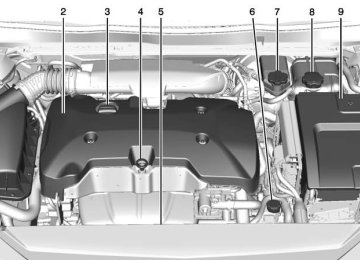- 2013 Chevrolet Impala Owners Manuals
- Chevrolet Impala Owners Manuals
- 2009 Chevrolet Impala Owners Manuals
- Chevrolet Impala Owners Manuals
- 2008 Chevrolet Impala Owners Manuals
- Chevrolet Impala Owners Manuals
- 2011 Chevrolet Impala Owners Manuals
- Chevrolet Impala Owners Manuals
- 2015 Chevrolet Impala Owners Manuals
- Chevrolet Impala Owners Manuals
- 2001 Chevrolet Impala Owners Manuals
- Chevrolet Impala Owners Manuals
- 2016 Chevrolet Impala Owners Manuals
- Chevrolet Impala Owners Manuals
- 2007 Chevrolet Impala Owners Manuals
- Chevrolet Impala Owners Manuals
- 2014 Chevrolet Impala Owners Manuals
- Chevrolet Impala Owners Manuals
- 2002 Chevrolet Impala Owners Manuals
- Chevrolet Impala Owners Manuals
- 2003 Chevrolet Impala Owners Manuals
- Chevrolet Impala Owners Manuals
- 2006 Chevrolet Impala Owners Manuals
- Chevrolet Impala Owners Manuals
- 2010 Chevrolet Impala Owners Manuals
- Chevrolet Impala Owners Manuals
- 2000 Chevrolet Impala Owners Manuals
- Chevrolet Impala Owners Manuals
- 2012 Chevrolet Impala Owners Manuals
- Chevrolet Impala Owners Manuals
- 2008 Chevrolet Impala Owners Manuals
- Chevrolet Impala Owners Manuals
- 2004 Chevrolet Impala Owners Manuals
- Chevrolet Impala Owners Manuals
- 2005 Chevrolet Impala Owners Manuals
- Chevrolet Impala Owners Manuals
- Download PDF Manual
-
1. Press the MENU knob. 2. Turn the MENU knob to highlight
XM Channel List.
3. Turn the MENU knob to highlight
the desired XM Channels.
Radio Reception Frequency interference and static can occur during normal radio reception if items such as phone chargers, vehicle convenience accessories, and external electronic devices are plugged into the accessory power outlet. If there is interference or static, unplug the item from the accessory power outlet.
FM FM signals only reach about 16 to 65 km (10 to 40 mi). Although the radio has a built-in electronic circuit that automatically works to reduce interference, some static can occur, especially around tall buildings or hills, causing the sound to fade in and out. AM The range for most AM stations is greater than for FM, especially at night. The longer range can cause station frequencies to interfere with each other. Static can also occur when things like storms and power lines interfere with radio reception. When this happens, try reducing the treble on the radio. SiriusXM Satellite Radio Service If equipped, SiriusXM Satellite Radio Service provides digital radio reception. Tall buildings or hills can interfere with satellite radio signals, causing the sound to fade in and
out. In addition, traveling or standing under heavy foliage, bridges, garages, or tunnels may cause loss of the SiriusXM signal for a period of time. Cell Phone Usage Cell phone usage, such as making or receiving phone calls, charging, or just having the phone on may cause static interference in the radio. Unplug the phone or turn it off if this happens.
Backglass Antenna The AM-FM antenna is integrated with the rear window defogger in the rear window. Do not scratch the inside surface or damage the lines in the glass. If the inside surface is damaged, it could interfere with radio reception. For proper radio reception, the antenna connector needs to be properly attached to the post on the glass.
Chevrolet Impala Owner Manual (GMNA-Localizing-U.S./Canada-7576026) - 2015 - CRC 1st Edition - 4/2/14
Black plate (11,1)
Caution (Continued)
metallic tinting materials will not be covered by the vehicle warranty.
Multi-Band Antenna The roof antenna is for OnStar®, SiriusXM® Satellite Radio, and GPS (Global Positioning System). Keep clear of obstructions for clear reception. If the vehicle has a sunroof, and it is open, reception can also be affected.
If attaching a cell phone antenna to the glass, attach it between the grid lines.
{ Caution
Using a razor blade or sharp object to clear the inside rear window can damage the rear window antenna and/or the rear window defogger. Repairs would not be covered by the vehicle warranty. Do not clear the inside rear window with sharp objects.
{ Caution
Do not apply aftermarket glass tinting with metallic film. The metallic film in some tinting materials will interfere with or distort the incoming radio reception. Any damage caused to the backglass antenna due to
(Continued)
Infotainment System 7-11
Audio Players
CD Player The CD player can be used for CD and MP3 audio. With the vehicle on, insert a disc into the slot, label side up. Press the MEDIA button to select CD as a source. The system is capable of playing: . Most audio CDs . CD-R . CD-RW . MP3 or unprotected WMA
formats
When playing any compatible recordable disc, the sound quality can be reduced due to disc quality, the method of recording, the quality of the music that has been recorded, or the way the disc has been handled.
Chevrolet Impala Owner Manual (GMNA-Localizing-U.S./Canada-7576026) - 2015 - CRC 1st Edition - 4/2/14
Black plate (12,1)
7-12
Infotainment System
There can be increased skipping, difficulty in finding tracks, and/or difficulty in loading and ejecting. If these problems occur, check the disc for damage or try a known good disc. To avoid damage to the CD player: . Do not use scratched or
damaged discs.
. Do not apply labels to discs. The
labels could get caught in the player. Insert only one disc at a time.
. Keep the loading slot free of foreign materials, liquids, and debris.
. Use a marking pen to label the
top of the disc.
Loading and Ejecting Discs To load a disc: 1. Turn the vehicle on. 2.
Insert a disc into the slot, label side up. The player pulls it in the rest of the way. If the disc is
damaged or improperly loaded, there is an error and the disc ejects.
Playing an Audio CD Press the MEDIA button on the faceplate until CD is selected. On the CD main page, a track number displays at the beginning of each track. Song, Artist, and Album information displays when available. Use the following screen controls to play the disc: t (Seek Previous/Fast Reverse): While on the CD main page: . Press to seek to the beginning of
the current or previous track. If the track has been playing for less than five seconds, it seeks to the previous track. If longer than five seconds, the current track starts from the beginning. . Press and hold to fast reverse
through a track. Release the button to return to playing speed. Elapsed time displays.
u (Seek Next/Fast Forward): While on the CD main page: . Press to seek to the next track. . Press and hold to fast forward
through a track. Release the button to return to playing speed. Elapsed time displays.
j /r (Pause/Play): While on the CD main page, press to pause. Press again to resume. Z (Shuffle): Press Z to play the songs in random order. Press again to turn off. If a Blu-ray Disc® or DVD disc is loaded into the CD player and the CD screen button is selected, a disc error occurs and the disc is ejected.
CD Menu While on the CD main page, press the MENU knob to display the CD menu and the following may display: Browse: Select to display the files or songs on the CD. See “Browse CD Media†later in this section.
Chevrolet Impala Owner Manual (GMNA-Localizing-U.S./Canada-7576026) - 2015 - CRC 1st Edition - 4/2/14
Black plate (13,1)
If equipped, this
Tone Settings: Select to adjust Bass, Midrange, Treble, Balance, Fade, and EQ (Equalizer). See “Tone Settings†under AM-FM Radio on page 7-7. Auto Volume: feature adjusts the volume based on the vehicle speed. Select the level between off, low, medium-low, medium, medium-high, and high. Press q BACK to go to the previous menu. EQ (Equalizer) Settings: If equipped, this feature adjusts the DSP Modes. See “EQ (Equalizer) Settings†in AM-FM Radio on page 7-7. DSP Modes: feature adjusts the DSP Modes. See “DSP Modes†in AM-FM Radio on page 7-7.
If equipped, this
Error Messages If Disc Error displays and/or the disc comes out, it could be for one of the following reasons:
The disc has an invalid or unknown format. The disc is very hot. Try the disc again when the temperature returns to normal. The road is very rough. Try the disc again when the road is smoother. The disc is dirty, scratched, wet, or upside down. The air is very humid. Try the disc again later. There was a problem while burning the disc. The label is caught in the CD player.
If Disc Player Error displays, it could be for one of the following reasons:
The player temperature is too high.
Infotainment System 7-13
There are load or eject errors.
If the CD is not playing correctly, for any other reason, try a known good CD. If any error continues, contact your dealer. Playing an MP3 CD To play an MP3 CD, follow the same instructions as “Playing an Audio CD.†The following guidelines must be met when creating an MP3 disc, otherwise the CD might not play: . Sampling rate: 16 kHz,
22.05 kHz, 24 kHz, 32 kHz, 44.1 kHz, and 48 kHz.
. Bit rates supported: 8, 16, 24, 32, 40, 48, 56, 64, 80, 96, 112, 128, 144, 160, 192, 224, 256, and 320 kbps.
. Maximum number of folders:
eight folders with 255 files per folder.
. Maximum of 1,000 files on
a disc.
Chevrolet Impala Owner Manual (GMNA-Localizing-U.S./Canada-7576026) - 2015 - CRC 1st Edition - 4/2/14
Black plate (14,1)
7-14
Infotainment System
. Recorded on a CD-R or CD-RW.
USB Port
Root Directory The root directory is treated as a folder. All files contained directly under the root directory are accessed prior to any root directory folders.
Empty Folders If a root directory or folder is empty or contains only folders, the player advances to the next folder in the file structure that contains a compressed audio file. The empty folder(s) are not displayed or numbered.
No Folder When the CD only contains compressed audio files without any folders, all files are under the root folder.
Playing from a USB A USB mass storage device or Media Transfer Protocol (MTP) device can be connected to the USB port. If equipped, the USB ports are in the center console and if equipped with storage behind the radio, there is a USB port inside.
USB MP3 Player and USB Drives The USB MP3 players and USB drives connected must comply with the USB Mass Storage Class specification (USB MSC).
. Hard disk drives are not
supported.
To play a USB device: . Connect the USB. . Press the MEDIA button on the
faceplate until the connected device is shown.
While the USB source is active, use the icons on the screen to operate USB function: . t (Seek Previous/Fast
Reverse)
. u (Seek Next/Fast Forward)
j /r (Play/Pause)
. Z (Shuffle) For information on how to use the screen icons, see “Playing an Audio CD†previously in this section.
USB Menu Press the MENU knob to display the USB menu and the following may display: Browse: Select to display the files and folders on the USB device. Tone Settings: Select to adjust Bass, Midrange, Treble, Balance, Fade, and EQ (Equalizer). See “Tone Settings†under “Playing an Audio CD.â€
Chevrolet Impala Owner Manual (GMNA-Localizing-U.S./Canada-7576026) - 2015 - CRC 1st Edition - 4/2/14
Black plate (15,1)
If equipped, see
Auto Volume: “Playing an Audio CD.†EQ (Equalizer) Settings: If equipped, this feature adjusts the pre-defined EQ Modes. See “EQ (Equalizer) Settings†in AM-FM Radio on page 7-7. DSP Modes: feature adjusts the DSP Modes. See “DSP Modes†in AM-FM Radio on page 7-7. Playing from an iPod® This feature supports the following iPod models:
If equipped, this
iPod nano® (1st, 2nd, 3rd, and 4th generation) iPod with video (5.0 and 5.5
generation). iPod classic® (6th generation) iPod touch® (1st and 2nd generation)There may be problems with operation and function in the following situations: . When connecting an iPod on
which a more recent version of the firmware is installed than is supported by the infotainment system.
. When connecting an iPod on
which firmware from other providers is installed.
To connect and control an iPod: 1. Connect one end of the standard
iPod USB cable to the iPod's dock connector.
2. Connect the other end to the
USB port in the center console.
3. Press the MEDIA button to
select the source.
iPod music information displays on the radio’s display and begins playing through the vehicle’s audio system.
Infotainment System 7-15
The iPod battery recharges automatically while the vehicle is on. When the vehicle is off while an iPod is connected using the iPod USB cable, the iPod battery stops charging and the iPod automatically turns off. If the iPod is an unsupported model, it can still be listened to in the vehicle by connecting to the auxiliary input jack using a standard 3.5 mm (1/8 in) stereo cable.
iPod Menu Press the MENU knob to display the iPod Menu and the following may display: Browse: Select to display the files or songs on the iPod. See “Browse iPod Media†later in this section. Tone Settings: Select to adjust Bass, Midrange, Treble, Balance, Fade, and EQ (Equalizer). See “Tone Settings†under “Playing an Audio CD.†Auto Volume: “Playing an Audio CD.â€
If equipped, see
Chevrolet Impala Owner Manual (GMNA-Localizing-U.S./Canada-7576026) - 2015 - CRC 1st Edition - 4/2/14
Black plate (16,1)
7-16
Infotainment System
EQ (Equalizer) Settings: If equipped, this feature adjusts the pre-defined EQ Modes. See “EQ (Equalizer) Settings†in AM-FM Radio on page 7-7. DSP Modes: feature adjusts the DSP Modes. See “DSP Modes†in AM-FM Radio on page 7-7.
If equipped, this
Browse iPod Media Use the following to browse: Playlists: 1. Turn the MENU knob to highlight
and press to view the playlists stored on the iPod.
2. Turn the MENU knob to highlight
and press to select a playlist name to view a list of all songs in the playlist.
3. Turn the MENU knob to highlight
and press to select the song from the list to begin playback.
Artists: 1. Turn the MENU knob to highlight
Genres: 1. Turn the MENU knob to highlight
and press to view the artists stored on the iPod.
and press to view the genres stored on the iPod.
2. Turn the MENU knob to highlight
2. Turn the MENU knob to highlight
and press to select an artist name to view a list of all albums by the artist.
and press to select a genre name to view a list of artists of that genre.
3. Turn the MENU knob to highlight
3. Turn the MENU knob to highlight
and press to select the album from the list.
and press to select to view albums by that artist.
4. To begin playback, select a song
4. Turn the MENU knob to highlight
from the album.
Albums: 1. Turn the MENU knob to highlight
and press to view the albums stored on the iPod.
2. Turn the MENU knob to highlight
and press to select an album name to view a list of all songs on the album.
and press to select an album to view songs.
5. Turn the MENU knob to highlight
and press to select the song from the list to begin playback.
Songs: 1. Turn the MENU knob to highlight
and press to view a list of all songs stored on the iPod.
3. Turn the MENU knob to highlight
2. Turn the MENU knob to highlight
and press to select the song from the list to begin playback.
and press to select the song from the list to begin playback.
Chevrolet Impala Owner Manual (GMNA-Localizing-U.S./Canada-7576026) - 2015 - CRC 1st Edition - 4/2/14
Black plate (17,1)
Playing from an iPhone® or iPad® This feature supports iPhone 3G, iPhone 3GS, iPhone 4, and iPad. Follow the same instructions as stated earlier for using an iPod.
SD Card Reader If equipped, the SD card reader is in the center console. See Center Console Storage on page 4-2. 1. Plug the SD card into the reader. 2. Press the MEDIA button to
select the SD device.
If an SD card has already been connected, but a different source is currently active, press the MEDIA screen button repeatedly to cycle through all of the available audio source screens, until the SD card screen is shown.
Playing Music from the SD Card An SD card is played the same way a USB device is played. See USB Port on page 7-14.
Auxiliary Jack The AUX jack is in the center console. See Center Console Storage on page 4-2. Possible auxiliary audio sources include:
Laptop computer
. Audio music player This jack is not an audio output. Do not plug headphones into the auxiliary input jack. Auxiliary devices should be set up while the vehicle is in P (Park). Connect a 3.5 mm (1/8 in) cable from the auxiliary device to the auxiliary input jack. If an auxiliary device has already been connected, but a different source is currently active, press the MEDIA faceplate button repeatedly to scroll through all of the available audio source screens, until the AUX source screen is shown.
Infotainment System 7-17
Playing from the AUX Jack An auxiliary device is played through the audio system and controlled through the device itself.
AUX Menu Press the MENU knob to display the AUX menu and the following may display: Tone Settings: Select to adjust Bass, Midrange, Treble, Balance, Fade, and EQ (Equalizer). See “Tone Settings†under AM-FM Radio on page 7-7. Auto Volume: “Playing an Audio CD.†DSP: adjusts the pre-defined settings. See “DSP†in AM-FM Radio on page 7-7. EQ (Equalizer): feature adjusts the pre-defined equalizer settings. See “EQ (Equalizer)†in AM-FM Radio on page 7-7.
If equipped, this feature
If equipped, see
If equipped, this
Chevrolet Impala Owner Manual (GMNA-Localizing-U.S./Canada-7576026) - 2015 - CRC 1st Edition - 4/2/14
Black plate (18,1)
7-18
Infotainment System
Navigation
OnStar® System An OnStar® subscriber has the ability to connect to the OnStar system (if equipped) and ask an OnStar Advisor to download a destination into the vehicle. OnStar will send address information and location coordinates of the destination into the vehicle. To access from the Home Page, turn the MENU knob to highlight the OnStar icon. Press the MENU knob to access.
Press the button below the MUTE screen button to mute the navigation directions. The previous audio selection will play. The MUTE screen button will change to UNMUTE. Press the button below UNMUTE to enable the navigation directions again.
OnStar Turn-by-Turn Navigation Press the MENU knob to go to the Turn-by-Turn menu.
. Route Preview . Repeat When the system is downloading a route, the only option available is Cancel Route. Once the route is downloaded, the additional list items display.
My Destination If My Destination is selected, a special version of the Maneuver View displays. The Destination Address is shown in the Street Name field and the total distance to the destination is shown in the Distance to Maneuver View. Press the button below the DONE screen button to return to the Maneuver View.
The following options are available: . Update Route: only shows if the
vehicle is off the route
. Cancel Route . My Destination
Chevrolet Impala Owner Manual (GMNA-Localizing-U.S./Canada-7576026) - 2015 - CRC 1st Edition - 4/2/14
Black plate (19,1)
Route Preview
If Route Preview is selected, a special version of the Maneuver View displays.
. Press the button below the
NEXT screen button to display the next maneuver information, including distance between it and the previous maneuver.
. Press the button below the
PREV screen button to display the previous maneuver information, including distance between it and the previous maneuver. While on the current maneuver, the PREV screen button is hidden. If on the last maneuver, the NEXT screen button is hidden.
. Press the button below the
DONE screen button to return to the Maneuver View.
Repeat Press the button below the REPEAT screen button to go back to the Maneuver View. The audible maneuver prompt is repeated.
Canceling a Turn-by-Turn Route Press the button below the Cancel Route screen button on the Turn-by-Turn menu. A screen displays to confirm the cancellation.
Infotainment System 7-19
Phone
Bluetooth (Overview) Instructions for using the cell phone may differ between infotainment systems. For vehicles with an uplevel radio, see the infotainment manual. Bluetooth-capable systems can interact with many cell phones, allowing: . Placement and receipt of calls in
a hands-free mode.
. Sharing of the cell phone’s
address book or contact list with the vehicle.
To minimize driver distraction, before driving, and with the vehicle parked: . Become familiar with the
features of the cell phone. Organize the phone book and contact lists clearly and delete
Chevrolet Impala Owner Manual (GMNA-Localizing-U.S./Canada-7576026) - 2015 - CRC 1st Edition - 4/2/14
Black plate (20,1)
7-20
Infotainment System
duplicate or rarely used entries. If possible, program speed dial or other shortcuts.
. Review the controls and
operation of the infotainment system.
. Pair cell phone(s) to the vehicle.
The system may not work with all cell phones. See “Pairing†in this section. If the cell phone has voice dialing capability, learn to use that feature to access the address book or contact list. See “Voice Pass-Thru†in this section.
. See “Storing and Deleting Phone
Numbers†in this section.
{ Warning
When using a cell phone, it can be distracting to look too long or too often at the screen of the phone or the infotainment system. (Continued)
Warning (Continued)
Taking your eyes off the road too long or too often could cause a crash resulting in injury or death. Focus your attention on driving.
Vehicles with a Bluetooth system can use a Bluetooth-capable cell phone with a Hands-Free Profile to make and receive phone calls. The infotainment system and voice recognition are used to control the system. The system can be used while in ON/RUN or ACC/ ACCESSORY. The range of the Bluetooth system can be up to 9.1 m (30 ft). Not all phones support all functions and not all phones work with the Bluetooth system. See www.gm.com/bluetooth for more information about compatible phones.
Bluetooth Controls Use the buttons on the instrument panel, faceplate, and the steering wheel to operate the Bluetooth system.
Steering Wheel Controls g (Press to Talk): Press to answer incoming calls or start voice recognition. c (End Call): Press to end a call, reject a call, or cancel an operation. Press to mute or unmute the infotainment system.
Infotainment System Controls For information about how to navigate the menu system using the infotainment controls, see Overview on page 7-3. MENU: Turn to scroll through a list. Press to select the highlighted list option. { (Home Page): Press to go to the Home Page. See Home Page on page 7-4.
Chevrolet Impala Owner Manual (GMNA-Localizing-U.S./Canada-7576026) - 2015 - CRC 1st Edition - 4/2/14
Black plate (21,1)
PHONE: From the Home Page, select to enter the phone main menu. See Bluetooth (Voice Recognition) on page 7-21 or Bluetooth (Overview) on page 7-19
or Bluetooth (Infotainment Controls - Base Radio) on page 7-26. Voice Recognition The voice recognition system uses commands to control the system and dial phone numbers. Noise: The system may not recognize voice commands if there is too much background noise, such as noise from open windows or loud talking inside the vehicle. When to Speak: A tone sounds to indicate that the system is ready for a voice command. Wait for the tone and then speak. How to Speak: Speak clearly in a calm and natural voice.Audio System When using the Bluetooth system, sound comes through the vehicle's front audio system speakers and overrides the audio system. Use the O knob during a call to change the volume level. The system maintains a minimum volume level. Bluetooth Audio Quality Turn off the Echo and Noise cancellation feature on your phone, if supported, for the best hands-free performance. See www.gm.com/bluetooth. Other Information The Bluetooth® word mark and logos are owned by the Bluetooth® SIG, Inc. and any use of such marks by General Motors is under license. Other trademarks and trade names are those of their respective owners.
Infotainment System 7-21
Bluetooth (Voice Recognition)
Using Voice Recognition To use voice recognition, press g on the steering wheel. Use the commands below for the various voice features. For additional information, say “Help†while you are in a voice recognition menu. Pairing
Pairing a Phone 1. Press g. The system responds
“Ready,†followed by a tone.
2. Say “Bluetooth.†3. Say “Pair.†The system responds with instructions and a four-digit Personal Identification Number (PIN). The PIN is used in Step 5.
4. Start the pairing process on the cell phone that you want to pair. For help with this process, see your cell phone manufacturer's user guide.
Chevrolet Impala Owner Manual (GMNA-Localizing-U.S./Canada-7576026) - 2015 - CRC 1st Edition - 4/2/14
Black plate (22,1)
7-22
Infotainment System
5. Locate the device named “Your
Vehicle†in the list on the cell phone. Follow the instructions on the cell phone to enter the PIN provided in Step 3. After the PIN is successfully entered, the system prompts you to provide a name for the paired cell phone. This name will be used to indicate which phones are paired and connected to the vehicle. The system responds with “
has been successfully paired†after the pairing process is complete. 6. Repeat Steps 1−5 to pair
additional phones.
Listing All Paired and Connected Phones The system can list all cell phones paired to it. If a paired cell phone is also connected to the vehicle, the system responds with “is connected†after that phone name. 1. Press g. The system responds
“Ready,†followed by a tone.
2. Say “Bluetooth.†3. Say “List.â€
Deleting a Paired Phone If the phone name to delete is unknown, see “Listing All Paired and Connected Phones.†1. Press g. The system responds
“Ready,†followed by a tone.
2. Say “Bluetooth.†3. Say “Delete.†The system asks
for which phone to delete.
4. Say the name of the phone to
delete.
Connecting to a Different Phone To connect to a different cell phone, the Bluetooth system looks for the next available cell phone in the order in which all available cell phones were paired. This may need to be repeated depending on how many cell phones have been connected.
1. Press g. The system responds
“Ready,†followed by a tone.
2. Say “Bluetooth.†3. Say “Change phone.â€
If another cell phone is found, the response will be “
is now connected.†This can be repeated to connect any of the up to five paired phones. If another cell phone is not found, the original phone remains connected. Storing and Deleting Phone Numbers The following commands are used to delete and store phone numbers. Store: This command will store a phone number, or a group of numbers as a name tag.
Chevrolet Impala Owner Manual (GMNA-Localizing-U.S./Canada-7576026) - 2015 - CRC 1st Edition - 4/2/14
Black plate (23,1)
Digit Store: This command allows a phone number to be stored as a name tag by entering the digits one at a time. Delete: This command is used to delete individual name tags. Delete All Name Tags: This command deletes all stored name tags in the Hands-Free Calling Directory and the Destinations Directory.
Using the “Store†Command 1. Press g. The system responds
“Ready,†followed by a tone.
2. Say “Store.†3. Say the entire phone number or a group of digits all at once with no pauses, then follow the directions given by the system to save a name tag for this number.
Using the “Digit Store†Command If an unwanted number is recognized by the system, say “Correction†at any time to clear the last number.
To hear all of the digits recognized by the system, say “Verify†at any time. 1. Press g. The system responds
“Ready,†followed by a tone.
2. Say “Digit Store.†3. Say each digit, one at a time. After each digit is entered, the system repeats back the digit it heard followed by a tone. After the last digit has been entered, say “Store,†and then follow the directions given by the system to save a name tag for this number.
Using the “Delete†Command 1. Press g. The system responds
“Ready,†followed by a tone.
2. Say “Delete.†3. Say the name tag you want to
delete.
Infotainment System 7-23
Using the “Delete All Name Tags†Command This command deletes all stored name tags in the Hands-Free Calling Directory and the Destinations Directory. To delete all name tags: 1. Press g. The system responds
“Ready,†followed by a tone. 2. Say “Delete all name tags.†Listing Stored Numbers The list command will list all the stored numbers and name tags.
Using the “List†Command 1. Press g. The system responds
“Ready,†followed by a tone.
2. Say “Directory.†3. Say “Hands-Free Calling.†4. Say “List.†Making a Call Calls can be made using the following commands.
Chevrolet Impala Owner Manual (GMNA-Localizing-U.S./Canada-7576026) - 2015 - CRC 1st Edition - 4/2/14
Black plate (24,1)
7-24
Infotainment System
Dial or Call: The dial or call command can be used interchangeably to dial a phone number or a stored name tag. Digit Dial: This command allows a phone number to be dialed by entering the digits one at a time. Re-dial: This command is used to dial the last number used on the cell phone.
Using the “Dial†or “Call†Command 1. Press g. The system responds
“Ready,†followed by a tone.
2. Say “Dial†or “Call.†3. Say the entire number without pausing or say the name tag.
Once connected, the person called will be heard through the audio speakers.
Calling 911 Emergency (U.S. and Canada) 1. Press g. The system responds
“Ready,†followed by a tone.
2. Say “Dial†or “Call.†3. Say “911.†4. Say “Dial†or “Call.â€
Calling 066 Emergency (Mexico) 1. Press g. The system responds
“Ready,†followed by a tone.
2. Say “Dial†or “Call.†3. Say “066.†4. Say “Dial†or “Call.â€
Using the “Digit Dial†Command The digit dial command allows a phone number to be dialed by entering the digits one at a time. After each digit is entered, the system repeats back the digit it heard followed by a tone. If an unwanted number is recognized by the system, say “Correction†at any time to clear the last number. To hear all of the numbers recognized by the system, say “Verify†at any time.
1. Press g. The system responds
“Ready,†followed by a tone.
2. Say “Digit Dial.†3. Say each digit, one at a time. After each digit is entered, the system repeats back the digit it heard followed by a tone. After the last digit has been entered, say “Dial.â€
Once connected, the person called will be heard through the audio speakers.
Using the “Re-dial†Command 1. Press g. The system responds
“Ready,†followed by a tone.
2. After the tone, say “Re-dial.†The
system dials the last number called from the connected cell phone.
Once connected, the person called will be heard through the audio speakers.
Chevrolet Impala Owner Manual (GMNA-Localizing-U.S./Canada-7576026) - 2015 - CRC 1st Edition - 4/2/14
Black plate (25,1)
Receiving a Call When an incoming call is received, the audio system mutes and a ring tone is heard in the vehicle. . Press g to answer the call. . Press i to ignore a call. Call Waiting Call waiting must be supported on the cell phone and enabled by the wireless service carrier. . Press g to answer an incoming call when another call is active. The original call is placed on hold.
. Press g again to return to the
original call. To ignore the incoming call, no action is required.
. Press i to disconnect the
current call and switch to the call on hold.
Three-Way Calling Three-way calling must be supported on the cell phone and enabled by the wireless service carrier. 1. While on a call, press g. 2. Say “Three-way call.†3. Use the “Dial†or “Call†command
to dial the number of the third party to be called.
4. Once the call is connected,
press g to link all callers together.
Ending a Call Press i to end a call. Transferring a Call Audio can be transferred between the Bluetooth system and the cell phone. The cell phone must be paired and connected with the Bluetooth system before a call can be
Infotainment System 7-25
transferred. The connection process can take up to two minutes after the ignition is turned to ON/RUN.
To Transfer Audio from the Bluetooth System to a Cell Phone During a call with the audio in the vehicle: 1. Press g. 2. Say “Transfer Call.â€
To Transfer Audio to the Bluetooth System from a Cell Phone During a call with the audio on the cell phone, press g. The audio transfers to the vehicle. If the audio does not transfer to the vehicle, use the audio transfer feature on the cell phone. See your cell phone manufacturer's user guide for more information.
Chevrolet Impala Owner Manual (GMNA-Localizing-U.S./Canada-7576026) - 2015 - CRC 1st Edition - 4/2/14
Black plate (26,1)
7-26
Infotainment System
Voice Pass-Thru Voice pass-thru allows access to the voice recognition commands on the cell phone. See your cell phone manufacturer's user guide to see if the cell phone supports this feature. To access contacts stored in the cell phone: 1. Press g. The system responds
“Ready,†followed by a tone.
2. Say “Bluetooth.†3. Say “Voice.†The system responds “OK, accessing
.†The cell phone's normal prompt messages will go through their cycle according to the phone's operating instructions. Dual Tone Multi-Frequency (DTMF) Tones The Bluetooth system can send numbers and the numbers stored as name tags during a call. You can use this feature when calling a
menu-driven phone system. Account numbers can also be stored for use.
Sending a Number or Name Tag During a Call 1. Press g. The system responds
“Ready,†followed by a tone.
2. Say “Dial.†3. Say the number or name tag
to send.
Clearing the System Unless information is deleted out of the in-vehicle Bluetooth system, it will be retained indefinitely. This includes all phone pairing information. For information on how to delete this information, see “Deleting a Paired Phone.â€
Bluetooth (Infotainment Controls - Base Radio) For information about how to navigate the menu system using the infotainment controls, see Overview on page 7-3. Switching to Handset or Hands-Free Mode To switch between handset mode and hands-free mode, use the OnStar command, “transfer call.†Pairing A Bluetooth-enabled cell phone must be paired to the Bluetooth system and then connected to the vehicle before it can be used. See your cell phone manufacturer's user guide for Bluetooth functions before pairing the cell phone. If a Bluetooth phone is not connected, calls can be made using OnStar Hands-Free Calling, if available. See OnStar Overview on page 14-1, if equipped.
Chevrolet Impala Owner Manual (GMNA-Localizing-U.S./Canada-7576026) - 2015 - CRC 1st Edition - 4/2/14
Black plate (27,1)
Pairing Information . Up to five cell phones can be
paired to the Bluetooth system. The pairing process is disabled when the vehicle is moving.
. Pairing only needs to be
completed once per phone, unless the pairing information on the cell phone changes or the cell phone is deleted from the system.
. Only one paired cell phone can be connected to the Bluetooth system at a time. If multiple paired cell phones are within range of the system, the system connects to the first available paired cell phone in the order that they were newly paired to the system. To connect to a different paired phone, see “Connecting to a Different Phone†later in this section.
Pairing a Phone or Device 1. From the Home Page, turn the
MENU knob to access the PHONE screen button, then press the MENU knob to select the PHONE screen button. If a device has been previously paired, the main Phone menu will be shown. If no devices have been paired, Step 2 can be skipped.
2. Turn the MENU knob and press
to select Manage Phones.
3. Press the button just below the PAIR screen button. A four-digit Personal Identification Number (PIN) appears on the display. The PIN is used in Step 5.
4. Start the pairing process on the
cell phone to be paired to the vehicle. See the cell phone manufacturer's user guide for information on this process.
Infotainment System 7-27
5. Locate the device named “Your
Vehicle†in the list on the cell phone. Follow the instructions on the cell phone to enter the PIN provided in Step 3. After the PIN is successfully entered, the system confirms the pairing process is complete. If the phone prompts to accept connection or allow phone book download, select Always Accept and Allow. The phone book may not be available if not accepted.
6.
7. Repeat steps 1–6 to pair
additional phones or devices.
Listing All Paired and Connected Phones 1. To list all paired devices, from
the Home Page turn the MENU knob, then press to select the PHONE screen button.
2. Turn the MENU knob and press
to select Manage Phones.
Chevrolet Impala Owner Manual (GMNA-Localizing-U.S./Canada-7576026) - 2015 - CRC 1st Edition - 4/2/14
Black plate (28,1)
7-28
Infotainment System
Deleting a Paired Phone 1. From the Home Page, turn the
MENU knob, then press to select the PHONE screen button.
2. Turn the MENU knob and press
to select Manage Phones.
3. Turn the MENU knob to highlight
the phone to be deleted.
4. Press the button below the
DELETE screen button to delete the highlighted device.
5. A confirmation screen is
displayed. Press the button just below the DELETE screen button to confirm deletion.
Connecting to a Different Phone 1. From the Home Page, turn the
MENU knob, then press to select the PHONE screen button.
2. Turn the MENU knob and press
to select Manage Phones.
3. Turn the MENU knob to highlight
the phone to be connected.
4. Press the button just below the
CONNECT screen button to connect to the highlighted device.
Phone Menu Once a phone is connected and selected, the following may display: Recent Calls: Turn the MENU knob to highlight Recent Calls and press to select. Contacts: Turn the MENU knob to highlight Contacts and press to select. Keypad: Turn the MENU knob to highlight Keypad and press to select. Active Call: Turn the MENU knob to highlight Active Call and press to select and display the active call screen. Manage Phones: Turn the MENU knob to highlight Manage Phones and press to select.
Making a Call Using Contacts and Recent Calls For cell phones that support the Contacts and Recent Calls feature, the Bluetooth system can use the contacts stored on your cell phone to make calls. See your cell phone manufacturer’s user guide or contact your wireless provider to find out if this feature is supported by your phone. If the phone prompts to allow phone book download during the pairing process, select Always Accept and Allow. The phone book may not be available if not accepted. When a cell phone supports the phone book feature, the Contacts and Recent Calls menus are automatically available. The Contacts menu allows you to access the phone book stored in the cell phone to make a call.
Chevrolet Impala Owner Manual (GMNA-Localizing-U.S./Canada-7576026) - 2015 - CRC 1st Edition - 4/2/14
Black plate (29,1)
The Recent Calls menu allows you to access the phone numbers from the Incoming Calls, Outgoing Calls, and Missed Calls menus on the cell phone to make a call. To make a call using the Contacts menu: 1. From the Home Page, turn the
MENU knob, then press to select the PHONE screen button.
2. Turn the MENU knob to highlight
Contacts and press to select.
To make a call using the Recent Calls menu: 1. From the Home Page, turn the
MENU knob, then press to select the PHONE screen button.
2. Turn the MENU knob to highlight
Recent Calls and press to select. If necessary, select between Missed, Recent, and Sent calls by pressing the button below the appropriate screen button.
3. Turn the MENU knob to highlight
3. Turn the MENU knob to highlight
the letter group and press to select.
the contact or the phone number.
4. Turn the MENU knob to highlight
4. Press the MENU knob to call the
the contact and press to select.
contact.
5. Turn the MENU knob to highlight
the desired number, then press the MENU knob to call the contact.
Making a Call Using the Keypad To make a call: 1. From the Home Page, turn the
MENU knob, then press to select the PHONE screen button.
Infotainment System 7-29
2. Turn the MENU knob and press
to select Keypad.
3. Turn the MENU knob to highlight the first digit and press to select. Continue this process through the number. To call, press the button just below the CALL screen button.
Accepting or Declining a Call When an incoming call is received, the infotainment system mutes and a ring tone is heard in the vehicle.
Accepting a Call To accept a call, do one of the following: . Press the button just below the
ANSWER screen button.
. Press g on the steering wheel
controls.
Chevrolet Impala Owner Manual (GMNA-Localizing-U.S./Canada-7576026) - 2015 - CRC 1st Edition - 4/2/14
Black plate (30,1)
7-30
Infotainment System
Declining a Call To decline a call, do one of the following: . Press the button just below the
IGNORE screen button.
Declining a Call Waiting Call To decline a call waiting call, do one of the following: . Press the button just below the
IGNORE screen button.
. Press i on the steering wheel
. Press i on the steering wheel
controls.
controls.
. Do nothing. Call Waiting Call waiting must be supported on the Bluetooth phone and enabled by the wireless service carrier to work.
Accepting a Call Waiting Call To accept a call waiting call, do one of the following: . Press the button just below the
SWITCH screen button.
. Press g on the steering wheel
controls.
. Do nothing. Ending a Call To end a call, do one of the following: . Press the button just below the
END screen button.
. Press i on the steering wheel
controls.
Dual Tone Multi-Frequency (DTMF) Tones The in-vehicle Bluetooth system can send numbers during a call. This is used when calling a menu-driven phone system.
1. When a call is active, press the button just below the KEYPAD screen button.
2. Turn the MENU knob to highlight the first digit and press to select.
If not initially in the phone application, from the Home Page, turn the MENU knob, then press to select the PHONE screen button. From the PHONE main menu, turn the MENU knob to highlight Active Call and press to select.
Chevrolet Impala Owner Manual (GMNA-Localizing-U.S./Canada-7576026) - 2015 - CRC 1st Edition - 4/2/14
Black plate (31,1)
Trademarks and License Agreements
FCC Information See Radio Frequency Statement on page 13-12.
“Made for iPod†and “Made for iPhone†mean that an electronic accessory has been designed to connect specifically to iPod or iPhone and has been certified by the developer to meet Apple performance standards. iPod and iPhone are trademarks of Apple Computer, Inc., registered in the U.S. and other countries.
Fees and Taxes: Subscription fee, taxes, one time activation fee, and other fees may apply. Subscription fee is consumer only. All fees and programming subject to change. Subscriptions subject to Customer Agreement available at www.siriusxm.com. SiriusXM® service only available in the 48 contiguous United States and Canada. In Canada: Some deterioration of service may occur in extreme northern latitudes. This is beyond the control of SiriusXM® Satellite Radio.
Infotainment System 7-31
Explicit Language Notice: Channels with frequent explicit language are indicated with an “XL†preceding the channel name. Channel blocking is available for SiriusXM Satellite Radio receivers by notifying SiriusXM: . USA Customers — Visit www.siriusxm.com or call 1-866-635-2349.
. Canadian Customers — Visit
www.xmradio.ca or call 1-877-209-0079.
It is prohibited to copy, decompile, disassemble, reverse engineer, hack, manipulate, or otherwise make available any technology or software incorporated in receivers compatible with the SiriusXM® Satellite Radio System or that support the SiriusXM website, the Online Service or any of its content. Furthermore, the AMBER voice compression software included in this product is protected by intellectual property rights including
Chevrolet Impala Owner Manual (GMNA-Localizing-U.S./Canada-7576026) - 2015 - CRC 1st Edition - 4/2/14
Black plate (32,1)
Bluetooth The Bluetooth word mark and logos are owned by the Bluetooth SIG, Inc. and andy use of such marks by General Motors is under license. Other trademarks and trade names are those of their respective owners.
7-32
Infotainment System
patent rights, copyrights, and trade secrets of Digital Voice Systems, Inc. General Requirements: 1. A License Agreement from SiriusXM is required for any product that incorporates SiriusXM Technology and/or for use of any of the SiriusXM marks to be manufactured, distributed, or marketed in the SiriusXM service Area.
2. For products to be distributed,
marketed, and/or sold in Canada, a separate agreement is required with Canadian Satellite Radio Inc. (operating as SiriusXM Canada).
Chevrolet Impala Owner Manual (GMNA-Localizing-U.S./Canada-7576026) - 2015 - CRC 1st Edition - 4/2/14
Black plate (1,1)
Climate Controls
Climate Control Systems
Climate Controls
8-1
The heating, cooling, and ventilation for the vehicle can be controlled with this system.
Climate Control Systems
Climate Control Systems . . . . . . 8-1
Dual Automatic Climate ControlSystem . . . . . . . . . . . . . . . . . . . . . . 8-3
Air Vents
Air Vents . . . . . . . . . . . . . . . . . . . . . . 8-7
Maintenance
Passenger Compartment Air
Filter . . . . . . . . . . . . . . . . . . . . . . . . . 8-8
1. Fan Control 2. A/C (Air Conditioning) 3. Air Delivery Modes 4. Defrost 5. TEMP (Temperature Control) 6. Recirculation 7. Rear Window Defogger
Fan Control: Turn the knob clockwise or counterclockwise to increase or decrease the fan speed. Temperature Control: Turn the knob clockwise or counterclockwise to increase or decrease the temperature setting.
Chevrolet Impala Owner Manual (GMNA-Localizing-U.S./Canada-7576026) - 2015 - CRC 1st Edition - 4/2/14
Black plate (2,1)
8-2
Climate Controls
Air Delivery Modes: Press Y, \, [ , or - to change the direction of the airflow. An indicator light comes on in the selected mode button. Y (Vent): Air is directed to the instrument panel outlets. \ (Bi-Level): Air is directed to the instrument panel outlets and the floor outlets. [ (Floor): Air is directed to the floor outlets. - (Defog): Air is directed to the windshield and floor outlets to clear the windows of fog or moisture. 0 (Defrost): Press to clear the windshield of fog or frost more quickly. Air is directed to the windshield and side window outlets. For best results, clear all snow and ice from the windshield before defrosting.
A/C (Air Conditioning): Press to turn the air conditioning on or off. If the fan is turned off, the air conditioner will not run and the indicator light may turn off. L (Recirculation): Press to turn on recirculation. An indicator light comes on. Air is recirculated to quickly cool the inside of the vehicle or reduce the outside air and odors that may enter. Rear Window Defogger K (Rear Window Defogger): Press to turn the rear window defogger on or off. The rear window defogger turns off automatically after about 10 minutes. If turned on again, it runs for about five minutes before turning off. At higher speeds, the rear window defogger may stay on continuously. The upper region of gridlines on the rear window are antenna lines and are not intended to heat when the defogger is activated.
If equipped with heated outside rearview mirrors, they turn on with the rear window defogger and help to clear fog or frost from the surface of the mirror. See Heated Mirrors on page 2-20.
{ Caution
Using a razor blade or sharp object on the inside rear window can damage the antenna or defogger. Repairs would not be covered by the vehicle warranty. Do not stick anything to the rear window.
Chevrolet Impala Owner Manual (GMNA-Localizing-U.S./Canada-7576026) - 2015 - CRC 1st Edition - 4/2/14
Black plate (3,1)
Dual Automatic Climate Control System
The heating, cooling, and ventilation for the vehicle can be controlled with this system.
7. Air Delivery Modes 8. O (Fan On/Off) 9. Rear Window Defogger 10. SYNC
1. Driver and Passenger Temperature Controls
2. Air Conditioning or Comfort/Eco
Air Conditioning (Stop/ Start Only) 3. Fan Control 4. Defrost 5. AUTO (Automatic Operation) 6. Recirculation
Climate Controls
8-3
Climate Control Influence on Stop/ Start Operation and Fuel Economy (If Equipped) The climate control system is dependent upon other vehicle systems for heat and power input. Certain climate control settings can lead to higher fuel usage and/or fewer auto stops. The following are climate control settings that use more fuel: . Comfort air conditioning mode. . Defrost mode. . Extreme temperature settings,
such as 15°C (60°F) or 32°C (90°F).
. High fan speed settings. To help reduce fuel usage: . Use the full automatic control as
described under “Automatic Operation.â€
. Use eco air conditioning, instead
of the comfort air conditioning.
Chevrolet Impala Owner Manual (GMNA-Localizing-U.S./Canada-7576026) - 2015 - CRC 1st Edition - 4/2/14
Black plate (4,1)
8-4
Climate Controls
. Select a temperature setting that
is higher in hot weather and lower in cold weather. Turn off the air conditioning when it is not needed.
. Only use defrost when needed
to clear the windows.
Automatic Operation The system automatically controls the fan speed, air delivery, air conditioning, and recirculation in order to heat or cool the vehicle to the desired temperature. When the indicator light is on, the system is in full automatic operation. If the air delivery mode or fan setting is manually adjusted, the auto indicator turns off and displays will show the selected settings. To place the system in automatic mode: 1. Press AUTO.
2. Set the temperature. Allow the system time to stabilize. Then adjust the temperature as needed for best comfort.
To improve fuel efficiency and to cool the vehicle faster, recirculation may be automatically selected in warm weather. The recirculation light will not come on when automatically controlled. Press h to manually select recirculation; press it again to select outside air.
Manual Operation Driver and Passenger Temperature Control: The temperature can be adjusted separately for the driver and passenger. Turn the knob clockwise or counterclockwise to increase or decrease the driver or passenger temperature setting. SYNC: Press to link all climate zone settings to the driver settings. The SYNC indicator light will turn
on. When the passenger settings are adjusted, the SYNC indicator light is off. O (Fan On/Off): Press the knob to turn the fan on or off. Fan Control: Turn the knob clockwise or counterclockwise to increase or decrease the fan speed. Press AUTO to return to automatic operation. Air Delivery Modes: Press Y, \, [ , or - to change the direction of the airflow. An indicator light comes on in the selected mode button. Changing the mode cancels the automatic operation and the system goes into manual mode. Press AUTO to return to automatic operation. Y (Vent): Air is directed to the instrument panel outlets. \ (Bi-Level): Air is directed to the instrument panel outlets and the floor outlets.
Chevrolet Impala Owner Manual (GMNA-Localizing-U.S./Canada-7576026) - 2015 - CRC 1st Edition - 4/2/14
Black plate (5,1)
[ (Floor): Air is directed to the floor outlets. - (Defog): Air is directed to the windshield and floor outlets to clear the windows of fog or moisture. 0 (Defrost): Press to clear the windshield of fog or frost more quickly. Air is directed to the windshield and side window outlets. For best results, clear all snow and ice from the windshield before defrosting. A/C (Air Conditioning) (For Non-Stop/Start Vehicles): Press to turn the air conditioning on or off. If the fan is turned off, the air conditioner will not run and the indicator light may turn off. Press AUTO to return to automatic operation and the air conditioner runs as needed. When the indicator light is on, the air conditioner runs automatically to cool the air inside the vehicle or to dry the air as needed to defog the windshield faster.
A/C (Comfort/Eco Air Conditioning) (For Stop/Start Vehicles): Press to cycle between the off, eco, and comfort air conditioning modes. The indicator will be lit in comfort and eco modes and turns off when there is no A/C function. If the fan is turned off, the air conditioner will not run and the indicator light may turn off. For comfort a/c, press A/C. The indicator will turn amber. Pressing this button again cancels automatic air conditioning and turns off the air conditioner. Press AUTO to return to automatic operation and the air conditioner runs automatically as needed. When the indicator light is on, the air conditioner runs automatically to cool the air inside the vehicle or to dry the air as needed to defog the windshield faster. For eco a/c, press A/C again. The indicator will turn green. This setting balances fuel economy and air conditioning comfort. In warm
Climate Controls
8-5
weather conditions, auto stops may occur more frequently and the vehicle interior may be warmer as compared to the comfort air conditioning setting. This setting allows higher humidity inside the vehicle and window fogging before the engine restarts. Pressing the 0 button during an auto stop may restart the engine to prevent window fogging. To reach comfort levels quickly during an auto stop, the engine will restart if the air conditioner is off and AUTO or A/C is selected. If temperature controls are adjusted cooler by more than 1°C (1°F) during an auto stop, the engine will restart to ensure that comfort is reached. L (Recirculation): Press to turn on recirculation. An indicator light comes on. Air is recirculated to quickly cool the inside of the vehicle or prevent outside air and odors from entering.
Chevrolet Impala Owner Manual (GMNA-Localizing-U.S./Canada-7576026) - 2015 - CRC 1st Edition - 4/2/14
Black plate (6,1)
previous settings to heat or cool the inside of the vehicle. The rear defog may come on during remote start based on cold ambient conditions. The rear defog indicator light may not come on during a remote start. The front heated seats may turn on if it is cold outside. The heated seat indicator lights may not come on during a remote start. See Remote Vehicle Start on page 2-9 and Heated and Ventilated Seats on page 1-10 (if equipped). Sensors
8-6
Climate Controls
Auto Defog: The climate control system may have a sensor to automatically detect high humidity inside the vehicle. When high humidity is detected, the climate control system may adjust to outside air supply and turn on the air conditioner. The fan speed may slightly increase to help prevent fogging. If the climate control system does not detect possible window fogging, it returns to normal operation. To turn Auto Defog off or on, see “Climate and Air Quality†under Vehicle Personalization on page 5-38. Rear Window Defogger K (Rear Window Defogger): Press to turn the rear window defogger on or off. The rear window defogger turns off automatically after about 10 minutes. If turned on again, it runs for about five minutes before turning off. At higher speeds, the rear window defogger may stay on continuously.
The upper region of gridlines on the rear window are antenna lines and are not intended to heat when the defogger is activated. If equipped with heated outside rearview mirrors, they turn on with the rear window defogger and help to clear fog or frost from the surface of the mirror. See Heated Mirrors on page 2-20.
{ Caution
Using a razor blade or sharp object on the inside rear window can damage the antenna or defogger. Repairs would not be covered by the vehicle warranty. Do not stick anything to the rear window.
Remote Start Climate Control Operation (If Equipped): If equipped with remote start, the climate control system may run when the vehicle is started remotely. The system uses the driver’s
Chevrolet Impala Owner Manual (GMNA-Localizing-U.S./Canada-7576026) - 2015 - CRC 1st Edition - 4/2/14