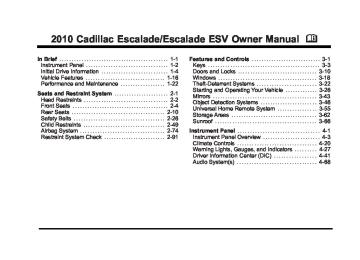- 2005 Cadillac Escalade Owners Manuals
- Cadillac Escalade Owners Manuals
- 2012 Cadillac Escalade Owners Manuals
- Cadillac Escalade Owners Manuals
- 1999 Cadillac Escalade Owners Manuals
- Cadillac Escalade Owners Manuals
- 2000 Cadillac Escalade Owners Manuals
- Cadillac Escalade Owners Manuals
- 2009 Cadillac Escalade Owners Manuals
- Cadillac Escalade Owners Manuals
- 2007 Cadillac Escalade Owners Manuals
- Cadillac Escalade Owners Manuals
- 2002 Cadillac Escalade Owners Manuals
- Cadillac Escalade Owners Manuals
- 2013 Cadillac Escalade Owners Manuals
- Cadillac Escalade Owners Manuals
- 2004 Cadillac Escalade Owners Manuals
- Cadillac Escalade Owners Manuals
- 2010 Cadillac Escalade Owners Manuals
- Cadillac Escalade Owners Manuals
- 2011 Cadillac Escalade Owners Manuals
- Cadillac Escalade Owners Manuals
- 2015 Cadillac Escalade Owners Manuals
- Cadillac Escalade Owners Manuals
- 2008 Cadillac Escalade Owners Manuals
- Cadillac Escalade Owners Manuals
- 2016 Cadillac Escalade Owners Manuals
- Cadillac Escalade Owners Manuals
- 2006 Cadillac Escalade Owners Manuals
- Cadillac Escalade Owners Manuals
- Download PDF Manual
-
Second Row
Screen
Third Row
Screen
DVD Media
DVD Media
Aux Video
Source
Aux Video
Source
Aux Video
Source
Aux Video
Source
DVD Media
Return to Default
Return to Default
State
State
Second Press
DVD Media
d (Camera): Press to change camera angles on DVDs that have this feature when a DVD is playing. The format and content of this function varies for each disc. 1 through 0 (Numeric Keypad): The numeric keypad provides the capability of direct chapter or track number selection.
\ (Clear): Press within three seconds after entering a numeric selection, to clear all numeric inputs. } 10 (Double Digit Entries): Press to select chapter or track numbers greater than 9. Press this button before entering the number. Battery Replacement To change the remote control batteries:
1. Slide the rear cover back on the remote control. 2. Replace the two batteries in the compartment.
Make sure that they are installed correctly, using the diagram on the inside of the battery compartment.
3. Replace the battery cover.
If the remote control is to be stored for a long period of time, remove the batteries and keep them in a cool, dry place.
4-85
Cadillac Escalade/Escalade ESV Owner Manual - 2010
Black plate (86,1)
Tips and Troubleshooting Chart Problem
Recommended Action
Tips and Troubleshooting Chart (cont'd)
Problem
Recommended Action
No power.
The picture does not fill the screen. There are black borders on the top and bottom or on both sides or it looks stretched out. In auxiliary mode, the picture moves or scrolls.
The remote control does not work.
The ignition might not be turned ON/RUN or in ACC/ACCESSORY. Check the display mode settings in the setup menu by pressing the display menu button on the remote control. Check the auxiliary input connections at both devices. Check to make sure there is no obstruction between the remote control and the transmitter window. Check the batteries to make sure they are not dead or installed incorrectly.
After stopping the player, I push Play but sometimes the DVD starts where I left off and sometimes at the beginning.
The auxiliary source is running but there is no picture or sound.
Sometimes the wireless headphone audio cuts out or buzzes.
If the stop button was pressed one time, the DVD player resumes playing where the DVD was stopped. If the stop button was pressed two times the DVD player begins to play from the beginning of the DVD. Check that the RSE video screen is in the auxiliary source mode. Check the auxiliary input connections at both devices. Check for obstructions, low batteries, reception range, and interference from cellular telephone towers or by using a cellular telephone in the vehicle. Check that the headphones are on correctly using the L (left) and R (right) on the headphones.
4-86
Cadillac Escalade/Escalade ESV Owner Manual - 2010
Black plate (87,1)
Tips and Troubleshooting Chart (cont'd)
Problem
Recommended Action
I lost the remote and/or the headphones. The DVD is playing, but there is no picture or sound.
See your dealer for assistance. Check that the RSE video screen is sourced to the DVD player.
DVD Display Error Messages The DVD display error message depends on which radio the vehicle has. The video screen might display one of the following: Disc Load/Eject Error: Displays when there are disc load or eject problems. Disc Format Error: Displays if the disc is inserted with the disc label wrong side up, or if the disc is damaged. Disc Region Error: Displays, if the disc is not from a correct region. No Disc Inserted: Displays, if no disc is present when Z or DVD AUX is pressed on the radio. DVD Distortion Video distortion may occur when operating cellular phones, scanners, CB radios, Global Position Systems (GPS)*, two-way radios, mobile fax, or walkie talkies.
It might be necessary to turn off the DVD player when operating one of these devices in or near the vehicle. *Excludes the OnStar® System. Cleaning the RSE Overhead Console When cleaning the RSE overhead console surface, use only a clean cloth dampened with clean water. Cleaning the Video Screen When cleaning the video screen, use only a clean cloth dampened with clean water. Use care when directly touching or cleaning the screen, as damage can result. Rear Seat Entertainment (RSE) System (Headrest DVD) Vehicles with an RSE system include two head restraint video display screens with integrated DVD players, auxiliary inputs, two wireless headphones, and a remote control. This system works independently from the vehicle's Overhead DVD RSE system. See the vehicle's owners manual for information about the Overhead DVD RSE system. The vehicle has a feature called Retained Accessory Power (RAP). With RAP, the RSE system can be played even after the ignition is turned off. See “Retained Accessory Power (RAP)” in the owners manual for more information.
4-87
Cadillac Escalade/Escalade ESV Owner Manual - 2010
Black plate (88,1)
Video Display Screens
Using the RSE System
The video display screens are located on the backside of each head restraint. Notice: Avoid directly touching the video screen, as damage can occur. See “Cleaning the Video Screens” later in this section for more information.
DVD Player: The loading slot for the DVD player is located at the top of the head restraint. Insert the disc partially into the loading slot with the printed side facing the rear of the vehicle. The DVD player automatically draws the disc in, “Loading” displays on the screen along with a disc indicator, and playback starts. If the disc is inserted incorrectly, the DVD player ejects the disc and No Disc displays. Some DVDs do not allow fast forwarding or skipping of the copyright information or previews. If the DVD does not begin playing at the main title, refer to the on-screen instructions.
4-88
Cadillac Escalade/Escalade ESV Owner Manual - 2010
Black plate (89,1)
The DVD player can be controlled by using the buttons located below the video display screen or by using the buttons on the system’s remote control. See “Remote Control” later for more information. The following discs are compatible with the DVD player:
. DVD-Video: A DVD that has video. . CD-DA: A CD that has music or sound
content only.
. CD-Video: A CD that has a movie. . CD-R/RW: A disc that has audio files such as
CD-R with downloaded MP3 files, MPEG, or JPEG files.
The DVD player and discs are coded by global region. The DVD players are set to Region 1. Discs with other region codes will not work in the players. If an error message displays on the video screen, see “DVD Messages” later in this section.
While the vehicle is moving, passengers should not unfasten their safety belts to make adjustments to the video screen control buttons. See “Safety Belts” under, Seats and Restraint Systems in the vehicle’s owner manual. Use the remote control for any necessary adjustments. See “Remote Control” later in this supplement. POWER O : Press to turn the power on or off. Each video screen can be powered on or off independently. EJECT X : Press to eject a disc from the DVD slot. If a disc is ejected from the player, but not removed, it will automatically reload into the player. Another way to reload a disc that has been ejected, but not removed from the DVD player, is to press the eject button or the play button. PLAY r : Press this button located below the video display screen to start playback of a disc. On DVDs and video CDs with playback control (PBC), menu screens can display automatically. It might be necessary to press the play button again to begin play. There is a play position memory feature for DVD and video CD only. If the DVD player is turned off and then turned back on, the DVD player resumes playback where the disc stopped. The play position memory is erased if the disc is removed.
4-89
Cadillac Escalade/Escalade ESV Owner Manual - 2010
Black plate (90,1)
STOP c : Press once to stop playing a DVD. There is a pre-stop feature for DVD and video CD only. This feature resumes playback of the disc where it was stopped. Press the stop button once during disc playback and c displays on the DVD startup screen. This icon disappears after a few seconds. Press the stop button a second time, or eject the disc, to cancel the pre-stop feature and to clear the disc position memory. SOURCE: Press to select between Monitor 3, Monitor 4, or the AV INPUT. Each video display screen can be adjusted independently, as well as display information from both DVD players and both A/V inputs. Infrared Remote Sensor: Located in the top center of the video display screen. Do not block the signal from the remote to the sensor. Infrared Transmitters: Located in the top center of the video display screen. Do not block the signal from the headphones to the transmitter. Video Display Screen: Located on the back of each headrest.
AV OUTPUT (Audio/Video Output Jack): Located on the lower left side of the screen and is identified on the video screen panel as the AV OUTPUT. Headphone Jack : Wired headphones can be plugged into the headphone jack with one-eighth inch stereo plugs. AV INPUT: (Audio/Video Input Jack): The audio/video input jack is located below the video display screen and allows viewing of auxiliary sources such as portable DVD players, game stations, or video cameras, on each screen.
. Video Input — The yellow connector is used for
video input. L Audio — The white connector is used for the left side audio.
. R Audio — The red connector is used for the right
side audio.
Level Lock and Release Latch: The viewing angle of the video screen can be adjusted by releasing the latch and gently moving the screen. Then lock it into a secure position.
4-90
Cadillac Escalade/Escalade ESV Owner Manual - 2010
Black plate (91,1)
Vehicle Speakers Audio from the DVD player or an auxiliary device can be heard through the vehicle speakers or the wireless/ wired headphones, while the radio is tuned to one of the six frequencies selected on the Sound Around portion of the system’s remote control. See “Remote Control” later in this supplement. Only one audio source can be heard through the vehicle’s speakers at a time. The audio source being used is specified by the A/V (audio/video) source selected on the driver side head restraint video display screen. To turn the RSE system audio output to the vehicle’s speakers, press Sound Around ON, on the system’s remote control. The audio from the RSE system can be heard through the wireless/wired headphones and the vehicle’s speakers at the same time. The volume on the radio can vary when switching between the radio, CD, DVD, MP3, or an auxiliary device. Wireless Headphones The two wireless headphones included with the Headrest DVD RSE system will only work with the Headrest DVD RSE system and are marked for channel 3 and 4. The wireless headphones must be used within a line of sight of the transmitter that is located above the video display screen.
3‐4 Channel Selector: This is located on the right earpiece. Either Channel 3 or 4 can be selected with the channel selector. The driver side monitor is designated as Channel 3, and the passenger side as Channel 4. Set the channel selector switch according to the video display screen being viewed. The message, “To listen to this monitor tune your headphones to Channel 3 (or 4)” displays for five seconds then disappears when the video display screen is turned on. OFF/ON (Power): Turn the power switch located on the earpiece to turn the wireless headphones on or off. Each headphone has a light to indicate ON. If the light does not come on, the batteries may need to be replaced. See “Battery Replacement” under Rear Seat Entertainment System in the vehicle’s owner manual. The headphones shut off automatically if the RSE system is turned off or if the headphones are out of range of the transmitter for more than three minutes. VOL 0 (Volume): Use to adjust the volume on the headphones. Notice: Do not store the headphones in heat or direct sunlight. This could damage the headphones and repairs will not be covered by the warranty. Storage in extreme cold can weaken the batteries. Keep the headphones stored in a cool, dry place.
4-91
Cadillac Escalade/Escalade ESV Owner Manual - 2010
Black plate (92,1)
Remote Control To use the remote control, aim at the remote sensor located on top center of the video display screen and press the desired button. Objects blocking the line-of-sight can affect the function of the remote control. Direct or very bright light can affect the ability of the transmitter to receive signals from the remote control. If the remote control does not seem to be working, the batteries might need to be replaced. See “Battery Replacement” following this section. The remote control provided with the Headrest DVD RSE system, is not a universal remote control and will not control other equipment. Notice: Storing the remote control in a hot area or in direct sunlight can damage it, and the repairs will not be covered by the warranty. Storage in extreme cold can weaken the batteries. Keep the remote control stored in a cool, dry place.
4-92
Remote Control Buttons
POWER: Press to turn the Headrest DVD RSE system on and off. SOURCE: Press to select between Monitor 3, Monitor 4, or AV INPUT. Any video equipment connected to the AV inputs automatically overrides the source selection.
Cadillac Escalade/Escalade ESV Owner Manual - 2010
Black plate (93,1)
SETUP: Press to change the default settings, see “Using the RSE On-Screen Display (OSD) Menus” later in this manual. There are four main menu screens, each screen displays a menu to select different setting options. The screens are:
1. General Setup — adjusts screen settings. 2. Audio Setup — sets the language. 3. Preference Screen — sets the subtitles and
parental controls.
4. Password Setup — allows a password to be set.
Press SETUP again to exit. EJECT X : Press to eject or reload a disc. DVD-Video Screen 3: Press the DVD button located under 3 to transmit IR codes for DVD mode on Video Screen 3. TV-Video Screen 3: This button is not used with the system. DVD-Video Screen 4: Press the DVD button located under 4 to transmit IR codes for DVD mode on Video Screen 4. TV-Video Screen 4: This button is not used with the system. SOUND AROUND ON/OFF: Press to turn the FM Transmitter power on or off.
MUTE > (For DVD Only): Press to turn off the headphone sound. Press again to turn the sound on again. PIX (Picture Selection): Press to adjust the picture’s On Screen Display (OSD). Each time this button is pressed, the picture adjustment OSD, cycles through bars for BRIGHTNESS, CONTRAST, COLOR, and TINT. Use the right/left navigation arrows to adjust the setting. This feature automatically shuts off id another button is pressed or adjustments are not made within six seconds. SOUND AROUND SELECT: Press to select an FM transmitter channel. The SOUND AROUND SELECT lets the DVD audio play over the vehicle’s sound system by tuning the radio to one of the six FM frequencies listed below.
. CH1 : 88.3MHz . CH2 : 88.7MHz . CH3 : 89.1MHz . CH4 : 89.5MHz . CH5 : 89.9MHz . CH6 : 90.3MHz
MENU: Press to enter the DVD disc menu while the disc is playing. Q, R , q , r (Navigation Arrows): Press to navigate through menus.
4-93
Cadillac Escalade/Escalade ESV Owner Manual - 2010
Black plate (94,1)
ENTER: Press to enter a selected function or to begin playback of the disc.
REPEAT 7 : Press to repeat part or all of a chapter, title, track, or the entire disc after using the A‐B button to setup repeat preset sections.
RETURN 8 : This button is not used with the system.
A‐B: This button is used to setup repeat preset sections. Press this button once while the disc is playing to select the starting position. Press a second time to select the end position. Press a third time to turn the function off. To view the preset section, press 7.
AUTO MEMORY: This button is not used with the system. SEARCH/SKIP: This button is not used with the system. ERASE/ADD: This button is not used with the system. R-S: This button is not used with the system. TITLE: Press to enter the disc title mode. The title feature is disc-specific, and may not be available on all discs. SUBTITLE: Press to change the subtitle language to another available language or to turn subtitles off. ANGLE: Press to select a different viewing angle for discs that are recorded with different camera angles.
4-94
AUDIO: Press to select a different language for discs that are recorded with different languages. 0‐9 (Numbers): The numbers located on the lower left side of the remote control can be used to enter numbered menu options, channels, or track numbers. GOTO: Press to enter the GOTO menu to choose a desired title, chapter, track, or song inside the disc. DISPLAY: Press to scroll through display information on the upper left corner of the screen, such as title, chapter/track, time elapsed, and time remaining, or to turn off the display PROGRAM: Press to edit a playback program containing desired titles in the DVD or tracks in the CD-DA. 3D: Press to change between different 3D audio modes for DVD or CD. The options for DVD are: Off, Rock, Pop, Live, Dance, Techno, Classic, and Soft. The options for CD are: Off, Concert, Living room, Hall, Bathroom Cave, Arena, and Church. RANDOM: Press to play titles randomly. PLAY/PAUSE r / j : Press to start playback of the disc, or to pause playback.
Cadillac Escalade/Escalade ESV Owner Manual - 2010
Black plate (95,1)
Battery Replacement To change batteries in the remote control:
1. Turn the remote control face down. 2. Press down on the ridged area of the battery cover
3.
and slide it off. Install two AAA batteries into the battery compartment.
4. Slide the cover back on until it clicks.
If the remote control is to be stored for a long period of time, remove the batteries and keep it in a cool, dry place.
STOP c : Press to stop playback of a disc.
To resume disc playback, press PLAY. To start playback from the beginning of the disc, press STOP, STOP, then PLAY .
ZOOM: Press to either enlarge the viewed image by 2X, 3X, and 4X, or reduce the image by 1/2X, 1/3X, and 1/4X. PBC (Playback Control): Press to turn video CD playback control on or off. FR r (Fast Reverse): Press to fast reverse the disc. Press multiple times to choose between 2X, 4X, 8X, 16X, and 32X speeds. FF [ (Fast Forward): Press to fast forward the disc. Press multiple times to choose between 2X, 4X, 8X, 16X, and 32X speeds. PREV g (Previous): Press to play the previous chapter or track. To return to previous chapters or tracks one at a time, press and release multiple times until the desired chapter or track is reached. NEXT l : Press to play the next chapter or track. To go to the next chapter or track one at a time, press and release multiple times until the desired chapter or track is reached.
4-95
Cadillac Escalade/Escalade ESV Owner Manual - 2010
Black plate (96,1)
To set the language for the OSD:
1. Press the SETUP button on the remote control. 2. Use the left/right navigation arrows to navigate the General Setup Page, then use the down navigation arrow to select the OSD language.
3. Press the right navigation arrow and then use the
up/down navigation arrows to select English, French, or Spanish.
Using the RSE On-Screen Display (OSD) Menus Use the OSD setup display menus for:
Initial setup
. Display setup . Parental control setup . Adjusting the picture quality . Setting the various outputs . On‐screen display language
To use the OSD menus while using the DVD player or an auxiliary device:
1. Press the SETUP button on the remote control to
display the icons and pages on the display screen.
2. Select the desired page by using the left/right
navigation arrows to move the cursor.
3. Press the SETUP button again on the remote
control to cancel use of the setup display.
Not all DVDs support all of the feature defaults in the setup menus. If a feature is not supported, the defaults are provided by the DVD media.
4-96
Cadillac Escalade/Escalade ESV Owner Manual - 2010
Black plate (97,1)
To set the TV display:
1. Press the SETUP button on the remote control. 2. Use the left/right navigation arrows to navigate the
General Setup Page.
3. Press the down navigation arrow to select TV
Display sub-menu and to adjust the screen setting.
4. Press the right navigation arrow and then use the
up/down navigation arrows to select a display option.
The display options are: . Normal/PS (Pan and Scan): This displays the
wide picture on the screen with a portion of the left and right sides removed.
. Normal/LB (Letter-Box): This displays the wide
picture with black bands on the upper and lower portions of the screen.
. Wide (16:9): This option is chosen if the video
screen panel is wide screen.
5. Press ENTER on the remote control to confirm the
screen.
4-97
Cadillac Escalade/Escalade ESV Owner Manual - 2010
Black plate (98,1)
To reset all options to factory defaults:
1. Press the SETUP button on the remote control. 2. Use the left/right and down navigation arrows on the remote control to select the Default sub-menu under the Preference Page.
3. Press the right navigation arrow, then press
ENTER to reset.
This function will not affect the parental setting.
Settings for Parental Control Use the SETUP MENU to access the parental control feature. It allows for control of the type of movie rating content (from G to Adult) that can be viewed and is only accessible when no disc is loaded. To setup the Parental Control:
1. Press the SETUP button on the remote control. 2. Use the left/right and down navigation arrows on
the remote control to select the Parental sub-menu under the Preference Page.
3. Press the SETUP button, and use the right and up/
down navigation arrows to select any one of the available Rating settings from the display menu. The Rating settings are: . Kid SAF . G . PG 13
. PG R . R . NC 17
. ADULT4. Press the ENTER button to confirm the selection.
4-98
Cadillac Escalade/Escalade ESV Owner Manual - 2010
Black plate (99,1)
To create a six digit password, use the numeric keypad on the remote control. Press the ENTER button to confirm. The default password is 136900. To change the Parental Control Password:
1. Press the SETUP button on the remote control 2. Navigate to the Password sub-menu under the
Password Setup Page.
3. Press the right navigation arrow, then press
ENTER.
4. At the Old Password option, enter the old
password or the default password (136900). 5. At the New Password option, enter the new password (six digits) using numeric buttons. 6. At the Confirm PWD option, confirm the new
password by entering the new password again. 7. Scroll to the OK button and press ENTER. The
message “Your password has been changed” displays.
4-99
If a disc is inserted into the DVD compartment slot and it exceeds the Parental Setting, the following message appears on display: The Parental Setting of this player prohibits play. Would you like to allow this disc to play? If yes if selected, the six digit password must be entered for the disc to play. If the wrong password is entered, the following message appears: This movie will not play due to the Parental Setting of the player.
Cadillac Escalade/Escalade ESV Owner Manual - 2010
Black plate (100,1)
4-100
Cadillac Escalade/Escalade ESV Owner Manual - 2010
Black plate (101,1)
Playing Audio CD When an audio CD is playing, the display shows the current track and the amount of time that track has been playing, the total amount of time on the disc, and the current time running on the disc. DISPLAY: Press to choose from the following display options:
1. Press DISPLAY once and Single Elapsed appears along with the current track playing and the length of time for that track.
2. Press DISPLAY twice and Single Remain appears along with the current track playing and the amount of time left on the track.
3. Press DISPLAY three times and Total Elapsed
appears along with the current track playing and the total time that has played on the CD.
4. Press DISPLAY four times and Total Remain
appears along with the current track playing and the amount of time left on the CD.
REPEAT: Press to toggle between Track and All. The default for repeat is OFF.
Track repeats the track that is playing.
. All repeats the disc that is playing. Playing MP3 CD MP3 is the format for storing digital audio. An audio CD quality song can be compressed into the MP3 format with very little loss of quality, while taking up much less space. CD-R/RW discs that have been encoded in MP3
format can be played on the DVD player. See “Using an MP3” under the Audio System(s) section in the vehicle’s owner manual.4-101
Cadillac Escalade/Escalade ESV Owner Manual - 2010
Black plate (102,1)
Selecting Folders and Songs When an MP3 disc is inserted in the player, the navigation screen appears. The folders and songs can be changed by navigating through the file system. The DVD player plays the songs in the order they were burned to the disc.
1. Press STOP if a disc is playing. Press the up or down navigation arrows on the remote control to go through the folder list on the left side of the screen.
2. Press ENTER when the desired folder is
highlighted.
4-102
3. Press the up or down navigation arrows to go through the song list and highlight the desired song. Press ENTER to begin the playback of the selected song.
Skipping a Song NEXT: Press to go to the next song. PREV (Previous): Press to return to the beginning of the song that is currently playing. Press PREV twice to go to the previous song. Selecting a Play Mode The order the songs are played can be temporarily chosen on a disc. The FOLDER play mode is the default. Press the REPEAT button to access the play mode options. The play mode options are:
. Single — Play a selected song.
Folder — Play the folder in the order the songs were recorded.
. Shuffle — Play the songs in random order, from
within the selected folder.
Cadillac Escalade/Escalade ESV Owner Manual - 2010
Black plate (103,1)
Using the REPEAT Feature REPEAT: Press to change between Repeat One and Repeat Folder.
. Repeat One — Repeats the song that is playing. . Repeat Folder — Repeats the folder that is
playing.
Tips and Troubleshooting Chart
Problem
IR Sensor Inoperative
Recommended Action . Check that the
Problem
No picture
No Sound
Recommended Action . Check that the
correct video input mode is selected.
. Check that the video cable is plugged into the jack securely.
. Check that the
correct audio input mode is selected.
. Check that the audio cable is securely plugged into the jack.
batteries are good in the remote control.
. Check that the
remote Control IR Sensor is not blocked.
. Aim the remote
control toward the IR Sensor being controlled.
. Select the correct
screen, 3 or 4.
Cleaning the Video Screens The video display screens are made of a specially coated glass and can be scratched or damaged by abrasive products, solvents, or ammonia-based window cleaners. Clean with a soft, lint-free, cotton cloth that has been slightly dampened with warm water. Dry the screens by wiping with a clean dry cotton cloth.
4-103
Cadillac Escalade/Escalade ESV Owner Manual - 2010
Black plate (104,1)
Cleaning the Components Use care when touching or cleaning the components such as the DVD player or the discs. Do not use DVD lens cleaners for DVD players because the lens of the DVD optics can become contaminated by lubricants. Handle CDs and DVDs carefully. Store them in their original cases or other protective cases and away from direct sunlight and dust. The DVD player scans the bottom surface of the disc. If the surface of a CD or DVD is damaged, such as cracked, broken, or scratched, the CD or DVD may not play properly or not at all. If the surface of a CD or DVD is soiled, take a soft, lint free cloth or dampen a clean, soft cloth in a mild, neutral detergent solution mixed with water, and clean it. Make sure the wiping process starts from the center to the edge. Do not touch the bottom side of a CD or DVD while handling it; this could damage the surface. Pick up CDs or DVDs by grasping the outer edges or the edge of the hole and the outer edge.
Rear Seat Audio (RSA) Vehicles with this feature allow the rear seat passengers to listen to and control any of the music sources: radio, CDs, DVDs, or other auxiliary sources. The rear seat passengers can control the same music sources the front seat passengers are listening to (dual control) or a different source. For example, rear seat passengers can listen to and control a CD through the headphones, while the driver listens to the radio through the speakers. The rear seat passengers have control of the volume for each set of headphones. The radio functionality is controlled by both the RSA and the front radio, only one band can be tuned to at one time. Changing the band on the RSA or the front radio will change band on the other system. RSA functions can be operated even when the main radio is off. Audio can be heard through wired headphones (not included) plugged into the jacks on the RSA. If the vehicle has this feature, audio can also be heard on Channel 2 of the wireless headphones. The audio system allows the rear speakers to continue playing even when the RSA audio is active through the headphones.
4-104
Cadillac Escalade/Escalade ESV Owner Manual - 2010
Black plate (105,1)
To listen to an iPod or portable audio device through the RSA, attach the iPod or portable audio device to the auxiliary input (if available), located below the RSA. Turn the iPod on, then choose the auxiliary input with the RSA SRCE button.
P (Power): Press the P button to turn RSA on and off. Volume: Turn this knob to increase or to decrease the volume of the wired headphones. The left knob controls the left headphones and the right knob controls the right headphones.
SRCE (Source): Press this button to switch between the radio (AM/FM), XM™ (if equipped), CD, and if the vehicle has these features, DVD, and rear auxiliary. © ¨ (Seek): When listening to FM, AM, or XM (if equipped), press either the left © or right ¨ seek arrow to go to the previous or to the next station or channels and stay there. This function is inactive, with some radios, if the front seat passengers are listening to the radio. Press and hold either the left © or right ¨ seek arrow until the display flashes, to tune to an individual station. The display stops flashing after the buttons have not been pushed for more than two seconds. This function is inactive, with some radios, if the front seat passengers are listening to the radio. While listening to a disc, press the right ¨ seek arrow to go to the next track or chapter on the disc. Press the left © seek arrow to go back to the start of the current track or chapter (if more than ten seconds have played). This function is inactive, with some radios, if the front seat passengers are listening to the disc. When a DVD video menu is being displayed, press either the left © or right ¨ seek arrow to perform a cursor up or down on the menu. Hold the left © or right ¨ seek arrow to perform a cursor left or right on the menu.
4-105
Cadillac Escalade/Escalade ESV Owner Manual - 2010
Black plate (106,1)
PROG (Program): Press this button to go to the next preset radio station or channel set on the main radio. This function is inactive, with some radios, if the front seat passengers are listening to the radio. When a CD or DVD audio disc is playing, press this button to go to the beginning of the CD or DVD audio. This function is inactive, with some radios, if the front seat passengers are listening to the disc. When a disc is playing in the CD or DVD changer, press this button to select the next disc, if multiple discs are loaded. This function is inactive, with some radios, if the front seat passengers are listening to the disc. When a DVD video menu is being displayed, press the PROG button to perform the menu function, enter. Theft-Deterrent Feature THEFTLOCK® is designed to discourage theft of the vehicle's radio by learning a portion of the Vehicle Identification Number (VIN). The radio does not operate if it is stolen or moved to a different vehicle.
Audio Steering Wheel Controls
Vehicles with audio steering wheel controls could differ depending on the vehicle's options. Some audio controls can be adjusted at the steering wheel.
w / x (Next / Previous): Press to select preset or favorite radio stations, select tracks/chapters on a CD/DVD, or to navigate an iPod® or USB device. To select tracks on an iPod or USB device, see “Navigating an iPod or USB Device” later in this section.
4-106
Cadillac Escalade/Escalade ESV Owner Manual - 2010
Black plate (107,1)
Radio To select preset or favorite radio stations: Press and release w or x to go to the next or previous radio station stored as a preset or favorite. CD/DVD To select tracks/chapters on a CD/DVD: Press and release w or x to go to the next or previous track/chapter. b g (Mute/Push to Talk): Press to silence the vehicle speakers only. Press again to turn the sound on. For vehicles with Bluetooth or OnStar® systems, press and hold for longer than two seconds to interact with those systems. See Bluetooth® on page 4‑68 and the OnStar Owner's Guide for more information. c (End): Press to reject an incoming call, or end a current call. SRCE (Source/Voice Recognition): Press to switch between the radio, CD, DVD, and rear auxiliary, if equipped. Press and hold this button for longer than one second to initiate voice recognition. See Voice Recognition on page 5‑86 for more information. ¨ (Seek): Press to go to the next radio station while in AM, FM, or XM™.
To scan available radio stations: 1. Press and hold ¨ until a beep is heard, to place the radio into SCAN mode, a station will play for five seconds before moving to the next station.
2. To stop the SCAN function, press ¨ again. While listening to a CD press and release ¨ to select the next disc.
+ e − e (Volume): Press to increase or to decrease the volume. Navigating an iPod or USB Device Audio steering wheel controls can be used to navigate an iPod or USB device while on the main audio screen or the music navigator screen. Main Audio Screen Press and release w or x to select the next or previous track. Press and hold w or x to select the next or previous category/folder, if available. Press and release ¨ to enter the music navigator menu.
4-107
Cadillac Escalade/Escalade ESV Owner Manual - 2010
Black plate (108,1)
Music Navigator Screen To enter the music navigator screen, press and release ¨ while on the main audio screen. While using the music navigator screen, the track currently playing continues to play until the next track is selected. To move up or down the list of tracks or folders: . Press and release w or x to highlight one track
or folder at a time.
. Press and hold w or x to scroll through the list. To select the highlighted track or folder press and release ¨. To move back to the previous folder, press and hold ¨.
Radio Reception Frequency interference and static can occur during normal radio reception if items such as cell phone chargers, vehicle convenience accessories, and external electronic devices are plugged into the accessory power outlet. If there is interference or static, unplug the item from the accessory power outlet.
AM The range for most AM stations is greater than for FM, especially at night. The longer range can cause station frequencies to interfere with each other. For better radio reception, most AM radio stations boost the power levels during the day, and then reduce these levels during the night. Static can also occur when things like storms and power lines interfere with radio reception. When this happens, try reducing the treble on the radio. FM Stereo FM signals only reach about 10 to 40 miles (16 to 65 km). Although the radio has a built-in electronic circuit that automatically works to reduce interference, some static can occur, especially around tall buildings or hills, causing the sound to fade in and out. XM™ Satellite Radio Service XM Satellite Radio Service gives digital radio reception from coast-to-coast in the 48 contiguous United States, and in Canada. Just as with FM, tall buildings or hills can interfere with satellite radio signals, causing the sound to fade in and out. In addition, traveling or standing under heavy foliage, bridges, garages, or tunnels may cause loss of the XM signal for a period of time.
4-108
Cadillac Escalade/Escalade ESV Owner Manual - 2010
Black plate (109,1)
Cellular Phone Usage Cellular phone usage may cause interference with the vehicle's radio. This interference may occur when making or receiving phone calls, charging the phone's battery, or simply having the phone on. This interference causes an increased level of static while listening to the radio. If static is received while listening to the radio, unplug the cellular phone and turn it off. Rear Side Window Antenna The AM-FM antenna is located in the passenger rear side windows. Make sure the inside surfaces of the rear side windows are not scratched and that the lines on the glass are not damaged. If the inside surfaces are damaged, they could interfere with radio reception. If a cellular telephone antenna needs to be attached to the glass, make sure that the grid lines for the AM-FM antenna are not damaged. There is enough space between the grid lines to attach a cellular telephone antenna without interfering with radio reception.
Notice: Using a razor blade or sharp object to clear the inside of the rear side windows may affect radio reception or damage the rear side window antenna. Repairs would not be covered by the warranty. Do not clear the inside of the rear side windows with sharp objects. Notice: Do not apply aftermarket glass tinting with metallic film. The metallic film in some tinting materials will interfere with or distort the incoming radio reception. Any damage caused to the antenna due to metallic tinting materials will not be covered by the warranty. XM™ Satellite Radio Antenna System The XM Satellite Radio antenna is located on the roof of the vehicle. Keep the antenna clear of obstructions for clear radio reception. If the vehicle has a sunroof, the performance of the XM system may be affected if the sunroof is open.
4-109
Cadillac Escalade/Escalade ESV Owner Manual - 2010
Black plate (110,1)
2 NOTES
4-110
Cadillac Escalade/Escalade ESV Owner Manual - 2010
Black plate (1,1)
Section 5 Navigation System
Overview . . . . . . . . . . . . . . . . . . . . . . . . . . . . . . . . . . . . . . . . . . . 5-2
Navigation System Overview . . . . . . . . . . . . . . . . . . . . 5-2
Getting Started . . . . . . . . . . . . . . . . . . . . . . . . . . . . . . . . . . 5-4
Cleaning the Display . . . . . . . . . . . . . . . . . . . . . . . . . . . 5-11
Features and Controls . . . . . . . . . . . . . . . . . . . . . . . . . . . 5-12
Using the Navigation System . . . . . . . . . . . . . . . . . . 5-12
Maps . . . . . . . . . . . . . . . . . . . . . . . . . . . . . . . . . . . . . . . . . . 5-14
Symbols . . . . . . . . . . . . . . . . . . . . . . . . . . . . . . . . . . . . . . . 5-17
Destination . . . . . . . . . . . . . . . . . . . . . . . . . . . . . . . . . . . . 5-24
Configure Menu . . . . . . . . . . . . . . . . . . . . . . . . . . . . . . . 5-42
Global Positioning System (GPS) . . . . . . . . . . . . . . 5-57Vehicle Positioning . . . . . . . . . . . . . . . . . . . . . . . . . . . . 5-57
Problems with Route Guidance . . . . . . . . . . . . . . . . 5-58
If the System Needs Service . . . . . . . . . . . . . . . . . . . 5-59
Ordering Map DVDs . . . . . . . . . . . . . . . . . . . . . . . . . . . 5-59
Database Coverage Explanations . . . . . . . . . . . . . 5-59
Navigation Audio System . . . . . . . . . . . . . . . . . . . . . . . . 5-60
CD Player . . . . . . . . . . . . . . . . . . . . . . . . . . . . . . . . . . . . . 5-68
DVD Player . . . . . . . . . . . . . . . . . . . . . . . . . . . . . . . . . . . . 5-75
Care of Your CDs and DVDs . . . . . . . . . . . . . . . . . . . 5-84
Auxiliary Devices . . . . . . . . . . . . . . . . . . . . . . . . . . . . . . 5-85
Voice Recognition . . . . . . . . . . . . . . . . . . . . . . . . . . . . . . . . 5-865-1
Cadillac Escalade/Escalade ESV Owner Manual - 2010
Black plate (2,1)
Overview
Navigation System Overview
Screen shown with Map Disc Inserted
5-2
Cadillac Escalade/Escalade ESV Owner Manual - 2010
Black plate (3,1)
A. FULL MAP Touch Screen Button. See “NAV” under
K. CD/DVD Video/Audio Slot. See CD Player on
“Hard Keys” under Using the Navigation System on page 5‑12 for more information.
B. No GPS Symbol. See Symbols on page 5‑17 for
more information.
C. North Up/Heading Up Symbol. See Symbols on
page 5‑17 for more information.
D. Map Scale. See “Map Scales” under Maps on
page 5‑14 for more information.
E. 0 (Zoom In) Touch Screen Button. See “Map Scales” under Maps on page 5‑14 for more information.
F. Mark Touch Screen Button. See “Adding Destinations to the Address Book” under Destination on page 5‑24 for more information.
G. Z (DVD Map Disc Eject) Key. See Maps on
page 5‑14 for more information.
H. Map DVD Slot. See “Installing the Map DVD” under
Maps on page 5‑14 for information on how to install and eject a map DVD.
I. M (Load) Key. See CD Player on page 5‑68 or DVD Player on page 5‑75 for more information.
J. Z (CD/DVD Video/Audio Eject) Key. See CD
Player on page 5‑68 or DVD Player on page 5‑75
for more information.page 5‑68 or DVD Player on page 5‑75 for more information.
L. O / n (Power/Volume) Knob. See Navigation Audio System on page 5‑60 for more information.
M. M (Disc Up/Down) Key. See “Hard Keys” under Using the Navigation System on page 5‑12 for more information.
N. AUDIO Key. See Navigation Audio System on
page 5‑60 for more information.
O. FAV (Favorite) Key. See “Storing Radio Station
Presets” under Navigation Audio System on page 5‑60 for more information.
P. 5 (Phone) Key. See the OnStar® owner guide and
Bluetooth® on page 4‑68 for more information.
Q. e (Sound) Key. See “Sound Menu” under
Navigation Audio System on page 5‑60 for more information.
R. Source (AM, FM, XM, CD, etc.) Touch Screen
Button. See Navigation Audio System on page 5‑60 for more information.
S. Clock Touch Screen Button. See “Setting the
Clock” under Configure Menu on page 5‑42 for more information.
5-3
Cadillac Escalade/Escalade ESV Owner Manual - 2010
Black plate (4,1)
T. POI (Point of Interest) Touch Screen Button. See
“Displaying Points of Interest (POI) on the Map Screen” under Symbols on page 5‑17 for more information.
U. 1 (Zoom Out) Touch Screen Button. See “Map
Scales” under Maps on page 5‑14 for more information.
V. y © ¨ z (Seek) Key (Previous/Next). See
Navigation Audio System on page 5‑60 for more information.
W. w (Tune) Knob. See Navigation Audio System
on page 5‑60 for more information.
X. NAV (Navigation) Key. See “Hard Keys” under
Using the Navigation System on page 5‑12 for more information.
Y. RPT (Repeat) Key. See “Hard Keys” under Using
the Navigation System on page 5‑12 for more information.
Z. DEST (Destination) Key. See Destination on
page 5‑24 for more information.
AA. CONFIG (Configure) Key. See Configure Menu on
page 5‑42 for more information.
Getting Started Read this manual thoroughly to become familiar with how the navigation system operates. The navigation system includes navigation and audio functions. While entering the vehicle or when turning the vehicle off, some DVD Map Disc noise is normal. Keeping your eyes on the road and your mind on the drive is important for safe driving. The navigation system has built-in features intended to help keep your eyes on the road and mind on the drive. Some features may be disabled while driving. Note that these functions will be grayed-out. A grayed-out function indicates it is not available when the vehicle is moving. All functions are available when the vehicle is parked. Do the following before driving:
. Become familiar with the navigation system operation, hard keys on the faceplate, and touch-sensitive screen buttons of the navigation system.
. Set up the audio by presetting favorite stations,
setting the tone, and adjusting the speakers.
5-4
Cadillac Escalade/Escalade ESV Owner Manual - 2010
Black plate (5,1)
. Set up the navigation features before beginning driving, such as entering an address or a preset destination.
. Set up your phone numbers in advance so they
can be called easily with the press of a single button or a single voice command (for navigation systems equipped with phone capability).
{ WARNING:
Taking your eyes off the road too long or too often while using the navigation system could cause a crash resulting in injury or death to you or others. Focus your attention on driving.
{ WARNING:
Avoid looking too long or too often at the moving map on the navigation screen. This could cause a crash and you or others can be injured or killed. Use the turn-by-turn voice guidance directions whenever possible.
Use the navigation system to:
. Plan a route. . Select a destination using various methods and
choices. Follow turn-by-turn route and map guidance with voice prompts, only if permitted by traffic laws, controls, and conditions.
You should always be alert and obey traffic and roadway laws and instructions, regardless of the guidance from the navigation system. Because the navigation system uses street map information that does not include all traffic restrictions or the latest road changes, it may suggest using a road that is now closed for construction or a turn that is prohibited by signs at the intersection. Because the system uses limited information, you must always evaluate whether following the system's directions is safe and legal for the current conditions.
5-5
Cadillac Escalade/Escalade ESV Owner Manual - 2010
Black plate (6,1)
When the navigation system is turned on, a screen may appear with the information below, and you must read and acknowledge the information it contains.
{ WARNING:
Taking your eyes off the road for extended periods could cause a crash resulting in injury or death to you or others.
To help avoid a crash in which you or others could be killed:
. Always concentrate on your driving first by keeping
your eyes and mind on the road, and your hands on the wheel. Follow system directions only if permitted by traffic laws, controls, and conditions.
. Before using this system, read the owner manual
and learn how it operates.
. Some system controls cannot be used the when
vehicle is moving.
After you acknowledge the start up information you will be able to access the NAV (navigation) and DEST (destination) functions. Once accessed, you can enter or delete information in the navigation system or access other functions. See instructions later in this section.
5-6
Every fifty times the vehicle is started and the navigation system is turned on, the Caution screen appears. After reading the caution, select OK to load the map DVD information. If OK is not selected, all hard keys except for NAV (Navigation) and DEST (Destination) can be accessed. You can also press the NAV hard key to have this Caution screen appear. When getting started, set the navigation system to your preference or delete information you may have entered using various options.
Cadillac Escalade/Escalade ESV Owner Manual - 2010
Black plate (7,1)
Language — English/Metric To change the language of the navigation screens, see Driver Information Center (DIC) on page 4‑41 for more information. To change the navigation screens from English or metric, see DIC Operation and Displays on page 4‑42
for more information. Deleting Personal Information This navigation system can record and store personal information such as names and addresses. Delete this information when selling your vehicle or returning a leased vehicle. See “Edit Address Book — Edit/View” under Configure Menu on page 5‑42 for deleting information from the address book. Limit Features While Driving The navigation system may have this feature. Touch the Limit Features While Driving screen button to turn the ability to limit functions on and off while driving. When this screen button is highlighted, the following functions are limited while driving:. Music Navigator Scrolling . Radio Category Scrolling . Navigation Menu Scrolling and some functions
See “Category” under Navigation Audio System on page 5‑60 for more information. See “From Map” under Destination on page 5‑24 for more information. Some functions will remain limited regardless of the setting. Storing Radio Station Presets To set preset radio stations, do the following: 1. Press O to turn the system on. 2. Press the AUDIO hard key and select the desired
band (AM, FM, or XM (if equipped)).
3. Use the w (tuning) knob or the SEEK arrows to
tune to the desired station.
4. Press and hold one of the five preset screen
buttons, at the bottom of the screen, until a beep is heard or if the station displays on the selected preset button.
5. Repeat the steps for each preset.
See “Storing Radio Station Presets” under Navigation Audio System on page 5‑60 for more information.
5-7
Cadillac Escalade/Escalade ESV Owner Manual - 2010
Black plate (8,1)
Setting the Clock The navigation system time and the analog clock operate independently. Changing the time through the navigation system does not change the time on the analog clock. See Analog Clock on page 4‑20 to change the analog clock time. To set the time for the navigation system:
1. Press the CONFIG key to enter the configure
menu options, then press the CONFIG key repeatedly until the time is selected or touch the time screen button.
2. Press the Hours and Minutes − (minus) and
+ (plus) signs to decrease or to increase the time.
See “Setting the Clock” under Configure Menu on page 5‑42 for more information.
Entering an Address and Point of Interest, and Storing Preset Destinations Entering an Address Enter a destination by inputting the city name first:
1.
If the radio is already on with a map disc inserted, skip to Step 5.
2. Press O to turn the system on. 3.
Insert the DVD map disc. See “Installing the Map DVD” under Maps on page 5‑14 for more information.
4. A caution may appear. Touch the OK screen button
to proceed.
5. Press the DEST hard key. 6. Press the 2 Address Entry screen button.
5-8
Cadillac Escalade/Escalade ESV Owner Manual - 2010
Black plate (9,1)
7. Select the state/province screen button, if needed, to change the current state or province. A list of all of the available states and provinces appear. Select the state or province.
8. Once a state or province has been selected the City name category is automatically selected for entry. If five or less names are available, a list displays. If more than five are available, the List screen button displays a number. This number represents the number of available cities. Select this button to view the list and select a city.
9. Once a city has been selected the Street name
category is automatically selected for entry. If five or less streets are available for the selected city, the system displays the list of streets. If more than five streets are available the system displays the alpha keyboard. Start entering the street name. If five or less names are available, a list displays. If more than five are available, the List screen button displays a number. This button represents the number of available streets. Select this button to view the list and select a street.
10. Once a street has been selected, select the
House # screen button to enter the house number. The system displays the house number range that is available for the street.
11. Select the Go screen button. A map screen, with
the destination marked appears.
12. Select the route preference (Fastest, Shortest,
or Other). The system calculates and highlights the route.
13. Select the Start Guidance screen button. You are
now ready to start your route.
See “Address Entry” under Destination on page 5‑24
for more information. Entering a Point of Interest (POI) To set a destination by entering a Point of Interest (POI), do the following:1.
If the radio is already on with a map disc inserted, skip to Step 5.
2. Press O to turn the system on. 3.
Insert the DVD map disc. See “Installing the Map DVD” under Maps on page 5‑14 for more information.
4. A caution may appear. Touch the OK screen button
to proceed.
5. Press the DEST hard key. 6. Press the i Point of Interest screen button.
5-9
Cadillac Escalade/Escalade ESV Owner Manual - 2010
Black plate (10,1)
7. Select the state/province screen button, if needed, to change the current state or province. A list of all of the available states and provinces appear. Select the state or province.
3.
Insert the DVD map disc. See “Installing the Map DVD” under Maps on page 5‑14 for more information.
4. A caution may appear. Touch the OK screen button
8. Enter the specific title of the POI in the POI name
to proceed.
space (e.g. Washington Monument). If five or less names are available, a list displays. If more than five are available, the List screen button displays a number. This button represents the number of available POIs. Select this button to view the list.
9. Select the Go screen button next to the POI.
A map screen, with the destination marked appears.
10. Select the route preference (Fastest, Shortest,
or Other). The system calculates and highlights the route.
11. Select the Start Guidance screen button. The route
is now ready to be started.
See “Point of Interest (POI)” under Destination on page 5‑24 for more information. Storing Preset Destinations
1.
If the radio is already on with a map disc inserted, skip to Step 5.
2. Press O to turn the system on.
5-10
5. Press the DEST hard key.
Enter a destination. See Destination on page 5‑24
for more information on how to enter a destination.6. Press the DEST hard key, the Route screen
displays. Press the Final Destination or Stopover screen button. The information screen displays for that location. Press the Add to Address Book screen button. The address book screen appears.
7. Select the Name screen button. An alpha-keyboard
displays. Enter the name. Select the Back screen button.
8. Press and hold one of the screen buttons at the
bottom of the screen until the name appears in the screen button on the display. The name appears in that preset destination screen button and is now available to select from the Destination Entry screen. See “Using Your Stored Preset Destinations” next in this section to select it as a destination. See “Adding or Changing Preset Destinations” under Destination on page 5‑24 for more information on how to add preset destinations.
Cadillac Escalade/Escalade ESV Owner Manual - 2010
Black plate (11,1)
Using Your Stored Preset Destinations These destinations are available for selection while driving.
1.
If the radio is already on with a map disc inserted, skip to Step 5.
2. Press O to turn the system on. 3.
Insert the DVD map disc. See “Installing the Map DVD” under Maps on page 5‑14 for more information.
4. A caution may appear. Touch the OK screen button
to proceed.
5. Press the DEST hard key. 6. Select one of the available preset destination
screen buttons. A map screen, with the destination marked appears.
7. Select the route preference (Fastest, Shortest,
or Other). The system calculates and highlights the route.
8. Select the Start Guidance screen button. The route
is now ready to be started.
See “Preset Destination” under Destination on page 5‑24 for more information.
Canceling Guidance Guidance is canceled once the final destination is reached. To cancel guidance prior to arrival at the final destination:
1. Press the DEST hard key. 2. Press the Cancel Guidance screen button. 3. Press OK to confirm. Guidance Volume Adjust the volume of voice guidance prompts:
1. Press the CONFIG hard key to enter the menu options, then press the CONFIG key repeatedly until Nav is selected or touch the Nav screen button.
2. Press the Voice Prompt screen button. 3. Press the + (plus) or – (minus) screen buttons to increase or to decrease the volume of the voice prompts. The system responds with the adjusted voice level.
See “Voice Prompt ” under Configure Menu on page 5‑42 for more information. Cleaning the Display Use a soft clean cotton cloth dampened with clean water.
5-11
Cadillac Escalade/Escalade ESV Owner Manual - 2010
Black plate (12,1)
Features and Controls
Using the Navigation System This section presents basic information needed to operate the navigation system. Use the hard keys located on the navigation system along with the available touch-sensitive screen buttons on the navigation screen to operate the system. See Navigation System Overview on page 5‑2 for more information. Once the vehicle is moving, various functions are disabled to reduce driver distractions. Hard Keys The following hard keys are located on the navigation system: O / n (Power/Volume): Press to turn the system on and off. Turn to increase or decrease the volume to the audio system. Press and hold for more than two seconds to turn off the navigation system, the Rear Seat Entertainment (RSE), and Rear Seat Audio (RSA). If the vehicle has not been tuned off, the RSE and the RSA can be turned back on by pressing this knob and continues play of the last active source.
5-12
w (Tune): Turn to go to the next or previous radio station or disc track or chapter. See Navigation Audio System on page 5‑60 , CD Player on page 5‑68 , or DVD Player on page 5‑75 for more information. Z (DVD Map Disc Eject): Press to eject the DVD map disc. This button is located next to the upper disc slot. See Maps on page 5‑14 for more information. M (Load): Press to load CDs or audio/video DVDs. See CD Player on page 5‑68 or DVD Player on page 5‑75
for more information. Z (CD/DVD Eject): Press to eject CDs or audio/video DVDs. This button is located under the load button. See CD Player on page 5‑68 or DVD Player on page 5‑75
for more information. M (Disc Up/Down): Press the up or down arrows to go to the next or previous disc. AUDIO: Press to access the full Audio screen to change AM, FM, XM™ Satellite Radio Service (if equipped), CD/DVD, and auxiliary input. See “Audio” under Navigation Audio System on page 5‑60 for more information. FAV (Favorite): Press to access the preset stations. See “Storing Radio Station Presets” under Navigation Audio System on page 5‑60 for more information.Cadillac Escalade/Escalade ESV Owner Manual - 2010
Black plate (13,1)
5 (Phone): Press to access calling through OnStar®. See the OnStar® owner guide and Bluetooth® on page 4‑68 for more information. e (Sound): Press to access the Sound screen to adjust bass, midrange, treble, and Digital Signal Processing (DSP). See “Sound Menu” under Navigation Audio System on page 5‑60 for more information. DEST (Destination): Press to access the Destination Entry screen to plan a destination. See Destination on page 5‑24 for more information. CONFIG (Configure Menu): Press to adjust features for sound, radio, navigation, and the display. See Configure Menu on page 5‑42 for more information. NAV (Navigation): Press to view your vehicle's current position on the map screen. Each press of this key cycles through Full Map and the tab that displays the current audio source (AM, FM, CD, etc.). Full Map displays the screen in full map view. Selecting the audio tab splits the screen between the map screen and the current audio source screen menu. See “Audio” under Navigation Audio System on page 5‑60 for more information. RPT (Navigation Repeat): Press to repeat the last voice guidance prompt.
y © ¨ z (Seek): Press the seek arrows to seek and scan radio stations, to seek tracks on a CD, and to seek chapters on a DVD. See Navigation Audio System on page 5‑60 , CD Player on page 5‑68 , or DVD Player on page 5‑75 for more information. Touch-Sensitive Screen Buttons Touch-sensitive screen buttons are located on the screen. When a screen button has been selected, a beep sounds. Screen buttons are highlighted when a feature is available. Alpha-Numeric Keyboard Letters of the alphabet, symbols, punctuation, and numbers, when available, displays on the navigation screen as an alpha or numeric keyboard. The alpha keyboard displays when the system requires entry of a city or street name. All characters are touch-sensitive screen buttons. Touch a character to select it. A-Y (Accent Alphabet): Select to enter letters with accent symbols. This button may toggle to A-Z. A-Z (Alphabet): Select to enter letters from the alphabet. This button may toggle to A-Y. 0-9 (Numbers): Select to enter numbers.
5-13
Cadillac Escalade/Escalade ESV Owner Manual - 2010
Black plate (14,1)
U (Space): Select to enter a space between characters or the words of a name. Backspace: Select if an incorrect character has been entered. To make name entries easier, the system only highlights the characters that can follow the last one entered. For example, if a Z is entered, a T may not be available for selection. If a name does not display after entry, it may need to be entered differently or the map DVD disc may not contain that information. See Database Coverage Explanations on page 5‑59 for more information. Maps This section includes basic information that you need to know about the map database. The maps are stored on a DVD. The United States, Canada, and Puerto Rico are contained on one disc.
5-14
Detailed Areas Road network attributes are contained in the map database for detailed areas. Attributes include information such as street names, street address, turn restrictions, etc. A detailed area includes all major highways, service roads, and residential roads. The detailed areas include points of interest (POI) such as: restaurants, airports, banks, hospitals, police stations, gas stations, tourist attractions, historical monuments, etc. The map database may not include data for newly constructed areas or map database corrections that are completed after the production of the disc. The navigation system provides full route guidance in the detailed map areas. Limited Guidance Areas Any area that is not classified as detailed, is a limited guidance area. Limited guidance streets are displayed on the map but route guidance may not be given on these streets. Some POI categories, such as the city center POI category, and some street addresses are included in the limited guidance areas. The navigation system informs through voice prompts when you are traveling into a limited guidance area where route guidance is not available. The street maps and the directional arrow displayed on the navigation system can then be used to determine the remaining route to your destination.
Cadillac Escalade/Escalade ESV Owner Manual - 2010
Black plate (15,1)
Installing the DVD Map Disc When a DVD Map Disc is installed, noise from the disc may occur, this is normal system operation. The navigation system in this vehicle uses a DVD to store map information. When the system loads data from the disc, you may hear a very slight buzz sound from the navigation system. The sound is similar to that of a CD player seeking through different tracks. This is normal operation and may occur more frequently with the use of XM NavTraffic. Your dealer may have installed the map DVD. If the map DVD was not installed, do the following to load it:
1. Turn the ignition on. 2. Press the O (power) knob to turn the navigation
system on or press the NAV, DEST, or MENU hard keys. If the MENU hard key is selected, press and hold until the NAV screen is active, or select the NAV tab manually.
3. Load the map DVD partway into the slot located just below the screen. The system will pull it in.
4. Touch the OK screen button to agree to the
Caution screen, if it appears. If the map is in split screen mode, you must push the NAV tab button to get the full map screen.
DVD Map Disc Messages If Disc Read Error appears on the display and/or the map disc comes out, it could be for one of the following reasons:
If the map disc was installed into the CD slot. See “Installing the DVD Map Disc” previously. It is very hot, when the temperature returns to normal, the map disc should play.
. You are driving on a very rough road. When the
road becomes smoother, the map disc should play. The map disc is dirty, scratched, wet, or upside down.
If any error occurs repeatedly or if an error cannot be corrected, contact your dealer. Ejecting the DVD Map Disc Z (DVD Map Disc Eject): Press twice to eject the DVD map disc. This button is located next to the upper disc slot.
5-15
Cadillac Escalade/Escalade ESV Owner Manual - 2010
Black plate (16,1)
Handling the DVD Map Disc When handling the DVD map disc, be careful of the following:
. Handle the disc very carefully to avoid
contamination or flaws. Signals may not read out properly if the disc gets contaminated or flawed. If the disc gets soiled, use a soft cloth to gently wipe it out from the center of the disc to the outside. Do not use photographic record cleaner, solvents, or other cleaners.
. Do not use the disc to rest on while writing or
drawing using any writing utensil or attach a seal to any of the sides or the disc.
. Do not keep the disc in direct sunlight, high
temperatures, or humidity.
. After using the disc, place it back into the
original case.
Map Adjustments The system lets you adjust the scale of view on the map. Also, as you drive, the map scrolls automatically based on the direction of travel. Map Scales + / − (Zoom In/Zoom Out): Touch the zoom in or out screen buttons or the scale on the bar to change the level of map detail. The scale appears on the screen once the zoom in or zoom out screen buttons are selected. The system adjusts the map accordingly. The scale of a map can range from 1/32 mi. (50 m) to 256 mi. (400 km). To change English or metric, see DIC Operation and Displays on page 4‑42 for more information.
5-16
Cadillac Escalade/Escalade ESV Owner Manual - 2010
Black plate (17,1)
Scrolling the Map
Touch anywhere on the map screen and the scroll symbol appears. Use this feature to scroll across the map.
While scrolling on the map, press the GO screen button to calculate the route from the current position to the destination mark. Symbols The following symbols are the most common symbols that appear on a map screen.
Move your finger in any direction on the map screen and the map continues to scroll in that direction until you remove your finger from the screen. If scrolling while the vehicle is in P (Park), the system scrolls initially at a slower rate. It increases if you continue touching the map screen. If scrolling while the vehicle is in motion, there is one scroll speed and a limited distance to scroll. Keep touching the map screen to scroll for a longer distance. If you have used the scroll feature to scroll the map and the vehicle icon disappears off the screen, press the NAV (Navigation) key to return to the current vehicle location on the map. The scroll feature on the map can be used to set a destination. See “From Map” under Destination on page 5‑24 for more information.
The vehicle is shown as this symbol. It indicates the current position and the direction the vehicle is traveling on the map.
The destination symbol appears on the map, after a route has been planned, marking the final destination.
5-17
Cadillac Escalade/Escalade ESV Owner Manual - 2010
Black plate (18,1)
The stopover symbol displays on the map after a stopover has been added to the route.
The stopover symbols are numbered one through three, depending on how many stopovers have been set.
The distance to destination symbol indicates the distance to the final destination.
This symbol appears when the time to the destination is not available or while you are scrolling on the map.
5-18
The distance and time to destination symbol indicates the distance and the estimated time remaining to the final destination, depending on the option selected.
The straight line to distance symbol indicates the straight-line distance to the destination.
This symbol appears before you start driving on the route or if on a road where navigation guidance cannot be given.
Cadillac Escalade/Escalade ESV Owner Manual - 2010
Black plate (19,1)
The north up symbol indicates the map with North Up, known as North Up mode.
Three-dimensional (3–D) view mode changes the appearance of the map display to a road level view.
The No GPS symbol appears when the vehicle is acquiring or not receiving a Global Positioning System (GPS) satellite signal.
While in North Up mode, the vehicle icon follows the north direction on the map regardless of which direction the vehicle is traveling. Select this screen symbol to switch between North Up, Heading Up, and 3–D view modes.
The heading up symbol indicates that the vehicle is traveling up on the map and is known as Heading Up mode.
See Global Positioning System (GPS) on page 5‑57 for more information.
Select the Mark screen button to store the location on the screen in the address book.
The shaded triangle indicates the North direction. While in Heading Up mode the direction at the top of the screen and the way the vehicle icon is heading indicates the direction the vehicle is traveling. Select this screen symbol to switch between Heading Up, North Up, and 3–D view modes.
The system automatically stores the point in the address book. See “Adding Destinations to the Address Book” under Destination on page 5‑24 for more information.
5-19
Cadillac Escalade/Escalade ESV Owner Manual - 2010
Black plate (20,1)
Displaying Points of Interest (POI) on the Map Screen
Select the POI screen button to display or delete POI icons from the map.
Displaying POI icons on the map shows where POIs (e.g. restaurants, gas stations, etc.) are located. This screen appears after selecting the POI screen button.
5-20
1. Select one of the POI categories to display the POI
icon at the top of the map screen. Select the POI category again to delete the POI icon.
2. Up to five categories can display on the map
screen.
3. Press the Show POI screen button to add more
POI icons.
More: Select to view more POI categories.
Cadillac Escalade/Escalade ESV Owner Manual - 2010
Black plate (21,1)
POI Close to:
1. Once a category has been selected, touch this
button to display the list of available POIs for the selected POI category. The list provides the POI icon, the name, the direction, and the distance to the POI from the vehicle's current position.
2. Use the scroll arrows to move up and down the list. 3. Use the sorting screen buttons: Dist (distance),
Icon, Name, and on Route as needed.
Go: Select this screen button, next to the desired POI, to make this POI a destination or a stopover.
Select a POI name to receive information about the POI. From this screen you can select: Address Book, Go, Map, or Call (if Bluetooth® or OnStar® personal calling is activated). Address Book: Press to add this POI to the address book. See “Nav” under Configure Menu on page 5‑42
for information on editing address book entries. Go: Select to make this POI a destination or a stopover. Map: Select to display the map showing the location of the POI. Call: Select to dial the phone number using your Bluetooth® phone (if “paired” with the vehicle) or the OnStar HandsFree Calling system. For more information about Bluetooth calling, see Bluetooth® on page 4‑68 . For more information about OnStar HandsFree calling, see the OnStar Owner Guide. OK: Select to display the map screen. Show POI: Select to display or remove the POI icons from the map screen. List all Categories: Select to list all POIs sorted alphabetically. Delete: To delete a specific POI category, select the category. Clear All: Select this screen button to clear all selected POI categories.5-21
Cadillac Escalade/Escalade ESV Owner Manual - 2010
Black plate (22,1)
Driving on a Route When driving on a routed destination, the map screen automatically displays the next maneuver.
The pop-up displays the next maneuver direction and the distance from it.
When approximately 1/4 mi (400 m) from the next maneuver, the screen displays the name and a detailed view of it.
5-22
Cadillac Escalade/Escalade ESV Owner Manual - 2010
Black plate (23,1)
3–D Lane Guidance
Dual Mode
Some major metropolitan areas may include a 3–D lane guidance feature for highway exits and junctions. This feature gives you an enhanced representation of the exits and junctions on the route. Cities that include this feature are New York, Los Angeles, Chicago, Detroit, and San Francisco, and may also include Philadelphia, Washington D.C., and other major highway junctions.
This dual screen symbol displays when the screen