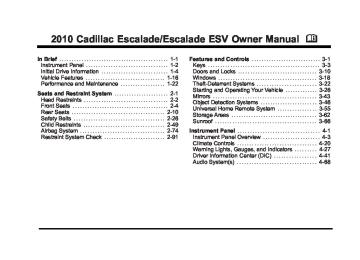- 2005 Cadillac Escalade Owners Manuals
- Cadillac Escalade Owners Manuals
- 2012 Cadillac Escalade Owners Manuals
- Cadillac Escalade Owners Manuals
- 1999 Cadillac Escalade Owners Manuals
- Cadillac Escalade Owners Manuals
- 2000 Cadillac Escalade Owners Manuals
- Cadillac Escalade Owners Manuals
- 2009 Cadillac Escalade Owners Manuals
- Cadillac Escalade Owners Manuals
- 2007 Cadillac Escalade Owners Manuals
- Cadillac Escalade Owners Manuals
- 2002 Cadillac Escalade Owners Manuals
- Cadillac Escalade Owners Manuals
- 2013 Cadillac Escalade Owners Manuals
- Cadillac Escalade Owners Manuals
- 2004 Cadillac Escalade Owners Manuals
- Cadillac Escalade Owners Manuals
- 2010 Cadillac Escalade Owners Manuals
- Cadillac Escalade Owners Manuals
- 2011 Cadillac Escalade Owners Manuals
- Cadillac Escalade Owners Manuals
- 2015 Cadillac Escalade Owners Manuals
- Cadillac Escalade Owners Manuals
- 2008 Cadillac Escalade Owners Manuals
- Cadillac Escalade Owners Manuals
- 2016 Cadillac Escalade Owners Manuals
- Cadillac Escalade Owners Manuals
- 2006 Cadillac Escalade Owners Manuals
- Cadillac Escalade Owners Manuals
- Download PDF Manual
-
is in dual mode.
Dual mode displays the route on half of the screen and a maneuver or Interstate Exit list on the other half. The Interstate Exit list advises of approaching exits. Press this button to switch between dual screen and full screen which displays the entire route. Auto Reroute When a destination is set but is off the planned route, the system automatically plans a new route and begins to reroute. The new route is highlighted on the screen.
5-23
Cadillac Escalade/Escalade ESV Owner Manual - 2010
Black plate (24,1)
Destination Press the DEST key to access the Destination Entry screen. From this screen, you can select from several options to plan a route by entering destination points.
To enter a destination by inputting the city name first:
1. Press the DEST hard key. 2. Select the 2 screen button. 3. Select the state/province screen button, if needed, to change the current state or province. A list of all of the available states and provinces appear. Select the state or province.
To enter a destination, choose from one of the following destination entry methods: Address Entry 2 Address Entry: Enter either a city or street to use the address entry destination method.
5-24
Cadillac Escalade/Escalade ESV Owner Manual - 2010
Black plate (25,1)
4. Once a state or province has been selected the City name category is automatically selected for entry. Enter the City Name or touch the Last 5 Cities screen button. The Last 5 Cities screen displays a list of the last five city names that had been entered. Select a city from the list and it appears in the City name area. If using the alpha keyboard, finish entering the city name. If five or less names are available, a list displays. If more than five are available, the List screen button displays a number. This number represents the number of available cities. Select this button to view the list and select a city.
5. Once a city has been selected the Street name
category is automatically selected for entry. Start entering the street name. If five or less names are available, a list displays. If more than five are available, the List screen button displays a number. This number represents the number of available streets. Select this button to view the list.
6. Once a street has been selected, press the
House # screen button to enter the house number. The system displays the house number range that is available for the street.
7. Select the Go screen button. The map screen, with
the destination marked displays.
8. Select the route preference (Fastest, Shortest,
or Other). The system calculates and highlights the route.
9. Select the Start Guidance screen button. The route
is now ready to be started. See “Getting Started on Your Route” later in this section for more information.
To enter a destination by entering the street name first:
1. Press the DEST hard key. 2. Select the 2 screen button. 3. Select the state/province screen button, if needed, to change the current state or province. A list of all of the available states and provinces appear. Select the state or province.
4. Select the Street screen button and start entering the street name or touch the Last 5 Streets screen button. If the street name is common, the city might need to be entered first. The Last 5 Streets screen displays a list of the last five street names that had been entered. Select a street from the list and it appears in the Street name area.
5-25
Cadillac Escalade/Escalade ESV Owner Manual - 2010
Black plate (26,1)
If using the alpha keyboard, finish entering the street name. If five or less names are available, a list displays. If more than five are available, the List screen button displays a number. This number represents the number of available streets. Select this button to view the list and select a street.
5. Once a street has been selected, select the House
# screen button to enter the house number. The system displays the house number range that is available for the street.
6. Once the house number is selected, the city name automatically populates. If there is more than one city available for selection, a list of cities display. Select the city.
7. Select the Go screen button. The map screen, with
the destination marked displays.
8. Select the route preference (Fastest, Shortest,
or Other). The system calculates and highlights the route.
9. Select the Start Guidance screen button. The route
is now ready to be started. See “Getting Started on Your Route” later in this section for more information.
To enter a destination by entering a cross street:
1. Press the DEST hard key. 2. Select the 2 screen button. 3. Select the state/province screen button, if needed, to change the current state or province. A list of all of the available states and provinces appear. Select the state or province.
4. Select the Street screen button and start entering the street name or touch the Last 5 Streets screen button. If the street name is common, the city might need to be entered first. The Last 5 Streets screen displays a list of the last five street names that had been entered. Select a street from the list and it appears in the Street name area. If using the alpha keyboard, finish entering the street name. If five or less names are available, a list displays. If more than five are available, the List screen button displays a number. This number represents the number of available streets. Select this button to view the list and select a street.
5-26
Cadillac Escalade/Escalade ESV Owner Manual - 2010
Black plate (27,1)
Point of Interest (POI) The Point of Interest (POI) destination entry method lets you select a destination from the POI list.
5. Once a street has been selected, select the Cross
Street screen button and start entering the cross street name. If five or less names are available, a list displays. If more than five are available, the List screen button displays a number. This number represents the number of available streets. Select this button to view the list and select a street.
6. Select the Go screen button. The map screen, with
the destination marked displays.
7. Select the route preference (Fastest, Shortest,
or Other). The system calculates and highlights the route.
8. Select the Start Guidance screen button. The route
is now ready to be started. See “Getting Started on Your Route” later in this section for more information.
i Point of Interest: Touch to access the POI (Point of Interest) screen. From this screen you have two options to select/enter a destination. Enter the name using the alpha keyboard or select a category from the category list.
5-27
Cadillac Escalade/Escalade ESV Owner Manual - 2010
Black plate (28,1)
To use the point of interest destination entry method by entering the name:
To use the point of interest destination entry method by selecting a category:
1. Press the DEST hard key. 2. Select the i screen button. 3. Select the Browse POI Categories screen button to
view the list of POI categories.
4. Select a category.
The system displays available POI names in the selected category.
5. Select the Go screen button next to the POI. The map screen, with the destination marked displays.
6. Select the route preference (Fastest, Shortest,
or Other). The system calculates and highlights the route.
7. Select the Start Guidance screen button. The route
is now ready to be started. See “Getting Started on Your Route” later in this section for more information.
1. Press the DEST hard key. 2. Select the i screen button. 3. Select the state/province screen button, if needed, to change the current state or province. A list of all of the available states and provinces appear. Select the state or province.
4. Enter the POI name.
If five or less names are available, a list displays. If more than five are available, the List screen button displays a number. This number represents the number of available POIs. Select this button to view the list.
5. Select the Go screen button next to the POI. The map screen, with the destination marked displays.
6. Select the route preference (Fastest, Shortest,
or Other). The system calculates and highlights the route.
7. Select the Start Guidance screen button. The route
is now ready to be started. See “Getting Started on Your Route” later in this section for more information.
5-28
Cadillac Escalade/Escalade ESV Owner Manual - 2010
Black plate (29,1)
Address Book The address book entry method lets you select a destination by selecting an address that has been stored in the address book.
g Address Book: Touch to access the Address Book screen. From this screen an address that already exists can be selected as the destination.
To use the address book entry method:
1. Press the DEST hard key. 2. Select the g screen button.
A list of the address book addresses display.
3. Select the Go screen button next to the
destination. The map screen, with the destination marked displays.
4. Select the route preference (Fastest, Shortest,
or Other). The system calculates and highlights the route.
5. Select the Start Guidance screen button. The route
is now ready to be started. See “Getting Started on Your Route” later in this section for more information. See “Adding Destinations to the Address Book” later in this section.
5-29
Cadillac Escalade/Escalade ESV Owner Manual - 2010
Black plate (30,1)
To use the previous destination entry method:
1. Press the DEST hard key.
2. Select the / screen button. 3. Select a previous destination from the list. Use the
arrow to the right of the destination to view the entire destination name as necessary. Use the scroll arrows to the left to scroll through the list.
4. Select the Go screen button next to the
destination. The map screen, with the destination marked displays.
5. Select the route preference (Fastest, Shortest,
or Other). The system calculates and highlights the route.
6. Select the Start Guidance screen button. The route
is now ready to be started. See “Getting Started on Your Route” later in this section for more information.
Previous Destination The previous destination entry method lets you select a destination from a list of previous destination points.
/ Previous Destination: Touch to access the Previous Destination screen. The system stores up to 20 points that have been previously entered. As new destinations are entered, the system automatically deletes the oldest destinations and adds the new destinations.
5-30
Cadillac Escalade/Escalade ESV Owner Manual - 2010
Black plate (31,1)
From Map This destination entry method allows you to select a destination by scrolling on the map.
) From Map: Touch to enter the From Map destination entry method. To use this destination entry method:
1. Press the DEST hard key. 2. Select the ) screen button. A map screen displays
with the scrolling symbol.
3. Use the 0 / 1 screen buttons and touch on the map to find the area that you would like to select as your destination. Pressing/holding and dragging your finger on the map activates fast scrolling.
4. Press/touch once on the area that you would like
to set as your destination. The map screen displays the address information. 5. Select the Go screen button. The map screen, with
the destination marked displays.
6. Select the route preference (Fastest, Shortest,
or Other). The system calculates and highlights the route.
7. Select the Start Guidance screen button. The route
is now ready to be started. See “Getting Started on Your Route” later in this section for more information.
5-31
Cadillac Escalade/Escalade ESV Owner Manual - 2010
Black plate (32,1)
4. Select Latitude and select either N (north) or S (south) to enter the direction of the latitude coordinate. Enter the numeric portion of the latitude coordinate.
5. Select Longitude and select either E (east) or
W (west) next to enter the direction of the longitude coordinate. Enter the numeric portion of the longitude coordinate.
6. Once both coordinates are entered, select the
Go screen button. The map screen, with the destination marked displays.
7. Select the route preference (Fastest, Shortest,
or Other). The system calculates and highlights the route.
8. Select the Start Guidance screen button. The route
is now ready to be started. See “Getting Started on Your Route” later in this section for more information.
Map Coordinates The coordinates destination entry method lets you select a destination by entering latitude and longitude coordinates.
Map Coordinates: Touch to access the Coordinates Entry screen. To use the coordinates destination entry method:
1. Press the DEST hard key. 2. Select the From Map screen button. 3. Select the Map Coordinates screen button.
5-32
Cadillac Escalade/Escalade ESV Owner Manual - 2010
Black plate (33,1)
Preset Destination The preset destination entry method lets you set a destination by selecting from one of five previously stored destinations. Besides voice tagged destinations, these are the only destinations available to set while the vehicle is moving. If a destination is not set for one of the screen buttons, the button is dimmed and not available for use. See “Adding or Changing Preset Destinations” later in this section for information on how to add a preset destination.
To use the preset destination entry method:
1. Press the DEST hard key. 2. Select the desired preset destination screen
button. The screen buttons are labeled with the name that was selected for the destination when it was stored. The map screen, with the destination marked displays.
3. Select the route preference (Fastest, Shortest,
or Other). The system calculates and highlights the route.
4. Select the Start Guidance screen button. The route
is now ready to be started. See “Getting Started on Your Route” later in this section for more information.
5-33
Cadillac Escalade/Escalade ESV Owner Manual - 2010
Black plate (34,1)
Map Destination Screen Functions If the map screen is used to show destination, it will have map screen capabilities such as Go, Mark, Zoom, Scroll, etc. The address is shown at the top of the screen.
OnStar® Destination Download OnStar® Destination Download (if equipped) is a service available for OnStar* subscribers that makes operating your navigation system much simpler. It allows subscribers to request and receive navigation assistance on-the-go. Using OnStar® Destination Download Press the blue OnStar button and an Advisor can locate a point-of-interest or an address and download the necessary information or coordinates to your navigation system. Once the destination is downloaded, the navigation system will search for the address in the mapping disc's database. When the address is found, it will be shown on your navigation system's screen along with the buttons described below.
Destination Map Screen
5-34
Cadillac Escalade/Escalade ESV Owner Manual - 2010
Black plate (35,1)
. Select Add to Address Book, the navigation
system copies the downloaded destination to the address book and displays the new address book entry.
. Select Back, the navigation system cancels your OnStar Destination Download and returns to the previous screen. The downloaded address will not be added to the previous destinations
Route Guidance Not Active If an OnStar destination is downloaded while route guidance is not active, the navigation system displays an OnStar Destination Download Screen and operations will continue as outlined in the Using OnStar Destination Download section: Route Guidance Active If OnStar downloads a destination while route guidance is already active, the navigation system adds the downloaded destination as the next waypoint in the existing route. All features such as Call and Add to Address Book will be available for the waypoint. Refer to the section on Waypoints for more information.
5-35
OnStar Download Screen
. Select Go, the navigation system calculates
route(s). Select a route (i.e. Shortest Route), and Start Guidance.
. Select Map, the navigation system displays the
Destination Map Screen.
. Select Call, the navigation system initiates a call to your destination with your Bluetooth phone (if available) or OnStar Hands-Free Calling (if minutes are available).
Cadillac Escalade/Escalade ESV Owner Manual - 2010
Black plate (36,1)
Map Destination Screen Functions If the map screen is used to show destination, it will have map screen capabilities such as Go, Mark, Zoom, Scroll, etc. The address is shown at the top of the screen.
Destination Map Screen
Previous Destinations Previous OnStar Destination Downloads are saved under Previous Destinations in the navigation system where they can be accessed or saved to the address book. Important Notes regarding OnStar Destination Download:
If the navigation system is turned off when the destination download is attempted, the navigation system will automatically turn on and display the OnStar Destination Download Screen. The radio will remain on after the download occurs. If OnStar downloads a destination and the address is not found in the mapping disc’s database and routing by coordinates is not available, the Go and Map buttons gray out and routing will not be available. Press the blue OnStar button for further assistance. The Call button grays out when there is no phone number available for your destination and while connected to OnStar.
5-36
Cadillac Escalade/Escalade ESV Owner Manual - 2010
Black plate (37,1)
Getting Started on Your Route Once a destination has been entered, there are several functions that can be performed. Press the DEST hard key to access the Route screen.
Turn List Turn List: Touch to view the list of turn maneuvers for the entire route and to avoid turns on the route.
r / q (Scroll Arrows): Touch the up and down arrows to scroll through the list of maneuvers. Avoid: Touch this screen button, next to the adjacent street name, to avoid the maneuver. The map screen displays. The route recalculates without this maneuver.
5-37
Cadillac Escalade/Escalade ESV Owner Manual - 2010
Black plate (38,1)
r / [ (Fast Forward Scroll): Select to scroll to the next stopover or to the final destination. The u (fast forward skip) button changes to a fast speed fast forward. u (Fast Forward Skip): Select to go to the next stopover or to the final destination. Detour Detour: Select this screen button from the Route screen, then select to detour 1 mile, 3 miles, or 5 miles (1 km, 3 km, 5 km) around the current route. This can also be selected to detour the whole route if necessary. The detour option is only available while driving on a current planned route. Voice Volume Select this screen button from the Route screen to turn voice guidance on or off and to change the volume of voice prompts. See “Nav” under Configure Menu on page 5‑42 for more information.
Route Preview: Select to preview the entire route in either direction. t (Reverse Skip) : Select to go back to the start point or previous stopover. q / r (Reverse Scroll): Select to scroll to the start point or previous stopover. The t (reverse skip) button changes to a fast reverse screen button. j (Pause): Select to pause the route preview, while in reverse or fast forward scroll.
5-38
Cadillac Escalade/Escalade ESV Owner Manual - 2010
Black plate (39,1)
Add Stopover
To add a stopover:
Add Stopover: Select this screen button from the Route screen. This feature allows up to three stopovers to be added to the current route between the start point and final destination. Once a stopover has been added, the points can be edited or deleted.
1. Press the DEST hard key. 2. Select the Add Stopover screen button. This button
only appears if a route has been calculated.
3. Using the desired method of entering a destination, enter the stopover. See “Destination” previously for more information.
4. Select the route preference (Fastest, Shortest,
or Other). The system calculates and highlights the route.
5. Select the Start Guidance screen button. The route
is now ready to be started.
6. To add the second and third stopovers, press the
DEST hard key, then select the Add screen button, where the next waypoint should appear on the route.
7. Select the route preference (Fastest, Shortest,
or Other). The system calculates and highlights the route.
8. Select the Start Guidance screen button. The route
is now ready to be started.
5-39
Cadillac Escalade/Escalade ESV Owner Manual - 2010
Black plate (40,1)
To delete a stopover from the current route:
1. Press the DEST hard key. 2. Select the Delete screen button for the desired
stopover to delete.
Adding Destinations to the Address Book There are two ways to add a destination to the address book:
3. The system displays a pop-up confirmation
message. Touch Yes to delete the stopover; touch No to cancel this operation.
To add the current vehicle position to the address book, press the Mark screen button from the map screen. The system automatically saves the current vehicle information in the address book. When scrolling on the map the Mark screen button automatically adds the current scrolled position information in the address book.
. Press the Add to Address Book screen button
when available on POI information screens, Destination Entry screens, or POI screens. The system automatically saves this information in the address book.
See “Nav” under Configure Menu on page 5‑42 for information on editing address book entries.
4. Select the route preference (Fastest, Shortest,
or Other). The system calculates and highlights the route.
5. Select the Start Guidance screen button. The route
is now ready to be started.
Suspend Guidance Press this screen button, from the Route screen, to put the current route on hold. Resume Guidance Press this screen button, from the Route screen, to resume guidance on the current route. Cancel Guidance Press this screen button, from the Route screen, to cancel the current route.
5-40
Cadillac Escalade/Escalade ESV Owner Manual - 2010
Black plate (41,1)
To store an address book entry as a preset destination:
1. Select the CONFIG hard key. 2. Select the Nav screen button or press the CONFIG
key until Nav is selected or touch the Nav screen button.
3. Select the Edit/View screen button. 4. Select the address book entry to be stored as the preset destination. Select the Name screen button to add a name, if needed.
5. Press and hold one of the buttons at the bottom of
the screen until the name appears in that preset destination screen button. It is now available to select from the Destination Entry screen.
Adding or Changing Preset Destinations This feature allows additions or changes one of five preset destinations. When a destination has been added as a preset destination, it is available to select from the Destination Entry screen. See “Preset Destination” previously for information on how to select a preset destination as a final destination. To store the current vehicle position as a preset destination:
1. Select the Mark screen button from the map
screen to add the current vehicle position to the address book. The Address Book screen appears. 2. Select the Name screen button. An alpha-keyboard
displays. Enter the name. Press the OK screen button then the Back screen button to return to the address book information screen.
3. Press and hold one of the buttons at the bottom of
the screen until the name appears in that preset destination screen button. It is now available to select from the Destination Entry screen.
5-41
Cadillac Escalade/Escalade ESV Owner Manual - 2010
Black plate (42,1)
Sound Press the CONFIG key to enter the configure menu options, then press the CONFIG key repeatedly until Sound is selected or touch the Sound screen button to make speaker and DSP (Digital Signal Processing) adjustments. See “Sound Menu” under, Navigation Audio System on page 5‑60 for more information. Radio Press the CONFIG key to enter the configure menu options, then press the CONFIG key repeatedly until Radio is selected or touch the Radio screen button to make changes for radio information displayed, preset pages, XM™ categories, and Bose® AudioPilot®. See “Radio Menu” under, Navigation Audio System on page 5‑60 for more information.
Configure Menu
Press the CONFIG (Configure) hard key to adjust several of the system's features and preferences. The last selected CONFIG screen is the screen that displays: Sound, Radio, Nav (navigation), Display, or Time.
5-42
Cadillac Escalade/Escalade ESV Owner Manual - 2010
Black plate (43,1)
Nav (Navigation)
Press the CONFIG key to enter the configure menu options, then press the CONFIG key repeatedly until Nav is selected or touch the Nav screen button.
Voice Prompt Voice Prompt: Touch the Voice Prompt screen button to change the volume of the voice prompts or to turn voice guidance on and off. Volume: Touch the + (plus) or − (minus) screen buttons to increase or to decrease the volume of the voice prompts. The system will respond with the adjusted voice level. Voice Guidance: Touch the On or Off screen buttons to turn voice instructions on and off while traveling on a planned route. Route Preference Touch the Route Preference screen button to change route options when the system calculates a route. Allow Major Roads: This feature allows the system to use major roads when calculating a planned route. Allow toll road: This feature allows the system to use toll roads when calculating a planned route. Allow ferry: This feature allows the system to use ferries when calculating a planned route. Allow time and seasonal restricted road: This feature allows the system to use time restricted and seasonal roads when calculating a planned route.
5-43
Cadillac Escalade/Escalade ESV Owner Manual - 2010
Black plate (44,1)
Edit Address Book — How to Add To add an address to the address book, see “Adding Destinations to the Address Book” under Destination on page 5‑24 . Edit Address Book — Edit/View To edit the name of an address book:
1. Select the CONFIG hard key. 2. Select the NAV screen button. 3. Select the Edit/View Address Book screen button. 4. Select the Address book entry.
5. Touch the Name screen button and use the alpha
keyboard to edit or add the name.
6. Touch the OK screen button to save your changes, then touch the Back screen button to return to the Address Book information screen.
5-44
Cadillac Escalade/Escalade ESV Owner Manual - 2010
Black plate (45,1)
To add or change the phone number of an address book entry:
1. Select the CONFIG hard key. 2. Select the NAV screen button. 3. Select the Edit/View Address Book screen button. 4. Select the address book entry to change. 5. Touch the Phone # screen button and use the
numeric keyboard to input or change the phone number.
6. Touch the OK screen button to save your changes, then touch the Back screen button to return to the Address Book information screen.
To change the map icon of an address book entry:
1. Select the CONFIG hard key. 2. Select the NAV screen button. 3. Select the Edit/View Address Book screen button. 4. Select the address book entry to change. 5. Select the Icon screen button. 6. Select an icon from the list.
To add a voice tag to an address book entry:
1. Select the CONFIG hard key. 2. Select the NAV screen button. 3. Select the Edit/View Address Book screen button.
4. Select the Add Voice Tag screen button. 5. The system will ask for you to state the name. You
will have four seconds to state the name. The system will respond back with the name and prompt you to repeat the name for confirmation.
To delete an address book entry:
1. Select the CONFIG hard key. 2. Select the NAV screen button. 3. Select the Edit/View Address Book screen button. 4. Select the address book entry to delete. 5. Press the Delete screen button to delete the
address book entry.
6. A confirmation pop-up will display. Select Ok to
delete; select Cancel to cancel the operation.
To delete the entire address book: 1. Select the CONFIG hard key. 2. Select the NAV screen button. 3. Select the Edit/View Address Book screen button. 4. A list of all the address book entries will display.
Press and hold the Clear All screen button.
5. A confirmation pop-up will display. Select Ok to
delete; select Cancel to cancel the operation.
5-45
Cadillac Escalade/Escalade ESV Owner Manual - 2010
Black plate (46,1)
Off-Road Mode To turn the Off-road mode on or off, do the following:
1. Press the CONFIG hard key. 2. Press the Nav screen button. 3. Press the Off-Road mode screen button. The
button will be highlighted when the feature is on. When the off-road mode is turned on, the navigation system will show the path being traveled by the vehicle when not on a marked road. This path will be a simulation since the map database coverage will not have these roads on the DVD. This path will be stored in the navigation system's memory, see “Previous Destination” under Destination on page 5‑24 for more information. See “Off-Road Driving” in the Index of your vehicle's owner manual for more information about off-road driving.
Map Database Information
Touch the Map Database Information screen button to view the coverage areas of the map DVD.
5-46
Cadillac Escalade/Escalade ESV Owner Manual - 2010
Black plate (47,1)
Traffic Options Read the following Options descriptions to understand how the XM NavTraffic™ operates. XM NavTraffic™ (USA and Canada) Vehicles with the navigation system have an XM NavTraffic™ receiver. XM NavTraffic™ is a subscription service provided via XM™ Satellite Radio. XM NavTraffic™ provides real-time traffic information fully integrated to the navigation system to display current traffic conditions for a driver’s chosen route. XM NavTraffic™ allows drivers to make the most informed, timesaving routing decisions. If the Traffic touch screen button is pressed or if an attempt is made to turn on the traffic display in the Navigation Setup Menu without a subscription, a Caution screen displays indicating that XM traffic is not activated.
Three types of traffic information for major roadways are displayed on the navigation system:
. Unscheduled traffic incident data, such as
accidents and disabled vehicles
. Scheduled traffic incident data, such as road
construction and road closures Traffic flow information (rate of speed data)
Traffic information is delivered to the vehicle by the XM™ Radio satellites. XM NavTraffic™ makes it possible for the navigation system to provide continuously updated traffic information personalized for a driver’s needs.
5-47
Cadillac Escalade/Escalade ESV Owner Manual - 2010
Black plate (48,1)
Traffic Icon The Traffic Icon appears on the Traffic Tab, next to the word Traffic, when traffic is found in the local area.
The Traffic Icon has three different condition displays. These are:
Condition
Traffic Status Icon
. No XM NavTraffic™
subscription.
. No Traffic is found in
the local area. The Traffic Feature is turned off.
XM NavTraffic™ currently broadcasts the traffic information for many markets nationally, and the service may be available in more cities in the future. Visit xmnavtraffic.com for more details on local coverage. A service fee is required in order to receive the XM NavTraffic™ service. Turning XM NavTraffic™ On and Off To turn traffic on or off:
1. Press the CONFIG hard key, then press the
CONFIG key repeatedly until Nav is selected or press the Nav screen button.
2. Touch the Traffic Options button. 3. Touch the Traffic button. This button is highlighted
when it is active. Selecting Alert for Approaching Traffic Events enables the system to show a pop-up screen that notifies of possible traffic issues ahead. When this feature is highlighted, while traveling on a route, accidents located on the route are indicated and can be avoided.
5-48
Cadillac Escalade/Escalade ESV Owner Manual - 2010
Black plate (49,1)
if travelling on a major interstate, the system lists events immediately ahead on the interstate first. Then all other traffic events follow. Not all traffic conditions may be listed. To view the traffic condition location and information on the map:
Condition
Traffic Status Icon
Traffic events are in the area, but none are on route.
Traffic events are on route.
Locations and Information of Traffic Conditions The system may take some time to sort the information. The list of traffic conditions display in the order of distance from the vehicle, up to approximately 75 mi (125 km). With a route planned, the system defaults to list traffic events on your route. Without a route planned,
1. Press the NAV key, then press the NAV key
repeatedly until Traffic is selected, or touch the Traffic screen button. A list of traffic conditions with distance from the vehicle's current position displays.
5-49
Cadillac Escalade/Escalade ESV Owner Manual - 2010
Black plate (50,1)
Options
An arrow may appear before the distance. The arrow indicates the distance is a straight line distance and it shows the direction of the event from the current vehicle's position. If no arrow appears, the distance indicates how far the event is ahead on current Interstate highway or route. While the vehicle is moving, the traffic list up or down, scroll arrows are limited to a maximum of four pages. No more than four pages of traffic events may be viewed while the vehicle is moving.
2. Select a traffic condition to get more detailed
information of the event.
Select the Options screen button. A Traffic Options menu displays. Select the desired traffic related option. Traffic: Select to enable or disable the traffic function.
5-50
Cadillac Escalade/Escalade ESV Owner Manual - 2010
Black plate (51,1)
Show Traffic ICONS: Select to display traffic icons on the map screen. This function allows which traffic information displays.
Traffic Flow Status — This touch screen button is used to enable or disable the green, yellow, red and orange arrows shown beside the roads and used to show the traffic flow or extent of a traffic event.
. Black indicates a closed road segment . Red indicates significantly impaired traffic flow with
average speed of less than 25 mph.
. Yellow indicates slightly impaired traffic flow with
average speed between 25 and 45 mph.
. Green indicates normal traffic flow with average
speed above 45 mph.
. Orange indicates construction.
Traffic flow data arrows display on the map when scaled up to eight miles. Closed Road, Traffic Delays, Incidents, and Advisories — These four touch screen buttons are used to select the traffic event ICONS that appear on the map screens. Alert for Approaching Traffic Events: When On, if an approaching traffic event is within the alert range, one of two traffic alert pop-up screens display:
. With no route planned, while on expressways,
Approaching Traffic Event without Avoid screen displays.
. With route planned, Traffic Event on Route screen
displays.
If the Alert for Approaching Traffic Events is Off, the alert pop-up screen does not display.
5-51
Cadillac Escalade/Escalade ESV Owner Manual - 2010
Black plate (52,1)
On-Route Select the On Route touch screen button to display all events ahead on the current active route. If no traffic events have been reported on route, No Traffic Events Reported On route displays.
Refresh Select the Refresh touch screen button to update the screen with all of the latest traffic events, miles, etc. Traffic events update approximately every two minutes. To update the events immediately, press the Refresh touch screen button. Scrolling to Traffic Events on the Map
Name Select the Name touch screen button to display traffic events in the order of distance. The closest event is shown first.
5-52
While scrolling the map, traffic condition icons may appear. Traffic events may appear up to 75 mi (125 km) from your current position. To receive information about the traffic condition, place the cross hairs over the traffic condition icon.
Cadillac Escalade/Escalade ESV Owner Manual - 2010
Black plate (53,1)
After selecting the INFO (information) screen button, the type of traffic condition, the street name, and a description of the traffic condition displays. See “Scrolling the Map” under Maps on page 5‑14 for more information. To display traffic events in another state or a great distance away, scroll to the desired area, and then stop scrolling. Wait for the traffic to update. It may take up to two minutes before traffic in this new area can be received and displayed. Traffic Event Display Categories The following are traffic condition categories and symbols that can appear on the display: Category 1, Road Closure: q (Road Closed): Road and/or ramps closed. Category 2, Traffic Delayed: o (Stopped Traffic): Traffic stopped, stop and go traffic, delayed and congested traffic.
Category 3, Incidents: p (Alert): Object in the roadway, disabled vehicle, or dangerous road conditions. t (Accident): Roadway obstructed due to accident. s (Road Works): Delayed traffic due to construction. Category 4, Advisories: j / r (Road Condition): Delayed or stopped traffic, lane blocked or closed due to a road condition. k (Weather): Heavy rain, snow, or fog weather condition. m (Parking): Available parking area. l (Information): Special event, general information, or warning.
5-53
Cadillac Escalade/Escalade ESV Owner Manual - 2010
Black plate (54,1)
Detailed Traffic Event Screens
Back, Map, More, and Avoid These buttons have common functions across all three Detailed Traffic Event screens. Back: Press to return to the previous screen. Map: If available, press to display the related traffic event on the map.
Traffic Event Screen
The detailed Traffic Event screens are used to display additional details of a traffic event condition. This screen may display if:
. Scrolling to an event on the map and then
pressing INFO.
. Selecting a traffic event listed on the Traffic Event
List screen.
The Traffic Event screen may display when approaching a traffic event.
5-54
Map Traffic Event Icon with Back Screen
More: Press to display more of the traffic event description, if the whole event does not fit in the given display.
Cadillac Escalade/Escalade ESV Owner Manual - 2010
Black plate (55,1)
Avoid: This button is used to avoid the location of an event on the route. If selected, a new route is calculated and the related traffic event is avoided. After the new route has been calculated, the navigation system goes to the full map screen and shows the new route. The Avoid button is only available if the event is on the route ahead. Traffic Voice Prompts The traffic voice prompts are part of the current navigation voice prompts. If the navigation voice prompts are turned off, all traffic prompts are also turned off. If the voice prompts are on, whenever an Alert for Approaching Traffic is displayed, the system gives the related voice prompt. The content of the voice prompt depends on actual traffic event data. The RPT (Repeat) hard key is for navigation traffic maneuvers only. It is not used to repeat traffic prompts. During a traffic voice prompt, if RPT is pressed, the current prompt playback cancels. Traffic prompts are disabled during OnStar® or Voice Recognition activity.
Display
Press the CONFIG key to enter the configure menu options, then press the CONFIG key repeatedly until Display is selected or touch the Display screen button. Display Off Touch this screen button to turn the display off. Press any hard key to view the display.
5-55
Cadillac Escalade/Escalade ESV Owner Manual - 2010
Black plate (56,1)
Brightness/Contrast/Mode
Touch this screen button to change the brightness, contrast, and mode of the display. ] (Brightness): Touch the + (plus) or − (minus) screen buttons to increase or decrease the brightness of the screen. _ (Contrast): Touch the + (plus) or − (minus) screen buttons to increase or decrease the contrast of the screen.
5-56
Auto (Automatic): Touch this screen button for the system to automatically adjust the screen background depending on exterior lighting conditions. Night: Touch this screen button and the system makes the map background darker. Day: Touch this screen button and the system makes the map background brighter. Setting the Clock The navigation system time and the analog clock operate independently. Changing the time through the navigation system does not change the time on the analog clock. See Analog Clock on page 4‑20 to change the analog clock time. Press the CONFIG key to enter the configure menu options, then press the CONFIG key repeatedly until the time is selected or touch the time screen button. Hours: Press the − (minus) or + (plus) signs to decrease or increase the hours. Minutes: Press the − (minus) or + (plus) signs to decrease or increase the minutes. 12/24 Format: Select the 12 screen button for standard time; select the 24 screen button for military time.
Cadillac Escalade/Escalade ESV Owner Manual - 2010
Black plate (57,1)
Global Positioning System (GPS) The navigation system determines the position of the vehicle by using satellite signals, various vehicle signals, and map data. At times, other interferences such as the satellite condition, road configuration, the condition of the vehicle and/or other circumstances can interfere with the navigation system's ability to determine the accurate position of the vehicle. The GPS shows the current position of the vehicle using signals sent by the GPS Satellites of the United States Department of Defense. When the vehicle is not receiving signals from the satellites, a symbol appears on the map screen. Refer to Symbols on page 5‑17. This system may not be available or interferences may occur if any of the following are true:
. Signals are obstructed by tall buildings, trees, large
trucks, or a tunnel.
. Objects are located on the front dash of the
vehicle.
. Satellites are being repaired or improved. . After-market glass tinting has been applied to the
vehicle's windshield.
Notice: Do not apply after-market glass tinting to the vehicle's windows. Glass tinting interferes with the system's ability to receive GPS signals and causes the system to malfunction. The window might have to be replaced to correct the problem. This would not be covered by the warranty. For more information if the GPS is not functioning properly, see If the System Needs Service on page 5‑59 and Problems with Route Guidance on page 5‑58 . Vehicle Positioning At times, the position of the vehicle on the map may be inaccurate due to one or more of the following reasons:
. Road system has changed. . Vehicle is driving on slippery road surfaces such as
in sand, gravel, and/or snow.
. Vehicle is traveling on winding roads. . Vehicle is on a long straight road. . Vehicle is approaching a tall building or a large
vehicle.
. Surface streets run parallel to a freeway. . Vehicle has just been transferred by a vehicle
carrier or a ferry.
. Current position calibration is set incorrectly.
5-57
Cadillac Escalade/Escalade ESV Owner Manual - 2010
Black plate (58,1)
. Vehicle is traveling at high speed. . Vehicle changes directions more than once,
or when the vehicle is turning on a turn table in a parking lot.
. Vehicle is entering and/or exiting a parking lot or a
garage.
. GPS signal is not received. . Roof carrier is installed on the vehicle. . Vehicle is being driven with tire chains.
Tires are replaced. Tire pressure for the tires is incorrect. Tires are worn. First time the map DVD is inserted.
. Battery is disconnected for several days. . Vehicle is driving in heavy traffic where driving is at low speeds, and the vehicle is stopped and started repeatedly.
See your dealer if other problems occur.
5-58
Problems with Route Guidance Inappropriate route guidance may occur under one or more of the following conditions:
. You have not turned onto the road indicated. . Route guidance may not be available when using
automatic rerouting for the next right or left turn. The route may not be changed when using automatic rerouting. There is no route guidance when turning at an intersection.
. Plural names of places may be announced
occasionally. It may take a long time to operate automatic rerouting during high-speed driving.
. Automatic rerouting may display a route returning
to the set stopover if you are heading for a destination without passing through a set stopover. The route prohibits the entry of a vehicle due to a regulation by time or season or any other regulation which may be given.
. Some routes may not be searched.
The route to the destination may not be shown if there are new roads, if roads have recently changed, or if certain roads are not listed on the map DVD. See Ordering Map DVDs on page 5‑59.
Cadillac Escalade/Escalade ESV Owner Manual - 2010
Black plate (59,1)
To recalibrate the vehicle's position on the map, see your dealer. If the System Needs Service If your system needs service and you have followed the steps listed here and still are experiencing problems, see your dealer for assistance. Ordering Map DVDs The map DVD in your vehicle is the most up-to-date information available when your vehicle was produced. The map DVD is updated periodically, provided that the map information has changed. If you have any questions about the operation of the navigation system or the update process, contact the GM Nav Disc Center toll‐free phone number, 1‐877‐NAV‐DISC (1‐877‐628‐3472) or go to the center's website, gmnavdisc.com. If you need any updates or a replacement disc, because the current disc is lost, damaged, or needs to be updated, call the GM Nav Disc Center or order a new disc online. To order a disc, have your Vehicle Identification Number (VIN) available.
This helps the center make sure you receive the correct and most up-to-date DVD map disc for your vehicle. See “Vehicle Identification Number (VIN)” in the Index of your vehicle's owner manual for more information. After receiving the updated disc, replace the old disc in the navigation system. See “Installing the DVD Map Disc” and “Ejecting the DVD Map Disc” under Maps on page 5‑14 . Dispose of the old disc to avoid confusion about which disc is the most current. Database Coverage Explanations Coverage area depends upon the map detail available. Some areas have greater map detail than others. The navigation system works only as well as the information provided on the map disc. See Ordering Map DVDs on page 5‑59 on how to obtain updated map information.
5-59
Cadillac Escalade/Escalade ESV Owner Manual - 2010
Black plate (60,1)
Navigation Audio System Notice: Before adding any sound equipment to the vehicle, such as an audio system, CD player, CB radio, mobile telephone, or two-way radio, make sure that it can be added by checking with your dealer. Also, check federal rules covering mobile radio and telephone units. If sound equipment can be added, it is very important to do it properly. Added sound equipment can interfere with the operation of the vehicle's engine, radio, or other systems, and even damage them. The vehicle's systems can interfere with the operation of sound equipment that has been added. Notice: The chime signals related to safety belts, parking brake, and other functions of the vehicle operate through the navigation system. If that equipment is replaced or additional equipment is added to the vehicle, the chimes may not work. Make sure that replacement or additional equipment is compatible with the vehicle before installing it. See “Accessories and Modifications” in the vehicle's owner manual.
Playing the Radio O / n (Power/Volume): Press to turn the audio system on and off. Turn to increase or to decrease the volume. Press and hold for more than two seconds to turn off the navigation system, the Rear Seat Entertainment (RSE) video screen, and Rear Seat Audio (RSA). If the vehicle has not been turned off, press this knob to turn RSE and RSA back on and to continue playback of the last active source. w (Tuning Knob): Turn to go to the next or previous frequency or disc track or chapter. See CD Player on page 5‑68 or DVD Player on page 5‑75 for more information. AUDIO: Press to display the audio screen. Press to switch between AM, FM, or XM, if equipped, DISC, or AUX (Auxiliary), or touch the screen button. See CD Player on page 5‑68 , DVD Player on page 5‑75 , and Auxiliary Devices on page 5‑85 for more information.
5-60
Cadillac Escalade/Escalade ESV Owner Manual - 2010
Black plate (61,1)
Finding a Station
AM source shown, other sources similar If viewing a map screen, touch the source screen (AM, FM, XM, CD, etc.) button. The display splits between the audio screen and the map screen. All station-changing functions can be performed from this screen.
FM source shown, other sources similar
If you do not want to view a split screen or you are not on a map screen, press the AUDIO hard key. AM/FM/XM: Touch the source (AM, FM, or XM, if equipped) screen button or press the AUDIO key repeatedly until the desired source is highlighted.
5-61
Cadillac Escalade/Escalade ESV Owner Manual - 2010
Black plate (62,1)
from the category list. Removed categories do not appear on the category list screen or when the right and left arrow category screen buttons are used. FM lists may also contain a category to select if stations in the broadcast area support Radio Data Systems (RDS). 2 Refresh List: Touch to refresh the list of AM or FM stations. When viewing a map screen, the name of the station or channel displays. y © ¨ z (Seek): To seek stations, press the up or down arrows to go to the next or previous station. To scan stations, press and hold either arrow for more than two seconds. The radio goes to a station, plays for a few seconds, then goes to the next station. To stop scanning, press either arrow again.
FM source shown, other sources similar Category: Touch the screen button, located in the middle of the screen, to receive a list of all of the selected band stations in the area. Use the up and down arrows to scroll the frequencies. Touch the desired frequency. XM lists also contain a category to select and the stations or channels that have broadcasts that relate to that category. For XM, touch the left and right arrow screen buttons to change categories. The station information appears on the display. See “Radio Menu” later in this section to add and remove XM categories
5-62
Cadillac Escalade/Escalade ESV Owner Manual - 2010
Black plate (63,1)
Sound Menu
Storing Radio Station Presets This feature stores a mix of up to 30 AM, FM, and XM (if equipped) preset stations. To store presets: 1. Press O to turn the system on. 2.
If viewing a map screen, touch the source screen button, press the AUDIO key, or press the FAV (favorite) key.
3. Select the band. 4. Seek, scan, or tune to the desired station, to select
the station.
5. Press and hold one of the preset screen buttons
for more than two seconds or until a beep is heard.
6. Repeat the steps for each preset.
e (Sound): Press this key or press the CONFIG key to access the Sound menu to adjust the treble, midrange, bass, fade, balance, and Digital Signal Processing (DSP). The system automatically stores audio adjustment settings as changes are made for each audio source including AM, FM, XM (if equipped), CD, and AUX.
5-63
Cadillac Escalade/Escalade ESV Owner Manual - 2010
Black plate (64,1)
Select from the following DSP settings: Normal: Adjusts the audio for normal mode. This provides the best sound quality for all seating positions. Surround (Centerpoint®): Enables Bose Centerpoint signal processing that produces a surround sound listening experience from a CD or XM stereo digital audio source. Centerpoint delivers five independent audio channels from conventional two channel stereo recordings (not available for AM or FM). Driver: Adjusts the audio to give the driver the best possible sound quality. Rear: Adjusts the audio to give the rear seat occupants the best possible sound quality. 2 CH. (Channel): Enhances surround sound. 5.1 CH. (Channel): Gives a full affect of surround sound listening. This button is only available when playing DVD video and DVD audio discs that support 5.1 audio and the RSA is off.
Setting the Tone TREBLE: Touch the plus (+) or minus (−) sign to increase or decrease the treble. If a station is weak or has static, decrease the treble. MID (Midrange): Touch the plus (+) or minus (−) sign to increase or decrease the midrange. BASS: Touch the plus (+) or minus (−) sign to increase or decrease the bass. Adjusting the Speakers L/R (Left/Right) (Balance): To adjust the balance between the left and the right speakers, touch and hold the L or R screen buttons. Front/Rear (Fade): To adjust the fade between the front and the rear speakers, touch and hold the Front or Rear screen buttons. Digital Signal Processing (DSP) The system has Digital Signal Processing (DSP). DSP provides a choice of four different listening experiences. DSP can be used while listening to the audio system. Not all DSP modes are available for all source types. The type of DSP selected is displayed on the status line.
5-64
Cadillac Escalade/Escalade ESV Owner Manual - 2010
Black plate (65,1)
Radio Menu
Press the CONFIG key to enter the configure menu screen, then press the CONFIG key repeatedly until Radio is selected or touch the Radio screen button to make changes for radio information displayed or to limit features while driving, number of preset pages, XM categories, and Bose® AudioPilot®.
Limit Features While Driving Touch the Limit Features While Driving screen button to turn on and off the ability to limit functions while driving. When this screen button is highlighted, the following functions will be limited while driving:
. Music Navigator Scrolling . Radio Category Scrolling . Navigation Menu Scrolling and some functions Number of Preset Pages Touch the Number of Preset Pages screen button to change the number of preset pages, 1 through 6. Each preset page can contain five preset stations. Touch the desired numbered screen button.
5-65
Cadillac Escalade/Escalade ESV Owner Manual - 2010
Black plate (66,1)
Bose® AudioPilot® AudioPilot: The Bose® AudioPilot® noise compensation technology. To use AudioPilot®:
1. Press the CONFIG key to enter the menu screen, then press the CONFIG key repeatedly until Radio is selected or touch the Radio screen button
2. Press the Automatic Volume Control screen button
to access the AudioPilot menu.
3. Press the ON screen button.
To turn it off, touch the OFF screen button. When on, AudioPilot® continuously adjusts the audio system equalization, to compensate for background noise, so that the music sound is consistent at the set volume level. This feature is most effective at lower volume settings where background noise can affect how well the music being played is heard through the vehicle's audio system. At higher volume settings, where the music is much louder than the background noise, there may be little or no adjustments by AudioPilot®. For more information on AudioPilot®, visit bose.com/audiopilot.
Remove/Add XM Categories Touch the Remove/Add XM Categories screen button to remove or add XM categories when selecting XM categories from the category list screen. The list of XM categories appear on the screen. Use the up and down arrow screen buttons to scroll through the list. The categories to remove are highlighted and the categories to add are dark in color. Touch the category to be added or removed. Touch the Restore All Categories screen button to add all categories that have been removed. Radio Data System (RDS) The audio system has a Radio Data System (RDS). RDS features are available for use only on FM stations that broadcast RDS information. With RDS, the radio can do the following:
. Receive announcements concerning local and
national emergencies
. Display messages from radio stations
This system relies on receiving specific information from these stations and only works when the information is available. In rare cases, a radio station may broadcast incorrect information that causes the radio features to work improperly. If this happens, contact the radio station.
5-66
Cadillac Escalade/Escalade ESV Owner Manual - 2010
Black plate (67,1)
The RDS system is always on. When information is broadcast from the FM station that is playing, the station name or call letters displays on the audio screen. XM™ Satellite Radio Service XM™ is a satellite radio service that is based in the 48 contiguous United States and 10 Canadian provinces. XM Satellite Radio has a wide variety of programming and commercial-free music, coast-to-coast, and in digital-quality sound. During your trial or when you subscribe, you will get unlimited access to XM Radio Online while not in the vehicle. A service fee is required to receive the XM service. For more information, contact XM at xmradio.com or call 1-800-929-2100 in the U.S. and xmradio.ca or call 1-877-438-9677 in Canada. When XM™ is active, the channel name and number, song title, and artist displays on the screen.
XM™ Radio Messages XL (Explicit Language Channels): XL on the radio display, after the channel name, indicates content with explicit language. These channels, or any others, can be blocked at a customer's request by calling 1‐800‐852‐XMXM (9696). XM Updating: The encryption code in the receiver is being updated and no action is required. No XM signal: The vehicle is in a location that is blocking the XM™ signal. When the vehicle is moved into an open area, the signal should return. Loading XM: The audio system is processing audio and text data received. No action is needed. Channel Off Air: This channel is not currently in service. Channel Unauth : This channel is blocked or cannot be received with your XM Subscription package. Channel Unavail: This previously assigned channel is no longer assigned.
5-67
Cadillac Escalade/Escalade ESV Owner Manual - 2010
Black plate (68,1)
No Artist Info: No artist information is available. The system is working properly. No Title Info: No song title information is available. The system is working properly. No CAT Info: No category information is available. The system is working properly. CAT Not Found: There are no channels available for the selected category. The system is working properly. No Information: No text or informational messages are available. The system is working properly. XM Theftlocked: The XM™ receiver may have previously been in another vehicle. For security purposes, XM™ receivers cannot be swapped between vehicles. If this message is received after having your vehicle serviced, check with your dealer. XM Radio ID: If tuned to channel 0, this message will alternate with the XM™ Radio eight digit radio ID label. This label is needed to activate the service. Unknown: If this message is received when tuned to channel 0, there may be a receiver fault. Consult with your dealer. Check XM Receiver: If this message does not clear within a short period of time, the receiver may have a fault. Consult with your dealer.
CD Player The player can be used for CD, MP3, DVD audio, and as a DVD video player. See DVD Player on page 5‑75
for more information about DVD audio and video. Six-Disc CD Player While playing a CD, the navigation system is available. When you insert a CD, the CD tab displays. If a DSP setting is selected for the CD, it activates each time you play a CD. If the ignition or radio is turned off with a CD in the player, it stays in the player. When the ignition or radio is turned on, the CD starts playing where it stopped, if it was the last selected audio source. As each new track starts to play, the track number displays. If an error appears on the display, see “CD Messages” later in this section. If viewing a map screen, touch the CD screen button. The display will split between the audio screen and the map screen. If you do not want to view a split screen or you are not on a map screen, press the AUDIO key then press the AUDIO key repeatedly until CD is selected or touch the CD screen button.5-68
Cadillac Escalade/Escalade ESV Owner Manual - 2010
Black plate (69,1)
M (Load): To load one disc, do the following:
1. Press the load hard key and follow the screen
message displayed.
2. When the system displays “Insert Disc (number)”, insert the disc partway into the slot, label side up. The system will pull it into the first available slot and start playing. The system will display the type of disc inserted.
To load multiple discs, do the following:
Z (Eject): To eject a disc, do the following: 1. Press the eject hard key. 2. The system displays “Ejecting Disc”.
Press the DISC screen button to display the Disc Changer screen. Select the disc to eject. If a selection is not made, the system will eject the disc from the current slot. If the disc is not removed from the slot, the system pulls it back in after 10 seconds and starts playing it.
1. Press and hold the load hard key and follow the
screen message displayed.
To eject all discs, press and hold the eject hard key. The system displays the disc number being ejected.
2. When the system displays “Insert Disc (number)”, insert the disc partway into the slot, label side up. The system will pull it in.
3. Once a disc is loaded, the system will display
“Insert Disc (number)” again. Load the next disc. Repeat this procedure for each disc. The player takes up to six discs, do not try to load more than six. The system does not display the disc types when loading all, until the discs have been read by the system.
5-69
Cadillac Escalade/Escalade ESV Owner Manual - 2010
Black plate (70,1)
Playing an Audio CD
j / r (Pause/Play): Touch this button to pause the CD. This button will then change to the play button. Touch the play button to play the CD. Random: Touch this button to hear the tracks in random, rather than sequential, order. Touch Random again to turn off random play. DISC: Touch this screen button to view the list of loaded disc(s). Select the disc to play.
5-70
r (Rewind): Touch and hold this button to rewind quickly through a track selection. You will hear sound at a reduced volume. Release this button to stop rewinding. The display will show the elapsed time of the track. [ (Forward): Touch and hold this button to fast forward quickly through a track selection. You will hear sound at a reduced volume. Release this button to stop fast forwarding. The display will show the elapsed time of the track. y © ¨ z (Seek): To seek tracks, press the up arrow to go to the next track. Press the down arrow to go to the start of the current track, if more than eight seconds have played. If either arrow is pressed more than once, the player continues moving backward or forward through the CD. The sound mutes while seeking. w (Tuning Knob): Turn this knob counterclockwise one notch to go to the start of the current track, turn it again to go to the previous track. Turn this knob clockwise to go to the next track. When playing an audio CD the rear seat operator can power on the RSE video screen and use the remote control to navigate through the tracks on the CD.
Cadillac Escalade/Escalade ESV Owner Manual - 2010
Black plate (71,1)
Using an MP3 CD MP3 Format There are guidelines that must be met, when creating an MP3 disc. If the guidelines are not met when recording a CD-R(W), the CD may not play. The guidelines are:
. Sampling rate: 16 kHz, 22.05 kHz, 24 kHz, 32 kHz,
and 44.1 kHz.
. Bit rates supported: 32, 40, 48, 56, 64, 80, 96, 112,
128, 160, 192, 224, 256, and 320 kbps. ID3 tag information is displayed by the radio if it is available. The radio supports ID3 tag information v1.0, v1.1, or v2.0. The radio will display a filename, song name, artist name, album name, and directory name.
. Maximum 32 characters, including spaces, in a file
or folder name.
. Maximum number of folders is 100 with a
maximum hierarchy of eight folders.
. Create a folder structure that makes it easy to find
songs while driving. Organize songs by albums using one folder for each album. Each folder or album should contain 18 songs or less.
It is recommended that there is a maximum of 192 files on a disc. The files can be recorded on a CD-R or CD-RW with a maximum capacity of 700MB.
. DVD with MP3 are not playable on this system. Root Directory The root directory will be treated as a folder. If the root directory has compressed audio files, the directory will be displayed as No Folder or ALL. Empty Directory or Folder If a root directory or a folder exists somewhere in the file structure that contains only folders/subfolders and no compressed files directly beneath them, the player will advance to the next folder in the file structure that contains compressed audio files and the empty folder will not be displayed or numbered. No Folder When the CD contains only compressed files, the files will be located under the root folder. The next and previous folder functions will have no function on a CD that was recorded without folders or playlists. When displaying the name of the folder the radio will display No Folder.
5-71
Cadillac Escalade/Escalade ESV Owner Manual - 2010
Black plate (72,1)
Order of Play Play will begin from the first track under the root directory. When all tracks from the root directory have been played, play will continue from files according to their numerical listing. After playing the last track from the last folder, play will begin again at the first track of the first folder or root directory. When play enters a new folder, the display will not automatically show the new folder name. The new track name will appear on the display. File System and Naming The song name that will display will be the song name that is contained in the ID3 tag. If the song name is not present in the ID3 tag, then the radio will display the file name without the extension (such as .mp3) as the track name. Track names longer than 32 characters or four pages will be shortened. The display will not show parts of words on the last page of text and the extension of the filename will not display. Playing an MP3
While playing a CD, the navigation system is available. When you insert a CD, the CD tab will display. If you select a DSP setting for the CD, it will be activated each time you play a CD.5-72
If you turn off the ignition or radio with a CD in the player, it will stay in the player. When you turn on the ignition or radio, the CD will start playing where it stopped, if it was the last selected audio source. As each new track starts to play, the track number will appear on the display. If an error appears on the display, see “CD Messages” later in this section. If viewing a map screen, touch the CD screen button. The display will split between the audio screen and the map screen. If you do not want to view a split screen or you are not on a map screen, press the AUDIO key then press the AUDIO key repeatedly until CD is selected or touch the CD screen button. M (Load): To load one disc, do the following:
1. Press the load hard key and follow the screen
message displayed.
2. When the system displays “Insert Disc (number)”, insert the disc partway into the slot, label side up. The system will pull it into the first available slot and start playing. The system will display the type of disc inserted.
Cadillac Escalade/Escalade ESV Owner Manual - 2010
Black plate (73,1)
To load multiple discs, do the following:
1. Press and hold the load hard key and follow the
screen message displayed.
2. When the system displays “Insert Disc (number)”, insert the disc partway into the slot, label side up. The system will pull it in.
3. Once a disc is loaded, the system will display
“Insert Disc (number)” again. Load the next disc. Repeat this procedure for each disc. The player takes up to six discs, do not try to load more than six. The system will not display the disc types when loading all, until the discs have been read by the system. Once all discs have been inserted, the system will start playing the last loaded disc.
Z (Eject): To eject a disc, do the following: 1. Press the eject hard key. 2. The system will display “Ejecting Disc”.
Press the DISC screen button to display the Disc Changer screen. Select the disc to eject. If a selection is not made, the system will eject the disc from the current slot. If the disc is not removed from the slot, the system will pull it back in after 10 seconds and start playing it.
To eject all discs at once, press and hold the eject hard key. The system will display the disc number being ejected.
j / r (Pause/Play): Touch this button to pause the CD. This button will then change to the play button. Touch the play button to play the CD. Random: Touch this button to hear the tracks in random, rather than sequential, order. Touch Random again to turn off random play. DISC: Touch this screen button to view the list of loaded disc(s). Select the disc to play.
5-73
Cadillac Escalade/Escalade ESV Owner Manual - 2010
Black plate (74,1)
r (Rewind): Touch and hold this button to rewind quickly through a track selection. You will hear sound at a reduced volume. Release this button to stop rewinding. The display will show the elapsed time of the track. [ (Forward): Touch and hold this button to fast forward quickly through a track selection. You will hear sound at a reduced volume. Release this button to stop fast forwarding. The display will show the elapsed time of the track. q r (Folder/Artist/Album): Select the left or right arrow to go to the previous or next folder, artist, or album on the disc. Press the middle screen button, with the folder, artist, or album name, to sort the MP3 by folder, artist, or album. It may take a few minutes for the system to sort the MP3. y © ¨ z (Seek): To seek tracks, press the up arrow to go to the next track. Press the down arrow to go to the start of the current track, if more than eight seconds have played. If either arrow is pressed more than once, the player will continue moving backward or forward through the CD. The sound will mute while seeking. w (Tuning Knob): Turn this knob counterclockwise one notch to go to the start of the current track, turn it again to go to the previous track. Turn this knob clockwise to go to the next track.
5-74
When playing an MP3 the rear seat operator can power on the RSE video screen and use the remote control to navigate through the MP3. CD Messages If Disc Read Error appears on the display and/or the CD comes out, it could be for one of the following reasons:
If a disc was inserted with an invalid or unknown format. If the map DVD disc was installed into the CD slot. See “Installing the Map DVD” under Maps on page 5‑14 for more information. It is very hot. When the temperature returns to normal, the CD should play.
. You are driving on a very rough road. When the
road becomes smoother, the CD should play. The CD is dirty, scratched, wet, or upside down. The air is very humid. If so, wait about an hour and try again. There may have been a problem while burning the CD. The label may be caught in the CD player.
If the CD is not playing correctly, for any other reason, try a known good CD. If any error occurs repeatedly or if an error cannot be corrected, contact your dealer.
Cadillac Escalade/Escalade ESV Owner Manual - 2010
Black plate (75,1)
DVD Player The player can be used for DVD audio and DVD video. DVD video will not display on the navigation screen unless the vehicle is in PARK (P). It will operate on the rear seat entertainment screens while the vehicle is moving. The Rear Seat Entertainment (RSE) video screen will start play of the DVD when a DVD video has been inserted into the navigation system. The DVD player can be controlled by the buttons on the navigation system, the Rear Seat Audio (RSA) system, and the remote control. The DVD player can also be used for the rear seat passengers with the radio off. The rear seat passengers can power on the video screen and use the remote control to navigate the disc. See “Rear Seat Entertainment System” in the Index of your vehicle's owner manual for more information. The DVD player is only compatible with DVDs of the appropriate region code that is printed on the jacket of most DVDs. The DVD slot is compatible with most audio CDs, CD-R, CD-RW, DVD-Video, DVD-Audio, DVD-R/RW, DVD+R/RW media along with MP3 and WMA formats. If an error appears on the display, see “DVD Messages” later in this section.
M (Load): To load one disc, do the following:
1. Press the load hard key and follow the screen
message displayed.
2. When the system displays “Insert Disc (number)”, insert the disc partway into the slot, label side up. The system will pull it into the first available slot and start playing. The system will display the type of disc inserted.
To load multiple discs, do the following:
1. Press and hold the load hard key and follow the
screen message displayed.
2. When the system displays “Insert Disc (number)”, insert the disc partway into the slot, label side up. The system will pull it in.
3. Once a disc is loaded, the system will display
“Insert Disc (number)” again. Load the next disc. Repeat this procedure for each disc. The player takes up to six discs, do not try to load more than six. The system will not display the disc types when loading all, until the discs have been read by the system. Once all discs have been inserted, the system will start playing the last loaded disc.
5-75
Cadillac Escalade/Escalade ESV Owner Manual - 2010
Black plate (76,1)
Z (Eject): To eject a disc, do the following: 1. Press the eject hard key. 2. The system will display “Ejecting Disc”.
Press the DISC screen button to display the Disc Changer screen. Select the disc to eject. If a selection is not made, the system will eject the disc from the current slot. If the disc is not removed from the slot, the system will pull it back in after 10 seconds and start playing it.
To eject all discs at once, press and hold the eject hard key. The system will display the disc number being ejected. Playing a DVD There are three ways to play a DVD:
. Once a DVD is inserted, the system will
automatically start play of the DVD. If you are on a map screen, touch the DVD screen button.
. Press the AUDIO hard key, then touch the DVD
screen button.
When a DVD is loaded, the rear seat passengers can power on the RSE video screen and use the remote control to navigate through the DVD.
O / 3 (Power/Volume): Press this knob to turn the system on and off. Turn the knob to increase or decrease the volume of the audio system. Press and hold this knob for more than two seconds to turn off the navigation system, RSE video screen, and RSA. If the vehicle has not been tuned off, the RSE and the RSA can be turned back on by pressing this knob and will continue play of the last active source. DVD Menu Options Once a DVD starts to play, the menu options and cursor screen buttons will automatically appear. To display the menu Options screen button while a DVD is playing, touch anywhere on the screen. Options: Select this screen button to view the menu option screen buttons. Menu options are available when they are highlighted. Some menu options are only available when the DVD is not playing. Cursor: Touch this button to access the cursor menu. The arrows and other cursor options allow you to navigate the DVD menu options. The cursor menu options are only available if a DVD has a menu. Use the cursor menu to start a DVD video from the disc main menu. q, Q , r , R (Arrow Buttons): Use these arrow buttons to move around the DVD menu.
5-76
Cadillac Escalade/Escalade ESV Owner Manual - 2010
Black plate (77,1)
Enter: Touch this button to select the highlighted option. Return: Touch this button to go back to the previous DVD menu. Back: Touch this button to go back to the main DVD display screen. Move: Touch this button to move the cursor buttons back and forth from the bottom-right corner to the top-left corner of the screen. j / r (Pause/Play): Touch this button to pause the DVD. This button will then change to the play button. Touch the play button to play the DVD. Touch this button in a DVD disc main menu to start the movie.