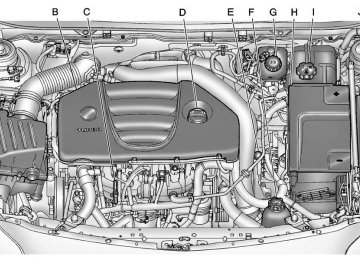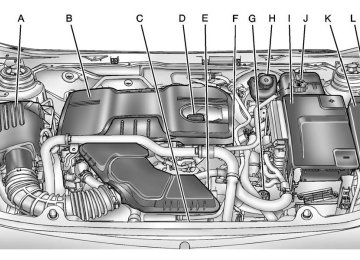- 2012 Buick Regal Owners Manuals
- Buick Regal Owners Manuals
- 1994 Buick Regal Owners Manuals
- Buick Regal Owners Manuals
- 2011 Buick Regal Owners Manuals
- Buick Regal Owners Manuals
- 1998 Buick Regal Owners Manuals
- Buick Regal Owners Manuals
- 2013 Buick Regal Owners Manuals
- Buick Regal Owners Manuals
- 1996 Buick Regal Owners Manuals
- Buick Regal Owners Manuals
- 2001 Buick Regal Owners Manuals
- Buick Regal Owners Manuals
- 2003 Buick Regal Owners Manuals
- Buick Regal Owners Manuals
- 1995 Buick Regal Owners Manuals
- Buick Regal Owners Manuals
- 1997 Buick Regal Owners Manuals
- Buick Regal Owners Manuals
- 2016 Buick Regal Owners Manuals
- Buick Regal Owners Manuals
- 1999 Buick Regal Owners Manuals
- Buick Regal Owners Manuals
- 1993 Buick Regal Owners Manuals
- Buick Regal Owners Manuals
- 2002 Buick Regal Owners Manuals
- Buick Regal Owners Manuals
- 2014 Buick Regal Owners Manuals
- Buick Regal Owners Manuals
- 2004 Buick Regal Owners Manuals
- Buick Regal Owners Manuals
- 2015 Buick Regal Owners Manuals
- Buick Regal Owners Manuals
- 2000 Buick Regal Owners Manuals
- Buick Regal Owners Manuals
- Download PDF Manual
-
1. Press the CD screen button on
the Home Page or select CD from the source pop-up to display the CD main page.
2. From the CD screen, press the Menu screen button to display the menu options.
3. Press to select the desired
option.
On the CD main page a track number displays at the beginning of each track. Song, Artist, and Album information displays when available. Use the following controls to play the disc: w / j (Play/Pause): Use to start, pause, or resume play. s © (Seek Down): . Press to seek to the beginning of
the current or previous track. If the track has been playing for less than five seconds, it seeks to the previous track. If longer than five seconds, the current track starts from the beginning.
. Press and hold to fast reverse
through a track. Release the button to return to playing speed. Elapsed time displays.
\ ¨ (Seek Up): . Press to seek to the next track. . Press and hold to fast forward
through a track. Release the button to return to playing speed. Elapsed time displays. Multifunction Knob: Turn to the right or left to select the next or previous track. Press this knob to select the menu. If a track is selected from the list, the system plays the track and returns to the CD screen.
Buick Regal Owner Manual - 2012
Black plate (29,1)
MP3
Playing an MP3 CD To play an MP3 CD, follow the same instructions as “Playing an Audio CD.” The following guidelines must be met when creating an MP3 disc, otherwise the CD might not play: . Sampling rate: 16 kHz,
22.05 kHz, 24 kHz, 32 kHz, 44.1 kHz, and 48 kHz.
. Bit rates supported: 8, 16, 24, 32, 40, 48, 56, 64, 80, 96, 112, 128, 144, 160, 192, 224, 256, and 320 kbps.
. Maximum number of folders:
eight folders with 255 files per folder.
. Maximum of 1,000 files on
a disc.
. Recorded on a CD-R or CD-RW
with a maximum capacity of 700 MB. The Artist/Album/Song Titles/ Genre information requires a CD to be fully scanned before the music navigator works with these menus.
MP3 Music Menu Press the Menu screen button while that source is active to access the menu. Press any of the following buttons on the MP3 Menu: Shuffle Songs: Press to play the tracks randomly. Press again to stop shuffle. Playlists: Press to view the playlists stored on the disc. Select a playlist to view the list of all songs in that playlist. There might be a delay before the list displays. Select a song from the list to begin playback.
Infotainment System 7-29
Artists: Press to view the list of artists stored on the disc. Select an artist name to view a list of all songs by the artist. There might be a delay before the list displays. Select a song from the list to begin playback. Albums: Press to view the albums on the disc. Select the album to view a list of all songs on the album. There might be a delay before the list displays. Select a song from the list to begin playback. Song Titles: Press to display a list of all songs on the disc. Songs are displayed as stored on the disc. There might be a delay before the list displays. To begin playback, select a song from the list. Genres: Press to view the genres. Select a genre to view a list of all songs of that genre. Select a song from the list to begin playback.
Buick Regal Owner Manual - 2012
Black plate (30,1)
7-30
Infotainment System
Folders: Press to open a folder list to access the files within the folder structure.
Root Directory The root directory is treated as a folder. All files contained directly under the root directory are accessed prior to any root directory folders.
Empty Folders If a root directory or folder is empty or contains only folders, the player advances to the next folder in the file structure that contains a compressed audio file. The empty folder(s) are not displayed or numbered.
No Folder When the CD only contains compressed audio files without any folders or playlists, all files are under the root folder.
File System and Naming The song titles, artists, albums, and genres are taken from the file's ID3
tag and are only displayed if present in the tag. If a song title is not present in the ID3 tag, the radio displays the file name as the track name.Preprogrammed Playlists The radio recognizes preprogrammed playlists; however, there is no editing capability. These playlists are treated as special folders containing compressed audio song files.
Auxiliary Devices This vehicle has an auxiliary input jack in the center console. Possible auxiliary audio sources include:
Laptop computer
. MP3 player Tape player
A. USB port B. 3.5 mm (1/8 in) auxiliary
input jack
Buick Regal Owner Manual - 2012
Black plate (31,1)
This jack is not an audio output. Do not plug headphones into the auxiliary input jack. Drivers are encouraged to set up any auxiliary device while the vehicle is in P (Park). Connect a 3.5 mm (1/8 in) cable from the auxiliary device to the auxiliary input jack. When a device is connected, the system automatically begins playing audio from the device over the vehicle speakers. If an auxiliary device has already been connected, but a different source is currently active, press the Now Playing screen button on the Home Page, then press Source repeatedly to cycle through all of the available audio source screens, until the AUX source screen is selected.
Portable devices are controlled by using the menu system described in Overview (Radio with CD) on page 7‑3 or Overview (Radio with CD and Touchscreen) on page 7‑4
or Operation on page 7‑11. Using the 3.5 mm (1/8 in) Auxiliary Input Jack Connect a 3.5 mm (1/8 in) cable to the 3.5 mm (1/8 in) auxiliary input jack to use a portable audio player. Playback of an audio device that is connected to the 3.5 mm (1/8 in) auxiliary input jack can only be controlled using the controls on the device.Adjusting the Volume Turn the 3 / O knob to adjust the volume of the infotainment system after the volume level has been set on the portable audio device.
Infotainment System 7-31
USB Port For vehicles with a USB port, the following devices may be connected and controlled by the infotainment system:
iPods
. PlaysForSure Devices (PFDs) . USB Drives
Zunes®
Not all iPods, PFDs, USB Drives, and Zunes are compatible with the infotainment system. Connecting and Controlling an iPod® (Radio with CD) Not all iPods can be controlled by the infotainment system.
Connecting an iPod Connect the iPod to the USB port.
Buick Regal Owner Manual - 2012
Black plate (32,1)
7-32
Infotainment System
Searching for a Track Tracks can be searched for by: . Playlists . Artists . Albums . Song Titles . Podcasts . Genres . Audiobooks . Composers To search for tracks: 1. Press the Multifunction knob. 2. Select Search. 3. Select: Playlists, Artists, Albums,
Song Titles, Podcasts, Genres, Audiobooks, or Composers.
4. Select the track.
Shuffle Press the Multifunction knob and set Shuffle Songs (Random) to On or Off, then press the BACK button to return the main screen. On: Plays tracks in the current folder in random order. Off: Plays tracks in the current folder in sequential order.
Repeat Press the Multifunction knob and set Repeat to On or Off, then press the BACK button to return to the main screen. On: Repeats the current track. Off: Starts playing from the beginning of the current track after the last track finishes.
Connecting and Controlling a PlaysForSure Device (PFD) or Zune® (Radio with CD)
Connecting a PFD or Zune Connect the PFD or Zune to the USB port.
Searching for a Track Tracks can be searched for by: . Playlists . Artists . Albums . Song Titles . Podcasts . Genres To search for tracks: 1. Press the Multifunction knob. 2. Select Search.
Buick Regal Owner Manual - 2012
Black plate (33,1)
3. Select: Playlists, Artists,
Albums, Song Titles, Podcasts, or Genres.
4. Select the track.
Shuffle Press the Multifunction knob and set Shuffle Songs (Random) to On or Off. On: Plays current tracks in random order. Off: Plays current tracks in sequential order.
Repeat Press the Multifunction knob and set Repeat to On or Off. Repeat On: Repeats the current track. Repeat Off: Starts playing from the beginning of the current track after the last track finishes.
Connecting and Controlling a USB Drive (Radio with CD) The infotainment system can only play back .mp3 and .wma files from a USB drive. Only the first 2,500 songs are recognized on the device. When a device is not supported, the message “No supported data found. You can safely disconnect the device” appears.
Connecting a USB Drive Connect the USB drive to the USB port.
Searching for a Track It is normal for the search feature to take some time to display the information after reading the device due to the amount of information stored.
Infotainment System 7-33
Files that do not have any meta data stored in the ID3 tag display as Unknown. Tracks can be searched for by: . Playlists* . Artists . Albums . Song Titles . Genres
Folder View
*This only displays if a playlist is found on the device. To search for tracks: 1. Press the Multifunction knob. 2. Select Search. 3. Select: Playlists, Artists,
Albums, Song Titles, Genres, or Folder View. 4. Select the track.
Buick Regal Owner Manual - 2012
Black plate (34,1)
7-34
Infotainment System
Shuffle Press the Multifunction knob and set Shuffle Songs (Random) to On or Off. On: Plays current tracks in random order. Off: Plays current tracks in sequential order.
Repeat Press the Multifunction knob and set Repeat to On or Off. Repeat On: Repeats the current track. Repeat Off: Starts playing from the beginning of the current track after the last track finishes.
Playing from a USB (Radio with CD and Touchscreen) A USB mass storage device or Microsoft Transfer Protocal (MTP) device can be connected to the USB port. The USB port is in the center console. The USB icon displays when the USB device is connected.
USB MP3 Player and USB Drives The USB MP3 players and USB drives connected must comply with the USB Mass Storage Class specification (USB MSC).
. Only USB MP3 players and
USB drives with a sector size or 512 bytes and a cluster size smaller or equal to 32 kbytes in the FAT32 file system are supported.
. Hard disk drives are not
supported.
The following restrictions apply for the data stored on a USB MP3 player or USB device: ‐ Maximum folder structure
depth: 11 levels.
‐ Maximum number of
MP3/WMA files that can be displayed: 1,000
. WMA with Digital Rights
Management (DRM) from online music shops cannot be played. WMA files can only be played back safely if they were created with Windows Media Player version 8 or later. ‐ Applicable playlist extensions
are: .m3u, .pls.
‐ Playlist entries must be in the
form of relative paths.
‐ The system attribute for
folders/files that contain audio data must not be set.
Buick Regal Owner Manual - 2012
Black plate (35,1)
To play a USB device, do one of the following: . Connect the USB and it begins
to play.
. Press the Now Playing screen button on the Home Page, then press the SRCE button on the faceplate repeatedly to cycle through all of the available audio source screens, until the USB source screen is selected.
While the USB source is active, use the following to operate USB function: w / j (Play/Pause): Press to start, pause, or resume play of the current media source. s © (Seek Down): 1. Press to seek to the beginning of
the current or previous track. If the track has been playing for less than five seconds, the previous track plays. If playing longer than five seconds, the current track restarts.
2. Press and hold to reverse quickly through playback.
3. Release to return to playing
speed. Elapsed time displays.
\ ¨ (Seek Up): 1. Press to seek to the next track. 2. Press and hold to advance
quickly through playback. Release to return to playing speed. Elapsed time displays.
USB Menu Press any of the following buttons on the USB Menu: Shuffle Songs: Press to play the tracks randomly. Press again to stop shuffle. Playlists: Press to view the playlists stored on the USB. Select a playlist to view the list of all songs in that playlist. There might be a delay before the list displays. Select a song from the list to begin playback.
Infotainment System 7-35
Artists: Press to view the list of artists stored on the USB. Select an artist name to view a list of all albums by the artist. There might be a delay before the list displays. To select a song, touch All Songs then select a song or touch an album then select a song from the list to begin playback. Albums: Press to view the albums on the USB. Select the album to view a list of all songs on the album. There might be a delay before the list displays. Select a song from the list to begin playback. Song Titles: Press to display a list of all songs on the USB. Songs are displayed as stored on the disc. There might be a delay before the list displays. To begin playback, select a song from the list. Genres: Press to view the genres on the USB. Select a genre to view a list of all songs of that genre. Select a song from the list to begin playback.
Buick Regal Owner Manual - 2012
Black plate (36,1)
7-36
Infotainment System
Folders: Press to open a folder list to access the files within the folder structure.
File System and Naming The song titles, artists, albums, and genres are taken from the file's ID3
tag and are only displayed if present in the tag. If a song title is not present in the ID3 tag, the radio displays the file name as the track name. Playing from an iPod® (Radio with CD and Touchscreen) This feature supports the following iPod models:iPod nano (1st, 2nd, 3rd, and 4th generation) iPod with video (5.0 and 5.5
generation). Video is not shown; only audio is supported. iPod classic (6th generation) iPod touch (1st and 2nd generation)There may be problems with operation and function in the following situations: . When connecting an iPod on
which a more recent version of the firmware is installed than is supported by the infotainment system.
. When connecting an iPod on
which firmware from other providers is installed.
To connect and control an iPod, connect one end of the standard iPod USB cable to the iPod's dock connector. Connect the other end to the USB port in the center console. iPod music information displays on the radio’s display and begins playing through the vehicle’s audio system. The iPod battery recharges automatically while the vehicle is on. When the vehicle is off while an iPod is connected using the iPod
USB cable, the iPod battery stops charging and the iPod automatically turns off. If the iPod is an unsupported model, it can still be listened to in the vehicle by connecting to the auxiliary input jack using a standard 3.5 mm (1/8 in) stereo cable.
iPod Menu Shuffle Songs: Press to play the tracks randomly. Press again to stop shuffle. Press any of the following buttons on the iPod Menu: Playlists: 1. Press to view the playlists stored
on the iPod.
2. Select a playlist name to view a
list of all songs in the playlist.
3. Select the desired song from the
list to begin playback.
Buick Regal Owner Manual - 2012
Black plate (37,1)
Artists: 1. Press to view the artists stored
Genres: 1. Press to view the genres stored
Audio Books: 1. Press to view the audio books
on the iPod.
on the iPod.
stored on the iPod.
Infotainment System 7-37
2. Select an artist name to view a
2. Select a genre name to view a
list of all songs by the artist.
list of artists of that genre.
3. Select the desired song from the
3. Select an artist to view albums
list to begin playback.
Albums: 1. Press to view the albums stored
on the iPod.
2. Select an album name to view a list of all songs on the album or select All Songs to view all songsby the artist.
3. Select the desired song from the
list to begin playback.
Song Titles: 1. Press to view a list of all songs
stored on the iPod.
2. Select the desired song from the
list to begin playback.
or All Songs to view all songs of that genre.
4. Select album to view songs. 5. Select the desired song from the
list to begin playback.
Podcasts: 1. Press to view the podcasts
stored on the iPod.
2. Select a podcast name to play
the desired podcast.
Composers: 1. Press to view the composers
stored on the iPod.
2. Select a composer name to view
a list of all songs by that composer.
3. Select the desired song from the
list to begin playback.
2. Select an audio book name to view a list of all audio books. 3. Select the desired audio book from the list to begin playback.
Playing from an iPhone® (Radio with CD and Touchscreen) This feature supports the following iPhone model:
iPhone (3g – 3gs)
To use the iPhone, follow the same instructions as stated earlier for using an iPod.
Buick Regal Owner Manual - 2012
Black plate (38,1)
7-38
Infotainment System
Phone
Bluetooth (Overview) For vehicles equipped with Bluetooth capability, the system can interact with many cell phones, allowing: . Placement and receipt of calls in
a hands-free mode.
. Sharing of the cell phone’s
address book or contact list with the vehicle.
To minimize driver distraction, before driving, and with the vehicle parked: . Become familiar with the
features of the cell phone. Organize the phone book and contact lists clearly and delete duplicate or rarely used entries. If possible, program speed dial or other shortcuts.
. Review the controls and
operation of the infotainment system.
. Pair cell phone(s) to the vehicle.
The system may not work with all cell phones. See “Pairing” in this section for more information. If the cell phone has voice dialing capability, learn to use that feature to access the address book or contact list. See “Voice Pass-Thru” in this section for more information.
. See “Storing and Deleting Phone
Numbers” in this section for more information.
{ WARNING
When using a cell phone, it can be distracting to look too long or too often at the screen of the phone or the infotainment (navigation) system. Taking your eyes off the road too long or
(Continued)
WARNING (Continued)
too often could cause a crash resulting in injury or death. Focus your attention on driving.
Vehicles with a Bluetooth system can use a Bluetooth‐capable cell phone with a Hands‐Free Profile to make and receive phone calls. The infotainment system and voice recognition are used to control the system. The system can be used while in ON/RUN or ACC/ACCESSORY. The range of the Bluetooth system can be up to 9.1 m (30 ft). Not all phones support all functions and not all phones work with the Bluetooth system. See www.gm.com/bluetooth for more information about compatible phones.
Buick Regal Owner Manual - 2012
Black plate (39,1)
Infotainment System 7-39
Other Information The Bluetooth® word mark and logos are owned by the Bluetooth® SIG, Inc. and any use of such marks by General Motors is under license. Other trademarks and trade names are those of their respective owners. See Radio Frequency Statement on page 13‑16 for information regarding Part 15 of the Federal Communications Commission (FCC) rules and Industry Canada Standards RSS-GEN/210/220/310.
Bluetooth Controls Use the buttons located on the infotainment system and the steering wheel to operate the Bluetooth system.
Steering Wheel Controls b / g (Push To Talk): Press to answer incoming calls, confirm system information, and start voice recognition. $ / i (End Call/Mute): Press to end a call, reject a call, or cancel an operation.
Infotainment System Controls If equipped, the infotainment system allows certain controls to be selected on the infotainment display. For information about how to navigate the menu system using the infotainment controls, see Operation on page 7‑11. V / $ (PHONE/MUTE): Press to enter the Phone main menu. Press to mute audio.
Voice Recognition The voice recognition system uses commands to control the system and dial phone numbers. Noise: The system may not recognize voice commands if there is too much background noise. When to Speak: A tone sounds to indicate that the system is ready for a voice command. Wait for the tone and then speak. How to Speak: Speak clearly in a calm and natural voice. Audio System When using the Bluetooth system, sound comes through the vehicle's front audio system speakers and overrides the audio system. Use the 3 / O knob during a call to change the volume level. The adjusted volume level remains in memory for later calls. The system maintains a minimum volume level.
Buick Regal Owner Manual - 2012
Black plate (40,1)
7-40
Infotainment System
Bluetooth (Infotainment Controls) For information about how to navigate the menu system using the infotainment controls, see Operation on page 7‑11. Pairing A Bluetooth‐enabled cell phone must be paired to the Bluetooth system and then connected to the vehicle before it can be used. See your cell phone manufacturer's user guide for Bluetooth functions before pairing the cell phone. If a Bluetooth phone is not connected, calls will be made using OnStar Hands‐Free Calling, if available. See OnStar Overview on page 14‑1 for more information.
Pairing a Phone 1. Press the CONFIG button. 2. Select Phone Settings or
Bluetooth Settings.
3. Select Bluetooth. 4. Select Pair Device (Phone).
A four‐digit Personal Identification Number (PIN) appears on the display. The PIN is used in Step 6.
5. Start the pairing process on the
cell phone to be paired to the vehicle. See the cell phone manufacturer's user guide for information on this process.
6. Locate the device named “Your
Vehicle” in the list on the cell phone. Follow the instructions on the cell phone to enter the PIN provided in Step 4.
Pairing Information . A Bluetooth phone with MP3
capability cannot be paired to the vehicle as a phone and an MP3 player at the same time. . Up to five cell phones can bepaired to the Bluetooth system. The pairing process is disabled when the vehicle is moving.
. Pairing only needs to be
completed once, unless the pairing information on the cell phone changes or the cell phone is deleted from the system.
. Only one paired cell phone can be connected to the Bluetooth system at a time. If multiple paired cell phones are within range of the system, the system connects to the first available paired cell phone in the order that they were first paired to the system. To link to a different paired phone, see “Linking to a Different Phone” later in this section.
Buick Regal Owner Manual - 2012
Black plate (41,1)
After the PIN is successfully entered, the system prompts you to provide a name for the paired cell phone. This name will be used to indicate which phones are paired and connected to the vehicle. The system responds with “
has been successfully paired” after the pairing process is complete. 7. Repeat Steps 1 through 6 to pair
additional phones.
Listing All Paired and Connected Phones 1. Press the CONFIG button. 2. Select Phone Settings or
Bluetooth Settings.
3. Select Bluetooth. 4. Select Device List.
Deleting a Paired Phone 1. Press the CONFIG button. 2. Select Phone Settings or
Bluetooth Settings.
3. Select Bluetooth. 4. Select Device List. 5. Select the phone to delete and follow the on‐screen prompts.
Linking to a Different Phone To link to a different phone, the new phone must be in the vehicle and available to be connected to the Bluetooth system before the process is started. 1. Press the CONFIG button. 2. Select Phone Settings or
Bluetooth Settings.
3. Select Bluetooth.
Infotainment System 7-41
4. Select Device List. 5. Select the new phone to link
to and follow the on‐screen prompts. If delete is selected, the highlighted phone will be deleted.
Making a Call Using Phone Book For cell phones that support the phone book feature, the Bluetooth system can use the contacts stored on your cell phone to make calls. See your cell phone manufacturer user's guide or contact your wireless provider to find out if this feature is supported by your phone. When a cell phone supports the phone book feature, the Phone Book and Call Lists menus are automatically available.
Buick Regal Owner Manual - 2012
Black plate (42,1)
7-42
Infotainment System
The Phone Book menu allows you to access the phone book stored in the cell phone to make a call. The Call Lists menu allows you to access the phone numbers from the Incoming Calls, Outgoing Calls, and Missed Calls menus on your cell phone to make a call. To make a call using the Phone Book menu: 1. Press V / $ once or twice
(depending on radio).
2. Select Phone Book. 3. Search through the list by
selecting the letter group the phone book entry begins with, or press the Multifunction button to scroll through the entire list of names/numbers in the phone book.
4. Select the name or number you
want to call.
To make a call using the Call Lists menu: 1. Press V / $ once or twice
(depending on radio).
2. Select Call Lists. 3. Select the Incoming Calls, Outgoing Calls, or Missed Calls list.
4. Select the name or number you
want to call. Making a Call To make a call: 1. Press V / $ once or twice
(depending on radio).
2. Enter the character sequence.
See “Entering a Character Sequence” in Operation on page 7‑11 for more information.
3. Select Call to start dialing the
number.
Accepting or Declining a Call When an incoming call is received, the infotainment system mutes and a ring tone is heard in the vehicle.
Accepting a Call Turn the Multifunction knob to “Answer” and press the Multifunction knob to accept the call.
Declining a Call Turn the Multifunction knob to “Decline” and press the Multifunction knob to decline the call. Call Waiting Call waiting must be supported on the Bluetooth phone and enabled by the wireless service carrier to work.
Accepting a Call Turn the Multifunction knob to “Answer” and press the Multifunction knob to accept the call.
Buick Regal Owner Manual - 2012
Black plate (43,1)
Declining a Call Turn the Multifunction knob to “Decline” and press the Multifunction knob to decline the call.
Switching Between Calls (Call Waiting Calls Only) To switch between calls: 1. Turn or press the
Multifunction knob.
2. Select Switch Call from
the menu.
Conference Calling Conference calling and three‐way calling must be supported on the Bluetooth phone and enabled by the wireless service carrier to work.
To start a conference while in a current call: 1. Turn or press the
Multifunction knob.
2. Select Enter Number. 3. Enter the character sequence
then select Call. See “Entering a Character Sequence” in Operation on page 7‑11 for more information.
4. After the call has been placed, turn or press the Multifunction knob and choose Merge Calls.
5. To add more callers to the
conference call, repeat Steps 1
through 4. The number of callers that can be added is limited by your wireless service carrier.Ending a Call Turn or press the Multifunction knob and select Hang Up.
Infotainment System 7-43
Muting a Call
To Mute a Call Turn or press the Multifunction knob and select Mute Call.
To Cancel Mute Turn or press the Multifunction knob and select Mute Call. Dual Tone Multi-Frequency (DTMF) Tones The in‐vehicle Bluetooth system can send numbers during a call. This is used when calling a menu‐driven phone system. 1. Turn or press the Multifunction knob and select Enter Number. 2. Enter the character sequence.
See “Entering a Character Sequence” in Operation on page 7‑11 for more information.
Buick Regal Owner Manual - 2012
Black plate (44,1)
7-44
Infotainment System
Bluetooth (Voice Recognition)
Using Voice Recognition To use voice recognition, press the b / g button located on the steering wheel. Use the commands below for the various voice features. For additional information, say "Help" while you are in a voice recognition menu. Pairing A Bluetooth‐enabled cell phone must be paired to the Bluetooth system and then connected to the vehicle before it can be used. See your cell phone manufacturer's user guide for Bluetooth functions before pairing the cell phone. If a Bluetooth phone is not connected, calls will be made using OnStar Hands‐Free Calling, if available. See OnStar Overview on page 14‑1 for more information.
Pairing Information . A Bluetooth phone with MP3
capability cannot be paired to the vehicle as a phone and an MP3 player at the same time. . Up to five cell phones can bepaired to the Bluetooth system. The pairing process is disabled when the vehicle is moving.
. Pairing only needs to be
completed once, unless the pairing information on the cell phone changes or the cell phone is deleted from the system.
. Only one paired cell phone can be connected to the Bluetooth system at a time. If multiple paired cell phones are within range of the system, the system connects to the first available paired cell phone in the order that they were first paired to the system. To link to a different paired phone, see “Linking to a Different Phone” later in this section.
Pairing a Phone 1. Press b / g. The system
responds “Ready,” followed by a tone.
2. Say “Bluetooth.” This command
can be skipped.
3. Say “Pair.” The system responds with instructions and a four‐digit Personal Identification Number (PIN). The PIN is used in Step 5.
4. Start the pairing process on the cell phone that you want to pair. For help with this process, see your cell phone manufacturer's user guide.
5. Locate the device named “Your
Vehicle” in the list on the cell phone. Follow the instructions on the cell phone to enter the PIN provided in Step 3.
Buick Regal Owner Manual - 2012
Black plate (45,1)
After the PIN is successfully entered, the system prompts you to provide a name for the paired cell phone. This name will be used to indicate which phones are paired and connected to the vehicle. The system responds with “
has been successfully paired” after the pairing process is complete. 6. Repeat Steps 1 through 5 to pair
additional phones.
Listing All Paired and Connected Phones The system can list all cell phones paired to it. If a paired cell phone is also connected to the vehicle, the system responds with “is connected” after that phone name. 1. Press b / g. The system
responds “Ready,” followed by a tone.
2. Say “Bluetooth.” 3. Say “List.”
Deleting a Paired Phone If the phone name you want to delete is unknown, see “Listing All Paired and Connected Phones.” 1. Press b / g. The system
responds “Ready,” followed by a tone.
2. Say “Bluetooth.” 3. Say “Delete.” The system asks
for which phone to delete.
4. Say the name of the phone you
want to delete.
Connecting to a Different Phone To connect to a different cell phone, the Bluetooth system looks for the next available cell phone in the order in which all available cell phones were paired. Depending on which cell phone you want to connect to, you may have to use this command several times. 1. Press b / g. The system
responds “Ready,” followed by a tone.
2. Say “Bluetooth.”
Infotainment System 7-45
3. Say “Change phone.”
If another cell phone is found, the response will be “
is now connected.” If another cell phone is not found, the original phone remains connected. Storing and Deleting Phone Numbers The system can store up to 30 phone numbers as name tags in the Hands‐Free Directory that is shared between the Bluetooth and OnStar systems. The following commands are used to delete and store phone numbers. Store: This command will store a phone number, or a group of numbers as a name tag. Digit Store: This command allows a phone number to be stored as a name tag by entering the digits one at a time.
Buick Regal Owner Manual - 2012
Black plate (46,1)
7-46
Infotainment System
Delete: This command is used to delete individual name tags. Delete All Name Tags: This command deletes all stored name tags in the Hands‐Free Calling Directory and the Destinations Directory.
Using the “Store” Command 1. Press b / g. The system
responds “Ready,” followed by a tone.
2. Say “Store.” 3. Say the phone number or group of numbers you want to store all at once with no pauses, then follow the directions given by the system to save a name tag for this number.
Using the “Digit Store” Command If an unwanted number is recognized by the system, say “Clear” at any time to clear the last number.
To hear all of the numbers recognized by the system, say “Verify” at any time. 1. Press b / g. The system
responds “Ready,” followed by a tone.
2. Say “Digit Store.” 3. Say each digit, one at a time,
that you want to store. After each digit is entered, the system repeats back the digit it heard followed by a tone. After the last digit has been entered, say “Store,” and then follow the directions given by the system to save a name tag for this number.
Using the “Delete” Command 1. Press b / g. The system
responds “Ready,” followed by a tone.
2. Say “Delete.” 3. Say the name tag you want to
delete.
Using the “Delete All Name Tags” Command This command deletes all stored name tags in the Hands‐Free Calling Directory and the Destinations Directory. To delete all name tags: 1. Press b / g. The system
responds “Ready,” followed by a tone.
2. Say “Delete all name tags.” Listing Stored Numbers The list command will list all stored numbers and name tags.
Using the “List” Command 1. Press b / g. The system
responds “Ready,” followed by a tone.
2. Say “Directory.” 3. Say “Hands‐Free Calling.” 4. Say “List.”
Buick Regal Owner Manual - 2012
Black plate (47,1)
Making a Call Calls can be made using the following commands. Dial or Call: The dial or call command can be used interchangeably to dial a phone number or a stored name tag. Digit Dial: This command allows a phone number to be dialed by entering the digits one at a time. Re‐dial: This command is used to dial the last number used on the cell phone.
Using the “Dial” or “Call” Command 1. Press b / g. The system
responds “Ready,” followed by a tone.
2. Say “Dial” or “Call.” 3. Say the entire number without pausing or say the name tag.
Once connected, the person called will be heard through the audio speakers.
Using the “Digit Dial” Command The digit dial command allows a phone number to be dialed by entering the digits one at a time. After each digit is entered, the system repeats back the digit it heard followed by a tone. If an unwanted number is recognized by the system, say “Clear” at any time to clear the last number. To hear all of the numbers recognized by the system, say “Verify” at any time. 1. Press b / g. The system
responds “Ready,” followed by a tone.
2. Say “Digit Dial.” 3. Say each digit, one at a time,
that you want to dial. After each digit is entered, the system repeats back the digit it heard followed by a tone. After the last digit has been entered, say “Dial.”
Infotainment System 7-47
Once connected, the person called will be heard through the audio speakers.
Using the “Re‐dial” Command 1. Press b / g. The system
responds “Ready,” followed by a tone.
2. After the tone, say “Re‐dial.”
The system dials the last number called from the connected cell phone.
Once connected, the person called will be heard through the audio speakers. Receiving a Call When an incoming call is received, the audio system mutes and a ring tone is heard in the vehicle. . Press b / g to answer the call. . Press $ / i to ignore a call.
Buick Regal Owner Manual - 2012
Black plate (48,1)
7-48
Infotainment System
Call Waiting Call waiting must be supported on the cell phone and enabled by the wireless service carrier. . Press b / g to answer an
incoming call when another call is active. The original call is placed on hold.
. Press b / g again to return to
the original call. To ignore the incoming call, no action is required.
. Press $ / i to disconnect the current call and switch to the call on hold.
Three‐Way Calling Three‐way calling must be supported on the cell phone and enabled by the wireless service carrier. 1. While on a call, press b / g. 2. Say “Three‐way call.”
3. Use the dial or call command to dial the number of the third party to be called.
4. Once the call is connected, press b / g to link all callers together.
Ending a Call Press $ / i to end a call. Muting a Call During a call, all sounds from inside the vehicle can be muted so that the person on the other end of the call cannot hear them. To mute a call, press b / g, and then say “Mute Call.” To cancel mute, press b / g, and then say “Un‐mute Call.” Transferring a Call Audio can be transferred between the Bluetooth system and the cell phone.
The cell phone must be paired and connected with the Bluetooth system before a call can be transferred. The connection process can take up to two minutes after the ignition is turned to ON/RUN.
To Transfer Audio from the Bluetooth System to a Cell Phone During a call with the audio in the vehicle: 1. Press b / g. 2. Say “Transfer Call.”
To Transfer Audio to the Bluetooth System from a Cell Phone During a call with the audio on the cell phone, press b / g. The audio transfers to the vehicle. If the audio does not transfer to the vehicle, use the audio transfer feature on the cell phone. See your cell phone manufacturer's user guide for more information.
Buick Regal Owner Manual - 2012
Black plate (49,1)
Infotainment System 7-49
Clearing the System Unless information is deleted out of the in‐vehicle Bluetooth system, it will be retained indefinitely. This includes all saved name tags in the phone book and phone pairing information. For information on how to delete this information, see the previous sections on “Deleting a Paired Phone” and “Deleting Name Tags.”
Voice Pass-Thru Voice pass‐thru allows access to the voice recognition commands on the cell phone. See your cell phone manufacturer's user guide to see if the cell phone supports this feature. To access contacts stored in the cell phone: 1. Press b / g. The system
responds “Ready,” followed by a tone.
2. Say “Bluetooth.” This command
can be skipped.
3. Say “Voice.” The system responds “OK, accessing
.” The cell phone's normal prompt messages will go through their cycle according to the phone's operating instructions.
Dual Tone Multi-Frequency (DTMF) Tones The Bluetooth system can send numbers and the numbers stored as name tags during a call. You can use this feature when calling a menu‐driven phone system. Account numbers can also be stored for use.
Sending a Number or Name Tag During a Call 1. Press b / g. The system
responds “Ready,” followed by a tone.
2. Say “Dial.” 3. Say the number or name tag
to send.
Buick Regal Owner Manual - 2012
Black plate (50,1)
7-50
Infotainment System
Trademarks and License Agreements
Manufactured under license under U.S. Patent #'s: 5,451,942; 5,956,674; 5,974,380; 5,978,762; 6,487,535 & other U.S. and worldwide patents issued & pending. DTS and the Symbol are registered trademarks and DTS Digital Surround and the DTS logos are trademarks of DTS, Inc. Product includes software. © DTS, Inc. All Rights Reserved.
Fees and Taxes: Subscription fee, taxes, one time activation fee, and other fees may apply. Subscription fee is consumer only. All fees and programming subject to change. Subscriptions subject to Customer Agreement available at www.xmradio.com. XM™ service only available in the 48 contiguous United States and Canada. In Canada: Some deterioration of service may occur in extreme northern latitudes. This is beyond the control of XM™ Satellite Radio.
Manufactured under license from Dolby Laboratories. Dolby and the double-D symbol are trademarks of Dolby Laboratories.
“Made for iPod” means that an electronic accessory has been designed to connect specifically to iPod and has been certified by the developer to meet Apple performance standards. iPod is a trademark of Apple Computer, Inc., registered in the U.S. and other countries.
Buick Regal Owner Manual - 2012
Black plate (51,1)
Explicit Language Notice: Channels with frequent explicit language are indicated with an “XL” preceding the channel name. Channel blocking is available for XM Satellite Radio receivers by notifying XM at: . USA Customers — Visit www.xmradio.com or call 1-800-929-2100.
. Canadian Customers — Visit
www.xmradio.ca or call 1-877-438-9677.
It is prohibited to copy, decompile, disassemble, reverse engineer, hack, manipulate, or otherwise make available any technology or software incorporated in receivers compatible with the XM™ Satellite Radio System or that support the XM website, the Online Service or any of its content. Furthermore, the
AMBER voice compression software included in this product is protected by intellectual property rights including patent rights, copyrights, and trade secrets of Digital Voice Systems, Inc. General Requirements: 1. A License Agreement from XM™
is required for any product that incorporates XM Technology and/or for use of any of the XM marks to be manufactured, distributed, or marketed in the XM Service Area.
2. For products to be distributed,
marketed, and/or sold in Canada, a separate agreement is required with Canadian Satellite Radio Inc. (operating as XM Canada).
Infotainment System 7-51
Music and video recognition technology and related data are provided by Gracenote®. Gracenote is the industry standard in music recognition technology and related content delivery. For more information, visit www.gracenote.com. CD and music data from Gracenote, Inc., copyright © 2000 to present Gracenote. One or more patents owned by Gracenote apply to this product and service.
Buick Regal Owner Manual - 2012
Black plate (52,1)
7-52
Infotainment System
See the Gracenote website for a non-exhaustive list of applicable Gracenote patents. Gracenote and CDDB, MusicID, Media VOCS, the Gracenote logo and logotype, and the “Powered by Gracenote” logo are either registered trademarks or trademarks of Gracenote in the United States and/or other countries. If you require more information regarding the use of the Gracenote Service, visit: www.gracenote.com/ corporate. For the data provided by Gracenote® Music Recognition Service, the content is not necessarily guaranteed 100%. Regarding the use of Gracenote Music Recognition Service, when this product is used, it is necessary to agree to the following articles.
Gracenote® End User License This application or device contains software from Gracenote, Inc. of Emeryville, California (“Gracenote”). The software from Gracenote (the “Gracenote Software”) enables this application to perform disc and/or file identification and obtain music-related information, including name, artist, track, and title information (“Gracenote Data”) from online servers or embedded databases (collectively, “Gracenote Servers”) and to perform other functions. You may use Gracenote Data only by means of the intended End-User functions of this application or device. You agree that you will use Gracenote Data, the Gracenote Software, and Gracenote Servers for your own personal non-commercial use only. You agree not to assign, copy, transfer or transmit the Gracenote Software or any Gracenote Data to any third party.
YOU AGREE NOT TO USE OR EXPLOIT GRACENOTE DATA, THE GRACENOTE SOFTWARE, OR GRACENOTE SERVERS, EXCEPT AS EXPRESSLY PERMITTED HEREIN. You agree that your non-exclusive license to use the Gracenote Data, the Gracenote Software, and Gracenote Servers will terminate if you violate these restrictions. If your license terminates, you agree to cease any and all use of the Gracenote Data, the Gracenote Software, and Gracenote Servers. Gracenote reserves all rights in Gracenote Data, the Gracenote Software, and the Gracenote Servers, including all ownership rights.
Buick Regal Owner Manual - 2012
Black plate (53,1)
Infotainment System 7-53
Gracenote disclaims all warranties express or implied, including, but not limited to, implied warranties of merchantability, fitness for a particular purpose, title, and non-infringement. Gracenote does not warrant the results that will be obtained by your use of the Gracenote software or any Gracenote server. In no case will Gracenote be liable for any consequential or incidental damages or for any lost profits or lost revenues.
Under no circumstances will Gracenote become liable for any payment to you for any information that you provide. You agree that Gracenote, Inc. may enforce its rights under this Agreement against you directly in its own name. The Gracenote service uses a unique identifier to track queries for statistical purposes. The purpose of a randomly assigned numeric identifier is to allow the Gracenote service to count queries without knowing anything about who you are. For more information, see the web page for the Gracenote Privacy Policy for the Gracenote service. The Gracenote Software and each item of Gracenote Data are licensed to you “AS IS.” Gracenote makes no representations or warranties,
express or implied, regarding the accuracy of any Gracenote Data from in the Gracenote Servers. Gracenote reserves the right to delete data from the Gracenote Servers or to change data categories for any cause that Gracenote deems sufficient. No warranty is made that the Gracenote Software or Gracenote Servers are error-free or that functioning of Gracenote Software or Gracenote Servers will be uninterrupted. Gracenote is not obligated to provide you with new enhanced or additional data types or categories that Gracenote may provide in the future and is free to discontinue its services at any time.
Buick Regal Owner Manual - 2012
Black plate (54,1)
7-54
Infotainment System
2 NOTES
Buick Regal Owner Manual - 2012
Black plate (1,1)
Climate Controls
Climate Control Systems
Climate Controls
8-1
The heating, cooling, and ventilation for the vehicle can be controlled with this system.
Climate Control Systems
Climate Control Systems . . . . . . 8-1
Dual Automatic ClimateControl System . . . . . . . . . . . . . . 8-3
Air Vents
Air Vents . . . . . . . . . . . . . . . . . . . . . . 8-8
Maintenance
Air Intake . . . . . . . . . . . . . . . . . . . . . 8-8
Passenger CompartmentAir Filter . . . . . . . . . . . . . . . . . . . . . 8-8
A. Air Conditioning B. Temperature Control C. Air Delivery Modes D. Fan Control E. Defrost F. Recirculation G. Rear Defogger
Temperature Control: Turn the knob clockwise or counterclockwise to increase or decrease the temperature setting. Fan Control: Turn the knob clockwise or counterclockwise to increase or decrease the fan speed.
Buick Regal Owner Manual - 2012
Black plate (2,1)
8-2
Climate Controls
Air Delivery Modes: Press [, Y, or 8 to change the direction of the airflow. An indicator light comes on in the selected mode button. [ (Floor): Air is directed to the floor outlets. Y (Vent): Air is directed to the instrument panel outlets. 8 (Upper): Air is directed to the windshield outlets. 0 (Defrost): Press to clear the windshield of fog or frost more quickly. Air is directed to the windshield. # (Air Conditioning): Press to turn the air conditioning on or off. If the fan is turned off or the outside temperature falls below freezing, the air conditioner will not run.
h (Recirculation): Press to turn on recirculation. An indicator light comes on. Air is recirculated to quickly cool the inside of the vehicle or prevent outside air and odors from entering. To improve fuel efficiency and to cool the vehicle faster, recirculation may be automatically selected in warm weather. The recirculation light will not come on. Press h to select recirculation; press it again to select outside air. Rear Window Defogger = (Rear Window Defogger): Press to turn the rear window defogger on or off. The rear window defogger turns off automatically after about 10 minutes. If turned on again, it runs for about five minutes before turning off. At higher speeds, the rear window defogger may stay on continuously.
For vehicles with heated outside rearview mirrors, they turn on with the rear window defogger and help to clear fog or frost from the surface of the mirror. See Heated Mirrors on page 2‑17. Notice: Do not try to clear frost or other material from the inside of the front windshield and rear window with a razor blade or anything else that is sharp. This may damage the rear window defogger grid and affect your radio's ability to pick up stations clearly. The repairs would not be covered by your warranty.
Buick Regal Owner Manual - 2012
Black plate (3,1)
Dual Automatic Climate Control System
The heating, cooling, and ventilation for the vehicle can be controlled with this system.
Climate Controls
8-3
Dual Automatic Climate Control System, Non‐eAssist Vehicles
A. Air Conditioning B. Driver and Passenger Temperature Controls
C. Heated Seats D. Air Delivery Modes E. Climate Display
F. Defrost G. Recirculation H. Fan Controls I. J. Rear Defogger
AUTO (Automatic Operation)
Buick Regal Owner Manual - 2012
Black plate (4,1)
8-4
Climate Controls
Dual Automatic Climate Control System, eAssist Vehicles
A. Eco/Comfort Air Conditioning B. Driver and Passenger Temperature Controls
H. Fan Controls I. J. Rear Defogger
AUTO (Automatic Mode)
C. Heated Seats D. Air Delivery Modes E. Climate Display F. Defrost G. Recirculation
Climate Control Influence on eAssist Operation and Fuel Economy (If Equipped) The climate control system is dependent upon other vehicle systems for heat and power input.
Certain climate control settings can lead to higher fuel usage and/or fewer Auto Stops. The following are climate control settings that use more fuel: . Comfort air conditioning mode.
The defrost mode.
. Extreme temperature
settings, such as 60°F (15°C) / 90°F (32°C).
. High fan speed settings. To help reduce fuel usage: . Use the full automatic control as described under Automatic Operation.
. Use eco air conditioning, instead
of the comfort air conditioning.
. Select a temperature setting that
is higher in hot weather and lower in cold weather. Turn off the air conditioning when it is not needed.
. Only use defrost to clear the
windows.
Buick Regal Owner Manual - 2012
Black plate (5,1)
Automatic Operation The system automatically controls the fan speed, air delivery, air conditioning, and recirculation in order to heat or cool the vehicle to the desired temperature. When the indicator light is on, the system is in full automatic operation. If the air delivery mode or fan setting is manually adjusted, the auto indicator turns off and displays will show the selected settings. To place the system in automatic mode: 1. Press AUTO. 2. Set the temperature. Allow the
system time to stabilize. Then adjust the temperature as needed for best comfort.
To improve fuel efficiency and to cool the vehicle faster, recirculation may be automatically selected in warm weather. The recirculation light will not come on. Press h to select recirculation; press it again to select outside air.
English units can be changed to metric units through the Driver Information Center (DIC). See Driver Information Center (DIC) on page 5‑25.
Manual Operation Driver and Passenger Temperature Control: The temperature can be adjusted separately for the driver and passenger. Turn the knob clockwise or counterclockwise to increase or decrease the driver or passenger temperature setting. Fan Control: Press the left fan button to decrease the fan speed. Press the right fan button to increase the fan speed. The selected fan speed is indicated by the number of segments shown in the display.
Climate Controls
8-5
Pressing the left fan button longer turns the fan off. Press AUTO to return to automatic operation. Air Delivery Modes: Press [, Y, or 8 to change the direction of the airflow. An indicator light comes on in the selected mode button. Changing the mode cancels the automatic operation and the system goes into manual mode. Press AUTO to return to automatic operation. [ (Floor): Air is directed to the floor outlets. Y (Vent): Air is directed to the instrument panel outlets. 8 (Upper): Air is directed to the windshield outlets.
Buick Regal Owner Manual - 2012
Black plate (6,1)
8-6
Climate Controls
0 (Defrost): Press to clear the windshield of fog or frost more quickly. Air is directed to the windshield. For best results, clear all snow and ice from the windshield before defrosting. For eAssist vehicles that have the auto‐defog feature, auto stops can occur in defrost mode. In this mode, the auto stops are shorter and less frequent than other air delivery modes to prevent flash fogging. # (Comfort Air Conditioning): Press to turn the air conditioning on or off. The button indicator light turns blue when the a/c is on. If the fan is turned off or the outside temperature falls below freezing, the air conditioner will not run and the indicator light turns off. Press AUTO to return to automatic operation and the air conditioner runs as needed. When the indicator light is on, the air conditioner runs
automatically to cool the air inside the vehicle or to dry the air needed to defog the windshield faster. For eAssist vehicles, an auto stop may occur if the climate control system determines the a/c compressor can be shut off and still maintain comfort levels with minimal windshield fogging. # (Eco Air Conditioning, If Equipped): Press # to turn on the eco air conditioning. The button indicator light turns green when eco a/c is on. This setting balances fuel economy and air conditioning comfort. In warm weather conditions, auto stops may occur more frequently and the vehicle