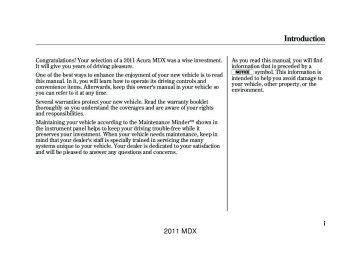- 2013 Acura MDX Owners Manuals
- Acura MDX Owners Manuals
- 2008 Acura MDX Owners Manuals
- Acura MDX Owners Manuals
- 2009 Acura MDX Owners Manuals
- Acura MDX Owners Manuals
- 2012 Acura MDX Owners Manuals
- Acura MDX Owners Manuals
- 2011 Acura MDX Owners Manuals
- Acura MDX Owners Manuals
- 2010 Acura MDX Owners Manuals
- Acura MDX Owners Manuals
- Download PDF Manual
-
list: playlists, artists, albums or songs. This function can be selected at the same time that Repeat Playback is setup. 1. On the iPod screen, push the
interface selector down to display AUDIO MENU.
2. Turn the interface dial, select
Shuffle and press ENTER on the interface selector.
3. Turn the interface dial, select the
Album Shuffle icon and press ENTER on the interface selector. Shuffle playback of the album will begin.
To cancel this function, turn the interface dial and select the Shuffle OFF icon, and then press ENTER on the interface selector. NOTE: Available operating functions vary on models or versions. Some functions may not be available on the vehicle's audio system.
CONTINUED 281
2011 MDX iPodꭂ Error Messages If you see an error message in the audio display, see page 283.
10/06/29 11:59:04
11 ACURA MDX MMC North America Owner's M 50 31STX640 enu
Playing an iPod® (Models with navigation system)
To Stop Playing Your iPodꭂ To play the radio, press the AM/FM, or XM button. Press the DISC button to switch to the disc mode. Press the HDD button to switch to HDD Audio and press the USB/AUX button to switch to BluetoothꭂAudio. DisconnectinganiPodꭂ You can disconnect the iPod at any time when you see the ‘‘OK to disconnect’’ messageꭧ in the iPod display. Always make sure you see the ‘‘OK to disconnect’’ message in the iPod display before you disconnect it. Make sure to follow the iPod’s instructions on how to disconnect the dock connector from the USB adapter cable.
ꭧ: The displayed message may
vary on models or versions. On some models, there is no message to disconnect.
When you disconnect the iPod while it is playing, the audio display and the navigation screen (if selected) show USB NO DATA. If you reconnect the same iPod, the system may begin playing where it left off, depending on what mode the iPod is in when it is reconnected.
WhenyouconnectyouriPodtothe navigationsystem,themostrecent settings(Shuffle,Repeat,etc.)willbe carriedover.
282
2011 MDX 10/06/29 11:59:04
11 ACURA MDX MMC North America Owner's M 50 31STX640 enu
iPod® Error Messages (Models with navigation system)
If you see an error message in the audio display while playing an iPod, find the solution in the chart to the right. If you cannot clear the error message, take your vehicle to your dealer.
Error Message UNSUPPORTED CONNECT RETRY
NO SONG
Solution
Appears when an unsupported iPod is connected. Appears when the iPod cannot be authenticated. Appears when there are no files in the iPod.
283
2011 MDX 10/06/29 11:59:04
11 ACURA MDX MMC North America Owner's M 50 31STX640 enu
Playing a USB Flash Memory Device (Models with navigation system)
Without rear entertainment system
With rear entertainment system
NAVIGATION SCREEN
AUDIO DISPLAY
RANDOM BUTTON REPEAT BUTTON
SCAN BUTTON VOL/ꂻ (VOLUME/POWER) KNOB
MAP/GUIDE BUTTON CANCEL BUTTON AUDIO BUTTON
284
RANDOM BUTTON REPEAT BUTTON
SKIP BUTTONS
SCAN BUTTON VOL/ꂻ (VOLUME/POWER) KNOB
MAP/GUIDE BUTTON
USB/AUX BUTTON CANCEL BUTTON AUDIO BUTTON
AUDIO DISPLAY
SKIP BUTTONS
USB/AUX BUTTON
INTERFACE DIAL
INTERFACE DIAL
2011 MDX 10/06/29 11:59:04
11 ACURA MDX MMC North America Owner's M 50 31STX640 enu
Playing a USB Flash Memory Device (Models with navigation system)
To Play a USB Flash Memory Device This audio system can select and play the audio files on a USB flash memory device with the same controls used for the disc player. To play a USB flash memory device, connect it to the USB adapter cable in the console compartment, then press the USB/AUX button until you see ‘‘USB’’ in the display. The ignition switch must be in ACCESSORY (I) or ON (II) position.
The audio system reads and plays the audio files on the USB flash memory device in MP3, WMA or ACCꭧ formats. The USB flash memory device limit is up to 700
folders or up to 15000 files. ꭧ : Only AAC format files recorded with iTunes are playable on this audio unit.The recommended USB flash memory devices are 256 MB or higher, and formatted with the FAT file system. Some digital audio players may be compatible as well. Some USB flash memory devices (such as devices with security lockout features, etc.) will not work in this audio unit. NOTE: ● Do not use a device such as a card
reader or hard drive as it or your files may be damaged.
● Do not connect your USB flash
memory device using a hub.
● Do not use an extension cable to the USB adapter cable equipped with your vehicle.
● Do not keep a USB flash memory
device in the vehicle. Direct sunlight and high heat will damage it..
● We recommend backing up your
data before playing a USB flash memory device.
● Some devices cannot be powered or charged via the USB adapter, if this is the case use the accessory adapter to supply power to your device.
● Depending on the type and
number of files, it may take some time before they begin to play.
CONTINUED 285
2011 MDX 10/06/29 11:59:04
11 ACURA MDX MMC North America Owner's M 50 31STX640 enu
Playing a USB Flash Memory Device (Models with navigation system)
Even if recorded in MP3, WMA or AAC format, a file with unsupported version cannot be played. If the system finds it, the audio unit displays UNSUPPORTED, and then skips to the next file.
Combining a low sampling frequency with a low bitrate may result in extremely degraded sound quality.
ConnectingaUSBFlashMemory Device
USB CONNECTOR
USB ADAPTER CABLE
1. Unclip the USB connector by
pulling it up, and pull out the USB adapter cable in the console compartment.
● Depending on the software the
files were made with, it may not be possible to play some files, or display some text data.
● Depending on the type of
encoding and writing software used, there may be cases where character information does not display properly.
● The order of files in USB playback may be different from the order of files displayed in PC or other devices etc. Files are played in the order stored in USB flash memory device.
VoiceControlSystem You can select the AUX mode by using the voice control buttons, but cannot operate the play mode functions.
286
2011 MDX 10/06/29 11:59:04
11 ACURA MDX MMC North America Owner's M 50 31STX640 enu
Playing a USB Flash Memory Device (Models with navigation system)
DOCK CONNECTOR
USB ADAPTER CABLE
2. Connect the USB flash memory device to the USB adapter cable correctly and securely.
When the USB device is connected and the USB mode is selected on the audio system, the USB indicator is shown in the audio display. It also shows the folder and file numbers. Pressing the AUDIO button displays the USB indicator, the folder and file names, and the elapsed time in the navigation screen. ToChangeorSelectFiles Use the SKIP button while a USB flash memory device is playing to select passages and change files. SKIP - Each time you press and release the button, the system skips forward to the beginning of the next file. Press and release the side of the button, to skip backward to the beginning of the current file. Press it twice to skip to the beginning of the previous file.
side of the SKIP
) of
or
To move rapidly within a file, press and hold either side ( the SKIP button. Folder Selection - To select a different folder, turn the TUNE knob to move to the beginning of the next folder. Turn the knob to the right until it clicks once to skip to the next folder, and to the left to move to the beginning of the current folder. Turn it again to skip to the beginning of the previous folder.
CONTINUED 287
2011 MDX 10/06/29 11:59:04
11 ACURA MDX MMC North America Owner's M 50 31STX640 enu
Playing a USB Flash Memory Device (Models with navigation system)
ToSelectaFilefromFolderandFile Lists
You can also select a folder or file from the list by using the interface dial. Press the AUDIO button to show the audio display on the navigation screen. Use the interface dial to highlight the file, then press ENTER to set your selection.
Push the selector up to display the folder list screen, then turn the interface dial to select a folder. Press ENTER to set your selection. If you have more than one layer of folders (folders within folders), you can also see each folder on the screen.
288
To go back to the normal playing display, press the AUDIO button. Pressing the CANCEL button goes back to the previous screen and pressing the MAP/GUIDE button cancels the audio mode display. ToSelectRepeat,RandomorScan Mode: Push the interface selector down to display the AUDIO MENU. You can select any type of repeat, random or scan mode on the audio menu screen. Move the interface selector up to select BACK to show the USB screen, or press the CANCEL button to return to the previous screen.
2011 MDX 10/06/29 11:59:04
11 ACURA MDX MMC North America Owner's M 50 31STX640 enu
Playing a USB Flash Memory Device (Models with navigation system)
3. Turn the interface dial, select the
Track Repeat icon and press ENTER on the interface selector. Playback of the track that is currently being played will be repeated.
You can also select the function by using the RPT button. To cancel this function, turn the interface dial and select the Repeat OFF icon, and then press ENTER on the interface selector. Pressing either side of the SKIP button also cancels this function.
TRACK REPEAT
REPEAT OFF ICON
TRACK REPEAT ICON
This function repeats playback of the track. 1. On the USB main screen, push the interface selector down to display AUDIO MENU.
2. Turn the interface dial to select Repeat and press ENTER on the interface selector.
FOLDER REPEAT
FOLDER REPEAT ICON
This function replays all the tracks in a folder in the order that they were stored. 1. On the USB main screen, push the interface selector down to display AUDIO MENU.
2. Turn the interface dial to select Repeat and press ENTER on the interface selector.
CONTINUED 289
2011 MDX 10/06/29 11:59:04
11 ACURA MDX MMC North America Owner's M 50 31STX640 enu
Playing a USB Flash Memory Device (Models with navigation system)
3. Turn the interface dial, select the
Track Random icon and press ENTER on the interface selector. The tracks are played in random order.
You can also select the function by using the RDM button. To cancel this function, turn the interface dial and select the Random OFF icon, and then press ENTER on the interface selector.
3. Turn the interface dial, select the
Folder Repeat icon and press ENTER on the interface selector. Playback of the folder that is currently being played will be repeated.
You can also select the function by using the RPT button. To cancel this function, turn the interface dial and select the Repeat OFF icon, and then press ENTER on the interface selector.
TRACK RANDOM
TRACK RANDOM OFF ICON
TRACK RANDOM ICON
This function plays all the tracks on the USB flash memory device in random order. 1. On the USB main screen, push the interface selector down to display AUDIO MENU.
2. Turn the interface dial, select
Random and press ENTER on the interface selector.
290
2011 MDX 10/06/29 11:59:04
11 ACURA MDX MMC North America Owner's M 50 31STX640 enu
Playing a USB Flash Memory Device (Models with navigation system)
3. Turn the interface dial, select the
Folder Random icon and press ENTER on the interface selector. The files are played in random order.
You can also select the function by using the RDM button. To cancel this function, turn the interface dial and select the Random OFF icon, and then press ENTER on the interface selector.
FOLDER RANDOM
FOLDER RANDOM ICON
This function plays all of the tracks in the current folder in random order. 1. On the USB main screen, push the interface selector down to display AUDIO MENU.
2. Turn the interface dial, select
Random and press ENTER on the interface selector.
TRACK SCAN
TRACK SCAN OFF ICON
TRACK SCAN ICON This function samples all the tracks in the current folder in the order that they were recorded. 1. On the USB main screen, push the interface selector down to display AUDIO MENU.
2. Turn the interface dial, select the
Scan icon and press ENTER on the interface selector.
CONTINUED 291
2011 MDX 10/06/29 11:59:04
11 ACURA MDX MMC North America Owner's M 50 31STX640 enu
Playing a USB Flash Memory Device (Models with navigation system)
3. Turn the interface dial, select the
Track Scan icon and press ENTER on the interface selector. Each track or file is sampled for 10
seconds. When all the tracks in the folder have been scanned, regular playback is resumed.You can also select the function by using the SCAN button. To cancel this function, turn the interface dial and select the Scan OFF icon, and then press ENTER on the interface selector to play the last track sampled.
3. Turn the interface dial, select the
Folder Scan icon and press ENTER on the interface selector.
The first file of the first folder is sampled for 10 seconds. If no other operations are carried out, the first files of the remaining folders are played for 10 seconds. After the first file of the last folder is played back, regular playback is resumed. To cancel this function, turn the interface dial and select the Scan OFF icon, and then press ENTER on the interface selector.
FOLDER SCAN
FOLDER SCAN ICON
This function samples the first file in each folder within the USB flash memory device. 1. On the USB main screen, push the interface selector down to display AUDIO MENU.
2. Turn the interface dial, select the
Scan icon and press ENTER on the interface selector.
292
2011 MDX 10/06/29 11:59:04
11 ACURA MDX MMC North America Owner's M 50 31STX640 enu
Playing a USB Flash Memory Device (Models with navigation system)
To Stop Playing a USB Flash Memory Device To play the radio, press the AM/FM, or XM button. Press the DISC button to switch to the disc mode. Press the HDD button to switch to HDD Audio. If you reconnect the same USB flash memory device, the system will begin playing where it left off.
DisconnectingaUSBFlashMemory Device You can disconnect the USB flash memory device at any time even if the USB mode is selected on the audio system. Always follow the USB flash memory device's instructions when you remove it. When you disconnect the USB flash memory device while it is playing, the audio display and the navigation screen (if selected) show NO DATA.
293
2011 MDX 10/06/29 11:59:04
11 ACURA MDX MMC North America Owner's M 50 31STX640 enu
USB Flash Memory Device Error Messages (Models with navigation system)
Error Message
Solution
BAD USB DEVICE PLEASE
CHECK OWNER'S
MANUAL ERROR
USB flash memory device is drawing too much current. Check owner's manual for compatible USB devices.
Internal USB ROM Error. Try a different USB device.
If you see an error message in the center display while playing a USB flash memory device, find the solution in the chart to the right. If you cannot clear the error message, take your vehicle to your dealer.
294
2011 MDX 10/06/29 11:59:04
11 ACURA MDX MMC North America Owner's M 50 31STX640 enu
Bluetooth® Audio System (Models with navigation system)
Without rear entertainment system
AUDIO DISPLAY
NAVIGATION SCREEN
With rear entertainment system
TITLE BUTTON
AM/FM BUTTON XM BUTTON DISC BUTTON HDD BUTTON
AUDIO BUTTON
SKIP BUTTONS TITLE BUTTON
AM/FM BUTTON
USB/AUX BUTTON
XM BUTTON DISC BUTTON AUDIO BUTTON
INTERFACE DIAL
INTERFACE DIAL
AUDIO DISPLAY
SKIP BUTTONS
USB/AUX BUTTON HDD BUTTON
CONTINUED 295
2011 MDX 10/06/29 11:59:04
11 ACURA MDX MMC North America Owner's M 50 31STX640 enu
Bluetooth® Audio System (Models with navigation system)
To Play Bluetooth® Audio Files
Make sure that your phone is paired and linked to the HFL. To begin to play the audio files, you may need to operate your phone. If so, follow the phone maker's operating instructions.
Press the USB/AUX buttonꭧ with the ignition switch in the ACCESSORY (I) or the ON (II) position. When the phone is recognized, you will see the Bluetooth® Audio message and icon on the audio display and the audio control display on the navigation screen (if selected), and the system begins to play. ꭧ : If an iPod or USB flash memory device or audio unit connected to the auxiliary input jack was selected at the last mode, you will see iPod, USB or AUX in the audio display and the audio control display on the navigation screen (if selected). Push the USB button again to play audio files from your Bluetooth® Audio phone.
Your vehicle is equipped with a Bluetooth® audio system, which allows you to listen to streaming audio from your Bluetooth® audio compatible phone. This function is only available on Bluetooth® Audio Compatible phones that are paired and linked to the vehicle's Bluetooth® HandsFreeLink® (HFL) system (see page 386). Not all Bluetooth-enabled phones with streaming audio capabilities are compatible with the system. You can find an approved phone by visiting www.acura.com/handsfreelink, or by calling the HandsFreeLink® consumer support at 1-888-528-7876. In Canada, visit www.acura.ca, or call 1-888-9-ACURA-9. NOTE: In some states, provinces, and territories it may be illegal to perform some data device functions while driving.
296
2011 MDX 10/06/29 11:59:04
11 ACURA MDX MMC North America Owner's M 50 31STX640 enu
Bluetooth® Audio System (Models with navigation system)
Once a device is linked, the name of the device will appear on the screen. Pressing the TITLE button switches the audio display between the Bluetooth® Audio and the device name. If more than one phone is paired to the HFL system, there will be delay before the system begins to play.
In the following conditions, the display shows ‘‘NO CONNECT’’ message after pressing the TITLE button. ● The phone is not linked to HFL. ● The phone is not turned on. ● The phone is not in the vehicle. ● Another HFL compatible phone,
which is not compatible for Bluetooth® Audio, is already connected.
If your Bluetooth® Audio compatible phone does not operate as described, make sure it is an Acura approved phone. To find out if your phone is approved, go to www.acura.com/handsfreelink (in Canada, www.acura.ca), or call the HandsFreeLink® consumer support at 1-888-528-7876. VoiceControlSystem You can select the AUX mode by using the voice control buttons, but cannot operate the play mode functions. Toskipafile Press the side button to skip forward to the next file, and press the side to skip backward to the beginning of the current file. Push the to skip to the previous file.
of the SKIP
side again
CONTINUED 297
2011 MDX 10/06/29 11:59:04
11 ACURA MDX MMC North America Owner's M 50 31STX640 enu
Bluetooth® Audio System (Models with navigation system)
Topauseorresumeafile
Tochangesoundsettings
Turn the interface dial to switch the setting between the resume/pause mode and the sound setup mode. Select Resume/Pause, then press ENTER to set your selection. Each time you press ENTER, the system switches between the resume mode and pause mode. NOTE: The pause function may not be available on some phone devices.
The resume/pause mode can stop playing a file temporarily.
298
Press the AUDIO button to display the audio control display. Turn the dial to switch the setting between the resume/pause mode and the sound setup mode. Select Sound Setup, then press ENTER to set your selection.
2011 MDX 10/06/29 11:59:04
11 ACURA MDX MMC North America Owner's M 50 31STX640 enu
Bluetooth® Audio System (Models with navigation system)
Turn the dial to select a sound setup mode, then press ENTER to set your selection. See page 219 for more sound setting information. ToswitchtoHFLmode If you receive a call when the Bluetooth® Audio is playing, press the PICK-UP button on the steering wheel. The screen and the center display switch to the HFL mode (see page 380). After ending the call, press the HANG-UP button to go back to the Bluetooth® Audio mode.
ToturnofftheBluetooth®Audio mode Select any other audio mode by pressing a button; AM/FM, DISC, or HDD on the audio control panel, or press the MODE button on the steering wheel to select another audio mode. Switching to another mode pauses the music playing from your phone.
AsrequiredbytheFCC: ThisdevicecomplieswithPart15of theFCCrules.Operationissubject tothefollowingtwoconditions:(1) Thisdevicemaynotcauseharmful interference,and(2)thisdevicemust acceptanyinterferencereceived, includinginterferencethatmay causeundesiredoperation. Changesormodificationsnot expresslyapprovedbytheparty responsibleforcompliancecould voidtheuser'sauthoritytooperate theequipment. ThisdevicecomplieswithIndustry CanadaStandardRSS-210. Operationissubjecttothefollowing twoconditions:(1)thisdevicemay notcauseinterference,and(2)this devicemustacceptanyinterference thatmaycauseundesiredoperation ofthedevice.
299
2011 MDX 10/06/29 11:59:04
11 ACURA MDX MMC North America Owner's M 50 31STX640 enu
AM/FM Radio Reception
Radio Frequencies Your vehicle's radio can receive the complete AM and FM bands. Those bands cover these frequencies: AM band: 530 to 1,710 kHz FM band: 87.7 to 107.9 MHz Radio stations on the AM band are assigned frequencies at least 10 kHz apart (530, 540, 550). Stations on the FM band are assigned frequencies at least 0.2 MHz apart (87.9, 88.1, 88.3). Stations must use these exact frequencies. It is fairly common for stations to round-off the frequency in their advertising, so your radio could display a frequency of 100.9 even though the announcer may identify the station as ‘‘FM101.’’
AM/FM Radio Reception How well your vehicle's radio receives stations is dependent on many factors, such as the distance from the station's transmitter, nearby large objects, and atmospheric conditions. A radio station's signal gets weaker as you get farther away from its transmitter. If you are listening to an AM station, you will notice the sound volume becoming weaker, and the station drifting in and out. If you are listening to an FM station, you will see the stereo indicator flickering off and on as the signal weakens. Eventually, the stereo indicator will go off and the sound will fade completely as you get out of range of the station's signal.
300
Driving very near the transmitter of a station that is broadcasting on a frequency close to the frequency of the station you are listening to can also affect your radio's reception. You may temporarily hear both stations, or hear only the station you are close to.
2011 MDX 10/06/29 11:59:04
11 ACURA MDX MMC North America Owner's M 50 31STX640 enu
Radio signals, especially on the FM band, are deflected by large objects such as buildings and hills. Your radio then receives both the direct signal from the station's transmitter, and the deflected signal. This causes the sound to distort or flutter. This is a main cause of poor radio reception in city driving.
Radio reception can be affected by atmospheric conditions such as thunderstorms, high humidity, and even sunspots. You may be able to receive a distant radio station one day and not receive it the next day because of a change in conditions. Electrical interference from passing vehicles and stationary sources can cause temporary reception problems.
AM/FM Radio Reception
AsrequiredbytheFCC: Changesormodificationsnotexpressly approvedbythepartyresponsiblefor compliancecouldvoidtheuser's authoritytooperatetheequipment.
301
2011 MDX 10/06/29 11:59:04
11 ACURA MDX MMC North America Owner's M 50 31STX640 enu
Remote Audio Controls
MODE BUTTON
CH BUTTON
VOL BUTTON
Three controls for the audio system are mounted in the steering wheel hub. These let you control basic functions without removing your hand from the wheel. The VOL button adjusts the volume up ( ). Press the top or bottom of the button, hold it until the desired volume is reached, then release it.
) or down (
302
To activate the seek function, press and hold the top (+) or bottom (-) of the CH button until you hear a beep. The system searches up or down from the current frequency to find a station with a strong signal. If you are playing a disc, the system skips to the beginning of the next track/file (file in MP3, WMA, or AAC format) each time you press the top (+) of the CH button. Press the bottom (-) to return to the beginning of the current track/file. Press it twice to return to the previous track/file.
The MODE button changes the mode. Pressing the button repeatedly selects FM1, FM2, AM, XM radio, disc (if a disc is loaded), HDD (on models with navigation system), Bluetooth® Audio (if paired), AUX (if an appropriate audio unit is connected). If an iPod or a USB flash memory device is plugged into the system, you can also select AUX. If you are listening to the radio, use the CH button to change stations. Each time you press the top (+) of the button, the system goes to the next preset station on the band you are listening to. Press the bottom (-) to go back to the previous preset station. If you press and hold the CH button (+) or (-), the system goes into the skip (seek) mode. It stops when it finds a station with a strong signal.
2011 MDX 10/06/29 11:59:04
11 ACURA MDX MMC North America Owner's M 50 31STX640 enu
You will see the track/file number and the elapsed time. If the disc has text data or is compressed inMP3 or WMA, you can also see any other information (track title, file name, folder name, etc.). In MP3 or WMA mode, you can use the seek function to select folders. Press and hold the top (+) of the CH button until you hear a beep, to skip forward to the first file of the next folder. Press the bottom (-) to skip backward to the previous folder. If you are playing a USB flash memory device or iPod with the USB adapter cable, press and release the top (+) of the CH button to skip forward to the beginning of the next file. Press the bottom (-) to skip backward to the beginning to the current file. Press it twice to return to the previous file.
When playing a USB flash memory device, you can also use the seek function to skip the folder. To activate this, press and hold either side of the CH button until you hear a beep. Onmodelswithoutnavigation system If you are playing a conventional CD (without the text data and not compressed in MP3 or WMA), you can use the skip function to select discs. Press and hold the top (+) of the CH button until you hear a beep, to skip forward to the next disc. Press and hold the bottom (-) to skip backward to the previous disc.
Remote Audio Controls
303
2011 MDX 10/06/29 11:59:04
11 ACURA MDX MMC North America Owner's M 50 31STX640 enu
Auxiliary Input Jack
Auxiliary Input Jack
OnmodelswithRearEntertainment System
Auxiliary input jacks and headphone connectors for the rear entertainment system are on the back of the center console compartment. For more information, see page 336.
The auxiliary input jack is inside the console compartment. The system will accept auxiliary input from standard audio accessories using a 1/8 inch (3.5 mm) stereo miniplug. When a compatible audio unit is connected to the jack, press the USB/AUX button (DISC/AUX button on models without navigation system) to select it.
304
2011 MDX 10/06/29 11:59:04
11 ACURA MDX MMC North America Owner's M 50 31STX640 enu
Your vehicle's audio system may disable itself if it is disconnected from electrical power for any reason. To make it work again, you must enter a specific five-digit code with the preset buttons. Because there are hundreds of number combinations possible from the five digits, making the system work without knowing the exact code is nearly impossible. You should have received a card that lists your audio system code number and serial number. It is best to store this card in a safe place at home. In addition, you should write the audio system's serial number in this owner's manual. If you lose the card, you must obtain the code number from your dealer. To do this, you will need the audio system's serial number.
If your vehicle's battery is disconnected or goes dead, the audio system will disable itself. If this happens, you will see ‘‘ ’’ in the audio display the next time you turn on the system. Use the preset buttons to enter the five-digit code. The code is located on the radio code card included in your owner's manual kit. When it is entered correctly, the radio will start playing. If you make a mistake entering the code, do not start over; complete the five-digit sequence, then enter the correct code. You have 10 tries to enter the correct code. If you are unsuccessful in 10 attempts, you must then leave the system on for 1
hour before trying again.Radio Theft Protection
The system will retain your AM and FM presets even if power is disconnected.
305
2011 MDX 10/06/29 11:59:04
11 ACURA MDX MMC North America Owner's M 50 31STX640 enu
Setting the Clock and Calendar
U.S. model is shown
: Press SET
Onmodelswithoutnavigationsystem You can see the clock and calendar information on the upper display. To set the clock and the calendar: 1. Press and hold the SET button until the clock display begins to blink.
2. Press and release the SET button
repeatedly. The mode switches from hours, minutes, AM/PM, year, month, then to day as shown above.
3. Select the desired mode by
pressing the SET button, then press either ▼ or ▲ button to change the setting.
306
4. After you set the day information, pressing the SET button again will cancel this setting mode and the system shows the adjusted display.
The system will also automatically return to the normal display about 10
seconds after you stop adjusting a mode. Onmodelswithnavigationsystem The navigation system receives signals from the global positioning system (GPS), and the displayed time is updated automatically by the GPS. Refer to the navigation system manual for how to adjust the time.2011 MDX 10/06/29 11:59:04
11 ACURA MDX MMC North America Owner's M 50 31STX640 enu
This vehicle's overhead mounted video display, if so equipped, includes mercury-containing components. Upon removal, please reuse, recycle, or dispose of as hazardous waste.
Rear Entertainment System
To Turn On the System Press the REAR PWR button. The overhead screen will open to the position it was last set. The indicator on the REAR PWR button will come on, as well as the indicator on the FRONT SOURCE button. The rear seat passengers can then operate the rear system from the control panel in the ceiling. The rear control panel can also be detached and used as a remote control, by pushing the RELEASE button, and pulling the remote toward you.
U.S.TechnologyPackagewith Entertainment,AdvancePackagewith Entertainment,CanadianTechnology, andElitePackages Your vehicle is equipped with a rear entertainment system that includes a DVD player for the enjoyment of the rear passengers. With this system, the rear passengers can enjoy a different entertainment source (radio, disc, HDD, USB, iPod®, DVD player, or XM Radio) than the front seat occupants. The audio is broadcast through the supplied wireless headphones. The ignition switch must be in the ACCESSORY (I) or the ON (II) position to operate the rear entertainment system.
CONTINUED 307
2011 MDX 10/06/29 11:59:04
11 ACURA MDX MMC North America Owner's M 50 31STX640 enu
Rear Speakers When you turn on the system, the rear speakers are automatically turned off if the rear system selects a different entertainment source than the front system. You will see the Rear Speakers Off icon both in the audio display and the overhead screen. The sound for the rear system is sent to the wireless headphones.
If you want to turn the rear speakers on again, press and hold the REAR PWR button until the Rear Speakers Off icon goes off. NOTE: The rear speakers are connected to the front system, so they will always play the source that the front system is set to.
Rear Entertainment System
Pressing the REAR CTRL OFF button disables rear control. The indicator in the button comes on and your passengers can no longer operate the system with the rear control panel. When the button is pressed, the ‘‘CTRL OFF’’ message appears in the overhead screen to let your passengers know that the control panel is disabled. The rear system selects the source it was last set to. If that source has been removed (the DVD has been ejected from the player, for example), you will see ‘‘No Disc’’ in the display. You should select another source or insert a DVD.
308
2011 MDX 10/06/29 11:59:04
11 ACURA MDX MMC North America Owner's M 50 31STX640 enu
Rear Entertainment System
REAR PWR BUTTON REAR CTRL OFF BUTTON
OVERHEAD SCREEN UNIT
FRONT SOURCE BUTTON REAR SOURCE BUTTON
CONTINUED 309
2011 MDX 10/06/29 11:59:04
11 ACURA MDX MMC North America Owner's M 50 31STX640 enu
Rear Entertainment System
To Select Rear Entertainment from the Front Control Panel To operate the rear entertainment system from the front panel, press the REAR SOURCE button. You will hear two beeps and the indicator in the button comes on to show that the control panel is enabled. If you do not operate the rear entertainment system from the front panel within 10 seconds, the indicator goes off and the FRONT SOURCE indicator comes on automatically. Radio controls for the front entertainment system can also be used to operate the rear entertainment system.
310
Operating the DVD Player from the Front Control Panel The DVD player in your rear entertainment system can play DVD video discs, audio CDs, MP3/WMA discs, and DTS CDs.
REAR CONTROL PANEL
You can tilt the screen at nine different angles from 90 to 130
degrees using the tilt button in the rear control panel. The default setting is 100 degrees. To continuously adjust the angle of the overhead screen, press and hold the TILT button.OVERHEAD SCREEN
Press the REAR PWR button in the front panel or press the button in the rear control panel when REAR PWR is on. The overhead screen will open to the position it was last set.
2011 MDX 10/06/29 11:59:04
11 ACURA MDX MMC North America Owner's M 50 31STX640 enu
SKIP BUTTONS
Rear Entertainment System
Insert a DVD into the lower DVD/ CD slot in the audio unit. Push the DVD in halfway, the drive will pull it in the rest of the way. PLAY - Press the DVD ( button if the DVD does not start playing automatically. PAUSE - Press the DVD ( button to pause the DVD. Press the button again or press PLAY to resume. Pause works only with the DVD player.
PLAY/PAUSE BUTTON
EJECT BUTTON
CONTINUED 311
2011 MDX 10/06/29 11:59:04
11 ACURA MDX MMC North America Owner's M 50 31STX640 enu
Rear Entertainment System
EJECT - Press the eject button to remove the DVD from the drive. To Return to Front Audio Controls To return front panel control to the front audio system, press the FRONT SOURCE button. You will hear a beep and the indicator in the button comes on. The indicator also comes on automatically, when you do not operate the rear entertainment system within 10 seconds.
Using the Rear Control Panel To turn on the rear entertainment system from the rear control panel, press the PWR button. Use the DVD/AUX button, DISC/HDD button, XM RADIO button, or FM/ AM button to select the entertainment source. The selected source will be shown in the display. Make sure the rear control operation has not been disabled with the REAR CTRL button on the front panel. When the audio system is off or the front side rear power is off, the rear control panel cannot be turned on.
button to
SKIP - Press and hold the button to move forward; you will see the time elapsed shown in the overhead screen advancing rapidly. Press and hold the move backward; you will see the time elapsed shown in the overhead screen decreasing. Release the button when the system reaches the point you want. Each time you press the and release it, the system skips forward to the beginning of the next track or chapter. Press and release the button to skip backward to the beginning of the current track. Press and release it again to skip to the beginning of the previous track or chapter.
button
312
2011 MDX 10/06/29 11:59:04
11 ACURA MDX MMC North America Owner's M 50 31STX640 enu
To Play the Radio from the Rear Control Panel Press the FM/AM button to listen to the radio. Press the MENU button to display the Audio Menu on the overhead screen. You can enter the highlighted function by pressing the ENTER button. These functions have the same features as those of the front audio system. You can press and hold either side ( ) of the TUNE/SKIP bar to skip (seek) up/down, and press either side to tune up/down.
) of the TUNE/SKIP bar
or
or
Rear Entertainment System
REAR CONTROL PANEL
OVERHEAD SCREEN
or
To Play the XM Radio from the Rear Control Panel Press the XM button to listen to the XM radio. You can press either side ) of the TUNE/SKIP bar to scroll up/down and select channels within a category (in CATEGORY mode), or to scroll up/down and select from among all available channels (in CH mode).
Press the MENU button to display the Audio Menu on the overhead screen. You can enter the highlighted function by pressing the ENTER button. These functions have the same features as those of the front audio system. Pressing and holding the TITLE/ SCROLL button for 5 seconds enables you to switch between search modes.
CONTINUED 313
2011 MDX 10/06/29 11:59:04
11 ACURA MDX MMC North America Owner's M 50 31STX640 enu
Rear Entertainment System
To Play a Disc, HDD, USB, or iPod® from the Rear Control Panel Press the MENU button to display the Audio Menu on the overhead screen. Use the interface dial to highlight REPEAT, RANDOM, or SCAN on the screen. You can enter the highlighted function by pressing the ENTER button. These functions have the same features as those of the front audio system. When TITLE/SCROLL button is pressed, the title scrolls. When it's pushed again, scrolling stops.
314
To Play a DVD from the Rear Control Panel The video screen is for use by rear seat passengers only. The driver and front seat passenger should not try to view the screen while driving. Press the REAR PWR button in the front panel or press the button in the rear control panel when REAR PWR is on. The overhead screen will open to the position it was last set. You can tilt the screen at nine different angles from 90 to 130
degrees using the tilt button in the rear control panel. The default setting is 100 degrees. Press the button when you want to pause the DVD. Press this button again to go back to PLAY. Press the beginning of the next chapter. Press the beginning of the current chapter.button to return to the
button to skip to the
or
button.
button again quickly to
Press the go to the previous chapter. To move rapidly within a chapter, press and hold the The system will continue to move through the chapter. Press the button to move forward, or the button to move backward. Release the button when the system reaches the point you want. To select the menu on the DVD, press the MENU button. Use the interface dial to turn to the desired menu selection, then press the ENTER button to enter your selection.
2011 MDX 10/06/29 11:59:04
11 ACURA MDX MMC North America Owner's M 50 31STX640 enu
TITLE/SCROLL Button
MENU Button
Top Menu
Rear Entertainment System
When you press the TITLE/SCROLL button while a DVD is playing, the current status of title, chapter, elapsed time, angle, subtitle, audio, and sound characteristics, with the personal surround logo are displayed. To return to the DVD video screen, press the TITLE/SCROLL button again. If you do not press the TITLE/SCROLL button, the screen returns to the DVD video screen after several seconds.
When you press the MENU button while a DVD is playing, the DVD Menu appears. The menu options are TOP MENU, MENU, PLAY MODE, SEARCH/NUMINPUT, REPEAT, PAUSE/PLAY, and STOP. To go to your selected menu, use the interface dial to highlight the icon and press the ENTER button. To return to the DVD video screen, select RETURN.
When you select ‘‘TOP MENU’’, the screen changes to the DVD's title menu. This menu also appears when you press the MENU button while a DVD is not playing. To go back to play, press the MENU or CANCEL button.
CONTINUED 315
2011 MDX 10/06/29 11:59:04
11 ACURA MDX MMC North America Owner's M 50 31STX640 enu
Rear Entertainment System
Menu
Play Mode
‘‘Audio’’
When you select ‘‘MENU’’ with the interface dial, the screen changes to the DVD's title menu.
When you select ‘‘PLAY MODE’’ with the interface dial, you can change the DVD's Audio, Subtitle or Angle setting.
or
To change the Audio setting, highlight ‘‘Audio’’ from the play mode menu with the button. A submenu of the dubbed language appears. You can select another language by turning the interface dial. The sound characteristics (Dolby Digital, LPCM, MPEG Audio, dts) recorded with the selected language is also displayed next to the language.
316
2011 MDX 10/06/29 11:59:04
11 ACURA MDX MMC North America Owner's M 50 31STX640 enu
Rear Entertainment System
The selectable languages vary from DVD to DVD, and this feature may not be available on some DVDs. To go back to play, press the MENU or CANCEL button.
‘‘Subtitle’’
‘‘Angle’’
To change the DVD's subtitle, highlight ‘‘Subtitle’’ from the play mode menu with the You can see the available subtitles with the interface dial. To go back to play, press the MENU or CANCEL button.
button.
or
or
To change the view angle, highlight ‘‘Angle’’ from the play mode menu with the button. You can see the available angle options with the interface dial. If there are no multiple angles available on the DVD, you cannot change from ‘‘Angle 1’’. To go back to play, press the MENU or CANCEL button.
CONTINUED 317
2011 MDX 10/06/29 11:59:04
11 ACURA MDX MMC North America Owner's M 50 31STX640 enu
Rear Entertainment System
Search
‘‘Title/ChapterSearch’’
NumInput
Highlight ‘‘SEARCH’’ with the interface dial to select ‘‘Title’’, ‘‘Chapter’’, or ‘‘NumInput’’ and press ENTER.
With ‘‘Title’’ highlighted, use the interface dial to jump to your desired title and press the ENTER button. When ‘‘Chapter’’ is highlighted, follow the same procedure for the chapter search.
A numerical command can be issued to a DVD by inputting a three digit number, and a button number can be selected on the screen. Highlight ‘‘NumInput’’ with the interface dial. Press the ENTER button to go to the NumInput selection screen.
318
2011 MDX 10/06/29 11:59:04
11 ACURA MDX MMC North America Owner's M 50 31STX640 enu
Rear Entertainment System
Repeat
SETUP Button
OFF
CHAPTER REPEAT
TITLE REPEAT
When you select ‘‘REPEAT’’ with the interface dial, the screen changes to the repeat mode menu.
When you press the SETUP button while a DVD is playing, the setup menu appears. The menu options are ‘‘Disp Adjust’’, ‘‘Aspect Ratio’’, ‘‘Personal Surround’’, and ‘‘Language’’. To change a setup, use the interface dial to highlight your selection and press the ENTER button. To return to the DVD video screen, press the SETUP or CANCEL button.
CONTINUED 319
button, and if you want to
Rotate the interface dial to select each number, then press the ENTER button. Press the button when you have finished inputting the number. If you want to delete a number, press the change the input order of a number, press the To go back to the DVD screen, press the MENU or CANCEL button or select RETURN and press the ENTER button.
button.
2011 MDX 10/06/29 11:59:04
11 ACURA MDX MMC North America Owner's M 50 31STX640 enu
Rear Entertainment System
DispAdjust To adjust the display, highlight ‘‘Disp Adjust’’ from the setup menu with the interface dial and press the ENTER button. You can adjust these display settings: ● Brightness ● Contrast ● Black Level ● Color ● Tint
320
Select the quality you want to adjust by turning the interface dial. Adjust the setting by turning the interface dial. To go back to the Disp Adjust screen, press the ENTER or CANCEL button.
If you want to set the display to the default setting, select ‘‘Reset’’ by turning the interface dial, and, then pressing the ENTER button.
2011 MDX 10/06/29 11:59:04
11 ACURA MDX MMC North America Owner's M 50 31STX640 enu
AspectRatio You can set the screen mode to these settings: ● Normal ● Wide ● Zoom ● Full
The display changes as shown above. Select ‘‘Yes,’’ and press the ENTER button. You will see the message ‘‘Default display settings applied’’ on the display for 5 seconds.
Rear Entertainment System
Select the ‘‘Aspect Ratio’’ by turning the interface dial, then press the ENTER button. The selectable setting menu is displayed, and the current setting is highlighted in blue. Select the desired setting by turning the interface dial, then press the ENTER button. The selected setting will be highlighted in blue for one second, and the screen returns to the play mode in the selected setting.
CONTINUED 321
2011 MDX 10/06/29 11:59:04
11 ACURA MDX MMC North America Owner's M 50 31STX640 enu
Rear Entertainment System
PersonalSurround
Language
Select ‘‘Music,’’ ‘‘Cinema,’’ or ‘‘Voice’’ by turning the interface dial, and enter your selection by pressing the ENTER button. The ‘‘PERSONAL SURROUND’’ logo is displayed in the upper right corner of the screen. If you select ‘‘Off,’’ the logo disappears, and there will be no special sound effect.
To change the Personal Surround setting, highlight ‘‘Personal Surround’’ from the setup menu with the interface dial and press the ENTER button. The effect selection appears.
You can change the display language to English, French, or Spanish. Rotate the interface dial to the setting you want, then press the ENTER button.
322
2011 MDX 10/06/29 11:59:04
11 ACURA MDX MMC North America Owner's M 50 31STX640 enu
Rear Entertainment System
Appearance
INITIALSETTINGSMenu
When you press the SETUP button while a DVD is not playing, the setup menu appears for audio. DispAdjust,PersonalSurround,and Language The operation for these menus is the same as that for using the DVD player.
You can change the color of the screen to white, black, blue, brown, or red. You can also synchronize with the front navigation system. Rotate the interface dial to the setting you want, then press the ENTER button.
When you press the MENU button on the rear control panel when a DVD is not playing, the ‘‘INITIAL SETTINGS’’ menu is displayed. There are five selectable menus: ‘‘Language’’ ‘‘Dynamic Range’’, ‘‘Angle Mark’’, ‘‘Parental Level’’, and ‘‘Password’’.
CONTINUED 323
2011 MDX 10/06/29 11:59:04
11 ACURA MDX MMC North America Owner's M 50 31STX640 enu
Rear Entertainment System
INITIALSETTINGS(Language)
Menu Language
When you select ‘‘Language’’ with the interface dial, the menu shown above appears. To return to the stop or previous screen, press the CANCEL button. Because the priority language is determined by each disc you insert, you might not be able to set a selected item.
or
To select the language used in the DISC menus, select ‘‘Menu Language’’ by pressing the button. Select the desired language by turning the interface dial, and then pressing the ENTER button. The selectable languages are, English, French, Spanish, German, Italian, Dutch, Chinese, Korean, Thai, Japanese or others.
324
If you want another language than those listed, you need to enter the code number of the desired language. Select ‘‘other,’’ and press the ENTER button. The display changes as shown in the next column.
2011 MDX 10/06/29 11:59:04
11 ACURA MDX MMC North America Owner's M 50 31STX640 enu
Rear Entertainment System
If you select ‘‘No,’’ and press the ENTER button, the display returns to the initial screen of the ‘‘Language’’ menu.
If you select ‘‘Yes,’’ the display changes to the language code input mode. Select the first digit using the interface dial, and press the ENTER button to enter it. Repeat this until all four digits are filled. Press the button on the control panel to enter the new language code.
If you made a mistake entering a number digit, press the the control panel. Then select and enter the correct digit as described. The display returns to the initial ‘‘Language’’ menu screen.
button on
CONTINUED 325
2011 MDX 10/06/29 11:59:04
11 ACURA MDX MMC North America Owner's M 50 31STX640 enu
Rear Entertainment System
Audio Language
Subtitle Language
Dynamic Range ‘‘Dynamic Range’’ reduces the differences between the loud and quiet sound levels throughout the disc. When this is on, the louder sounds are lowered, and quieter sounds are increased.
You can select the subtitle language before playing DVDs. Select ‘‘Subtitle Language’’ by pressing the Follow the same instructions you used to set the menu language.
button.
or
You can select the dubbed language before playing DVDs. Select ‘‘Audio Language’’ by pressing the Follow the same instructions you used to set the menu language.
button.
or
326
2011 MDX 10/06/29 11:59:04
11 ACURA MDX MMC North America Owner's M 50 31STX640 enu
Rear Entertainment System
Angle Mark
ANGLE MARK
Select the ‘‘Dynamic Range’’ by turning the interface dial. To turn ‘‘Dynamic Range’’ on or off, select ‘‘ON’’ or ‘‘OFF’’ by turning the interface dial, and then press the ENTER button.
When you switch to another angle while playing a DVD, the angle mark is displayed in the upper right corner of the screen. You can set the system to display or not display this angle mark.
Select the ‘‘Angle Mark’’ by turning the interface dial. If you want the angle mark to be displayed, select ‘‘ON’’ by turning the interface dial, and then press the ENTER button.
CONTINUED 327
2011 MDX 10/06/29 11:59:04
11 ACURA MDX MMC North America Owner's M 50 31STX640 enu
Rear Entertainment System
Parental Level You can place an auditory restriction by changing the parental control level. The higher the level number, the lower the restriction.
Highlight ‘‘Parental Level’’ and press the ENTER button. You will see the submenu. If you select ‘‘No’’ and press the ENTER button, the screen goes back to the ‘‘Others’’ menu.
When you select and enter ‘‘Yes,’’ the display changes as shown above. To change the level, you need to enter your four digit password. Select the number for the first digit by turning the interface dial, and enter it by pressing the ENTER button. Repeat this until all four digits are filled. Press the button on the control panel.
328
2011 MDX 10/06/29 11:59:04
11 ACURA MDX MMC North America Owner's M 50 31STX640 enu
Rear Entertainment System
Changing the Password
If the system does not recognize the password you entered, you will see the above display. Repeat the parental control level steps until you enter the correct password.
If you enter the password correctly, you can then change the parental control level. Once you correctly enter the password, turn the interface dial to change the level, and then press the ENTER button. Press the button to enter your selection.
The password was set to ‘‘1111’’ when the vehicle left the factory.
CONTINUED