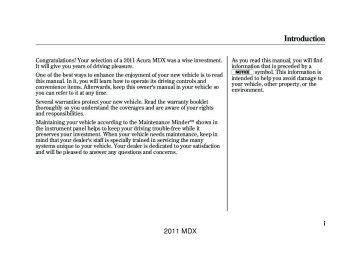- 2013 Acura MDX Owners Manuals
- Acura MDX Owners Manuals
- 2008 Acura MDX Owners Manuals
- Acura MDX Owners Manuals
- 2009 Acura MDX Owners Manuals
- Acura MDX Owners Manuals
- 2012 Acura MDX Owners Manuals
- Acura MDX Owners Manuals
- 2011 Acura MDX Owners Manuals
- Acura MDX Owners Manuals
- 2010 Acura MDX Owners Manuals
- Acura MDX Owners Manuals
- Download PDF Manual
-
329
2011 MDX 10/06/29 11:59:04
11 ACURA MDX MMC North America Owner's M 50 31STX640 enu
Rear Entertainment System
To change the password, select ‘‘Password.’’ You will see the above menu displayed. Select ‘‘Yes’’ by turning the interface dial, then press the ENTER button. If you select ‘‘No,’’ and press the ENTER button, the display returns to the ‘‘Others’’ menu.
Select the first digit by turning the interface dial, and enter it by pressing the ENTER button. Repeat this until all four digits are entered. Press the panel.
button on the control
If the system does not recognize the password you entered, you will see the above display. Repeat the password setting steps until you enter the correct password.
330
2011 MDX 10/06/29 11:59:04
11 ACURA MDX MMC North America Owner's M 50 31STX640 enu
Rear Entertainment System
Remote Control
If you forget the password, select ‘‘Password,’’ and press the 10 times.
button
The display changes as shown above. If you want to use the default password (1111), select ‘‘Yes,’’ and press the ENTER button. The message ‘‘Default password setting applied’’ is displayed for 5
seconds.RELEASE BUTTON The rear control panel can be detached from the ceiling unit and used as a remote control. To remove it from the ceiling unit, press the release button. The control panel will swing down partway. Pivot it down further past the detent until it detaches from the hinge. To reinstall it, reverse the procedure.
CONTINUED 331
2011 MDX 10/06/29 11:59:04
11 ACURA MDX MMC North America Owner's M 50 31STX640 enu
Rear Entertainment System
Replacing the Remote Control Batteries
COVER
An improperly disposed of battery can hurt the environment. Always confirm local regulations for battery disposal.
If it takes several pushes on the button to operate the rear entertainment system, have your dealer replace the batteries as soon as possible. Battery type: BR3032
332
AsrequiredbytheFCC: ThisdevicecomplieswithPart15ofthe FCCrules.Operationissubjecttothe followingtwoconditions:(1)Thisdevice maynotcauseharmfulinterference,and (2)thisdevicemustacceptany interferencereceived,including interferencethatmaycauseundesired operation. Changesormodificationsnotexpressly approvedbythepartyresponsiblefor compliancecouldvoidtheuser's authoritytooperatetheequipment. ThisdevicecomplieswithIndustry CanadaStandardRSS-210. Operationissubjecttothefollowingtwo conditions:(1)thisdevicemaynotcause interference,and(2)thisdevicemust acceptanyinterferencethatmaycause undesiredoperationofthedevice.
2011 MDX 10/06/29 11:59:04
11 ACURA MDX MMC North America Owner's M 50 31STX640 enu
Playable DVDs
There are various types of DVDs available. Some of them are not compatible with your system. The DVD player in your rear entertainment system can play DVDs and CDs bearing the above marks on their packages or jackets.
The DVD player can also play discs recorded in MP3/WMA formats and DTS CDs. Those packages or jackets should also bear the designation of ‘‘1’’ or ‘‘ALL’’. DVD-ROMs cannot be played in this system. This product incorporates copyright protection technology that is protected by U.S. patents and other intellectual property rights. Use of this copyright protection technology must be authorized by Macrovision, and is intended for home and other limited viewing uses only unless otherwise authorized by Macrovision. Reverse engineering or disassembly is prohibited.
Rear Entertainment System
Protecting DVDs The tips on how to handle and protect DVDs are basically the same as those for compact discs. Refer to ‘‘Protecting Your Discs’’ on page 244.
CONTINUED 333
2011 MDX 10/06/29 11:59:04
11 ACURA MDX MMC North America Owner's M 50 31STX640 enu
Error Message
Cause
Solution
DISC ERROR
FOCUS Error
MECH ERROR
Mechanical Error
HEAT ERROR
High Temperature
REGION ERR
PARENT ERR
Invalid region code Invalid parental control level
Press the disc eject button, and remove the disc. Check for an error indication. Insert the disc again. If the code does not disappear or the disc cannot be removed, consult your dealer. Press the disc eject button, and remove the disc. Check for an error indication. Insert the disc again. If the code does not disappear or the disc cannot be removed, consult your dealer. Will disappear when the temperature returns to normal. The disc is not playable in this unit. Eject the disc, and insert a disc compatible with this system. Reinsert the disc, and increase the parental control level (see page 328).
Rear Entertainment System
DVD Player Error Messages The chart on the right explains the error messages you may see in the display while playing a disc. If you see an error message in the display while playing a disc, press the eject button. After ejecting the disc, check it for damage or deformation. If there is no damage, insert the disc again. The audio system will try to play the disc. If there is still a problem, the error message will reappear. Press the eject button, and pull out the disc. Insert a different disc. If the new disc plays, there is a problem with the first disc. If the error message cycle repeats and you cannot clear it, take your vehicle to a dealer.
334
2011 MDX 10/06/29 11:59:04
11 ACURA MDX MMC North America Owner's M 50 31STX640 enu
Wireless Headphones
VOLUME DIAL
Some state and local government agencies prohibit the use of headphones by the driver of a motor vehicle. Always obey applicable laws and regulations.
The audio for the rear entertainment system is sent to the wireless headphones that come with the system. When using the headphones, make sure you wear them correctly: L (left) and R (right) are marked on the sides of the frame. Wearing the headphones backwards may affect audio reception, limiting the sound quality and range.
Rear Entertainment System
To use the headphones, pivot the earpieces outward. This turns them on. To adjust the volume, turn the dial on the bottom of the right earpiece. When you remove the headphones, the earpieces automatically pivot inward, and the headphones turn off. When not in use, store the headphones in the pocket of either front seat.
CONTINUED 335
2011 MDX 10/06/29 11:59:04
11 ACURA MDX MMC North America Owner's M 50 31STX640 enu
Rear Entertainment System
ReplacingBatteries
COVER
Auxiliary Input Jacks
TAB
Each headphone uses one AAA battery. The battery is under the cover on the left earpiece. To remove the cover, insert a coin in the slot and twist it slightly to pry the cover away from the earpiece. Pull the cover outward, and pivot it out of the way.
BATTERY
Remove the battery. Install the new battery in the earpiece as shown in the diagram next to the battery slot. Slide the cover back into place on the earpiece, then press down on the back edge to lock it in place.
Auxiliary input jacks and headphone connectors for the rear entertainment system are on the back of the center console compartment.
336
2011 MDX 10/06/29 11:59:04
11 ACURA MDX MMC North America Owner's M 50 31STX640 enu
Rear Entertainment System, Security System
VOLUME DIALS
AUXILIARY INPUT JACKS
The system will accept auxiliary inputs from standard video games and video equipment. Some video game power supplies may cause poor picture quality. V = Video jack L = Left audio jack R = Right audio jack
HEADPHONE CONNECTORS
There are three headphone connectors for the third seat passengers. Each connector has its own volume control.
The security system helps to protect your vehicle and valuables from theft. The horn sounds and a combination of headlights, position lights, side marker lights and taillights flashes if someone attempts to break into your vehicle or remove the audio unit. This alarm continues for 2 minutes, then the system resets. To reset an activated system before the 2 minutes have elapsed, unlock the driver's door with the key or the remote transmitter. The security system automatically sets 15 seconds after you lock the doors, hood, and the tailgate. For the system to activate, you must lock the doors from the outside with the key, driver's lock tab, door lock master switch, or remote transmitter. The security system indicator on the instrument panel starts blinking immediately to show you the system is setting itself.
CONTINUED 337
2011 MDX 10/06/29 11:59:04
11 ACURA MDX MMC North America Owner's M 50 31STX640 enu
Security System, Compass
The security system will not set if the hood, tailgate, or any door is not fully closed. If the system will not set, check that the doors, the tailgate and the hood are fully closed. Do not attempt to alter this system or add other devices to it.
SECURITY SYSTEM INDICATOR
Once the security system is set, opening any door, the tailgate, or the hood without using the key or the remote transmitter, will cause the alarm to activate. It will also activate if the audio unit is removed from the dashboard or the wiring is cut.
338
Compass Operation OnmodelswithoutNavigationSystem Compass operation can be affected by driving near power lines or stations, across bridges, through tunnels, over railroad crossings, past large vehicles, or driving near large objects that can cause a magnetic disturbance. It can also be affected by accessories such as antennas and roof racks that are mounted by magnets. Compass Calibration If you see ‘‘--’’ in the compass display and ‘‘CAL’’ and ‘‘ ’’ are shown in the calendar display, the compass is self-calibrating. The compass may need to be manually calibrated after exposure to a strong magnetic field. If the compass seems to be continually showing the wrong direction and is not self-calibrating, do the following.
2011 MDX 10/06/29 11:59:04
11 ACURA MDX MMC North America Owner's M 50 31STX640 enu
COMPASS DISPLAY
1. Press and hold the SET button for five seconds until the clock display changes to ‘‘ZON ? N.’’ (Clock adjustment mode will be started after the first two seconds.)
2. Press the SET button. ‘‘CAL ? N’’
will be displayed. At this point, pressing the SET button will exit calibration mode.
Press and hold SET Press SET Press ▼
3. Press the ▼ button. ‘‘CAL ? Y’’ will
be displayed.
4. Press the SET button. The
compass display will change to ‘‘--’’ and ‘‘CAL’’ and ‘‘ shown.
’’ are
5. Drive the vehicle slowly in two
complete circles.
Compass
6. When the display goes from
‘‘--’’ to an actual heading, the unit is calibrated and the display returns to normal.
NOTE: Do this procedure in an open area, away from buildings, power lines, and other vehicles. CompassZoneSelection In most areas, there is a variation between magnetic north and true north. Zone selection is required so the compass can compensate for this variation. To check and select the zone, do this:
CONTINUED 339
2011 MDX 10/06/29 11:59:04
11 ACURA MDX MMC North America Owner's M 50 31STX640 enu
Compass
4. Find the zone for your area on the
map.
5. If the zone is incorrect, press the
▼ button to cycle the count down, or the ▲ button to cycle the count up. Once the correct zone is displayed, continue to step 6.
6. Press the SET button to set the
zone selection.
7. Press and hold the SET button for
about 5 seconds to exit the zone selection and return display to normal.
1. Press and hold the SET button for five seconds until the clock display changes to ‘‘ZON ? N.’’ (Clock adjustment mode will be started after the first two seconds.)
2. Press the ▼ button. ‘‘ZON ? Y’’ will
be displayed.
3. Press the SET button. The zone
the compass is currently in will be displayed.
340
2011 MDX 10/06/29 11:59:04
11 ACURA MDX MMC North America Owner's M 50 31STX640 enu
Zone Map
Compass
341
2011 MDX 10/06/29 11:59:04
11 ACURA MDX MMC North America Owner's M 50 31STX640 enu
Cruise Control
Cruise control allows you to maintain a set speed above 25 mph (40 km/h) without keeping your foot on the accelerator pedal. It should be used for cruising on straight, open highways. It is not recommended for city driving, winding roads, slippery roads, heavy rain, or bad weather.
Improper use of the cruise control can lead to a crash.
Use the cruise control only when traveling on open highways in good weather.
342
Using Cruise Control CRUISE (MAIN) BUTTON
RES/ACCEL BUTTON
SET/DECEL BUTTON
Non-ACC model is shown
1. Push in the CRUISE button or
MAIN button (models with adaptive cruise control) on the steering wheel. The CRUISE MAIN indicator or green ACC indicator (models with ACC) on the instrument panel comes on.
Onmodelswithadaptivecruise control To switch from ACC to cruise control, press the distance button on the steering wheel, and hold it for 1 second (see page 359).
2. Accelerate to the desired cruising
speed above 25 mph (40 km/h).
3. Press and release the SET/
DECEL button on the steering wheel. The CRUISE CONTROL indicator on the instrument panel comes on to show the system is now activated.
2011 MDX 10/06/29 11:59:04
11 ACURA MDX MMC North America Owner's M 50 31STX640 enu
Cruise Control
Cruise control may not hold the set speed when you are going up and down hills. If your vehicle speed increases going down a hill, use the brakes to slow down. This will cancel the cruise control. On models with adaptive cruise control (ACC), this also causes the cruise control indicator on the instrument panel to go off and the cruise mode indicator to come on. To resume the set speed, press the RES/ACCEL button. The CRUISE CONTROL indicator on the instrument panel will come back on.
Changing the Set Speed You can increase the set cruising speed in any of these ways: ● Press and hold the RES/ACCEL
button. When you reach the desired cruising speed, release the button.
● Push on the accelerator pedal.
Accelerate to the desired cruising speed, then press the SET/ DECEL button.
● To increase the speed in very small amounts, tap the RES/ ACCEL button. Each time you do this, your vehicle will speed up about 1 mph (1.6 km/h).
You can decrease the set cruising speed in any of these ways: ● Press and hold the SET/DECEL button. Release the button when you reach the desired speed.
● To slow down in very small
amounts, tap the SET/DECEL button. Each time you do this, your vehicle will slow down about 1 mph (1.6 km/h).
● Tap the brake pedal lightly with
your foot. The CRUISE CONTROL indicator on the instrument panel will go out. When the vehicle slows to the desired speed, press the SET/DECEL button.
CONTINUED 343
2011 MDX 10/06/29 11:59:04
11 ACURA MDX MMC North America Owner's M 50 31STX640 enu
Cruise Control
Even with cruise control turned on, you can still use the accelerator pedal to speed up for passing. After completing the pass, take your foot off the accelerator pedal. The vehicle will return to the set cruising speed. Resting your foot on the brake pedal causes cruise control to cancel.
Canceling Cruise Control
CRUISE (MAIN) BUTTON
CANCEL BUTTON
Non-ACC model is shown You can cancel cruise control in any of these ways: ● Tap the brake pedal. ● Push the CANCEL button on the
steering wheel.
● Push the CRUISE (MAIN) button
on the steering wheel.
344
Resuming the Set Speed When you push the CANCEL button or tap the brake pedal, the system remembers the previously set speed. To return to that speed, accelerate to above 25 mph (40 km/h), then press and release the RES/ACCEL button. The CRUISE CONTROL [ACC (green)] indicator comes on. The vehicle accelerates to the same speed as before. Pressing the CRUISE (MAIN) button turns the system completely off and erases the previous cruising speed.
2011 MDX 10/06/29 11:59:04
11 ACURA MDX MMC North America Owner's M 50 31STX640 enu
Adaptive Cruise Control (ACC)
MULTI-INFORMATION DISPLAY
ACC INDICATOR
RES/ACCEL BUTTON
MAIN BUTTON
ACC Components Ifequipped Adaptive cruise control (ACC) consists of a radar sensor in the front grille, the MAIN buttons on the steering wheel, and the ACC functions of the multi-information display. The radar sensor for ACC is shared with the collision mitigation braking system™ (CMBS™). For more information on the radar sensor, see page 458. For more information on CMBS, see page 457.
CANCEL BUTTON
DISTANCE BUTTON
SET/DECEL BUTTON
CONTINUED 345
2011 MDX 10/06/29 11:59:04
11 ACURA MDX MMC North America Owner's M 50 31STX640 enu
Adaptive Cruise Control (ACC)
Overview Adaptive cruise control (ACC) allows you to maintain a set speed and keep the vehicle ahead of you and your vehicle at a safe distance without having to use the accelerator pedal or the brake pedal. When the vehicle ahead of you slows down or speeds up, ACC senses the change in distance and compensates by adjusting your vehicle speed accordingly. The distance between vehicles is based on your speed: the faster you go, the longer the distance will be; the slower you go, the shorter it will be.
If the vehicle ahead of you slows down suddenly or another vehicle cuts in front of your vehicle, ACC alerts you by sounding a beeper and displaying a message on the multi- information display. The ACC radar sensor in the front grille can detect and monitor the distance of a vehicle up to 328 feet (100 meters) ahead of your vehicle. For more information on the radar sensor, see page 458. Important Safety Precautions As with any system, there are limits to ACC. Inappropriate use of ACC can result in a serious accident. Use the brake pedal whenever necessary, and always keep a safe distance between your vehicle and other vehicles.
Do not use ACC under these conditions: ● In poor visibility. ● In heavy traffic. ● When you must slow down and
speed up repeatedly.
● On winding roads. ● When you enter a toll gate,
interchange, service area, parking area, etc. In these areas, there is no vehicle ahead of you, but ACC would still try to accelerate to your set speed.
● In bad weather (rain, fog, snow,
etc.)
● On a slippery road (for example a
road covered with ice or snow).
346
2011 MDX 10/06/29 11:59:04
11 ACURA MDX MMC North America Owner's M 50 31STX640 enu
Operating Characteristics
Improper use of ACC can lead to a crash.
Use ACC only when traveling on open highways in good weather.
Adaptive Cruise Control (ACC)
Whenthereisnovehicleaheadwithin ACCrange Your vehicle will maintain a set cruising speed.
WhenavehicleaheadiswithinACC rangeandgoingslowerthanyourset speed If the vehicle ahead of you is going slower than your set speed, your vehicle will slow down to the speed of that vehicle. Your vehicle will then follow at a constant distance until the vehicle ahead changes speed again.
CONTINUED 347
2011 MDX 10/06/29 11:59:04
11 ACURA MDX MMC North America Owner's M 50 31STX640 enu
Adaptive Cruise Control (ACC)
If the vehicle ahead of you slows down abruptly, or if another vehicle cuts in front of you, a beeper sounds and a message appears on the multi- information display to warn you. In this case, decelerate your vehicle by pressing the brake pedal, and keep an appropriate distance from the vehicle ahead.
WhenavehicleaheadiswithinACC rangeandgoingatasteadyspeed Your vehicle follows the vehicle ahead of it, keeping a constant distance. ACC will not keep your vehicle at a constant distance if the vehicle ahead of you goes out of range of your set speed.
If the vehicle ahead of you slows down and changes lanes, ACC no longer tracks it. Your vehicle will then return to your set speed.
348
2011 MDX 10/06/29 11:59:04
11 ACURA MDX MMC North America Owner's M 50 31STX640 enu
Adaptive Cruise Control (ACC)
● ACC may react to vehicles beside you or even a building beside you by momentarily applying the brakes or sounding a beeper under conditions such as a sudden curve or narrowing of the road, an abrupt movement of the steering wheel, or if you are in an unusual position within your lane.
Limitations ● ACC does not work below 25 mph
(40 km/h). It cannot bring your vehicle to a complete stop.
● ACC will not sound a beeper or display a message on the multi- information display to warn you of vehicles going slower than 13 mph (20 km/h) or vehicles that are parked. In these cases, it is up to you to maintain a safe distance by using the brake pedal. ● ACC may not recognize
motorcycles or other small vehicles ahead of your vehicle.
CONTINUED 349
2011 MDX 10/06/29 11:59:04
11 ACURA MDX MMC North America Owner's M 50 31STX640 enu
Adaptive Cruise Control (ACC)
Using the ACC
SET/DECEL BUTTON
MAIN BUTTON 1. Push the MAIN button on the
steering wheel. The ACC indicator on the instrument panel comes on, and ‘‘ACC’’ is shown on the multi- information display.
2. Accelerate to the desired speed
above 25 mph (40 km/h).
3. Press and release the SET/
DECEL button on the steering wheel, then release the accelerator pedal.
If you press the SET/DECEL button when the vehicle speed is below 25
mph (40 km/h), you will hear a beep for about 1 second. This means ACC is not activated, and you cannot set your speed.When your speed reaches 25 mph (40 km/h), ACC goes into wait mode, and ‘‘ACC’’ is shown on the multi-information display.
350
2011 MDX 10/06/29 11:59:04
11 ACURA MDX MMC North America Owner's M 50 31STX640 enu
U.S.
U.S.
SET VEHICLE DISTANCE
SET VEHICLE SPEED
INITIAL SPEED UNIT
CANADA
CANADA
If you change the speed unit measurement from the factory default setting, the initial speed unit measurement is shown under the current unit.
When the speed is set, it is shown along with a vehicle icon and distance bars on the multi- information display. Refer to page 354 for how to set and change the set distance between your vehicle and the vehicle ahead of you. To change the speed unit measurement from mph to km/h, see page 97.
Adaptive Cruise Control (ACC)
Increasing the Set Speed
RES/ACCEL BUTTON
The set speed can be increased by using the RES/ACCEL button or the accelerator pedal. To increase the set speed with the RES/ACCEL button, do this: Press and hold the RES/ACCEL button. The vehicle will accelerate. When you reach the speed you want, release the button.
CONTINUED 351
2011 MDX 10/06/29 11:59:04
11 ACURA MDX MMC North America Owner's M 50 31STX640 enu
Adaptive Cruise Control (ACC)
The ACC beeper will not sound while you press the accelerator pedal, no matter how close you get to the vehicle ahead of you.
Decreasing the Set Speed The set speed can be decreased using the SET/DECEL button or the brake pedal. To decrease the set speed with the SET/DECEL button, do this:
SET/DECEL BUTTON
Press and hold the SET/DECEL button. Release the button when you reach the speed you want.
To increase your speed in small amounts, tap the RES/ACCEL button repeatedly. Each time you do this, your vehicle will speed up about 1
mph (1 km/h). While the vehicle accelerates to the set speed, the set speed on the multi- information display will flash. If a vehicle ahead of you is driving at a slower speed than the speed you want to set, your vehicle will not accelerate; it will keep some distance between your vehicles. To increase the set speed with the accelerator pedal, do this: Press the accelerator pedal to increase to the speed you want, then press the SET/DECEL button. The set speed will be shown on the multi- information display. If you do not press the SET/DECEL button, your vehicle will return to the previously set speed.352
2011 MDX 10/06/29 11:59:04
11 ACURA MDX MMC North America Owner's M 50 31STX640 enu
Adaptive Cruise Control (ACC)
To slow down in small amounts, tap the SET/DECEL button repeatedly. Each time you do this, your vehicle slows down about 1 mph (1 km/h). The set cruising speed will be shown on the multi-information display. On a steep downhill, the vehicle speed may exceed the set cruising speed. To decrease the set speed with the brake pedal, do this: Tap the brake pedal. When the vehicle slows down to the speed you want, press the SET/DECEL button. The set speed will be shown on the multi-information display. If you use the brake pedal to decrease speed, and then press the RES/ACCEL button, your vehicle will return to the previously set speed.
Detecting a Vehicle Ahead of You
U.S.
CANADA
U.S.
CANADA
When the system detects a vehicle ahead of you, a beeper sounds once and a solid-line vehicle icon appears on the multi-information display.
When that vehicle changes lanes or goes out of ACC range, a beeper sounds once. If there is no vehicle ahead of you within ACC range, a dotted-line vehicle icon will be on the multi-information display. To set the ACC beeper on or off, see page 96.
CONTINUED 353
2011 MDX 10/06/29 11:59:04
11 ACURA MDX MMC North America Owner's M 50 31STX640 enu
Adaptive Cruise Control (ACC)
To change the range, press the distance button. Each time you press the button, the range changes from Long, to Middle, and then to Short. The higher your vehicle speed is, the longer the distance between the vehicle in front will be set as shown below.
Speed
50 mph
(80 Km/h)
65 mph
(104 Km/h)
Vehicle Distance
Long
Middle
Short
154 feet 47 meters 111 feet 34 meters
85 feet
26 meters
200 feet 61 meters 173 feet 42 meters 101 feet 31 meters
The distance you select is also shown on the multi-information display.
U.S.
LONG RANGE
CANADA
U.S.
MIDDLE RANGE
CANADA
U.S.
SHORT RANGE
CANADA
Changing Vehicle Distance DISTANCE BUTTON
With ACC on, the distance between your vehicle and the vehicle ahead of you is controlled and maintained. You can change this distance to one of three ranges: long, middle, or short.
354
2011 MDX 10/06/29 11:59:04
11 ACURA MDX MMC North America Owner's M 50 31STX640 enu
Adaptive Cruise Control (ACC)
When you push the CANCEL button or tap the brake pedal to cancel ACC, the set cruising speed stays in memory. When you turn on ACC again, the speed is shown on the multi-information display. To return to that speed, accelerate to over 25
mph (40 km/h), then press the RES/ ACCEL button. If you cancel ACC by pressing the MAIN button, the previously set cruising speed is erased from memory.Canceling the ACC
CANCEL BUTTON
ACC is canceled whenever you do any of these actions: ● Push the CANCEL button on the
steering wheel.
● Tap the brake pedal. ● Press the MAIN button. The ACC indicator in the instrument panel goes off.
Automatic ACC Cancelation When ACC is automatically canceled, the beeper sounds for about 1
second, and the ACC OFF message appears on the multi-information display for 3 seconds.Any of these conditions may cause ACC to cancel: ● The vehicle speed decreases
below 22 mph (35 km/h).
● Poor weather (rain, fog, snow, etc.) ● When the radar sensor in the front
grille gets dirty.
● The vehicle ahead of you cannot
be detected.
● An abnormal tire condition is
detected, or the tires are skidding.
CONTINUED 355
2011 MDX 10/06/29 11:59:04
11 ACURA MDX MMC North America Owner's M 50 31STX640 enu
Adaptive Cruise Control (ACC)
● Driving on a mountainous road, or
driving off road for extended periods.
● Abrupt steering wheel movement. ● When the ABS or VSA is activated. ● When the VSA indicator comes on. If ACC is canceled by any these conditions, wait until the condition improves, then press the RES/ ACCEL button to restore ACC. When you do this, the vehicle will resume its set cruising speed. If you turn the ignition switch to the ACCESSORY (I) or LOCK (0) position after ACC was automatically canceled, the set speed is erased, and you must enter it again (see page 350).
356
ACC Indicator
ACC INDICATOR
The ACC amber indicator normally comes on for a few seconds when you turn the ignition switch to the ON (II) position. If it comes on at any other time, there is a problem in the ACC system. If this happens, take the vehicle to your dealer to have it checked. The ACC system cannot be used while this amber indicator is on.
2011 MDX 10/06/29 11:59:04
11 ACURA MDX MMC North America Owner's M 50 31STX640 enu
Adaptive Cruise Control (ACC)
Messages on the Multi- Information Display The multi-information display shows various messages related to ACC. For a description of each ACC message you may see, refer to the chart on this and the following page.
Message
Description
ACC is on.
U.S.
CANADA
U.S.
CANADA
ACC detects a vehicle ahead of you.
You will hear a beep when the vehicle moves out of the ACC radar sensor's range.
ACC does not detect a vehicle ahead of you.
You will hear a beep when ACC detects a vehicle ahead of you.
CONTINUED 357
2011 MDX 10/06/29 11:59:04
11 ACURA MDX MMC North America Owner's M 50 31STX640 enu
Adaptive Cruise Control (ACC)
Message
Description
Message
Description
ACC has automatically canceled because its radar sensor in the front grille is dirty.
You will hear three beeps.
ACC has automatically canceled because of bad weather or other conditions.
You will hear three beeps.
Apply the brakes immediately. Your vehicle is too close to the vehicle ahead of it.
You will hear a continuous beep.
ACC needs to be checked.
Have your vehicle checked by a dealer.
358
2011 MDX 10/06/29 11:59:04
11 ACURA MDX MMC North America Owner's M 50 31STX640 enu
Switching to Cruise Control DISTANCE BUTTON
To switch from ACC to cruise control, press the distance button on the steering wheel, and hold it for 1
second.Press the distance button.
When you press the button, you will see CRUISE MODE SELECTED on the multi-information display for 2
seconds. To switch back to ACC, press and hold the distance button again for 1 second.Adaptive Cruise Control (ACC)
When the cruise control is selected, ACC does not sound a beeper or display a message on the multi- information display. Make sure to keep a safe distance from the vehicle ahead of you. Always be aware which mode is selected.
359
2011 MDX 10/06/29 11:59:04
11 ACURA MDX MMC North America Owner's M 50 31STX640 enu
HomeLink® Universal Transceiver
The HomeLink® Universal Transceiver built into your vehicle can be programmed to operate up to three remote controlled devices around your home, such as garage doors, lighting, or home security systems. General Safety Information Before programming your HomeLink to operate a garage door opener, confirm that the opener has an external entrapment protection system, such as an ‘‘electronic eye,’’ or other safety and reverse stop features. If your garage door was manufactured before April 1, 1982, you may not be able to program HomeLink to operate it. These units do not have safety features that cause the motor to stop and reverse it if an obstacle is detected during closing, increasing the risk of injury. Do not use HomeLink with any garage door opener that lacks safety stop and reverse features.
360
╳4 under the closing door. The door
Units manufactured between April 1, 1982 and January 1, 1993 may be equipped with safety stop and reverse features. If your unit does not have an external entrapment protection system, an easy test to confirm the function and performance of the safety stop and reverse feature is to lay a should stop and reverse upon contacting the piece of wood. As an additional safety feature, garage door openers manufactured after January 1, 1993 are required to have external entrapment protection systems, such as an electronic eye, which detect an object obstructing the door.
Important Safety Precautions Refer to the safety information that came with your garage door opener to test that the safety features are functioning properly. If you do not have this information, contact the manufacturer of the equipment. Before programming HomeLink to a garage door or gate opener, make sure that people and objects are out of the way of the device to prevent potential injury or damage. When programming a garage door opener, park just outside the garage. Training HomeLink Beforeyoubegin- If you just received your vehicle and have not trained any of the buttons in HomeLink before, you should erase any previously learned codes before training the first button. To do this, press and hold the two outside buttons on the HomeLink transceiver for about 20 seconds, until the red indicator flashes. Release the buttons, then proceed to step 1.
2011 MDX 10/06/29 11:59:04
11 ACURA MDX MMC North America Owner's M 50 31STX640 enu
HomeLink® Universal Transceiver
If you are training the second or third buttons, go directly to step 1.
Training a Button
Position the remote transmitter you wish to link 1-3 inches (3-8cm) from the HomeLink button you want to program.
Press and hold the programmed Homelink button for about a second. Does the device (garage door opener) work?
Retraining a Button
Press and hold the desired HomeLink button until the HomeLink indicator begins to flash slowly.
Press and hold the desired HomeLink button and the button on the remote transmitter you wish to link. Does the HomeLink indicator (LED) blink at a faster rate after about 10 seconds?
NO
YES
Press and hold the button on the remote and the HomeLink button at the same time. Then, while continuing to hold the HomeLink button, press and release the button on the remote every 2 seconds. Does the LED blink at a faster rate within 20
seconds?NO
YES
NO
Press and hold the HomeLink button again.
YES
Training complete
Indicator remains on for about 25 seconds (standard transmitter)
Indicator flashes rapidly for 2 seconds, then remains on for about 23 seconds (rolling code transmitter)
HomeLink LED is on.
HomeLink indicator flashes for 2 seconds, then remains on.
The remote has a rolling code. Press the "learn" button on the remotely controlled device (e.g., garage door opener).
Within 30 seconds, press and hold the programmed HomeLink button for 2 seconds.
Press the programmed HomeLink button again; the remotely controlled device should operate.
When the indicator begins to flash slowly, continue to hold the HomeLink button and follow steps 1-3 under Training a Button.
Erasing Codes To erase codes stored in all buttons, press and hold the two outer buttons until the HomeLink indicator begins to flash (about 10 to 20 seconds), then release the buttons. You should erase all three codes before selling the vehicle. If you have any problems programming HomeLink, see the owner's manual included with the device you are trying to program, or call HomeLink at 1-800-355-3515 or go online to www.homelink.com.
CONTINUED 361
2011 MDX 10/06/29 11:59:04
11 ACURA MDX MMC North America Owner's M 50 31STX640 enu
HomeLink® Universal Transceiver, Bluetooth® HandsFreeLink®
HomeLink® is a registered trademark of Johnson Controls, Inc.
AsrequiredbytheFCC: ThisdevicecomplieswithPart15ofthe FCCrules.Operationissubjecttothe followingtwoconditions:(1)Thisdevice maynotcauseharmfulinterference,and (2)thisdevicemustacceptany interferencereceived,including interferencethatmaycauseundesired operation. Changesormodificationsnotexpressly approvedbythepartyresponsiblefor compliancecouldvoidtheuser's authoritytooperatetheequipment. ThisdevicecomplieswithIndustry CanadaStandardRSS-210. Operationissubjecttothefollowingtwo conditions:(1)thisdevicemaynotcause interference,and(2)thisdevicemust acceptanyinterferencethatmaycause undesiredoperationofthedevice.
Bluetooth® HandsFreeLink® Onmodelswithoutnavigationsystem For vehicles with navigation system, see page 379. Bluetooth® HandsFreeLink® (HFL) allows you to place and receive phone calls using voice commands, without handling your cell phone. To use HFL, you need a Bluetooth- compatible cell phone. For a list of compatible phones, pairing procedures, and special feature capabilities: In the U.S., visit www.acura.com/handsfreelink or call (888) 528-7876. In Canada, visit www.handsfreelink.ca, or call (888) 528-7876.
362
2011 MDX 10/06/29 11:59:04
11 ACURA MDX MMC North America Owner's M 50 31STX640 enu
Using HFL HFLButtons
HFL TALK BUTTON
VoiceControlTips
HFL BACK BUTTON
HFL Talk button - Press and release to give a command or answer a call. HFL Back button - Press and release to end a call, go back to the previous command, or cancel the command.
MICROPHONE
● Air or wind noise from the
dashboard and side vents and all windows may interfere with the microphone. Adjust or close them as necessary.
Bluetooth® HandsFreeLink®
● Press and release the HFL Talk
button each time you want to make a command. After the beep, speak in a clear, natural tone.
● Try to reduce all background
noise. If the microphone picks up voices other than yours, commands may be misinterpreted.
● Many commands can be spoken
together. For example, you can say ‘‘Call 123-456-7890’’ or ‘‘Dial Peter.’’
CONTINUED 363
2011 MDX 10/06/29 11:59:04
11 ACURA MDX MMC North America Owner's M 50 31STX640 enu
Bluetooth® HandsFreeLink®
● To change the volume level of
HFL, use the audio system volume knob or the steering wheel volume controls.
HelpFeatures ● To hear general HFL information, including help on pairing a phone or setting up the system, say ‘‘Tutorial.’’
● For help at any time, including a
list of available commands, say ‘‘Hands free help.’’
InformationDisplay As an incoming call notification, you will see the following display:
SIGNAL STRENGTH
HFL MODE
BATTERY LEVEL STATUS
ROAM STATUS
PHONE DIALING
364
2011 MDX 10/06/29 11:59:04
11 ACURA MDX MMC North America Owner's M 50 31STX640 enu
Some phones may send battery, signal strength, and roaming status information to HFL.
Bluetooth® HandsFreeLink®
You will see ‘‘HANDSFREELINK’’ ’’ indicator on the audio and the ‘‘ display when you operate HFL.
CONTINUED 365
2011 MDX 10/06/29 11:59:04
11 ACURA MDX MMC North America Owner's M 50 31STX640 enu
Bluetooth® HandsFreeLink®
How to Use HFL The ignition switch must be in the ACCESSORY (I) or ON (II) position.
‘‘Phone Setup’’
Press HFL Talk button
‘‘Pair’’
‘‘Edit’’
‘‘Delete’’
‘‘List’’
‘‘Status’’
‘‘Next Phone’’
Pair a phone to the system (See page 369)
Edit the name of a paired phone (See page 369)
Delete a paired phone from the system (See page 370)
Hear a list of all phones paired to the system (See page 370)
Hear which paired phone is currently linked to the system (See page 370) Search for another previously paired phone to link to (See page 371)
‘‘Set Pairing
Code’’
Set the pairing code to a ‘‘Fixed’’ or ‘‘Random’’ number (See page 371)
‘‘Call’’ or ‘‘Dial’’
‘‘123-555-####’’
Enter desired phone number (See page 371)
‘‘Jim Smith’’
Once a phonebook entry is stored, you can say a name here. (See page 371)
Press and release the HFL Talk button each time you give a command.
366
2011 MDX 10/06/29 11:59:04
11 ACURA MDX MMC North America Owner's M 50 31STX640 enu
Bluetooth® HandsFreeLink®
‘‘Redial’’
‘‘Transfer’’
Redial the last number called (See page 372)
Transfer a call from HFL to your phone, or from your phone to HFL (See page 372)
‘‘Mute’’
Mute your voice to the person at the other end of the call (See page 373)
‘‘Send’’
Send numbers or names during a call (See page 373)
Press HFL Talk button
‘‘Phonebook’’
‘‘Store’’
‘‘Edit’’
‘‘Delete’’
‘‘Receive
Contact’’
Store a phonebook entry (See page 373)
Edit the number of an existing phonebook entry (See page 373)
Delete a phonebook entry (See page 374)
If your phone supports this function, use this to transfer contacts from your phone to HFL (See page 375)
‘‘List’’
Hear a list of all stored phonebook entries (See page 375)
Press and release the HFL Talk button each time you give a command.
CONTINUED 367
2011 MDX 10/06/29 11:59:04
11 ACURA MDX MMC North America Owner's M 50 31STX640 enu
Bluetooth® HandsFreeLink®
‘‘Security’’
Apply a security passcode to the system that must be input at each key cycle to access the system (See page 376)
‘‘Change Passcode’’
Change your security passcode (See page 376)
‘‘System Set up’’
‘‘Call Notification’’
Set how you would like to be notified of an incoming call (See page 376)
Press HFL Talk button
‘‘Auto Transfer’’
Set calls to automatically transfer from your phone to HFL when you enter the vehicle (See page 377)
‘‘Clear’’
Clear the system of all paired phones, phonebook entries and security passcode (See page 377)
‘‘Change Language’’
Change language from English to French (See page 378)ꭧ
‘‘Tutorial’’
Hear a tutorial for general rules on using the system (See page 364)
‘‘Hands Free Help’’
Hear a list of available commands and additional information describing each command (See page 364)
Press and release the HFL Talk button each time you give a command.
ꭧ : Canadian models
368
2011 MDX 10/06/29 11:59:04
11 ACURA MDX MMC North America Owner's M 50 31STX640 enu
To use HFL, you need to pair your Bluetooth-compatible cell phone to the system. Phone Setup This command group is available for paired cell phones. Phonepairingtips ● You cannot pair your phone while
the vehicle is moving.
● Your phone must be in discovery
or search mode to pair. Refer to your phone's manual.
● Up to six phones can be paired. ● Your phone's battery may drain faster when it is paired to HFL.
● If after three minutes your phone is not ready to pair or a phone is not found, the system will time out and return to idle.
Topairacellphone: 1. Press and release the HFL Talk
button. If you are pairing a phone for the first time, HFL will give you information about the pairing process. If it is not the first phone you are pairing, say ‘‘Phone setup’’ and say ‘‘Pair.’’
2. Follow the HFL prompts and put your phone in discovery or search mode. HFL will give you a 4-digit pairing code and begin searching for your phone.
3. When your phone finds a
Bluetooth device, select HFL from the options and enter the 4-digit code from the previous step.
4. Follow the HFL prompts and name
the newly paired phone.
Bluetooth® HandsFreeLink®
Torenameapairedphone: Press and release the HFL Talk button before a command. 1. Say ‘‘Phone setup.’’ 2. Say ‘‘Edit’’ after the prompts. 3. If there is more than one phone
paired to the system, HFL will ask you which phone's name you want to change. Follow the HFL prompts and rename the phone.
CONTINUED 369
2011 MDX 10/06/29 11:59:04
11 ACURA MDX MMC North America Owner's M 50 31STX640 enu
Bluetooth® HandsFreeLink®
Todeleteapairedphone: Press and release the HFL Talk button before a command. 1. Say ‘‘Phone setup.’’ 2. Say ‘‘Delete’’ after the prompts. 3. HFL will ask you which phone you
want to delete. Follow the HFL prompts to continue with the deletion.
Tohearthenamesofallpaired phones: Press and release the HFL Talk button before a command. 1. Say ‘‘Phone setup.’’ 2. Say ‘‘List’’ after the prompts. 3. HFL will read out all the paired
phone's names.
Tohearwhichpairedphoneis currentlylinked: Press and release the HFL Talk button before a command. 1. Say ‘‘Phone setup.’’ 2. Say ‘‘Status’’ after the prompts. 3. HFL will tell you which phone is
linked to the system.
370
2011 MDX 10/06/29 11:59:04
11 ACURA MDX MMC North America Owner's M 50 31STX640 enu
Tochangethepairingcodesetting: Press and release the HFL Talk button before a command. 1. Say ‘‘Phone setup.’’ 2. Say ‘‘Set pairing code’’ after the
prompts.
3. If you want HFL to create a
random code each time you pair a phone, say ‘‘Random.’’ If you want to choose your own 4-digit code to be used each time, say ‘‘Fixed’’ and follow the HFL prompts.
Bluetooth® HandsFreeLink®
Making a Call You can make calls using a name in the HFL phonebook or any phone number. You can also redial the last number called. HFL uses a Class 2 Bluetooth, which means the maximum range between your phone and vehicle is 30 feet (10
meters). During a call, HFL allows you to talk up to 30 minutes after you remove the key from the ignition switch. However, this may weaken the vehicle's battery.Tochangefromthecurrentlylinked phonetoanotherpairedphone: Press and release the HFL Talk button before a command. 1. Say ‘‘Phone setup.’’ 2. Say ‘‘Next phone’’ after the
prompts.
3. HFL disconnects the linked phone
and searches for another paired phone.
4. Once another phone is found, it is
linked to the system. HFL will inform you which phone is now linked.
If no other phones are found or paired, HFL will inform you that the original phone is linked again.
CONTINUED 371
2011 MDX Transferring a Call You can transfer a call from HFL to your phone, or from your phone to HFL. Press and release the HFL Talk button and say ‘‘Transfer.’’
10/06/29 11:59:04
11 ACURA MDX MMC North America Owner's M 50 31STX640 enu
Bluetooth® HandsFreeLink®
Tomakeacallusinganameinthe HFLphonebook: Press and release the HFL Talk button before a command. 1. Say ‘‘Call’’ or ‘‘Dial.’’ 2. Follow the HFL prompts and say
the name stored in the HFL phonebook that you want to call.
3. Follow the HFL prompts to
confirm the name and make the call.
Tomakeacallusingaphone number: Press and release the HFL Talk button before a command. 1. Say ‘‘Call’’ or ‘‘Dial.’’ 2. Follow the HFL prompts and say
the phone number you want to dial.
3. Follow the HFL prompts to
confirm the number and say ‘‘Call’’ or ‘‘Dial.’’
Once connected, you will hear the person you called through the audio speakers. Toredialthelastnumbercalledby HFL: Press and release the HFL Talk button and say ‘‘Redial.’’
372
2011 MDX 10/06/29 11:59:04
11 ACURA MDX MMC North America Owner's M 50 31STX640 enu
Muting a Call You can mute your voice to the person you are talking to during a call. To mute your voice during a call, press and release the HFL Talk button and say ‘‘Mute.’’ To unmute your voice, press and release the HFL Talk button and say ‘‘Mute’’ again.
Send Numbers or Names During a Call HFL allows you to send numbers or names during a call. This is useful when you call a menu-driven phone system. Tosendanameornumberduringa call: Press and release the HFL Talk button before a command. 1. Say ‘‘Send.’’ 2. Follow the HFL prompts and say the name or number you want to send.
3. Follow the HFL prompts to send the tones and continue the call. NOTE: To send a pound (#), say ‘‘pound.’’ To send a star (ꭧ), say ‘‘star.’’
Bluetooth® HandsFreeLink®
Phonebook You can store up to 50 names with their associated numbers in HFL. The numbers you store cannot only be phone numbers but other types, such as account numbers or passwords, which can be sent during a menu-driven call. Tostoreaphonebookentry: Press and release the HFL Talk button before a command. 1. Say ‘‘Phonebook.’’ 2. Say ‘‘Store’’ after the prompts. 3. Say a name you want to list as your
phonebook entry.
4. Say the number you want to store
for the name entry.
5. Follow the HFL prompts and say
‘‘Enter’’ to store the entry.
CONTINUED 373
2011 MDX 10/06/29 11:59:04
11 ACURA MDX MMC North America Owner's M 50 31STX640 enu
Bluetooth® HandsFreeLink®
NOTE: ● Avoid using duplicate name
entries.
● Avoid using ‘‘home’’ as a name
entry.
● It is easier for HFL to recognize a multisyllabic or longer name. For example, use ‘‘Peter’’ instead of ‘‘Pete,’’ or ‘‘John Smith’’ instead of ‘‘John.’’
Toeditthenumberstoredinaname: Press and release the HFL Talk button before a command. 1. Say ‘‘Phonebook.’’ 2. Say ‘‘Edit’’ after the prompts.