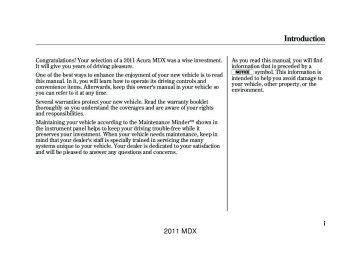- 2013 Acura MDX Owners Manuals
- Acura MDX Owners Manuals
- 2008 Acura MDX Owners Manuals
- Acura MDX Owners Manuals
- 2009 Acura MDX Owners Manuals
- Acura MDX Owners Manuals
- 2012 Acura MDX Owners Manuals
- Acura MDX Owners Manuals
- 2011 Acura MDX Owners Manuals
- Acura MDX Owners Manuals
- 2010 Acura MDX Owners Manuals
- Acura MDX Owners Manuals
- Download PDF Manual
-
3. Follow the HFL prompts and say the name entry you want to edit.
4. When asked, say the new number
for that name.
5. Follow the HFL prompts to
complete the edit.
Todeleteaname: Press and release the HFL Talk button before a command. 1. Say ‘‘Phonebook.’’ 2. Say ‘‘Delete’’ after the prompts. 3. Say the name you want to delete
and follow the HFL prompts to complete the deletion.
374
2011 MDX 10/06/29 11:59:04
11 ACURA MDX MMC North America Owner's M 50 31STX640 enu
Tolistallnamesinthephonebook: Press and release the HFL Talk button before a command. 1. Say ‘‘Phonebook.’’ 2. Say ‘‘List’’ after the prompts. 3. HFL begins reading the names in
the order they were stored.
4. If you hear a name you want to call, immediately press the HFL Talk button and say ‘‘Call.’’
Tostoreaspecificphonenumber fromyourcellphonedirectlytothe HFLphonebook(availableonsome phones): Press and release the HFL Talk button before a command. 1. Say ‘‘Phonebook.’’ 2. Say ‘‘Receive contact’’ after the
prompts.
3. Follow the HFL prompts, select a number from your cell phone, and send it to HFL.
4. Follow the HFL prompts and name the number, or say ‘‘Discard’’ if it is not the number you want to store.
5. Follow the HFL prompts if you want to store another number.
Bluetooth® HandsFreeLink®
System Setup This command group allows you to change or customize HFL basic settings.
CONTINUED 375
2011 MDX 10/06/29 11:59:04
11 ACURA MDX MMC North America Owner's M 50 31STX640 enu
Bluetooth® HandsFreeLink®
Toseta4-digitpasscodetolockthe HFLsystemforsecuritypurposes: Press and release the HFL Talk button before a command. 1. Say ‘‘System setup.’’ 2. Say ‘‘Security’’ after the prompts. 3. Follow the HFL prompts and say the 4-digit passcode you want to set.
4. Follow the HFL prompts to
confirm the number.
NOTE: Once a passcode is set, you will need to enter it to use HFL each time you start the vehicle. If you forget the code, your dealer will have to reset it for you, or you will have to clear the entire system (see page 377).
Tochangeyoursecuritypasscode: Press and release the HFL Talk button before a command. 1. Say ‘‘System setup.’’ 2. Say ‘‘Change passcode’’ after the
prompts.
3. Follow the HFL prompts and say
the new 4-digit passcode.
4. Follow the HFL prompts to
confirm the number.
376
2011 MDX 10/06/29 11:59:04
11 ACURA MDX MMC North America Owner's M 50 31STX640 enu
Bluetooth® HandsFreeLink®
Toselecteitheraringtoneora promptastheincomingcall notificationꭧ: Press and release the HFL Talk button before a command. 1. Say ‘‘System setup.’’ 2. Say ‘‘Call notification’’ after the
prompts.
3. Follow the HFL prompts and say
‘‘Ring tone’’ or ‘‘Prompt.’’ You can also say ‘‘Off’’ for no audible incoming call notification.
ꭧ: The default setting is a ring tone.
Toactivateordeactivatetheauto transferfunction: If you get into the vehicle while you are on the phone, the call can be automatically transferred to HFL with the ignition switch in the ACCESSORY (I) or ON (II) position. Press and release the HFL Talk button before a command. 1. Say ‘‘System setup.’’ 2. Say ‘‘Auto transfer’’ after the
prompts.
3. HFL will let you know if auto
transfer is on or off, depending on the previous setting. Follow the HFL prompts to change the setting.
Toclearthesystem: This operation clears the passcodes, paired phones, and all names in the HFL phonebook data. Press and release the HFL Talk button before a command. 1. Say ‘‘System setup.’’ 2. Say ‘‘Clear’’ after the prompts. 3. Follow the HFL prompts to
continue to complete the clearing procedure.
You can also clear the system when you have forgotten the passcode and cannot access HFL. When HFL asks you for the passcode, say ‘‘System clear.’’ Paired phones, all names in the HFL phonebook data will be lost.
CONTINUED 377
2011 MDX 10/06/29 11:59:04
11 ACURA MDX MMC North America Owner's M 50 31STX640 enu
Bluetooth® HandsFreeLink®
Quick Language Selection Canadian models only Toquicklychangethelanguage: Press and release the HFL Talk button before a command. 1. Say the language you want to
change to in that language.
2. Follow the HFL prompts.
Bluetooth® Wireless Technology The Bluetooth® name and logos are registered trademarks owned by Bluetooth SIG, Inc. and any use of such marks by Honda Motor Co., Ltd. is under license. Other trademarks and trade names are those of their respective owners.
Change Language Canadian models only Tochangethesystemlanguage betweenEnglishandFrench: Press and release the HFL Talk button before a command. 1. Say ‘‘Change language.’’ 2. Follow the HFL prompts to change the language to English or French.
If you have not named your paired phone in the language you just selected, HFL will ask you to name it in the current language. When French is your currently selected language, you can give voice commands in French.
378
2011 MDX 10/06/29 11:59:04
11 ACURA MDX MMC North America Owner's M 50 31STX640 enu
Onmodelswithnavigationsystem Bluetooth® HandsFreeLink® (HFL) allows you to place and receive phone calls using either the navigation system controls or voice commands without the distraction of handling your cell phone. To use HFL, you need a Bluetooth- compatible cell phone. For a list of compatible phones, pairing procedures, and special feature capabilities: In the U.S., visit www.acura.com/handsfreelink,or call (888) 528-7876. In Canada, visit www.handsfreelink.ca, or call (888) 528-7876.
Using HFL InterfaceDial
CANCEL BUTTON
KNOB
INFO/PHONE BUTTON
ENTER
Use the Interface Dial to make menu or list selections. To select an item on the screen, turn the selector knob left or right to highlight it, and then press ENTER. To select an item that comes with , icons, push the knob up,
, or
down, left, or right.
Bluetooth® HandsFreeLink®
Press the INFO/PHONE button to go to the main information screen. Press the CANCEL button to go back to previous screen.
CONTINUED 379
2011 MDX 10/06/29 11:59:04
11 ACURA MDX MMC North America Owner's M 50 31STX640 enu
Bluetooth® HandsFreeLink®
VoiceControlTips
HANG-UP BUTTON
HFLButtons
PICK-UP BUTTON
TALK BUTTON
BACK BUTTON
PICK-UP Button - Press and release to answer a call, or press to go directly to the Cellular Phone screen. HANG-UP Button - Press and release to end or decline a call. TALK Button - Press and release to give a command. BACK Button - Press and release to go back to the previous command, or cancel the command.
380
MICROPHONE
● Air or wind noise from the
dashboard and side vents, or all windows may interfere with the microphone. Adjust or close them as necessary.
● Press and release the Talk button
each time you want to make a command. After the beep, speak in a clear, natural tone.
● Try to reduce all background
noise. If the microphone picks up voices other than yours, commands may be misinterpreted.
● To change the volume level of
HFL, use the audio system volume knob or the steering wheel volume controls.
HelpFeature For help at any time, including a list of available options, say ‘‘Help.’’ Language Refer to the navigation system manual for how to change the system's language between English, French, and Spanish.
2011 MDX 10/06/29 11:59:04
11 ACURA MDX MMC North America Owner's M 50 31STX640 enu
Displays When you receive an incoming call, you will see the following displays and notifications. On the audio screen:
You will see ‘‘HANDSFREELINK’’ on the audio display while HFL is in use.
Bluetooth® HandsFreeLink®
On the navigation screen:
On the Cellular Phone screen:
Some phones may send battery, signal strength, and roaming status information to the screen.
CONTINUED 381
2011 MDX 10/06/29 11:59:04
11 ACURA MDX MMC North America Owner's M 50 31STX640 enu
Bluetooth® HandsFreeLink®
How to Use HFL ꭍ
TheignitionswitchmustbeintheACCESSORY(I)orON(II)position.
‘‘Cellular Phone’’
‘‘Phone Setup’’
‘‘Setup
Bluetooth Phone’’
‘‘Search for Next Phone’’
‘‘Pair Phone’’
Pair your phone to the system.
‘‘Pass-Key’’
Set a ‘‘Fixed’’ or ‘‘Random’’ pass-key code for phone pairing.
‘‘Delete Phone’’ Delete a previously paired phone.
Switch from a currently linked phone to another paired phone.
‘‘Name’’
Create a user name for a paired phone.
‘‘Edit User/PIN’’
‘‘Delete’’
Delete a user name and settings for a paired phone.
‘‘PIN’’
Create a PIN number for a paired phone.
Voicecommandscanbeusedforallaboveoptions. PressandreleasetheTalkbuttoneachtimeyougiveacommand.
382
2011 MDX 10/06/29 11:59:04
11 ACURA MDX MMC North America Owner's M 50 31STX640 enu
Bluetooth® HandsFreeLink®
‘‘Cellular Phone’’
‘‘Import Cellular
Phonebook’’
Import your entire cell phone's phonebook data to the system.
‘‘Register Voice Tag’’
Create a voice tag for a speed dial number.
‘‘Phone Setup’’
‘‘Edit Speed Dial’’
‘‘Delete Voice Tag’’
Delete a voice tag for a speed dial number.
‘‘Register Speed Dial’’
Select a number from Call History or Phonebook to store as a speed dial number.
‘‘Delete Speed Dial’’
Delete a previously stored speed dial number.
‘‘Delete Imported
Phonebook’’
Delete a previously imported phonebook.
Voicecommandscanbeusedforallaboveoptions. PressandreleasetheTalkbuttoneachtimeyougiveacommand.
CONTINUED 383
2011 MDX 10/06/29 11:59:04
11 ACURA MDX MMC North America Owner's M 50 31STX640 enu
Bluetooth® HandsFreeLink®
‘‘Cellular Phone’’
‘‘Dial’’
Enter a phone number to dial.
‘‘Dial’’
‘‘Direct Dial’’
Send numbers or names during a call.
‘‘Mute’’
Mute your voice during a call.
‘‘Transfer’’
Transfer a call from HFL to your phone, or from your phone to HFL.
‘‘Phone Book’’
Display the paired phone's previously imported phonebook (or import a new one).
‘‘Call History’’
Display the last 30 incoming, outgoing, or missed calls.
Speed dial
entries
‘‘Eric’’
‘‘Mike’’
‘‘Lisa’’
‘‘John’’
The first 4 speed dial numbers are shown on the Cellular Phone screen.
‘‘More Speed
Dial’’
Display a list of all 20 speed dial entries.
Voicecommandscanbeusedforallaboveoptions. PressandreleasetheTalkbuttoneachtimeyougiveacommand.
384
2011 MDX 10/06/29 11:59:04
11 ACURA MDX MMC North America Owner's M 50 31STX640 enu
Cellular Phone
To use HFL, you need to pair your Bluetooth-compatible cell phone to the system. HFL uses a Class 2 Bluetooth, which means the maximum range between your phone and vehicle is 30 feet (10
meters).Bluetooth® HandsFreeLink®
Phone Setup This menu group is for phone pairing, and user, phonebook, and speed dial editing.
PHONE SETUP
Press the PICK-UP button to go directly to the Cellular Phone screen.
Select ‘‘PHONE SETUP’’ from the Cellular Phone screen.
CONTINUED 385
2011 MDX 10/06/29 11:59:04
11 ACURA MDX MMC North America Owner's M 50 31STX640 enu
Bluetooth® HandsFreeLink®
SetupBluetoothPhone Topairacellphone:
Phonepairingtips: ● You cannot pair your phone while
the vehicle is moving.
● Up to six phones can be paired. ● Your phone's battery may drain faster when it is paired to HFL.
1. Select ‘‘Setup Bluetooth Phone’’
from the Phone Setup screen.
2. Select ‘‘Pair Phone.’’ 3. HFL gives you a 4-digit pass-key
that you will need to input on your phone.
4. Put your cell phone in ‘‘Discovery’’ or ‘‘Search’’ mode, and search for a Bluetooth device.
5. When your phone prompts you,
input the 4-digit pass-key.
6. You will receive a notification on
the screen and your phone if pairing is successful.
386
2011 MDX 10/06/29 11:59:04
11 ACURA MDX MMC North America Owner's M 50 31STX640 enu
Tochangethepass-keysetting:
Delete the number first
To create your own pass-key, select ‘‘Fixed’’ and follow steps 3 and 4. 3. Delete the current pass-key. 4. Enter a new pass-key, and select
‘‘OK.’’
1. Select ‘‘Setup Bluetooth Phone’’
from the Phone Setup screen.
2. Select ‘‘Pass-Key.’’ NOTE: The default pass-key ‘‘0000’’ is used until you change the setting. For a randomly generated pass-key each time you pair a phone, select ‘‘Random.’’
Bluetooth® HandsFreeLink®
Todeleteapairedphone:
TRASH ICON
BLUETOOTH ICON
1. Select ‘‘Setup Bluetooth Phone’’
from the Phone Setup screen.
2. Select ‘‘Delete a phone.’’ 3. Select the phone you want to
delete. The Bluetooth icon shows you the currently linked phone. 4. A trash icon appears next to the selected phone. Select ‘‘OK’’ to continue.
CONTINUED 387
2011 MDX 10/06/29 11:59:04
11 ACURA MDX MMC North America Owner's M 50 31STX640 enu
Bluetooth® HandsFreeLink®
SearchforNextConnectedPhone To change from the currently linked phone to another paired phone, select ‘‘Search a Next Connected Phone’’ on the Phone Setup screen. HFL disconnects the linked phone and starts searching for another paired phone. If no other paired phone is found, HFL will automatically link the previous phone.
EditUser/PIN You can name up to six HFL users. Each can be PIN protected, and have its own phonebook, speed dial, and call history.
SELECT A USER NAME
Tonameauser:
SPEED DIAL LIST WHEN PIN-PROTECTED
Select the user you want to edit on the Cellular Phone screen. If the user you selected is PIN- protected, the speed dial list becomes ‘‘ꭧꭧꭧꭧ.’’
1. Select ‘‘Edit User/PIN’’ from the
Phone Setup screen.
2. Select ‘‘Name.’’ 3. Enter a user name, and select
‘‘OK’’ when complete.
388
2011 MDX 10/06/29 11:59:04
11 ACURA MDX MMC North America Owner's M 50 31STX640 enu
TocreateaPINforeachuser: When you set a PIN for a user, you will be asked to enter the PIN every time you select the user on the Cellular Phone screen.
3. Enter a 4-digit PIN, re-enter it, and
select ‘‘OK.’’
If you select ‘‘DO NOT USE PIN’’ before entering any number, the user will not have a PIN. If the user is already PIN-protected, you need to enter the current PIN before creating a new one.
Bluetooth® HandsFreeLink®
Todeleteauser: Deleting a user will delete all settings, such as call history and phonebook. 1. Select ‘‘Edit User/PIN’’ from the
Phone Setup screen.
2. Select ‘‘Delete.’’ 3. Follow the prompts to complete
the deletion.
1. Select ‘‘Edit User/PIN’’ from the
Phone Setup screen.
2. Select ‘‘PIN.’’
CONTINUED 389
2011 MDX 10/06/29 11:59:04
11 ACURA MDX MMC North America Owner's M 50 31STX640 enu
Bluetooth® HandsFreeLink®
ImportCellularPhonebook (availableonsomephones) The entire phonebook data (up to 1,000 entries, depending on the phone) of the cell phone that is linked to HFL can be imported to the system.
1. Select ‘‘Import Cellular
Phonebook’’ from the Phone Setup screen.
390
2. HFL begins importing the
phonebook. Select ‘‘OK’’ after the import is completed.
Up to three category icons appear next to the phonebook entriesꭧ.
Preference
Home
Mobile
Work
Pager
Fax
Car
Voice
Other
These indicate how many numbers are stored for the name. If a name has more than three category icons, ‘‘....’’ is displayed. ꭧAvailable on some phones
2011 MDX 10/06/29 11:59:04
11 ACURA MDX MMC North America Owner's M 50 31STX640 enu
EditSpeedDial
Tostoreaspeeddialnumber: 1. Select ‘‘Edit Speed Dial’’ from the
Phone Setup screen.
2. Select ‘‘Register Speed Dial.’’ 3. Select a number on the speed dial
list where you want to store the number.
The first four speed dial entries Up to 20 speed dial numbers can be stored per user, and the first four numbers are displayed on the Cellular Phone screen. Select a ‘‘No Entry’’ field to store a speed dial entry, or use the following procedure.
Bluetooth® HandsFreeLink®
4. Choose a number from:
Phonebook - the linked cell phone's imported phonebook Call History - the last 30
numbers Dial - manual number input5. When the speed dial number is
successfully stored, you are asked to store a voice tag for the number. Follow the prompts.
CONTINUED 391
2011 MDX 10/06/29 11:59:04
11 ACURA MDX MMC North America Owner's M 50 31STX640 enu
Bluetooth® HandsFreeLink®
When a voice tag is stored for the entry, you can dial the number by saying ‘‘Call’’ and the voice tag name.
Toaddavoicetagtoastoredspeed dialnumber: 1. Select ‘‘Edit Speed Dial’’ from the
Phone Setup screen.
2. Select ‘‘Register Voice Tag.’’ 3. Select the number you want to
store a voice tag for.
392
1. Follow the prompts to complete
the voice tag.
NOTE: (cid:129) Avoid using duplicate voice tags. (cid:129) Avoid using ‘‘home’’ as a voice tag. (cid:129) It is easier for HFL to recognize a
longer name. For example, use ‘‘John Smith’’ instead of ‘‘John.’’
2011 MDX 10/06/29 11:59:04
11 ACURA MDX MMC North America Owner's M 50 31STX640 enu
Todeleteavoicetag: 1. Select ‘‘Edit Speed Dial’’ from the
Phone Setup screen.
2. Select ‘‘Delete Voice Tag.’’ 3. Select the number you want to
delete the voice tag for, and select ‘‘OK.’’
Todeleteaspeeddialnumber: 1. Select ‘‘Edit Speed Dial’’ from the
Phone Setup screen.
2. Select ‘‘Delete Speed Dial.’’ 3. Select the number you want to
delete, and select ‘‘OK.’’
Bluetooth® HandsFreeLink®
DeleteImportedPhonebook This option deletes the entire phonebook of the currently linked cell phone. Follow the confirmation and notification screens.
CONTINUED 393
2011 MDX 10/06/29 11:59:04
11 ACURA MDX MMC North America Owner's M 50 31STX640 enu
Bluetooth® HandsFreeLink®
Making a Call You can make calls by inputting any phone number, using the imported phonebook, using the call history, or with speed dial entries.
To make a call using a name in the Phone Book:
2. Select a name from the list. You
can also select ‘‘Search Phonebook’’ and enter the first few letters of the name.
3. Push ENTER to begin automatic
dialing.
1. Select ‘‘Phonebook’’ from the
Cellular Phone screen.
If a phonebook has not yet been imported, the system will attempt to import one first.
During a call, HFL allows you to talk up to 30 minutes after you remove the key from the ignition switch. However, this may weaken the vehicle's battery.
394
2011 MDX 10/06/29 11:59:04
11 ACURA MDX MMC North America Owner's M 50 31STX640 enu
Tomakeacallusingaphone number:
TomakeacallusingCallHistory:
TomakeacallusingSpeedDial:
Bluetooth® HandsFreeLink®
1. Select ‘‘Dial’’ from the Cellular
Phone screen.
2. Enter the phone number, and
select ‘‘Dial.’’
To enter the phone number by voice, say it in a continuous string.
1. Select ‘‘Call History’’ from the
Cellular Phone screen.
2. Call History is sorted by ‘‘All,’’
‘‘Dial,’’ ‘‘Receive,’’ and ‘‘Missed.’’ Selecting a number to begin automatic dialing.
Select one of the four entries on the Cellular Phone screen, and push ENTER to begin automatic dialing.
CONTINUED 395
2011 MDX 10/06/29 11:59:04
11 ACURA MDX MMC North America Owner's M 50 31STX640 enu
Bluetooth® HandsFreeLink®
TomakeacallusingMoreSpeed Dial: 1. Select ‘‘More Speed Dial’’ on the
Cellular Phone screen.
2. A list of up to 20 stored speed dial entries is shown. Select the entry you want to call, and push ENTER to begin automatic dialing.
NOTE: Any voice-tagged speed dial entry can be dialed by voice from the Cellular Phone screen.
During a Call
Receiving a Call When you receive a call, a notification appears on the screen. (see page 381). To answer the call, press the PICK- UP button on the steering wheel. To end or decline the call, press the HANG-UP button.
The following options are available during a call: DirectDialꭧ - Allows you to send numbers or names during a call. This is useful when you call a menu- driven phone system.
396
2011 MDX 10/06/29 11:59:04
11 ACURA MDX MMC North America Owner's M 50 31STX640 enu
Transfer- Allows you to transfer a call from HFL to your phone, or from your phone to HFL. Mute- Allows you to mute your voice. ꭧAvailable on some phones
CallWaiting If your phone has Call Waiting, press and release the PICK-UP button to put the original call on hold and answer the incoming call. To return to the original call, press the PICK-UP button again. If you don't want to answer the incoming call, disregard it and continue with your original call. If you want to hang up the original call and answer the new call, press the HANG-UP button.
Bluetooth® HandsFreeLink®
Bluetooth®WirelessTechnology The Bluetooth® name and logos are registered trademarks owned by Bluetooth SIG, Inc., and any use of such marks by Honda Motor Co., Ltd., is under license. Other trademarks and trade names are those of their respective owners.
CONTINUED 397
2011 MDX 10/06/29 11:59:04
11 ACURA MDX MMC North America Owner's M 50 31STX640 enu
Bluetooth® HandsFreeLink®, AcuraLink® (U.S. models only)
AsrequiredbytheFCC: ThisdevicecomplieswithPart15ofthe FCCrules.Operationissubjecttothe followingtwoconditions:(1)Thisdevice maynotcauseharmfulinterference,and (2)thisdevicemustacceptany interferencereceived,including interferencethatmaycauseundesired operation. Changesormodificationsnotexpressly approvedbythepartyresponsiblefor compliancecouldvoidtheuser's authoritytooperatetheequipment. ThisdevicecomplieswithIndustry CanadaStandardRSS-210. Operationissubjecttothefollowingtwo conditions:(1)thisdevicemaynotcause interference,and(2)thisdevicemust acceptanyinterferencethatmaycause undesiredoperationofthedevice.
AcuraLink® (U.S. models only) Onmodelswithnavigationsystem AcuraLink enhances your ownership experience by providing a direct communication link between your vehicle and the Acura Server. Working through the XM radio satellite, AcuraLink works in conjunction with the navigation system, Bluetooth® HandsFreeLink® (HFL), and audio system in your vehicle. It displays and receives several kinds of messages, including: ● Operating tips and information on
your vehicle's features.
● Important recall and safety
information.
● Maintenance information to keep
your vehicle in top condition.
● Diagnostic information to provide
information about any problems with your vehicle.
Interface Dial Most AcuraLink functions are controlled by the interface dial. The interface dial has two parts, a knob and a selector.
KNOB
ENTER
SELECTOR
The knob turns left and right. Use it to make selections or adjustments to a list or menu on the screen.
398
2011 MDX 10/06/29 11:59:04
11 ACURA MDX MMC North America Owner's M 50 31STX640 enu
The selector can be pushed left, right, up, down, and in. Use the selector to scroll through lists, to select menus, and to highlight menu items. When you make a selection, push the center of the selector (ENTER) to go to that selection.
Reading Messages If you have new messages, an envelope icon appears in the lower left hand part of the navigation screen.
To open a message: Press ENTER on the interface selector, then select New Message from the navigation system map menu.
AcuraLink® (U.S. models only)
A list of all messages will be shown. New Messages will be at the top. Select the message you want to read by pressing ENTER.
CONTINUED 399
2011 MDX 10/06/29 11:59:04
11 ACURA MDX MMC North America Owner's M 50 31STX640 enu
AcuraLink® (U.S. models only)
To view previously read messages:
Press the INFO button. The information screen will be shown.
Select ‘‘Messages’’, then select a message category by pressing ENTER. Select the message you want to read and press ENTER.
400
Unread messages have a closed envelope icon next to them. The icon disappears when it has already been read. NOTE: Only Diagnostic Info messages overlay the navigation screen while driving. They indicate if your vehicle has a problem that may need immediate attention (see page 409). After purchasing your vehicle, messages may not appear immediately. Your dealer has to register the vehicle identification before you can receive messages. This can take several days to process.
2011 MDX 10/06/29 11:59:04
11 ACURA MDX MMC North America Owner's M 50 31STX640 enu
Message Options
When you open a message, you can read a summary of it, and then choose one of several options. If an option is not available for a message, that button will not be highlighted.
AcuraLink® (U.S. models only)
Find Acura Dlr. - Select this option to find the nearest Acura dealer using the navigation system. Call Your Dealer - Select this option to call the Acura dealer you purchased your vehicle from. AcuraLink also directs you to this dealer so you can schedule a maintenance appointment or receive information about a message. If your assigned servicing dealer changes, AcuraLink will reset to call that dealer.
Delete - Select this option to delete the current message. Voice - Select this option to hear a voice read the entire message. This gives you more information than the screen can display at one time. When you select the Voice option, it changes to a Stop Reading option. Select the option again to stop the voice. Call - Select this option to call a phone number embedded in the message. When you select Call, the Bluetooth®HandsFreeLink®(HFL) dials the number for you. To make a call, your Bluetooth® compatible phone must be paired to the vehicle's HandsFreeLink system, powered on, and located within the vehicle (see page 379).
CONTINUED 401
2011 MDX 10/06/29 11:59:04
11 ACURA MDX MMC North America Owner's M 50 31STX640 enu
AcuraLink® (U.S. models only)
Diagnostic Info - Select this option to get more information about the current diagnostic message. To use this option, your cellphone must be paired with the HFL. In addition, the paired phone must have a compatible data service and be set up with the AcuraLink system to make a data connection. Access the handsfreelink.com website to find out which data services are currently compatible with AcuraLink. Message Preferences To set your AcuraLink preferences (the types of messages you want to receive, if any), visit the My Acura website at www.owners.acura.com,and choose what you would like to receive. If you do not have internet access, call Acura Client Services at (800) 382-2238; they can set your message preferences for you.
Deleting Messages NOTE: Diagnostic info and recall/ campaign messages can only be deleted by your dealer. To delete a single message: ● Press the INFO button to bring up
the Information screen.
● Scroll to the Messages option,
then select it by pressing ENTER on the interface selector.
● Select the message category that contains the message you want to delete.
● Use the interface knob to scroll up
or down to the message title you want to delete, and select it by pressing ENTER on the interface selector.
● Scroll to Delete with the interface
knob, and select it by pressing ENTER on the interface selector.
402
To delete all messages: NOTE: The Delete All Messages command does not apply to Diagnostic Info and Recall messages. They can only be deleted by your dealer. ● Press the SETUP button to view
the setup screen.
● Select Other by pushing the
interface selector to the right.
2011 MDX 10/06/29 11:59:04
11 ACURA MDX MMC North America Owner's M 50 31STX640 enu
AcuraLink® (U.S. models only)
● Use the interface knob to scroll to the AcuraLink/Messages option, and select it by pressing ENTER on the interface selector.
● Scroll to the Delete Messages
option, and select it by pressing ENTER on the interface selector.
● Scroll to the category with the
messages you want to delete, and select the category by pressing ENTER on the interface selector.
Message Categories There are six message categories in AcuraLink: Quick Tips, Feature Guide, Maintenance Minder™, Recalls/Campaigns, Diagnostic Info, and Scheduled Dealer Appointments. The system can store up to 255
messages. Message categories can be added, revised, or deleted through broadcast messages from Acura.Quick Tips
These messages, based on updated vehicle information and comments from other MDX owners, supplement your Owner's Manual. They provide you with relevant information for a safe and enjoyable ownership experience. For additional information, call Acura Client Services directly through the HFL.
CONTINUED 403
2011 MDX 10/06/29 11:59:04
11 ACURA MDX MMC North America Owner's M 50 31STX640 enu
AcuraLink® (U.S. models only)
Feature Guide
Maintenance Minder™
During the first 90 days of ownership, a number of messages appears each day. These messages help you to use and understand the features of your vehicle.
These messages provide detailed information about the service needed for your vehicle. When a maintenance message appears on the multi-information display, a list of needed maintenance items is provided through an AcuraLink message. These messages tell you the exact maintenance needed, helping you to avoid unnecessary maintenance costs.
404
You can use the following message options: ● Make an appointment from the
schedule at the dealer.
● Reschedule the appointment with
the dealer.
● Call your dealer for an
appointment.
● Find the nearest dealer.
2011 MDX 10/06/29 11:59:04
11 ACURA MDX MMC North America Owner's M 50 31STX640 enu
AcuraLink® (U.S. models only)
AutomatedAppointment You can make an appointment with your dealer through the AcuraLink when you receive a Maintenance Minder message. To use the automated appointment function, you should visit the My Acura website at www.owners.acura.com, register some required settings, and complete the Phone-Data Connection set-up (see page 412). Your Bluetooth® compatible phone should also be paired and linked to your vehicle's Bluetooth® HFL (see page 385).
When you see the Maintenance Minder message on the multi- information display, you will also receive a message in the navigation screen. To open the message, press ENTER. Select ‘‘New Messages,’’ then press ENTER. You will see the list of all messages. The most recent message is listed at the top.
Select the received message, then press ENTER. You will see the message as shown. To make an appointment, select ‘‘Schedule Dealer Appt.’’ then press ENTER.
CONTINUED 405
2011 MDX 10/06/29 11:59:04
11 ACURA MDX MMC North America Owner's M 50 31STX640 enu
AcuraLink® (U.S. models only)
The system will automatically connect to the Acura server, then show you an appropriate appointment date and time on the navigation screen. If you accept this appointment, select ‘‘Confirm Appointment,’’ then press ENTER.
Scheduled Dealer Appointment Torescheduletheappointment:
The confirmation message will be displayed on the screen. Make sure to confirm the appointment date, time and dealer. If it is OK, press ENTER. If you want to change or reschedule the appointment date, select ‘‘Cancel,’’ then press ENTER.
Press the INFO/PHONE button to go to the information screen. Select ‘‘Messages,’’ then select ‘‘Scheduled Dealer Appointment’’ from the message category list. Then press ENTER.
406
2011 MDX 10/06/29 11:59:04
11 ACURA MDX MMC North America Owner's M 50 31STX640 enu
You will see the screen to reschedule as shown. To make an appointment, select ‘‘Reschedule Appointment,’’ then press ENTER.
Tocanceltheappointment:
The system will automatically connect to the Acura server, then show you a new appointment date and time on the navigation screen. If you accept this appointment, select ‘‘Confirm Appointment,’’ then press ENTER.
Press the INFO/PHONE button to go to the information screen. Select ‘‘Messages’’, then select ‘‘Scheduled Dealer Appointment’’ from the message category list. Then press ENTER. You will see the screen to cancel as shown. To cancel the appointment select ‘‘Cancel Appointment’’, then press ENTER.
AcuraLink® (U.S. models only)
The system will request you to confirm the cancel on the navigation screen. To cancel the appointment, select ‘‘YES,’’ then press ENTER. If you select ‘‘NO,’’ the screen goes back to the previous message display.
CONTINUED 407
2011 MDX 10/06/29 11:59:04
11 ACURA MDX MMC North America Owner's M 50 31STX640 enu
AcuraLink® (U.S. models only)
Recall/Campaigns
Using automated appointment, your registered dealer through My Acura is automatically selected. If you want to select another dealer, such as in case of an emergency, find the nearest dealer and call the dealer directly with the HFL. When a maintenance appointment is due soon, you will also receive an appointment reminder message.
If your vehicle is affected by a recall or other important safety information, a letter will be mailed to you about the issue and how to fix it. If you don't get your vehicle fixed, you will also receive a reminder message through AcuraLink. You can then use the message options to call your dealer for an appointment or to find the nearest dealer.
The system will automatically connect to the Acura server, then show you the confirmation on the navigation screen. If you accept the cancel, press ENTER. If you select the cancel appointment, you cannot try to reschedule the appointment. If you want to change or reschedule the appointment date, call your dealer directly with the HFL.
408
2011 MDX 10/06/29 11:59:04
11 ACURA MDX MMC North America Owner's M 50 31STX640 enu
For this reason, it is important that we retain your current phone number. Please update your information using My Acura at www.owners.acura.com.
Diagnostic Info When an indicator comes on or a message is displayed on the Multi- Information Display (MID), AcuraLink can provide information about the cause of the indicator or message and the recommended action to address it. This helps you handle the problem as it occurs, preventing or limiting costly repairs. The AcuraLink system cannot determine some mechanical problems (such as squeaks or rattles) that are not triggered by the diagnostic indicator monitors. For more information on the instrument panel indicators, see page 66.
AcuraLink® (U.S. models only)
When any indicator comes on or a message is displayed on the MID, AcuraLink immediately notifies you with the message, ‘‘An indicator is on. AcuraLink can help you decide what to do.’’ If you do not want the information right away, select the Check Later option. If you want the information now, select the Check Now option. (If the navigation screen is not active, you must select OK from the navigation disclaimer screen before you can check the information.)
CONTINUED 409
2011 MDX 10/06/29 11:59:04
11 ACURA MDX MMC North America Owner's M 50 31STX640 enu
AcuraLink® (U.S. models only)
Depending on the severity of the problem, the message will let you know if you should see your dealer immediately or if you can wait until a later date. You can then use the message options to call your dealer for an appointment or to find the nearest dealer.
Reminder Massage
When viewing a diagnostic info message through the INFO menu, you can use the Diagnostic Info button to connect to the Acura server and retrieve the latest information regarding the problem. NOTE: There may not be any additional information, depending on the time elapsed since the previous time you retrieved the information from the Acura server.
When you make an appointment through My Acura's online Scheduling Service Appointment, you can be reminded in advance about that appointment through AcuraLink. If you need to reschedule or cancel the appointment, see page 406.
410
2011 MDX 10/06/29 11:59:04
11 ACURA MDX MMC North America Owner's M 50 31STX640 enu
AcuraLink/Message Screen
Turning the Automated Appointment preference off will disable appointment notifications in the vehicle based on appointments created or changed at My Acura's online scheduling website. Appointments can still be created, rescheduled, and canceled from the vehicle; however, the appointment information stored in the vehicle will not be updated. Any changes to those appointments should be made from the My Acura website.
AcuraLink® (U.S. models only)
To access the following functions, press the INFO/PHONE button, then select the SETUP option, push the interface selector to the right to select Other, then rotate the interface knob to select AcuraLink/Messages. Delete Messages - Select this option to delete all stored messages within a category, except for diagnostic info and recall campaign messages. These messages can only be deleted by a certified technician after the recall is done or the problem is corrected, or through a broadcast message from Acura.
CONTINUED 411
2011 MDX 10/06/29 11:59:04
11 ACURA MDX MMC North America Owner's M 50 31STX640 enu
AcuraLink® (U.S. models only)
Phone-Data Connection - Select this option to begin the process required to connect to Acura. This is used to access the most recent diagnostic information when a problem occurs.
New Message Notification - Select ON if you want to be notified of new messages (envelope icon appears on the navigation screen). Select OFF if you do not want to be notified of new messages (envelope icon does not appear on the screen). Messages can still be accessed using the INFO menu. If you would like to stop receiving messages, visit the My Acura website at www.owners.acura. comto change your messaging preferences. Auto Reading - Select ON to have the system automatically read each message to you. Select OFF to manually select the Voice button when you want a message read to you.
412
NOTE: For the Phone Data Connection button to be active, you need a Bluetooth® compatible and enabled cell phone paired to the Bluetooth® HandsFreeLink® (HFL). To complete the data connection setup, the paired phone must have a compatible data service.
2011 MDX 10/06/29 11:59:04
11 ACURA MDX MMC North America Owner's M 50 31STX640 enu
To find more information on Bluetooth® compatible and enabled cell phones, visit www.acura.com/handsfreelinkor call the HandsFreeLink® consumer support at 1-888-528-7876.
AcuraLink® (U.S. models only)
Connect to the Acura Server - The default setting is prompt. When a diagnostic info message appears, and you select the Check Now option, the system will prompt you before connecting to the Acura server. If you do not wish to connect at that time, select No at the prompt, and you will see the information from the onboard database. The ‘‘Auto’’ setting will remove the prompt when you select the Check Now option and will automatically connect to the Acura server. This setting only applies when you have a Bluetooth® enabled phone that is paired with the HFL and you have completed the Phone-Data Connection setup.
AsrequiredbytheFCC: ThisdevicecomplieswithPart15ofthe FCCrules.Operationissubjecttothe followingtwoconditions:(1)Thisdevice maynotcauseharmfulinterference,and (2)thisdevicemustacceptany interferencereceived,including interferencethatmaycauseundesired operation. Changesormodificationsnotexpressly approvedbythepartyresponsiblefor compliancecouldvoidtheuser's authoritytooperatetheequipment.
413
2011 MDX 10/06/29 11:59:04
11 ACURA MDX MMC North America Owner's M 50 31STX640 enu
Rearview Mirror with Rearview Camera Display
Onmodelswithnavigationsystem Refer to the navigation system manual for operation of the rearview camera.
Onmodelswithoutnavigationsystem
REARVIEW CAMERA DISPLAY
POWER BUTTON
You can turn the camera display on and off by pressing the power button when the shift lever is in reverse. The camera display turns on everytime you shift to reverse, even if you turned it off the last time. Whenever you shift to reverse (R) with the ignition switch in the ON (II) position, the rearview appears on a display in the rearview mirror.
For the best picture, always keep the rearview camera clean, and do not cover the camera lens. To avoid scratching the lens when you clean it, use a moist, soft cloth. Since the rearview camera display area is limited, you should always back up slowly and carefully, and look behind you for obstacles.
414
2011 MDX 10/06/29 11:59:04
11 ACURA MDX MMC North America Owner's M 50 31STX640 enu
Rearview Mirror with Rearview Camera Display
If the engine has just been started, it may take a short time for the system to display the rearview. The camera display brightness is adjusted automatically by sensors. If you use the camera display continuously at high temperatures, the image will gradually dim. The rearview mirror will be hot when you use the camera display for an extended period of time. If a bright light (such as sunlight) is reflected on the mirror, the image may be difficult to see.
RearviewCameraGuideLine
SCREEN DISPLAY
ACTUAL DISTANCE
1st line 2nd line 3rd line 4th line
The camera display has parking guide lines that indicate distance from your vehicle. 1st Line 2nd Line 3rd Line 4th Line NOTE ● The rearview camera has a unique
20in (0.5m) 39in (1m) 79in (2m) 118in (3m)
lens that makes objects appear closer than they actually are.
● The rearview camera display has a limited coverage, and the size and position of objects may appear different than they actually are. Make sure to check the surrounding area carefully.
To turn off the guide lines, press and hold the power button for more than 3 seconds. The guide lines appear every time you shift to reverse, even if you turned them off the last time.
415
2011 MDX 10/06/29 11:59:04
11 ACURA MDX MMC North America Owner's M 50 31STX640 enu
416
2011 MDX 10/06/29 11:59:04
11 ACURA MDX MMC North America Owner's M 50 31STX640 enu
Before Driving
Before you begin driving your vehicle, you should know what gasoline to use and how to check the levels of important fluids. You also need to know how to properly store luggage or packages. The information in this section will help you. If you plan to add any accessories to your vehicle, please read the information in this section first.
Break-in Period........................... 418
Fuel Recommendation ................ 418
Service Station Procedures ......... 419
Refueling................................. 419
Tighten Fuel Cap Message ..... 420
Opening and Closing theHood................................... 421
Oil Check................................ 422
Engine Coolant Check ............ 422
Fuel Economy............................. 423
Accessories andModifications .......................... 426
Carrying Cargo ........................... 428417
2011 MDX 10/06/29 11:59:04
11 ACURA MDX MMC North America Owner's M 50 31STX640 enu
Break-in Period, Fuel Recommendation
Break-in Period Help assure your vehicle's future reliability and performance by paying extra attention to how you drive during the first 600 miles (1,000 km). During this period: ● Avoid full-throttle starts and rapid
acceleration.
● Avoid hard braking for the first 200
miles (300 km).
● Do not change the oil until the
multi-information display indicates it is needed.
● Do not tow a trailer. You should also follow these recommendations with an overhauled or exchanged engine, or when the brakes are replaced.
Fuel Recommendation Your vehicle is designed to operate on premium unleaded gasoline with a pump octane of 91 or higher. If this octane grade is unavailable, regular unleaded gasoline with a pump octane of 87 or higher may be used temporarily. The use of regular unleaded gasoline can cause metallic knocking noises in the engine and will result in decreased engine performance. The long-term use of regular-grade gasoline can lead to engine damage. We recommend quality gasolines containing detergent additives that help prevent fuel system and engine deposits. In addition, in order to maintain good performance, fuel economy, and emissions control, we strongly recommend, in areas where it is available, the use of gasoline that does NOT contain manganese-based fuel additives such as MMT.
Use of gasoline with these additives may adversely affect performance, and cause the malfunction indicator lamp on your instrument panel to come on. If this happens, contact your dealer for service. Some gasoline today is blended with oxygenates such as ethanol or MTBE. Your vehicle is designed to operate on oxygenated gasoline containing up to 10% ethanol by volume and up to 15% MTBE by volume. Do not use gasoline containing methanol. If you notice any undesirable operating symptoms, try another service station or switch to another brand of gasoline. For further important fuel-related information for your vehicle, or information on gasoline that does not contain MMT, visit My Acura at owners.acura.com.In Canada, visit www.acura.cafor additional information on gasoline.
418
2011 MDX 10/06/29 11:59:04
11 ACURA MDX MMC North America Owner's M 50 31STX640 enu
Refueling
FUEL FILL CAP
TETHER
Service Station Procedures
If the fuel nozzle keeps clicking off even though the tank is not full, there may be a problem with your vehicle's fuel vapor recovery system. The system helps keep fuel vapor from going into the atmosphere. Try filling at another pump. If this does not fix the problem, consult your dealer.
Push
1. Park with the driver's side closest
to the service station pump.
2. Open the fuel fill door by pressing the button in the driver's door. (To open the fuel fill door manually, see page 566.)
HOLDER
3. Remove the fuel fill cap slowly.
You may hear a hissing sound as pressure inside the tank equalizes. Place the cap in the holder on the fuel fill door.
4. Stop filling the tank after the fuel nozzle automatically clicks off. Do not try to ‘‘top off’’ the tank. Leave some room for the fuel to expand with temperature changes.
Gasoline is highly flammable and explosive. You can be burned or seriously injured when handling fuel. ● Stop the engine, and keep
heat, sparks, and flame away.
● Handle fuel only outdoors. ● Wipe up spills immediately.
CONTINUED 419
2011 MDX 10/06/29 11:59:04
11 ACURA MDX MMC North America Owner's M 50 31STX640 enu
Tighten Fuel Cap Message
Service Station Procedures
5. Screw the fuel fill cap back on until it clicks at least once. If you do not properly tighten the cap, you will see a ‘‘TIGHTEN FUEL CAP’’ message on the multi-information display (see right column on this page), and the malfunction indicator lamp may also come on (see page 557).
6. Push the fuel fill door closed until
it latches.
Your vehicle's on board diagnostic system will detect a loose or missing fuel fill cap as an evaporative system leak. The first time a leak is detected a ‘‘TIGHTEN FUEL CAP’’ message appears on the multi-information display. Turn the engine off, and confirm the fuel fill cap is installed. If it is, loosen it, then retighten it until it clicks at least once. The message should go off after several days of normal driving once you tighten or replace the fuel fill cap. To scroll to another message, press the INFO button. The ‘‘TIGHTEN FUEL CAP’’ message will appear each time you restart the engine until the system turns the message off.
420
If the system still detects a leak in the vehicle's evaporative emissions system, the malfunction indicator lamp (MIL) comes on. If the fuel fill cap was not already tightened, turn the engine off, and check or retighten the fuel fill cap until it clicks at least once. The MIL should go off after several days of normal driving once the cap is tightened or replaced. If the MIL does not go off, have your vehicle inspected by a dealer. For more information, see page 557.
2011 MDX 10/06/29 11:59:04
11 ACURA MDX MMC North America Owner's M 50 31STX640 enu
Opening and Closing the Hood
HOOD RELEASE HANDLE
1. Park the vehicle, and set the parking brake. Pull the hood release handle located under the lower left corner of the dashboard. The hood will pop up slightly.
LATCH
2. Put your fingers under the front edge of the hood near the center. Slide your hand to your left until you feel the hood latch handle. Push this handle up until it releases the hood. Lift up the hood.
If the hood latch handle moves stiffly, or if you can open the hood without lifting the handle, the mechanism should be cleaned and lubricated.
Service Station Procedures
3. Lift the hood up most of the way. The hydraulic supports will lift it up the rest of the way and hold it up.
To close the hood, lower the hood to about a foot (30 cm) above the fender, then press down firmly with your hands. Make sure it is securely latched.
421
2011 MDX 10/06/29 11:59:04
11 ACURA MDX MMC North America Owner's M 50 31STX640 enu
Service Station Procedures
Oil Check
DIPSTICK
UPPER MARK