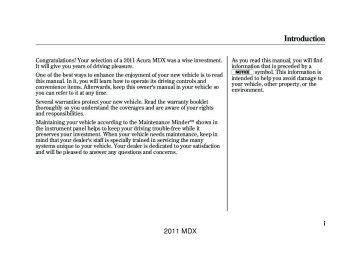- 2013 Acura MDX Owners Manuals
- Acura MDX Owners Manuals
- 2008 Acura MDX Owners Manuals
- Acura MDX Owners Manuals
- 2009 Acura MDX Owners Manuals
- Acura MDX Owners Manuals
- 2012 Acura MDX Owners Manuals
- Acura MDX Owners Manuals
- 2011 Acura MDX Owners Manuals
- Acura MDX Owners Manuals
- 2010 Acura MDX Owners Manuals
- Acura MDX Owners Manuals
- Download PDF Manual
-
You may experience periods when XM Radio does not transmit the artist's name and song title information. If this happens, there is nothing wrong with your system. TUNE - Turn the TUNE knob to change channel selections. Turn the knob right for higher numbered channels and left for lower numbered channels. In the category mode, you can only select channels within that category. CATEGORY ( either button to select another category.
) - Press
or
2011 MDX 10/06/29 11:59:04
11 ACURA MDX MMC North America Owner's M 50 31STX640 enu
Playing the XM® Radio (Models without navigation system)
SCAN - The SCAN function gives you a sampling of all channels while in the channel mode. In the category mode, only the stations within that category are scanned. To activate scan, press the SCAN button. The system plays each channel in numerical order for about 10
seconds, then selects the next channel. When you hear a channel you want to continue listening to, press the button again. Preset - You can store up to 12
preset channels using the six preset buttons. Each button stores one channel from the XM1 band and one channel from the XM2 band. To store a channel: 1. Press thebutton. Either
XM1 or XM2 will show in the display.
2. Use the TUNE knob, the
CATEGORY buttons, or the SCAN buttons to tune to a desired channel.
In category mode, only channels within that category can be selected. In channel mode, all channels can be selected. 3. Pick the preset button you want for
that channel. Press and hold the button until you hear a beep.
4. Repeat steps 2 and 3 to store the
first six channels.
5. Press the
button again. The
other XM band will show. Store the next six channels using steps 2
and 3.Once a channel is stored, simply press and release the proper preset button to tune to it.
The presets may be lost if your vehicle's battery goes dead, is disconnected, or the radio fuse is removed. XM Radio Display Messages
‘‘LOADING’’ - XM is loading the audio or program information. ‘‘OFF AIR’’ - The channel currently selected is no longer broadcasting. ‘‘UPDATING’’ - The encryption code is being updated. Wait until the encryption code is fully updated. Channels 0 and 1 should still work normally.
CONTINUED 197
2011 MDX 10/06/29 11:59:04
11 ACURA MDX MMC North America Owner's M 50 31STX640 enu
Playing the XM® Radio (Models without navigation system)
’’ - The selected channel
‘‘NO SIGNAL’’ - The signal is currently too weak. Move the vehicle to an area away from tall buildings, and with an unobstructed view of the southern horizon. ‘‘ number does not exist, or is not part of your subscription, or this channel has no artist or title information at this time. ‘‘ANTENNA’’ - There is a problem with the XM antenna. Please consult your dealer.
Signal may be blocked by mountains or large obstacles to the south.
Signal weaker in these areas.
SATELLITE
The XM satellites are in orbit over the equator; therefore, objects south of the vehicle may cause satellite reception interruptions. To help compensate for this, ground-based repeaters are placed in major metropolitan areas.
GROUND REPEATER
Satellite signals are more likely to be blocked by tall buildings and mountains the farther north you travel from the equator. Carrying large items on a roof rack can also block the signal.
198
2011 MDX 10/06/29 11:59:04
11 ACURA MDX MMC North America Owner's M 50 31STX640 enu
Playing the XM® Radio (Models without navigation system)
Depending on where you drive, you may experience reception problems. Interference can be caused by any of these conditions: ● Driving on the north side of an
east/west mountain road.
● Driving on the north side of a large commercial truck on an east/west road.
● Driving in tunnels. ● Driving on a road beside a vertical wall, steep cliff, or hill to the south of you.
● Driving on the lower level of a
multi-tiered road.
● Driving on a single lane road
alongside dense trees taller than 50 ft. (15 m) to the south of you.
● Large items carried on a roof rack. There may be other geographic situations that could affect XM Satellite Radio reception.
AsrequiredbytheFCC: Changesormodificationsnotexpressly approvedbythepartyresponsiblefor compliancecouldvoidtheuser's authoritytooperatetheequipment. Receiving XM Radio Service If your XM Radio service has expired or you purchased your vehicle from a previous owner, you can listen to a sampling of the broadcasts available on XM Radio. With the ignition switch in the ACCESSORY (I) or the ON (II) position, push the VOL/ knob to turn on the audio system, and press the
button. A variety of music types
and styles will play. If you decide to purchase XM Radio service, contact XM Radio at www. xmradio.com,or at 1-800-852-9696. In Canada, contact XM CANADA® at www. xmradio.ca,or at 1-877-209-0079. You will need to give them your radio I.D. number and your credit card number. To get your radio I.D. number, turn the TUNE knob until ‘‘0’’ appears in the display. Your I.D. will appear in the display.
After you've registered with XM Radio, keep your audio system in the XM Radio mode while you wait for activation. This should take about 30 minutes. While waiting for activation, make sure your vehicle remains in an open area with good reception. Once your audio system is activated, ‘‘CATEGORY’’ or ‘‘CHANNEL’’ will appear in the display, and you'll be able to listen to XM Radio broadcasts. XM Radio will continue to send an activation signal to your vehicle for at least 12 hours from the activation request. If the service has not been activated after 36 hours, contact XM® Radio. In Canada, contact XM CANADA®.
199
2011 MDX 10/06/29 11:59:04
11 ACURA MDX MMC North America Owner's M 50 31STX640 enu
Playing Discs (Models without navigation system)
MP3/WMA INDICATOR
TRACK/FILE NUMBER
FOLDER NUMBER
DISC SLOT
DISC LOAD BUTTON
VOL/ꂻ (VOLUME/POWER)KNOB
200
SKIP BUTTONS
DISC EJECT BUTTON
TITLE
BUTTONS
TUNE (FOLDER) KNOB
PRESET BUTTONS
SCAN BUTTON
DISC BUTTON RANDOM BUTTON
REPEAT BUTTON
2011 MDX
10/06/29 11:59:04
11 ACURA MDX MMC North America Owner's M 50 31STX640 enu
Playing Discs (Models without navigation system)
This audio system can also play CD-Rs and CD-RWs compressed in MP3 or WMA formats. When playing a disc in MP3, you will see ‘‘MP3’’ in the display. In WMA format, ‘‘WMA’’ will appear in the display. The disc, folder and track numbers are displayed. You can select up to 255
folders or tracks. Video CDs and DVD discs do not work in this unit.NOTE: If a file on an MP3 or WMA disc is protected by digital rights management (DRM), the audio unit displays FORMAT, and then skips to the next file. Depending on the software the files were made with, it may not be possible to play some files, or display some text data.
To Play a Disc To load or play discs, the ignition switch must be in the ACCESSORY (I) or ON (II) position. You operate the disc changer with the same controls used for the radio. To select the disc changer, press the DISC button. You will see ‘‘DISC’’ in the display. The disc and track numbers, and the elapsed time are shown in the display. You can also select the displayed information with the TITLE button (see page 202). The system will continuously play a disc until you change modes.
Do not use discs with adhesive labels. The label can curl up and cause the disc to jam in the unit.
CONTINUED 201
2011 MDX 10/06/29 11:59:04
11 ACURA MDX MMC North America Owner's M 50 31STX640 enu
Playing Discs (Models without navigation system)
LoadingDiscs Your vehicle's in-dash disc changer holds up to six discs. 1. To load all disc, press the LOAD button until you hear a beep and see ‘‘LOAD’’ in the display. To load only one disc, press and release the LOAD button.
2. The disc number for an empty
position begins blinking.
3. Insert the disc into the disc slot
when the green disc load indicator comes on. Insert it only about halfway; the drive will pull it in the rest of the way. You will see ‘‘BUSY’’ in the display while the disc load indicator turns red and blinks as the disc is loaded.
You cannot load and play 3-inch (8-cm) discs in this unit.
4. When the disc load indicator turns green and ‘‘LOAD’’ appears in the display again, insert the next disc in the slot. Do not try to insert a disc until ‘‘LOAD’’ appears. You could damage the audio unit.
5. Repeat this until all six positions are loaded. If you are not loading all six positions, the system begins playing the last disc loaded. You can also load a disc into an empty position while a disc is playing by pressing the appropriate preset button. The system stops playing the current disc and starts the loading sequence. It then plays the disc just loaded.
TextDataDisplayFunction Each time you press the TITLE button, the display shows you the text data on a disc, if the disc was recorded with text data. You can see the album, artist, and track name in the display. If a disc is recorded in MP3 or WMA, you can see the folder and file name, and the album, artist, and track tag. With the folder name, you will see the FOLDER indicator in the display. The TRACK indicator is shown with the file or track name. When you press and release the TITLE button while a disc without text data is playing, you will see ‘‘NO INFOMATION’’ on the display. The display shows up to about 16
characters of selected text data (the folder name, file name, etc.).202
2011 MDX 10/06/29 11:59:04
11 ACURA MDX MMC North America Owner's M 50 31STX640 enu
Playing Discs (Models without navigation system)
● When you insert a disc, and the
system begins to play.
When playing a CD-DA with text data, the album and track name are shown in the display. With a disc in MP3 or WMA, the display shows the folder and file name. When you turn on the audio system next time, the system keeps your selection with the TITLE button.
If the text data has more than 16
characters, you will see the first 15
characters and the > indicator in the display. Press and hold the TITLE button until the next 16 characters are shown. You can see up to about 31 characters of the text data. If you press and hold the TITLE button again, the display shows the first 16 characters again. If any letter is not available, it is replaced with ‘‘ . ’’ (dot) in the display. When the disc has no text data, you will see ‘‘NO INFORMATION’’ on the display. You will also see some text data under these conditions: ● When a new folder, file, or track isselected.
● When you change the audio mode
to play a disc with text data or in MP3 or WMA.
ToChangeorSelectTracks/Files Use the SKIP buttons while a disc is playing to select passages and change tracks (files in MP3 or WMA mode). In MP3 or WMA mode, use the TUNE knob to select folders in the disc and use either SKIP button to change files. To select a different disc, use the appropriate preset buttons (1
through 6). If you select an empty position, the system will go into the loading sequence (see page 202). SKIP - Each time you press and release the SKIP button, the player skips forward to the beginning of the next track (file in MP3 or WMA mode). Press and release the SKIP button to skip backward tothe beginning of the current track. Press it again to skip to the beginning of the previous track.
CONTINUED 203
2011 MDX 10/06/29 11:59:04
11 ACURA MDX MMC North America Owner's M 50 31STX640 enu
Playing Discs (Models without navigation system)
REPEAT (Track Repeat) - To continuously replay a track (file in MP3 or WMA mode), press and release the RPT button. You will see RPT in the display. Press and hold the RPT button to turn it off. Pressing either SKIP button also turns off the repeat feature.
or
To move rapidly within a track or file, press and hold the SKIP button. InMP3orWMAmode FOLDER SELECTION - To select a different folder, turn the TUNE knob to move to the beginning of the next folder. Turn the knob to the right until it clicks once to skip to the next folder, and to the left to move to the beginning of the current folder. Turn it again to skip to the beginning of the previous folder. Turning the TUNE knob more than two clicks skips several folders.
204
InMP3orWMAmode FOLDER REPEAT - This feature, when activated, replays all the files on the selected folder in the order they are compressed in MP3 or WMA. To activate folder repeat mode, press and release the RPT button repeatedly until you see F- RPT in the display. The system continuously replays the current folder. Press and hold the RPT button to turn it off. Pressing the RDM button, or selecting a different folder with the TUNE knob also turns off the repeat feature. DISC REPEAT - This feature continuously replays the current disc. To activate disc repeat, press and release the RPT button repeatedly until you see D-RPT in the display. Press and hold the RPT button again to turn it off.
2011 MDX 10/06/29 11:59:04
11 ACURA MDX MMC North America Owner's M 50 31STX640 enu
Playing Discs (Models without navigation system)
Each time you press and release the RPT button, the mode changes from file repeat to folder repeat, to disc repeat then to normal playing. RANDOM (Random within a disc) - This feature plays the tracks within a disc (the files in MP3 or WMA mode) in random order. To activate random play, press and release the RDM button. In MP3 or WMA mode, press the RDM button repeatedly to select RDM (within a disc random play). You will see RDM in the display. Press the RDM button for 2 seconds to return to normal play.
InMP3orWMAmode FOLDER RANDOM - This feature, when activated, plays the files within a current folder in random order, rather than in the order they are compressed in MP3
or WMA. To activate folder random play, press and release the RDM button repeatedly. You will see F- RDM in the display. The system will then select and play files randomly. This continues until you deactivate folder random play by pressing and holding the RDM button again, or you select a different folder with the TUNE knob. Each time you press and release the RDM button, the mode changes from folder random play, to within a disc random play, then to normal play.SCAN - The SCAN function samples all the tracks on the disc in the order they are recorded on the disc (all files in the selected folder in MP3 or WMA mode). To activate the scan feature, press and release the SCAN button. You will see SCAN in the display. You will get a 10 second sampling of the track/file in each disc/folder. Press and hold the SCAN button to get out of scan mode and play the last track sampled.
CONTINUED 205
2011 MDX 10/06/29 11:59:04
11 ACURA MDX MMC North America Owner's M 50 31STX640 enu
Playing Discs (Models without navigation system)
D-SCAN - This feature, when activated, samples the first track in each disc in order (the first file in the main folder on each disc in MP3 or WMA mode). To activate the disc scan feature, press and release the SCAN button repeatedly until D-SCAN shows in the display. The system will then play the first track/ file in the first main folder on the first disc for about 10 seconds. If you do nothing, the system will then play the following first tracks/files for 10
seconds each. When it plays a track/ file that you want to continue listening to, press and hold the SCAN button again.When the first track in the last disc, or the first file in the last main folder in the last disc begins to play, the disc scan mode will be canceled. Pressing either skip button or selecting a different folder with the TUNE knob also turns off the scan feature. Each time you press and release the SCAN button, the mode changes from scan, disc scan, then to normal playing. InMP3orWMAmode Each time you press and release the SCAN button, the mode changes from file scan, folder scan, disc scan, then to normal playing.
InMP3orWMAmode F-SCAN - This feature, when activated, samples the first file in each folder on the disc in the order they are recorded. To activate the folder scan feature, press and release the SCAN button repeatedly. You will see F-SCAN in the display. The system will then play the first file in the main folders for about 10
seconds. If you do nothing, the system will then play the following first files for 10 seconds each. When it plays a file that you want to continue listening to, press and hold the SCAN button. Pressing either SKIP button, or selecting a different disc (using the preset buttons) or folder (using the TUNE knob) turns off the SCAN or F-SCAN feature.206
2011 MDX 10/06/29 11:59:04
11 ACURA MDX MMC North America Owner's M 50 31STX640 enu
) to
To Stop Playing a Disc Press the eject button ( remove the disc. If you eject the disc, but do not remove it from the slot, the system will automatically reload the disc after 10 seconds. To begin playing, press the DISC button. You can also eject the disc when the ignition switch is off. To play the radio when a disc is playing, press the AM or FM button. Press the DISC button again to switch back to the disc changer.
Playing Discs (Models without navigation system)
If you turn the system off while a disc is playing, either with the VOL/ knob or by turning off the ignition switch, the disc will stay in the drive. When you turn the system back on, the disc will begin playing where it left off. RemovingDiscsfromtheIn-dash DiscChanger To remove the disc currently in play, press the eject button. When a disc is removed from a slot, the system automatically begins the load sequence so you can load another disc in that position. If you do not remove the disc from the changer within 10 seconds, the disc will reload into the slot. Then the system returns to the previous mode (AM, FM, or XM).
To remove a different disc from the changer, first select it with the appropriate preset button. When that disc begins playing, press the eject button. Continue pressing the eject button to remove all the discs from the changer. You can also eject discs when the ignition switch is off. The disc that was last selected is ejected first. Protecting Discs For information on how to handle and protect compact discs, see page 244.
207
2011 MDX 10/06/29 11:59:04
11 ACURA MDX MMC North America Owner's M 50 31STX640 enu
Disc Changer Error Message (Models without navigation system)
Error Message
HEAT ERROR
Cause High temperature
FORMAT
Track/File format not supported
BAD DISC -
PLEASE CHECK
OWNER'S
MANUAL PUSH
EJECT
BAD DISC -
PLEASE CHECK
OWNER'S MANUAL
Mechanical Error
Servo Error
Solution
Will disappear when the temperature returns to normal. Current track will be skipped. The next supported track or file plays automatically. Press the EJECT button and pull out the disc(s). Check the disc for serious damage, signs of deformation, excessive scratches, and/or dirt (see page 245). Insert the disc again. If the code does not disappear, or the disc(s) cannot be removed, consult your dealer. Do not try to force the disc out of the player.
The chart on the right explains the error messages you may see in the display while playing a disc. If you see an error message in the display while playing a disc, press the eject button. After ejecting the disc, check it for damage or deformation. If there is no damage, insert the disc again. For the additional information on damaged discs, see page 245. The audio system will try to play the disc. If there is still a problem, the error message will reappear. Press the eject button, and pull out the disc. Insert a different disc. If the new disc plays, there is a problem with the first disc. If the error message cycle repeats and you cannot clear it, take your vehicle to a dealer.
208
2011 MDX 10/06/29 11:59:04
11 ACURA MDX MMC North America Owner's M 50 31STX640 enu
Audio System (Models with navigation system)
Interface Dial Most audio system functions can still be controlled by standard buttons, dials, and knobs, but some functions can only be accessed using the interface dial. The interface dial has two parts, a knob and a selector.
KNOB
ENTER
The knob turns left and right. Use it to make selections or adjustments to a list or menu on the screen. The selector can be pushed left, right, up, down, and in. Use the selector to scroll through lists, to select menus, and to highlight menu items. When you make a selection, push the center of the selector (ENTER) to go to that selection.
Personalization Setting When you unlock the doors with your remote and turn the audio system on, the driver's ID (Driver 1
or Driver 2) is detected, and the radio presets and sound level settings (see page 219) are turned to the respective memorized mode automatically. Voice Control System The audio system, including the music search feature Song By Voice™, can be operated by the voice control. See the navigation system manual for complete details.SELECTOR
209
2011 MDX 10/06/29 11:59:04
11 ACURA MDX MMC North America Owner's M 50 31STX640 enu
Playing the AM/FM Radio (Models with navigation system)
NAVIGATION SCREEN
Without rear entertainment system
AUDIO DISPLAY
A.SEL (AUTO SELECT) BUTTON
With rear entertainment system
A.SEL (AUTO SELECT) BUTTON
AUDIO DISPLAY
TITLE BUTTON
SKIP/ CATEGORY BUTTONS TUNE (SOUND) KNOB PRESET BUTTONS
AM/FM BUTTON VOL/ꂻ (VOLUME/ POWER) KNOB
CANCEL BUTTON AUDIO BUTTON
INTERFACE DIAL
INTERFACE DIAL
PRESET BUTTONS SKIP/ CATEGORY BUTTONS TUNE (SOUND) KNOB SCAN BUTTON
SCAN BUTTON
TITLE BUTTON
AM/FM BUTTON
VOL/ꂻ (VOLUME/ POWER) KNOB CANCEL BUTTON AUDIO BUTTON
210
2011 MDX 10/06/29 11:59:04
11 ACURA MDX MMC North America Owner's M 50 31STX640 enu
Playing the AM/FM Radio (Models with navigation system)
To Play the AM/FM Radio
STEREO INDICATOR BAND
The ignition switch must be in the ACCESSORY (I) or the ON (II) position. Press the AUDIO button to view the audio control display. Turn the system on by pressing the VOL/
button or the AM/FM button. Adjust the volume by turning the VOL/ knob.
The band and frequency that the radio was last tuned to are shown on the display. To change bands, press the AM/FM button. You can also change bands by pushing the interface selector up. Each time you push it up, the band will change to FM1, FM2, or AM. On the FM bands, STEREO will be shown on the navigation screen and ST on the audio display, if the station is broadcasting in stereo. Stereo reproduction on AM is not available. To Select a Station You can use any of five methods to find radio stations on the selected band: tune, skip (seek), scan, the preset buttons, and auto select. On the FM band, you can also use the features provided by the radio data system (RDS). For more information on the RDS, see page 214.
TUNE ICON
TUNE - Use the TUNE knob to tune the radio to a desired frequency. Turn the knob right to tune to a higher frequency, or left to tune to a lower frequency. To tune with the interface dial, push the selector down, and turn the knob to TUNE. Then press ENTER on the selector, and turn the knob to the desired frequency. To exit the TUNE mode, press ENTER on the interface selector, then push the interface selector up to go back.
CONTINUED 211
2011 MDX 10/06/29 11:59:04
11 ACURA MDX MMC North America Owner's M 50 31STX640 enu
Playing the AM/FM Radio (Models with navigation system)
SKIP (SEEK) - The skip (seek) function searches up and down from the current frequency to find a station with a strong signal. To activate it, press either side (
or
) of the SKIP button, then
release it.
SCAN INDICATOR
SCAN ICON
SCAN - The SCAN function samples all stations with strong signals on the selected band. To activate it, press the SCAN button, then release it.
To scan with the interface dial, push the selector down, and turn the interface dial to select Scan, then press ENTER on the interface selector. When it finds a strong signal, it will stop and play that station for about 10
seconds. If you do nothing, the system will then scan for the next strong station and play it for 10
seconds. When it plays a station that you want to listen to, press the SCAN button again.212
2011 MDX 10/06/29 11:59:04
11 ACURA MDX MMC North America Owner's M 50 31STX640 enu
Playing the AM/FM Radio (Models with navigation system)
Preset - Each preset button or preset icon can store one frequency on AM and two frequencies on FM. Tostoreapresetmemorylocation: 1. Select the desired band, AM or FM. FM1 and FM2 let you store two sets of FM frequencies with the preset buttons (on-screen icons).
2. Use the tune, skip (seek), scan, or RDS function to tune the radio to a desired station.
3. Press the preset button, and hold it until you hear a beep. You can also store frequencies with the interface dial. Select the preset icon you want to store the frequency on, then press ENTER on the interface selector, and hold it for more than 2 seconds.
4. Repeat steps 1 through 3 to store a
total of six stations on AM and twelve stations on FM.
A.SEL INDICATOR
A.SEL ICON
AUTO SELECT - If you are traveling and can no longer receive your preset stations, you can use the auto select feature to find stations in the local area. Push the interface selector down to scroll down the navigation screen, highlight A.SEL, then press ENTER on the interface selector. You will see A.SEL on the audio display (if selected), and the system goes into auto select mode for several seconds.
You can also press the A.SEL button. You will see A.SEL on the audio display and the navigation screen, and the system goes into scan mode for several seconds. The system stores the frequencies of six AM and twelve FM stations in the preset buttons. You will see ‘‘0’’ displayed if auto select cannot find a strong station for every preset button. If you do not like the stations auto select has stored, you can store other frequencies on the preset buttons (icons) as previously described. To cancel auto select, select A.SEL on the audio menu again and turn the interface dial to select A.SEL OFF, or press the A.SEL button again. This restores the presets you originally set.
CONTINUED 213
2011 MDX 10/06/29 11:59:04
11 ACURA MDX MMC North America Owner's M 50 31STX640 enu
Playing the AM/FM Radio (Models with navigation system)
If the station you are listening to is not an RDS station, the navigation screen and the audio display continue to show the frequency. When you turn off this function by pressing the TITLE button, the audio display shows ‘‘RDS INFO OFF.’’ NOTE: If the station you are listening to is an RDS station, the audio screen will always display the RDS information.
RDS INFO MESSAGE
To switch the RDS INFO display function on and off, press and release the TITLE button. With the system on, you will see the ‘‘RDS INFO ON’’ message on the audio display. If the station you are listening to is an RDS station, the displayed frequency switches to the station name.
Radio Data System (RDS) On the FM band, you can select a favorite station and display the program service name according to the information provided by the radio data system (RDS) if the station has the RDS information available. RDSINFODisplay The RDS INFO display function shows the name of the station you are listening to. With the audio system on and the FM band selected, you can turn this function on or off.
214
2011 MDX 10/06/29 11:59:04
11 ACURA MDX MMC North America Owner's M 50 31STX640 enu
Playing the AM/FM Radio (Models with navigation system)
ALL: All RDS category stations COUNTRY: Country music. TOP 40: Top 40 hits ROCK: Rock, classic rock and soft rock music OLDIES: Nostalgia music and oldies JAZZ: Jazz SOFT: Adult hits and soft music R & B: Rhythm and blues, and soft rhythm and blues CLASSIC: Classical music RELIGION: Programs concerned with religion INFO: News, information, sports, talk, foreign language, personality, public, college, and weather TRAFFIC: Traffic information
RadioDataSystem(RDS)Category
RDS SEARCH ICON
With the FM band selected, you can select the program type provided by the RDS. Press the AUDIO button to display the radio information on the navigation screen. Push down the interface selector, then turn the interface dial to select RDS Search. Press ENTER to set your selection. The principal RDS categories are shown as follows:
RDS CATEGORY
Turn the interface dial to select an RDS category. You can use the search or scan function to find radio stations on the selected RDS category by pressing the interface selector to the left or the right. Press ENTER to set your selection. If you do nothing while the RDS category is selected, the selected category is canceled.
CONTINUED 215
2011 MDX 10/06/29 11:59:04
11 ACURA MDX MMC North America Owner's M 50 31STX640 enu
Playing the AM/FM Radio (Models with navigation system)
RDSCategorySearch This function searches up and down for strong signal frequencies that carries the selected RDS category information. This can help you to find a station in your favorite category. To activate it, push the AUDIO button to display the FM radio information on the navigation screen. Push the interface selector down, and turn the interface dial to select RDS search. Press ENTER on the interface selector. The screen shows you the RDS category list.
SEEK/SCAN ICON(RDS Search mode)
RDS CATEGORY LIST
SEEK is selected.
RDS CATEGORY
You can also select an RDS category with the CATEGORY button. Press either side ( ) of the CATEGORY button to display an RDS category in the audio display. Select a category by pressing either side of the button.
or
216
2011 MDX 10/06/29 11:59:04
11 ACURA MDX MMC North America Owner's M 50 31STX640 enu
Playing the AM/FM Radio (Models with navigation system)
RDSCategorySCAN The scan function samples all stations with strong signals on the selected RDS category one by one. To activate it, push the AUDIO button to display the FM radio information on the navigation screen. Push the interface selector down, and turn the interface dial to select RDS search on the audio menu. Press ENTER on the interface selector. The screen shows you the RDS category list.
SEEK/SCAN ICON(RDS Search mode)
RDS CATEGORY LIST
SCAN is selected.
Turn the interface dial to the desired RDS category. While the RDS category is selected, move the interface selector to the left or right to select SEEK up, SEEK down, or SCAN in the upper right corner of the navigation screen. When you press and release ENTER to select the RDS category, RDS category search (SEEK up/down) starts. If the system does not find a station, ‘‘NOTHING’’ will blink for about 5
seconds on the audio display, then ‘‘NOTHING’’ will blink for about 5
seconds on the navigation screen and the system will go back to the last selected station.CONTINUED 217
2011 MDX 10/06/29 11:59:04
11 ACURA MDX MMC North America Owner's M 50 31STX640 enu
Playing the AM/FM Radio (Models with navigation system)
RadioTextDisplay This function displays the radio text information of the selected RDS station. If the selected RDS station has the radio text information, you will see the text indicator on the navigation screen.
TEXT INDICATOR
RDS RADIO TEXT ICON
To activate radio text display, use the interface dial. Push the interface selector down, and turn the interface dial to select Read Radio Text. Press ENTER on the interface selector to enter the setting.
Turn the interface dial to the desired RDS category. While the RDS category is selected, move the interface selector to the left or the right to select SCAN. When you press and release ENTER to select the RDS category, RDS program SCAN starts. The system will scan for a station with a strong signal in the selected RDS category. You will also see the selected RDS category name blinking in the audio display while scanning it. When the system finds one, it will stop and play that station for about 10 seconds. If you do nothing, the system will scan for the next strong station and play it for 10 seconds. When it plays a station that you want to listen to, press the CANCEL button. If the system does not find a station, ‘‘NOTHING’’ will blink for about 5
seconds on the audio display, then ‘‘NOTHING’’ will blink for about 5
seconds on the navigation screen and the system will go back to the last selected station.218
2011 MDX 10/06/29 11:59:04
11 ACURA MDX MMC North America Owner's M 50 31STX640 enu
Playing the AM/FM Radio (Models with navigation system)
Adjusting the Sound BASS, TREBLE, FADER, and BALANCE are each adjustable. You can also adjust the strength of the sound coming from the center and subwoofer speakers. In addition, you can set the Dolby PL (ProLogic) II and Speed-sensitive volume compensation (SVC). These adjustments can be made with the TUNE (SOUND) knob or the interface dial.
The display shows up to 64
characters on the selected RDS station.SOUND SETUP ICON
To adjust the sound, press the AUDIO button, push the interface selector down, and turn the interface dial to Sound Setup. Then press ENTER on the interface selector. Select the mode you want to adjust by turning the interface dial.
CONTINUED 219
2011 MDX 10/06/29 11:59:04
11 ACURA MDX MMC North America Owner's M 50 31STX640 enu
Playing the AM/FM Radio (Models with navigation system)
The system will return to the audio playing mode in the center display about 10 seconds after you stop adjusting a mode. If you do not make an adjustment within 10 seconds, you will need to select the mode again. BASS/TREBLE - To adjust bass and treble, select BASS or TREBLE, and press ENTER on the interface selector. The current setting is shown on the display. Turn the interface dial or TUNE (SOUND) knob to the desired level, and enter your selection by pressing ENTER on the interface selector.
FADER/BALANCE - These modes adjust the strength of the sound coming from each speaker. Fader adjusts the front-to-back strength, while balance adjusts the side-to-side strength. To adjust fader and balance, select FADER or BALANCE, then press ENTER on the interface selector. The current setting is shown on the navigation screen. Turn the interface dial or TUNE (SOUND) knob to the desired level, and enter your selection by pressing ENTER on the interface selector. To equalize the fader or balance, turn the interface dial or TUNE (SOUND) knob until the marks on the sound grid come to the center of the adjustment bar. If the fader adjustment is set to F9
(maximum front level), the subwoofer is turned off.You can also adjust the sound by pushing TUNE (SOUND) knob repeatedly. Each mode is shown in the audio display as you push the button. Turn the TUNE (SOUND) knob or interface knob to adjust the setting to your liking. You can check the level on the navigation screen or on the audio display. When the level reaches the center, you will see ‘‘C’’ in the audio display.
220
2011 MDX 10/06/29 11:59:04
11 ACURA MDX MMC North America Owner's M 50 31STX640 enu
CENTER - Adjusts the strength of sound from the center speaker. SUBWOOFER - To adjust the strength of the sound from the subwoofer speaker, select it and press ENTER on the interface selector. Turn the interface dial to the desired level, and enter your selection by pressing ENTER on the interface selector.
Playing the AM/FM Radio (Models with navigation system)
Speed-sensitiveVolume Compensation(SVC) The SVC mode controls the volume based on vehicle speed. The faster you go, the louder the audio volume becomes. As you slow down, the audio volume decreases. The SVC has four modes: OFF, LOW, MID, and HIGH. The default setting is MID. To change the SVC mode, select SVC, then press ENTER on the interface selector. The current setting is shown on the screen. Turn the interface dial to the desired level, and enter your selection by pressing ENTER on the interface selector. If you feel the sound is too loud, choose low. If you feel the sound is too quiet, choose high.
Dolby PL (ProLogic) II - Dolby PL (ProLogic) II signal processing creates multi-channel surround sound from 2 channel stereo audio sources. Dolby ProLogic II can only be activated when listening to DISC (CD-DA, MP3, WMA, AAC), XM Radio, AUX (USB, iPod® , AUX, Bluetooth®Audio), and HDD Audio. When ProLogic II is available, ‘‘PL II’’ is shown in the audio display. When ProLogic II is not available in the selected audio source, ‘‘PL II N/ A’’ is shown on the center display. ProLogic ON/OFF settings are independently controlled for DISC, XM, HDD Audio, and AUX sources.
CONTINUED 221
2011 MDX 10/06/29 11:59:04
11 ACURA MDX MMC North America Owner's M 50 31STX640 enu
Playing the AM/FM Radio (Models with navigation system)
To set this feature on or off, select Dolby PL II, and press ENTER on the interface selector. Rotate the interface dial to ON or OFF, and press ENTER. Manufactured under license from Dolby Laboratories. Dolby, Pro Logic, MLP Lossless, and the double- D symbol are trademarks of Dolby Laboratories.
NOTE: In some audio playing modes (XM, AUX), when DPLII is on, the music coming from the rear speakers may sound distorted. This is due to compression of the music, and it does not indicate a problem with the setting.
222
2011 MDX 10/06/29 11:59:04
11 ACURA MDX MMC North America Owner's M 50 31STX640 enu
Playing the XM® Radio (Models with navigation system)
Without rear entertainment system
AUDIO DISPLAY
NAVIGATION SCREEN
With rear entertainment system AUDIO DISPLAY
SCAN BUTTON
TITLE BUTTON
SKIP/ CATEGORY BUTTONS TUNE (SOUND) KNOB PRESET BUTTONS
XM RADIO BUTTON VOL/ꂻ (VOLUME/ POWER) KNOB
AUDIO BUTTON
INTERFACE DIAL
INTERFACE DIAL
SCAN BUTTON TITLE BUTTON
XM RADIO BUTTON
VOL/ꂻ (VOLUME/ POWER) KNOB AUDIO BUTTON
PRESET BUTTONS SKIP/ CATEGORY BUTTONS
TUNE (SOUND) KNOB
CONTINUED 223
2011 MDX 10/06/29 11:59:04
11 ACURA MDX MMC North America Owner's M 50 31STX640 enu
Playing the XM® Radio (Models with navigation system)
Operating the XM Radio
Each time you push the interface selector up, the band will change to XM1 or XM2. Push the AUDIO button to display XM information on the navigation screen. You can operate the XM Radio system with the interface dial.
To listen to XM Radio, turn the ignition switch to the ACCESSORY (I) or ON (II) position. Push the VOL/ knob to turn on the audio system, and press the button. The last channel you listened to will show in the Audio display. Adjust the volume by turning the VOL/ knob.
Your vehicle is capable of receiving XM® Satellite Radio anywhere in the United States, and Canada, except Hawaii, Alaska and Puerto Rico. XM is a registered trademark of Sirius XM Radio, Inc. and XM CANADA® is a registered business name of Canadian Satellite Radio Inc. XM Radio receives signals from two satellites to produce clear, high- quality digital reception. It offers many channels in several categories. Along with a large selection of different types of music, XM Radio also allows you to view channel and category selections in the audio display.
224
2011 MDX 10/06/29 11:59:04
11 ACURA MDX MMC North America Owner's M 50 31STX640 enu
Playing the XM® Radio (Models with navigation system)
MODE - To switch between the category mode and channel mode, push the interface selector down to display AUDIO MENU, then turn the interface dial to select Mode, and press ENTER on the interface selector. Turn the interface dial to select CH or CAT, then press ENTER on the interface selector. Move the interface selector up to go back. You can also switch the mode by pressing the TITLE button for 3
seconds. In the category mode, such as Jazz, Rock, Classical, etc., you can navigate through all of the channels within that category. In the channel mode, you can select all of the available channels.Each time you press and release the TITLE button, the audio display changes in the following sequence: CATEGORY NAME,NAME (artist name), TITLE (music title), CHANNEL NAME, and CHANNEL. On the navigation screen, you will see the selected CHANNEL (number), CATEGORY, NAME (artist name), and TITLE (music title). You may experience periods when XM Radio does not transmit the artist's name and song title information. If this happens, there is nothing wrong with your system.
TUNE - Turn the tune knob left or right to select channels. You can also change channels with the interface selector, push down the interface selector to select AUDIO MENU, then turn the interface dial to choose Tune and press ENTER on the interface selector. Turn the interface dial to the appropriate direction. In the category mode, you can only select channels within that category. CHANNEL LIST - Push down the interface selector to select AUDIO MENU, then turn the interface dial to select Channel List and press ENTER on the selector. Turn the interface dial to select a channel, then press ENTER to set your selection. CATEGORY ( either side of the button to select another category.
) - Press
or
CONTINUED 225
2011 MDX 10/06/29 11:59:04
11 ACURA MDX MMC North America Owner's M 50 31STX640 enu
Playing the XM® Radio (Models with navigation system)
SCAN - The scan function gives you a sampling of all channels while in the channel mode. In the category mode, only the channels within that category are scanned. To activate SCAN, press the SCAN button. You will see SCAN on the screen and audio display. The system plays each channel in numerical order for about 10
seconds, then selects the next channel. When you hear a channel you want to continue listening to, press the SCAN button to cancel. CHANNEL SCAN - This function samples all channels. Push down the interface selector to select AUDIO MENU, then turn the interface dial to select Channel Scan and press ENTER on the interface selector.226
CATEGORY SCAN ICON
CATEGORY SCAN - This function samples the stations in the selected category. Push down the interface selector to select AUDIO MENU, then turn the interface dial to select Category Scan and press ENTER on the interface selector.
BAND
Preset - You can store up to 12
preset channels using the six preset buttons. Each button stores one channel from the XM1 band and one channel from the XM2 band. To store a channel: 1. Press thebutton. Either
XM1 or XM2 will be shown on the display.
2011 MDX 10/06/29 11:59:04
11 ACURA MDX MMC North America Owner's M 50 31STX640 enu
Playing the XM® Radio (Models with navigation system)
Once a channel is stored, press and release the proper preset button to tune to it.
XM Radio Display Messages ‘‘OFF AIR’’ - The channel currently selected is no longer broadcasting. ‘‘LOADING’’ - XM is loading the audio or program information. ‘‘UPDATING’’ - The encryption code is being updated. Wait until the encryption code is fully updated. Channels 0 and 1 should still work normally.
’’ - The selected channel
‘‘NO SIGNAL’’ - The signal is currently too weak. Move the vehicle to an area away from tall buildings, and with an unobstructed view of the southern horizon. ‘‘ number does not exist, or is not part of your subscription, or this channel has no artist or title information at this time. ‘‘CHECK ANTENNA’’ - There is a problem with the XM antenna. Please consult your dealer.
2. Use the tune, list, or scan function
to tune to a desired channel. In category mode, only channels within that category can be selected. In channel mode, all channels can be selected.
3. Pick the preset button you want for
that channel. Press and hold the preset button until you hear a beep. You can also pick the number with the interface dial. Select your desired number and press and hold ENTER on the interface selector.
4. Repeat steps 2 and 3 to store the
first six channels.
5. Press the
button or scroll up again. The other XM band will be shown. Store the next six channels using steps 2 and 3.
CONTINUED 227
2011 MDX 10/06/29 11:59:04
11 ACURA MDX MMC North America Owner's M 50 31STX640 enu
Playing the XM® Radio (Models with navigation system)
Signal may be blocked by mountains or large obstacles to the south.
Signal weaker in these areas.
The XM satellites are in orbit over the equator; therefore, objects south of the vehicle may cause satellite reception interruptions. To help compensate for this, ground-based repeaters are placed in major metropolitan areas. Satellite signals are more likely to be blocked by tall buildings and mountains the farther north you travel from the equator.
SATELLITE
228
GROUND REPEATER
2011 MDX 10/06/29 11:59:04
11 ACURA MDX MMC North America Owner's M 50 31STX640 enu
Playing the XM® Radio (Models with navigation system)
AsrequiredbytheFCC: Changesormodificationsnotexpressly approvedbythepartyresponsiblefor compliancecouldvoidtheuser's authoritytooperatetheequipment.
Depending on where you drive, you may experience reception problems. Interference can be caused by any of these conditions: ● Driving on the north side of an
east/west mountain road.
● Driving on the north side of a large commercial truck on an east/west road.
● Driving in tunnels. ● Driving on a road beside a vertical wall, steep cliff, or hill to the south of you.
● Driving on the lower level of a
multi-tiered road.
● Driving on a single lane road
alongside dense trees taller than 50 ft. (15 m) to the south of you.
There may be other geographic situations that could affect XM Radio reception.
NoteFunction Ifequipped This function stores the sound content played on the selected XM satellite radio station with the channel, category, name, and title information. To activate this function, press and hold the button for about 2
seconds while a song or passage which you want to store is playing. You can record for up to 10 seconds. To stop recording, press the AM/ FM button or Once you store the recorded sound file, you can replay it and confirm the information. The system can store up to 30 sound files. If you continue to store more files, the oldest one will be deleted each time you add a new file.button.
CONTINUED 229
2011 MDX To delete a file, push the interface selector to the right to select ‘‘DELETE.’’ Select ‘‘DELETE ALL’’ or ‘‘DELETE SELECTED ITEM,’’ then press ENTER on the interface selector.
10/06/29 11:59:04
11 ACURA MDX MMC North America Owner's M 50 31STX640 enu
Playing the XM® Radio (Models with navigation system)
NOTE ICON
SOUND FILE RECORDED DATE
Turn the selector dial to select a sound file, then press ENTER. The display shows the category, name and title information of the selected file.
To replay and see the stored file, press the AUDIO button to select the audio display on the navigation screen. Push down the interface selector to display the audio menu. Turn the interface dial to select Note, then press ENTER.
230
2011 MDX 10/06/29 11:59:04
11 ACURA MDX MMC North America Owner's M 50 31STX640 enu
Playing the XM® Radio (Models with navigation system)
Receiving XM Radio Service If your XM Radio service has expired or you purchased your vehicle from a previous owner, you can listen to a sampling of the broadcasts available on XM Radio. With the ignition switch in the ACCESSORY (I) or the ON (II) position, press the button. A variety of music types and styles will play. If you decide to purchase XM Radio service, contact XM Radio at www.xmradio.com,or at 1-800-852-9696
In Canada, contact XM CANADA® www.xmradio.ca,or call 1-877-209-0079. You will need to give them your radio I.D. number and your credit card number. To get your radio I.D. number, turn the TUNE knob until ‘‘0’’ appears in the display. Your I.D. will appear in the display.After you have registered with XM Radio, keep your audio system in the XM Radio mode while you wait for activation. This should take about 30
minutes. While waiting for activation, make sure your vehicle remains in an open area with good reception. Once your audio system is activated, CAT (category) or CH (channel) will appear in the audio display, and you'll be able to listen to XM Radio broadcasts. XM Radio will continue to send an activation signal to your vehicle for at least 12 hours from the activation request. If the service has not been activated after 36 hours, contact XM® Radio. In Canada, contact XM CANADA®.231
2011 MDX 10/06/29 11:59:04
11 ACURA MDX MMC North America Owner's M 50 31STX640 enu
Playing a Disc (Models with navigation system)
Without rear entertainment system
With rear entertainment system
NAVIGATION SCREEN
DISC SLOT
RANDOM BUTTON SKIP BUTTONS
TITLE BUTTON EJECT BUTTON
VOL/ꂻ (VOLUME/POWER) KNOB
DISC BUTTON
SCAN BUTTON REPEAT BUTTON
INTERFACE DIAL
INTERFACE DIAL
AUDIO DISPLAY
SKIP BUTTONS
EJECT BUTTON
DISC BUTTON
AUDIO DISPLAY
TITLE BUTTON
VOL/ꂻ (VOLUME/POWER) KNOB
SCAN BUTTON REPEAT BUTTON
232
2011 MDX 10/06/29 11:59:04
11 ACURA MDX MMC North America Owner's M 50 31STX640 enu
Playing a Disc (Models with navigation system)
Your vehicle's audio system has an internal disc player. To operate the disc player, the ignition switch must be in the ACCESSORY (I) or the ON (II) position. The disc player can play these disc formats: ● CD (CD-DA) ● CD-R/RW (MP3, WMA, AAC) ● DVD-A ● DVD-R/RW The disc packages or jackets should have one of these marks.
The disc player can also play MP3, WMA, or AAC format that saved on CD-R/RW or DVD-R/RW (see page 238). NOTE: If a file on an MP3, WMA, or ACC disk is protected by digital rights management (DRM), the audio system skips to the next file. DVD-A discs not meeting DVD verification standards may not be playable. Some CD-DA and CD-ROM mixed discs are not playable. OnmodelswithoutRear EntertainmentSystem Video CDs and DVD-V format discs will not work in this unit.
CONTINUED 233
2011 MDX 10/06/29 11:59:04
11 ACURA MDX MMC North America Owner's M 50 31STX640 enu
Playing a Disc (Models with navigation system)
To Load a Disc Insert a disc about halfway into the disc slot. The drive will pull the disc in the rest of the way to play it. You operate the disc player with the same controls used for the radio. The number of the current track is shown in the display. When playing a disc in MP3, WMA or AAC, the numbers of the current folder and file are shown. The system will continuously play a disc until you change modes. For information on how to handle and protect compact discs, see page 244.
To Play a Disc Select the disc player by pressing the DISC button. The system will begin playing the last selected track in the disc. You will see the current track position highlighted. Title information will be displayed by a list when the information is found in the Gracenoteꭂ Album Info (Gracenoteꭂ Media Database) on the built-in hard disk drive. When you play a CD recorded with text data, you will see the genre, artist name, album and track name on the screen. When you play MP3/WMA/AAC discs, you will see the genre, artist name, album name and track name on the screen. If the disc was not recorded with this information, it will not be displayed.
It is possible to select up to 999 files for inclusion in CD-Rs and CD-RWs, and up to 3,500 files for inclusion in DVD-Rs and DVD-RWs.
Donotusediscswithadhesivelabels. Thelabelcancurlupandcausethedisc tojamintheunit.
Manufactured under license under U.S. Patent #'s: 5,451,942; 5,956,674; 5,974,380; 5,978,762; 6,487,535 & other U.S. and worldwide patents issued & pending. DTS and DTS Digital Surround are registered trademarks and the DTS logos and Symbol are trademarks of DTS, Inc. © 1996-2008 DTS, Inc. All Rights Reserved.
234
2011 MDX 10/06/29 11:59:04
11 ACURA MDX MMC North America Owner's M 50 31STX640 enu
Playing a Disc (Models with navigation system)
Each time you press the TITLE button, the audio display changes from artist name to album name, to track name and then to normal display that shows the track number and the elapsed time. When playing a disc in MP3/WMA/AAC, the display mode changes from folder name, to file name, to artist tag, to album tag, to track tag, and then to normal display.
To Change Tracks Each time you press and release the
side of the skip button, the
side
player skips forward to the beginning of the next track. Press and release the side of the skip button to skip backward to the beginning of the current track. Press the again to skip to the previous track. To move rapidly within a track, press and hold either side of the skip button. When you insert a CD for the first time, the system automatically starts recording to the hard disc. For information on recording from music CDs, see page 250.
To Choose a Track
TRACK LIST
You can also choose a track directly from a track list. If there are no track names, you will see ‘‘No Title’’ displayed. Turn the interface dial to select the desired track, then press ENTER on the interface selector.
CONTINUED 235
2011 MDX 10/06/29 11:59:04
11 ACURA MDX MMC North America Owner's M 50 31STX640 enu
Playing a Disc (Models with navigation system)
Track Repeat
TRACK REPEAT INDICATOR
REPEAT OFF ICON
To turn this feature off, turn the interface dial to select the OFF icon, and press ENTER on the interface selector.
Random Play
TRACK RANDOM INDICATOR
TRACK REPEAT ICON
To replay the current track continuously, push the interface selector down while playing a disc. Turn the interface dial to select Repeat on the AUDIO MENU, and press ENTER on the interface selector. Turn the interface dial to select the Repeat icon, and press ENTER on the interface selector.
236
RANDOM OFF ICON TRACK RANDOM ICON This feature plays the tracks within a disc in random order. When playing MP3, WMA or AAC format discs, all the tracks within the disc are played in random order, regardless of the configuration of the folder. Push the interface selector down while playing a disc. Turn the interface dial to select Random on the AUDIO MENU, and press