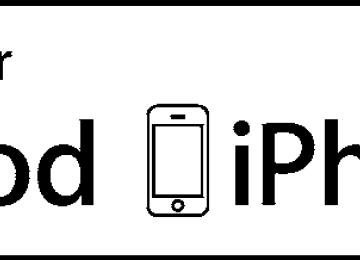- 2010 Toyota Matrix Owners Manuals
- Toyota Matrix Owners Manuals
- 2004 Toyota Matrix Owners Manuals
- Toyota Matrix Owners Manuals
- 2009 Toyota Matrix Owners Manuals
- Toyota Matrix Owners Manuals
- 2012 Toyota Matrix Owners Manuals
- Toyota Matrix Owners Manuals
- 2003 Toyota Matrix Owners Manuals
- Toyota Matrix Owners Manuals
- 2014 Toyota Matrix Owners Manuals
- Toyota Matrix Owners Manuals
- 2013 Toyota Matrix Owners Manuals
- Toyota Matrix Owners Manuals
- 2011 Toyota Matrix Owners Manuals
- Toyota Matrix Owners Manuals
- 2005 Toyota Matrix Owners Manuals
- Toyota Matrix Owners Manuals
- 2007 Toyota Matrix Owners Manuals
- Toyota Matrix Owners Manuals
- 2006 Toyota Matrix Owners Manuals
- Toyota Matrix Owners Manuals
- 2008 Toyota Matrix Owners Manuals
- Toyota Matrix Owners Manuals
- Download PDF Manual
-
switched to outside air mode. It is not possible to return to recircu- lated air mode when the switch is on.
: Some models
: Some models
188
3-1. Using the air conditioning system and defogger
Air flows to the windshield and side windows.
The air intake is automatically switched to outside air mode. It is not possible to return to recircu- lated air mode when the switch is on.
■ Switching air intake modes
Press
The mode switches between outside air mode (indicator off) and recircu-
lated air mode (indicator on) each time
is pressed.
189
3-1. Using the air conditioning system and defogger
Adjusting the position of and opening and closing the air outlets
Adjusting the position
Direct air flow to the left or right, up or down.
Opening and closing
Open the vent Close the vent
190
3-1. Using the air conditioning system and defogger
■For quick cooling (vehicles with air conditioning system)
Turn the temperature control dial to the “MAX A/C” position and select the recirculated air mode.
■For quick clearing of the windshield and side windows (vehicles with
air conditioning system)
Press
to turn the air conditioning on.
■Using the recirculated air mode
The windows will fog up more easily if the recirculated air mode is used for an extended period.
■When outside air temperature approaches 32°F (0°C) (vehicles with air
conditioning system) The air conditioning system may not operate even when
is pressed.
■When
is selected for the air outlets used
For your driving comfort, air flowing to the feet may be warmer than air flow- ing to the upper body depending on the position of the temperature adjust- ment dial.
■Air conditioning odors
●During use, various odors from inside and outside the vehicle may enter into and accumulate in the air conditioning system. This may then cause odor to be emitted from the vents.
●To reduce potential odors from occurring:
It is recommended that the air conditioning system be set to outside air mode prior to turning the vehicle off.
CAUTION
■To prevent the windshield from fogging up
Do not set the air outlet selection dial to during cool air operation in extremely humid weather. The difference between the temperature of the outside air and that of the windshield can cause the outer surface of the windshield to fog up, blocking your vision.
191
3-1. Using the air conditioning system and defogger
NOTICE
■To prevent battery discharge
Do not leave the air conditioning system on longer than necessary when the engine is stopped.
192
3-1. Using the air conditioning system and defogger Rear window and outside rear view mirror defoggers
Clear the rear window using the defogger.
On/off
The defoggers will automati- cally turn off after approxi- mately 15 minutes.
■Outside rear view mirror defogger (if equipped)
Turning the rear window defogger on will turn the outside rear view mirror defoggers on.
CAUTION
■Outside rear view mirror defogger (if equipped)
The surfaces of the outside rear view mirrors become hot. Do not touch them to prevent from burning yourself.
NOTICE
■To prevent battery discharge
Do not leave the rear window defogger on longer than necessary when the engine is not running.
193
3-2. Using the audio system Audio system types
Without Display Audio system
Type A: CD player and AM/FM radio (with CD changer controller)
Type B: CD player and AM/FM radio
194
3-2. Using the audio system
Page P. 203
P. 207
P. 215
P. 225
P. 234
P. 242
P. 246
P. 248Title
Using the radio Using the CD player Playing MP3 and WMA discs Operating an iPod Operating a USB memory Optimal use of the audio system Using the AUX port Using the steering wheel audio switches
With Display Audio system
Owners of models equipped with a Display Audio system should refer to the “Display Audio System Owner's Manual”.
195
3-2. Using the audio system
■Using cellular phones
Interference may be heard through the audio system's speakers if a cellular phone is being used inside or close to the vehicle while the audio system is operating.
■About Bluetooth®
The Bluetooth wordmark and logo are owned by Bluetooth SIG. and permis- sion has been granted to use the trademark of the licensee Panasonic Corporation. Other trademarks and trade names are owned by various dif- ferent owners.
196
3-2. Using the audio system
CAUTION
■For vehicles sold in U.S.A. and Canada (type A)
●Part 15 of the FCC Rules
FCC Warning: Any unauthorized changes or modifications to this equipment will void the user’s authority to operate this device.
●Laser products
• Do not take this unit apart or attempt to make any changes yourself.
This is an intricate unit that uses a laser pickup to retrieve information from the surface of compact discs. The laser is carefully shielded so that its rays remain inside the cabinet. Therefore, never try to disas- semble the player or alter any of its parts since you may be exposed to laser rays and dangerous voltages.
• This product utilizes a laser.
Use of controls or adjustments or performance of procedures other than those specified herein may result in hazardous radiation expo- sure.
197
3-2. Using the audio system
CAUTION
■U.S.A. (type B)
FCC ID: ACJ932PTA184
FCC WARNING: Changes or modifications not expressly approved by the party responsible for compliance could void the user’s authority to operate the equipment. This transmitter must not be co-located or operated in conjunction with any other antenna or transmitter. This equipment complies with FCC radiation exposure limits set forth for an uncontrolled environment and meets the FCC radio frequency (RF) Expo- sure Guidelines in Supplement C to OET65. This equipment has very low levels of RF energy that it deemed to comply without maximum permissive exposure evaluation (MPE). But it is desirable that it should be installed and operated keeping the radiator at least 20cm or more away from person's body (excluding extremities: hands, wrists, feet and ankles). ●Laser products• Do not take this unit apart or attempt to make any changes yourself.
This is an intricate unit that uses a laser pickup to retrieve information from the surface of compact discs. The laser is carefully shielded so that its rays remain inside the cabinet. Therefore, never try to disassemble the player or alter any of its parts since you may be exposed to laser rays and dangerous voltages.
• This product utilizes a laser.
Use of controls or adjustments or performance of procedures other than those specified herein may result in hazardous radiation expo- sure.
• The use of optical instruments with this product will increase eye haz-
ard.
198
3-2. Using the audio system
CAUTION
■U.S.A. (with Display Audio system)
FCC ID: ACJ932CQ-US70G0
FCC WARNING: Changes or modifications not expressly approved by the party responsible for compliance could void the user’s authority to operate the equipment. This transmitter must not be co-located or operated in conjunction with any other antenna or transmitter. This equipment complies with FCC radiation exposure limits set forth for an uncontrolled environment and meets the FCC radio frequency (RF) Expo- sure Guidelines in Supplement C to OET65. This equipment has very low levels of RF energy that it deemed to comply without maximum permissive exposure evaluation (MPE). But it is desirable that it should be installed and operated keeping the radiator at least 20cm or more away from person's body (excluding extremities: hands, wrists, feet and ankles). ●Laser products• Do not take this unit apart or attempt to make any changes yourself.
This is an intricate unit that uses a laser pickup to retrieve information from the surface of compact discs. The laser is carefully shielded so that its rays remain inside the cabinet. Therefore, never try to disassemble the player or alter any of its parts since you may be exposed to laser rays and dangerous voltages.
• This product utilizes a laser.
Use of controls or adjustments or performance of procedures other than those specified herein may result in hazardous radiation expo- sure.
• The use of optical instruments with this product will increase eye haz-
ard.
199
3-2. Using the audio system
CAUTION
■Canada (type B and Display Audio system)
Industry Canada
licence-exempt RSS
This device complies with standard(s). Operation is subject to the following two conditions: (1) this device may not cause interference, and (2) this device must accept any interference, including interference that may cause undesired operation of this device. Le présent appareil est conforme aux CNR d’Industrie Canada applicables aux appareils radio exempts de licence. L’exploitation est autorisée aux deux conditions suivantes : (1) l’appareil ne doit pas produire de brouillage, et (2) l’utilisateur de l’appareil doit accepter tout brouillage radioélectrique subi, même si le brouillage est susceptible d’en compromettre le fonctionnement. Under Industry Canada regulations, this radio transmitter may only operate using an antenna of a type and maximum (or lesser) gain approved for the transmitter by Industry Canada. To reduce potential radio interference to other users, the antenna type and its gain should be so chosen that the equivalent isotropically radiated power (e.i.r.p.) is not more than that neces- sary for successful communication. Conformément à la réglementation d’Industrie Canada, le présent émetteur radio peut fonctionner avec une antenne d’un type et d’un gain maximal (ou inférieur) approuvé pour l’émetteur par Industrie Canada. Dans le but de réduire les risques de brouillage radioélectrique à l’intention des autres utilisateurs, il faut choisir le type d’antenne et son gain de sorte que la puissance isotrope rayonnée équivalente (p.i.r.e.) ne dépasse pas l’intensité nécessaire à l’établissement d’une communication satisfaisante.
200
3-2. Using the audio system
CAUTION
This equipment complies with IC radiation exposure limits set forth for an uncontrolled environment and meets RSS-102 of the IC radio frequency (RF) Exposure rules. This equipment has very low levels of RF energy that it deemed to comply without maximum permissive exposure evaluation (MPE). But it is desirable that it should be installed and operated keeping the radiator at least 20cm or more away from person's body (excluding extremi- ties: hands, wrists, feet and ankles). Cet équipement est conforme aux limites d’exposition aux rayonnements énoncées pour un environnement non contrôlé et respecte les règles d’exposition aux fréquences radioélectriques (RF) CNR-102 de l’IC. Cet équipement émet une énergie RF très faible qui est considérée conforme sans évaluation de l’exposition maximale autorisée. Cependant, cet équipement doit être installé et utilisé en gardant une distance de 20 cm ou plus entre le dispositif rayonnant et le corps (à l’exception des extrémités : mains, poignets, pieds et chevilles).
201
3-2. Using the audio system
NOTICE
■To prevent battery discharge
Do not leave the audio system on longer than necessary with the engine off.
■To avoid damaging the audio system
Take care not to spill drinks or other fluids over the audio system.
202
3-2. Using the audio system Using the radio
Type A
Power
Volume
Adjusting the frequency
Station selector
Seeking the frequency
AM/FM mode buttons
Scanning for receivable stations Type B
Power
Volume
Station selector
Adjusting the frequency or selecting items
Seeking the frequency
Scanning for receivable stations
AM/FM mode button
Displays text message
203
3-2. Using the audio system
Setting station presets
Type A
STEP 1
Search for desired stations by turning
or pressing “∧” or
“∨” on
STEP 2
Press and hold the button (from is to be set to until you hear a beep.
to
) the station
Type B
STEP 1
Search for desired stations by turning
or pressing “∧”
or “∨” on
STEP 2
Press and hold a button (from a beep.
to
) until you hear
Scanning radio stations
■ Scanning the preset radio stations STEP 1
or
Press and hold Preset stations will be played for 5 seconds each. When the desired station is reached, press
until you hear a beep.
STEP 2
once again.
■ Scanning all radio stations within range STEP 1
or
Press All stations with reception will be played for 5 seconds each. When the desired station is reached, press
or
or
once again.
STEP 2
204
3-2. Using the audio system
Switching the display
Type A
Press
is pressed, the display changes in the following order: Each time Title (song/program title) → Name (artist name/feature)/Title (song/pro- gram title). Type B
Press
If the text continues past the end of the display, “
” is displayed. Press
■Reception sensitivity
●Maintaining perfect radio reception at all times is difficult due to the con- tinually changing position of the antenna, differences in signal strength and surrounding objects, such as trains, transmitters, etc.
●The radio antenna is mounted on the rear roof. The antenna can be
removed from the base by turning it.
■Certifications for the radio tuner
This device complies with Part 15 of the FCC Rules and RSS-210 Rules. Operation is subject to the following two conditions; (1) This device may not cause harmful interference, and (2) this device must accept any interference received, including interference that may cause undesired operation.
CAUTION
■FCC WARNING
Changes or modifications not expressly approved by the party responsible for compliance could void the user's authority to operate the equipment.
205
3-2. Using the audio system
NOTICE
■To prevent damage, remove the antenna in the following cases.
●The antenna will touch the ceiling of a garage. ●A cover will be put on the roof.
206
3-2. Using the audio system Using the CD player
Type A Power
Volume
Reverse
Fast-forward
CD eject
Selecting a track
Repeat play
Random playback
Displays text message
Search playback
Playback
Type B
Power
Volume
CD eject
Random playback
Reverse
Repeat play
Selecting a track or displays track list
Selecting a track
Search playback
Playback
Fast-forward
Displays text message
207
3-2. Using the audio system
Loading CDs
Insert a CD.
Ejecting CDs
Press
or
and remove the CD.
Selecting a track
Type A
Press “∧” to move up or “∨” to move down using
until the desired
track number is displayed.
Type B
Turn
or press “∧” to move up or “∨” to move down using
until the desired track number is displayed.
Fast-forwarding and reversing tracks
Type A
Press
(reverse) or
(fast-forward).
Type B
To fast-forward or reverse, press
) or
).
208
3-2. Using the audio system
Selecting a track from a track list (type B)
STEP 1
Press The track list will be displayed.
STEP 2
Turn and press To return to the previous display, press
to select a track.
(BACK).
Scanning tracks
Type A
STEP 1
Press The first ten seconds of each track will be played.
To cancel, press Press
STEP 2
again.
again when the desired track is reached.
Type B
STEP 1
STEP 2
Press The first ten seconds of each track will be played. Press
again when the desired track is reached.
Selecting a CD (with a CD changer) (type A)
Press
209
3-2. Using the audio system
Repeat play
Type A
■ Repeating a track (RPT).
Press To cancel, press the button once more (without a CD changer), or twice more (with a CD changer).
■ Repeating all of the tracks on a CD (with a CD changer)
(RPT) until you hear a beep.
Press and hold To cancel, press the button again. Type B Press To cancel, press the button once more.
(RPT).
Random playback
■ Current CD
(RAND).
Type A Press Songs are played in random order. To cancel, press the button once more (without a CD changer), or twice more (with a CD changer). Type B Press To cancel, press the button once more.
(RDM).
■ All CDs (with a CD changer) (type A)
(RAND) until you hear a beep.
Press and hold Tracks on all loaded CDs are played in a random order. To cancel, press the button again.
210
3-2. Using the audio system
Switching the display
Type A
Press
is pressed, the display changes in the following order:
Each time Track no./Elapsed time → CD title → Track name. Type B
Press
Track title, Artist name and Disc title are shown on the display.
To return to the previous display, press
or
(BACK).
■Display
Up to 12 characters can be displayed at a time. If there are 13 characters or more, pressing and holding
or
or
for 1 second or more will display the remaining characters. A maximum of 24 (type A) or 64 (type B) characters can be displayed. If is pressed for 1 second or more again or has not been pressed for 6 seconds or more, the display will return to the first 12
characters. Depending on the contents recorded, the characters may not be displayed properly or may not be displayed at all.211
3-2. Using the audio system
■Error messages
“ERROR” (type B): This indicates a problem either in the CD or inside the
player.
“CD CHECK” (type A): This indicates a problem either in the CD or inside the player. The CD may be dirty, damaged or inserted up-side down.
“CD CHECK” (type B): The CD may be dirty, damaged or inserted up-side
down.
“WAIT” or “PLEASE WAIT”: Operation has stopped due to a high tempera- ture inside the player. Wait for a while and then press . Contact your Toyota dealer if the CD still cannot be played back.
or
■Discs that can be used
Discs with the marks shown below can be used. Playback may not be possible depending on the recording format or disc features, or due to scratches, dirt or deterioration.
CDs with copy-protect features may not be used.
■CD player protection feature
To protect the internal components, playback is automatically stopped when a problem is detected while the CD player is being used.
■If CDs are left inside the CD player or in the ejected position for
extended periods CDs may be damaged and may not play properly.
■Lens cleaners
Do not use lens cleaners. Doing so may damage the CD player
212
3-2. Using the audio system
NOTICE
■CDs and adapters that cannot be used
Do not use the following types of CDs, 3 in. (8 cm) CD adapters or Dual Disc. Doing so may damage the CD player and/or the CD insert/eject function.
●CDs that have a diameter that is not 4.7
in. (12 cm)
●Low-quality and deformed CDs
●CDs with a transparent or translucent
recording area
●CDs that have had tape, stickers or CD- R labels attached to them, or that have had the label peeled off
213
3-2. Using the audio system
NOTICE
■CD player precautions
Failure to follow the precautions below may result in serious damage to the CDs or the player itself. ●Do not insert anything other than CDs into the CD slot. ●Do not apply oil to the CD player. ●Store CDs away from direct sunlight. ●Never try to disassemble any part of the CD player.
214
3-2. Using the audio system Playing MP3 and WMA discs
Type A
Power
Volume
Fast-forward
Disc eject
Reverse
Selecting a file
Selecting a file Search playback
Repeat play
Random playback
Playback
Selecting a folder
Displays text message
Disc eject
Random playback
Repeat play
Selecting a file or displays folder list
Type B
Power
Volume
Selecting a file
Search playback
Playback
Selecting a folder, fast-forwarding and rewinding
Displays text message
215
3-2. Using the audio system
Loading and ejecting MP3 and WMA discs
→P. 208
Selecting MP3 and WMA discs (with a CD changer) (type A)
→P. 209
Selecting and scanning a folder
Type A
■ Selecting folders one at a time
Press “∧” or “∨” on
to select the desired folder.
■ Scanning the first file of all the folders STEP 1
until you hear a beep.
Press and hold The first ten seconds of the first file in each folder will be played. When the desired folder is reached, press
again.
STEP 2
■ Returning to the first folderPress and hold “∨” on
until you hear a beep.
216
3-2. Using the audio system
Type B
■ Selecting folders one at a time
Press
) or
) to select the desired folder.
■ Selecting a folder and file from a folder list
STEP 1
Press The folder list will be displayed.
STEP 2
Turn and press To return to the previous display, press
to select a folder and a file.
■ Returning to the first folder
Press and hold
) until you hear a beep.
(BACK).
■ Scanning a folder STEP 1
Press and hold The first 10 seconds of the first file in the each folder will be played. When the desired folder is reached, press
until you hear a beep.
again.
STEP 2
Selecting and scanning files
■ Selecting one file at a time
Turn
or
or press “∧” or “∨” on
or
to select
the desired file.
■ Selecting the desired file by cueing the files in the folder
or
Press When the desired file is reached, press again.
or
once
217
3-2. Using the audio system
Fast-forwarding and reversing files
→P. 208
Repeat play
■ Repeating a file (type A)
(RPT).
Press To cancel, press the button once more (without a CD changer), or twice more (with a CD changer).
■ Repeating all of the files in a folder
(RPT) until you hear a beep.
Type A Press and hold To cancel, press the button again. Type B Pressing File repeat → Folder repeat* → Off *: Available except when RDM (random playback) is selected
(RPT) changes modes in the following order:
218
3-2. Using the audio system
Random playback
Type A
■ Playing files from a particular folder in random order
(RAND).
Press To cancel, press the button once more (without a CD changer), or twice more (with a CD changer).
■ Playing all of the files on a disc in random order
(RAND) until you hear a beep.
Press and hold To cancel, press the button again. Type B
Pressing Folder random → Disc random → Off
(RDM) changes modes in the following order:
Switching the display
Type A
Press
Each time is pressed, the display changes in the following order: Folder no./File no./Elapsed time → Folder name → File name → Album title (MP3 only) → Track title → Artist name. Type B
Press
Track title, Artist name and Album title (MP3 only) are shown on the dis- play.
To return to the previous display, press
or
(BACK).
219
3-2. Using the audio system
■Display →P. 211
■Error messages
“CD CHECK”:This indicates a problem either in the CD or inside the player.
The CD may be dirty, damaged or inserted up-side down.
“NO MUSIC” (type A): This indicates that MP3/WMA files are not included in
the CD.
“WAIT” or “PLEASE WAIT” (type A): Operation has stopped due to a high temperature inside the player. Wait for a while and then press . Contact your Toyota dealer if the CD still cannot be played.
“ERROR” (type B): This indicates a problem either in the CD or inside the
player.
“NO SUPPORT” (type B):This
indicates
that MP3/WMA
files are not
included in the CD.
■Discs that can be used
→P. 212
■CD player protection feature
→P. 212
■If CDs are left inside the CD player or in the ejected position for
extended periods →P. 212
■Lens cleaners
→P. 212
220
3-2. Using the audio system
■MP3 and WMA files
MP3 (MPEG Audio LAYER3) is a standard audio compression format. Files can be compressed to approximately 1/10 of their original size by using MP3 compression. WMA (Windows Media Audio) is a Microsoft audio compression format. This format compresses audio data to a size smaller than that of the MP3
format. There is a limit to the MP3 and WMA file standards that can be used and to the media/formats on which the files are recorded. ●MP3 file compatibility• Compatible standards
MP3 (MPEG1 LAYER3, MPEG2 LSF LAYER3)
• Compatible sampling frequencies
MPEG1 LAYER3: 32, 44.1, 48 (kHz) MPEG2 LSF LAYER3: 16, 22.05, 24 (kHz) • Compatible bit rates (compatible with VBR)
MPEG1 LAYER3: 64, 80, 96, 112, 128, 160, 192, 224, 256, 320 (kbps) MPEG2 LSF LAYER3: 64, 80, 96, 112, 128, 144, 160 (kbps)
• Compatible channel modes: stereo, joint stereo, dual channel and
monaural
●WMA file compatibility
• Compatible standards
WMA Ver. 7, 8, 9
• Compatible sampling frequencies
32, 44.1, 48 (kHz)
• Compatible bit rates (only compatible with 2-channel playback)
Ver. 7, 8: CBR 48, 64, 80, 96, 128, 160, 192 (kbps) Ver. 9: CBR 48, 64, 80, 96, 128, 160, 192, 256, 320 (kbps)
221
3-2. Using the audio system
●Compatible media
Media that can be used for MP3 and WMA playback are CD-Rs and CD- RWs. Playback in some instances may not be possible, depending on the status of the CD-R or CD-RW. Playback may not be possible or the audio may jump if the disc is scratched or marked with fingerprints.
●Compatible disc formats
The following disc formats can be used. • Disc formats: CD-ROM Mode 1 and Mode 2
CD-ROM XA Mode 2, Form 1 and Form 2
• File formats: ISO9660 Level 1, Level 2, (Romeo, Joliet)MP3 and WMA files written in any format other than those listed above may not play correctly, and their file names and folder names may not be displayed correctly.
Items related to standards and limitations are as follows. • Maximum directory hierarchy: 8 levels • Maximum length of folder names/file names: 32 characters • Maximum number of folders: 192 (including the root) • Maximum number of files per disc: 255
●File names
The only files that can be recognized as MP3/WMA and played are those with the extension .mp3 or .wma.
●Multi-sessions
As the audio system is compatible with multi-sessions, it is possible to play discs that contain MP3 and WMA files. However, only the first session can be played.
222
3-2. Using the audio system
●ID3 and WMA tags
ID3 tags can be added to MP3 files, making it possible to record the track title, artist name, etc. The system is compatible with ID3 Ver. 1.0, 1.1, and Ver. 2.2, 2.3 ID3 tags. (The number of characters is based on ID3 Ver. 1.0 and 1.1.) WMA tags can be added to WMA files, making it possible to record the track title and artist name in the same way as with ID3 tags.
●MP3 and WMA playback
When a disc containing MP3 or WMA files is inserted, all files on the disc are first checked. Once the file check is finished, the first MP3 or WMA file is played. To make the file check finish more quickly, we recommend you do not write in any files other than MP3 or WMA files or create any unnec- essary folders. If the discs contain a mixture of music data and MP3 or WMA format data, only music data can be played.
●Extensions
If the file extensions .mp3 and .wma are used for files other than MP3 and WMA files, they will be mistakenly recognized and played as MP3 and WMA files. This may result in large amounts of interference and damage to the speakers.
●Playback
• To play MP3 files with steady sound quality, we recommend a fixed bit
rate of 128 kbps and a sampling frequency of 44.1 kHz.
• CD-R or CD-RW playback may not be possible in some instances,
depending on the characteristics of the disc.
• There is a wide variety of freeware and other encoding software for MP3 and WMA files on the market, and depending on the status of the encoding and the file format, poor sound quality or noise at the start of playback may result. In some cases, playback may not be possible at all.
• When files other than MP3 or WMA files are recorded on a disc, it may take more time to recognize the disc. In some cases, playback may not be possible at all.
• Microsoft, Windows, and Windows Media are the registered trade-
marks of Microsoft Corporation in the U.S. and other countries.
223
3-2. Using the audio system
NOTICE
■CDs that cannot be used (→P. 213) ■CD player precautions (→P. 214)
224
3-2. Using the audio system Operating an iPod∗
Connecting an iPod enables you to enjoy music from the vehicle speakers. ■ Connecting an iPod STEP 1
Open the cover and connect an iPod using an iPod cable.
Turn on the power of the iPod if it is not turned on.
STEP 2
Press
∗: If equipped 225
3-2. Using the audio system
■ Control panel
Power
Volume
Adjusting sound quality and volume balance Shuffle playback
iPod menu mode
Reverse
Repeat play
Selecting an iPod menu/song or displays song list
Selecting a track
Fast-forward
Playback
Displays text message
226
3-2. Using the audio system
Selecting a play mode
STEP 1
Press
(MENU) to select iPod menu mode.
STEP 2
Turning lowing order:
clockwise changes the play mode in the fol-
“Playlists”→“Artists”→“Albums”→“Songs”→“Podcasts”→“Genres” →“Composers”→“Audiobooks”
STEP 3
Press
to select the desired play mode.
Second selection
Third selection
Fourth selection
■ Play mode list
Play mode
“Playlists”
First
selection
Playlists select
“Artists”
Artists select
“Albums”
Albums select
Songs select Albums select Songs select
“Songs”
Songs select
“Podcasts”
Podcasts select
Episodes select
“Genres”
Genre select
Artists select
“Composers”
“Audiobooks”
Composers select Audiobooks select
Albums select Chapters select
Songs select
Albums select Songs select
Songs select
227
3-2. Using the audio system
■ Selecting a list
STEP 1
Turn
to display the first selection list.
STEP 2
STEP 3
to select the desired item.
Press Pressing the knob changes to the second selection list. Repeat the same procedure to select the desired item. To return to the previous selection list, press (BACK).
Selecting songs
Turn
or press “∧” or “∨” on
to select the desired song.
Selecting a song from the song list
STEP 1
Press
The song list will be displayed.
STEP 2
Turn
to select a song.
STEP 3
Press
to play the song.
To return to the previous display, press
(BACK).
228
3-2. Using the audio system
Fast-forwarding and reversing songs
To fast-forward or reverse, press
) or
).
Shuffle playback
Pressing Track shuffle → Album shuffle → Off
(RDM) changes modes in the following order:
Repeat play
Press
(RPT).
To cancel, press
(RPT) again.
Switching the display
Press
To return to the previous display, press
or
(BACK).
Adjusting sound quality and volume balance
STEP 1
Press
STEP 2
Press
to enter iPod menu mode.
to change sound modes. (→P. 242)
229
3-2. Using the audio system
■About iPod
●“Made for iPod” and “Made for iPhone” mean that an electronic acces- sory has been designed to connect specifically to iPod, or iPhone, respectively, and has been certified by the developer to meet Apple per- formance standards.
●Apple is not responsible for the operation of this device or its compliance with safety and regulatory standards. Please note that the use of this accessory with iPod or iPhone may affect wireless performance.
●iPhone, iPod, iPod classic, iPod nano and iPod touch are trademarks of
Apple Inc., registered in the U.S. and other countries.
■iPod functions
●When an iPod is connected and the audio source is changed to iPod mode, the iPod will resume play from the same point in which it was last used.
●Depending on the iPod that is connected to the system, certain functions may not be available. If a function is unavailable due to a malfunction (as opposed to a system specification), disconnecting the device and recon- necting it once again may resolve the problem.
●While connected to the system, the iPod cannot be operated with its own controls. It is necessary to use the controls of the vehicle’s audio system instead.
230
3-2. Using the audio system
■iPod problems
To resolve most problems encountered when using your iPod, disconnect your iPod from the vehicle iPod connection and reset it. For instructions on how to reset your iPod, refer to your iPod Owner's Man- ual.
■Display →P. 211
■Error messages
“iPod ERROR”: “ERROR 3”: “ERROR 4”: “ERROR 5”:
This indicates that the data in the iPod cannot be read. This indicates that the iPod may be malfunctioning. This indicates that an overcurrent error has occurred. This indicates that an iPod communication error has occurred. This indicates that an authentication error has occurred. This indicates that there is no music data in the iPod.
“ERROR 6”: “NO SONGS”: “NO PLAYLIST”: This indicates that some available songs are not found in
a selected playlist.
“UPDATE YOUR iPOD”: This indicates that the version of the iPod is not compatible. Upgrade your iPod software to the lat- est version.
231
3-2. Using the audio system
■Compatible models
The following iPod®, iPod nano®, iPod classic®, iPod touch® and iPhone® devices can be used with this system. ●Made for
• iPod touch (4th generation) • iPod touch (3rd generation) • iPod touch (2nd generation) • iPod touch (1st generation) • iPod classic • iPod with video • iPod nano (6th generation) • iPod nano (5th generation) • iPod nano (4th generation) • iPod nano (3rd generation) • iPod nano (2nd generation) • iPod nano (1st generation) • iPhone 4
• iPhone 3GS • iPhone 3G • iPhoneDepending on differences between models or software versions etc., some models might be incompatible with this system. Items related to standards and limitations are as follows: ●Maximum number of lists in device: 9999
●Maximum number of songs in device: 65535
●Maximum number of songs per list: 65535CAUTION
■Caution while driving
Do not connect the iPod or operate the controls.
232
3-2. Using the audio system
NOTICE
■To prevent damage to iPod
●Do not leave the iPod in the vehicle. The temperature inside may become
high, resulting in damage to the player.
●Do not push down on or apply unnecessary pressure to the iPod while it is
connected as this may damage the iPod or its terminal.
●Do not insert foreign objects into the port as this may damage the iPod or
its terminal.
233
3-2. Using the audio system Operating a USB memory∗
Connecting a USB memory enables you to enjoy music from the vehicle speakers. ■ Connecting a USB memory STEP 1
Open the cover and connect a USB memory.
Turn on the power of the USB memory if it is not turned on.
STEP 2
Press
234
∗: If equipped
3-2. Using the audio system
■ Control panel
Power
Volume
Random playback
Repeat play
Selecting a file or displays folder list
Selecting a track
Search playback
Playback