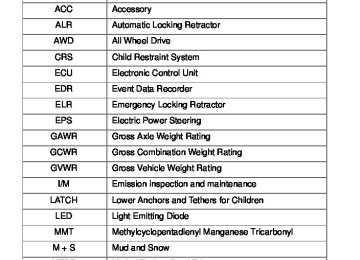- 2010 Toyota Matrix Owners Manuals
- Toyota Matrix Owners Manuals
- 2004 Toyota Matrix Owners Manuals
- Toyota Matrix Owners Manuals
- 2009 Toyota Matrix Owners Manuals
- Toyota Matrix Owners Manuals
- 2012 Toyota Matrix Owners Manuals
- Toyota Matrix Owners Manuals
- 2003 Toyota Matrix Owners Manuals
- Toyota Matrix Owners Manuals
- 2014 Toyota Matrix Owners Manuals
- Toyota Matrix Owners Manuals
- 2013 Toyota Matrix Owners Manuals
- Toyota Matrix Owners Manuals
- 2011 Toyota Matrix Owners Manuals
- Toyota Matrix Owners Manuals
- 2005 Toyota Matrix Owners Manuals
- Toyota Matrix Owners Manuals
- 2007 Toyota Matrix Owners Manuals
- Toyota Matrix Owners Manuals
- 2006 Toyota Matrix Owners Manuals
- Toyota Matrix Owners Manuals
- 2008 Toyota Matrix Owners Manuals
- Toyota Matrix Owners Manuals
- Download PDF Manual
-
∗: If equipped 261
3-4. Using the hands-free phone system (for cellular phone)
Title
Using the hands-free phone system ■ Operating the system using a voice
■ Using the hands-free phone system for
■ Menu list of the hands-free phone
command
the first time
system
Making a phone call ■ Dialing by inputting a number ■ Dialing by inputting a name ■ Speed dialing ■ When receiving a phone call ■ Transferring a phone call ■ Using the call history Setting a cellular phone ■ Registering a cellular phone ■ Selecting a cellular phone to be used ■ Changing a registered name ■ Listing the registered cellular phones ■ Deleting a cellular phone ■ Changing the passkey ■ Turning the hands-free phone
automatic connection on/off
Security and system setup ■ Setting or changing the PIN ■ Locking or unlocking the phone book ■ Setting voice guidance volume ■ Initialization Using the phone book ■ Adding a new phone number ■ Setting speed dials ■ Changing a registered name ■ Deleting registered data ■ Deleting speed dials ■ Listing the registered data
262
Page
P. 266
P. 276
P. 280
P. 285
P. 289
3-4. Using the hands-free phone system (for cellular phone)
■Conditions under which the system will not operate
●If using a cellular phone that does not support Bluetooth® ●If the cellular phone is switched off ●If you are outside service range ●If the cellular phone is not connected ●If the cellular phone's battery is low ●If the cellular phone is behind the seat or in the glove box or console box ●If metal is covering or touching the cellular phone
■When transferring ownership of the vehicle
Be sure to initialize the system to prevent personal data from being improp- erly accessed.
■Required profiles for the cellular phone
●HFP (Hands Free Profile) Ver. 1.0
●OPP (Object Push Profile) Ver. 1.1263
3-4. Using the hands-free phone system (for cellular phone)
■About Bluetooth®
Bluetooth is a registered trademark of Bluetooth SIG. Inc.
■Certification for the hands-free phone system
FCC ID: L2C0045TR IC ID: 3432A-0045TR MADE IN MEXICO This device complies with Part 15 of the FCC Rules and RSS-210 Rules. Operation is subject to the following two conditions; (1) This device may not cause harmful interference, and (2) this device must accept any interference received, including interference that may cause undesired operation.
CAUTION
■FCC WARNING
Changes or modifications not expressly approved by the party responsible for compliance could void the user's authority to operate the equipment. Radio Frequency Radiation Exposure. This equipment complies with FCC/ IC radiation exposure limits set forth for uncontrolled equipment and meets the FCC radio frequency (RF) Exposure Guidelines in Supplement C to OET65 and RSS-102 of the IC radio frequency (RF) Exposure rules. This equipment has very low levels of RF energy that it deemed to comply with- out maximum permissive exposure evaluation (MPE). But it is desirable that it should be installed and operated with at least 7.9 in. (20 cm) and more between the radiator and person’s body (excluding extremities: hands, wrists, feet and ankles). This transmitter must not be co-located or operated in conjunction with any other antenna or transmitter.
■Caution while driving
Do not use a cellular phone, or connect the Bluetooth® phone.
264
3-4. Using the hands-free phone system (for cellular phone)
NOTICE
■To prevent damage to a cellular phone
Do not leave a cellular phone in the vehicle. The temperature inside may become high resulting in damage to the phone.
265
3-4. Using the hands-free phone system (for cellular phone) Using the hands-free phone system∗ (for cellular phone)
■ Audio unit
Display A message, name, phone number, etc. is displayed.
Lower-case characters and special characters, such as an umlaut, cannot be dis- played.
Selects speed dials Selects items such as menu or number Turn: Selects an item Press: Inputs the selected item Bluetooth® connection con- dition and reception level
If “BT” is not displayed, the hands-free phone system cannot be used.
266
∗: If equipped
3-4. Using the hands-free phone system (for cellular phone)
■ Steering wheel telephone switches
Volume The voice guidance volume cannot be adjusted using this button. Off-hook switch Turns the hands-free sys- tem on/starts a call On-hook switch Turns the hands-free sys- tem off/ends a call/refuses a call Talk switch Turns the voice command system on (press)/turns the voice command system off (press and hold)
267
3-4. Using the hands-free phone system (for cellular phone)
■ Microphone
Vehicles with moon roof
Vehicles without moon roof
268
3-4. Using the hands-free phone system (for cellular phone)
Operating the system using a voice command
By following voice guidance instructions output from the speaker, voice commands enable the operation of the hands-free phone sys-
tem without the need to check the display or operate
■ Operation procedure when using a voice command
Press the talk switch and follow voice guidance instructions.
■ Auxiliary commands when using a voice command
The following auxiliary commands can be used when operating the system using a voice command: “Cancel”: Exits the hands-free phone system “Repeat”: Repeats the previous voice guidance instruction “Go back”: Returns to the previous procedure “Help”: Reads aloud the function summary if a help comment is registered for the selected function
269
3-4. Using the hands-free phone system (for cellular phone)
Using the hands-free phone system for the first time
Before using the hands-free phone system, it is necessary to register a cellular phone in the system. The phone registration mode will be entered automatically when starting the system with no cellular phone registered. Follow the procedure below to register a cellular phone: STEP 1
The introductory guidance and phone name registration instructions are heard.Press the off-hook switch or the talk switch.
STEP 2
Select “Pair Phone” using a voice command or
STEP 3
Register a phone name by either of the following methods.
a. Select “Record Name” using
, and say a name to be
registered.
b. Press the talk switch and say a name to be registered.
Voice guidance instruction to confirm the input is heard.
STEP 4
Select “Confirm” using a voice command or
270
3-4. Using the hands-free phone system (for cellular phone)
Registration to the hands-free phone system only
STEP 5
Select “Phone Only” using a voice command or
Registration to the hands-free phone system and Bluetooth® audio system at the same time
STEP 5
Select “Int. Audio (Internal audio)” using a voice command or
STEP 6
Select “Confirm” using a voice command or
A passkey is displayed and heard, and a voice guidance instruction for inputting the passkey into the cellular phone is heard. STEP 7
Input the passkey into the cellular phone. Refer to the manual that comes with the cellular phone for the oper- ation of the phone.
Guidance for registration completion is heard.
271
3-4. Using the hands-free phone system (for cellular phone)
Menu list of the hands-free phone system
■ Normal operation
Second menu
Third menu
Operation detail
Dialing a number stored in the incoming call history memory Dialing a number stored in the outgoing call history memory
Dialing by inputting a number
Dialing by inputting a name registered in the phone book
Adding a new number Changing a name in the phone book Deleting the phone book data
Deleting a registered speed dial
Listing the phone book data
Registering a speed dial
Add Entry Change Name Delete Entry Delete Speed Dial List Names Speed Dial (Set speed dial)
First menu
CallBack (Call back)
Redial
Dial by number Dial by Name (Dial by name)
Phonebook
272
3-4. Using the hands-free phone system (for cellular phone)
First menu
Second menu
Third menu
Operation detail
Security
Setup (Setup)
Phone Setup
System Setup
Set PIN Phonebook Lock (Phone book lock) Phonebook Unlock (Phone book unlock)
Pair Phone
Change Phone Name (Change name)
Delete Phone
List phones
Select phone
Set Passkey Handsfree Power Guidance Vol- ume
Device Name
Reset Setting
Setting a PIN code
Locking the phone book
Unlocking the phone book
Registering the cellular phone to be used
Changing a registered name of a cellular phone
Deleting a registered cellular phone Listing the registered cellular phones Selecting a cellular phone to be used Changing the passkey Turning the Hands-free power on/off Setting voice guidance vol- ume Displaying a device’s infor- mation Initialization
273
3-4. Using the hands-free phone system (for cellular phone)
■ Using a short cut key
First menu
Second menu
Operation detail
Dial “XXX (name)”
Dial “XXX (number)” Phone book add entry
Phone book change name
Phone book delete entry Phone book set speed dial Phone book delete speed dial Phone book List names
Dialing a number registered in the phone book Dialing the input numbers
Adding a new number
Changing the name of a phone number in the phone book
Deleting phone book data
Registering a speed dial
Deleting a speed dial
Listing the phone book data
274
3-4. Using the hands-free phone system (for cellular phone)
■Automatic adjustment of volume
When vehicle speed reaches 50 mph (80 km/h) or more, the volume auto- matically increases. The volume returns to the previous volume setting when vehicle speed drops to 43 mph (70 km/h) or less.
■When using a voice command
For numbers, say a combination of single digits from zero to nine, # (pound), ∗ (star), and + (plus). Say a command correctly and clearly.
■Situations that the system may not recognize your voice
●When driving on a rough road ●When driving at high speeds ●When air is blowing out of the vents onto the microphone ●When the air conditioning fan emits a loud noise
■Operations that cannot be performed while driving
●Operating the system with
●Registering a cellular phone to the system
■Changing the passkey
→P. 283
275
3-4. Using the hands-free phone system (for cellular phone) Making a phone call
■ Making a phone call
● Dialing by inputting a number
“Dial by number”
● Dialing by inputting a name
“Dial by Name (Dial by name)”
● Speed dialing ● Dialing a number stored in the outgoing history
“Redial”
● Dialing a number stored in the incoming history
“CallBack (Callback)” ■ Receiving a phone call ● Answering the phone ● Refusing the call
■ Transferring a phone call ■ Using the call history
● Dialing ● Storing data in the phone book ● Deleting
Dialing by inputting a number
STEP 1
STEP 2
STEP 3
Press the talk switch and say “Dial by number”. Press the talk switch and say the phone number. Dial by one of the following methods: a. Press the off-hook switch. b. Press the talk switch and say “Dial”.
c. Select “Dial” using
276
3-4. Using the hands-free phone system (for cellular phone)
Dialing by inputting a name
STEP 1
STEP 2
Press the talk switch and say “Dial by name”. Select a registered name to be input by either of the following methods: a. Press the talk switch and say a registered name. b. Press the talk switch and say “List names”. Press the talk
switch while the desired name is being read aloud.
STEP 3
Dial by one of the following methods: a. Press the off-hook switch. b. Press the talk switch and say “Dial”.
c. Select “Dial” using
Speed dialing
STEP 1
STEP 2
STEP 3
Press the off-hook switch. Press the preset button to which the desired number is regis- tered. Press the off-hook switch.
When receiving a phone call
■ Answering the phone
Press the off-hook switch.
■ Refusing the call
Press the on-hook switch.
277
3-4. Using the hands-free phone system (for cellular phone)
Transferring a phone call
A call can be transferred between the cellular phone and system while dialing, receiving a call, or during a call. Use one of the follow- ing methods:
a. Operate the cellular phone.
Refer to the manual that comes with the cellular phone for the oper- ation of the phone.
b. Press the off-hook switch*1. c. Press the talk switch and say “Call Transfer”*2. *1: This operation can be performed only when transferring a call
from the cellular phone to the system during a call.
*2: While the vehicle is in motion, a call cannot be transferred from the system to the cellular phone. Also, this operation is invalid while dialing or receiving a call.
Using the call history
Follow the procedure below to use a number stored in the call history: Press the talk switch and say “Redial” (when using a number STEP 1
stored in the outgoing call history) or “Call back” (when using a number stored in the incoming call history). Select the number by either of the following methods: a. Say “Previous” or “Go back” until the desired number is dis-STEP 2
played.
b. Select the desired number using
278
3-4. Using the hands-free phone system (for cellular phone)
The following operations can be performed:
Dialing: Press the off-hook switch or select “Dial” using a voice
command or
Storing the number in the phone book: Select “Store” using a voice
command or
Deleting: Select “Delete” using a voice command or
■Call history
Up to 5 numbers can be stored in each of the outgoing and incoming call his- tory memories.
■When talking on the phone
●Do not talk at the same time as the other party. ●Keep the volume of the received voice down. Otherwise, voice echo will
increase.
279
3-4. Using the hands-free phone system (for cellular phone) Setting a cellular phone
Registering a cellular phone in the hands-free phone system allows the system to function. The following functions can be used for reg- istered cellular phones: ■ Functions and operation procedures To enter the menu for each function, follow the steps below using a
voice command or
● Registering a cellular phone
1. “Setup (Setup)” → 2. “Phone Setup” → 3. “Pair Phone”
● Selecting the cellular phone to be used
1. “Setup (Setup)” → 2. “Phone Setup” → 3. “Select Phone”
● Changing a registered name
1. “Setup (Setup)” → 2. “Phone Setup” → 3. “Change Phone Name (Change name)”
● Listing the registered cellular phones
1. “Setup (Setup)” → 2. “Phone Setup” → 3. “List Phones”
● Deleting a cellular phone
1. “Setup (Setup)” → 2. “Phone Setup” → 3. “Delete Phone”
● Changing the passkey
1. “Setup (Setup)” → 2. “Phone Setup” → 3. “Set Passkey” ● Turning the hands-free phone automatic connection on/off
1. “Setup (Setup)” → 2. “Phone Setup” → 3. “Handsfree Power”
Registering a cellular phone
Select “Pair Phone” using a voice command or
, and perform
the procedure for registering a cellular phone. (→P. 270)
280
3-4. Using the hands-free phone system (for cellular phone)
Selecting the cellular phone to be used
STEP 1
Select “Select Phone” using a voice command or
Pattern A
STEP 2
Select the cellular phone to be used by either of the following methods, and select “Confirm” using a voice command or
a. Press the talk switch and say the desired phone name. b. Press the talk switch and say “List phones”. While the name of the desired cellular phone is being read aloud, press the talk switch.
Pattern B
STEP 2
Select the cellular phone to be used using
Changing a registered name
STEP 1
Select “Change Phone Name (Change name)” using a voice
command or
281
3-4. Using the hands-free phone system (for cellular phone)
STEP 2
Select the name of the cellular phone to be changed by either of the following methods: a. Press the talk switch and say the desired phone name, and
select “Confirm” using a voice command or
b. Press the talk switch and say “List phones”. While the desired phone name is being read aloud, press the talk switch.
c. Select the desired phone name using
STEP 3
Press the talk switch or select “Record Name” using
and say a new name.
STEP 4
Select “Confirm” using a voice command or
Listing the registered cellular phones
Selecting “List Phones” using a voice command or
causes the
list of registered cellular phones to be read aloud. When listing is complete, the system returns to “Phone Setup”. Pressing the talk switch while the name of a cellular phone is being read selects the cellular phone, and the following functions will be available: • Selecting a cellular phone: “Select Phone” • Changing a registered name: “Change Name” • Deleting a cellular phone: “Delete Phone”
282
3-4. Using the hands-free phone system (for cellular phone)
Deleting a cellular phone
STEP 1
Select “Delete Phone” using a voice command or
STEP 2
Select a cellular phone to be deleted by either of the following methods and select “Confirm” using a voice command or
a. Press the talk switch and say the name of the desired cellu-
lar phone.
b. Press the talk switch and say “List phones”. While the name of the desired cellular phone is being read aloud, press the talk switch.
Changing the passkey
STEP 1
Select “Set Passkey” using a voice command or
STEP 2
Press the talk switch, say a 4 to 8-digit number, and select
“Confirm” using a voice command or
The number should be input 1 digit at a time. When the entire number to be registered as a passkey has
STEP 3
been input, press
again.
283
3-4. Using the hands-free phone system (for cellular phone)
Turning the hands-free phone automatic connection on/off
■ Turning off the automatic connection
STEP 1
Select “Handsfree Power” using a voice command or
STEP 2
Select “Turn off” using a voice command or
■ Turning on the automatic connection
STEP 1
Select “Handsfree Power” using a voice command or
STEP 2
Select “Turn on” using a voice command or
■The number of cellular phones that can be registered Up to 6 cellular phones can be registered in the system.
284
3-4. Using the hands-free phone system (for cellular phone) Security and system setup
To enter the menu of each setting, follow the steps below: ■ Security setting items and operation procedure
● Setting or changing the PIN (Personal Identification Number)
1. “Setup (Setup)” → 2. “Security” → 3. “Set PIN”
● Locking the phone book
1. “Setup (Setup)” → 2. “Security” → 3. “Phonebook Lock (Phone book lock)”
● Unlocking the phone book
1. “Setup (Setup)” → 2. “Security” → 3. “Phonebook Unlock (Phone book unlock)”
■ System setup items and operation procedure
● Setting voice guidance volume
1. “Setup (Setup)” → 2. “System Setup” → 3. “Guidance Vol- ume”
● Initialization
1. “Setup (Setup)” → 2. “System Setup” → 3. “Reset Settings”
can only be used for system setup operation.
Setting or changing the PIN
■ Setting a PIN
STEP 1
Select “Set PIN” using a voice command or
STEP 2
Enter a PIN using a voice command or
When using
, input the code 1 digit at a time.
285
3-4. Using the hands-free phone system (for cellular phone)
■ Changing the PIN
STEP 1
Select “Set PIN” using a voice command or
STEP 2
Enter the registered PIN using a voice command or
STEP 3
Enter a new PIN using a voice command or
When using
, input the code 1 digit at a time.
Locking or unlocking the phone book
STEP 1
Select “Phonebook Lock (Phone book lock)” or “Phonebook Unlock (Phone book unlock)” using a voice command or
STEP 2
Input the PIN by either of the following methods and select
“Confirm” using a voice command or
a. Press the talk switch and say the registered PIN.
b. Input a new PIN using
286
3-4. Using the hands-free phone system (for cellular phone)
Setting voice guidance volume
STEP 1
Select “Guidance Vol” using
STEP 2
Change the voice guidance volume.
To decrease the volume: Turn
counterclockwise.
To increase the volume: Turn
clockwise.
Initialization
STEP 1
Select “Reset Settings” and then “Confirm” using
STEP 2
Select “Confirm” using
287
3-4. Using the hands-free phone system (for cellular phone)
■Initialization
●The following data in the system can be initialized:
• Phone book • Outgoing and incoming call history • Speed dials • Registered cellular phone data • Security code
●Once the initialization has been completed, the data cannot be restored
to its original state.
■When the phone book is locked
The following functions cannot be used: ●Dialing by inputting a name ●Speed dialing ●Dialing a number stored in the call history memory ●Using the phone book
288
3-4. Using the hands-free phone system (for cellular phone) Using the phone book
To enter the menu of each setting, follow the steps below:
● Adding a new phone number
1. “Phonebook” → 2. “Add Entry”
● Setting speed dial
1. “Phonebook” → 2. “Speed Dial (Set speed dial)”
● Changing a registered name
1. “Phonebook” → 2. “Change Name”
● Deleting registered data
1. “Phonebook” → 2. “Delete Entry”
● Deleting speed dial
1. “Phonebook” → 2. “Delete Speed Dial”
● Listing the registered data
1. “Phonebook” → 2. “List Names”
Adding a new phone number
The following methods can be used to add a new phone number: ● Inputting a phone number using a voice command ● Transferring data from the cellular phone
● Inputting a phone number using
● Selecting a phone number from outgoing or incoming call history
289
3-4. Using the hands-free phone system (for cellular phone)
■ Adding procedure
STEP 1
Select “Add Entry” using a voice command or
STEP 2
Use one of the following methods to input a telephone num- ber:
Inputting a telephone number using a voice command
STEP2-1 Select “By Voice (By voice)” using a voice command
or
STEP2-2 Press the talk switch, say the desired number, and
select “Confirm” using a voice command.
Transferring data from the cellular phone
STEP2-1 Select “By Phone” and then “Confirm” using a voice
command or
STEP2-2 Transfer the data from the cellular phone.
Refer to the manual that comes with the cellular phone for the details of transferring data.
STEP2-3 Select the data to be registered by either of the fol-
lowing methods: a. Say “Previous” or “Next” until the desired data is displayed, and select “Confirm” using a voice command.
b. Select the desired data using
290
3-4. Using the hands-free phone system (for cellular phone)
Inputting a phone number using
STEP2-1 Select “Manual Input” using
STEP2-2 Input a phone number using
, and press
once again. Input the phone number 1 digit at a time.
Selecting a phone number from outgoing or incoming call history
STEP2-1 Select “Call History” using a voice command or
STEP2-2 Select “Outgoing Call History (Outgoing)” or “Incom- ing Call History (Incoming)” using a voice command
or
STEP2-3 Select the data to be registered by either of the fol-
lowing methods: a. Say “Previous” or “Go back” until the desired data is displayed, and select “Confirm” using a voice command.
b. Select the desired data using
291
3-4. Using the hands-free phone system (for cellular phone)
STEP 3
Select the name to be registered by either of the following methods, and select “Confirm” using a voice command or
a. Press the talk switch and say the desired name.
b. Select “Record Name” using
, and say the desired
name.
STEP 4
Select “Confirm” using a voice command or
STEP 3
In firm” registers the newly added phone number as a speed dial.
, selecting “Speed Dial (Set speed dial)” instead of “Con-
Setting speed dials
STEP 1
Select “Speed Dial (Set speed dial)” using a voice command
or
STEP 2
Select the data to be registered as a speed dial by either of the following methods: a. Press the talk switch, say desired number, and select “Con-
firm” using a voice command or
b. Press the talk switch, and say “List names”. While the desired name is being read aloud, press the talk switch,
and select “Confirm” using a voice command or
c. Select the desired data using
292
3-4. Using the hands-free phone system (for cellular phone)
STEP 3
Select the desired preset button, and register the data into speed dial by either of the following methods: a. Press the desired preset button, and select “Confirm” using
a voice command or
b. Press and hold the desired preset button.
Changing a registered name
STEP 1
Select “Change Name” using a voice command or
STEP 2
Select the name to be changed by either of the following methods. a. Press the talk switch, say desired name, and select “Con-
firm” using a voice command or
b. Press the talk switch, and say “List names”. While the desired name is being read aloud, press the talk switch,
and select “Confirm” using a voice command or
c. Select the desired name using
STEP 3
Select “Record Name” with
or the talk switch.
STEP 4
Say a new name, and select “Confirm” using a voice com-
mand or
293
3-4. Using the hands-free phone system (for cellular phone)
Deleting registered data
STEP 1
Select “Delete Entry” using a voice command or
STEP 2
Select the data to be deleted by either of the following meth- ods, and select “Confirm” using a voice command or
a. Press the talk switch, and say the name of the desired
phone number to be deleted.
b. Press the talk switch, say “List phones”. While the name of the desired phone number is being read aloud, press the talk switch.
Deleting speed dials
STEP 1
Select “Delete Speed Dial” using a voice command or
STEP 2
Press the preset button in which the desired speed dial is reg-
istered, and select “Confirm” using a voice command or
294
3-4. Using the hands-free phone system (for cellular phone)
Listing the registered data
Selecting “List names” using a voice command causes a list of the registered data to be read aloud. When listing is complete, the system returns to “Phonebook”. Pressing the talk switch while the desired data is being read aloud selects the data, and the following function will be available. • Dialing: “Dial” • Changing a registered name: “Change Name” • Deleting an entry: “Delete Entry” • Setting a speed dial: “Speed Dial (Set speed dial)”
■Limitation of number of digits
A phone number that exceeds 24 digits cannot be registered.
295
3-5. Using the interior lights Interior lights list
Personal/interior lights or personal lights (→P. 298, 299) Interior lights (→P. 297)
296
3-5. Using the interior lights
Interior light
■Illuminated entry system Vehicles with moon roof
When the light switch is in the “DOOR” position, the interior lights and per- sonal/interior lights automatically turn on/off according to the engine switch position, whether the doors are locked/unlocked (with power door lock sys- tem) and whether the doors are open/closed.
Vehicles without moon roof
When the light switch is in the “DOOR” position, the interior lights automati- cally turn on/off according to the engine switch position, whether the doors are locked/unlocked (with power door lock system) and whether the doors are open/closed.
■To prevent the battery from being discharged
If the interior lights and personal/interior lights (vehicles with moon roof) remain on when the door is not fully closed and the light switch is in the “DOOR” position, the lights will go off automatically after 20 minutes.
■Customization that can be configured at Toyota dealer
Settings (e.g. The time elapsed before lights turn off) can be changed. (Customizable features →P. 485)
Interior light
“DOOR” position Off On
297
3-5. Using the interior lights
Personal/interior lights
Personal/interior lights (vehicles with moon roof)
■ Interior lights
“DOOR” position Off On
■ Personal lights
On/off
298
3-5. Using the interior lights
Personal lights
Personal lights (vehicles without moon roof)
On/off
299
3-6. Using the storage features List of storage features
Auxiliary boxes Glove box Bottle holders Cup holders Console box
CAUTION
■Items that should not be left in the storage spaces
Do not leave glasses, lighters or spray cans in the storage spaces, as this may cause the following when cabin temperature becomes high: ●Glasses may be deformed by heat or cracked if they come into contact
with other stored items.
●Lighters or spray cans may explode. If they come into contact with other stored items, the lighter may catch fire or the spray can may release gas, causing a fire hazard.
300
3-6. Using the storage features
Glove box and console box
Glove box
Pull up the lever.
CAUTION
■Caution while driving
Keep the glove box closed. In the event of sudden braking or sudden swerv- ing, an accident may occur due to an occupant being struck by the open glove box or the items stored inside.
Console box
Lift the lid while pulling the lever.
CAUTION
■Caution while driving
Keep the console box closed. Injuries may result in the event of an accident or sudden braking.
301
3-6. Using the storage features
Cup holders
Front
Cup holders
Rear
Pull the lid to open.
■Using the cup holder (front) to store small items
Remove the cup holder inserts.
302
3-6. Using the storage features
Cup holders
■Adjusting the cup holder to the size of the cups or drink-cans
Remove change the cup holder insert position.
the cup holder
insert and
Small size Middle size Large size
■Cup holder inserts (front)
The cup holder inserts may be removed for cleaning.
CAUTION
■Items unsuitable for the cup holder
Do not place anything other than cups or beverage cans in the cup holders. Other items may be thrown out of the holders in the event of an accident or sudden braking and cause injury. If possible, cover hot drinks to prevent burns.
■When not in use
Keep the rear cup holders closed. Injuries may result in the event of an accident or sudden braking.
303
Bottle holders
3-6. Using the storage features
Bottle holders
Front
Rear
CAUTION
■Items unsuitable for the bottle holder
Do not place anything other than pet bottles in the bottle holders. Other items may be thrown out of the holders in the event of an accident or sudden braking and cause injury.
304
3-6. Using the storage features
Bottle holders and auxiliary boxes
NOTICE
■When a pet bottle is in the front bottle holder (vehicles with manual
window)
As there is a possibility of interfering with a manual window regulator handle, pre- vent the window from opening and clos- ing, do not place a pet bottle in the holder when turning the handle.
Auxiliary boxes
Front
Pull up the lever.
Overhead console (vehicles with moon roof)
Push the lid.
305
3-6. Using the storage features
CAUTION
■Caution while driving
Auxiliary boxes
Keep the auxiliary boxes closed. Injuries may result in the event of an accident or sudden braking.
■Items unsuitable for storing (overhead console only)
Do not store items heavier than 0.4 lb. (0.2 kg). Doing so may cause the auxiliary box to open and the items inside may fall out, resulting in an accident.
306
3-7. Other interior features Sun visors
Forward position: Flip down. Side position: Flip down, unhook, and swing to the side.
307
3-7. Other interior features Vanity mirrors
Slide the cover.
308
3-7. Other interior features Clock
to
Adjusts the hour. Adjusts the minutes. Rounds hour.* *: e.g. 1:00 to 1:29 → 1:00
1:30 to 1:59 → 2:00the nearest
■The clock is displayed when
The engine switch is in the “ACC” or “ON” position.
309
3-7. Other interior features Ashtrays∗
An ashtray can be installed in a cup holder.
CAUTION
■When not in use
Keep the ashtray closed. Injuries may result in the event of sudden braking, sudden swerving or an accident.
■To prevent fire
●Fully extinguish matches and cigarettes before putting them in the ashtray,
then make sure the ashtray is fully closed.
●Do not place paper or any other type of flammable object in the ashtray.
310
∗: If equipped
3-7. Other interior features Cigarette lighter∗
the cigarette
lighter
Push down.
The cigarette lighter will pop up when it is ready for use.
■The cigarette lighter can be used when
The engine switch is in the “ACC” or “ON” position.
CAUTION
■To avoid burns or fires
●Do not touch the metal parts of the cigarette lighter. ●Do not hold the cigarette lighter down. It could overheat and cause a fire. ●Do not insert anything other than the cigarette lighter into the outlet.
∗: If equipped 311
3-7. Other interior features Power outlet∗
The power outlet can be used for a following component.
12 V: Accessories that run on less than 10 A. 115 V: Accessories that uses less than 100 W. Type A (12 V)
Type B (115 V)
■The power outlet can be used when
12 V
The engine switch is in the “ACC” or “ON” position.
115 V
The engine switch is in the “ON” position.
312
∗: If equipped
3-7. Other interior features
NOTICE
■To avoid damaging the power outlet
Close the power outlet lid when the power outlet is not in use. Foreign objects or liquids that enter the power outlet may cause a short cir- cuit.
■To prevent the fuse from being blown
12 V
Do not use an accessory that uses more than 12 V 10 A.
115 V