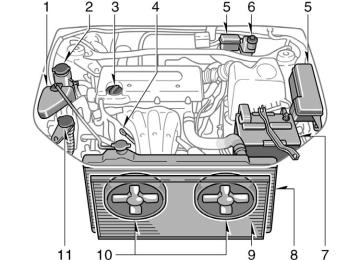- 2009 Toyota Highlander Owners Manuals
- Toyota Highlander Owners Manuals
- 2004 Toyota Highlander Owners Manuals
- Toyota Highlander Owners Manuals
- 2014 Toyota Highlander Owners Manuals
- Toyota Highlander Owners Manuals
- 2010 Toyota Highlander Owners Manuals
- Toyota Highlander Owners Manuals
- 2005 Toyota Highlander Owners Manuals
- Toyota Highlander Owners Manuals
- 2015 Toyota Highlander Owners Manuals
- Toyota Highlander Owners Manuals
- 2003 Toyota Highlander Owners Manuals
- Toyota Highlander Owners Manuals
- 2001 Toyota Highlander Owners Manuals
- Toyota Highlander Owners Manuals
- 2006 Toyota Highlander Owners Manuals
- Toyota Highlander Owners Manuals
- 2011 Toyota Highlander Owners Manuals
- Toyota Highlander Owners Manuals
- 2002 Toyota Highlander Owners Manuals
- Toyota Highlander Owners Manuals
- 2007 Toyota Highlander Owners Manuals
- Toyota Highlander Owners Manuals
- Download PDF Manual
-
DVD player is operated.
20. “TUNE/TRACK” button
This button seeks a radio station or selects track/chapter.
21. “CURSOR” button
button
This control switches on the screen when the DVD player is operated.
indicates
the
22. “VIDEO” button
This button causes the display to use the video signal from an external video device.
2007 HIGHLANDER from July ’06 Prod. (OM48682U)
’07 HIGHLANDER_U (L/O 0608)
"Buttons on the DVD player unit
1. “
” button
This button ejects a disc.
2. “SOURCE” button
This button turns on the rear seat en- tertainment system and selects the mode.
3. “TUNE/TRACK” button
This button seeks a radio station or selects track/chapter.
4. “DISC/CH/PROG” button
This button skips directly to a desired preset station, disc, track or chapter.
5. “CURSOR (REMOTE)” button
the
button
indicates
This control switches on the screen when the DVD player is operated. This button also can be used when you lose sight of the controller.
6. Joystick
This joystick selects a control switch, mode switch on the menu for the disc.
the screen or
195
2007 HIGHLANDER from July ’06 Prod. (OM48682U)
’07 HIGHLANDER_U (L/O 0608)
—Turning the rear seat entertainment system on and off
7. “ENT” button
This button inputs the selected switch or the selected menu for the disc.
8. “DISC” indicator light indicates
light
This loaded.
that
the disc
is
Controller
the
turn on
the system, push
To “SOURCE” button. The screen indicates which mode can be selected. Push the “DVD” or “VIDEO” but- ton when the connected DVD player or your personal audio machine is on. The rear seat entertainment system will be turned on. The rear seat entertainment system can select all the modes. When a cassette tape, a compact disc, a DVD video disc, an audio CD, a video CD, a CD text, a dts−CD or a DVD audio disc is not loaded on the front audio sys- tem or the radio mode can be selected on the rear seat entertainment system.
the DVD player, only
196
DVD player unit
2007 HIGHLANDER from July ’06 Prod. (OM48682U)
’07 HIGHLANDER_U (L/O 0608)
—Front audio system operation All the modes of the front audio system can be operated on the rear seat enter- tainment system. When the same mode is selected on the front and rear audio systems simulta- neously, the system can be operated on the front audio system. If the radio mode is selected on the front and rear audio systems at the same time, AM and FM modes cannot be changed on the rear seat audio system.
Controller
To turn off the system, push the “OFF” button. When the front audio system is turned off, the rear audio system and the DVD player will be turned off simultaneously.
DVD player unit
197
2007 HIGHLANDER from July ’06 Prod. (OM48682U)
’07 HIGHLANDER_U (L/O 0608)
SELECTING THE MODE Use the joystick to select the mode. Push the “ENT” button to enter the mode.
Radio
joystick
is colored blue. When
The mode display which is selected by the the “ENT” button is pushed, the mode display changes to green. If the mode display is gray, it cannot be selected. The “Speaker sound” on the mode display is selected on the front audio system.
198
Cassette tape player and compact disc player
2007 HIGHLANDER from July ’06 Prod. (OM48682U)
When you select a mode, the screen indi- cates which is selected. Radio AM mode: When you select the AM mode, “AM” will appear on the screen. FM mode: When you select the FM mode, “FM1” or “FM2” will appear on the screen. Tape mode “TAPE” appears on the screen while this mode is selected. Compact disc mode “CD” appears on mode is selected. The screen shows the track, or track and disc number currently being played.
the screen while this
Controller
DVD player unit
’07 HIGHLANDER_U (L/O 0608)
OPERATING FRONT AUDIO SYSTEM To operate the front audio system, use the following switches. 1. “DISC/CH/PROG” button Radio You can scan only the preset stations for the band of the front audio system. (For instructions, see “—Controls and features” on page 171 in this Section.) To scan the preset stations: Push the “ ” side of the “DISC/ CH/PROG” button. The radio will tune in the next preset station up or down the band. The station frequency will appear on the screen.
” or “
199
2007 HIGHLANDER from July ’06 Prod. (OM48682U)
’07 HIGHLANDER_U (L/O 0608)
” or “
feature: After
Cassette tape player ” side of the “DISC/ Push the “ CH/PROG” button to select the other side of a cassette tape. The screen indicates ” indi- which side is currently selected. (“ ” indicates the bot- cates the top side, “ tom side.) Auto−reverse the cassette player reaches the end of a tape side, it automatically reverses and begins to play the other side. This is true whether the cassette was playing or fast forwarding. Compact disc player with changer Use these buttons to select a disc you want to listen to. Push the “ ” side of the “DISC/ CH/PROG” button until the number of the disc you want to listen appears on the display.
” or “
” or “
You can select up to nine recordings (in- cluding current one). Push the “ ” side of the “TUNE/ TRACK” button. “FF 1” or “REW 1” will appear on the screen. Next, push either side of the track button until the number on the screen reaches the number of tracks you want to skip. If you push the button 10 times, the skip feature will be turned off. For the skip feature to work correctly a blank space of at least 3 seconds is con- sidered to be a start of a recording. When a beginning of a tape is reached, the player automatically resumes play. When the end of the tape is reached, the player automatically reverses sides and resumes normal play. In addition, the feature may not work well with some spoken, live, or classical re- cordings.
” or “
” or “
” side of the “TUNE/
2. “TUNE/TRACK” button Radio Push the “ TRACK” button to tune or seek. Tuning: Quickly push and release the “ ” side of the “TUNE/TRACK” button. Each time you push the button, the radio will step up or down to another frequency. If you push and hold the button, and the radio will go into the seek mode. Seeking: Push and hold the “ ” side of the “TUNE/TRACK” button. The radio will seek up or down for a station of the nearest frequency and will stop on reception. Each time you push the button, the stations will be searched one after another. Cassette tape player To fast forward a cassette tape, push and hold the “ ” side of the “TUNE/TRACK” button until “FF” appears on the screen. ” side of the “TUNE/ Push and hold the “ TRACK” button until “REW” appears on the screen to rewind a tape. Use this button to skip up or down to locate a song or recording.
” or “
200
2007 HIGHLANDER from July ’06 Prod. (OM48682U)
” or “
Compact disc player Use this button to skip up or down to a different track. Push the “ ” side of the “TUNE/ TRACK” button until the number of the track you want to listen to appears on the screen. If you want to return to the begin- ning of the current track, quickly push the ” side of the “TUNE/TRACK” button one “ time. Push and hold the “ ” side of the “TUNE/TRACK” button to fast forward or reverse within a compact disc. When you release the button, the compact disc play- er will resume playing.
” or “
’07 HIGHLANDER_U (L/O 0608)
REPLACING CONTROLLER BATTERY For replacement, use 3 AA batteries.
CAUTION
Special care should be taken to pre- vent small children from swallowing the removed battery or components.
NOTICE
z When replacing the battery, be care-
ful not to lose the components.
z Replace only with
the same or equivalent type of battery recom- mended by a Toyota dealer.
z Dispose of used batteries according
to local regulations.
Replace the battery according to the fol- lowing procedure: 1. Remove the cover of the controller as
shown.
201
2007 HIGHLANDER from July ’06 Prod. (OM48682U)
’07 HIGHLANDER_U (L/O 0608)
NOTICE
z Be sure that the positive side and negative side of the controller bat- tery should be faced correctly.
z Do not replace the battery with wet
hands. Water may cause rust.
z Do not touch or move any compo- nents inside of the controller, or it may interfere with proper operation. z Be careful not to bend the electrode
of the controller battery insertion.
z Close the battery case securely.
After replacing the battery, check that the controller operates properly. If the control- ler still does not operate properly, contact your Toyota dealer.
—DVD player The DVD player can play audio CDs, DVD video discs, CD texts, dts−CDs and video CDs. For appropriate discs for this player, see “Audio/video system operating hints” on page 237 in this Section. The DVD player works when the ignition key is in the “ACC” or “ON” position. To turn on the DVD player, a disc must be loaded in the player. To turn off the player, eject the disc. Error messages If the player malfunctions, your audio sys- tem will display following error messages. If the screen: It indicates that the disc is dirty, damaged or it was inserted upside down. Clean the disc or insert it correctly. If “REGION CODE ERROR” appears on the screen: It indicates that the DVD re- gion code is not set properly. the If screen: There the player. Eject the disc. Set the disc again. If the malfunction still exists, take your vehicle to your Toyota dealer.
“DVD ERROR” appears on inside
“DISC CHECK” appears on
is a problem
2. Remove the discharged batteries and the new batteries as shown.
in
put Install the cover.
202
2007 HIGHLANDER from July ’06 Prod. (OM48682U)
’07 HIGHLANDER_U (L/O 0608)
The player will play the track or chapter, and it will play from the beginning of the track or chapter again after it reaches the end.
NOTICE
Never try to disassemble or oil any part of the DVD player. Do not insert anything other than a disc into the slot.
8 cm (3 in.) compact disc singles Your compact disc player does not need an adaptor to play compact disc singles. Compact disc singles are about 8 cm (3
in.) than standard discs.in diameter−smaller
NOTICE
Do not use an adaptor for compact disc singles—it could cause tracking errors or interfere with the ejection of compact discs.
EJECTING THE DISC
Push the “
” button.
INSERTING THE DISC Insert the compact disc into the slot with the label side up. “DISC” indicator light turns on while the disc is loaded. If the label faces down, the disc cannot be played. In this case, “DISC CHECK” and disc number appear on the screen. If a disc which is not playable is inserted, “DISC CHECK” will also appear on the screen. For appropriate discs for this play- er, see “Audio/video system operating hints” on page 237 in this Section.
203
2007 HIGHLANDER from July ’06 Prod. (OM48682U)
’07 HIGHLANDER_U (L/O 0608)
—Selecting the DVD mode
the DVD mode, push
To select “DVD” button on the controller. You can also select the DVD mode on the mode selection screen mentioned above.
the
The “DVD Hint!” screen appears when the DVD mode is first selected after you turn the ignition key to the “ACC” or “ON” position. Push the “OK” switch when you read the message.
204
2007 HIGHLANDER from July ’06 Prod. (OM48682U)
’07 HIGHLANDER_U (L/O 0608)
—DVD player operation switches
The player can also be operated with the switches on the screen. To operate the switches on the screen, select the switch by the joystick and push the “ENT” button. You cannot select the switches on the screen by touching them directly. When the switch is selected by the joys- tick, the outline of the switch changes to blue. Push the switch will be highlighted in green.
“ENT” button, and
the
The DVD player can be operated with the controller buttons directly. 1. “DVD” button 2. “RETURN” button 3. “MENU” button 4. “AUDIO” button 5. “SUB TITLE” button 6. “ANGLE” button 7. “SET UP” button 8. “SEARCH” button 9. “TOP MENU” button 10. “
”, “"”, “AA” and “""” buttons
Controller
DVD player unit
205
2007 HIGHLANDER from July ’06 Prod. (OM48682U)
’07 HIGHLANDER_U (L/O 0608)
TURNING THE OPERATION SWITCHES ON AND OFF To turn on the operation switches, push the “CURSOR” button on the controller.
Controller
Page 1 (DVD video operation switch)
DVD player unit
206
Page 2 (DVD video operation switch)
2007 HIGHLANDER from July ’06 Prod. (OM48682U)
’07 HIGHLANDER_U (L/O 0608)
There are operation switches on “Page1” and “Page2” screens. To change the screen, push the “Page1” or “Page2” switch on the screen.
the
Page 1 (DVD audio operation switch)
Page 1 (video CD)
Page 2 (DVD audio operation switch)
Page 2 (video CD)
207
2007 HIGHLANDER from July ’06 Prod. (OM48682U)
’07 HIGHLANDER_U (L/O 0608)
If “ you select a switch, it the switch cannot work.
” appears on the screen when indicates that
On the screen
DVD player unit
208
Controller
2007 HIGHLANDER from July ’06 Prod. (OM48682U)
To turn off the switches on the screen, push the “CURSOR” button on the control- ler once again or push the “Hide Buttons” on the screen.
’07 HIGHLANDER_U (L/O 0608)
—DVD player operation (DVD video/DVD audio) NOTE: The playback condition of some DVD video discs may be determined by the DVD video software producer. This DVD player plays discs as the software producer intended. Therefore, some functions may not work properly. Be sure to read the instruction manual for the DVD video disc separately provided. For detailed information about DVD vid- eo discs, see “—DVD video disc infor- mation” on page 233 in this Section. Precautions for DVD video discs When recording on a DVD video, DVD audio, video CD or audio tracks may not record in some cases while the menu is displayed. As audio will not play in this case, verify that the video tracks are play- ing and then activate playback. The title/chapter number and playback time display may not appear while playing back certain DVD video discs.
CAUTION
Conversational speech on some DVDs is recorded at a low volume to em- phasize the impact of sound effects. If you adjust the volume assuming that the conversations represent the maximum volume level available for the DVD, you may be startled by louder sound effects or when you change to a different audio source. Loud sounds may have a significant impact on the human body or pose a driving hazard. Keep in mind when you adjust the volume.
this
209
2007 HIGHLANDER from July ’06 Prod. (OM48682U)
DVD video
DVD audio
210
’07 HIGHLANDER_U (L/O 0608)
TURNING THE MENU SCREEN FOR THE DISC ON OR OFF DVD video— To turn on the menu screen for the disc, push the “Top Menu” or the “Menu” switch on the screen. You can also turn on the menu screen by pushing the “MENU” or “TOP MENU” switch on the controller. DVD audio— To turn on the menu screen for the disc, push the screen. You can also turn on the menu screen by pushing “TOP MENU” switch on the controller. For the operation of the menu screen, see the separate manual for the DVD disc.
“Top Menu” switch on
the
the
To turn on the selecting switch, push the “
” switch.
2007 HIGHLANDER from July ’06 Prod. (OM48682U)
’07 HIGHLANDER_U (L/O 0608)
”, “
”, “
” or “
” switches on
To select the menu for the disc, push the the “ screen. Push the “Enter” switch to select the menu for the disc. You can also select the menu for the disc by the joystick and the “ENT” button on the controller when the control switches are not indicated on the screen. Push the “Move Buttons” on the screen, and ”, “Enter” and “Move Buttons” switches) will move up and down. To turn off the switch, push the “OFF” switch on the switch again, push the “ON” switch on the screen. To return to the previous screen, push the “Back” switch on the screen.
the screen. To
the switches
turn on
”, “
”, “
”, “
(“
DVD video
DVD audio
211
2007 HIGHLANDER from July ’06 Prod. (OM48682U)
’07 HIGHLANDER_U (L/O 0608)
DVD video
DVD audio
SKIPPING TO THE PREDETERMINED SCREEN To skip to the predetermined screen, push the “Return” switch. The DVD player starts playing from the beginning of the predeter- mined screen. You can also display the screen by pushing the “RETURN” button on the controller. For the predetermined screen, see the separate manual for the DVD disc.
further details of
”, “"”, “AA” AND
” switch/button: Push this switch/button
OPERATING THE “ “""” SWITCHES/BUTTONS “ to pause the disc. “"” switch/button: Push this switch/button to cancel the pause and return to normal playing. “AA” and “""” switches/buttons: Push and hold the “AA” or “""” switch/button to fast forward or reverse. When you re- lease the switch/button, the DVD player will resume playing. DVD video only— “""” switch/button Push while pausing, the DVD video plays the slow−motion video replay or the slow−mo- tion video replay in reverse.
the “AA” or
212
2007 HIGHLANDER from July ’06 Prod. (OM48682U)
’07 HIGHLANDER_U (L/O 0608)
DVD video
DVD audio
SELECTING THE TITLE/GROUP To display the searching title (DVD video) or group (DVD audio) screen, push the “Search” switch on the screen. You can also display the screen by pushing the “SEARCH” button on the controller.
DVD video
DVD audio
213
2007 HIGHLANDER from July ’06 Prod. (OM48682U)
for
that
“+10” switches and push
DVD video— Select the title number by using the “−”, “+” and the “Enter” switch to enter the number. The player starts playing disc title number. The selected title number will appear on the screen. Push the “Back” switch to return to the menu screen. DVD audio— Enter the group number by using the “−” and “+” switches. The selected group number will appear on the screen. Push the “Enter” switch. The player starts play- ing the disc from the entered group num- ber. Push the “Back” switch to return to the previous screen.
’07 HIGHLANDER_U (L/O 0608)
CHANGING THE STILL PICTURE DVD audio only— Push the “Still Prev.” or “Still Next” switch on the screen to forward or reverse the still pictures.
SELECTING THE BONUS GROUP DVD audio only— the Enter the bonus group number on the searching group screen and push “Enter” switch. The “Enter Key Code” screen will appear. To enter the number of the the group you want group number. the wrong number, push the “Clear” switch to delete the number. Push the “Enter” switch on the screen. The player starts playing the disc from the selected bonus group number.
to play, push
If you enter
214
2007 HIGHLANDER from July ’06 Prod. (OM48682U)
’07 HIGHLANDER_U (L/O 0608)
CHANGING THE SUBTITLE LANGUAGE Push the “Sub Title” switch on the screen, and then the changing subtitle language screen will appear. You can also display the screen by pushing the “SUB TITLE” button on the controller.
DVD video
DVD audio
Each time you push the “Sub Title” switch, another language stored on the disc is selected. To turn off the subtitles, push the “Hide” switch. Push the “Back” switch to return to the previous screen. The selected subtitle language will appear on the screen.
215
2007 HIGHLANDER from July ’06 Prod. (OM48682U)
’07 HIGHLANDER_U (L/O 0608)
(DVD
CHANGING AUDIO LANGUAGE video only) the “Audio” switch on the screen Push and language then screen will appear. You can also display the screen by pushing the “AUDIO” button on the controller.
the changing audio
Each time you push the “Audio” switch, another language stored on the disc is selected. The selected audio language will appear on the screen. Push the “Back” switch to return to the previous screen.
216
2007 HIGHLANDER from July ’06 Prod. (OM48682U)
’07 HIGHLANDER_U (L/O 0608)
CHANGING AUDIO FORMAT (DVD audio only) Push the “Audio” switch on the screen or the “AUDIO” button on the controller and the changing audio format screen will ap- pear.
Each time you push the “Audio” switch, another audio format stored on the disc is selected. Push the “Back” switch to return to the previous screen.
217
2007 HIGHLANDER from July ’06 Prod. (OM48682U)
DVD video
DVD audio
218
’07 HIGHLANDER_U (L/O 0608)
CHANGING ANGLE SCREEN Push the “Angle” switch on the screen, and then the changing angle screen will appear. You can also display the screen by pushing the “ANGLE” button on the controller.
The angle can be selected for discs that are multi−angle compatible when the ” mark appears on the screen. Each “ time you push the angle changes. The angle number which you can select will appear on the screen. Push the “Back” switch to return to the previous screen.
the “Angle” switch,
2007 HIGHLANDER from July ’06 Prod. (OM48682U)
’07 HIGHLANDER_U (L/O 0608)
DVD video
DVD audio
CHANGING THE INITIAL SETTING Push the “Set Up” switch on the screen, and then the initial setting screen will ap- pear. You can also display the screen by pushing the “SET UP” button on the con- troller. You can change the initial setting. After the setting is done, the player plays from the beginning of the chapter or the track.
Setup Menu 1 screen
Setup Menu 2 screen
219
2007 HIGHLANDER from July ’06 Prod. (OM48682U)
’07 HIGHLANDER_U (L/O 0608)
There are initial setting switches on the “Setup Menu 1” and “Setup Menu 2” screens. To change the screen, push the “Page1” or “Page2” switch on the screen. After you change the initial setting, push the initial setting switch will be turned off and return to the picture previously. When the “Default” switch on “Setup Menu 2” is pushed, all menus are initialized.
“Enter” switch. The
CHANGING THE AUDIO LANGUAGE Push the “Audio Language” switch on the “Setup Menu 1” and the “Select Audio Language” screen appears. Select the language you want to hear on the screen. To return to the “Setup Menu 1” screen, push the “Back” switch. If you cannot find a language you want to hear, push the “Others” switch. The “Enter Audio Lang. Code” screen will appear.
to hear, push
the number of
To enter the code of the language you want the language code. For details about the lan- guage codes, see the language code list. If you enter a wrong number, push the “Clear” switch to delete the number. If numbers which are not on the list are entered and the “Enter” switch is pushed, the “Incorrect Code” screen will appear. Push the language code you want to hear again. To return to the “Select Audio Language” screen, push the “Back” switch.
220
2007 HIGHLANDER from July ’06 Prod. (OM48682U)
’07 HIGHLANDER_U (L/O 0608)
the
CHANGING THE SUBTITLE LANGUAGE To display “Select Subtitle Lang.”, push the “Subtitle Language” switch on the “Setup Menu 1” screen. Select the language you want to read on the screen. To return to the “Setup Menu 1” screen, push the “Back” switch. If you cannot find a language you want to read, push the “Others” switch. The “Enter Subtitle Lang. Code” screen will appear.
to read, push
the number of
To enter the code of the language you want the language code. For details about the lan- guage codes, see the language code list. If you enter a wrong number, push the “Clear” switch to delete the number. Push the “Enter” switch on the screen. If numbers which are not on the list are entered and the “Enter” switch is pushed, the “Incorrect code” screen will appear. Push the language code you want to read again. To return to the “Select Subtitle Lang.” screen, push the “Back” switch on the screen.
CHANGING THE DVD LANGUAGE To display the “Select DVD Language” screen, push the “DVD Language” switch on the “Setup Menu 1” screen. Select the language you want to read on the screen. To return to the “Setup Menu 1” screen, push the “Back” switch. If you cannot find a language you want to read, push the “Others” switch. The “Enter DVD Language Code” screen will appear.
221
2007 HIGHLANDER from July ’06 Prod. (OM48682U)
’07 HIGHLANDER_U (L/O 0608)
TURNING THE ANGLE MARK ON OR OFF The angle mark can be turned on discs that are multi−angle compatible. Each switch on turns on or off alternately.
the “Angle Mark” the angle mark
time you push
the screen,
for
to read, push
the number of
To enter the code of the language you want the language code. For details about the lan- guage codes, see the language code list. If you enter a wrong number, push the “Clear” switch to delete the number. Push the “Enter” switch on the screen. If numbers which are not on the list are entered and the “Enter” switch is pushed, the “Incorrect code” screen will appear. Push the language code you want to read again. To return to the “Select DVD Language” screen, push the “Back” switch on the screen.
OF
LEVEL
VIEWER
SETTING RESTRICTIONS You can restrict the play back screen by setting the viewer restrictions. You can prevent the restriction with a password. Some discs do not supply a restriction. To set the level of viewer restriction, push the “Parental Lock” switch on the “Setup Menu 1” screen. The “Enter Personal Code” screen will appear.
222
2007 HIGHLANDER from July ’06 Prod. (OM48682U)
’07 HIGHLANDER_U (L/O 0608)
Push a parental level (1—8). The smaller the level number, the stricter the age limit. Push the “Back” switch to return to the “Setup Menu 1” screen.
SETTING THE DISPLAY MODE Each time you push the “Display Mode” switch on the “Setup Menu 2” screen, the display mode is changed from wide mode to auto mode.
Push the number for the password and the “Enter” switch. The “Select Restriction Level” screen will appear. If you enter a wrong number, push the “Clear” switch to delete the number. You cannot change the setting without in- putting the password. When you forget or change the “Clear” switch ten times to initialize the password. To return to the “Setup Menu 1” screen, push the “Back” switch.
the password, push
223
2007 HIGHLANDER from July ’06 Prod. (OM48682U)
LANGUAGE CODE LIST
Language
Japanese
English
French
German
Italian
Spanish
Chinese
Dutch
Portuguese
Swedish
Russian
Korean
Greek
Afar
Abkhazian
Afrikaans
Amharic
Arabic
Assamese
Code
1001
0514
0618
0405
0920
0519
2608
1412
1620
1922
1821
1115
0512
0101
0102
0106
0113
0118
0119
224
’07 HIGHLANDER_U (L/O 0608)
0125
0126
0201
0205
0207
0208
0209
0214
0215
0218
0301
0315
0319
0325
0401
0426
0515
0520
0521
0601
0609
Aymara
Azerbaijani
Bashkir
Byelorussian
Bulgarian
Bihari
Bislama
Bengali
Tibetan
Breton
Catalan
Corsican
Czech
Welsh
Danish
Bhutani
Esperanto
Estonian
Basque
Persian
Finnish
0610
0615
0625
0701
0704
0712
0714
0721
0801
0809
0818
0821
0825
0901
0905
0911
0914
0919
0923
1009
1023
Fiji
Faroese
Frisian
Irish
Scots−Gaelic Galician
Guarani
Gujarati
Hausa
Hindi
Croatian
Hungarian
Armenian
Interlingua
Interlingue
Inupiak
Indonesian
Icelandic
Hebrew
Yiddish
Javanese
2007 HIGHLANDER from July ’06 Prod. (OM48682U)
’07 HIGHLANDER_U (L/O 0608)
1101
1111
1112
1113
1114
1119
1121
1125
1201
1214
1215
1220
1222
1307
1309
1311
1312
1314
1315
1318
1319
Georgian
Kazakh
Greenlandic
Cambodian
Kannada
Kashmiri
Kurdish
Kirghiz
Latin
Lingala
Laothian
Lithuanian
Latvian
Malagasy
Maori
Macedonian
Malayalam
Mongolian
Moldavian
Marathi
Malay
1320
1325
1401
1405
1415
1503
1513
1518
1601
1612
1619
1721
1813
1814
1815
1823
1901
1904
1907
1908
1909
Maltese
Burmese
Nauru
Nepali
Norwegian
Occitan
(Afan) Oromo
Oriya
Punjabi
Polish
Pashto, Pushto
Quechua Rhaeto−Romance Kirundi
Romanian
Kinyarwanda
Sanskrit
Sindhi
Sangho Serbo−Croatian Sinhalese
1911
1912
1913
1914
1915
1917
1918
1919
1920
1921
1923
2001
2005
2007
2008
2009
2011
2012
2014
2015
2018
Slovak
Slovenian
Samoan
Shona
Somali
Albanian
Serbian
Siswati
Sesotho
Sundanese
Swahili
Tamil
Telugu
Tajik
Thai
Tigrinya
Turkmen
Tagalog
Setswana
Tonga
Turkish
225
2007 HIGHLANDER from July ’06 Prod. (OM48682U)
Tsonga
Tatar
Twi
Ukrainian
Urdu
Uzbek
Vietnamese
Volapük
Wolof
Xhosa
Yoruba
Zulu
2019
2020
2023
2111
2118
2126
2209
2215
2315
2408
2515
2621
226
’07 HIGHLANDER_U (L/O 0608)
DVD video
SELECTING THE CHAPTER/TRACK To select the chapter/track, push the “ ” or “ ” side of the (TUNE/TRACK) button on the controller until the number of the chapter/track you want to select appears on the screen.
DVD audio
2007 HIGHLANDER from July ’06 Prod. (OM48682U)
USING THE CONTROL SCREEN When playing a disc, push the “DVD” but- ton on the controller. The control screen will appear on the screen. Details of the specific switches, controls and features are described below. 1. “PICTURE” switch
Push the “PICTURE” switch to turn off the control screen and return to the picture previously displayed.
2. “RPT” switch (DVD audio only)
Push the “RPT” switch while the track is playing. When the track ends, it will automatically replay. To turn off the re- peat feature, push this switch again.
3. “RAND” switch (DVD audio only)
Push the “RAND” switch. The player will play the tracks on the disc in ran- dom order. To turn off the random fea- ture, push this switch again.
4. “SCAN” switch (DVD audio only)
Push the “SCAN” switch. The player will scan all the tracks on the disc you are listening to. To stop scanning, push this switch again. the player has scanned all the tracks on the disc, it will stop scanning.
If
’07 HIGHLANDER_U (L/O 0608)
—DVD player operation (video CD/audio CD/CD text)
5. “
” and “
” switches
Push and hold the “ ” switch to fast forward or reverse a disc. When you release the switch, the DVD player will resume playing.
” or “
SELECTING THE DISC MENU NUMBER (video CD only) Push the “Sel. Number” switch and then the disc menu number search screen will appear. You can also display the screen by pushing the “SEARCH” switch on the controller.
227
2007 HIGHLANDER from July ’06 Prod. (OM48682U)
’07 HIGHLANDER_U (L/O 0608)
Enter the disc menu number by using the “−”, “+” and “+10” switches and push the “Enter” switch. The player starts playing the disc from the entered disc menu num- ber. The entered disc menu number will appear on the screen. Push the “Back” switch to return to the menu screen. Move up and down the switches by push- ing the “Move Buttons” on the screen.
228
”, “"”, “AA” AND
” switch: Push this switch to pause the
OPERATING THE “ “""” SWITCHES “ disc. “"” switch: Push this switch to cancel the pause and return to normal playing. “AA” and “""” switches: Push and hold the “AA” or “""” switch to fast forward or reverse. When you release the switch, the DVD player will resume playing. Video CD only— Push the “""” switch/button while paus- ing, the video CD plays the slow−motion video replay.
TURNING ON THE DISC MENU (video CD only) Push the “Return” switch to turn on the menu screen for the disc. You can also turn on the menu screen by pushing the “RETURN” button on the controller. For the operation of the menu screen, see the manual for the video CD.
2007 HIGHLANDER from July ’06 Prod. (OM48682U)
’07 HIGHLANDER_U (L/O 0608)
CHANGING MENU PAGE OR TRACK (video CD only) Push the “Prev. Page” or “Next Page” switch while the disc menu is displayed. The next or previous page will appear on the screen. Push the “Prev. Page” or “Next Page” switch while the player is playing video. The next or previous track will be searched and played.
MULTIPLEX
CHANGING TRANSMISSION (video CD only) Push the “Main/Sub” switch to change a multiplex transmission. The mode changes from Main/Sub to Main to Sub and back to Main/Sub by pushing the “Main/Sub” switch.
CHANGING THE INITIAL SETTING (video CD only) Push the “Set Up” switch on the screen and then the initial setting screen will ap- pear. You can also display the screen by pushing the “SET UP” button on the con- troller. You can change the initial setting. (See “CHANGING THE INITIAL SETTING” on page 219 in this Section for details.) After the setting is done, the player plays from the beginning of the chapter or the track.
229
2007 HIGHLANDER from July ’06 Prod. (OM48682U)
’07 HIGHLANDER_U (L/O 0608)
USING THE CONTROL SCREEN When playing a disc, push the “DVD” but- ton on the controller. The control screen will appear on the screen. CD text only— The disc title and track title will appear on the screen when pushing the “DVD” but- ton. Details of the specific switches, controls and features are described below. 1. “PICTURE” switch (video CD only)
Push the “PICTURE” switch to turn off the control screen and return to the picture previously displayed.
2. “RPT” switch (audio CD and CD text) Push the “RPT” switch while the track is playing. When the track ends, it will automatically replay. To turn off the re- peat feature, push this switch again.
2007 HIGHLANDER from July ’06 Prod. (OM48682U)
Video CD
CD Text
Audio CD
230
3. “RAND” switch (audio CD and CD text) Push the “RAND” switch. The player will play the tracks on the disc in ran- dom order. To turn off the random fea- ture, push this switch again.
4. “SCAN” switch (audio CD and CD text) Push the “SCAN” switch. The player will scan all the tracks on the disc. To stop scanning, push this switch again. When the player has scanned all the tracks on the disc, it will stop scan- ning.
5. “
” and “
” switches
” or “
Push the “ ” switch to fast forward or reverse the disc. When you push the switch again, the DVD player will resume playing.
’07 HIGHLANDER_U (L/O 0608)
—Screen adjustment
You can adjust the color, contrast, tone and brightness of the screen. Push the “DISPLAY” switch on the control- ler and then the “Display” screen will ap- pear. The screen may turn purple to deflect the sunlight. This is not a malfunction.
Each time you push the “+” or “−” switch, you can adjust the color, contrast, tone and brightness of the screen.
COLOR
CONTRAST
TONE
BRIGHT- NESS
+ or “GREEN” Strengthen s the green color Strengthen s the contrast Strengthen s the tone
− or “RED”
Strengthen s the red color Weakens the contrast Weakens the tone
Brightens
Darkens
231
2007 HIGHLANDER from July ’06 Prod. (OM48682U)
’07 HIGHLANDER_U (L/O 0608)
After adjusting the screen, push the “OK” switch to return to the previous screen.
—Selecting the video mode
The audio machine connected to the input terminal adapter can be played the video mode. To select the “VIDEO” button on the controller. You can also select the video mode on the mode selection screen mentioned above.
the video mode, push
in
232
2007 HIGHLANDER from July ’06 Prod. (OM48682U)
—DVD video disc information DVD PLAYER AND DVD VIDEO DISCS This DVD player conforms to NTSC col- or TV formats. DVD video discs con- forming to other formats such as PAL or SECAM cannot be used. Region codes: Some DVD video discs have a region code indicating where you can use. If the DVD video disc is not labeled “ALL” or “1”, you cannot use it in this DVD player. If you attempt to play an inappropriate DVD video disc in this play- er, “REGION CODE ERROR” appears on the screen. Even if the DVD video disc does not have a region code, in some cases you cannot use it.
’07 HIGHLANDER_U (L/O 0608)
Marks shown on DVD video discs:
Indicates NTSC format of color TV.
Indicates the number of audio tracks.
Indicates the number of language subtitles.
Indicates the number of angles.
Indicates the screen to be selected. Wide screen: 16:9
Standard: 4:3Indicates regions in which this video disc can be played. ALL: all countries Number: region code
DVD VIDEO DISC GLOSSARY DVD video discs: Digital Versatile Disc that holds video. DVD video discs have adopted “MPEG2”, one of the world stan- dards of digital compression technologies. The picture data is compressed by 1/40
on average and stored. Variable rate en- coded technology in which the volume of data assigned to the picture is changed depending on the picture format has also been adopted. Audio data is stored using PCM and Dolby digital, which enables higher quality of sound. Furthermore, mul- ti−angle and multi−language features will also help you enjoy the more advanced technology of DVD video. Viewer restrictions: This limits what can be viewed in conformity with the level of restrictions of the country. The level of restrictions varies depending on the DVD video disc. Some DVD video discs cannot be played at all, or violent scenes are skipped or replaced with other scenes. Level 1: DVD video discs for children can be played. Level 2—7: DVD video discs for children and G−rated movies can be played.feature
233
2007 HIGHLANDER from July ’06 Prod. (OM48682U)
’07 HIGHLANDER_U (L/O 0608)
—A/V input adapter The rear entertainment system plays vid- eos and sound when an audio−video equipment is connected to the A/V input adapter. For details, refer to the manufac- turer’s instructions.
Manufactured under license from Dolby Laboratories. “Dolby”, “Pro Logic”, and the double−D symbol are trademarks of Dolby Laboratories. Confidential unpub- lished works. E1992−1997 Dolby Laboratories. All rights reserved. incorporates copyright This product protection technology that is protected by method claims of certain U.S. pat- ents and other intellectual property rights owned by Macrovision Corpora- tion and other rights owners. Use of this copyright protection technology must be authorized by Macrovision Cor- poration, and is intended for home and other limited viewing uses only unless otherwise authorized by Macrovision Corporation. Reverse engineering or disassembly is prohibited. “dts” is a trademark of Digital Theater Systems, Inc.
Level 8: All types of DVD video discs can be played. Multi−angle feature: You can enjoy the same scene at different angles. Multi−language feature: You can select the language of the subtitles and audio. Region codes: Region codes are provided on DVD players and DVD discs. If the DVD video disc does not have the same region code as the DVD player, you can- not play the disc on the DVD player. For region codes, see page 233. Audio: This DVD player can play liner PCM, Dolby digital, dts and MPEG audio format DVD. Other decoded type cannot be played. Title and chapter: Video and audio pro- grams stored on DVD video discs are di- vided in parts by title and chapter. Title: The largest unit of the video and audio programs stored on DVD video discs. Usually, one piece of a movie, one album, or one audio program is assigned as a title. Chapter: A unit smaller than a title. A title comprises plural chapters.
234
2007 HIGHLANDER from July ’06 Prod. (OM48682U)
’07 HIGHLANDER_U (L/O 0608)
—Power outlet (115 VAC)
To use the adapter, open the cover. The A/V input adapter is composed of 3
input adapters. Yellow: Image input adapter Red: Audio input adapter White: Audio input adapterNOTICE
Close the cover when the A/V input adapter is not in use. Inserting any- thing other than an appropriate plug may cause electrical failure or short circuit.
This power outlet is designed for use as a power supply for the audio device con- nected to the input terminal adapter. The key must be in the “ON” position for the power outlet to be used. The maximum capacity for this power out- let is 115 VAC/100W. If you attempt to use an appliance that requires more than 115 VAC or 100W, the protection circuit will activate and cut the power supply. The power supply will restart automatically when you use an appliance that operates within the 115 VAC/100W limits.
Main switch
To use the power outlet, push the main switch on the instrument panel. An indicator light will illuminate to indicate that the power outlet is ready for use. Push the main switch once again to turn the power outlet off. When the power out- let is not in use, make sure that the main switch is turned off.
235
2007 HIGHLANDER from July ’06 Prod. (OM48682U)
NOTICE
z To prevent the battery from being discharged, do not use the power outlet longer than necessary when the engine is not running.
z Close the power outlet lid when the power outlet is not in use. Inserting anything other than an appropriate plug that fits the outlet may cause electrical failure or short circuit.
The power outlet is not designed for the following electric appliances even if their power consumption is under 115
VAC/100W. These appliances may not operate properly. D Appliances with high initial peak watt- age: cathode−ray tube type televisions, compressor−driven refrigerators, electric pumps, electric tools, etc.D Measuring devices which process pre- cise data: medical equipment, measur- ing instruments, etc.
236
’07 HIGHLANDER_U (L/O 0608)
—Headphone jacks
D Other appliances requiring an extremely stable power supply: microcomputer− controlled electric blankets, touch sen- sor lamps, etc.
Certain electrical appliances may cause radio noise.
You can enjoy the rear seat entertain- ment system with commercial head- phones. To use the headphones, connect them to the jack. The key must be in the “ACC” or “ON” position.
2007 HIGHLANDER from July ’06 Prod. (OM48682U)
’07 HIGHLANDER_U (L/O 0608)
Audio/video system operating hints
CAUTION
NOTICE
Adjust the volume when you connect the headphones jack. Loud sounds may have a significant impact on the human body.
the
to
To ensure correct audio/video system operation: z Be careful not to spill beverages
over the system.
z Do not put anything other than a cassette tape or Compact Disc into the slot.
z Do not put anything other than a DVD video, DVD audio, video CD, dts−CD and audio CD into the DVD player.
z The use of a cellular phone inside or near the vehicle may cause a noise from the speakers of the sys- tem which you are to. However, this does not indicate a malfunction.
listening
RADIO RECEPTION Usually, a problem with radio reception does not mean there is a problem with your radio—it is just the normal result of conditions outside the vehicle.
237
2007 HIGHLANDER from July ’06 Prod. (OM48682U)
To adjust the volume of the headphones, turn the dial. Left side dial: Turn it upward to increase the volume, turn it downward to decrease the volume. Right side dial: Turn it downward to in- crease the volume, turn it upward to de- crease the volume. The maximum volume depends on type of headphones. The recommended headphone impedance is from 16 Ω to 32 Ω. Please contact your Toyota dealer for fur- ther details.
the