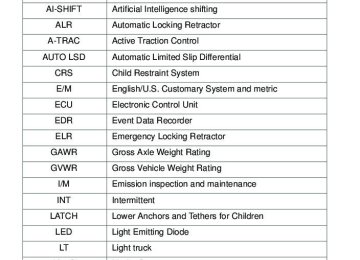- 2012 Toyota FJ Cruiser Owners Manuals
- Toyota FJ Cruiser Owners Manuals
- 2008 Toyota FJ Cruiser Owners Manuals
- Toyota FJ Cruiser Owners Manuals
- 2011 Toyota FJ Cruiser Owners Manuals
- Toyota FJ Cruiser Owners Manuals
- 2009 Toyota FJ Cruiser Owners Manuals
- Toyota FJ Cruiser Owners Manuals
- 2010 Toyota FJ Cruiser Owners Manuals
- Toyota FJ Cruiser Owners Manuals
- Download PDF Manual
-
avoid accident, death or serious injury, keep the following in mind when towing: l Before starting out, check the trailer’s light and the vehicle-trailer
connections. Recheck after driving a short distance.
l Practice turning, stopping and reversing with the trailer attached in an area away from traffic until you become accustomed to the feel of the vehicle.
l Reversing with a trailer attached is difficult and requires practice. Grip the bottom of the steering wheel and move your hand to the left to move the trailer to the left. Move your hand to the right to move the trailer to the right. (This is generally opposite to reversing without a trailer attached.) Avoid sharp or prolonged turning. Have someone guide you when reversing to reduce the risk of an acci- dent.
l As stopping distance is increased when towing a trailer, vehicle-to- vehicle distance should be increased. For each 10 mph (16 km/h) of speed, allow at least one vehicle and trailer length.
l Avoid sudden braking as you may skid, resulting in jackknifing and
loss of control. This is especially true on wet or slippery surfaces.
l Avoid jerky starts or sudden acceleration. Vehicles with a manual transmission, prevent excessive clutch slippage by keeping engine rpm low and not racing the engine. Always start out in first gear.
l Avoid jerky steering and sharp turns, and slow down before mak-
ing a turn.
199
2-5. Driving information
l Note that when making a turn, the trailer wheels will be closer than the vehicle wheels to the inside of the turn. Compensate by making a larger than normal turning radius.
l Crosswinds and rough roads will adversely affect handling of your vehicle and trailer, causing sway. Periodically check the rear to prepare for being passed by large trucks or buses, which may cause your vehicle and trailer to sway. If swaying occurs, firmly grip the steering wheel, reduce speed immediately but gradually, and steer straight ahead. Never increase speed. If you make no extreme correction with the steering or brakes, your vehicle and trailer will stabilize.
l Take care when passing other vehicles. Passing requires consider- able distance. After passing a vehicle, do not forget the length of your trailer, and be sure you have plenty of room before changing lanes. In order to maintain engine braking efficiency, do not use the trans- mission in D (automatic transmission) or 6 (manual transmission). l Due to the added load of the trailer, your vehicle’s engine may overheat on hot days (at temperatures over 85°F [30°C]) when driving up a long or steep grade. If the engine coolant temperature gauge indicates overheating, immediately turn off the air condition- ing (if in use), pull your vehicle off the road and stop in a safe spot. (→P. 459)
200
2
2-5. Driving information
l Always place wheel blocks under both the vehicle and the trailer wheels when parking. Apply the parking brake firmly, and put the transmission in P (automatic transmission) or in 1 or R (manual transmission). Avoid parking on a slope, but if unavoidable, do so only after performing the following:
Apply the brakes and keep them applied. Have someone place wheel blocks under both the vehicle and trailer wheels. When the wheel blocks are in place, release the brakes slowly until the blocks absorb the load. Apply the parking brake firmly. Shift into 1 or R (manual transmission) or P (automatic trans- mission) and turn off the engine.
l When restarting after parking on a slope:
With the transmission in P (automatic transmission) or the clutch pedal (manual transmission) depressed, start the engine. On vehicles with an automatic transmission, be sure to keep the brake pedal pressed. Shift into a forward gear. If reversing, shift into R. Release the parking brake (also brake pedal on vehicles with an automatic transmission), and slowly pull or back away from the wheel blocks. Stop and apply the brakes. Have someone retrieve the blocks.
201
2-5. Driving information
CAUTION
n To avoid an accident
l Do not exceed 45 mph (72 km/h) or posted towing speed limit, whichever is lower. As instability (swaying) of the towing vehicle-trailer combination increases as speed increases, exceeding 45 mph (72 km/h) may cause loss of control.
l Slow down and downshift before descending steep or long downhill
grades. Do not make sudden downshifts.
l Avoid holding the brake pedal down too long or too frequently. This could
cause the brakes to overheat and result in reduced braking efficiency.
202
2-5. Driving information Dinghy towing
Your vehicle is not designed to be dinghy towed (with 4 wheels on the ground) behind a motor home.
NOTICE
n To avoid serious damage to your vehicle
Do not tow your vehicle with four wheels on the ground.
203
3-1. Using the air conditioning system and defogger Air conditioning system
Outside air or recirculated air mode switch
Air conditioning ON/OFF switch
Fan speed control dial
Temperature control dial
Air outlet selection dial
Adjusting the settings
n Adjusting the temperature setting
Turn the temperature control dial clockwise (warm) or counter- clockwise (cool).
A/C
is not pressed, the system will blow ambient temperature air or
If heated air. For quick cooling, turn the temperature control dial to the MAX A/C position. The air conditioning will automatically turn on and the air intake selector will be set to recirculated air mode.
206
3-1. Using the air conditioning system and defogger
n Adjusting the fan speed
Turn the fan speed control dial clockwise (increase) or counter- clockwise (decrease). Set the dial to OFF to turn the fan off.
n Selecting the air outlets
Set the air outlet selection dial to an appropriate position. The positions between the air outlet selections shown below can also be selected for more detailed adjustment.
When the dial is set to flows to the upper body.
, air
When the dial is set to , air flows to the upper body and feet.
When the dial is set to mainly air flows to the feet.
207
3-1. Using the air conditioning system and defogger
When the dial is set to , air flows to the feet and the wind- shield defogger operates.
The air intake selector is automat- ically set to outside air mode. To return
the recirculated air
mode, press
When the dial is set to , air flows to the windshield and side windows to defog them.
The air intake selector is automat- ically set to outside air mode. In this position, the air intake selector cannot be changed to the recirculated air mode.
n Switching between outside air and recirculated air modes
Press
The mode switches between
(outside air mode) and
(recirculated air mode) each time the switch is pressed.
208
3-1. Using the air conditioning system and defogger
n If the ambient temperature drops while using the recirculated
air mode The air intake mode automatically changes from recirculated air mode to outside air mode after a few minutes. To cancel this function:
Press and hold
for longer than 2 seconds.
To reactivate this function: Turn the engine switch to the LOCK or ACC position.
Adjusting the position of the air outlets
Center outlets
Direct air flow to the left or right, up or down.
209
3-1. Using the air conditioning system and defogger
Right and left side outlets
Direct air flow to the left or right, up or down.
Opening and closing the right and left side outlets
Open the vent. Close the vent.
210
3-1. Using the air conditioning system and defogger
n Using the system in recirculated air mode
The windows will fog up more easily if the recirculated air mode is used for an extended period.
n When outside air temperature approaches 32°F (0°C)
The air conditioning system may not operate even when
A/C
is pressed.
n When
is selected for the air outlets used
For your driving comfort, air flowing to the feet may be warmer than air flow- ing to the upper body depending on the position of the temperature adjust- ment dial.
n When the indicator on
A/C
flashes
A/C
and turn off the air conditioning system before turning it on Press once more. There may be a problem in the air conditioning system if the indi- cator continues to flash. Turn the air conditioning system off and have it inspected by your Toyota dealer.
n Air conditioning odors
l During use, various odors from inside and outside the vehicle may enter into and accumulate in the air conditioning system. This may then cause odor to be emitted from the vents.
l To reduce potential odors from occurring:
It is recommended that the air conditioning system be set to outside air mode prior to turning the vehicle off.
CAUTION
n To prevent the windshield from fogging up
Do not set the air outlet selection dial to during cool air operation in extremely humid weather. The difference between the temperature of the outside air and that of the windshield can cause the outer surface of the windshield to fog up, blocking your vision.
211
3-1. Using the air conditioning system and defogger
NOTICE
n To prevent battery discharge
Do not leave the air conditioning system on longer than necessary when the engine is stopped.
212
3-1. Using the air conditioning system and defogger Rear window defogger
This feature is used to defog the rear window.
On/off
Press the button to turn on the rear window defogger. The indicator light will come on. The defogger will automatically turn off after 15 to 240 minutes. The operation time changes according to the ambient tem- perature and vehicle speed. Pressing the button again also turns the defogger off.
n The rear window defogger can be operated when
The engine switch is in the ON position.
NOTICE
n To prevent battery discharge
Turn the rear window defogger off when the engine is off.
213
3-2. Using the audio system Audio system
Type A: CD player with changer controller and AM/FM radio
Type B: CD player with changer and AM/FM radio
214
3-2. Using the audio system
Title
Using the radio Using the CD player Playing MP3 and WMA discs Operating an iPod Operating a USB memory Optimal use of the audio system Using the AUX port Using the steering wheel audio switches
Page P. 218
P. 225
P. 233
P. 240
P. 247
P. 255
P. 258
P. 259Language settings
The language used for all voice guidance, voice recognition and mes- sages may be changed.
Press
Press Press Press
(MORE). (LANG). or
that corresponds to the desired language.
For vehicles sold in the U.S.A. “ENG” (English) or “ESP” (Spanish) For vehicles sold in Canada “ENG” (English) or “FRAN” (French)
215
3-2. Using the audio system
n Using cellular phones
Interference may be heard through the audio system’s speakers if a cellular phone is being used inside or close to the vehicle while the audio system is operating.
n Certification for the audio system
This device complies with part 15 of the FCC Rules and RSS-Gen of the IC Rules. Operation is subject to the following two conditions: (1) This device may not cause harmful interference, and (2) this device must accept any interference received, including interference that may cause undesired oper- ation.
CAUTION
n For vehicles sold in U.S.A. and Canada
l Part 15 of the FCC Rules and RSS-Gen of the IC Rules
FCC WARNING: Changes or modifications not expressly approved by the party responsible for compliance could void the user’s authority to operate the equipment.
l Laser products
• Do not take this unit apart or attempt to make any changes by yourself. This is an intricate unit that uses a laser pickup to retrieve information from the surface of compact discs. The laser is carefully shielded so that its rays remain inside the cabinet. Therefore, never try to disas- semble the player or alter any of its parts since you may be exposed to laser rays and dangerous voltages.
• This product utilizes a laser.
Use of controls or adjustments or performance of procedures other than those specified herein may result in hazardous radiation expo- sure.
• The use of optical instruments with this product will increase eye haz-
ard.
216
3-2. Using the audio system
NOTICE
n To prevent battery discharge
Do not leave the audio system on longer than necessary with the engine off.
n To avoid damaging the audio system
Take care not to spill drinks or other fluids over the audio system.
217
3-2. Using the audio system Using the radio
Power
Volume
Scanning for receivable stations
Station selector
Adjusting the frequency (AM, FM mode) or channel (SAT mode) Displaying radio text messages
Mute
Seeking the frequency
Setting preset button
AM/FM/SAT mode button
Changing the channel category
Setting station presets (excluding XM® Satellite Radio)
Search for desired stations by turning
or pressing
“∧” or “∨” on Press and hold a button (from beep.
to
) until you hear a
Each time total of 6 pages.
is pressed, station pages are changed. There are a
218
3-2. Using the audio system
Scanning radio stations (excluding XM® Satellite Radio)
n Scanning the preset radio stations
Press and hold
until you hear a beep.
Preset stations will be played for 5 seconds each.
When the desired station is reached, press
again.
n Scanning all radio stations within range
Press
All the stations with reception will be played for 5 seconds each.
When the desired station is reached, press
again.
n Displaying radio text messages (FM mode only)
When a new radio text message is received, “MSG” is shown on
the display. To display the message, press
If the text continues past the end of the display, “
” is displayed. Press
and hold
until you hear a beep.
Text messages are not displayed while driving.
219
3-2. Using the audio system
XM® Satellite Radio (if equipped) n Receiving XM® Satellite Radio
Press
The display changes as follows each time AM → FM → XM
is pressed.
Turn
to select the desired channel in all the catego-
ries or press “∧” or “∨” on nel in the current category.
to select the desired chan-
n Setting XM® Satellite Radio channel presets
Select the desired channel. Press and hold a button (from
to
) until you hear a beep.
Each time 6 pages.
is pressed, station pages are changed. There are a total of
n Changing the channel category
Press “∧” or “∨” on
220
3-2. Using the audio system
n Scanning XM® Satellite Radio channels
l Scanning channels in the current category
Press
When the desired channel is reached, press again.
l Scanning the preset channels
Press and hold
until you hear a beep.
When the desired channel is reached, press again.
n Displaying text information
Press
Each time
is pressed, the display changes in the following order:
Title (song/program title) → Name (artist name/feature)/Title (song/pro- gram title).
221
3-2. Using the audio system
n Reception sensitivity
l Cargo loaded on the roof luggage carrier, especially metal objects, may
adversely affect the reception of XM® Satellite Radio.
l Maintaining perfect radio reception at all times is difficult due to the con- tinually changing position of the antenna, differences in signal strength and surrounding objects, such as trains, transmitters, etc.
l The radio antenna is mounted on the right-side front fender. The antenna
can be removed from the base by turning it.
n XM® Satellite Radio
An XM® Satellite Radio is a tuner designed exclusively to receive broadcasts provided under a separate subscription. Availability is limited to the 48 con- tiguous states and 10 Canadian provinces. l XM® subscriptions
For detailed information about XM® Satellite Radio or to subscribe: U.S.A. ⎯ Visit on the web at www.xmradio.com or call 1-800-967-2346. Canada ⎯ Visit on the web at www.xmradio.ca or call 1-877-438-9677.
l Radio ID
You will need the radio ID when activating XM® service or reporting a
problem. Select “CH000” using
, and the receiver’s 8-character
ID number will appear.
l Satellite tuner
The tuner supports only Audio Services (Music and Talk) and the accom- panying Text Information of XM® Satellite Radio.
222
3-2. Using the audio system
n If XM® Satellite Radio does not operate normally
If a problem occurs with the XM® tuner, a message will appear on the dis- play. Refer to the table below to identify the problem, and take the suggested corrective action.
CHECK ANTENNA
CHANNEL NOT AUTHORIZED
NO SIGNAL
LOADING
CHANNEL OFF
AIR
Blank
The XM® antenna is not connected. Check whether the XM® antenna cable is attached securely. There is a short-circuit in the antenna or the sur- rounding antenna cable. See a Toyota certified dealer. You have not subscribed to XM® Satellite Radio. The radio is being updated with the latest encryp- tion code. Contact XM® Satellite Radio for sub- scription information. When a contract is canceled, you can choose the “CH000” and all free-to-air channels. The premium channel you selected is not autho- rized. Wait for about 2 seconds until the radio returns to the previous channel or “CH001”. If it does not change automatically, select another channel. If you want to listen to the premium chan- nel, contact XM® Satellite Radio. The XM® signal is too weak at the current location. Wait until your vehicle reaches a location with a stronger signal. The unit is acquiring audio or program information. Wait until the unit has received the information. The channel you selected is not broadcasting any programming. Select another channel. There is no song/program title or artist name/fea- ture associated with the channel at this time. No action needed.
223
3-2. Using the audio system
CHANNEL NOT
AVAILABLE
The channel you selected is no longer available. Wait for about 2 seconds until the radio returns to the previous channel or “CH001”. If it does not change automatically, select another channel.
Contact the XM® Listener Care Center at 1-800-967-2346 (U.S.A.) or 1-877- 438-9677 (Canada)
n Certifications for the radio tuner
This equipment has been tested and found to comply with the limits for a class B digital device, pursuant to Part 15 of the FCC Rules. These limits are designed to provide reasonable protection against harmful interference in a residential installation. This equipment generates, uses and can radiate radio frequency energy and, if not installed and used in accordance with the instructions, may cause harmful interference to radio communications. How- ever, there is no guarantee that interference will not occur in a particular installation. If this equipment does cause harmful interference to radio or television reception, which can be determined by turning the equipment off and on, the user is encouraged to try to correct the interference by trying one or more of the following: l Reorienting or relocating the receiving antenna. l Connecting the equipment into an outlet on a circuit different from that to
Increasing the separation between the equipment and receiver.
which the receiver is connected.
l Consulting the dealer or an experienced radio/TV technician for help.
NOTICE
n To prevent damage, remove the antenna in the following cases.
l The antenna will touch the ceiling of a garage. l A cover will be put on the vehicle.
224
3-2. Using the audio system Using the CD player
Power
PWR VOL
Volume
PWR VOL
CD eject
Searching playback Selector buttons
CD load (type B only)
Displaying text messages
TOYOTA
SCAN
PWR VOL
LOAD
TEXT
TUNE SCROLL
PUSH SELECT
PRESET
Selecting a track
Playback/ pause
Playback
CD
RADIO
AUX
SEEK TRACK
TYPE FOLDER
SET UP
Selecting a track/ fast-forwarding and reversing
STY32AC022
Loading CDs
n Loading a CD (type A)
Insert a CD.
n Loading a CD (type B)
Press
When the indicator on the slot turns from amber to green, insert a CD.
225
3-2. Using the audio system
n Loading multiple CDs (type B only)
Press and hold
until you hear a beep.
When the indicator on the slot turns from amber to green, insert a CD. The indicator on the slot turns to amber when the CD is inserted. When the indicator on the slot turns from amber to green again, insert the next CD. Repeat the procedure for the remaining CDs.
To cancel, press onds, loading will be canceled automatically.
. If you do not insert a disc within 15 sec-
Ejecting CDs
n Ejecting a CD (type A)
Press
and remove the CD.
n Ejecting a CD (type B)
To select the CD to be ejected, press The selected CD number is shown on the display.
) or
).
Press
and remove the CD.
n Ejecting all the CDs (type B only)
Press and hold CDs.
until you hear a beep, and then remove the
226
3-2. Using the audio system
Selecting a track
or press “∧” or “∨” on
to select the desired
Turn
track.
Fast-forwarding and reversing tracks
Press and hold “∧” or “∨” on
Scanning tracks
Press
The first ten seconds of each track will be played.
To cancel, press
again.
Press
again when the desired track is reached.
227
3-2. Using the audio system
Selecting a CD (type B only)
n Selecting a CD to play
Press
n Scanning loaded CDs
) or
).
Press and hold
until you hear a beep.
The first ten seconds of the first track on each CD will be played.
To cancel, press
again.
Press
again when the desired CD is reached.
Playing and pausing tracks
Press
Random playback
n Current CD
(RDM).
Press Songs are played in random order. To cancel, press the button one more (type A), or twice more (type B).
n All CDs (type B only) (RDM) twice.
Press Tracks on all loaded CDs are played in random order. To cancel, press the button again.
228
3-2. Using the audio system
Repeat play
n Repeating a track
Press
(RPT).
To cancel, press the button once more (type A), or twice more (type B).
n Repeating all of the tracks on a CD (type B only)
Press
(RPT) twice.
To cancel, press the button again.
Switching the display
Press
Each time
is pressed, the display changes in the following order:
Track title → Track name/Artist name → Track name/Elapsed time.
n Error messages
“CD CHECK”: This indicates a problem either with the CD or inside the player. The CD may be dirty, damaged or inserted up-side down.
“PLEASE WAIT”: Operation has stopped due to a high temperature inside
the player. Wait for a while and then press your Toyota dealer if the CD still cannot be played back.
. Contact
229
3-2. Using the audio system
n Discs that can be used
Discs with the marks shown below can be used. Playback may not be possible depending on the recording format or disc features, or due to scratches, dirt or deterioration.
CDs with copy-protection features may not be used.
n CD player protection feature
To protect the internal components, playback is automatically stopped when a problem is detected while the CD player is being used.
n If CDs are left inside the CD player or in the ejected position for
extended periods CDs may be damaged and may not play properly.
n Lens cleaners
Do not use lens cleaners. Doing so may damage the CD player.
230
3-2. Using the audio system
NOTICE
n CDs and adapters that cannot be used
Do not use the following types of CDs, 3 in. (8 cm) CD adapters or Dual Discs. Doing so may damage the CD player and/or the CD insert/eject function.
l CD player with changer and AM/FM radio: CDs that have a diameter that is not 4.7 in. (12 cm)
l Low-quality and deformed CDs
l CDs with a transparent or translucent
recording area
l CDs that have had tape, stickers or CD- R labels attached to them, or that have had the label peeled off
231
3-2. Using the audio system
NOTICE
n CD player precautions
Failure to follow the precautions below may result in serious damage to the CDs or the player itself. l Do not insert anything other than CDs into the CD slot. l Do not apply oil to the CD player. l Store CDs away from direct sunlight. l Never try to disassemble any part of the CD player.
l Do not insert more than one CD at a
time.
232
3-2. Using the audio system Playing MP3 and WMA discs
Power
Volume
CD eject
Searching playback Selector buttons
CD load (type B only)
Playback
Displaying text messages Selecting a file
Selecting a file/ fast-forwarding and reversing
Selecting a folder and file
Playback/pause
Loading and ejecting MP3 and WMA discs
→P. 225
Selecting MP3 and WMA discs (type B only)
→P. 227
233
3-2. Using the audio system
Selecting and scanning a folder
n Selecting folders one at a time
Press “∧” or “∨” on
to select the desired folder.
n Scanning the first file of all the folders
Press and hold
until you hear a beep.
The first ten seconds of the first file in each folder will be played.
When the desired folder is reached, press
again.
n Returning to the first folder
Press and hold “∨” on
until you hear a beep.
Selecting and scanning files
n Selecting one file at a time
or press “∧” or “∨” on
to select the desired
Turn
file.
n Selecting the desired file by cueing the files in the folder
Press
When the desired file is reached, press
once again.
Fast-forwarding and reversing files
Press and hold “∧” or “∨” on
234
3-2. Using the audio system
Playing and pausing files
Press
Random playback
n Playing files from a particular folder in random order
Press
(RDM).
To cancel, press the button twice more.
n Playing all of the files on a disc in random order
Press
(RDM) twice.
To cancel, press the button again.
Repeat play
n Repeating a file (RPT).
Press
To cancel, press the button twice more (type A), or three times more (type B).
n Repeating all of the files in a folder
Press
(RPT) twice.
To cancel, press the button once more (type A), or twice more (type B).
n Repeating all of the files in a disc (type B only)
Press
(RPT) three times.
To cancel, press the button again.
235
3-2. Using the audio system
Switching the display
Press
Each time
is pressed, the display changes in the following order:
Track title → Track title/Artist name → Track title/Album name (MP3 only) → Track title/Elapsed time.
n Error messages
“CD CHECK”:This indicates a problem either with the CD or inside the player. The CD may be dirty, damaged or inserted up-side down.
“PLEASE WAIT”: Operation has stopped due to a high temperature inside
the player. Wait for a while and then press your Toyota dealer if the CD still cannot be played.
. Contact
n Discs that can be used
→P. 230
n CD player protection feature
→P. 230
n If CDs are left inside the CD player or in the ejected position for
extended periods →P. 230
n Lens cleaners
→P. 230
236
3-2. Using the audio system
n MP3 and WMA files
MP3 (MPEG Audio LAYER3) is a standard audio compression format. Files can be compressed to approximately 1/10 of their original size by using MP3 compression. WMA (Windows Media Audio) is a Microsoft® audio compression format. This format compresses audio data to a size smaller than that of the MP3
format. There is a limit to the MP3 and WMA file standards and to the media/formats recorded by them that can be used. l MP3 file compatibility• Compatible standards
MP3 (MPEG1 LAYER3, MPEG2 LSF LAYER3)
• Compatible sampling frequencies
MPEG1 LAYER3: 32, 44.1, 48 (kHz) MPEG2 LSF LAYER3: 16, 22.05, 24 (kHz) • Compatible bit rates (compatible with VBR)
MPEG1 LAYER3: 64, 80, 96, 112, 128, 160, 192, 224, 256, 320 (kbps) MPEG2 LSF LAYER3: 64, 80, 96, 112, 128, 144, 160 (kbps)
• Compatible channel modes: stereo, joint stereo, dual channel and
monaural
l WMA file compatibility
• Compatible standards
WMA Ver. 7, 8, 9
• Compatible sampling frequencies
32, 44.1, 48 (kHz)
• Compatible bit rates (only compatible with 2-channel playback)
Ver. 7, 8: CBR 48, 64, 80, 96, 128, 160, 192 (kbps) Ver. 9: CBR 48, 64, 80, 96, 128, 160, 192, 256, 320 (kbps)
l Compatible media
Media that can be used for MP3 and WMA playback are CD-Rs and CD- RWs. Playback in some instances may not be possible, depending on the status of the CD-R or CD-RW. Playback may not be possible or the audio may jump if the disc is scratched or marked with fingerprints.
237
3-2. Using the audio system
l Compatible disc formats
The following disc formats can be used. • Disc formats: CD-ROM Mode 1 and Mode 2
CD-ROM XA Mode 2, Form 1 and Form 2
• File formats: ISO9660 Level 1, Level 2, (Romeo, Joliet)MP3 and WMA files written in any format other than those listed above may not play correctly, and their file names and folder names may not be displayed correctly.
Items related to standards and limitations are as follows. • Maximum directory hierarchy: 8 levels • Maximum length of folder names/file names: 32 characters • Maximum number of folders: 192 (including the root) • Maximum number of files per disc: 255
l File names
The only files that can be recognized as MP3/WMA and played are those with the extension .mp3 or .wma.
l Multi-sessions
As the audio system is compatible with multi-sessions, it is possible to play discs that contain MP3 and WMA files. However, only the first session can be played. ID3 and WMA tags ID3 tags can be added to MP3 files, making it possible to record the track title and artist name, etc. The system is compatible with ID3 Ver. 1.0, 1.1, and Ver. 2.2, 2.3 ID3 tags. (The number of characters is based on ID3 Ver. 1.0 and 1.1.) WMA tags can be added to WMA files, making it possible to record the track title and artist name in the same way as with ID3 tags.
l MP3 and WMA playback
When a disc containing MP3 or WMA files is inserted, all files on the disc are first checked. Once the file check is finished, the first MP3 or WMA file is played. To make the file check finish more quickly, we recommend you do not write in any files other than MP3 or WMA files or create any unnec- essary folders. If the discs contain a mixture of music data and MP3 or WMA format data, only music data can be played.
238
3-2. Using the audio system
l Extensions
If the file extensions .mp3 and .wma are used for files other than MP3 and WMA files, they will be mistakenly recognized and played as MP3 and WMA files. This may result in large amounts of interference and damage to the speakers.
l Playback
• To play MP3 files with steady sound quality, we recommend a fixed bit
rate of 128 kbps and a sampling frequency of 44.1 kHz.
• CD-R or CD-RW playback may not be possible in some instances,
depending on the characteristics of the disc.
• There is a wide variety of freeware and other encoding software for MP3 and WMA files on the market, and depending on the status of the encoding and the file format, poor sound quality or noise at the start of playback may result. In some cases, playback may not be possible at all.
• When files other than MP3 or WMA files are recorded on a disc, it may take more time to recognize the disc. In some cases, playback may not be possible at all.
• Microsoft, Windows, and Windows Media are the registered trade-
marks of Microsoft Corporation in the U.S. and other countries.
NOTICE
n CDs and adapters that cannot be used (→P. 231) n CD player precautions (→P. 232)
239
3-2. Using the audio system Operating an iPod
Connecting an iPod enables you to enjoy music from the vehicle speakers. n Connecting an iPod
Open the cover and connect an iPod using an iPod cable.
Turn on the power of the iPod if it is not turned on.
Press
240
3-2. Using the audio system
n Control panel
Power
Volume
Selector buttons
Displaying text messages
Playback
Selector knob
Selecting a song/ fast-forwarding and reversing
Playback/pause
241
3-2. Using the audio system
Selecting a play mode
Press Press mode. Pressing
(BROWSE) to select iPod menu mode.
as corresponds to the desired play
or
(MORE) to change to the second selection list.
Second selection
Third selection
Fourth selection
n Play mode list
Play mode
PLAYLIST
First
selection
Playlist select
ARTIST
Artist select
ALBUM
Albums select
Songs select Albums select Songs select
GENRE
Genre select
Artists select
SONGS
PODCST
COMPSR
BOOK
Songs select Albums select Composers select Songs select
Songs select Albums select
Songs select
Albums select
Songs select
Songs select
Depending on the model, the name of your iPod may be displayed at the top of the list.
242
3-2. Using the audio system
n Selecting a list
Turn
to display the first selection list.
Press
to select the desired item.
Repeat the same procedure to select the desired song name.
To return to the previous selection list, press
).
Selecting songs from a song list
(LIST).
Press The current playlist is displayed.
Turning
to select the desired song.
returns the screen from list display to the previous
Press
screen.
Selecting songs
or press “∧” or “∨” on
to select the desired
Turn
song.
243
3-2. Using the audio system
Playing and pausing songs
Press
Fast-forwarding and reversing songs
Press and hold “∧” or “∨” on
Shuffle playback
n Playing songs from one playlist or album in random order
(RDM).
Press To cancel, press the button twice.
n Playing songs from all the playlists or albums in random order
(RDM) twice.
Press To cancel, press the button again.
Repeat play
Press
(RPT).
To cancel, press the button again. Even when the repeat play option has not been selected, playback will automatically continue from the first song in the current play list once the last song has ended.
Switching the display
Press
Each time is pressed, the display changes in the following order: Track title → Track title/Artist name → Track title/Album name → Track title/Elapsed time
244
3-2. Using the audio system
n About iPod
l Apple is not responsible for the operation of this device or its compliance
with safety and regulatory standards. iPod is a trademark of Apple Inc., registered in the U.S. and other coun- tries.
n iPod functions
l When an iPod is connected and the audio source is changed to iPod mode, the iPod will resume play from the same point at which it was last used.
l Depending on the iPod that is connected to the system, certain functions may not be available. Disconnecting the device and reconnecting it once again may resolve some malfunctions.
n iPod problems
To resolve most problems encountered when using your iPod, disconnect your iPod from the vehicle iPod connection and reset it. For instructions on how to reset your iPod, refer to your iPod Owner’s Man- ual.
n Error messages
“iPod ERROR”:This indicates a problem in the iPod, inside the USB box or
the connection between them.
“NO SONGS”:This indicates that there is no music data in the iPod. “UPDATE YOUR iPod”:This indicates that the version of the iPod is not com-
patible.
245
3-2. Using the audio system
n Compatible models
Model
Generation
Software version
iPod iPod nano
iPod touch iPod classic
5th generation 1st generation 2nd generation 3rd generation 1st generation 1st generation
Ver. 1.2.0 or higher Ver. 1.3.0 or higher Ver. 1.1.2 or higher Ver. 1.0.0 or higher Ver. 1.1.0 or higher Ver. 1.0.0 or higher
Depending on differences between models or software version etc., some models listed above might be incompatible with this system. iPod 4th generation and earlier models are not compatible with this system. iPhone, iPod mini, iPod shuffle and iPod photo are not compatible with this system. Items related to standards and limitations are as follows: l Maximum number of lists in device: 9999
l Maximum number of songs in device: 65025
l Maximum number of songs per list: 65025CAUTION
n Caution while driving
Do not connect iPod or operate the controls.
NOTICE
n To prevent damage to iPod
l Do not leave iPod in the vehicle. The temperature inside the vehicle may
become high, resulting in damage to the player.
l Do not push down on or apply unnecessary pressure to the iPod while it is
connected as this may damage the iPod or its terminal.
l Do not insert foreign objects into the port as this may damage the iPod or
its terminal.
246
3-2. Using the audio system Operating a USB memory
Connecting a USB memory enables you to enjoy music from the vehicle speakers. n Connecting a USB memory
Open the cover and connect a USB memory.
Turn on the power of the USB memory if it is not turned on.
Press
247
3-2. Using the audio system
n Control panel
Power
Volume
Searching playback
Selector buttons
Playback
Selecting a file/ fast-forwarding and reversing
Selecting a folder
Displaying text messages
Selector knob
Playback/ pause
Selecting and scanning a folder
n Selecting a folder Press “∧” or “∨” on
to select the desired folder.
n Returning to the first file of the first folder
Press and hold “∨” on
until you hear a beep.