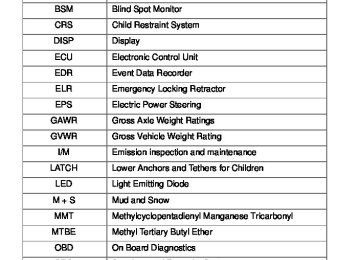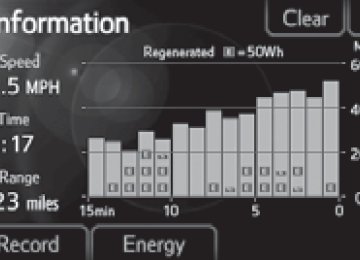- 2009 Toyota Camry HV Owners Manuals
- Toyota Camry HV Owners Manuals
- 2008 Toyota Camry HV Owners Manuals
- Toyota Camry HV Owners Manuals
- 2012 Toyota Camry HV Owners Manuals
- Toyota Camry HV Owners Manuals
- 2010 Toyota Camry HV Owners Manuals
- Toyota Camry HV Owners Manuals
- 2011 Toyota Camry HV Owners Manuals
- Toyota Camry HV Owners Manuals
- 2007 Toyota Camry HV Owners Manuals
- Toyota Camry HV Owners Manuals
- Download PDF Manual
-
■Handling the radar sensor
One Blind Spot Monitor is installed inside the left and right side of the vehicle rear bumper respectively. Observe the following to ensure the Blind Spot Monitor can function correctly.
●Keep the sensor and its surrounding
area on the bumper clean at all times.
●Do not subject the sensor or surrounding area on the bumper to a strong impact. If the sensor moves even slightly off position, the system may mal- function and vehicles that enter the detection area may not be detected. If the sensor or surrounding area is subject to a strong impact, always have the area inspected by your Toyota dealer.
●Do not disassemble the sensor. ●Do not attach accessories or stickers to the sensor or surrounding area on
the bumper.
●Do not modify the sensor or surrounding area on the bumper. ●Do not paint the sensor or surrounding area on the bumper.
219
2-5. Driving information Cargo and luggage
Take notice of the following information about storage precau- tions, cargo capacity and load: ● Stow cargo and luggage in the trunk whenever possible. ● Be sure all items are secured in place. ● To maintain vehicle balance while driving, position luggage
evenly within the luggage compartment.
● For better fuel economy, do not carry unnecessary weight.
Capacity and distribution
Cargo capacity depends on the total weight of the occupants. (Cargo capacity) = (Total load capacity) - (Total weight of occupants) Steps for Determining Correct Load Limit⎯ (1)Locate the statement “The combined weight of occupants and cargo should never exceed XXX kg or XXX lbs.” on your vehicle's placard.
(2)Determine the combined weight of the driver and passengers that
will be riding in your vehicle.
(3)Subtract the combined weight of the driver and passengers from
XXX kg or XXX lbs.
(4)The resulting figure equals the available amount of cargo and lug-
gage load capacity. For example, if the “XXX” amount equals 1400 lbs. and there will be five 150 lb passengers in your vehicle, the amount of available cargo and luggage load capacity is 650 lbs. (1400 - 750 (5 × 150) = 650 lbs.)
(5)Determine the combined weight of luggage and cargo being loaded on the vehicle. That weight may not safely exceed the avail- able cargo and luggage load capacity calculated in Step 4.
220
2-5. Driving information
(6)If your vehicle will be towing a trailer, load from your trailer will be transferred to your vehicle. Consult this manual to determine how this reduces the available cargo and luggage load capacity of your vehicle. (→P. 472) Toyota does not recommend towing a trailer with your vehicle. Your vehicle is not designed for trailer towing.
Example based on your vehicle
Cargo capacity Total load capacity
When 2 people with the combined weight of 366 lb. (166 kg) are riding in your vehicle, which has a total load capacity of 905 lb. (410
kg), the available amount of cargo and luggage load capacity will be as follows: 905 lb. - 366 lb. = 539 lb. (410 kg -166 kg = 244 kg)In this condition, if 3 more passengers with the combined weight of 388 lb. (176 kg) get on, the available cargo and luggage load will be reduced as follows:
539 lb. - 388 lb. = 151 lb. (244 kg - 176 kg = 68 kg) As shown in the above example, if the number of occupants increases, the cargo and luggage load will be reduced by an amount that equals the increased weight due to the additional occupants. In other words, if an increase in the number of occupants causes an excess of the total load capacity (combined weight of occupants plus cargo and luggage load), you must reduce the cargo and luggage on your vehicle.
221
2-5. Driving information
CAUTION
■Things that must not be carried in the trunk
The following things may cause a fire if loaded in the trunk: ●Receptacles containing gasoline ●Aerosol cans
■Storage precautions
Observe the following precautions. Failure to do so may result in death or serious injury. ●Stow cargo and luggage in the trunk whenever possible. ●To prevent cargo and luggage from sliding forward during braking, do not stack anything in the enlarged trunk. Keep cargo and luggage low, as close to the floor as possible.
●When you fold down the rear seat, long items should not be place
directly behind the front seats.
●Never allow anyone to ride in the enlarged trunk. It is not designed for passengers. They should ride in their seats with their seat belts prop- erly fastened. Otherwise, they are much more likely to suffer death or serious bodily injury, in the event of sudden braking, sudden swerving or an accident.
●Do not place cargo or luggage in or on the following locations as the item may get under the brake or accelerator pedal and prevent the pedals from being depressed properly, block the driver’s vision, or hit the driver or passengers, causing an accident: • At the feet of the driver • On the front passenger or rear seats (when stacking items) • On the package tray • On the instrument panel • On the dashboard
●Secure all items in the occupant compartment, as they may shift and injure someone during sudden braking, sudden swerving or an acci- dent.
222
2-5. Driving information
CAUTION
■Capacity and distribution
●Do not exceed the maximum axle weight rating or the total vehicle
weight rating.
●Even if the total load of occupant's weight and the cargo load is less
than the total load capacity, do not apply the load unevenly. Improper loading may cause deterioration of steering or braking con- trol which may cause death or serious injury.
223
2-5. Driving information Vehicle load limits
Vehicle load limits include total load capacity, seating capacity, towing capacity and cargo capacity. ■ Total load capacity: 905 lb. (410 kg)
Total load capacity means the combined weight of occupants, cargo and luggage.
■ Seating capacity: 5 occupants (Front 2, Rear 3)
Seating capacity means the maximum number of occupants whose estimated average weight is 150 lb. (68 kg) per person.
■ Towing capacity
Toyota does not recommend towing a trailer with your vehicle.
■ Cargo capacity
Cargo capacity may increase or decrease depending on the weight and the number of occupants.
■Total load capacity and seating capacity
These details are also described on the tire and loading information label. (→P. 373)
CAUTION
■Overloading the vehicle
Do not overload the vehicle. It may not only cause damage to the tires, but also degrade steering and braking ability, resulting in an accident.
224
2
2-5. Driving information Winter driving tips
Carry out the necessary preparations and inspections before driving the vehicle in winter. Always drive the vehicle in a manner appropri- ate to the prevailing weather conditions. ■ Pre-winter preparations
● Use fluids that are appropriate to the prevailing outside tem-
peratures. • Engine oil • Engine/power control unit coolant • Washer fluid
● Have a service technician inspect the level and specific grav-
ity of battery electrolyte.
● Have the vehicle fitted with four snow tires or purchase a set
of tire chains for the front tires. Ensure that all tires are the same size and brand, and that chains match the size of the tires. ■ Before driving the vehicle
Perform the following according to the driving conditions: ● Do not try to forcibly open a window or move a wiper that is frozen. Pour warm water over the frozen area to melt the ice. Wipe away the water immediately to prevent it from freezing. ● To ensure proper operation of the climate control system fan, remove any snow that has accumulated on the air inlet vents in front of the windshield.
● Remove any ice that has accumulated on the vehicle chassis. ● Periodically check for and remove any excess ice or snow that may have accumulated in the wheel well or on the brakes.
225
2-5. Driving information
■ When driving the vehicle
Accelerate the vehicle slowly and drive at a reduced speed suit- able to road conditions.
■ When parking the vehicle
Park the vehicle and move the shift lever to P without setting the parking brake. The parking brake may freeze up, preventing it from being released. If necessary, block the wheels to prevent inadvertent sliding or creeping.
Selecting tire chains
Use the correct tire chain size when mounting the snow chains. Chain size is regulated for each tire size.
Side chain:
0.12 in. (3 mm) in diameter 0.39 in. (10 mm) in width 1.18 in. (30 mm) in length
Cross chain:
0.16 in. (4 mm) in diameter 0.55 in. (14 mm) in width 0.98 in. (25 mm) in length
Regulations on the use of tire chains
Regulations regarding the use of tire chains vary according to loca- tion and type of road. Always check local regulations before installing chains.
226
2-5. Driving information
■Tire chain installation
Observe the following precautions when installing and removing chains: ●Install and remove tire chains in a safe location. ●Install tire chains on the front tires only. Do not install tire chains on the
rear tires.
●Install tire chains on front tires as tightly as possible. Retighten chains
after driving 1/4 ⎯ 1/2 mile (0.5 ⎯ 1.0 km).
●Install tire chains following the instructions provided with the tire chains.
CAUTION
■Driving with snow tires
Observe the following precautions to reduce the risk of accidents. Failure to do so may result in a loss of vehicle control and cause death or serious injury. ●Use tires of the size specified. ●Maintain the recommended level of air pressure. ●Do not drive in excess of 75 mph (120 km/h), regardless of the type of
snow tires being used.
●Use snow tires on all, not just some wheels.
■Driving with tire chains
Observe the following precautions to reduce the risk of accidents. Failure to do so may result in the vehicle being unable to be driven safely, and may cause death or serious injury. ●Do not drive in excess of the speed limit specified for the tire chains being
used, or 30 mph (50 km/h), whichever is lower.
●Avoid driving on bumpy road surfaces or over potholes. ●Avoid sudden turns and braking, as use of chains may adversely affect
vehicle handling.
●Slow down sufficiently before entering a curve to ensure that vehicle con-
trol is maintained.
227
2-5. Driving information
NOTICE
■Repairing or replacing snow tires
Request repairs or replacement of snow tires from Toyota dealers or legiti- mate tire retailers. This is because the removal and attachment of snow tires affects the opera- tion of the tire pressure warning valves and transmitters.
■Fitting tire chains
The tire pressure warning valves and transmitters may not function correctly when tire chains are fitted.
228
2-5. Driving information Trailer towing
Toyota does not recommend towing a trailer with your vehicle. Toyota also does not recommend the installation of a tow hitch or the use of a tow hitch carrier for a wheelchair, scooter, bicycle, etc. Your vehicle is not designed for trailer towing or for the use of tow hitch mounted carriers.
229
2-5. Driving information Dinghy towing
Your vehicle is not designed to be dinghy towed (with 4 wheels on the ground) behind a motor home.
NOTICE
■To avoid serious damage to your vehicle
Do not tow your vehicle with the four wheels on the ground.
230
3-1. Using the air conditioning system and defogger Automatic air conditioning system
Air outlets and fan speed are automatically adjusted according to the temperature setting.
Driver’s side temperature setting display Driver’s side temperature control Automatic mode
Air outlet display
Fan speed display
Front passenger’s side temperature setting display
Front passenger’s side temperature control
“DUAL” button Cooling and dehumidification function on/off button
Change the air outlets used
Off
Fan speed
Windshield defogger
Outside air or recirculated air mode
232
3-1. Using the air conditioning system and defogger
Using the automatic air conditioning system
STEP 1
Press The air conditioning system begins to operate. Air outlets and fan speed are automatically adjusted according to the temper- ature setting.
STEP 2
Turn
clockwise to increase the temperature and turn
counterclockwise to decrease the temperature.
is pressed (the
When indicator is on) or the passen- ger’s side temperature control dial is turned, the temperature for the driver and passenger seats can be adjusted separately.
Adjusting the settings manually
STEP 1
To adjust the fan speed, press “>” on fan speed and “<” to decrease the fan speed. Press
to turn the fan off.
to increase the
STEP 2
To adjust the temperature setting, turn
clockwise to
increase the temperature and turn decrease the temperature.
counterclockwise to
is pressed (the
When indicator is on) or the passen- ger’s side temperature control dial is turned, the temperature for the driver and passenger seats can be adjusted separately.
STEP 3
To change the air outlets, press “<” or “>” on The air outlets used are switched each time either side of the button is pressed.
233
3-1. Using the air conditioning system and defogger
Defogging the windshield
Press
and
function speed
The dehumidification operates fan increases. Set the outside/recirculated air mode button to the outside air mode if the recirculated air mode is used. (It may switch automati- cally.) To defog the windshield and the side windows early, turn the air flow and temperature up. To return to the previous mode, press again when the windshield is defogged.
Air outlets and air flow
Air flows to the upper body.
: AVV50L-CEXGBA models only
234
3-1. Using the air conditioning system and defogger
Air flows to the upper body and feet.
: AVV50L-CEXGBA models only
Air flows to the feet.
*: When the warming function is the operating, air upper body as well to warm the upper body effectively.
flows
to
: AVV50L-CEXGBA models only
Air flows to the feet and the windshield defogger operates.
: AVV50L-CEXGBA models only
Switching between outside air and recirculated air modes
Press The mode switches between outside air mode (the indicator is off) and recirculated air mode (the indicator is on) each time the button is pressed.
235
3-1. Using the air conditioning system and defogger
Adjusting the position of and opening and closing the air outlets
Front center outlets
Direct air flow to the left or right, up or down.
Front side outlets
Rear outlets (if equipped)
Direct air flow to the left or right, up or down. Turn the knob to open or close the vent.
Direct air flow to the left or right, up or down. Turn the knob to open or close the vent.
236
3-1. Using the air conditioning system and defogger
■Operation of the air conditioning system in Eco drive mode
In Eco drive mode, the air conditioning system is controlled as follows to pri- oritize fuel efficiency: ●Engine speed and compressor operation controlled to restrict heating/
cooling capacity
●Fan speed restricted when automatic mode is selected To improve air conditioning performance, perform the following operations: ●Adjust the fan speed ●Turn off Eco drive mode
■Customization
The air conditioning control of Eco drive mode can be changed to the same setting as that used in normal drive mode. (Customizable features →P. 498)
■Using automatic mode
Fan speed is adjusted automatically according to the temperature setting and the ambient conditions. Therefore, the fan may stop for a while until warm or cool air is ready to flow immediately after
is pressed.
■Fogging up of the windows
●The windows will easily fog up when the humidity in the vehicle is high. on will dehumidify the air from the outlets and defog the
Turning windshield effectively.
●If you turn off, the windows may fog up more easily. ●The windows may fog up if the recirculated air mode is used.
■Outside/recirculated air mode
●When driving on dusty roads such as tunnels or in heavy traffic, set the outside/recirculated air mode button to the recirculated air mode. This is effective in preventing outside air from entering the vehicle interior. Dur- ing cooling operation, setting the recirculated air mode will also cool the vehicle interior effectively.
●Outside/recirculated air mode may automatically switch depending on
the temperature setting or the inside temperature.
237
3-1. Using the air conditioning system and defogger
■When the outside temperature falls to nearly 32°F (0°C)
The dehumidification function may not operate even when pressed.
is
■Air conditioning odors
●During use, various odors from inside and outside the vehicle may enter into and accumulate in the air conditioning system. This may then cause odor to be emitted from the vents.
●To reduce potential odors from occurring:
• It is recommended that the air conditioning system be set to outside air
mode prior to turning the vehicle off.
• The start timing of the blower may be delayed for a short period of time immediately after the air conditioning system is started in automatic mode.
■Air conditioning filter
→P. 380
■Customization that can be configured at Toyota dealer
Settings (e.g. air conditioning setting) can be changed. (Customizable features →P. 498)
CAUTION
■To prevent the windshield from fogging up
Do not use during cool air operation in extremely humid weather. The difference between the temperature of the outside air and that of the windshield can cause the outer surface of the windshield to fog up, blocking your vision.
NOTICE
■To prevent 12-volt battery discharge
Do not leave the air conditioning system on longer than necessary when the hybrid system is off.
238
3-1. Using the air conditioning system and defogger Rear window and outside rear view mirror defoggers
Defoggers are used to defog the rear window, and to remove rain- drops, dew and frost from the outside rear view mirrors.
Turns the defoggers on/off
turn off
The defoggers will automati- cally the operation time. The operation time is between 15 minutes and 1
hour depending on the ambient temperature vehicle speed.and
Vehicles without outside rear view mirror defoggers Vehicles with outside rear view mirror defoggers
■The defoggers can be operated when
The “POWER” switch is in ON mode.
■The outside rear view mirror defoggers (if equipped)
Turning the rear window defogger on will turn the outside rear view mirror defoggers on.
CAUTION
■When the outside rear view mirror defoggers are on (if equipped)
Do not touch the outside surface of the rear view mirrors, as they can become very hot and burn you.
239
3-2. Using the audio system Audio system types
Without navigation system and Display Audio system CD player and AM/FM radio
Title
Using the radio Using the CD player Playing back MP3 and WMA discs Operating an iPod Operating a USB memory Optimal use of the audio system Using the AUX port
Page P. 246
P. 249
P. 255
P. 262
P. 270
P. 278
P. 281240
3-2. Using the audio system
With Display Audio system Owners of models equipped with a Display Audio system should refer to the “Display Audio System Owner's Manual”.
Display Audio system Premium Display Audio system
With navigation system Owners of models equipped with a navigation system should refer to the “Navigation System Owner's Manual”.
241
3-2. Using the audio system
■About Bluetooth® (with Display Audio system)
The Bluetooth wordmark and logo are owned by Bluetooth SIG. and permis- sion has been granted to use the trademark of the licensee Panasonic Cor- poration/Pioneer Corporation. Other trademarks and trade names are owned by various different owners.
CAUTION
■Certifications for the Bluetooth® (with Display Audio system)
FCC ID: ACJ932CQ-US70G0
IC ID: 216J-CQUS70G0
FCC ID: AJDK032
IC ID: 775E-K032
●FCC WARNING:Changes or modifications not expressly approved by the party responsible for compliance could void the user's authority to operate the equipment.
●Part 15 of the FCC Rules & Industry Canada licence-exempt RSS stan-
dard(s) • Properly shielded a grounded cables and connectors must be used for connection to host computer and/or peripherals in order to meet FCC emission limits.
• This transmitter must not be co-located or operated in conjunction with
any other antenna or transmitter.
• This device complies with Part 15 of FCC Rules and Industry Canada licence-exempt RSS standard(s). Operation is subject to the following two conditions: (1) this device may not cause interference, and (2) this device must accept any interference, including interference that may cause undesired operation of this device.
• Le présent appareil est conforme aux la partie 15 des règles de la FCC et CNR d’Industrie Canada applicables aux appareils radio exempts de licence. L’exploitation est autorisée aux deux conditions suivantes : (1) l’appareil ne doit pas produire de brouillage, et (2) l’utilisateur de l’appareil doit accepter tout brouillage radioélectrique subi, même si le brouillage est susceptible d’en compromettre le fonctionnement.
242
3-2. Using the audio system
CAUTION
• This equipment complies with FCC/IC radiation exposure limits set forth for an uncontrolled environment and meets the FCC radio fre- quency (RF) Exposure Guidelines in Supplement C to OET65 and RSS-102 of the IC radio frequency (RF) Exposure rules. This equip- ment has very low levels of RF energy that it deemed to comply without maximum permissive exposure evaluation (MPE). But it is desirable that it should be installed and operated keeping the radiator at least 20
cm or more away from person’s body (excluding extremities: hands, wrists, feet and ankles).fréquences
• Cet équipement est conforme aux
limites d’exposition aux rayonnements énoncées pour un environnement non contrôlé et respecte les règles les radioélectriques (RF) de la FCC lignes directrices d’exposition dans le Supplément C à OET65 et d’exposition aux l’IC. Cet équipement émet une énergie RF très faible qui est considérée conforme sans évaluation de l’exposition maximale autorisée. Cependant, cet équipement doit être installé et utilisé en gardant une distance de 20 cm ou plus entre le dispositif rayonnant et le corps (à l’exception des extrémités : mains, poignets, pieds et chevilles).
(RF) CNR-102 de
radioélectriques
• Under Industry Canada regulations, this radio transmitter may only operate using an antenna of a type and maximum (or lesser) gain approved for the transmitter by Industry Canada. To reduce potential radio interference to other users, the antenna type and its gain should be so chosen that the equivalent isotropically radiated power (e.i.r.p.) is not more than that necessary for successful communication.
• Conformément à la réglementation d’Industrie Canada, le présent émetteur radio peut fonctionner avec une antenne d’un type et d’un gain maximal (ou inférieur) approuvé pour l’émetteur par Industrie Canada. Dans risques de brouillage radioélectrique à l’intention des autres utilisateurs, il faut choisir le type d’antenne et son gain de sorte que la puissance isotrope rayonnée équivalente l’intensité nécessaire à l’établissement d’une communication satisfaisante.
(p.i.r.e.) ne dépasse pas
le but de
réduire
les
243
3-2. Using the audio system
CAUTION
●Laser products
• Do not take this unit apart or attempt to make any changes yourself.
This is an intricate unit that uses a laser pickup to retrieve information from the surface of compact discs. The laser is carefully shielded so that its rays remain inside the cabinet. Therefore, never try to disas- semble the player or alter any of its parts since you may be exposed to laser rays and dangerous voltages.
• This product utilizes a laser.
Use of controls or adjustments or performance of procedures other than those specified herein may result in hazardous radiation expo- sure. THE USE OF OPTICAL INSTRUMENTS WITH THIS PRODUCT WILL INCREASE EYE HAZARD.
244
3-2. Using the audio system
NOTICE
■To prevent 12-volt battery discharge
Do not leave the audio system on longer than necessary when the hybrid system is off.
■To avoid damaging the audio system
Take care not to spill drinks or other fluids over the audio system.
245
3-2. Using the audio system Using the radio
Power
Volume
Preset station selector
Adjusting the frequency
Displaying radio text messages
Seeking the frequency
AM/FM mode button
Scanning for receivable stations
Setting station presets
STEP 1
Search for a desired station by turning
or pressing
or
STEP 2
Press and hold a button (from
to
) until you hear
a beep.
246
3-2. Using the audio system
Scanning radio stations
■ Scanning the preset radio stations
STEP 1
Press and hold
until you hear a beep.
Preset stations will be played for 5 seconds each.
STEP 2
When the desired station is reached, press
once
again.
■ Scanning all radio stations within range
STEP 1
Press
All stations with reception will be played for 5 seconds each.
STEP 2
When the desired station is reached, press
once
again.
Switching the display
Press
Each time
is pressed, the display changes in the following order:
Frequency → Channel name → Radio text.
247
3-2. Using the audio system
■Reception sensitivity
●Maintaining perfect radio reception at all times is difficult due to the con- tinually changing position of the antenna, differences in signal strength and surrounding objects, such as trains, transmitters, etc.
●The radio antenna is mounted inside the rear window. To maintain clear radio reception, do not attach metallic window tinting or other metallic objects to the antenna wire mounted inside the rear window.
■Certifications for the radio tuner
This equipment has been tested and found to comply with the limits for a class B digital device, pursuant to Part 15 of the FCC Rules. These limits are designed to provide reasonable protection against harmful interference in a residential installation. This equipment generates, uses and can radiate radio frequency energy and, if not installed and used in accordance with the instructions, may cause harmful interference to radio communications. How- ever, there is no guarantee that interference will not occur in a particular installation. If this equipment does cause harmful interference to radio or television reception, which can be determined by turning the equipment off and on, the user is encouraged to try to correct the interference by trying one or more of the following: ●Reorienting or relocating the receiving antenna. ●Increasing the separation between the equipment and receiver. ●Connecting the equipment into an outlet on a circuit different from that to
which the receiver is connected.
●Consulting the dealer or an experienced radio/TV technician for help.
248
3-2. Using the audio system Using the CD player
Power
Volume
Repeat play
Selecting a track/ displaying track list
Random playback
Playback/pause Back button
CD eject
Displaying text messages
Selecting a track, fast-forwarding or reversing
Searching playback
Loading CDs
Insert a CD.
Ejecting CDs
Press
and remove the CD.
Selecting a track
Turn
or press
to move up or
to move down until
the desired track number is displayed.
249
3-2. Using the audio system
Selecting a track from a track list
STEP 1
Press
The track list will be displayed.
STEP 2
Turn and press
to select a track.
To return to the previous display, press
).
Scanning tracks
STEP 1
Press
The first 10 seconds of each track will be played.
To cancel, press
again.
STEP 2
Press
again when the desired track is reached.
Fast-forwarding and reversing tracks
Press and hold
or
Repeat play
Press
(RPT).
The current track is played repeatedly until again.
(RPT) is pressed
250
3-2. Using the audio system
Random playback
Press
(RDM).
Tracks are played in a random order until
(RDM) is pressed again.
Playing and pausing tracks
Press
).
Switching the display
Press
Each time
is pressed, the display changes in the following order:
Track no./Elapsed time → CD title → Track title → Artist name.
■Display
Up to 12 characters can be displayed at a time.
If there are 13 characters or more, pressing and holding
for 1 sec-
ond or more will display the remaining characters. A maximum of 24 characters can be displayed.
If
is pressed for 1 second or more again or has not been pressed for
6 seconds or more, the display will return to the first 12 characters. Depending on the contents recorded, the characters may not be displayed properly or may not be displayed at all.
251
3-2. Using the audio system
■Error messages
This indicates a problem either in the CD or inside the player.
“ERROR”: “CD CHECK”: The CD may be dirty, damaged or inserted up-side down. “WAIT”:
Operation has stopped due to a high temperature inside the player. Contact your Toyota dealer if the CD still cannot be played.
■Discs that can be used
Discs with the marks shown below can be used. Playback may not be possible depending on recording format or disc fea- tures, or due to scratches, dirt or deterioration.
CDs with copy-protect features may not be used.
■CD player protection feature
To protect the internal components, playback is automatically stopped when a problem is detected while the CD player is being used.
■If a CD is left inside the CD player or in the ejected position for
extended periods The CD may be damaged and may not play properly.
■Lens cleaners
Do not use lens cleaners. Doing so may damage the CD player.
252
3-2. Using the audio system
NOTICE
■CDs and adapters that cannot be used
Do not use the following types of CDs or 3 in. (8 cm) CD adapters or Dual Disc. Doing so may damage the CD player and/or the CD insert/eject function.
●CDs that have a diameter that is not 4.7
in. (12 cm)
●Low-quality and deformed CDs
●CDs with a transparent or translucent
recording area
●CDs that have had tape, stickers or CD- R labels attached to them, or that have had the label peeled off
253
3-2. Using the audio system
NOTICE
■CD player precautions
Failure to follow the precautions below may result in serious damage to the CDs or the player itself. ●Do not insert anything other than CDs into the CD slot. ●Do not apply oil to the CD player. ●Store CDs away from direct sunlight. ●Never try to disassemble any part of the CD player.
254
3-2. Using the audio system Playing back MP3 and WMA discs
Power
Volume
Repeat play
Random playback
CD eject
Selecting a file/ displaying folder lists
Playback/pause Back button
Displaying text messages
Searching playback
Selecting a folder
Selecting a file, fast-forwarding or reversing
Loading and ejecting MP3 and WMA discs
→P. 249
Selecting and scanning a folder
■ Selecting a folder
Press
or
to select the desired folder.
■ Returning to the first file of the first folder
Press and hold
until you hear a beep.
255
3-2. Using the audio system
■ Scanning the first file of all the folders
STEP 1
Press and hold
until you hear a beep.
The first 10 seconds of the first file in each folder will be played.
STEP 2
When the desired folder is reached, press
again.
■ Selecting a folder and file from folder lists
STEP 1
Press
The folder list will be displayed.
STEP 2
Turn and press
to select a folder and a file.
To return to the previous display, press
).
Selecting and scanning files
■ Selecting a file
Turn
or press
or
to select the desired file.
■ Scanning the files in a folder
STEP 1
Press
The first 10 seconds of each file will be played.
STEP 2
When the desired file is reached, press
again.
256
3-2. Using the audio system
Fast-forwarding and reversing files
Press and hold
or
Repeat play
Pressing
(RPT) changes modes in the following order:
File repeat → Folder repeat* → Off.
*: Available except when RDM (random playback) is selected
Random playback
Pressing
(RDM) changes modes in the following order:
Folder random → Disc random → Off.
Playing and pausing files
Press
).
Switching the display
Press
Each time
is pressed, the display changes in the following order:
Track no./Elapsed time → Folder name → File name → Album title (MP3
only) → Track title → Artist name.257
3-2. Using the audio system
■Display →P. 251
■Canceling random and repeat playback
Press
(RPT) or
(RDM), or press and hold
■Error messages
“ERROR”:
“CD CHECK”: “WAIT”:
This indicates a problem either in the CD or inside the player. The CD may be dirty, damaged or inserted up-side down. Operation has stopped due to a high temperature inside the player. Contact your Toyota dealer if the CD still cannot be played.
“NO SUPPORT”: This indicates that MP3/WMA files are not included in the
CD.
■Discs that can be used
Discs with the marks shown below can be used. Playback may not be possible depending on recording format or disc fea- tures, or due to scratches, dirt or deterioration.
■CD player protection feature
To protect the internal components, playback is automatically stopped when a problem is detected while the CD player is being used.
■If a CD is left inside the CD player or in the ejected position for
extended periods The CD may be damaged and may not play properly.
258
3-2. Using the audio system
■Lens cleaners
Do not use lens cleaners. Doing so may damage the CD player.
■MP3 and WMA files
MP3 (MPEG Audio LAYER3) is a standard audio compression format. Files can be compressed to approximately 1/10 of their original size by using MP3 compression. WMA (Windows Media Audio) is a Microsoft audio compression format. This format compresses audio data to a size smaller than that of the MP3
format. There is a limit to the MP3 and WMA file standards and to the media/formats recorded by them that can be used. ●MP3 file compatibility• Compatible standards
MP3 (MPEG1 LAYER3, MPEG2 LSF LAYER3)
• Compatible sampling frequencies
MPEG1 LAYER3: 32, 44.1, 48 (kHz) MPEG2 LSF LAYER3: 16, 22.05, 24 (kHz)
• Compatible bit rates
MPEG1 LAYER3: 32, 40, 48, 56, 64, 80, 96, 112, 128, 160, 192, 224, 256, 320 (kbps) MPEG2 LSF LAYER3: 8, 16, 24, 32, 40, 48, 56, 64, 80, 96, 112, 128, 144, 160 (kbps) * Compatible with VBR
• Compatible channel modes: stereo, joint stereo, dual channel and
monaural
●WMA file compatibility
• Compatible standards
WMA Ver. 7, 8, 9
• Compatible sampling frequencies
32, 44.1, 48 (kHz)
• Compatible bit rates
Ver. 7, 8: CBR 48, 64, 80, 96, 128, 160, 192 (kbps) Ver. 9: CBR 48, 64, 80, 96, 128, 160, 192, 256, 320 (kbps) * Only compatible with 2-channel playback
259
3-2. Using the audio system
●Compatible media
Media that can be used for MP3 and WMA playback are CD-Rs and CD- RWs. Playback in some instances may not be possible, depending on the status of the CD-R or CD-RW. Playback may not be possible or the audio may jump if the disc is scratched or marked with fingerprints.
●Compatible disc formats
The following disc formats can be used. • Disc formats: CD-ROM Mode 1 and Mode 2
CD-ROM XA Mode 2, Form 1 and Form 2
• File formats: ISO9660 Level 1, Level 2, (Romeo, Joliet)MP3 and WMA files written in any format other than those listed above may not play correctly, and their file names and folder names may not be displayed correctly.
Items related to standards and limitations are as follows. • Maximum directory hierarchy: 8 levels • Maximum length of folder names/file names: 32 characters • Maximum number of folders: 192 (including the root) • Maximum number of files per disc: 255
●File names
The only files that can be recognized as MP3/WMA and played are those with the extension .mp3 or .wma.
●Multi-sessions
As the audio system is compatible with multi-sessions, it is possible to play discs that contain MP3 and WMA files. However, only the first session can be played.
●ID3 and WMA tags
ID3 tags can be added to MP3 files, making it possible to record the track title, artist name, etc. The system is compatible with ID3 Ver. 1.0, 1.1, and Ver. 2.2, 2.3 ID3 tags. (The number of characters is based on ID3 Ver. 1.0 and 1.1.) WMA tags can be added to WMA files, making it possible to record the track title and artist name in the same way as with ID3 tags.
260
3-2. Using the audio system
●MP3 and WMA playback
When a disc containing MP3 or WMA files is inserted, all files on the disc are first checked. Once the file check is finished, the first MP3 or WMA file is played. To make the file check finish more quickly, we recommend you do not write in any files other than MP3 or WMA files or create any unnec- essary folders. If the discs contain a mixture of music data and MP3 or WMA format data, only music data can be played.
●Extensions
If the file extensions .mp3 and .wma are used for files other than MP3 and WMA files, they will be mistakenly recognized and played as MP3 and WMA files. This may result in large amounts of interference and damage to the speakers.
●Playback
• To play MP3 files with steady sound quality, we recommend a fixed bit
rate of 128 kbps and a sampling frequency of 44.1 kHz.
• CD-R or CD-RW playback may not be possible in some instances,
depending on the characteristics of the disc.
• There is a wide variety of freeware and other encoding software for MP3 and WMA files on the market, and depending on the status of the encoding and the file format, poor sound quality or noise at the start of playback may result. In some cases, playback may not be possible at all.
• When files other than MP3 or WMA files are recorded on a disc, it may take more time to recognize the disc and in some cases, playback may not be possible at all.
• Microsoft, Windows, and Windows Media are the registered trade-
marks of Microsoft Corporation in the U.S. and other countries.
NOTICE
■CDs and adapters that cannot be used (→P. 253) ■CD player precautions (→P. 254)
261
3-2. Using the audio system Operating an iPod
Connecting an iPod enables you to enjoy music from the vehicle speakers. ■ Connecting an iPod STEP 1
Push the lid.
STEP 2
Open the cover and connect an iPod using an iPod cable.
Turn on the power of the iPod if it is not turned on.
STEP 3
Press
repeatedly until “iPod” is displayed.
262
3-2. Using the audio system
■ Control panel
Power
Volume
iPod menu mode/back button
Shuffle playback
Repeat play
Playback/pause
iPod menu/selecting a song/displaying lists
Displaying text messages
Play button
Selecting a song, fast-forwarding or reversing
Selecting a play mode
STEP 1
Press
(BROWSE) to select iPod menu mode.
STEP 2
Turning
clockwise changes the play mode in the fol-
lowing order:
“Playlists”→“Artists”→“Albums”→“Songs”→“Podcasts”→“Genres” →“Composers”→“Audiobooks”
STEP 3
Press
to select the desired play mode.
Press
(PLAY) to enter the displayed selection.
263
3-2. Using the audio system
■ Play mode list
Play mode
“Playlists”
First
selection
Playlists select
“Artists”
Artists select
“Albums”
Albums select
Songs select Albums select Songs select
“Songs”
Songs select
“Podcasts”
Podcasts select
Episodes select
“Genres”
Genre select
Artists select
“Composers”
“Audiobooks”
Composers select Audiobooks select
Albums select Chapters select
■ Selecting a list
Second selection
Third selection
Fourth selection
Songs select
Albums select Songs select
Songs select
STEP 1
Turn
to display the first selection list.
STEP 2
Press
to select the desired item.
Pressing the knob changes to the second selection list. Repeat the same procedure to select the desired item.
STEP 3
To return to the previous selection list, press
).
264
3-2. Using the audio system
Selecting songs
Turn
or press
or
to select the desired song.
Selecting a song from the song list
STEP 1
Press
The song list will be displayed.
STEP 2
Turn
to select a song.
STEP 3
Press
to play the song.
To return to the previous display, press
).
Fast-forwarding and reversing songs
Press and hold
or
Repeat play
Press
(RPT).
To cancel, press
(RPT) again.
265
3-2. Using the audio system