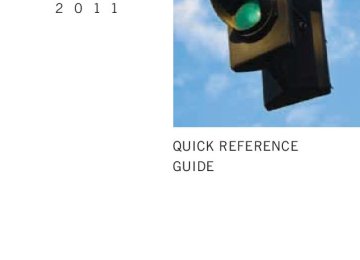- 2009 Toyota Camry HV Owners Manuals
- Toyota Camry HV Owners Manuals
- 2008 Toyota Camry HV Owners Manuals
- Toyota Camry HV Owners Manuals
- 2012 Toyota Camry HV Owners Manuals
- Toyota Camry HV Owners Manuals
- 2010 Toyota Camry HV Owners Manuals
- Toyota Camry HV Owners Manuals
- 2011 Toyota Camry HV Owners Manuals
- Toyota Camry HV Owners Manuals
- 2007 Toyota Camry HV Owners Manuals
- Toyota Camry HV Owners Manuals
- Download PDF Manual
-
STEP 1
Press
STEP 2
that corresponds to the desired mode.
Press “BASS”, “MID”, “TREB”, “FADE” or “BAL”
n Adjusting sound quality
Turning
or
adjusts the level.
Type A
Mode displayed
BAS TRE
FAD
BAL
Sound qual-
ity mode Bass* Treble* Front/rear volume balance Left/right volume balance
Level
-5 to 5
-5 to 5Turn to the
left
Turn to the
right
Low
High
F7 to R7
Shifts to rear
Shifts to
front
L7 to R7
Shifts to left Shifts to right
*: The sound quality level is adjusted individually in each radio
mode or CD mode.
233
3-2. Using the audio system
Type B
Mode displayed
BASS MID TREB
FADE
BAL
Sound qual-
ity mode Bass*
Mid-range*
Treble* Front/rear volume balance Left/right volume balance
Turn to the
left
Turn to the
right
Low
High
Level
-5 to 5
-5 to 5
-5 to 5F7 to R7
Shifts to rear
Shifts to
front
L7 to R7
Shifts to left Shifts to right
*: The sound quality level is adjusted individually in each audio
mode.
n Adjusting the Automatic Sound Levelizer (ASL)
Type A
When “ASL” is selected, turning
to the right changes the
“ASL” level in the order of “LOW”, “MID” and “HIGH”.
Turning
to the left turns “ASL” off.
ASL automatically adjusts the volume and tone quality according to vehi- cle speed.
234
3-2. Using the audio system
Type B
STEP 1
Press
STEP 2
Press
that corresponds to “MORE”.
STEP 3
Press
that corresponds to “ASL”.
STEP 4
Press
that corresponds to “ON” or “OFF”.
ASL automatically adjusts the volume and tone quality according to vehi- cle speed.
n Setting the number of preset pages (type B only) The number of preset pages desired can be set from 1 to 6. The initial setting is 6 pages.
STEP 1
Press
STEP 2
STEP 3
STEP 4
Press Press Press pages.
that corresponds to “MORE”. that corresponds to “PRESET”. that corresponds to the desired number of preset
n Language settings (type B only)
→P. 193
235
3-2. Using the audio system
n Trademark owned by SRS Labs, Inc. (type A only)
The audio systems utilize SRS FOCUS and SRS TruBass audio enhancement technologies, under license from SRS Labs, Inc., in all modes except AM radio mode.
FOCUS, TruBass, SRS and Inc. FOCUS and TruBass technologies are incorporated under license from SRS Labs, Inc.
symbols are trademarks of SRS Labs,
236
3-2. Using the audio system Using the AUX port
This port can be used to connect a portable audio device and listen to it through the vehicle’s speakers. STEP 1
Open the cover and connect the portable audio device.
Type A
Type B
STEP 2
Press
or
237
3-2. Using the audio system
n Operating portable audio devices connected to the audio system
The volume can be adjusted using the vehicle's audio controls. All other adjustments must be made on the portable audio device itself.
n When using a portable audio device connected to the power outlet
Noise may occur during playback. Use the power source of the portable audio device.
n Cable pass-through
→P. 300
238
3-2. Using the audio system Using the steering wheel audio switches
Some audio features can be controlled using the switches on the steering wheel.
vol-
Increases/decreases ume Radio mode: Select radio stations CD mode: Select tracks, files (MP3 and WMA) and discs iPod mode:
Selects a song USB memory mode:
Selects a folder
file and
Bluetooth® audio mode:
Selects a track and album
Turn the power on, selects an audio source
239
3-2. Using the audio system
Turning the power on
Press
when the audio system is turned off.
The audio system can be turned off by holding the switch down until you hear a beep.
Changing the audio source
when the audio system is turned on. The audio source
Press changes as follows each time the switch is pressed. Type A:
FM1→FM2→CD→AUX→AM→SAT1→SAT2→SAT3
Type B:
FM→SAT→CD→CD changer→Bluetooth® Audio→AUX→ USB/iPod→AM
Adjusting the volume
Press “+” on volume.
to increase the volume and “-” to decrease the
Press and hold the switch to continue increasing or decreasing the vol- ume.
Selecting a radio station
to select the radio mode.
Press Press “∨” or “∧” on To scan for receivable stations, press and hold “∨” or “∧” on until you hear a beep.
to select a preset station.
STEP 1
STEP 2
240
3-2. Using the audio system
Selecting a track/file or folder
STEP 1
STEP 2
Press Press “∨” or “∧” on
to select the CD, iPod or USB memory mode.
to select the desired track/file.
Selecting a folder
STEP 1
STEP 2
Press Press and hold “∨” or “∧” on
to select the MP3 and WMA mode.
until you hear a beep.
Selecting a disc in the CD player (CD player with changer only)
STEP 1
STEP 2
Press Press and hold “∨” or “∧” on
to select the CD mode.
until you hear a beep.
CAUTION
n To reduce the risk of an accident
Exercise care when operating the audio switches on the steering wheel.
241
3-3. Using the Bluetooth® audio system Bluetooth® audio system∗
The Bluetooth® audio system enables you to enjoy music played on a portable digital audio player (portable player) from the vehicle speakers via wireless communication. This audio system supports Bluetooth®, a wireless data system capable of playing portable audio music without cables. If your por- table player does not support Bluetooth®, the Bluetooth® audio sys- tem will not function. Owners of models equipped with a navigation system should refer to the “Navigation System Owner's Manual”.
Title
Using the Bluetooth® audio system Operating a Bluetooth® enabled portable player Setting up a Bluetooth® enabled portable player Bluetooth® audio system setup
Page P. 245
P. 250
P. 252
P. 257n Conditions under which the system will not operate
If using a portable player that does not support Bluetooth® If the portable player is switched off If the portable player is not connected If the portable player’s battery is low If the portable player is behind the seat or in the glove box or console box If metal is covering or touching the portable player
242
∗: If equipped
3-3. Using the Bluetooth® audio system
n When transferring ownership of the vehicle
Be sure to initialize the system to prevent personal data from being improp- erly accessed. (→P. 281)
n About Bluetooth®
Bluetooth is a registered trademark of Bluetooth SIG. Inc.
n Compatible models
l Bluetooth® specifications:
Ver. 1.2
l Following Profiles:
• A2DP (Advanced Audio Distribution Profile) Ver. 1.0
• AVRCP (Audio/Video Remote Control Profile) Ver. 1.0 or higher (Ver.1.3 or higher recommended)
Portable players must correspond to the above specifications in order to be connected to the Bluetooth® audio system. However, please note that some functions may be limited depending on the type of portable player.
n Certification for the Bluetooth® audio system
2024B-FT0001A
FCC ID: BABFT0001A IC ID: MADE IN JAPAN This device complies with Part 15 of the FCC Rules and RSS-210 Rules. Operation is subject to the following two conditions; (1) This device may not cause harmful interference, and (2) This device must accept any interfer- ence received, including interference that may cause undesired operation.
243
3-3. Using the Bluetooth® audio system
CAUTION
n FCC WARNING
Changes or modifications in construction not expressly approved by the party responsible for compliance could void the user's authority to operate the equipment. Radio frequency exposure. This device is approved for Mobile Application only and, to comply with applicable FCC radio frequency exposure regula- tions, must be used with a distance of at least 7.9in. (20cm) between the antenna and the body of any person at all time during use.
n Caution while driving
Do not connect portable players or operate the controls.
NOTICE
n To prevent damage to portable players
Do not leave portable players in the vehicle. The temperature inside the vehicle may become high, resulting in damage to the player.
244
3-3. Using the Bluetooth® audio system Using the Bluetooth® audio system
n Audio unit
Display A message, name, number, etc. is displayed.
Lower-case characters and special characters cannot be displayed.
Displays information that is too long to be displayed at one time on the display (press and hold) Selects items such as menu and number Turn: Selects an item Press: Inputs the selected item Bluetooth® connection con- dition
If “BT” is not displayed, the Bluetooth® audio system cannot be used.
245
n Microphone
3-3. Using the Bluetooth® audio system
Operating the system using voice commands
By following voice guidance instructions output from the speaker, voice commands enable to the operation of the Bluetooth® audio sys-
tem without the need to check the display or operate
n Operation procedure when using voice commands
Press the talk switch and follow voice guidance instructions.
n Auxiliary commands when using voice commands
The following auxiliary commands can be used when operating the system using a voice command: “Cancel”: Exits the Bluetooth® audio system “Repeat”: Repeats the previous voice guidance instruction “Go back”: Returns to the previous procedure “Help”: Reads aloud the function summary if a help comment is registered for the selected function
246
3-3. Using the Bluetooth® audio system
Using the Bluetooth® audio system for the first time
Before using the Bluetooth® audio system, it is necessary to register a Bluetooth® enabled portable player in the system. Follow the proce- dure below to register (pair) a portable player:
STEP 1
Press
until “BT AUDIO” is displayed.
Press
that corresponds to “SETUP”.
STEP 2
The introductory guidance and portable player name registration instructions are heard.STEP 3
Select “Pair Audio Player” using a voice command or
STEP 4
Register a portable player name by either of the following methods:
a. Select “Record Name” using
, and say the name to
be registered.
b. Press the talk switch and say the name to be registered.
A voice guidance instruction to confirm the input is heard.
STEP 5
Select “Confirm” using a voice command or
A passkey is displayed and heard, and a voice guidance instruction for inputting the passkey into the portable player is heard. STEP 6
Input the passkey into the portable player. Refer to the manual that comes with the portable player for the oper- ation of the portable player.
Guidance for registration completion is heard.
247
3-3. Using the Bluetooth® audio system
If the portable player has a Bluetooth® phone, the phone can be reg- istered at the same time. (→P. 264)
Menu list of the Bluetooth® audio system
n Normal operation
First menu
Second menu
“BT•A Setup”
“Setup”
“System Setup”
Third menu
Operation detail
“Pair Audio Player” “Select Audio Player”
“Change Name”
“List Audio Play- ers” “Set Passkey”
“Delete Audio”
“Guidance Vol- ume”
“Device Name”
“Initialize”
Registering a portable player
Selecting a portable player to be used Changing the registered name of a portable player Listing the registered porta- ble players Changing the passkey Deleting a registered porta- ble player Setting voice guidance vol- ume Displaying the Bluetooth® device address and name Initializing the system
“BT•A Setup” can be canceled by pressing the on-hook switch or saying the voice command, “Cancel”.
248
3-3. Using the Bluetooth® audio system
n When using a voice command
For numbers, say a combination of single digits from zero to nine. Say the command correctly and clearly.
n Situations that the system may not recognize your voice
l When driving on rough roads l When driving at high speeds l When air is blowing out of the vents onto the microphone l When the air conditioning fan emits a loud noise
n Operations that cannot be performed while driving
l Operating the system with
l Registering a portable player to the system
n Changing the passkey
→P. 255
249
3-3. Using the Bluetooth® audio system Operating a Bluetooth® enabled portable player
Power
Volume
Selector knob
Selecting an album
Playback
Fast-forwarding and reversing
Playback/pause
Displaying text messages
Selecting an album
Press “∨” or “∧” on
Selecting tracks
Press “∧” or “∨” on
Playing and pausing tracks
Press
250
3-3. Using the Bluetooth® audio system
Fast-forwarding and reversing tracks
Press and hold “∧” or “∨” on
Switching the display
Press the
is pressed, the display changes in the following order:
Each time Track title → Track title/Artist name → Track title/Album name → Track title/Elapsed time
Using the steering wheel audio switches
→P. 239
n Bluetooth® audio system functions
Depending on the portable player that is connected to the system, certain functions may not be available.
n Error messages
“BT AUDIO ERROR”: This indicates a problem in the system.
251
3-3. Using the Bluetooth® audio system Setting up a Bluetooth® enabled portable player
Registering a portable player in the Bluetooth® audio system allows the system to function. The following functions can be used for reg- istered portable players: n Functions and operation procedures
STEP 1
Press
until “BT AUDIO” is displayed.
STEP 2
STEP 3
Press Select one of the following functions using a voice com-
that corresponds to “SETUP”.
mand or
l Registering a portable player
“Pair Audio Player”
l Selecting a portable player to be used
“Select Audio Player”
l Changing the registered name
“Change Name”
l Listing the registered portable players
“List Audio Players”
l Changing the passkey
“Set Passkey”
l Deleting a registered portable player “Delete Audio Player (Delete Audio)”
252
3-3. Using the Bluetooth® audio system
Registering a portable player
Select “Pair Audio Player” using a voice command or perform the procedure for registering a portable player. (→P. 247)
, and
Selecting a portable player to be used
STEP 1
Select “Select Audio Player” using a voice command or
STEP 2
Select the portable player to be used by either of the following methods, and select “Confirm” by using a voice command or
a. Press the talk switch and say the name of the desired por-
table player.
b. Press the talk switch and say “List Audio Players”. When the name of the desired portable player is read aloud, press the talk switch.
STEP 3
Press the talk switch and say “From Car” or “From Audio”, and
select “Confirm” by using a voice command or
If “From Car” is selected, the portable player will be automatically connected whenever the “POWER” switch is in either ACCESSORY or IGNITION ON mode.
253
3-3. Using the Bluetooth® audio system
Changing the registered name of a portable player
STEP 1
Select “Change Name” using a voice command or
STEP 2
Select the name of the portable player to be changed by either of the following methods, and select “Confirm” using a
voice command or
a. Press the talk switch and say the name of desired portable
player.
b. Press the talk switch and say “List Audio Players”. When the name of the desired portable player is read aloud, press the talk switch.
STEP 3
Press the talk switch or select “Record Name” using
and say the new name.
STEP 4
Select “Confirm” using a voice command or
254
3-3. Using the Bluetooth® audio system
Listing the registered portable players
Select “List Audio Players” using a voice command or
. The list
of registered portable players will be read aloud. When listing is complete, the system returns to “BT•A Setup”. Pressing the talk switch while the name of a portable player is being read aloud selects the portable player, and the following functions will become available: l Selecting a portable player: “Select Audio Player” l Changing a registered name: “Change Name” l Deleting a portable player: “Delete Audio Player (Delete Audio)”
Changing the passkey
STEP 1
Select “Set Passkey” using a voice command or
STEP 2
Press the talk switch, say a 4 to 8-digit number, and select
“Confirm” using a voice command or
STEP 3
When the entire number to be registered as a passkey has
been input, press
again.
If the number to be registered has 8 digits, pressing of the knob is not necessary.
255
3-3. Using the Bluetooth® audio system
Deleting a registered portable player
STEP 1
Select “Delete Audio Player (Delete Audio)” using a voice
command or
STEP 2
Select the portable player to be deleted by either of the follow- ing methods and select “Confirm” using a voice command or
a. Press the talk switch and say the name of the desired por-
table player.
b. Press the talk switch and say “List Audio Players”. When the name of the desired portable player is read aloud, press the talk switch.
If the portable player to be deleted is paired as a Bluetooth® phone, the registration of the mobile phone can be deleted at the same time. A voice guidance instruction to delete a mobile phone is heard.
STEP 3
Select “Confirm” by using a voice command or
n The number of portable players that can be registered Up to 2 portable players can be registered in the system.
256
3-3. Using the Bluetooth® audio system Bluetooth® audio system setup
n System setup items and operation procedures →P. 279
257
3-4. Using the hands-free phone system (for cellular phone) Hands-free phone system (for cellular phone) features∗
This system supports Bluetooth®, which allows you to make or receive calls without using cables to connect a cellular phone and the system, and without operating the cellular phone. Owners of models equipped with a navigation system should refer to the “Navigation System Owner's Manual”. n Hands-free system quick guide STEP 1
Setting a cellular phone. (→P. 262) Adding an entry to the phonebook (Up to 20 names can be stored) (→P. 283) Dialing by inputting a name. (→P. 271)
STEP 2
STEP 3
258
∗: If equipped
3-4. Using the hands-free phone system (for cellular phone)
Title
Using the hands-free phone system n Operating the system by using a voice
n Using the hands-free phone system for
n Menu list of the hands-free phone sys-
command
the first time
tem
Making a phone call n Dialing by inputting a number n Dialing by inputting a name n Speed dialing n When receiving a phone call n Transferring a call n Using the call history memory Setting a cellular phone n Registering a cellular phone n Selecting the cellular phone to be used n Changing a registered name n Listing the registered cellular phones n Deleting a cellular phone n Changing the passkey n Turning the hands-free phone auto-
matic connection on/off Security and system setup n Setting or changing the PIN n Locking or unlocking the phone book n Setting voice guidance volume n Initialization Using the phone book n Adding a new phone number n Setting speed dials n Changing a registered name n Deleting registered data n Deleting speed dials n Listing the registered data
Page
P. 262
P. 270
P. 274
P. 279
P. 283
259
3-4. Using the hands-free phone system (for cellular phone)
n Conditions affecting operation
The hands-free phone system may not operate normally in the following situ- ations: l The cellular phone is turned off, or located outside the service area. l The cellular phone has a low battery. l The cellular phone is not connected to the system. l The cellular phone is behind the seat or in the glove box, or metal mate-
rial covers or touches the phone.
n When transferring ownership of the vehicle
Be sure to initialize the system to prevent personal data from being improp- erly accessed.
n Required profiles for the cellular phone
l HFP (Hands Free Profile) Ver. 1.0
l OPP (Object Push Profile) Ver. 1.1n About Bluetooth®
Bluetooth is a registered trademark of Bluetooth SIG. Inc.
n Certification for the hands-free phone system
2024B-FT0001A
FCC ID: BABFT0001A IC ID: MADE IN JAPAN This device complies with Part 15 of the FCC Rules and RSS-210 Rules. Operation is subject to the following two conditions; (1) This device may not cause harmful interference, and (2) This device must accept any interfer- ence received, including interference that may cause undesired operation.
260
3-4. Using the hands-free phone system (for cellular phone)
CAUTION
n FCC WARNING
Changes or modifications in construction not expressly approved by the party responsible for compliance could void the user's authority to operate the equipment. Radio frequency exposure. This device is approved for Mobile Application only and, to comply with applicable FCC radio frequency exposure regula- tions, must be used with a distance of at least 7.9in. (20cm) between the antenna and the body of any person at all time during use.
n Caution while driving
Do not use a cellular phone, or connect the Bluetooth® phone.
NOTICE
n To prevent damage to a cellular phone
Do not leave a cellular phone in the vehicle. The temperature inside may become high resulting in damage to the phone.
261
3-4. Using the hands-free phone system (for cellular phone) Using the hands-free phone system (for cellular phone)
n Audio unit
Display A message, name, phone number, etc. is displayed.
Lower-case characters and special characters, such as an umlaut, cannot be dis- played.
Displays information that is too long to be displayed at one time on the display (press and hold) Selects speed dials Selects items such as menu or number Turn: Selects an item Press: Inputs the selected item Bluetooth® connection con- dition and reception level
If “BT” is not displayed, the hands-free phone system cannot be used.
262
3-4. Using the hands-free phone system (for cellular phone)
n Steering wheel
n Microphone
Volume The voice guidance volume cannot be adjusted using this button. On-hook switch Turns the hands-free sys- tem off/ends a call/refuses a call Off-hook switch Turns the hands-free sys- tem on/starts a call Talk switch Turns the voice command system on (press)/turns the voice command system off (press and hold)
263
3-4. Using the hands-free phone system (for cellular phone)
Operating the system by using a voice command
By following voice guidance instructions output from the speaker, voice commands enable to the operation of the hands-free phone
system without the need to check the display or operate
n Operation procedure when using a voice command
Press the talk switch and follow voice guidance instructions.
n Auxiliary commands when using a voice command
The following auxiliary commands can be used when operating the system using a voice command: Cancel: Exits the hands-free phone system Repeat: Repeats the previous voice guidance instruction Go back: Returns to the previous procedure Help: Reads aloud the function summary if a help comment is registered for the selected function
Using the hands-free phone system for the first time
Before using the hands-free phone system, it is necessary to register a cellular phone in the system. The phone registration mode will be entered automatically when starting the system with no cellular phone registered. Follow the procedure below to register a cellular phone: STEP 1
The introductory guidance and phone name registration instructions are heard.Press the off-hook switch or the talk switch.
264
3-4. Using the hands-free phone system (for cellular phone)
STEP 2
Select “Pair Phone” using a voice command or
STEP 3
Register a phone name by either of the following methods.
a. Select “Record Name” by using
, and say a name to
be registered.
b. Press the talk switch and say a name to be registered.
A voice guidance instruction to confirm the input is heard.
STEP 4
Select “Confirm” by using a voice command or
Registration to the hans-free phone system only
STEP 5
Select “Phone Only” using a voice command or
Registration to the hans-free phone system and Bluetooth® audio system at a same time
STEP 5
Select “Internal Audio (Int. Audio)” using a voice command or
STEP 6
Select “Confirm” by using a voice command or
A passkey is displayed and heard, and a voice guidance instruction for inputting the passkey into the cellular phone is heard. STEP 7
Input the passkey into the cellular phone. Refer to the manual that comes with the cellular phone for the oper- ation of the phone.
Guidance for registration completion is heard.
265
3-4. Using the hands-free phone system (for cellular phone)
Menu list of the hands-free phone system
n Normal operation
First menu
Second menu
Third menu
Operation detail
Dialing a number stored in the incoming call history memory Dialing a number stored in the outgoing call history memory
Dialing by inputting a number
Dialing by inputting a name registered in the phone book Adding a new number Changing a name in the phone book Deleting the phone book data
Deleting a registered speed dial
Listing the phone book data
Registering a speed dial
Callback
Redial
Dial by number Dial by name
Phonebook
Add Entry Change Name Delete Entry Delete Speed Dial List Names Set Speed Dial (Speed Dial)
266
3-4. Using the hands-free phone system (for cellular phone)
First menu
Second menu
Third menu
Operation detail
Security
Setup
Phone Setup
System Setup
Set PIN Phonebook Lock Phonebook Unlock
Pair Phone
Change Name
Delete Phone
List phones
Select phone
Set Passkey Hands-free power Guidance Vol- ume
Device Name
Initialize
Setting a PIN code Locking the phone book
Unlocking the phone book
Registering the cellular phone to be used Changing a registered name of a cellular phone Deleting a registered cellular phone Listing the registered cellular phones Selecting a cellular phone to be used Changing the passkey Setting a Hands-free power on/off Setting voice guidance vol- ume Displaying a device informa- tion Initialization
267
3-4. Using the hands-free phone system (for cellular phone)
n Using a short cut key
First menu
Second menu
Operation detail
Dial “XXX (name)”
Dial “XXX (number)” Phone book add entry
Phone book change name
Phone book delete entry Phone book set speed dial Phone book delete speed dial
Phonebook
Dialing a number registered in the phone book Dialing the input numbers
Adding a new number
Changing the name of a phone number in the phone book
Deleting phone book data
Registering a speed dial
Deleting a speed dial
Phonebook Unlock Phonebook Lock
Unlocking the phone book Locking the phone book
268
3-4. Using the hands-free phone system (for cellular phone)
n Automatic volume adjustment
When vehicle speed is 50 mph (80 km/h) or more, the volume automatically increases. The volume returns to the previous volume setting when vehicle speed drops to 43 mph (70 km/h) or less.
n When using a voice command
For numbers, say a combination of single digits from zero to nine, # (pound), ∗ (star), and + (plus). Say a command correctly and clearly.
n Situations that the system may not recognize your voice
l When driving on a rough road l When driving at high speeds l When air is blowing out of the vents onto the microphone l When the air conditioning fan emits a loud noise
n Operations that cannot be performed while driving
l Operating the system with
l Registering a cellular phone to the system
n Changing the passkey
→P. 277
269
3-4. Using the hands-free phone system (for cellular phone) Making a phone call
n Making a phone call
l Dialing by inputting a number
“Dial by number”
l Dialing by inputting a name
“Dial by name” l Speed dialing l Dialing a number stored in the outgoing history memory
“Redial”
l Dialing a number stored in the incoming history memory
“Call back”
n Receiving a phone call l Answering the phone l Refusing the call n Transferring a call n Using the call history memory
l Dialing l Storing data in the phone book l Deleting
Dialing by inputting a number
STEP 1
STEP 2
STEP 3
Press the talk switch and say “Dial by number”. Press the talk switch and say the phone number. Dial by one of the following methods: a. Press the off-hook switch. b. Press the talk switch and say “Dial”.
c. Select “Dial” by using
270
3-4. Using the hands-free phone system (for cellular phone)
Dialing by inputting a name
STEP 1
STEP 2
Press the talk switch and say “Dial by name”. Select a registered name to be input by either of the following methods: a. Press the talk switch and say a registered name. b. Press the talk switch and say “List names”. Press the talk
switch while the desired name is being read aloud.
STEP 3
Dial by one of the following methods: a. Press the off-hook switch. b. Press the talk switch and say “Dial”.
c. Select “Dial” by using
Speed dialing
STEP 1
STEP 2
STEP 3
Press the off-hook switch. Press the preset button in which the desired number is regis- tered. Press the off-hook switch.
When receiving a phone call
n Answering the phone
Press the off-hook switch.
n Refusing the call
Press the on-hook switch.
271
3-4. Using the hands-free phone system (for cellular phone)
Transferring a call
A call can be transferred between the cellular phone and system while dialing, receiving a call, or during a call. Use one of the follow- ing methods:
a. Operate the cellular phone.
Refer to the manual that comes with the cellular phone for the oper- ation of the phone.
b. Press the off-hook switch*1. c. Press the talk switch and say “Call Transfer”*2. *1: This operation can be performed only when transferring a call
from the cellular phone to the system during a call.
*2: While the vehicle is in motion, a call cannot be transferred from
the system to the cellular phone.
Using the call history memory
Follow the procedure below to use a number stored in the call history memory: STEP 1
Press the talk switch and say “Redial” (when using a number stored in the outgoing call history memory) or “Call back” (when using a number stored in the incoming call history memory). Select the number by either of the following methods: a. Say “Previous” or “Go back” until the desired number is dis-
played.
b. Select the desired number by using
STEP 2
272
3-4. Using the hands-free phone system (for cellular phone)
The following operations can be performed:
Dialing: Press the off-hook switch or select “Dial” by using a voice
command or
Storing the number in the phone book: Select “Store” by using a
voice command or
Deleting: Select “Delete” by using a voice command or
n Call history
Up to 5 numbers can be stored in each of the outgoing and incoming call his- tory memories.
n When talking on the phone
l Do not talk simultaneously with the other party. l Keep the volume of the received voice down. Otherwise, voice echo will
increase.
273
3-4. Using the hands-free phone system (for cellular phone) Setting a cellular phone
Registering a cellular phone in the hands-free phone system allows the system to function. The following functions can be used for reg- istered cellular phones: n Functions and operation procedures To enter the menu for each function, follow the steps below by
using a voice command or
l Registering a cellular phone
1. “Setup” → 2. “Phone Setup” → 3. “Pair Phone”
l Selecting the cellular phone to be used
1. “Setup” → 2. “Phone Setup” → 3. “Select Phone”
l Changing a registered name
1. “Setup” → 2. “Phone Setup” → 3. “Change Name”
l Listing the registered cellular phones
1. “Setup” → 2. “Phone Setup” → 3. “List Phones”
l Deleting a cellular phone
1. “Setup” → 2. “Phone Setup” → 3. “Delete”
l Changing the passkey
1. “Setup” → 2. “Phone Setup” → 3. “Set Passkey”
Registering a cellular phone
Select “Pair Phone” by using a voice command or procedure for registering a cellular phone. (→P. 264)
, and do the
274
3-4. Using the hands-free phone system (for cellular phone)
Selecting the cellular phone to be used
STEP 1
Select “Select Phone” by using a voice command or
Pattern A
STEP 2
Select the cellular phone to be used by either of the following methods, and select “Confirm” by using a voice command or
a. Press the talk switch and say the desired phone name. b. Press the talk switch and say “List phones”. While the name of the desired cellular phone is being read aloud, press the talk switch.
Pattern B
STEP 2
Select the cellular phone to be used by using
Changing a registered name
STEP 1
Select “Change Name” by using a voice command or
STEP 2
Select the name of the cellular phone to be changed by either of the following methods: a. Press the talk switch and say the desired phone name, and
select “Confirm” by using a voice command or
b. Press the talk switch and say “List phones”. While the desired phone name is being read aloud, press the talk switch.
275
3-4. Using the hands-free phone system (for cellular phone)
c. Select the desired phone name by using
STEP 3
Press the talk switch or select “Record Name” by using
and say a new name.
STEP 4
Select “Confirm” by using a voice command or
Listing the registered cellular phones
Selecting “List Phones” by using a voice command or
causes
the list of registered cellular phones to be read aloud. When listing is complete, the system returns to “Phone Setup”. Pressing the talk switch while the name of a cellular phone is being read selects the cellular phone, and the following functions will be available: • Selecting a cellular phone: “Select Phone” • Changing a registered name: “Change Name” • Deleting a cellular phone: “Delete Phone”
276
3-4. Using the hands-free phone system (for cellular phone)
Deleting a cellular phone
STEP 1